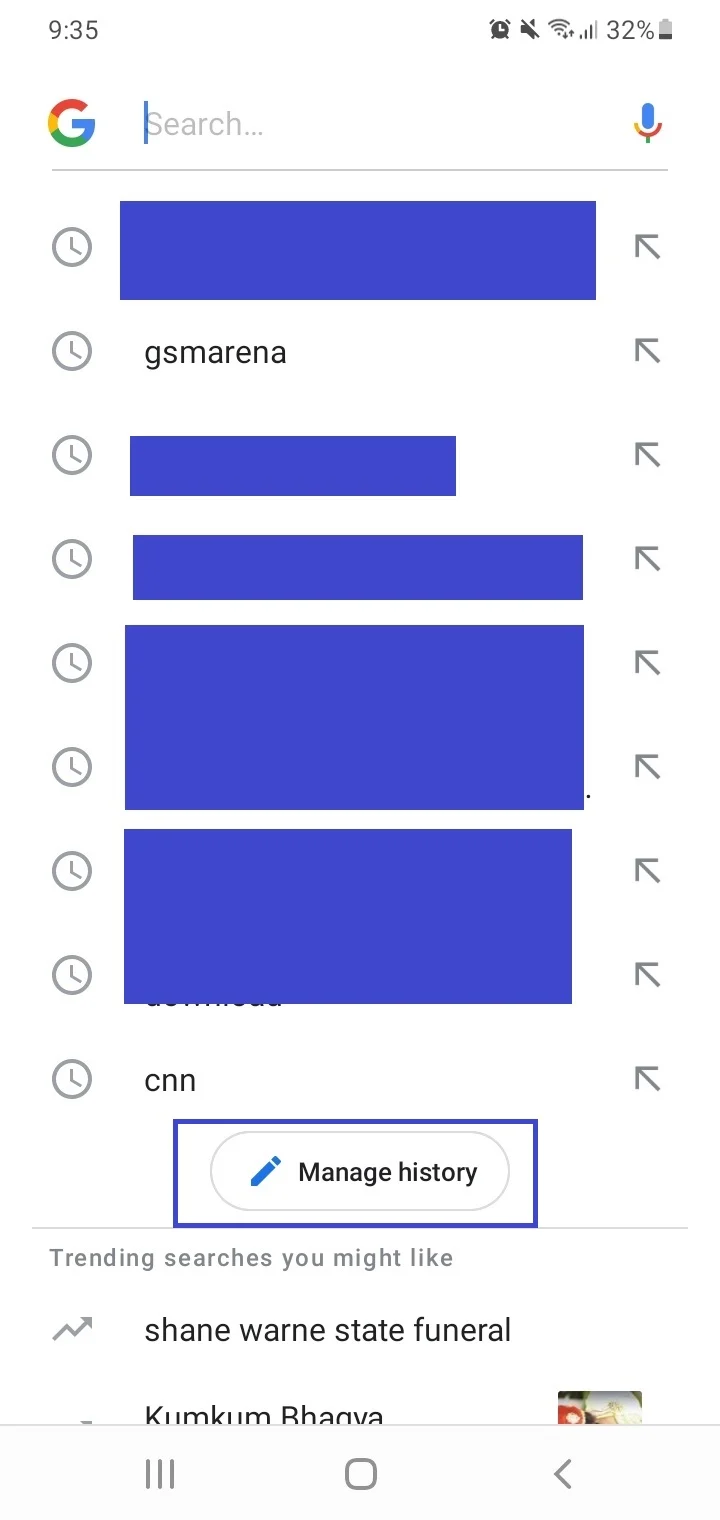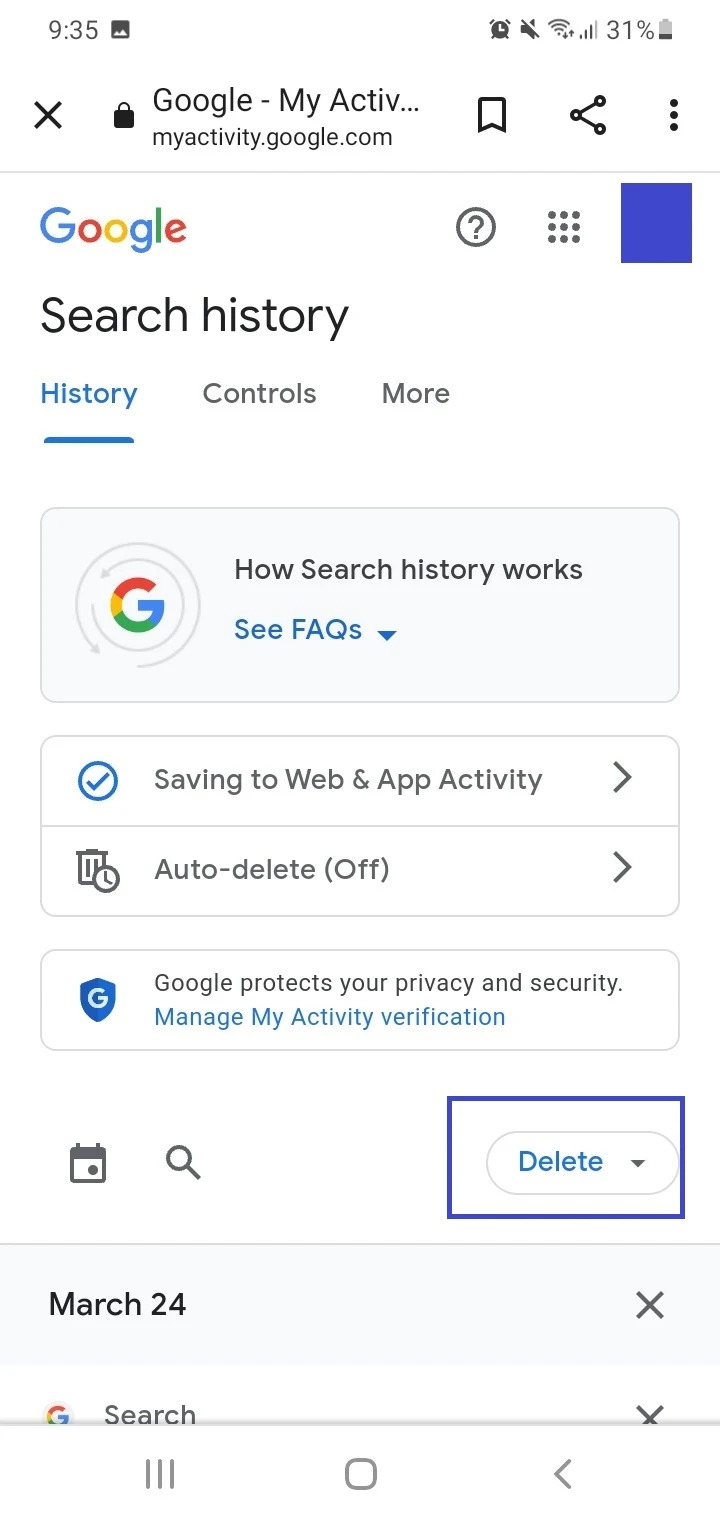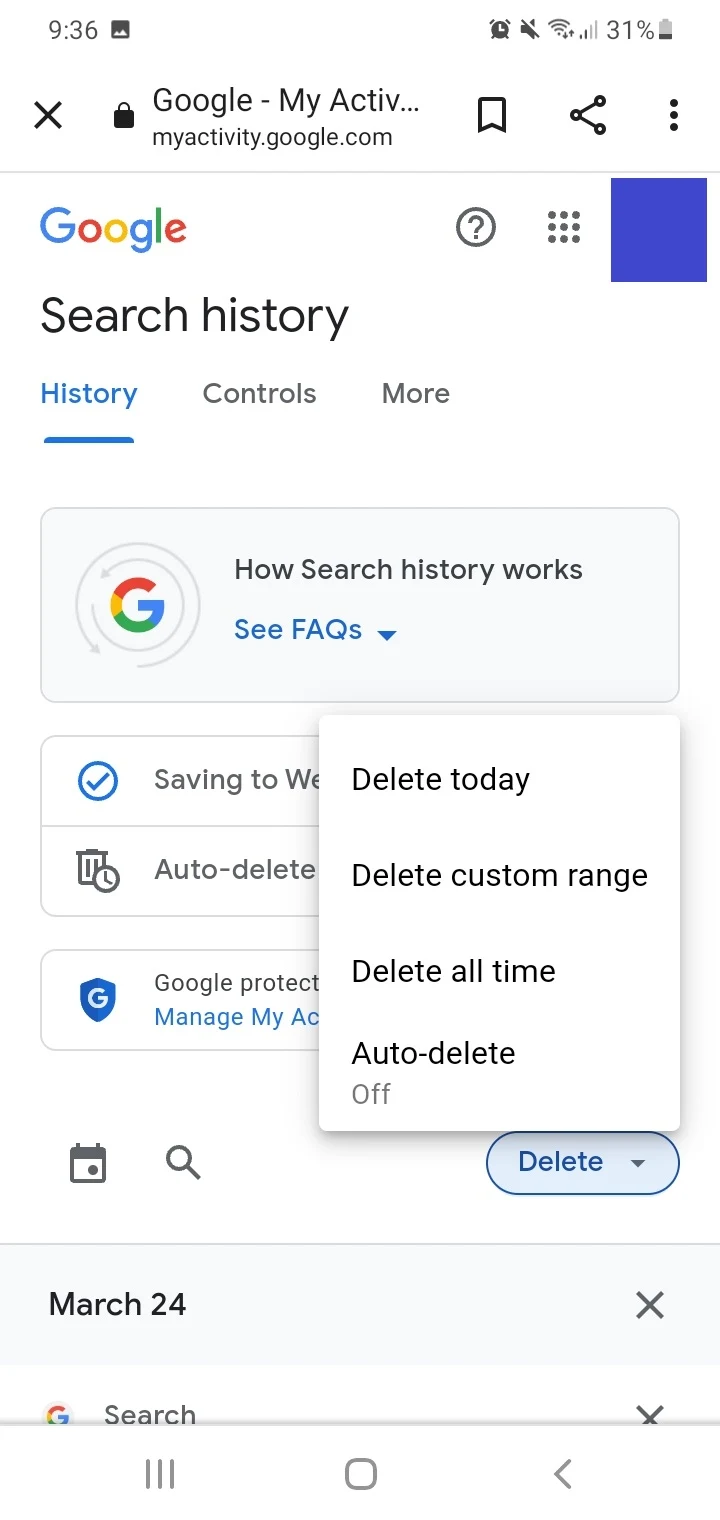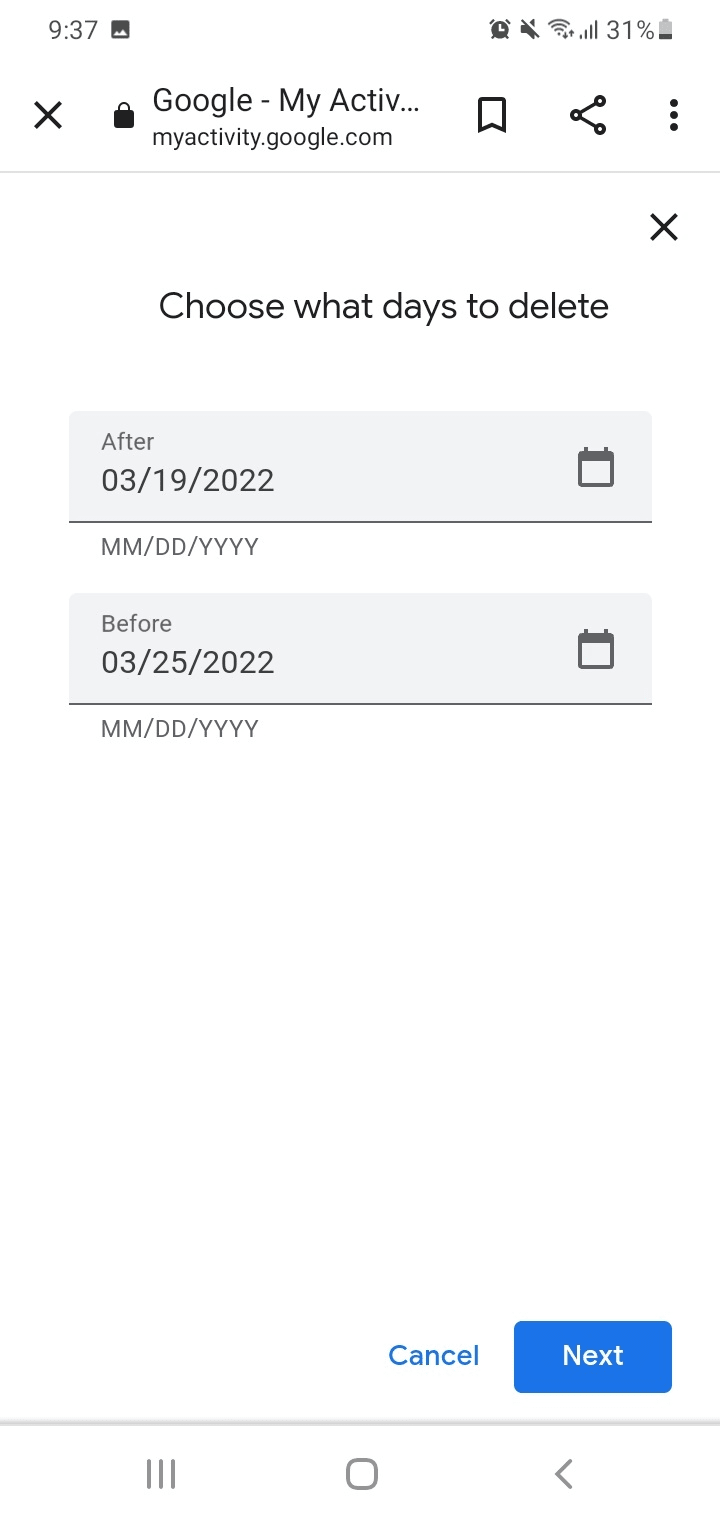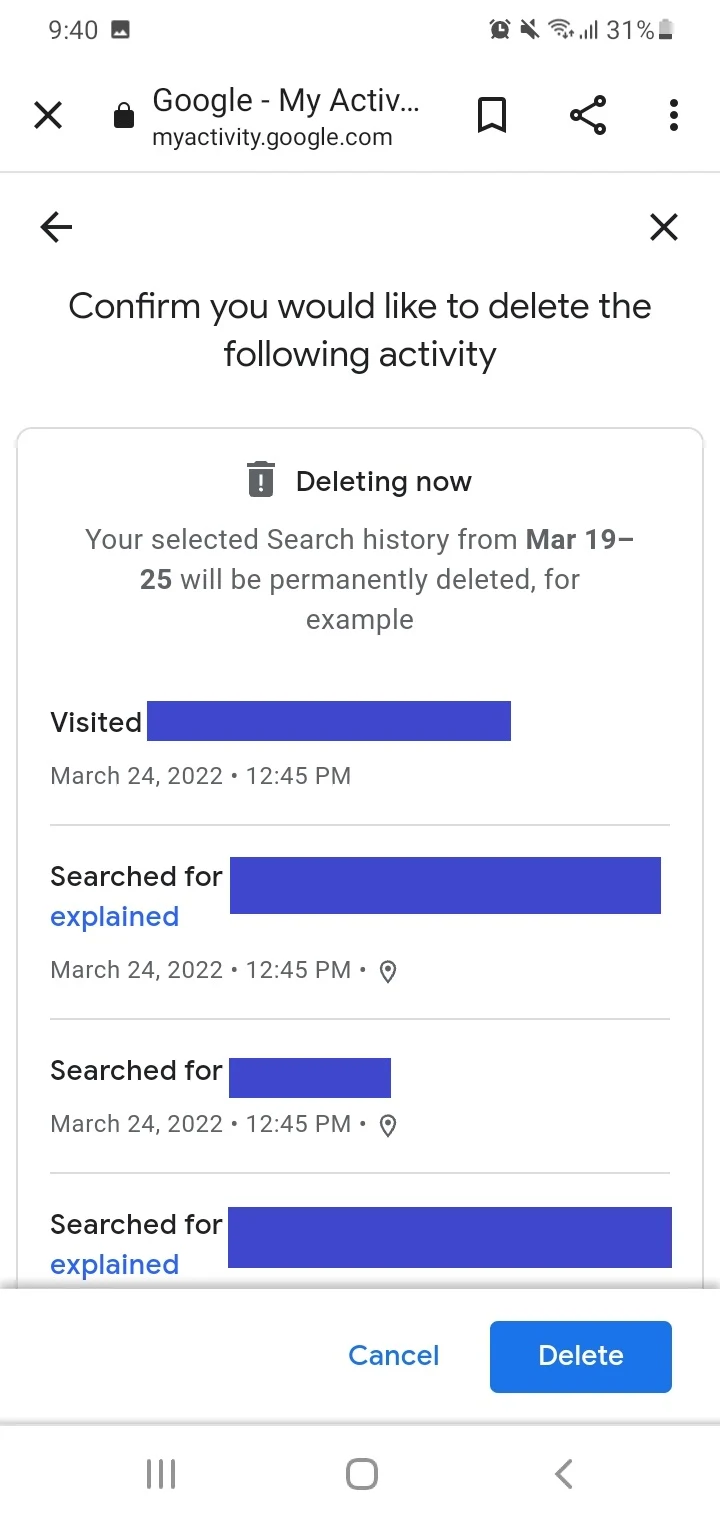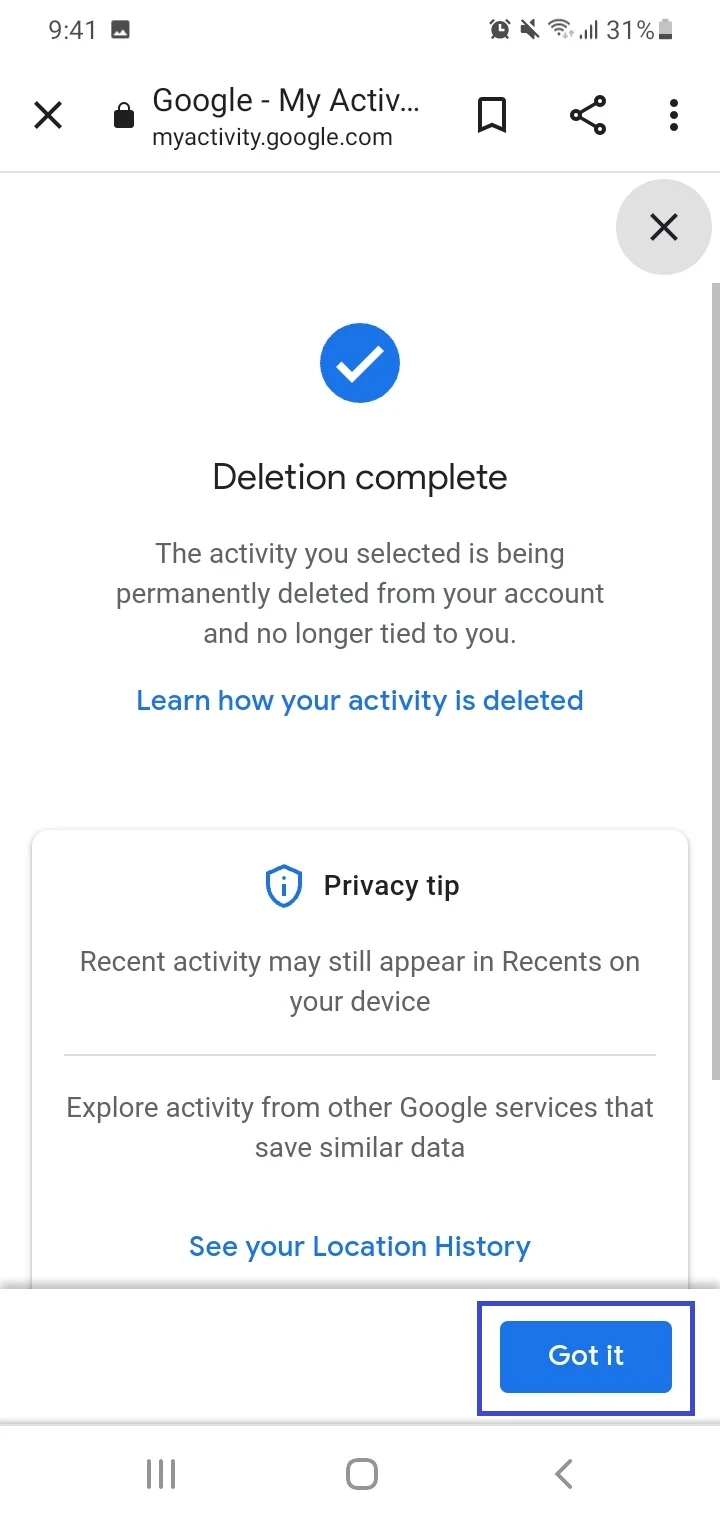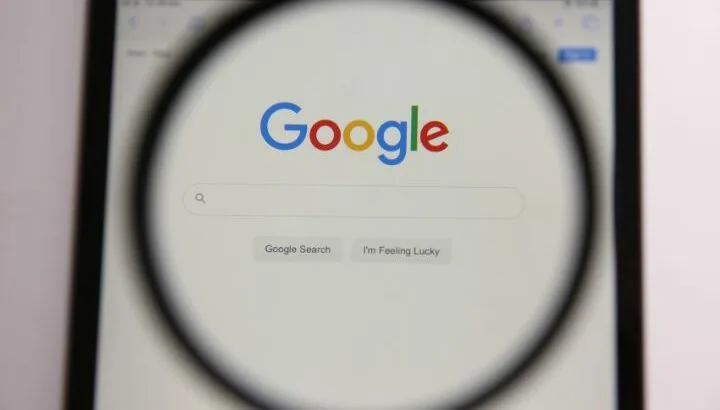While some Android users find the Google search bar on the Home screen useful, others do not and feel it takes up too much screen space.
These are common ways to remove the Google search bar from your screen:
- Touch and hold the Google search bar and tap Remove (phone with custom UI)
- Use a custom launcher e.g. Nova (stock Android phone),
- Disable the Google Search app (phone with older Android version)
- Use custom ROM (needs phone rooting)
- How do I remove Google search bar from top of the home screen in Android?
- How to remove Google search bar on Pixel phones?
- How to remove Google search bar on Mi?
- How to remove Google search bar on Samsung?
- How to remove Google search bar from Home screen Nokia?
- How to move Google search bar to top?
- How do I get Google search bar back on my home screen?
- How do I make Google search bar smaller?
- How do you clear recent searches from the Google search bar?
How do I remove Google search bar from top of the home screen in Android?
Your Android device may run on custom UI and have the Google search bar at the top of the Home screen.
On such devices e.g. a Tecno smartphone running Android 10 or above, here’s how the search bar can typically be removed:
- Touch and hold on to the Google search bar.
- In the popup menu, tap Remove.
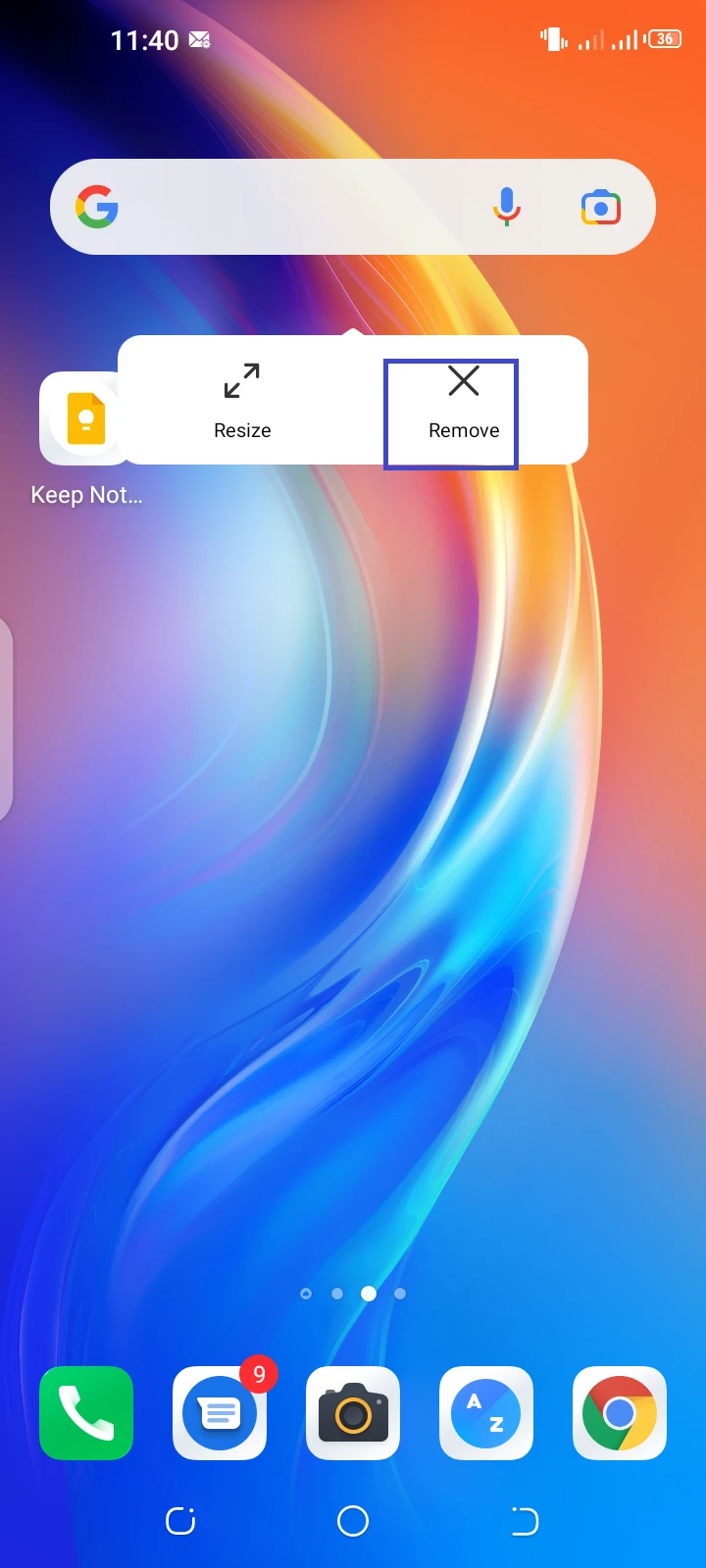
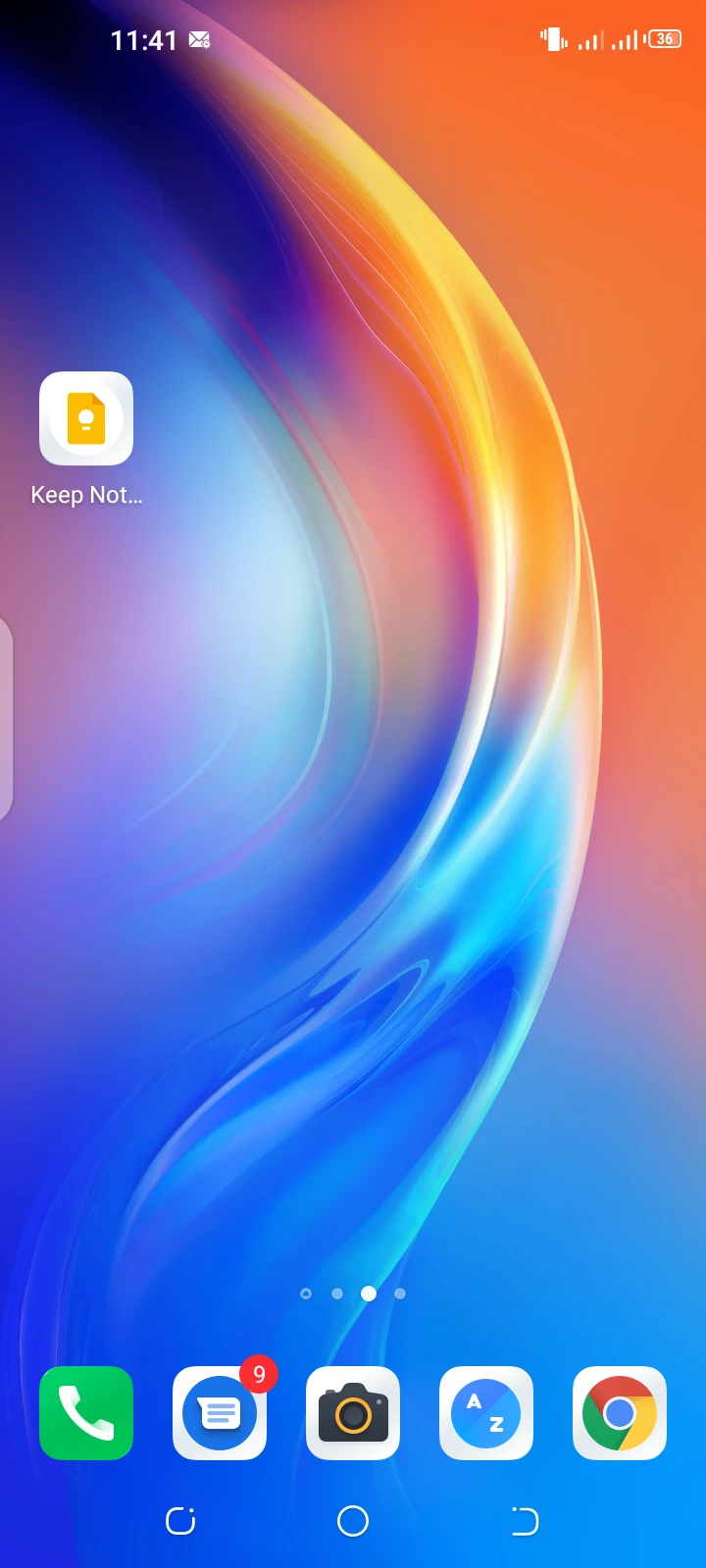
How can I remove Google search bar on my Android Nougat?
On devices with Android Nougat (7.0) that use a custom UI (e.g. Samsung) you can disable the search bar as follows:
- Touch and hold the search bar on the Home screen.
- Drag the search bar to Remove at the top of the screen.
You can also try disabling the Google Search or Google App from the App Settings as explained in the next section (also applicable here).
However, this method is likely to affect features such as Google Home on your smartphone.
Another approach is to use a custom launcher such as Nova Launcher, especially on devices with stock Android Nougat. This lets you customize the Home screen and easily remove the Google search bar.
How can I remove Google search bar on my Android Lollipop?
To remove the Google search bar on an Android Lollipop (5.0 or 5.1) device, you need to disable the Google Search app as follows:
- Go to Settings > Apps > switch to the “All” tab.
- Scroll down and tap “Google Search” or “Google”
- In the App Info page, tap Disable.
- Confirm by choosing OK
- Return to the Home screen and check the search is removed.
Note that removing the search bar may sometimes cause issues with Google search on your device.
How to remove Google search bar on Pixel phones?
Google’s Pixel phones use the stock Pixel Launcher. With that launcher, you can’t easily remove the Google search bar from the screen bottom
To do that, you will need to install a third-party launcher like Nova Launcher from the Play Store. You can then remove the search bar through the settings of the Nova Launcher. Here’s how:
- Install Nova Launcher from the Play Store and set it as the default launcher on your Pixel device (see here for how)
- Open the Nova settings: tap the Nova Settings icon on the Home screen, or press & hold a blank area in the Home screen > choose Settings.
- Go to the Home screen section and tap “Search Bar Placement” > choose “None”.
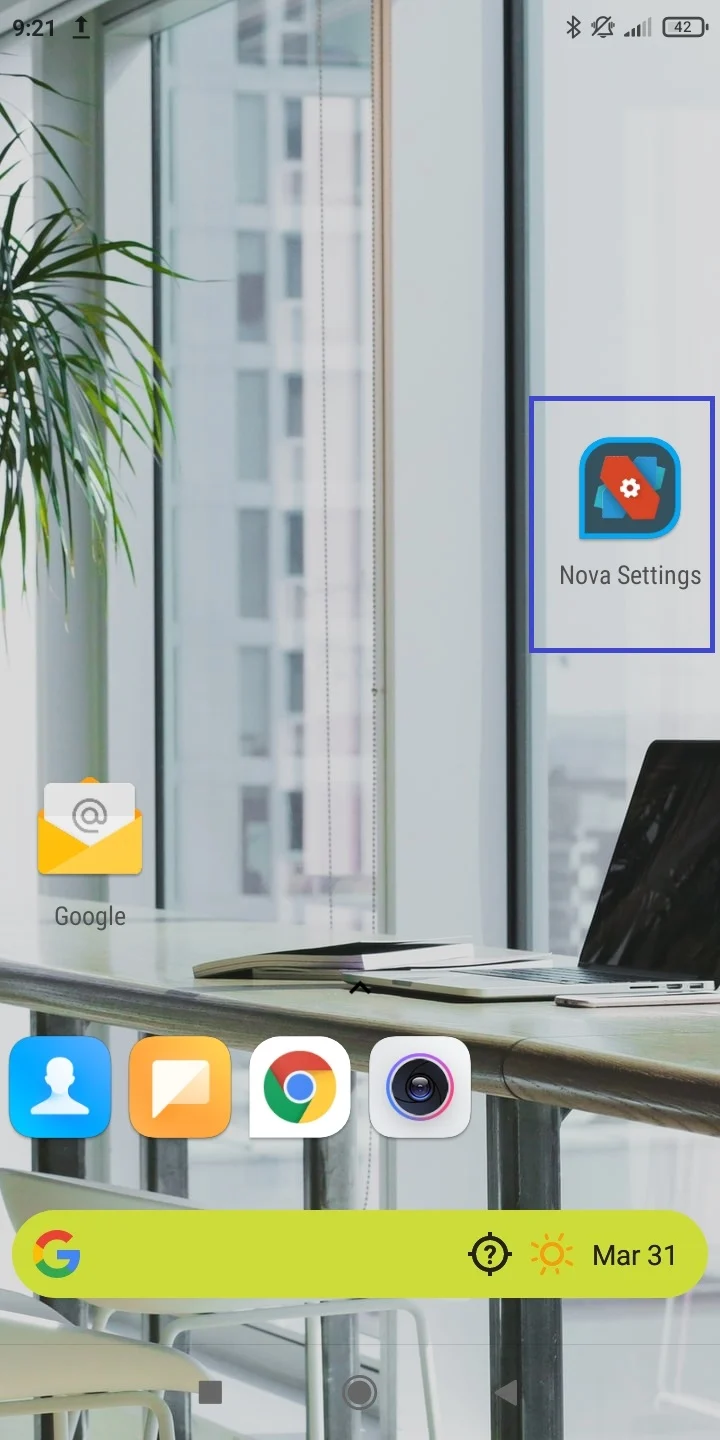
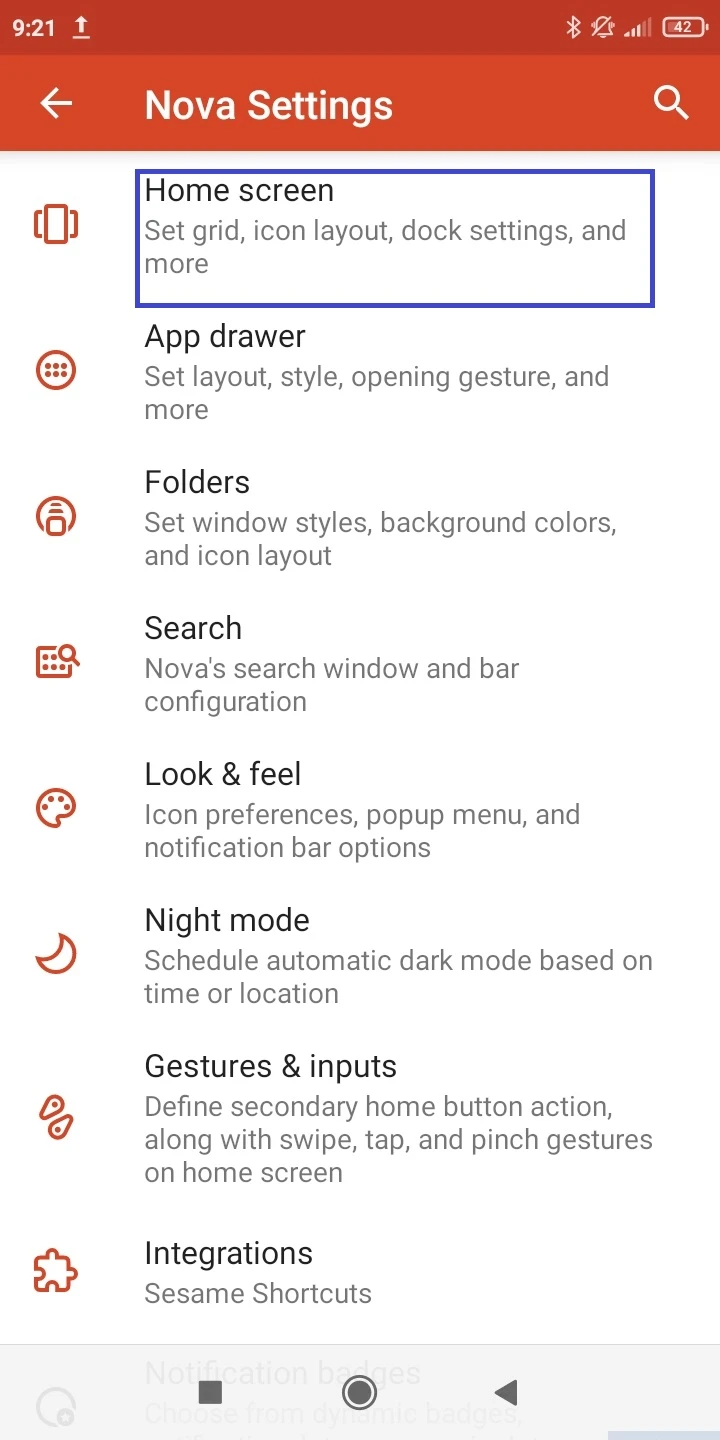
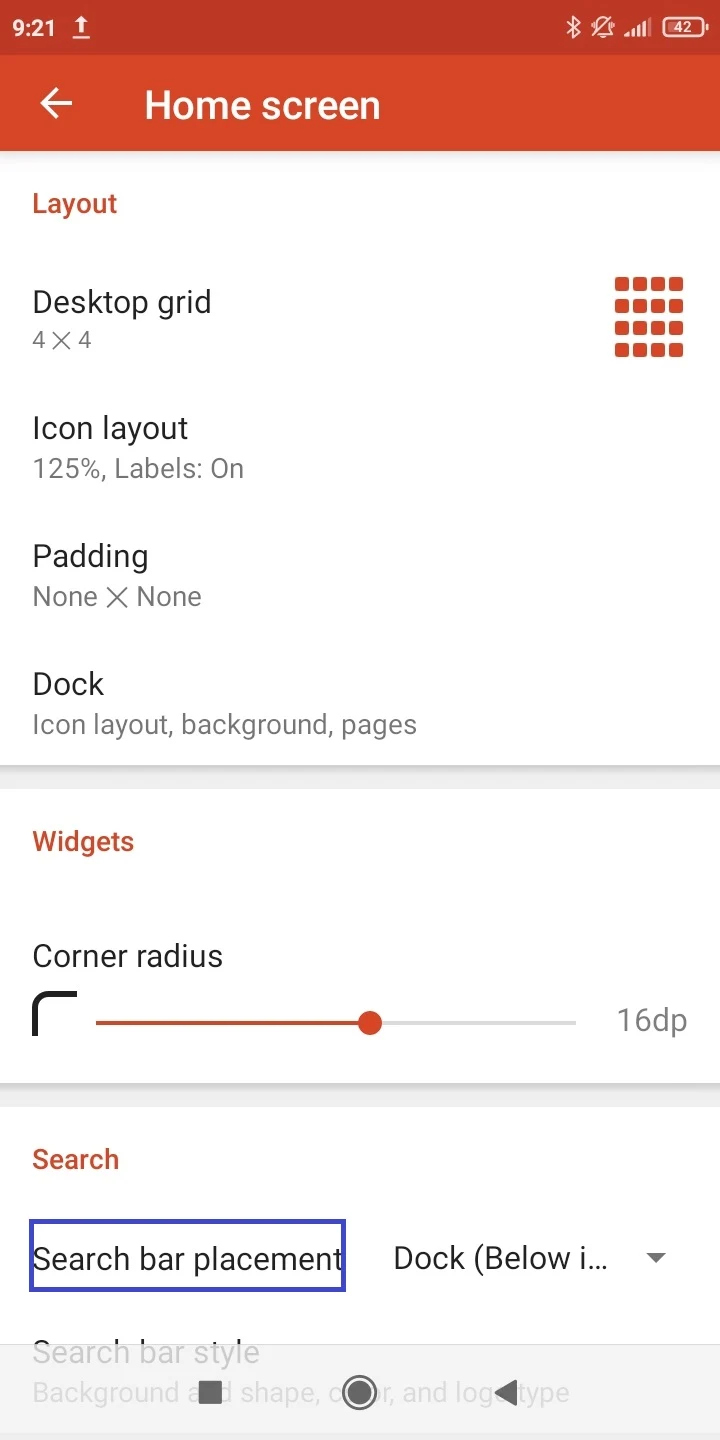
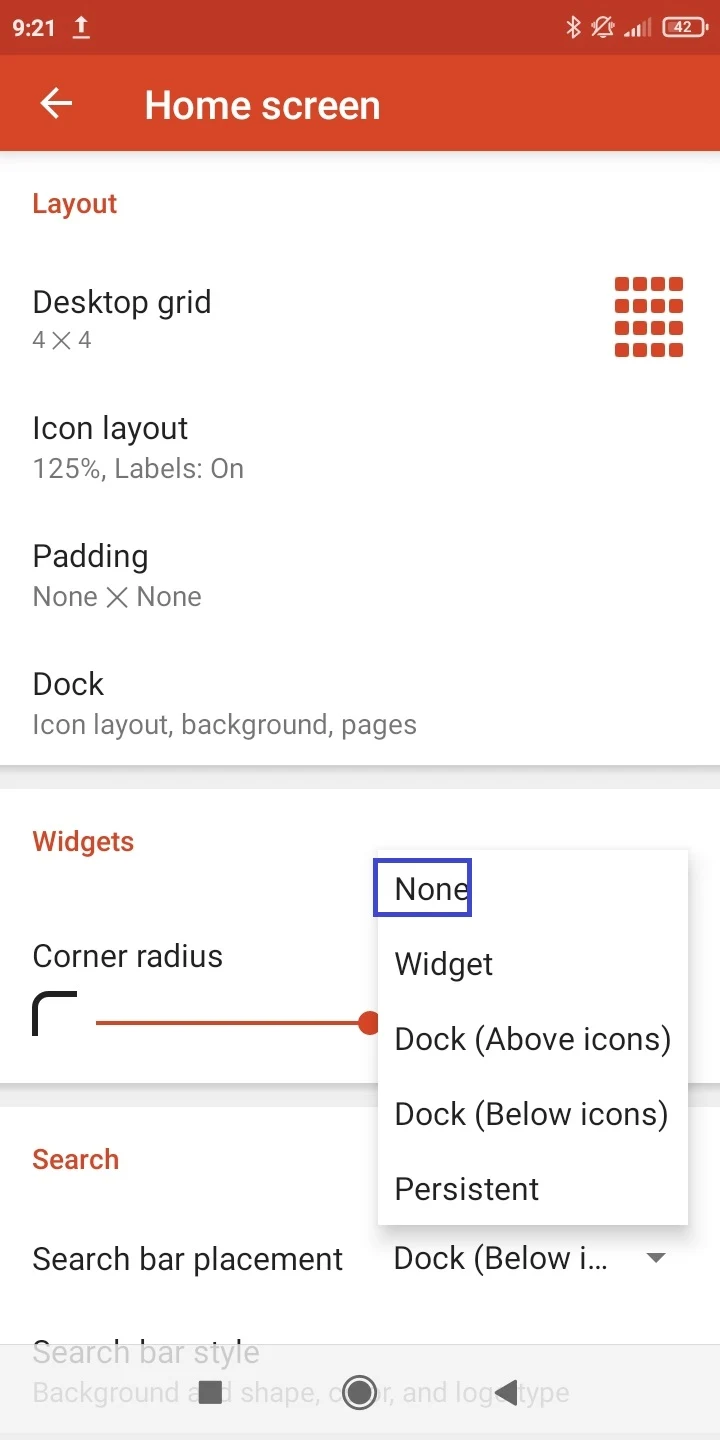
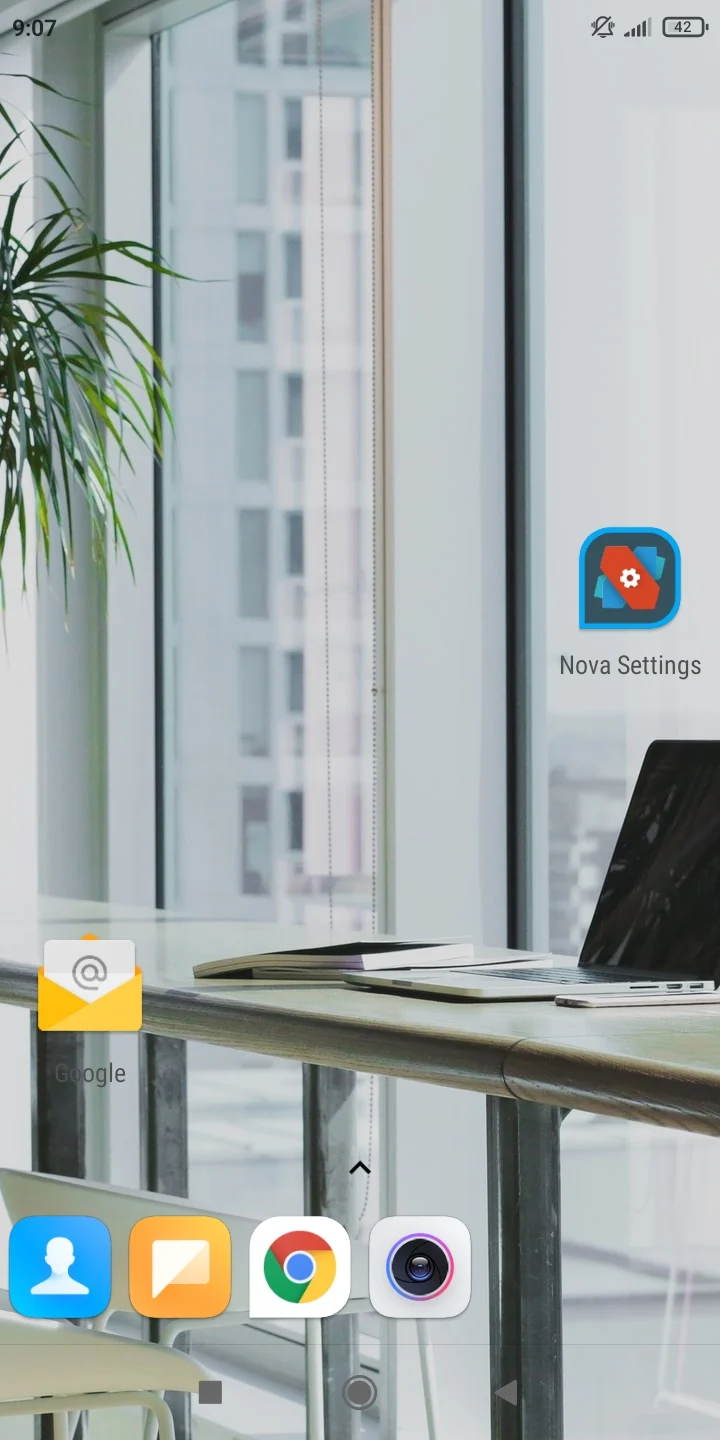
See also: Nova Launcher vs One UI: Which Is Better?
How do I remove Google search bar on Pixel 3 and Pixel 6?
As mentioned earlier, Google’s Pixel phones (including Pixel 3 and Pixel 6) come with Pixel Launcher. The Google search bar at the bottom is part of the default Pixel Launcher and can’t be removed.
You can use third-party launchers like Nova Launcher or Lawnchair 2 to remove the search bar on Pixel 3 and Pixel 6 phones.
See the previous section for how to remove the Google search bar with Nova Launcher.
See also: Can Android Work Without Launcher?
How to remove Google search bar on Mi?
If you have a stock Android Mi smartphone such as Mi Al, A2, A2 Lite, and A3, you can’t remove the Google search bar using the in-built settings. You can use a third-party launcher such as Nova Launcher or Lawnchair 2 to remove it.
Here’s how to do it using Lawnchair 2:
- Install and launch Lawnchair 2.
- Grant the necessary permissions and accept setting the app as default.
- Press & hold an empty area in the Home screen > choose “Home Settings”.
- Tap Search > in the Dock section, disable “Show Search Bar”
- Navigate back to the main settings page
- Tap on the three dots at the top > Restart. The launcher will relaunch and the Google search bar will be gone from the Home screen.
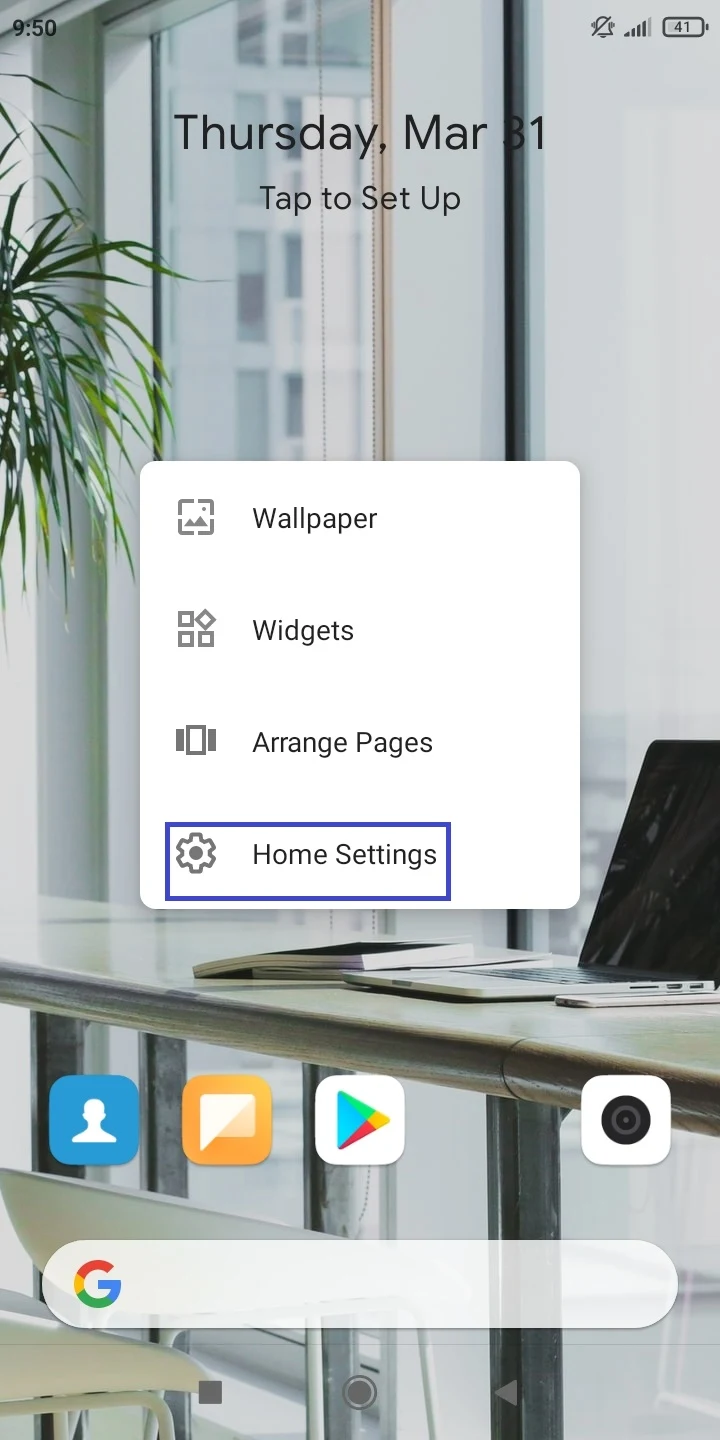
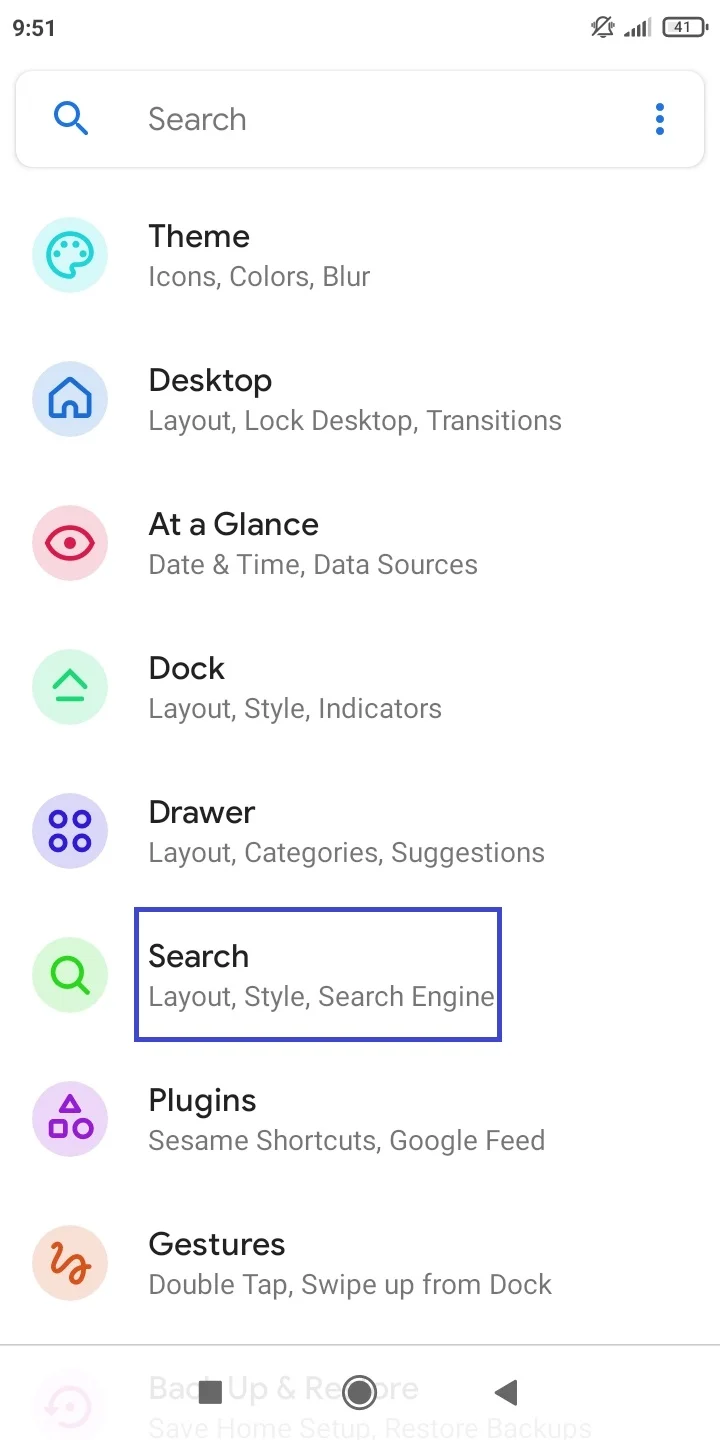
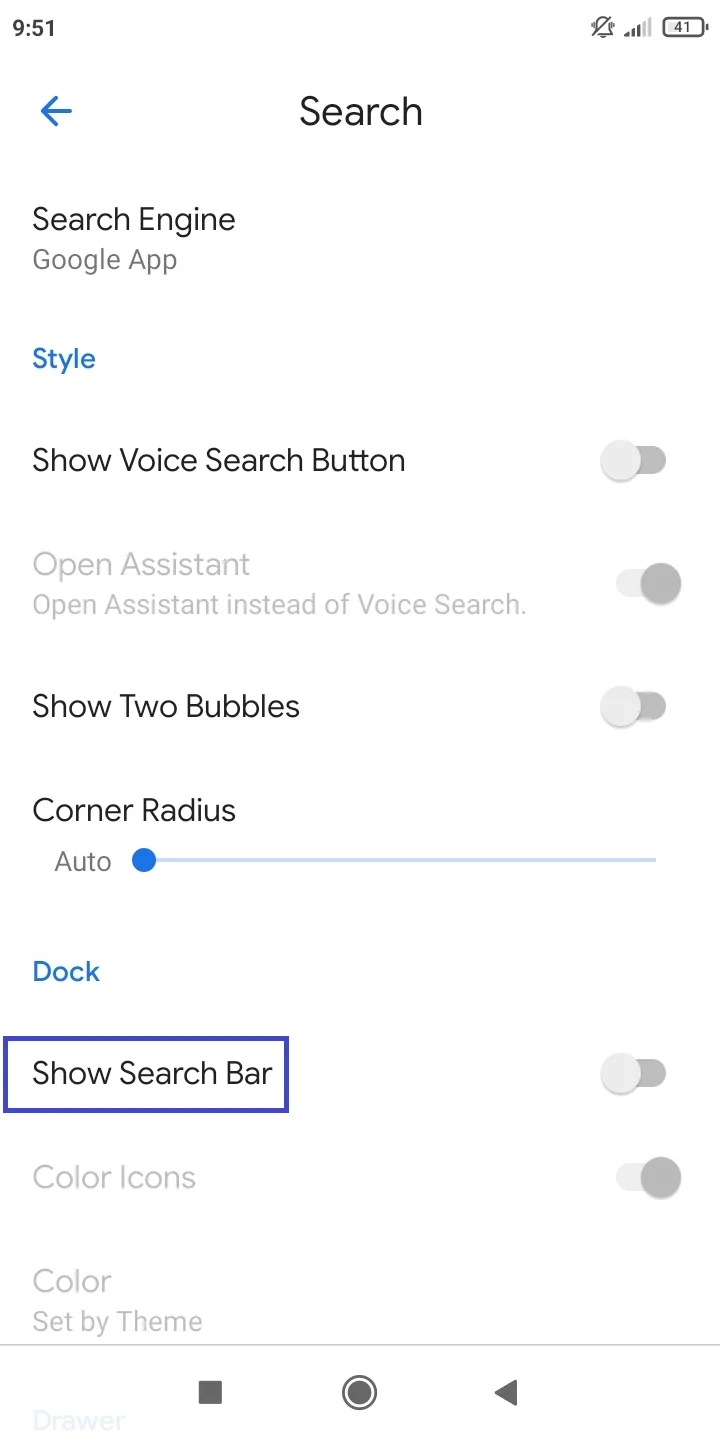
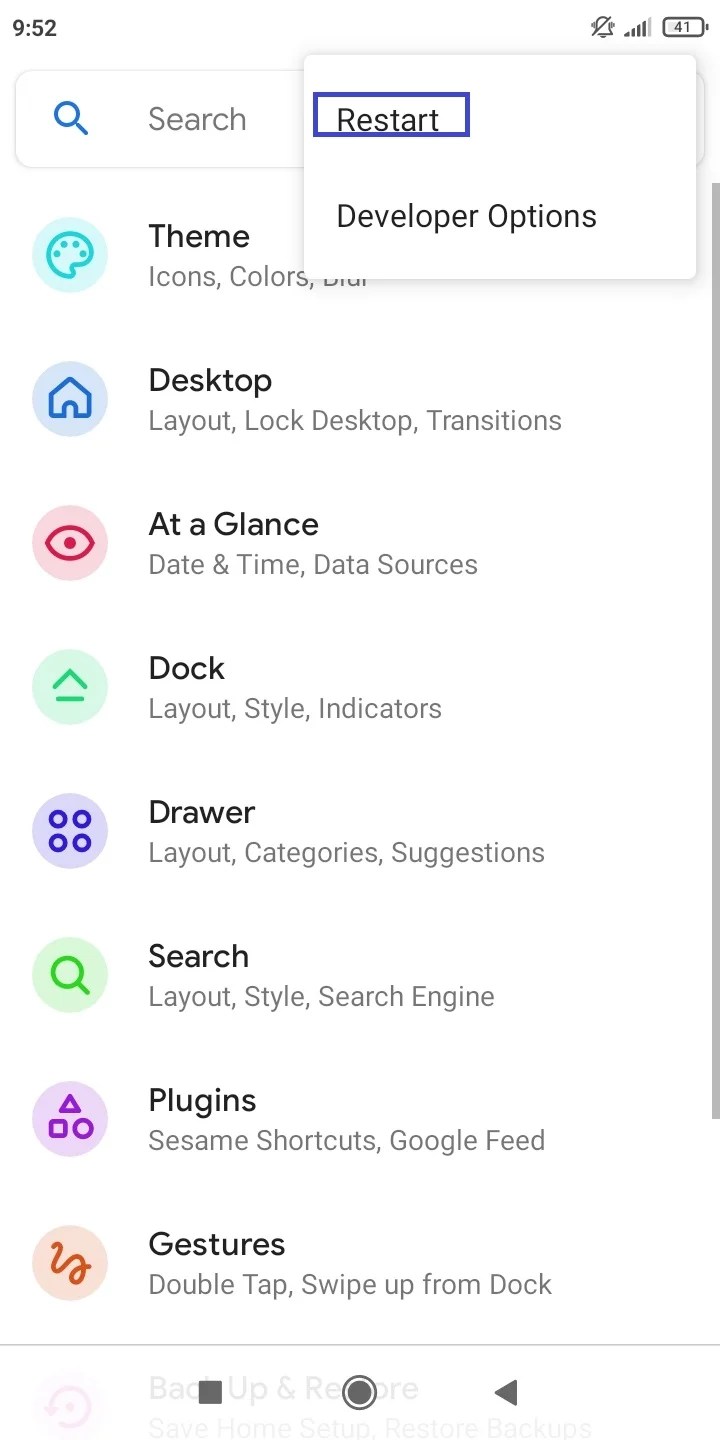
Remove Google search bar on Xiaomi
If you have a Xiaomi device with MIUI, the Google search bar can be removed when the built-in system launcher is being used. Here’s how:
- Touch and hold the Google search bar on the Home screen.
- Tap on Remove in the menu.
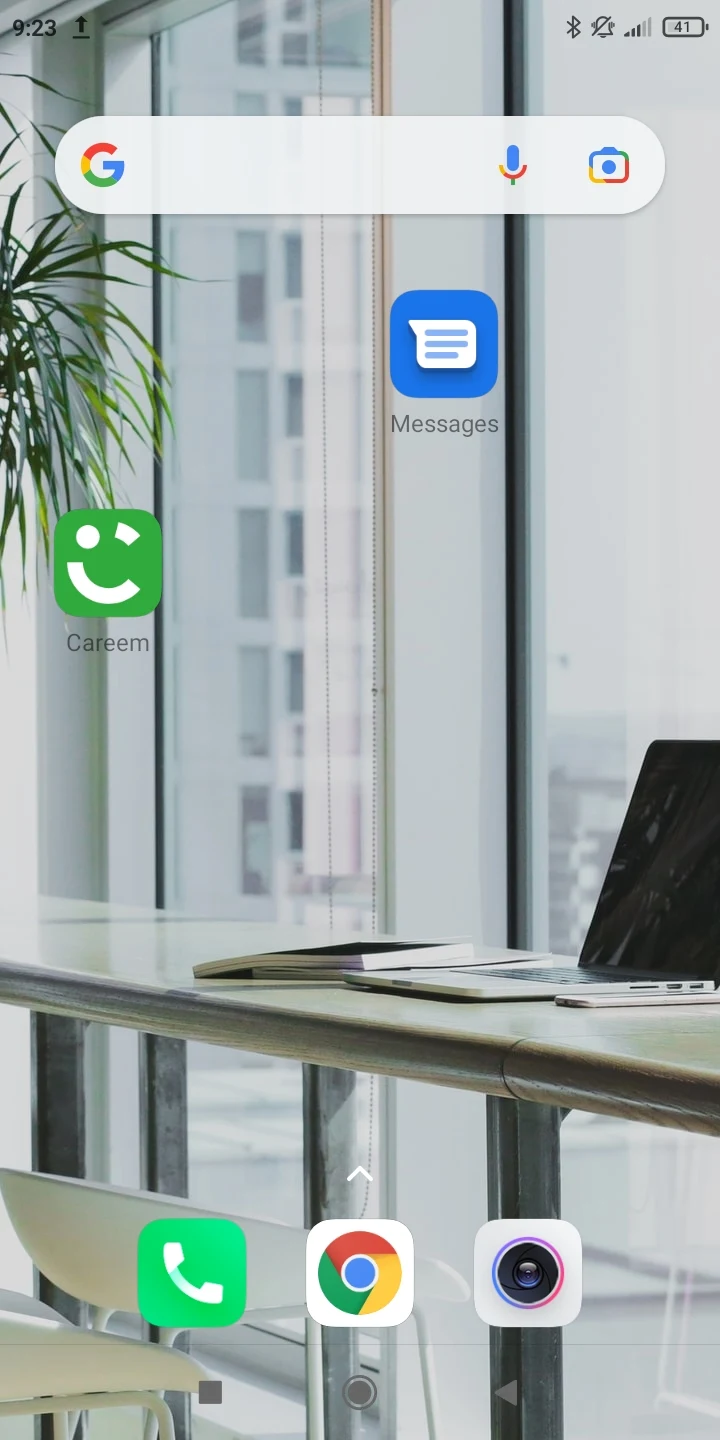
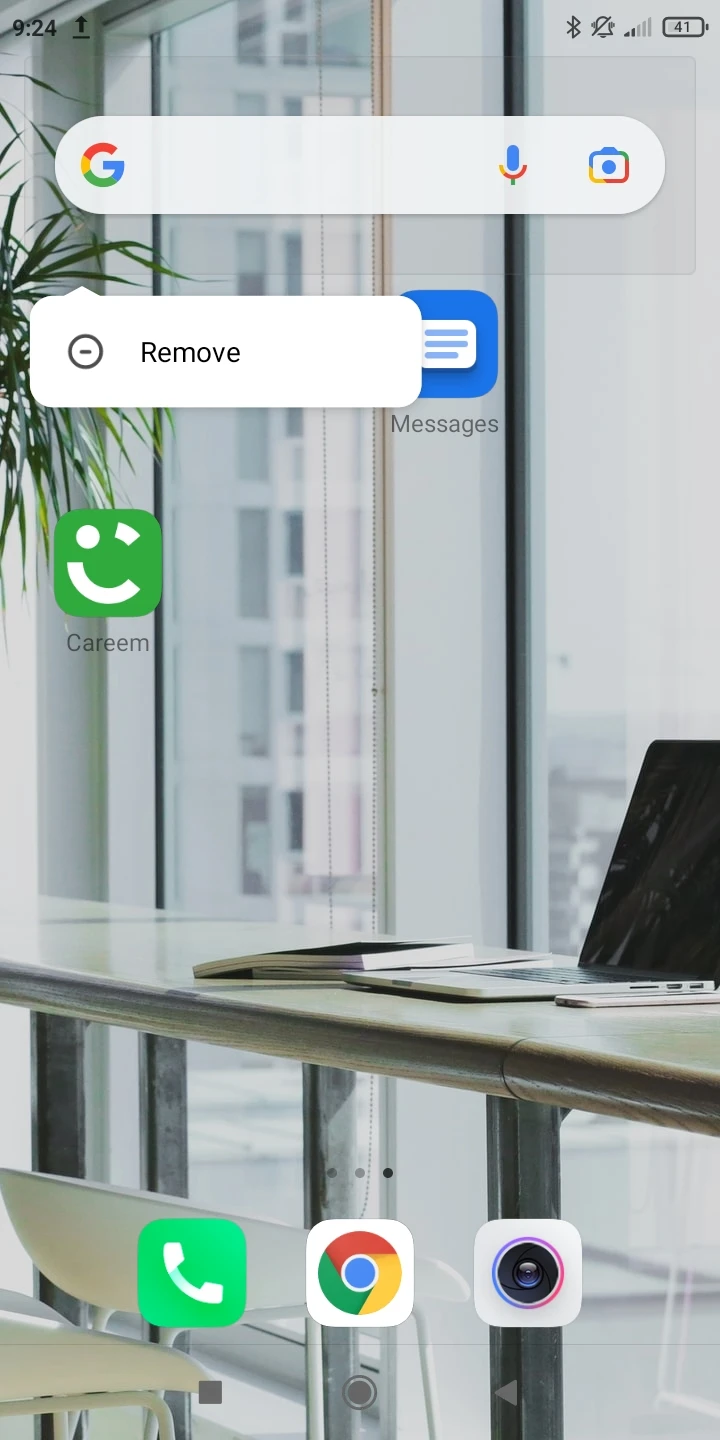
How to remove Google search bar on Samsung?
The Google search bar is a standard widget on the Home screen of Samsung Galaxy devices and can be removed easily:
- Touch and hold the Google search bar.
- In the menu that shows up, tap on Remove.
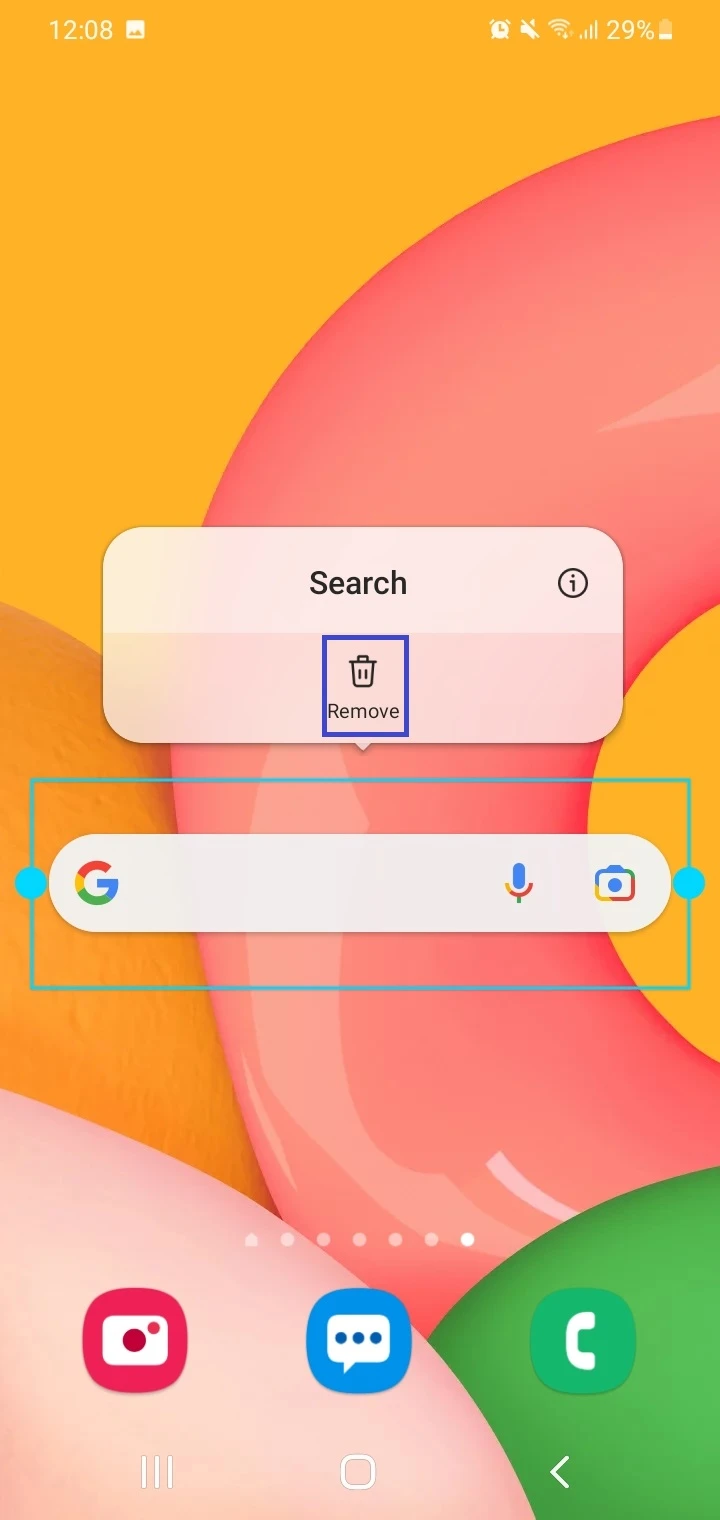
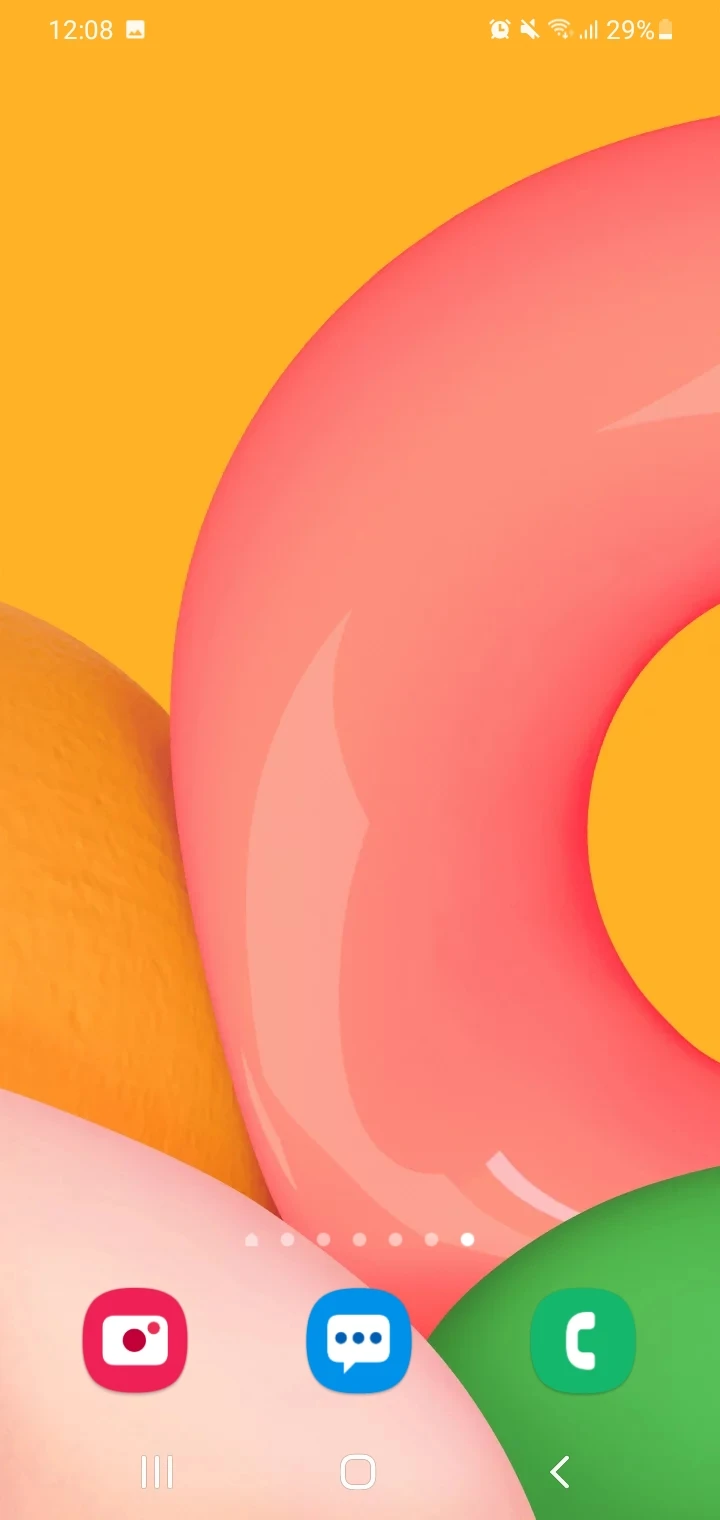
How to remove Google search bar from Home screen Nokia?
Nokia smartphones typically are Android One and Android Go devices that almost offer a stock Android experience.
On these devices, it’s not possible to remove the Google bar through the built-in Settings, as it has been restricted by Google.
To remove the Google search bar on Nokia devices, you can again download and use a different launcher app (e.g. Nova Launcher or Lawnchair 2) from the Play Store.
These launchers have the option to remove the search bar from the Home screen on your device. Refer to the section “How to remove Google search bar on Pixel phones” earlier – the steps also apply to Nokia devices.
How to move Google search bar to top?
If the Google search bar is not at the top of the Home screen on your Android phone, you can move it there as follows:
1. Use the built-in option
On devices with custom UI e.g. Samsung Galaxy smartphones, you can use a built-in option to move the Google search bar to the top:
- Touch and hold the Google search bar on the Home screen; the handle appears.
- Drag the Google search bar to the top – or some other desired position.
- Tap on an empty space on the Home key to make the handles disappear.
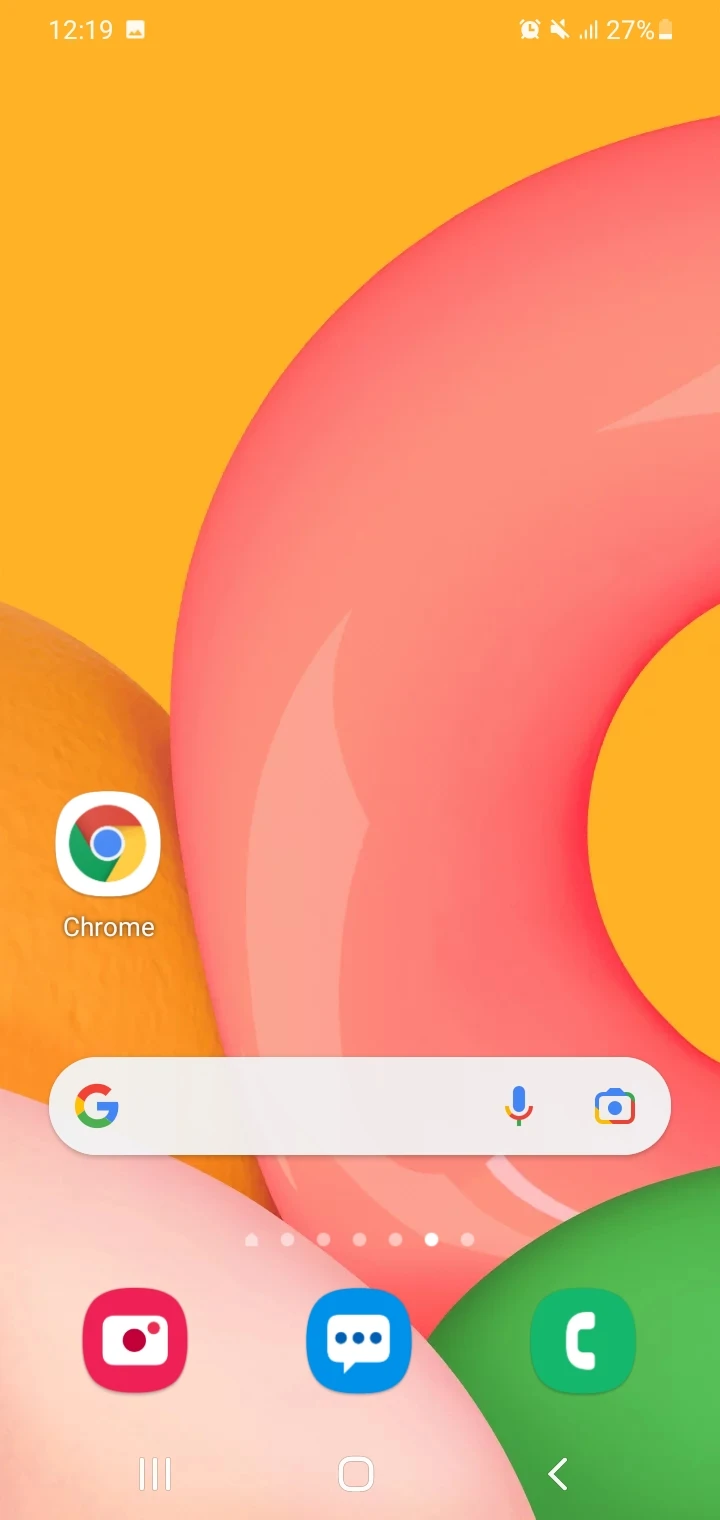
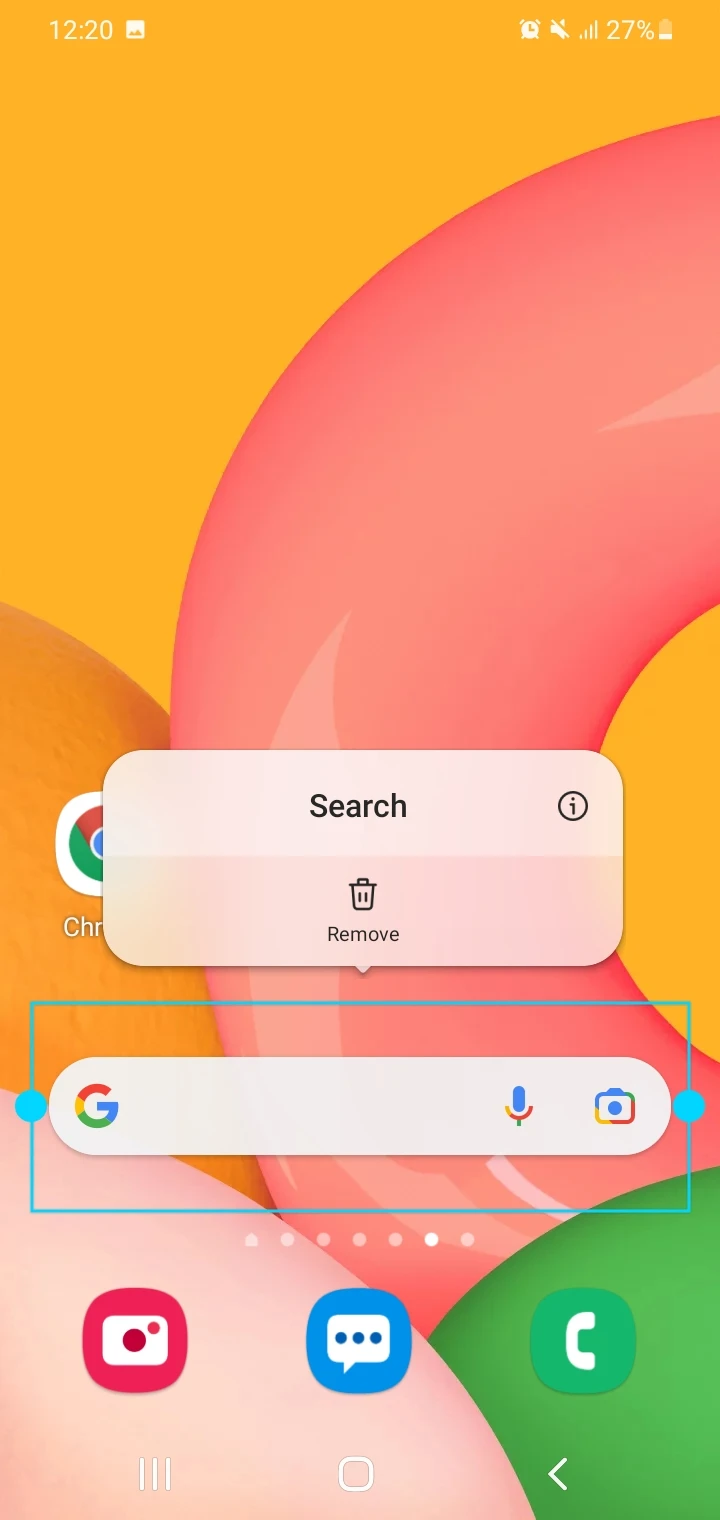
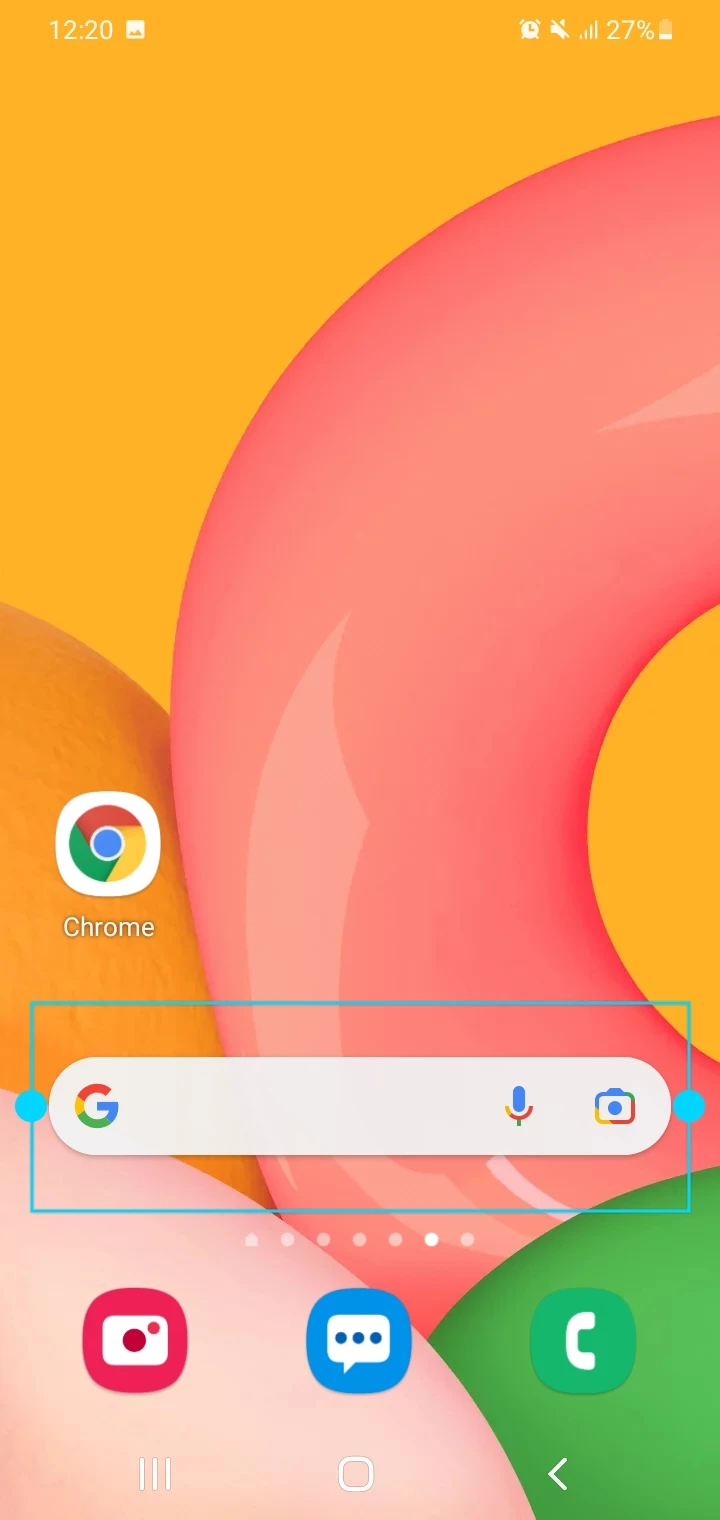
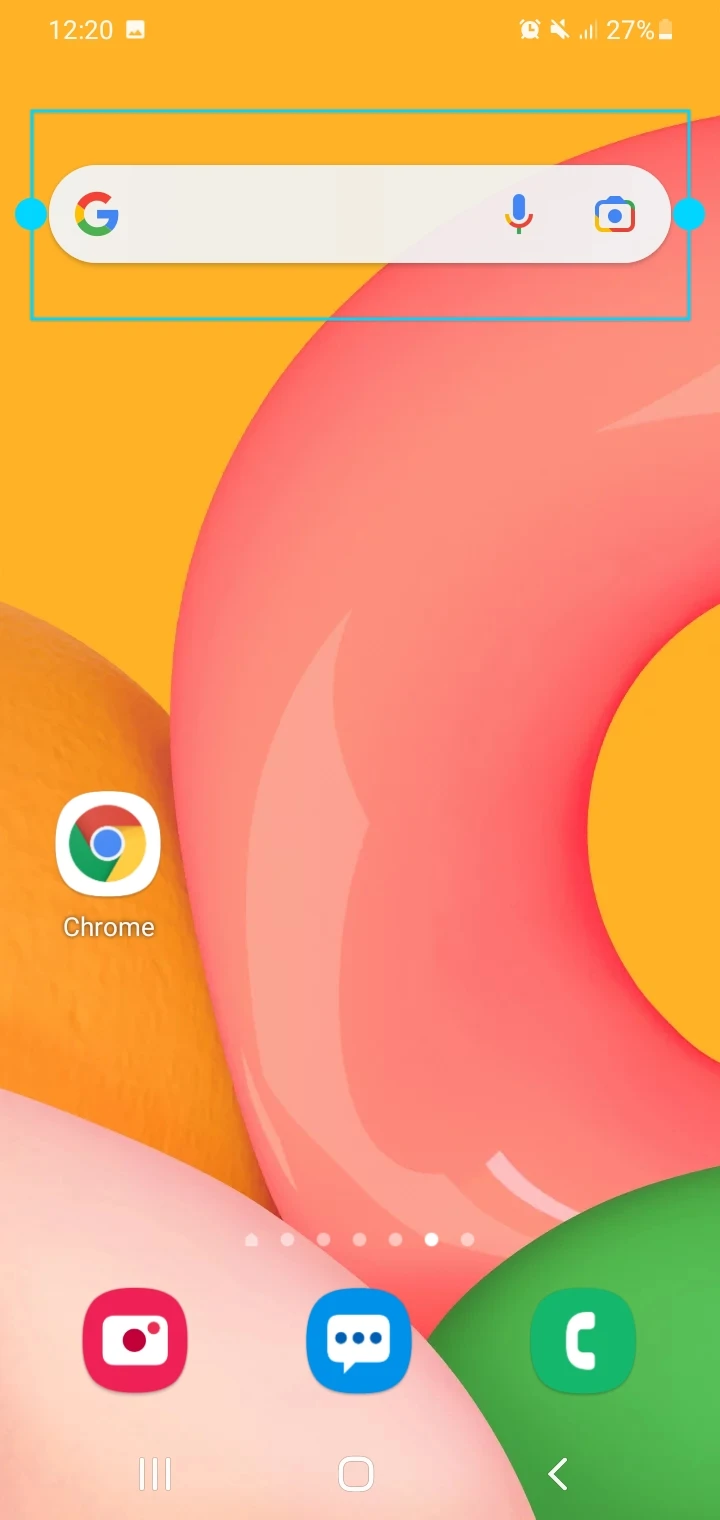
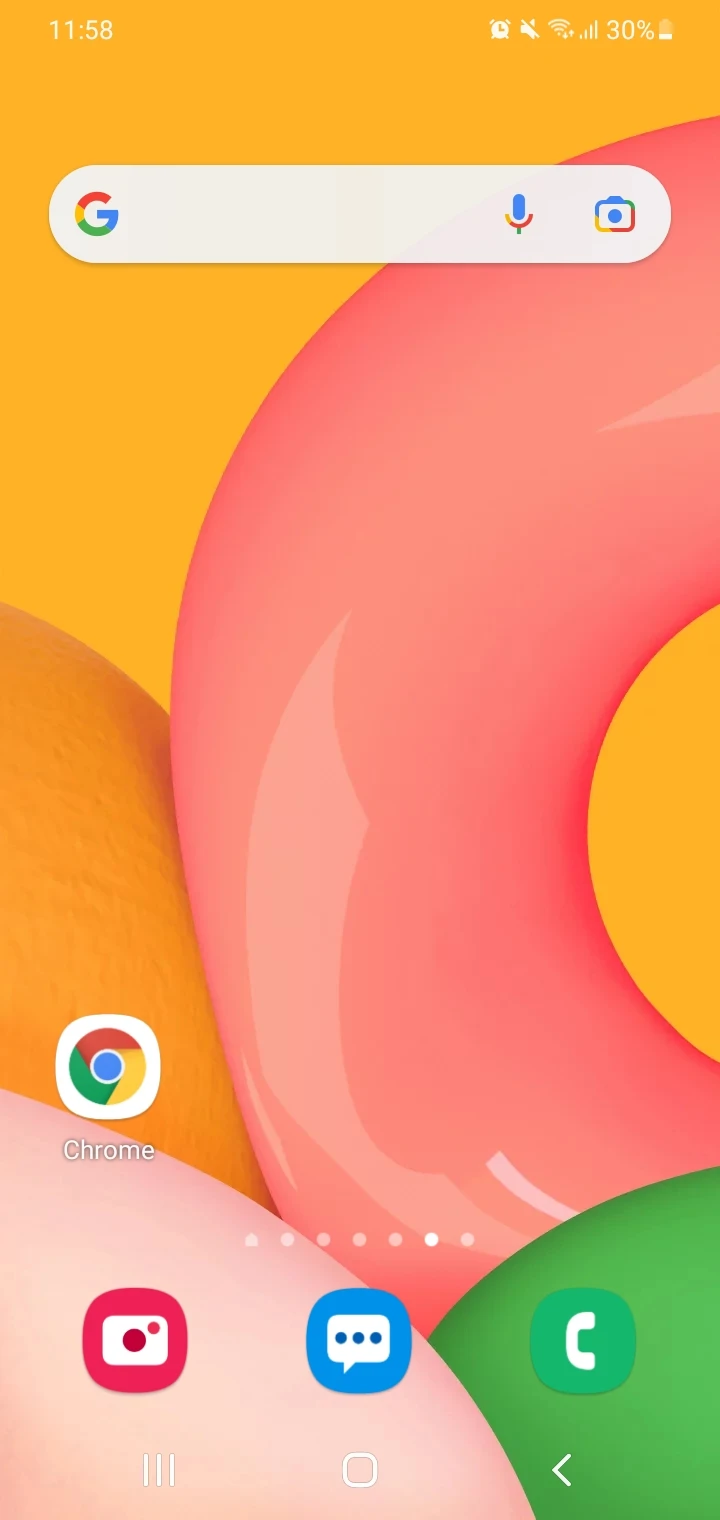
See also: Add To Home Screen Is Not Showing On Android
2. Use a third-party launcher
On Android devices like Pixel phones, the Google search bar sits at the bottom and can’t be moved to the top using settings.
However, you can use a third-party launcher such as Nova Launcher to position the bar at the top:
- Ensure you’ve installed Nova Launcher and set it as the default launcher on your device.
- Touch and hold on an empty space on the Home Screen > tap Settings. You can also open Nova settings by tapping on the gear icon at the top of the screen.
- Go to the “Home Screen” section > choose “Search Bar Placement”.
- Choose “Persistent” to position the search bar at the top of the Home screen.
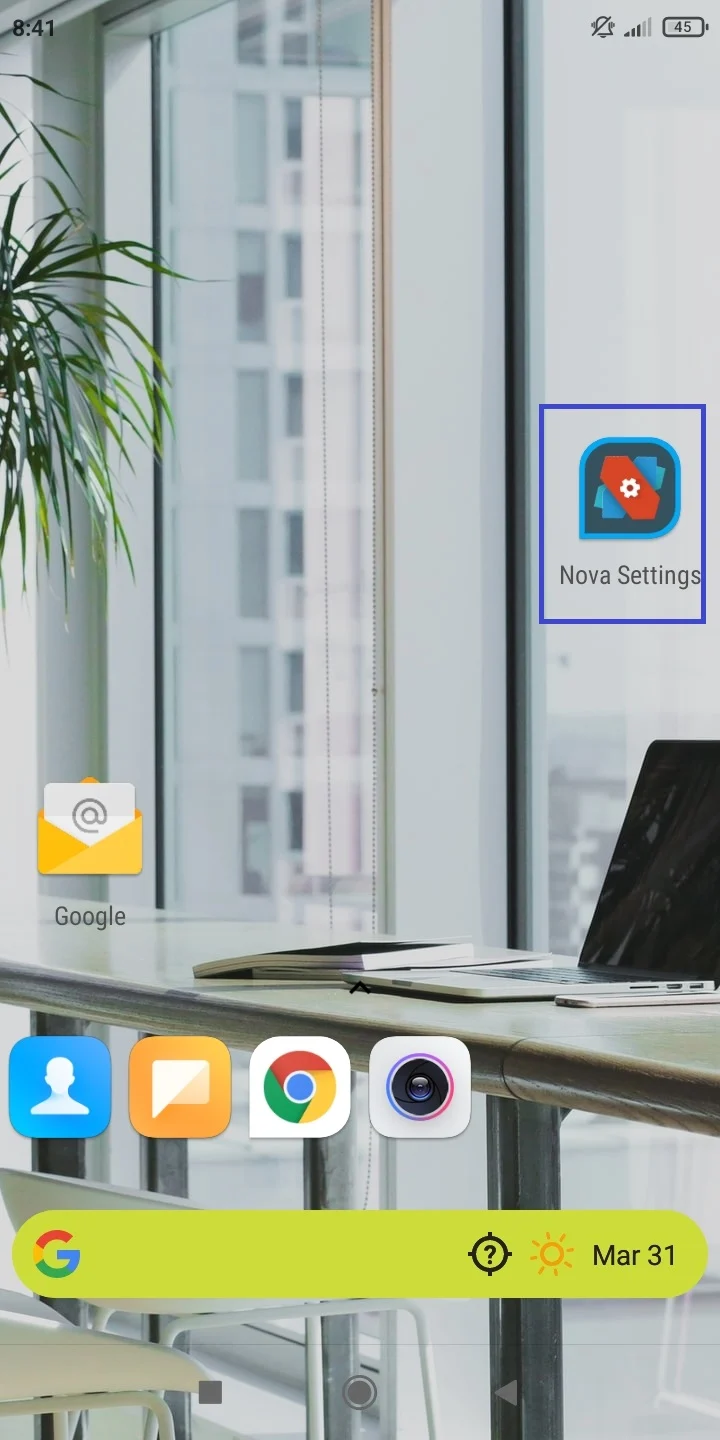
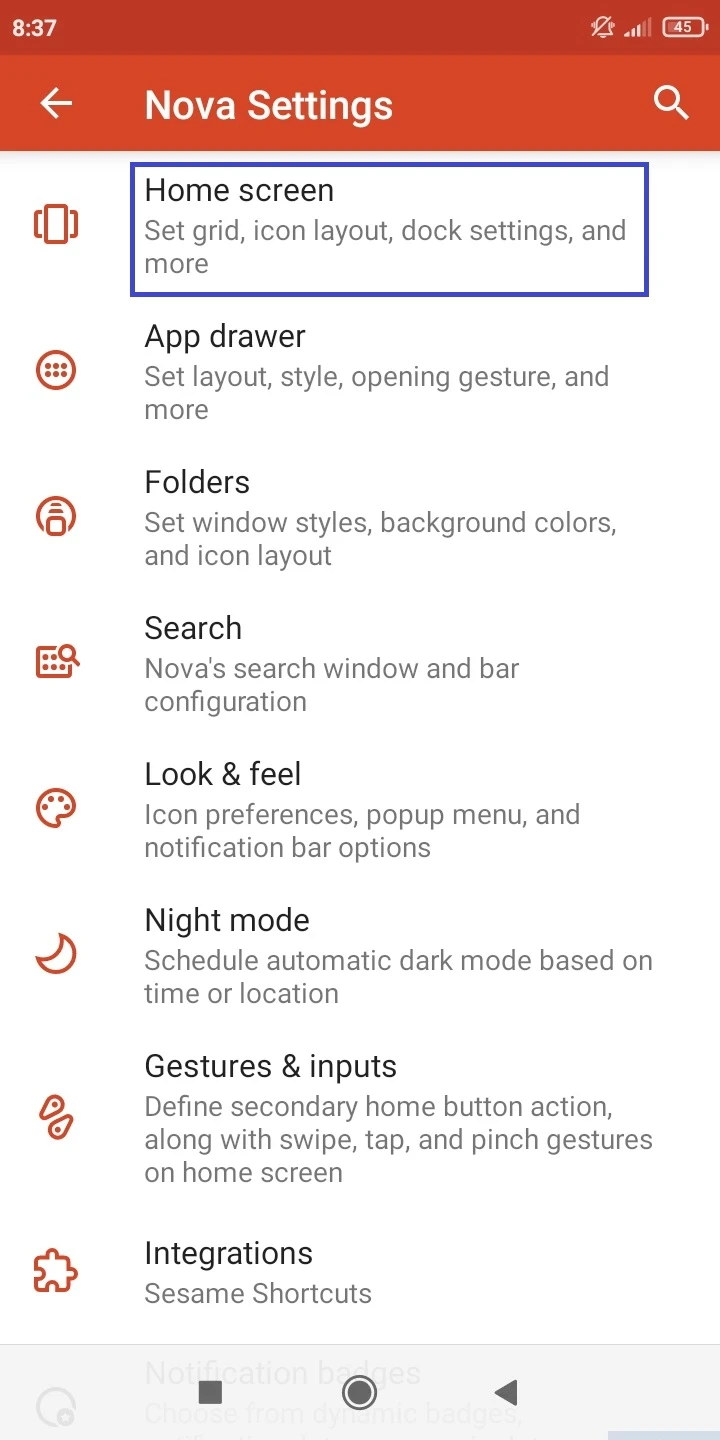
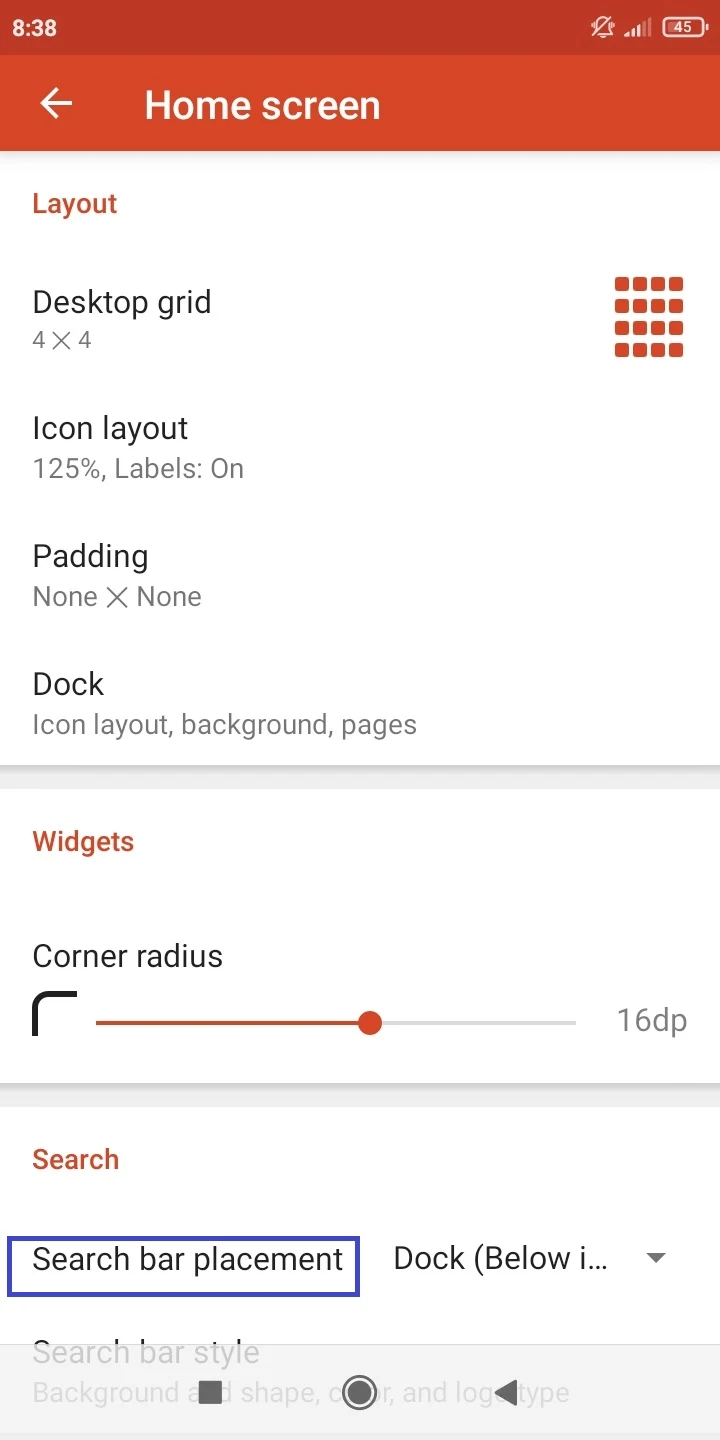
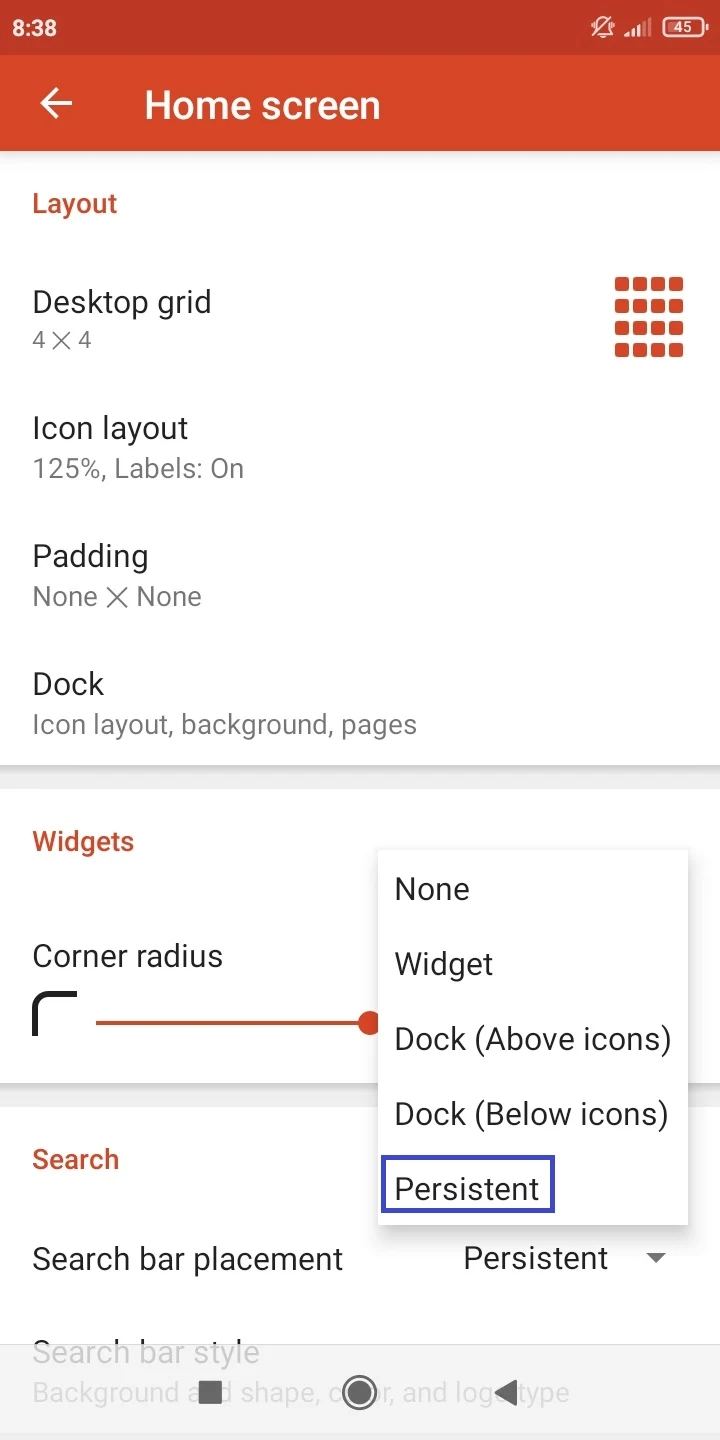
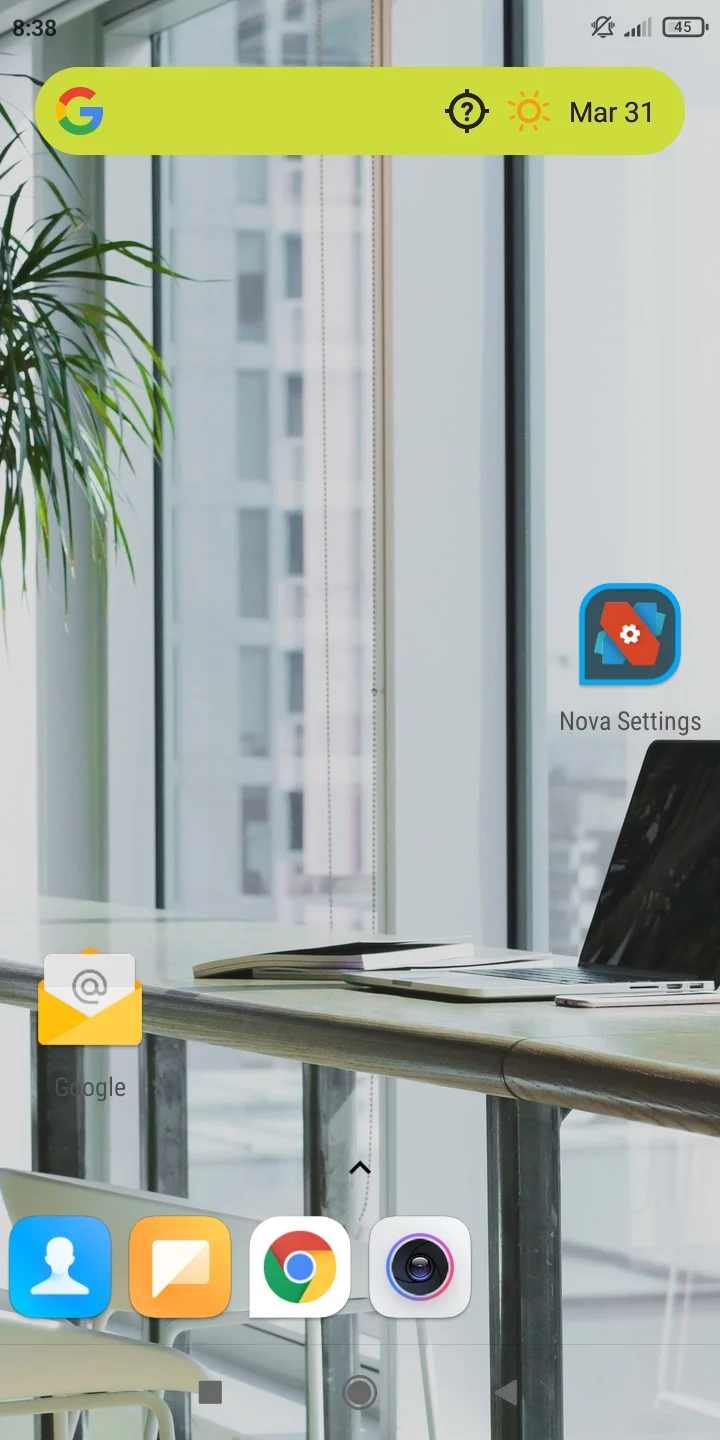
How do I get Google search bar back on my home screen?
If the Google search bar isn’t shown on your device screen, you can bring it back to your Home screen in the following ways:
1. Add the Google search widget using built-in options
On many Android devices (e.g. Samsung Galaxy and Tecno smartphones), you can add the Google search bar widget on the Home screen using the in-built options. Here’s how on on a Samsung phone:
- Touch and hold a blank area on your Home screen
- In the bottom bar that appears, tap “Widgets”
- Swipe left or right until the Google widget is shown > tap on it.
- Swipe across the Google widget until you get to the Google search bar.
- Tap “Add” or drag it to the Home screenT
- The search bar will be added.
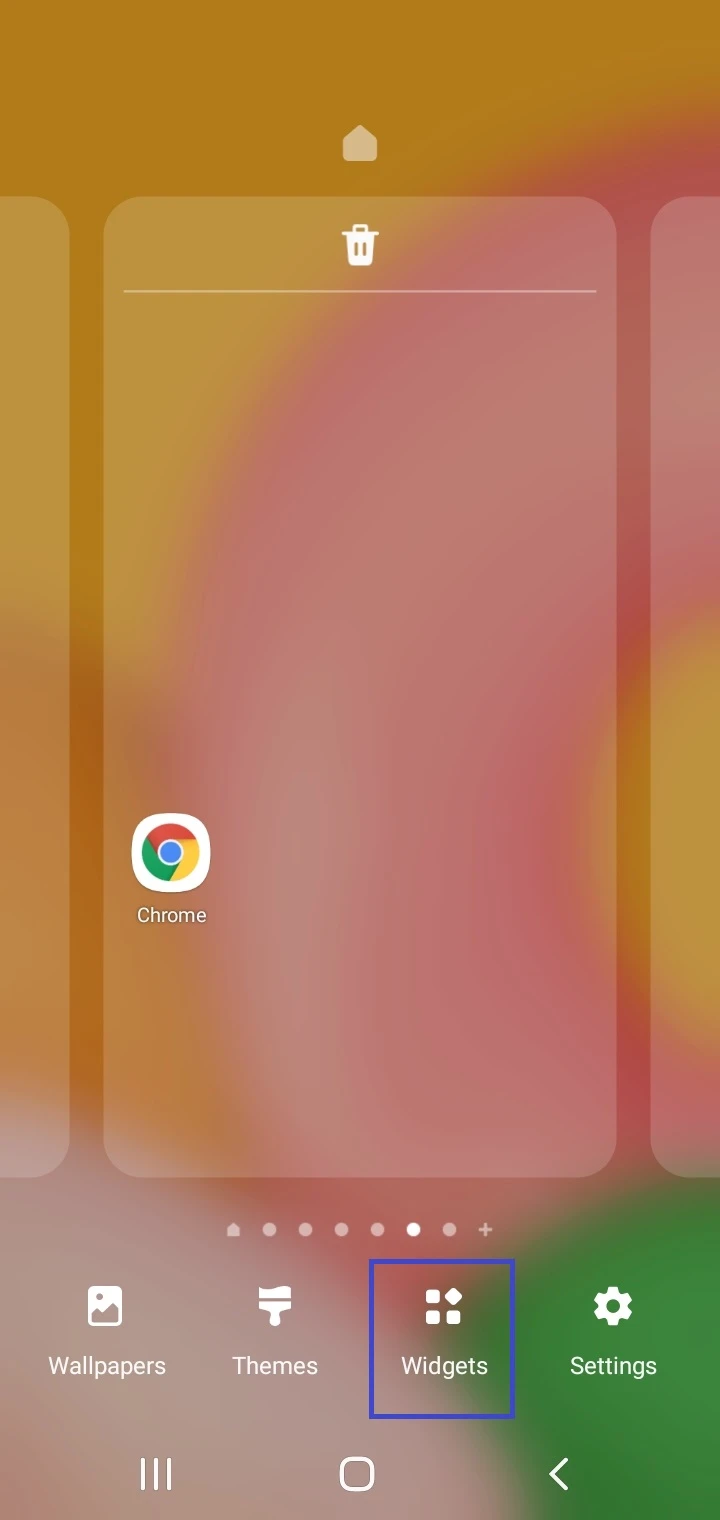
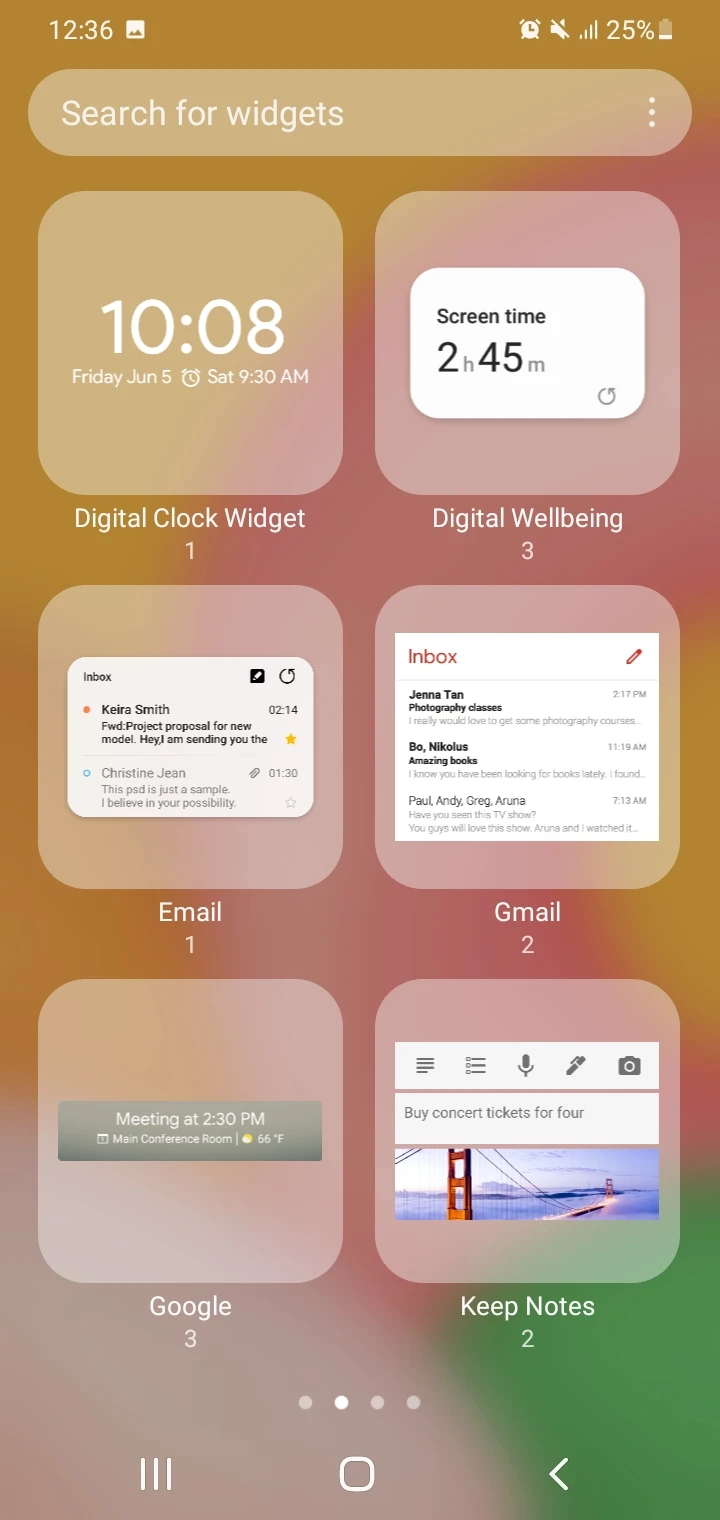
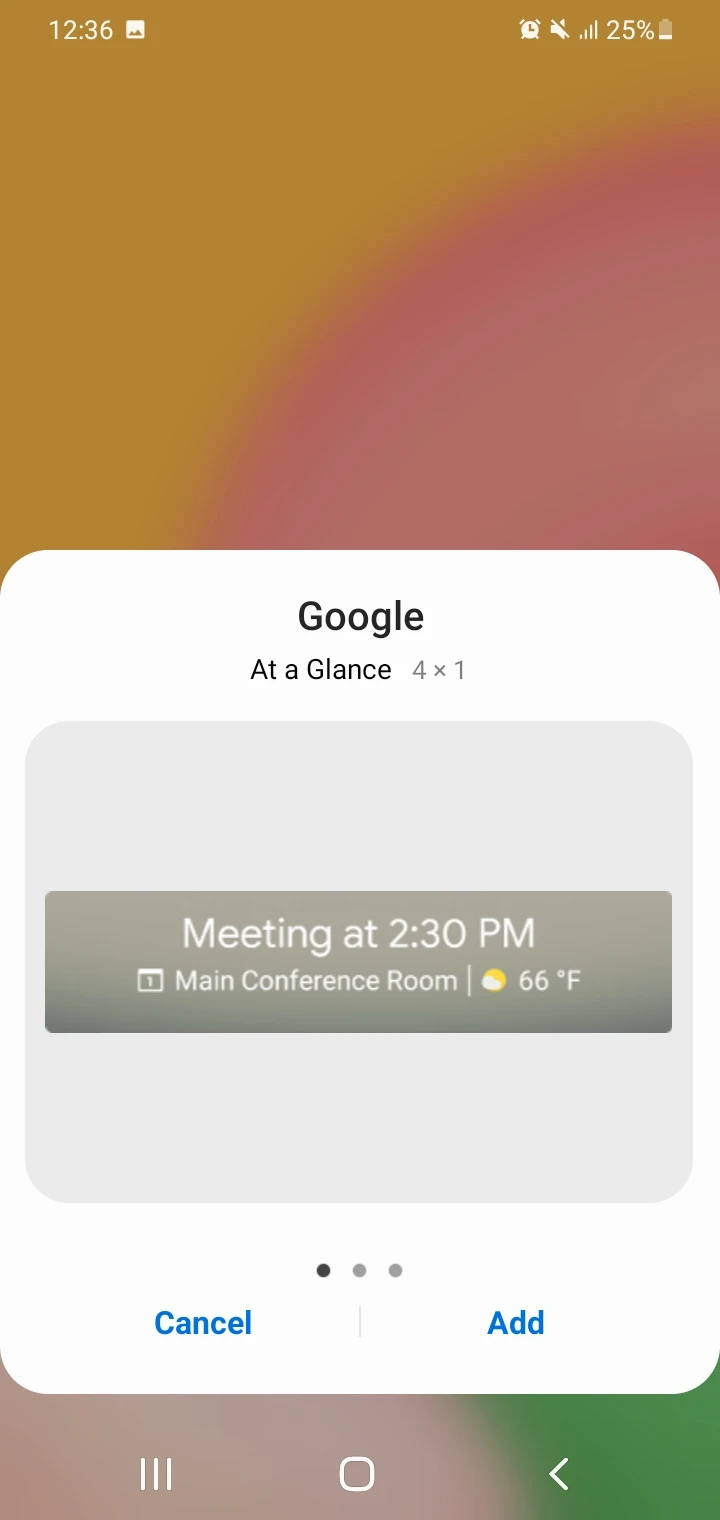
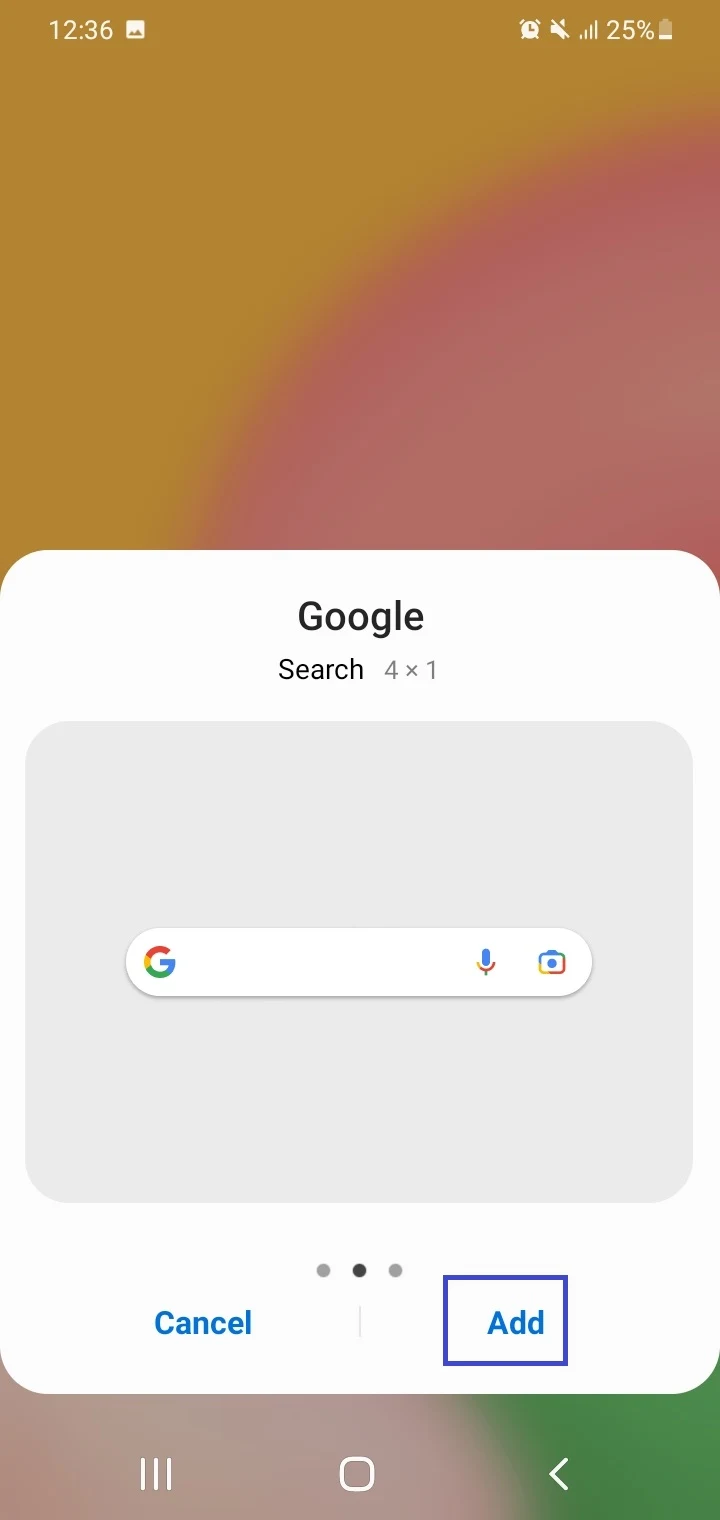
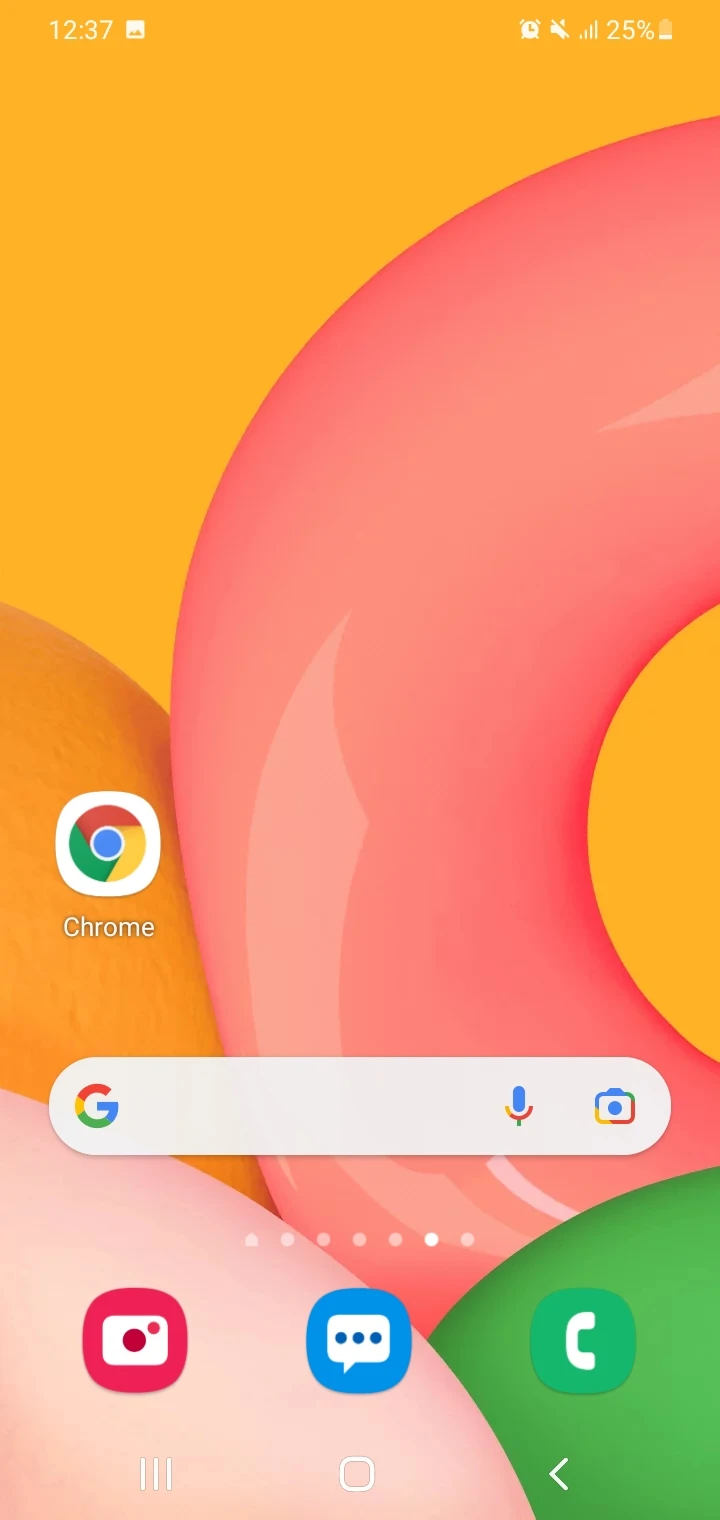
2. Add Google search bar using a custom launcher
If you use a third-party custom launcher such as Nova Launcher, here’s how to add the missing Google search bar back to the Home screen:
- Touch and hold on to an empty space on the Home screen, or tap the Nova Settings icon to open settings.
- Choose “Home Screen”.
- Choose “Search Bar Placement” > select an option other than “None”. For instance, you can choose the Widget option to turn it into a widget or place it above or below the dock (the bar that contains your favorite apps on the Home screen bottom).
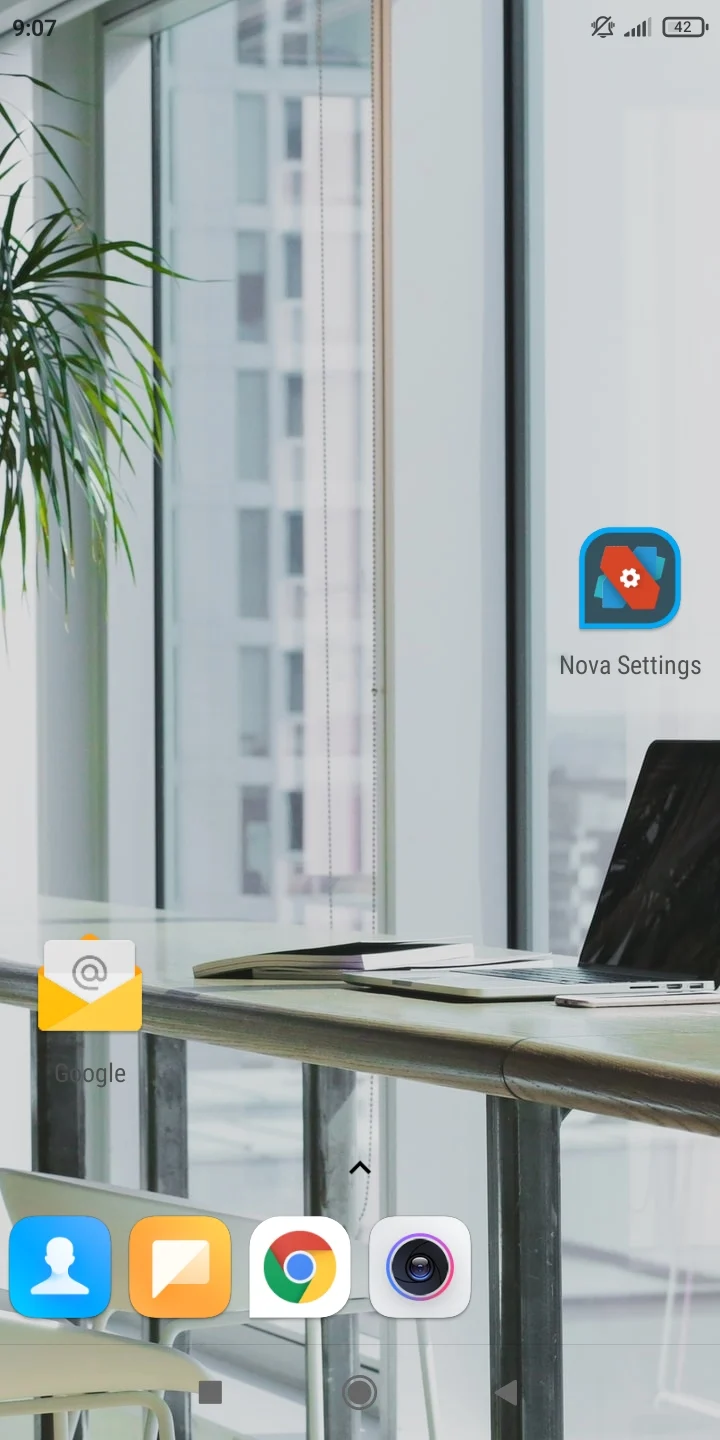
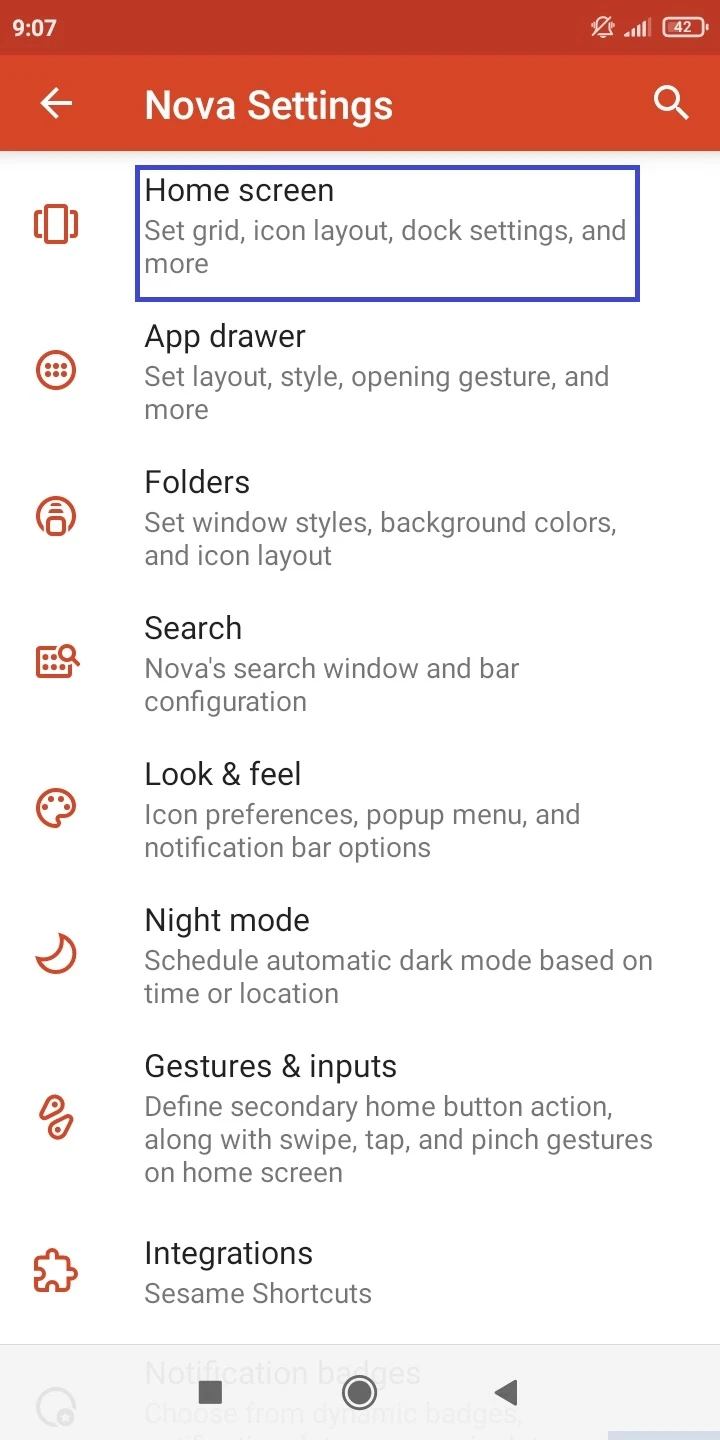
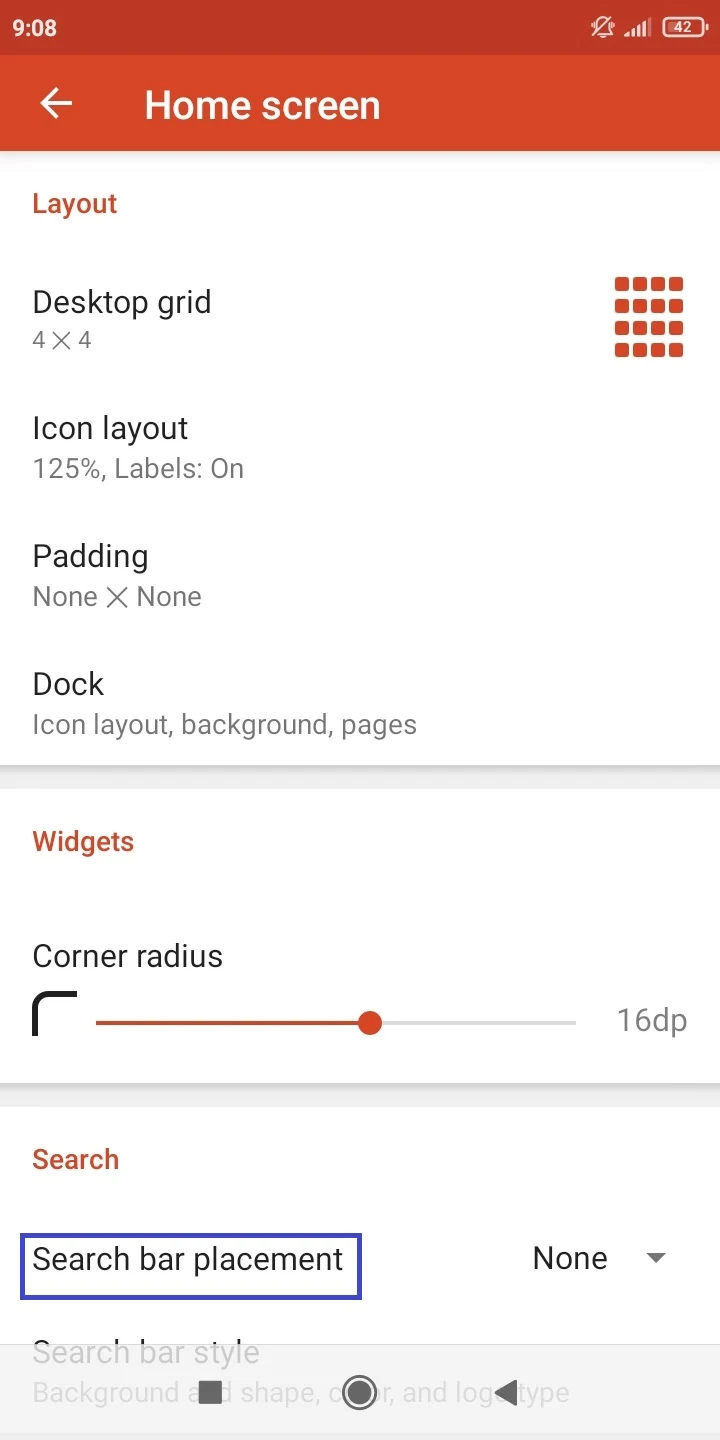
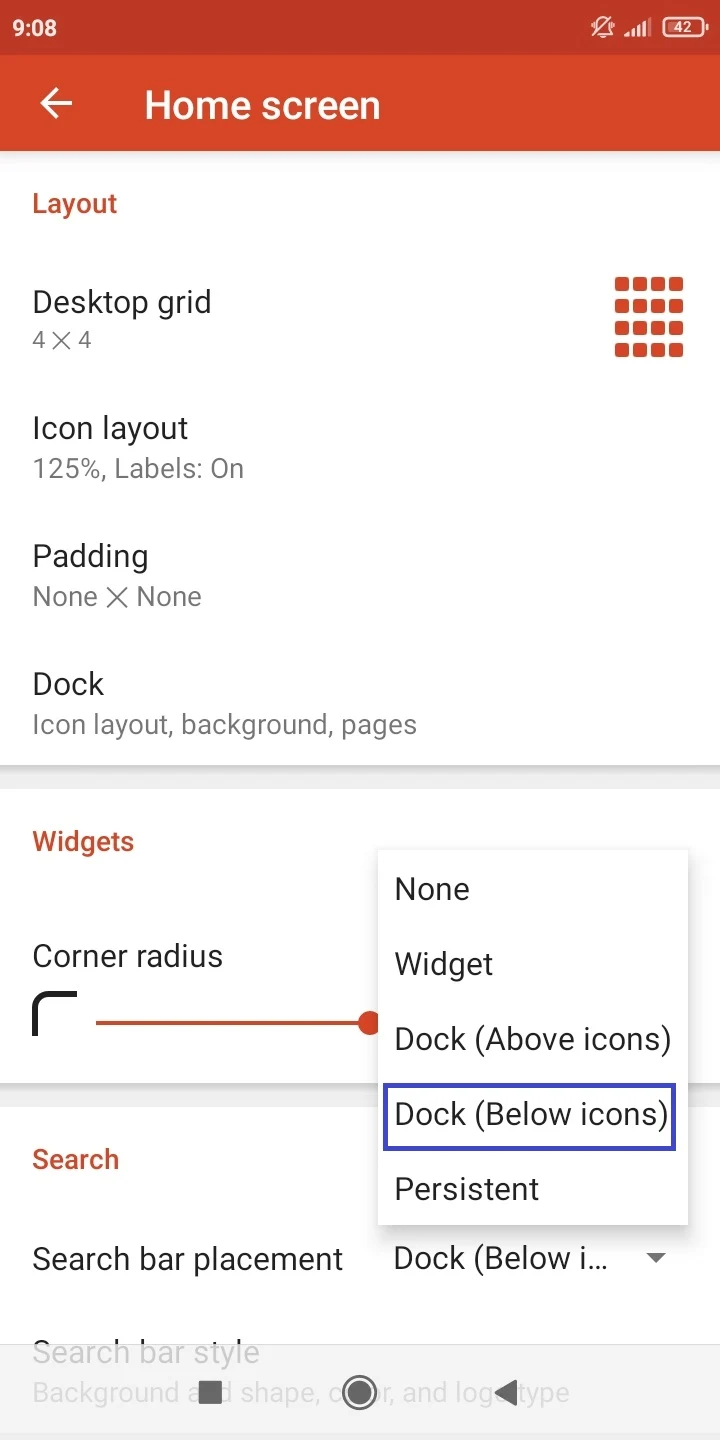
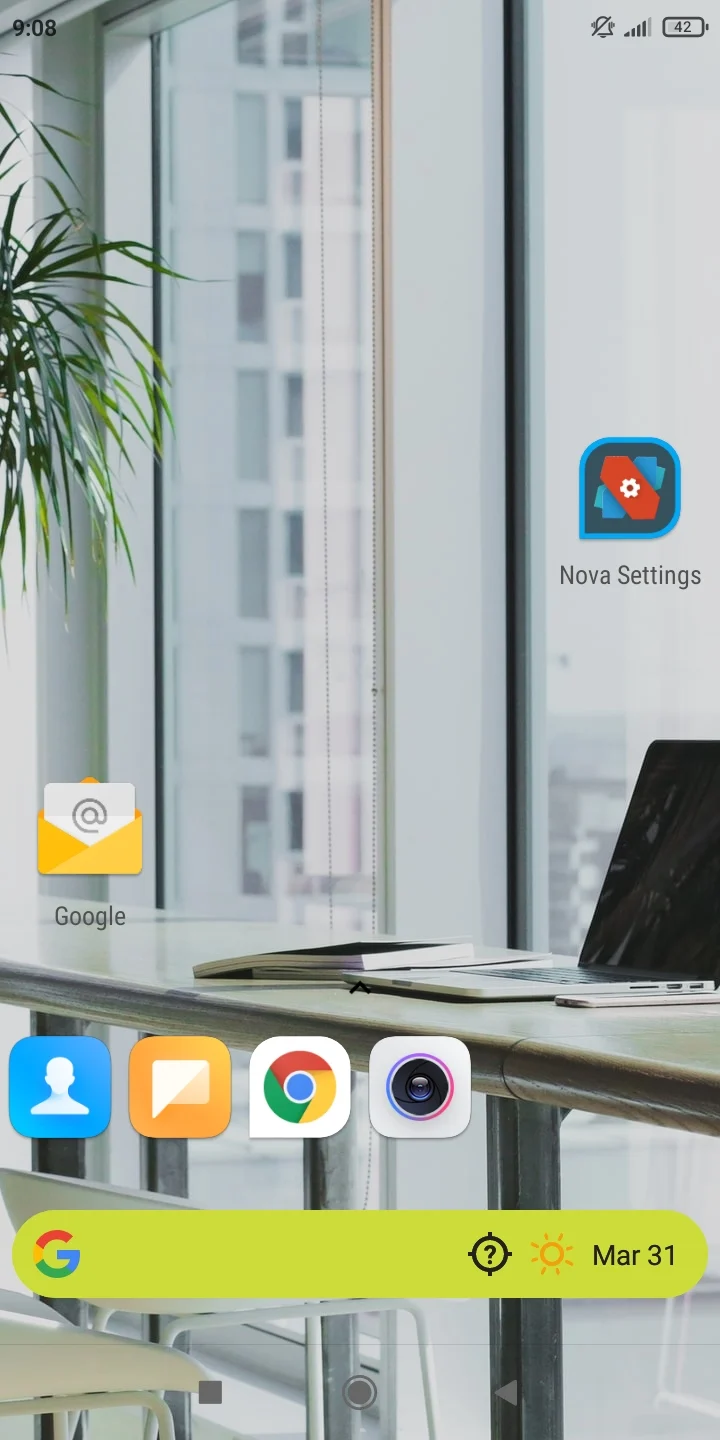
See also: Why Can’t I Add Widgets To The Home Screen On Android?
How do I make Google search bar smaller?
Here’s how to make the Google search bar smaller or longer on Android devices with custom UI (e.g. Samsung’s One UI):
- Touch and hold the Google search bar > the handles to resize the search bar appear on the sides.
- Drag the handles horizontally to make the search bar shorter or longer.
- When done, tap an empty area on the Home screen to close the handles.
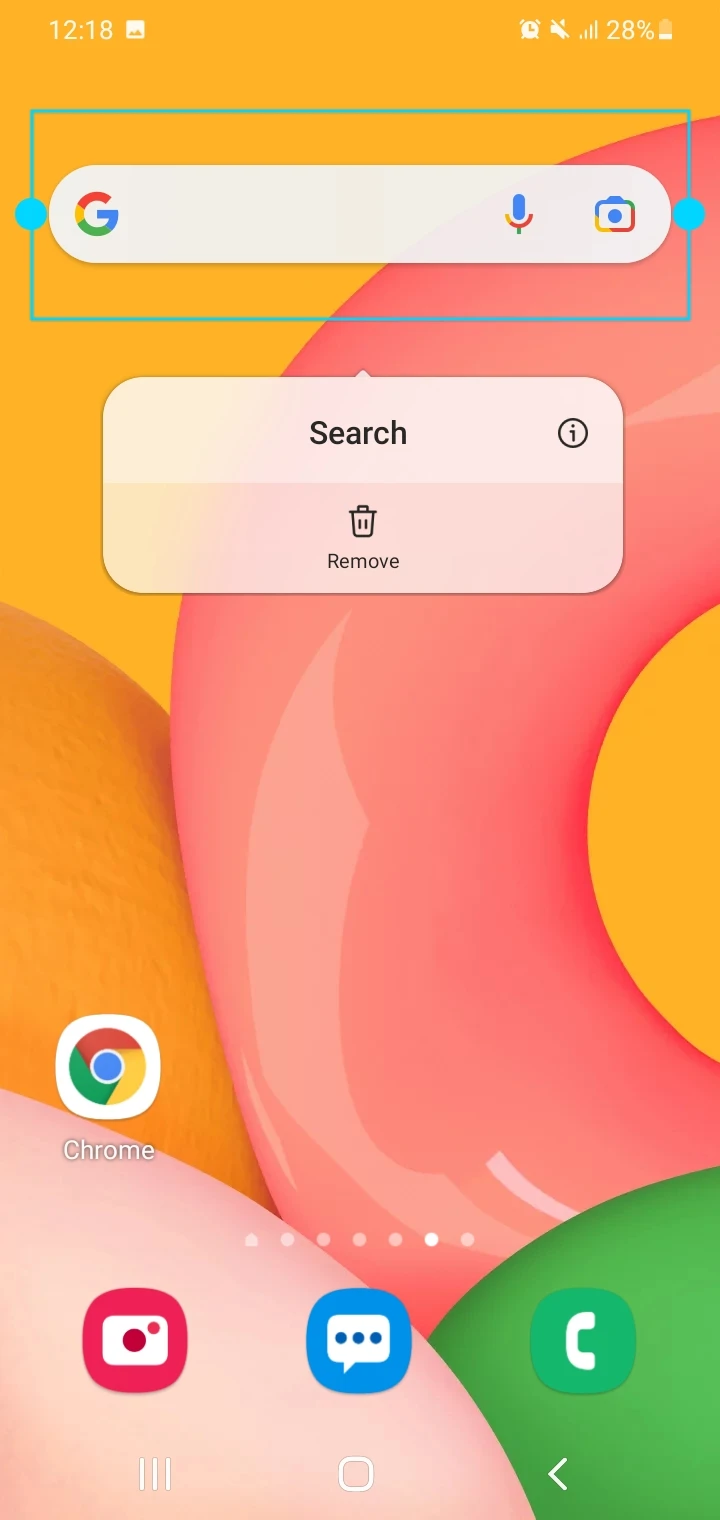
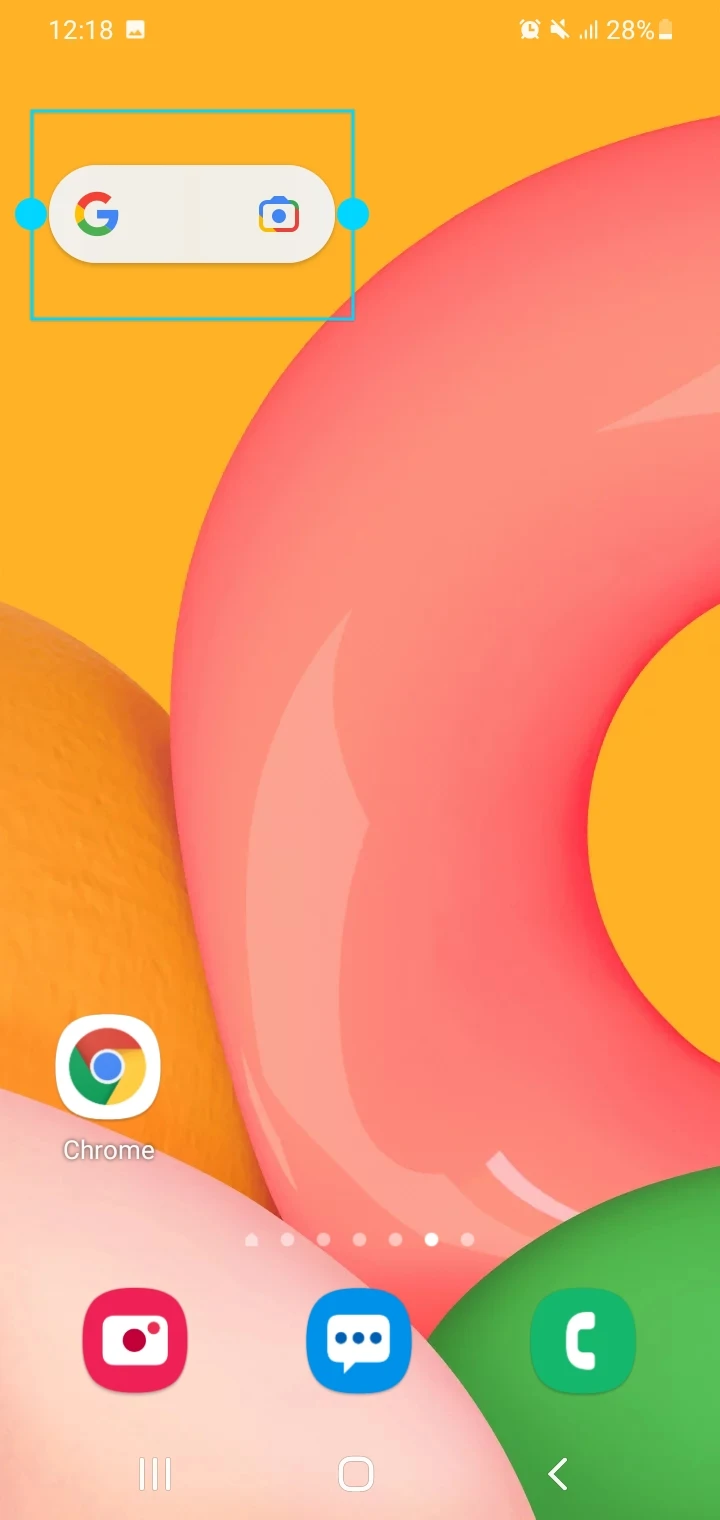
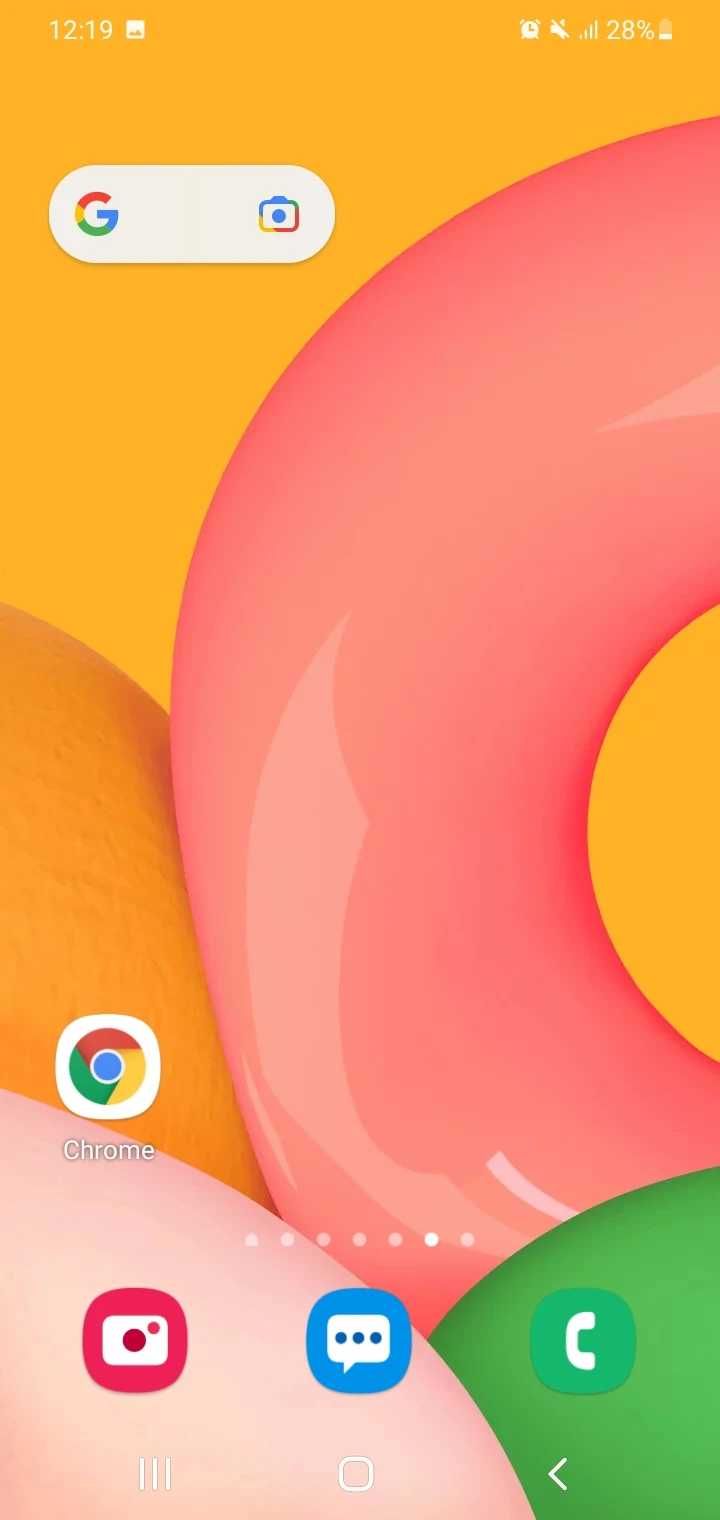
How do you clear recent searches from the Google search bar?
If you have used the Google search bar on the Home screen, here’s how to clear recent searches:
- Ensure you’re signed into the Google account on the device
- Tap on the Google search bar on the Home screen without entering any search query. Your recent searches will be displayed on the page.
- Tap “Manage History”.
- The “Search History” page in Chrome opens (myactivity.google.com or similar). Scroll down > tap the Delete button on the right.
- Select the date interval for which you want to delete the searches from the 4 options (today, all time, custom range, auto-delete):
- With the Custom Range option, you can set the After and Before dates for deleting the search history.
- Tap the Delete button at the bottom to confirm your search history deletion choice
- Your search history for the custom range will be deleted > tap “Got It” to complete.