The launcher is the Android user interface that manages the home screen, apps, settings, and other features on Android.
An Android device cannot work without the built-in launcher. Users will not be able to open any apps, change settings or perform any action on their devices. If the built-in launcher is uninstalled, the screen will turn black, and the option “Launcher has stopped working” may appear.
However, if you install and enable a third-party launcher on your Android and then disable the stock launcher, your phone will work fine.
Do you need to install a launcher on your phone other than the built-in one?
- Do I need a launcher on my phone?
- What happens if you disable the built-in Android launcher?
- Can you open apps without a launcher?
- What launcher do I have on my Android?
- How do I uninstall the Android launcher?
- Why does my android phone keep showing “launcher loading”?
- Can you set up an app launcher for disabled apps?
- Is it safe to use launchers?
See also: Nova Launcher vs One UI: Which Is Better?
Do I need a launcher on my phone?
The launcher on a smartphone is an application and user interface that allows the user to interact with the device. That software enables you to:
- Customize your home screen
- Make phone calls
- Launch apps
- Change the settings of your smartphone
- Customize your app drawer
- Change the look and feel of your UI.
There are two types of launchers:
- The built-in launcher that comes stock with your Android device
- Third-party launchers you can download from the Play Store.
Android launchers enable you to do customizations such as:
- Changing or hiding the navigation bar
- Enabling gestures
- Sorting apps in folders
- Locking the layout of the home screen
- etc
Whether you should Install a launcher on your phone other than the default one depends on your needs and personal preference. If you are happy with the default launcher, installing a third-party launcher isn’t needed.
Do you really need to install a launcher on your Android phone?
If you need some additional features e.g. a customizable app drawer or alternative icon layouts your default launcher doesn’t provide, you can download a third-party launcher like Nova Launcher.
What happens if you disable the built-in Android launcher?
You can’t disable the default Android launcher easily, without root access/permission. Even if you manage to do so, your system will crash.
However, if you don’t want to use the default Android launcher, you can install a third-party launcher.
When you install and run a third-party launcher app on your Android, your default launcher automatically disables, and the system control is given to the third-party launcher. You can then customize the app drawer, home screen, icon layouts, etc using the launcher app.
Here is how to install and enable a third-party launcher on your Android, e.g. Nova Launcher:
- Open Play Store > Search “Nova Launcher”
- Tap Install > Open
- Scroll down and tap on the tick button at the right bottom
- Open your phone settings > Apps
- Tap on “Choose default apps” > Tap on the Home app
- Select “Nova7”
Your default launcher will be disabled. Your home screen and the app drawer will look different and will reflect the customizations you do using the third-party launcher.
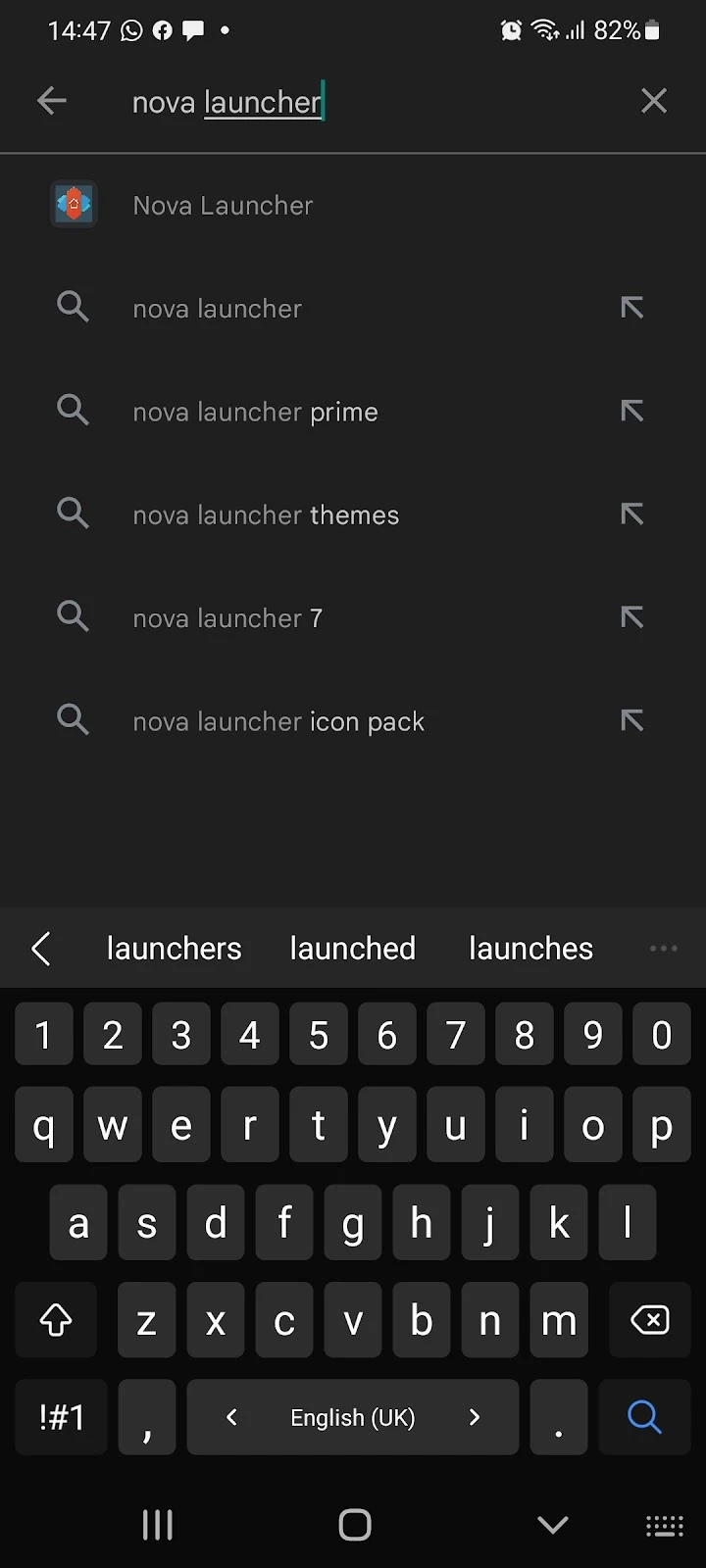
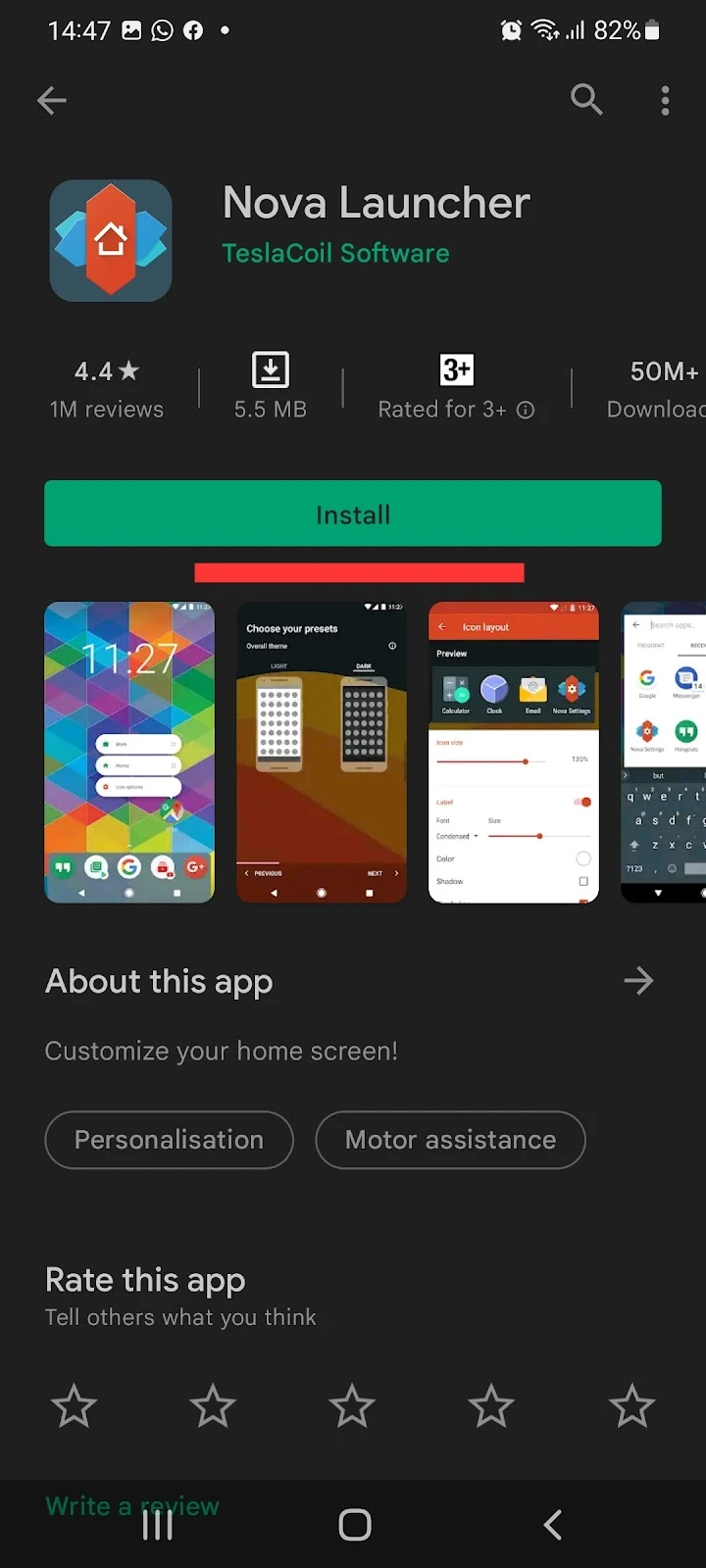
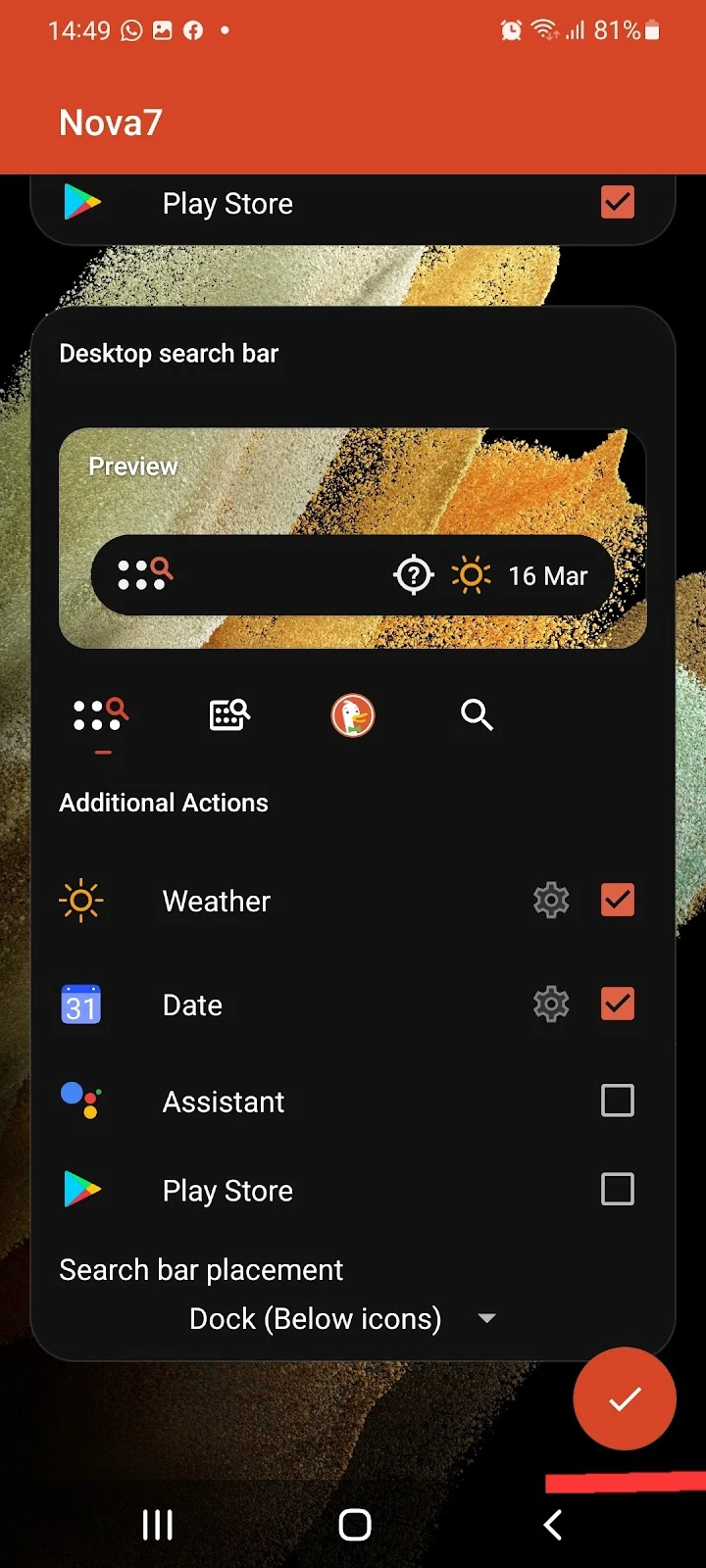
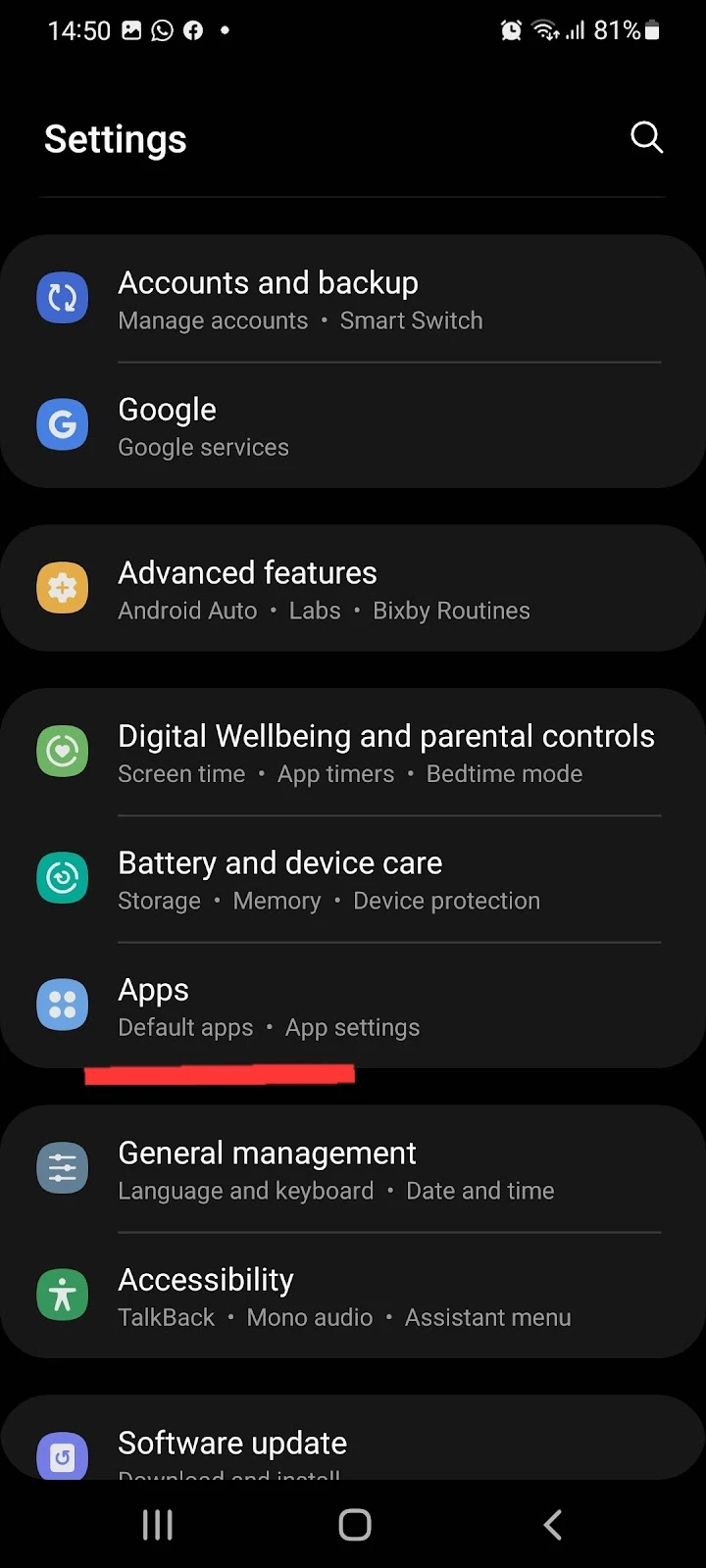
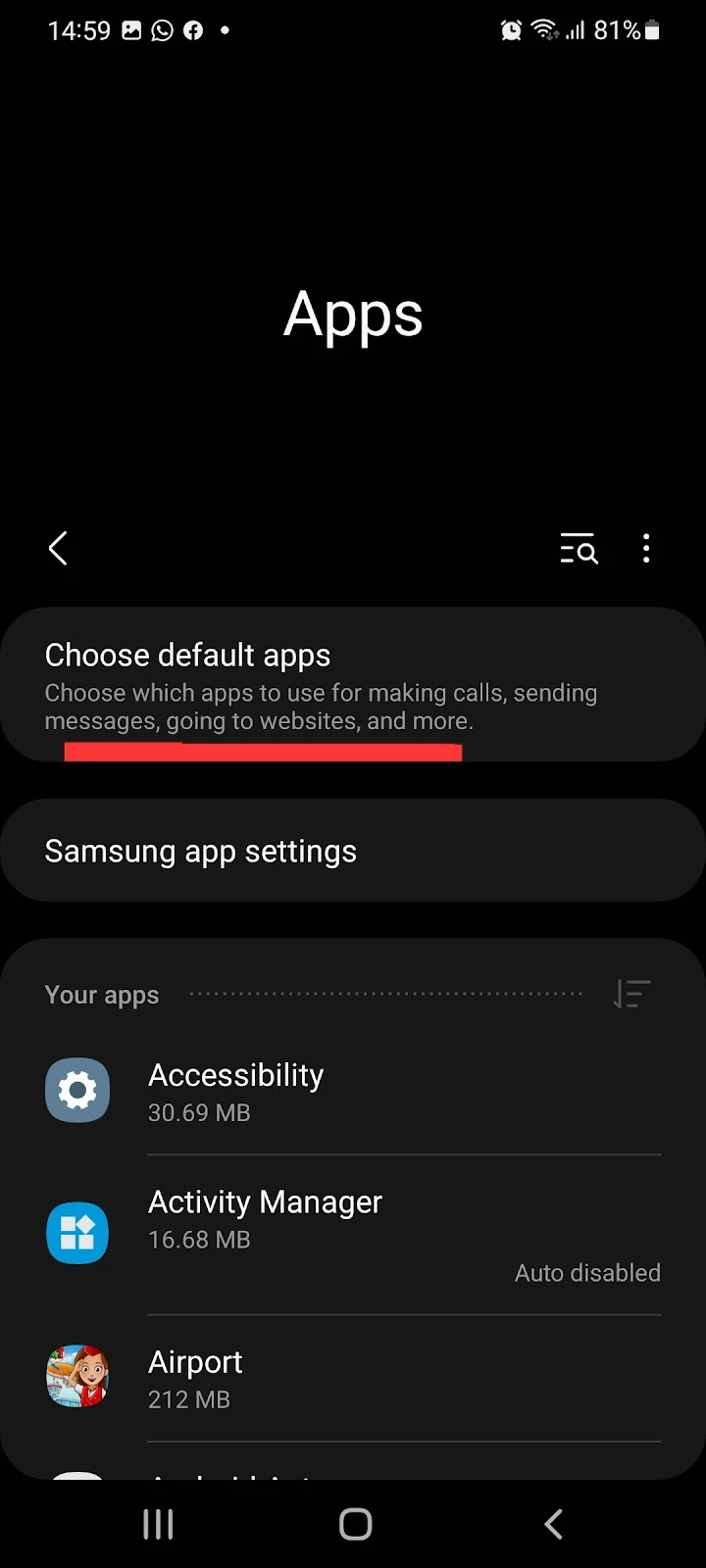
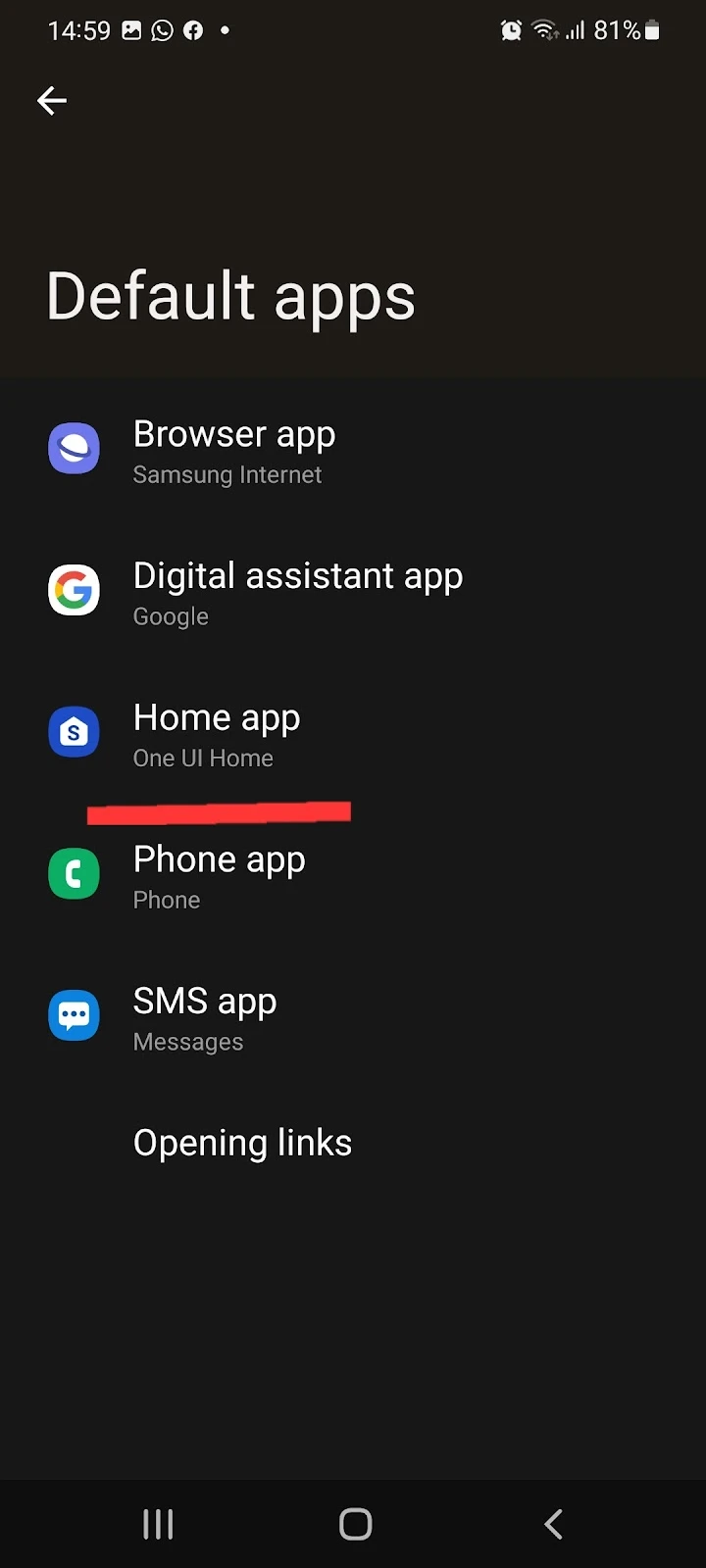
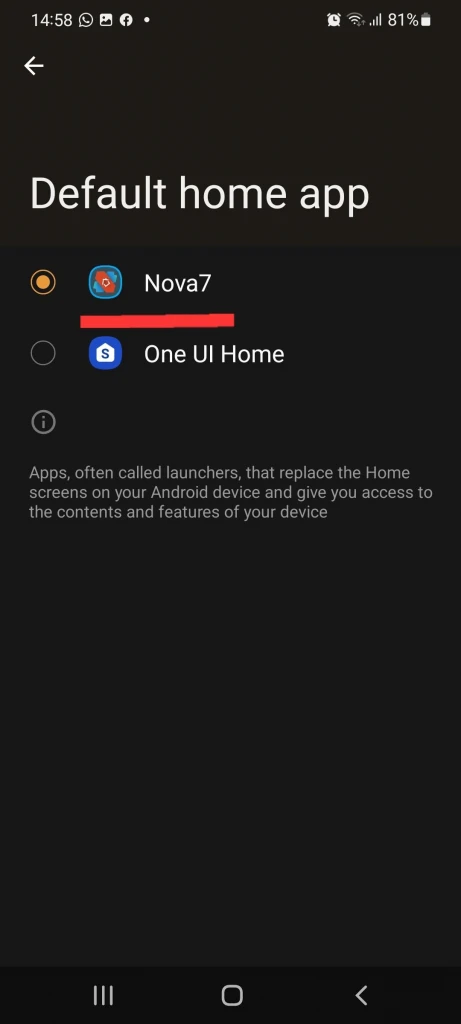
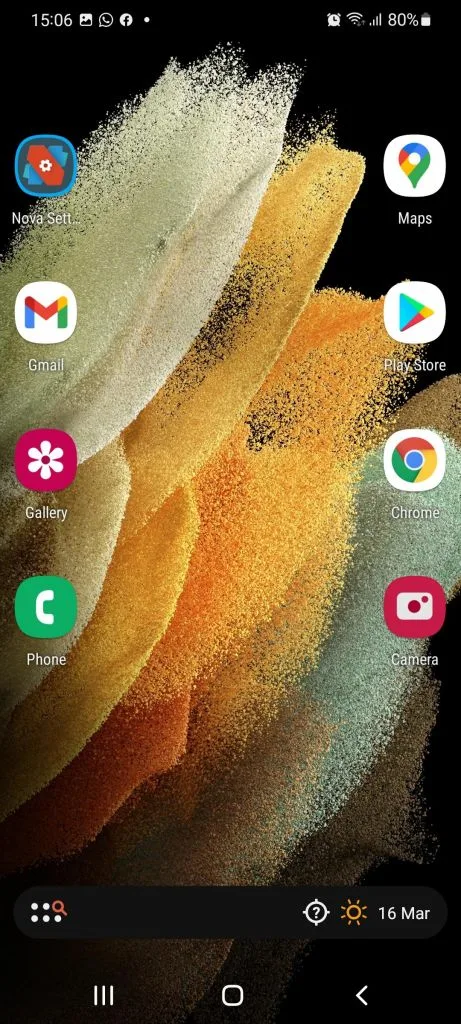
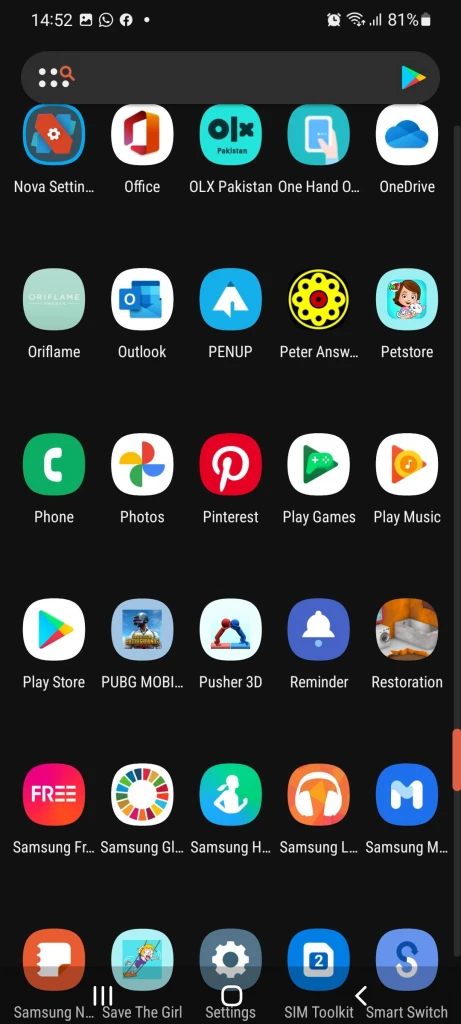
What happens if I clear all of the data of a launcher on my Android phone?
If you clear the data of your launcher app on Android, all your settings and customizations you have done using the launcher app will be erased. Clearing all the data of the launcher is like re-installing it from scratch.
Can you open apps without a launcher?
You can easily open apps on your Android without a third-party launcher. You can always access all your applications through the default Android launcher – which cannot be disabled.
How do you hide apps without a launcher?
Here’s how to hide applications on your smartphone without a launcher:
- Go into Settings > Home screen
- Tap “Hide apps” > Select the apps you want to hide
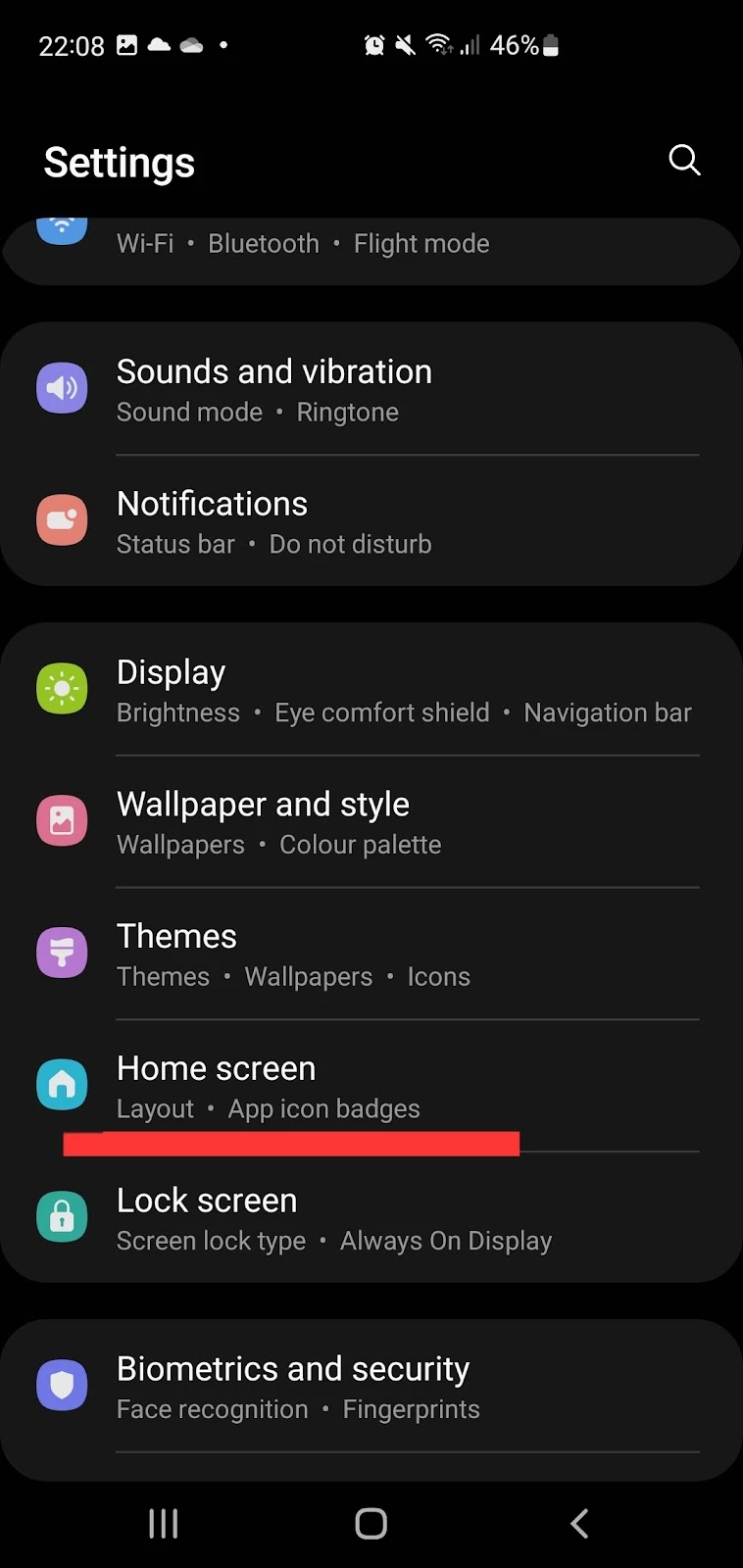
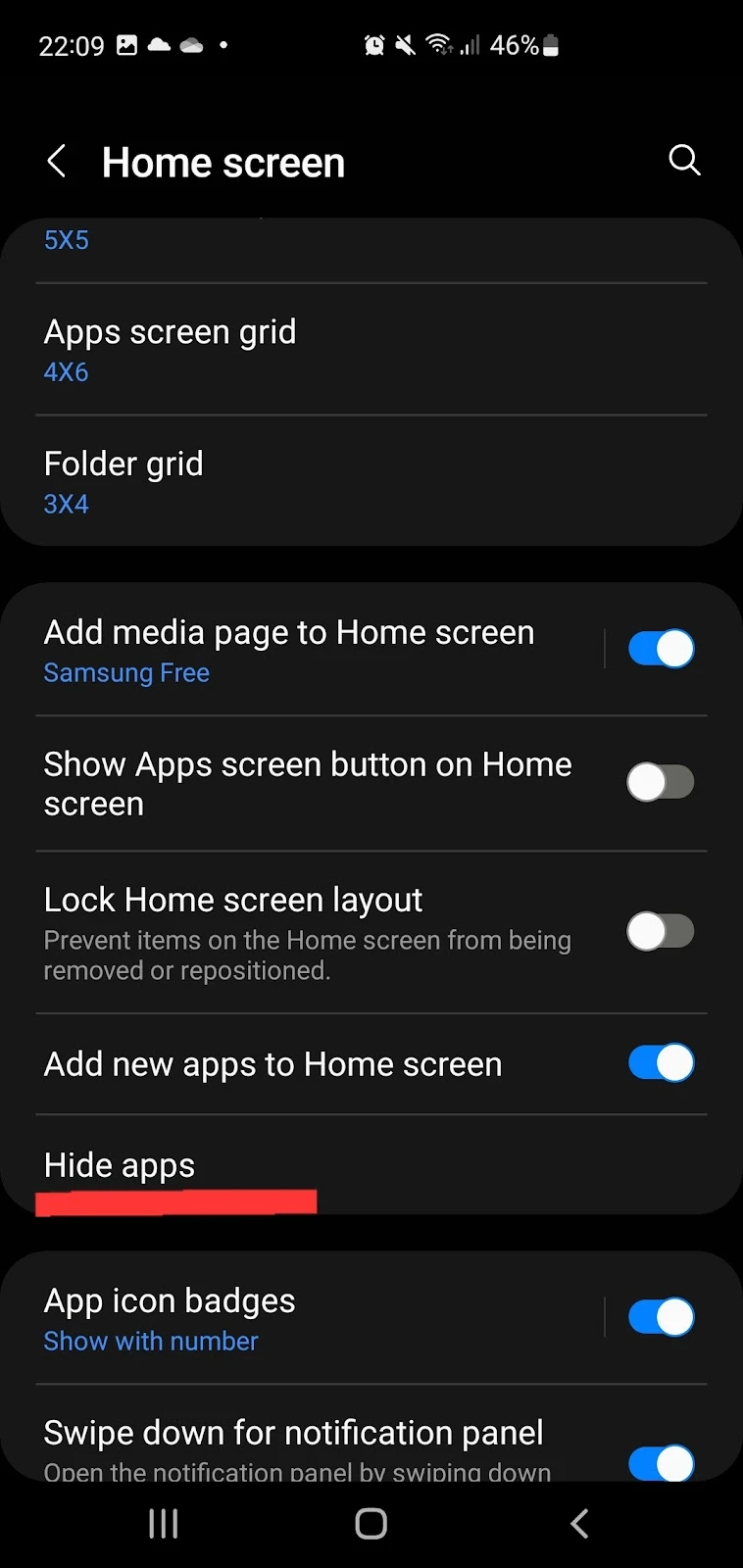
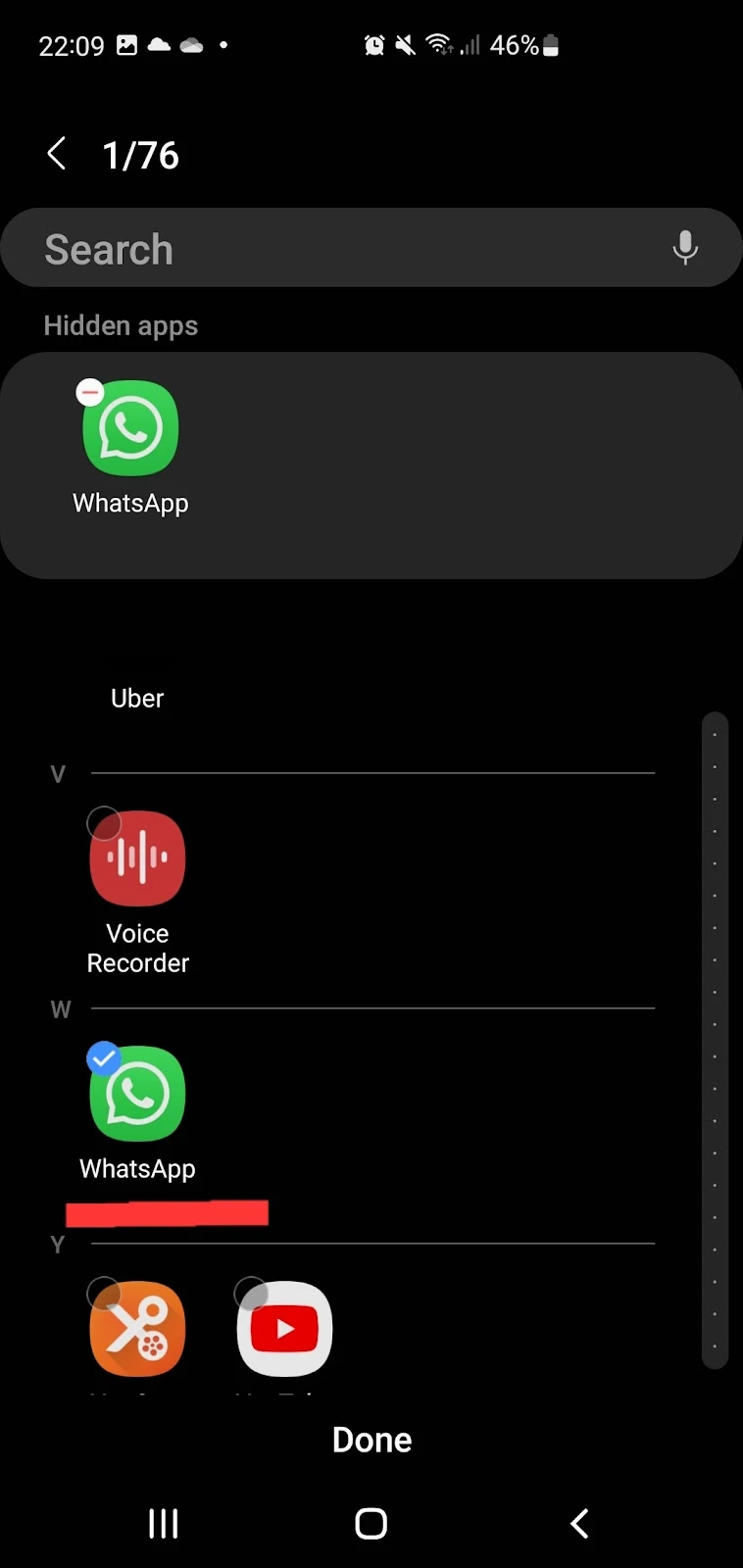
Here’s how to open hidden apps:
- Open Settings > Apps
- Scroll down and search the hidden app you want to open
- Choose the app > tap “Open” at the bottom
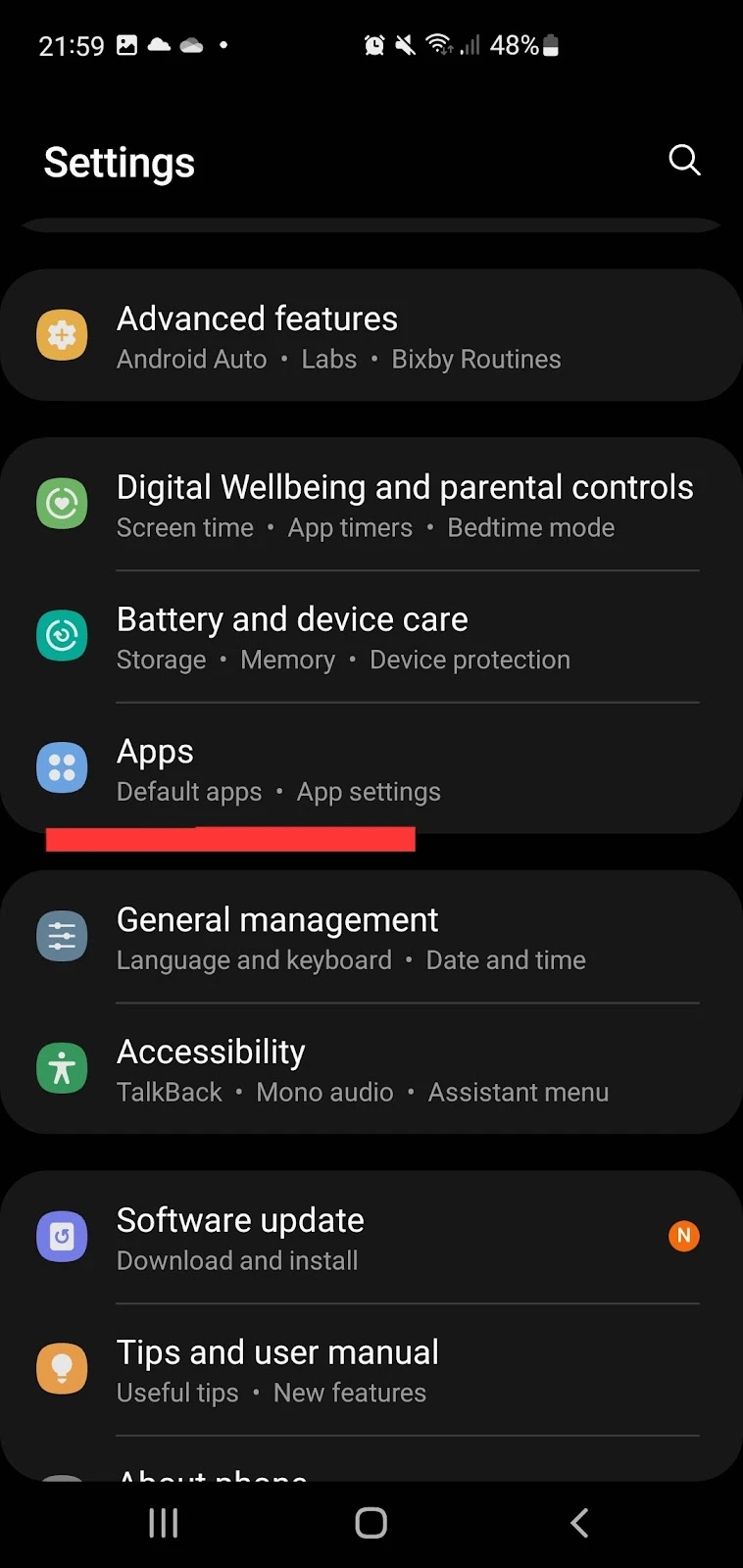
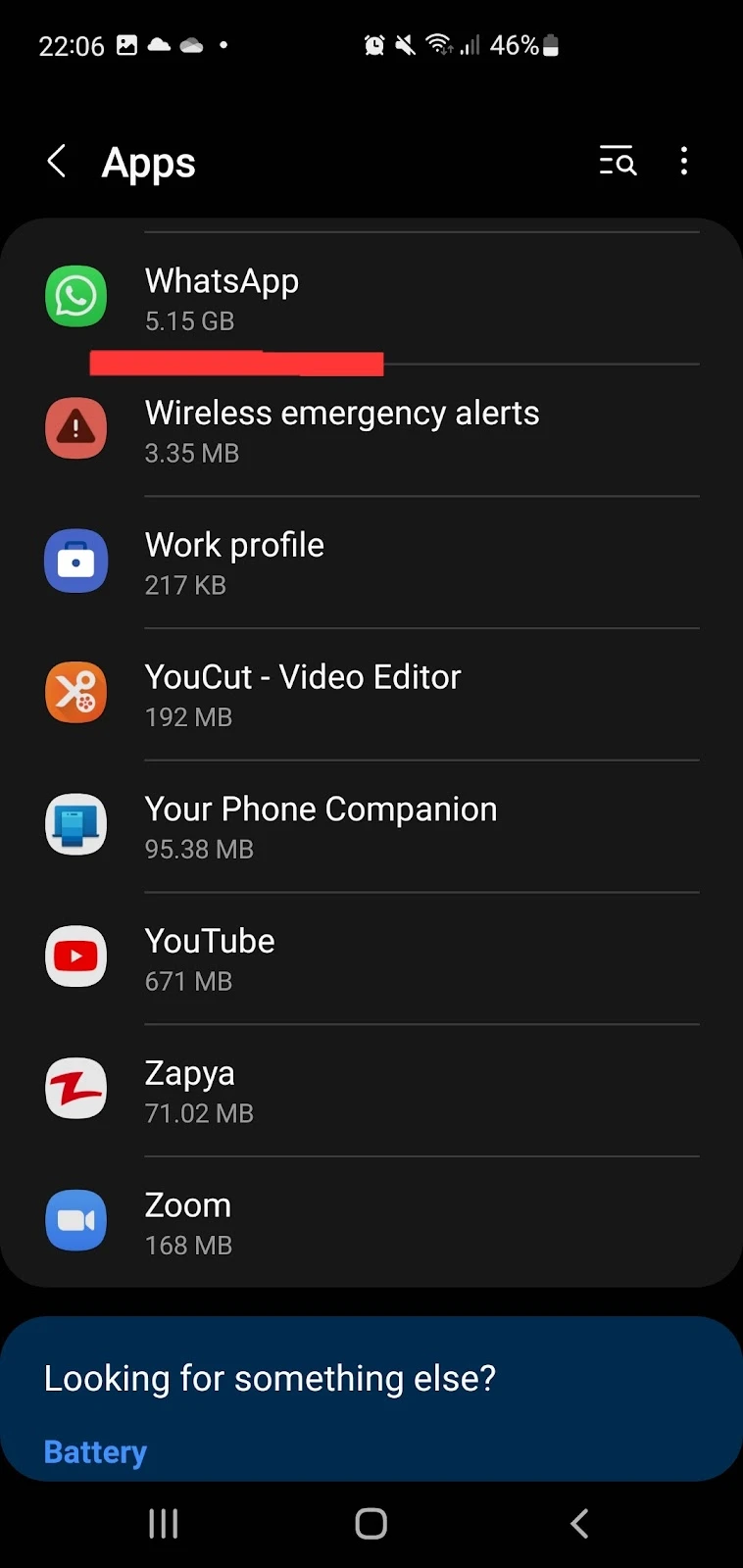
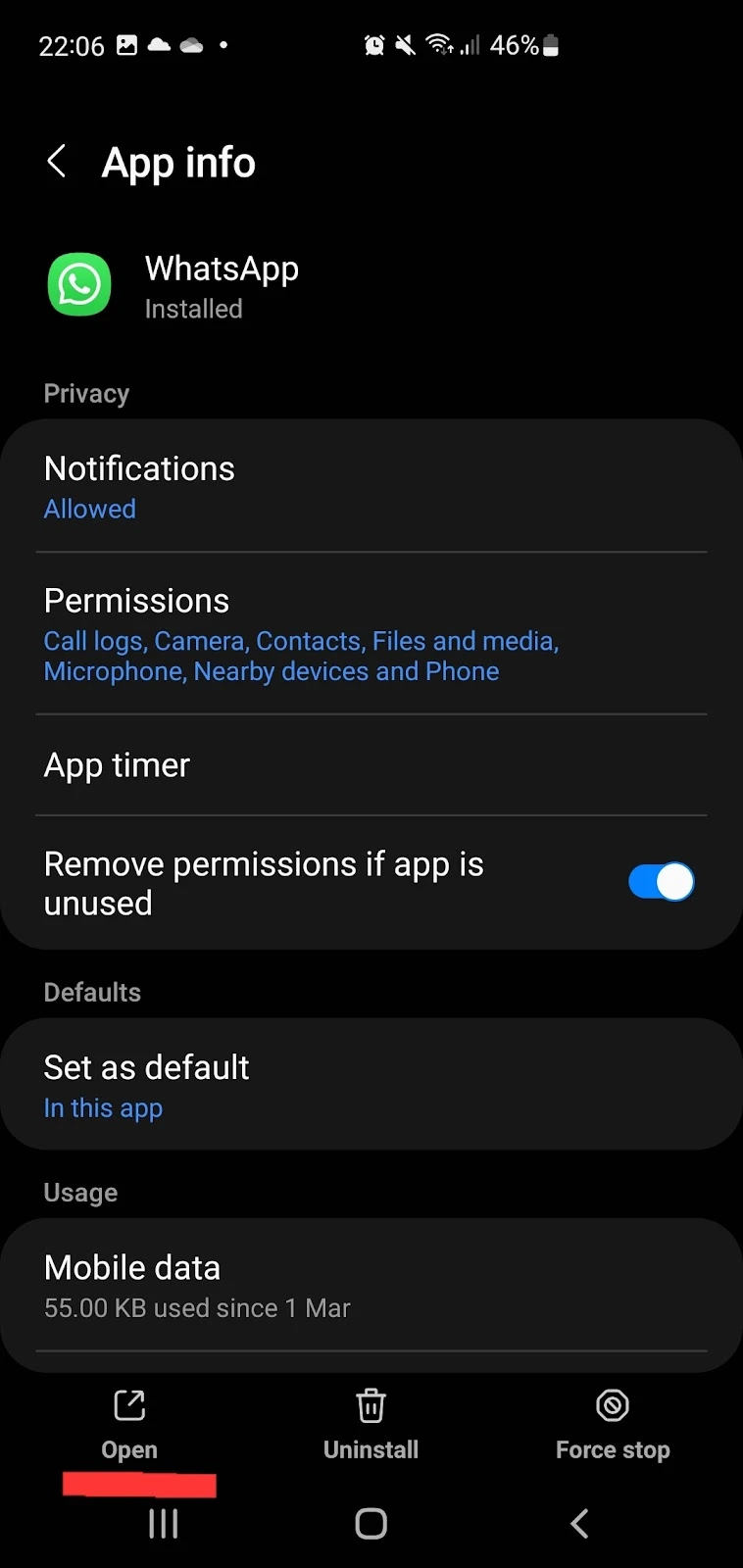
What launcher do I have on my Android?
Here’s how to identify what launcher is installed on your Android:
- Settings > Apps
- Select “Choose default apps” > Tap Home app
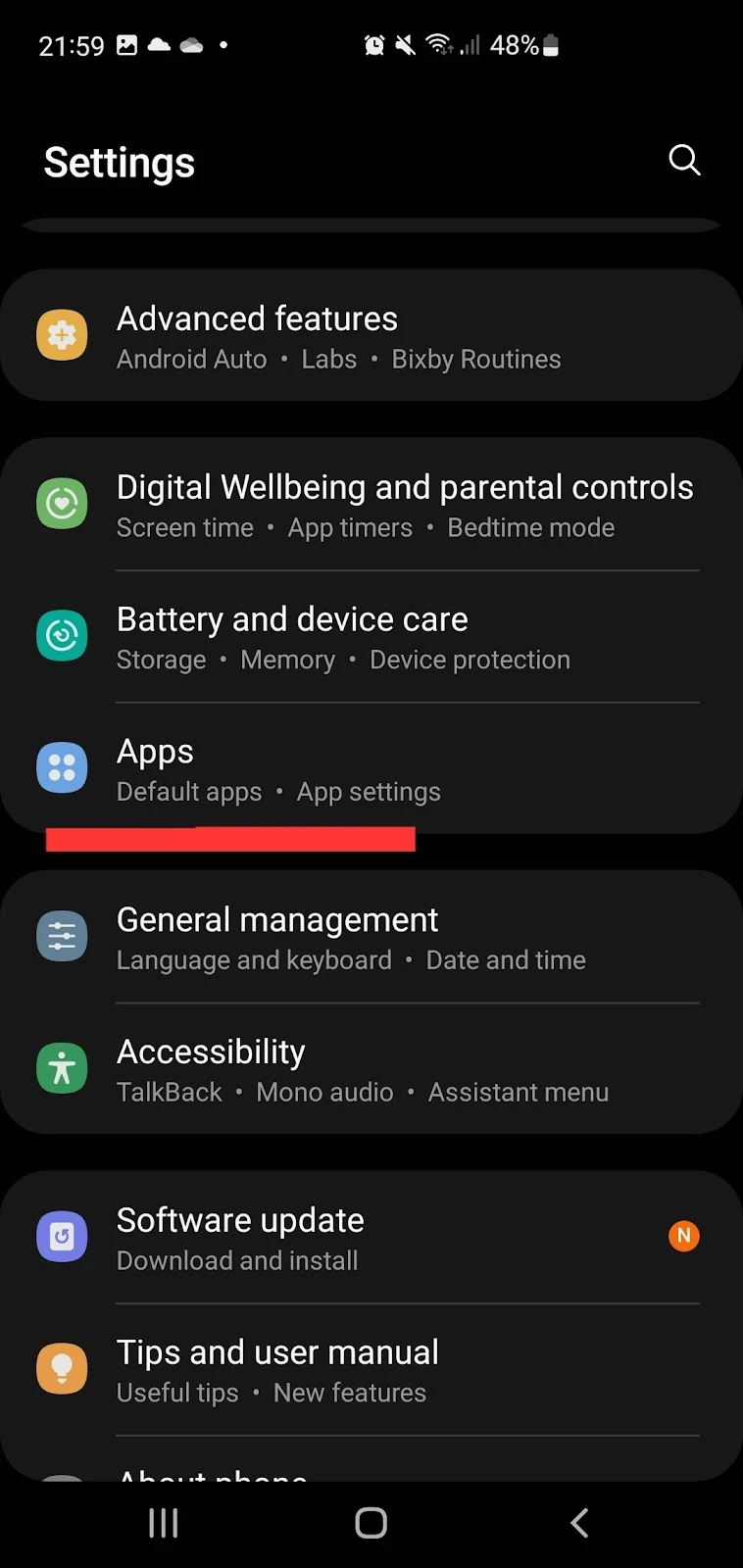
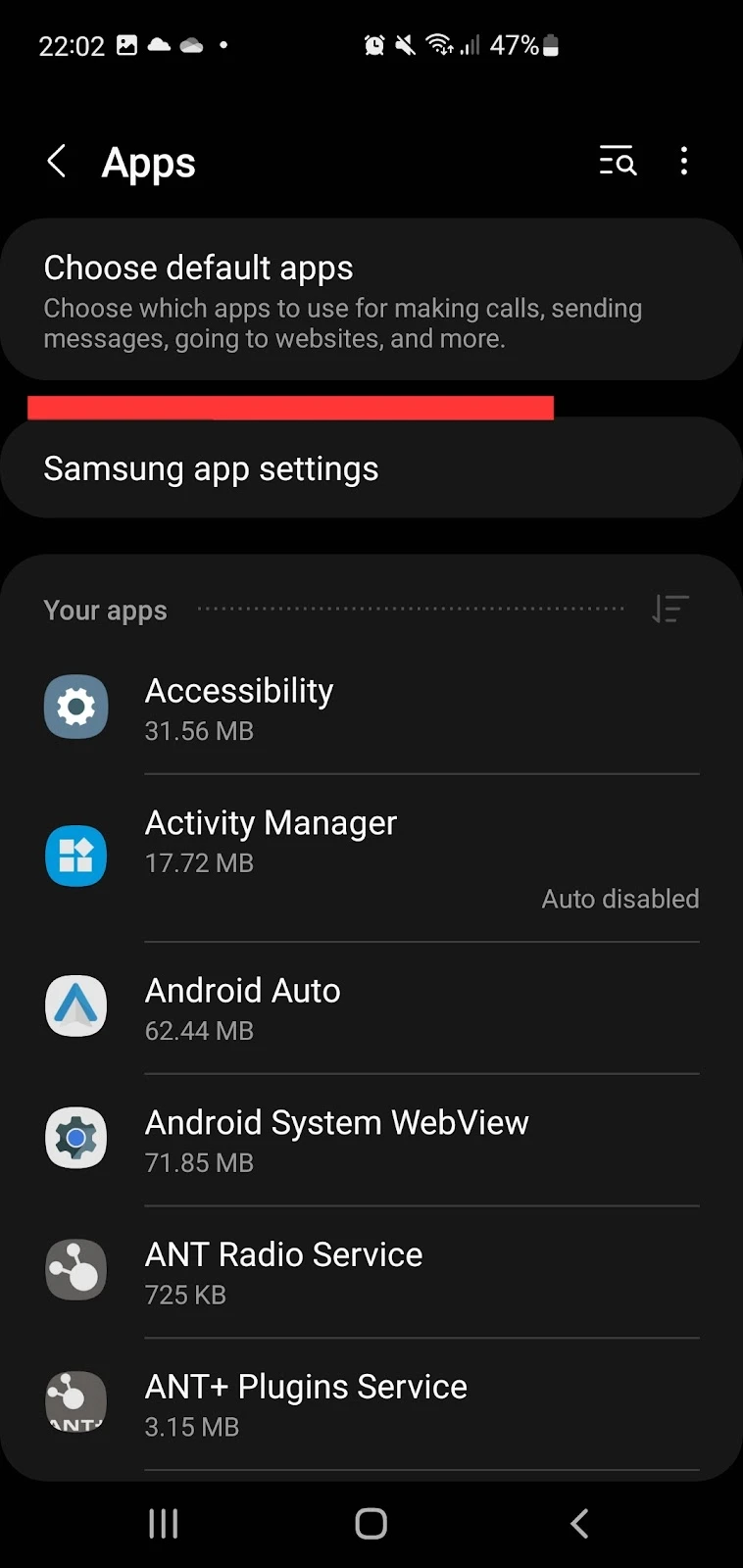
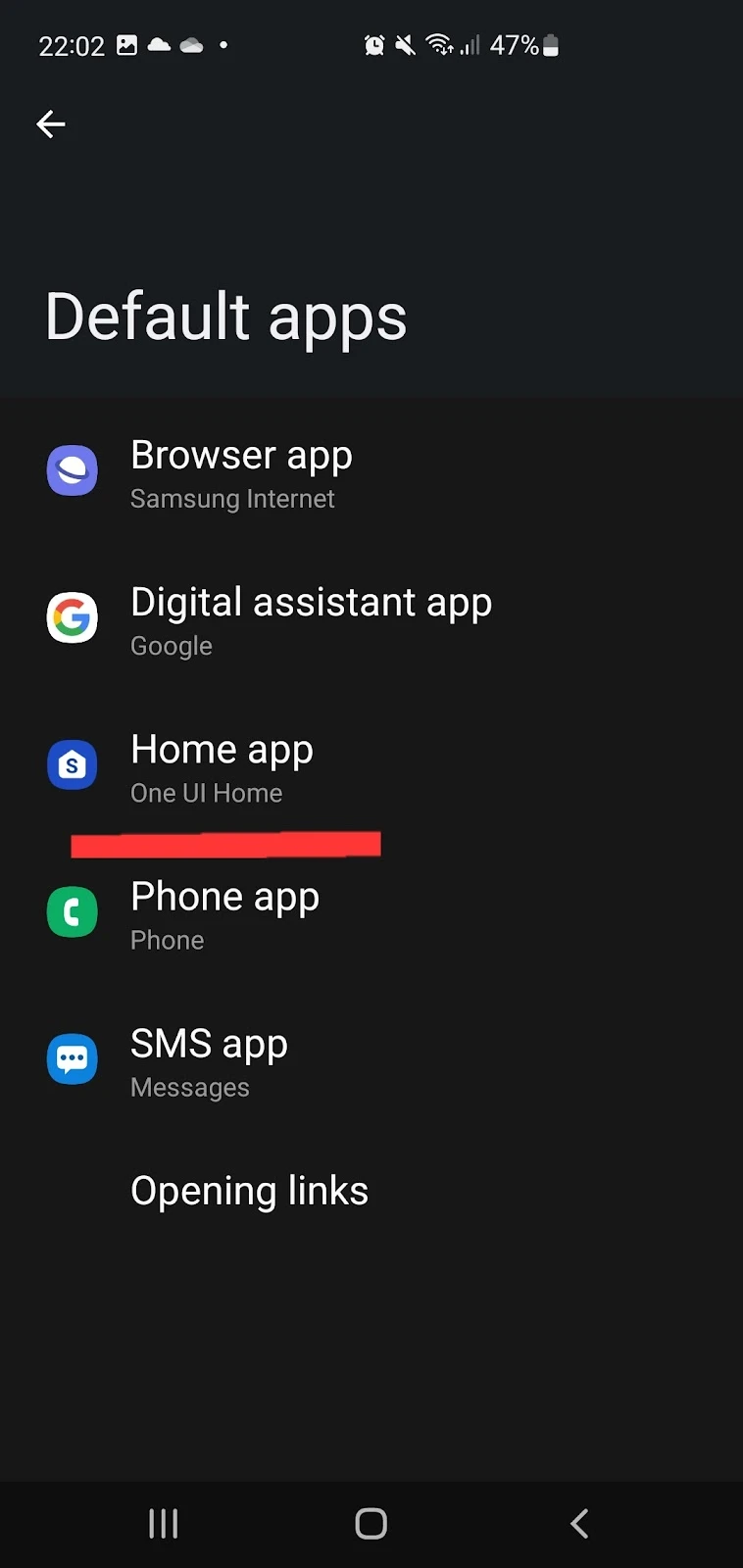
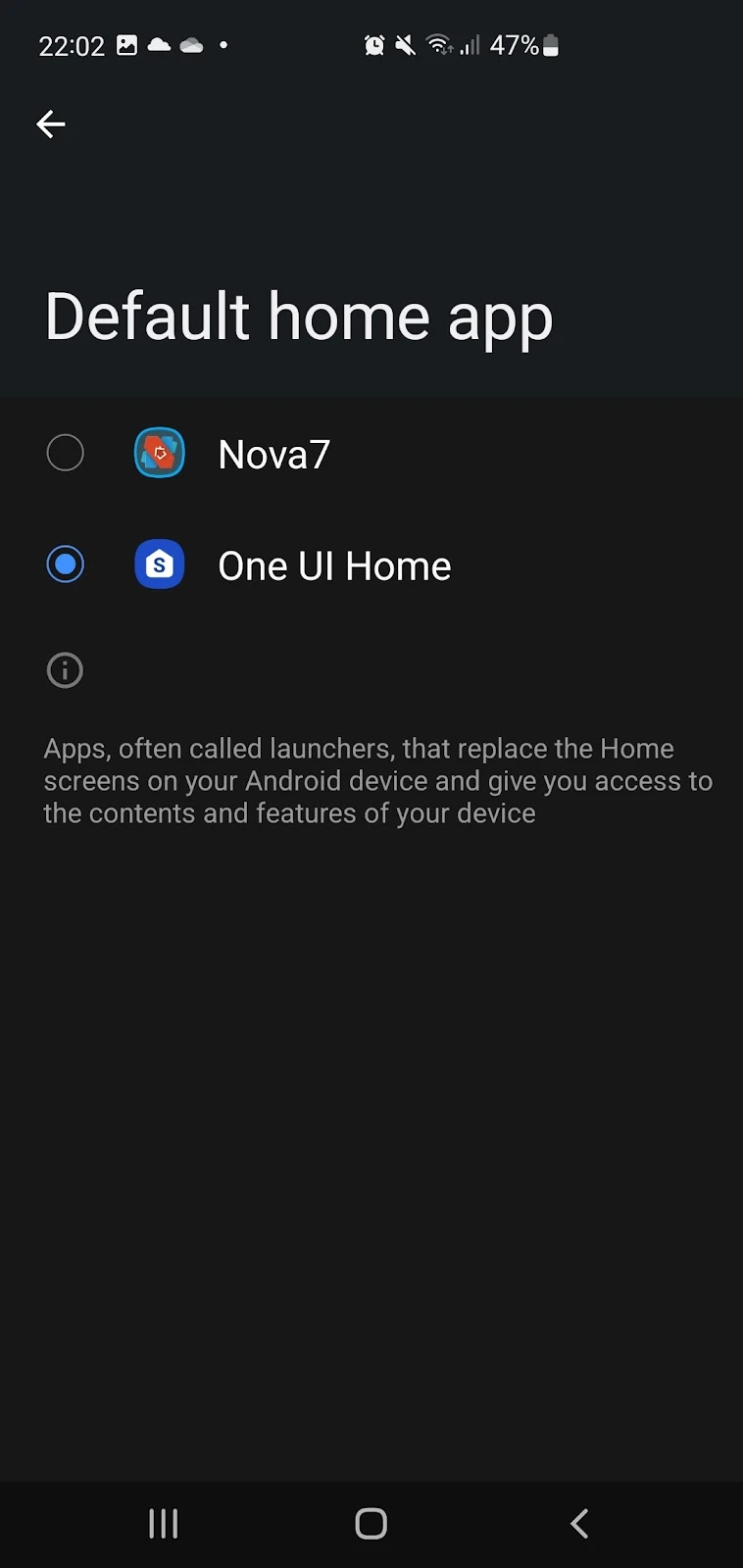
A default Android launcher comes pre-installed with your device. Every device model has a different default launcher. For example, Samsung ships with the default launcher called “One UI” while the Google Pixel comes with the “Pixel Launcher.”
If you don’t have any third-party launcher installed on your Android, only the built-in launcher will appear. Any third-party launcher you have installed will appear on this screen.
Tap on your desired launcher to select it if you wish to switch.
How do I uninstall the Android launcher?
The default Android launcher can’t be uninstalled unless the phone is rooted. However, you can install and enable a third-party launcher app. When you do, your default launcher will be disabled automatically until you switch back to it.
Is it safe to uninstall system launcher?
It is generally unsafe to uninstall your default system launcher even if you have a third-party launcher installed and running on your device. The system launcher comes built-in from the manufacturer and ensures usability on your specific device.
Uninstalling your default system launcher will also impact your device if you reset it. Resetting a device deletes all the apps on the phone. Your third party launcher app will also get uninstalled, so you will be left with no launcher on your Android, which simply means that you will not be able to use your phone.
How do I get my Android back to normal launcher?
Here’s how to uninstall a third-party launcher and get back to your normal launcher:
- Open Settings > Apps
- Scroll to find the launcher(Nova7 in this case) and tap on it
- Tap “Uninstall”
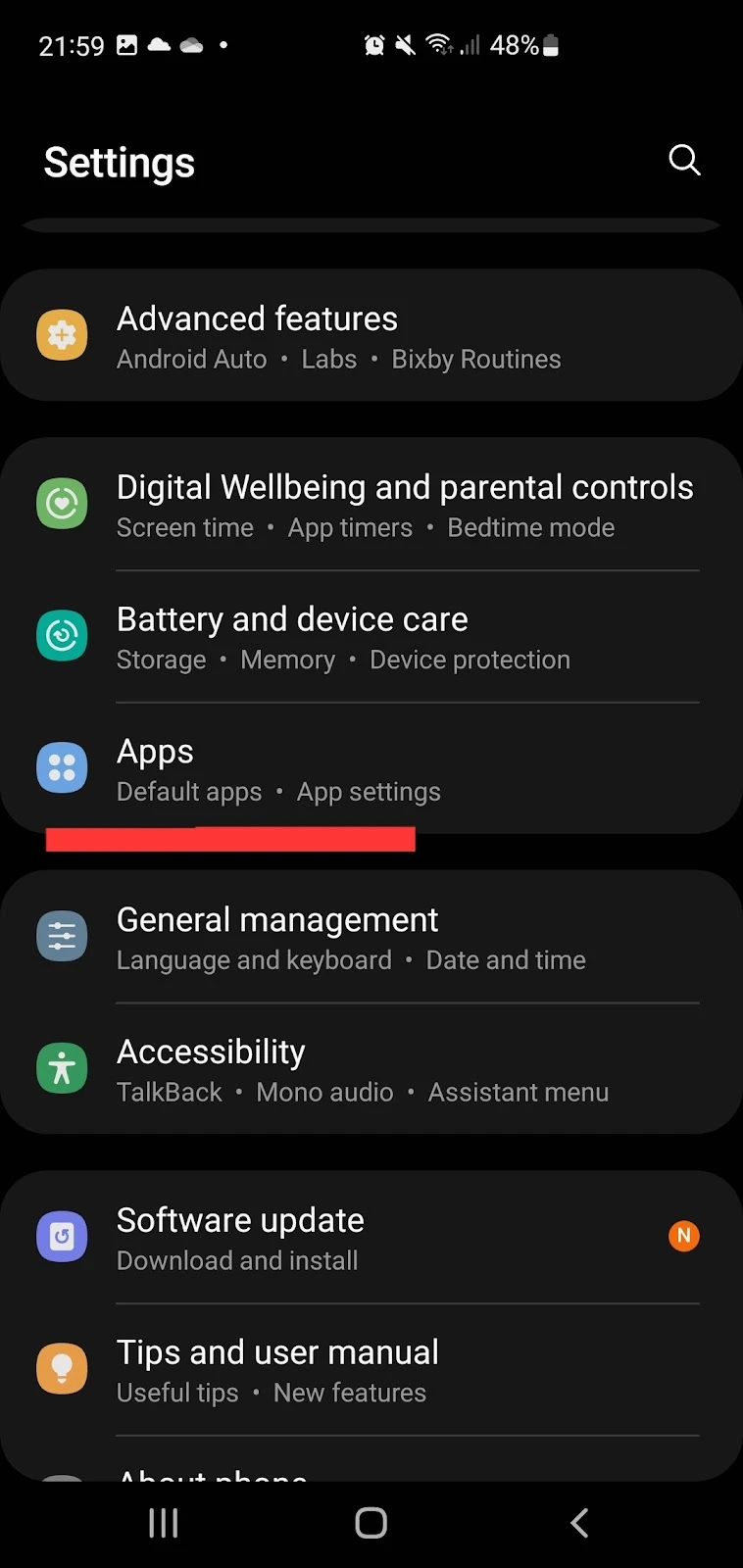

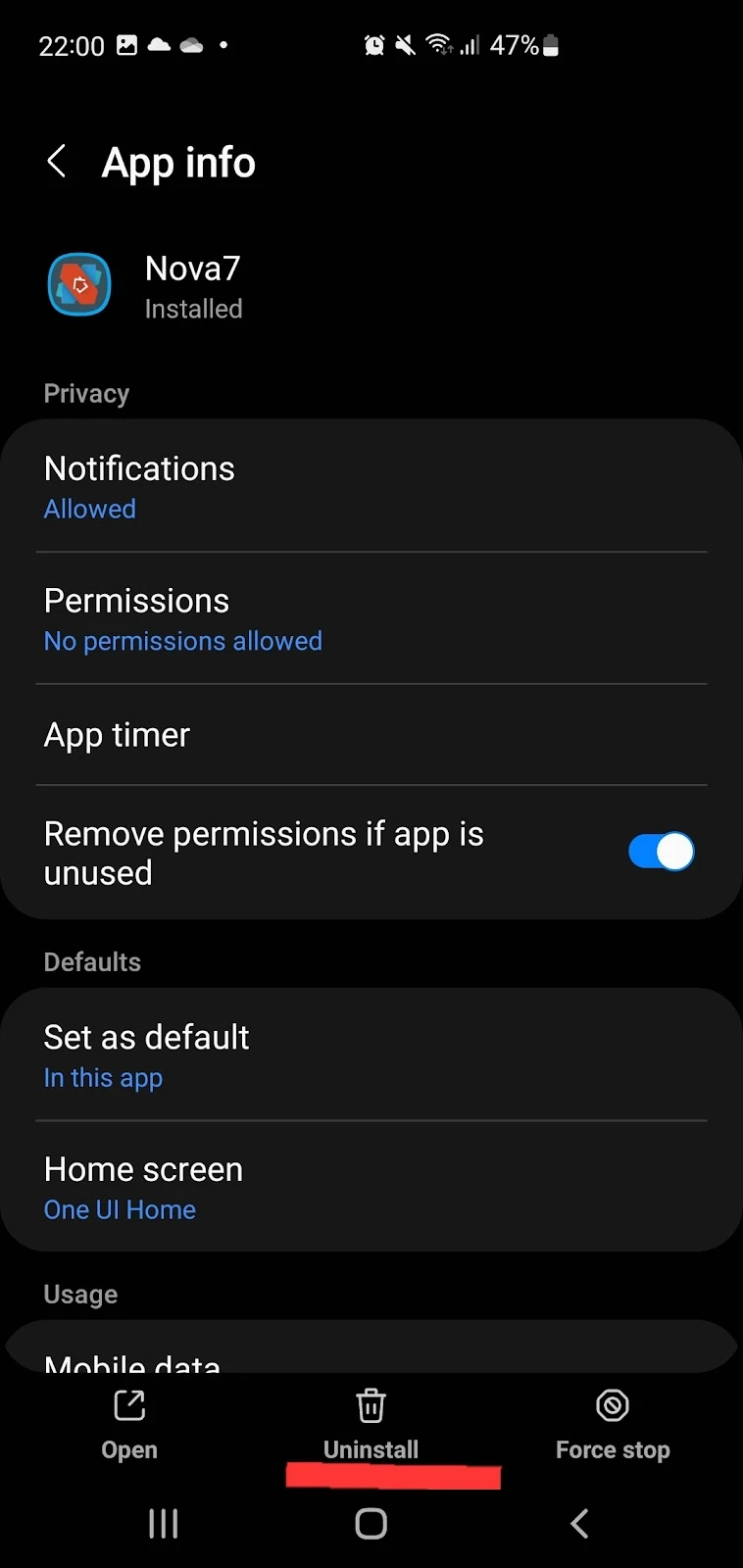
Uninstalling the launcher app will delete all the customizations and settings you did, and you will be able to use your default launcher again.
Why does my android phone keep showing “launcher loading”?
1. Insufficient RAM
One of the reasons for the “launcher loading” problem is insufficient RAM.
Whenever you open an app on your phone, a certain amount of free RAM is allocated to it in order to process. But if your device is running low on RAM, the app running in the background gets killed to free up some RAM.
The launcher always runs in the background, and therefore, whenever the device runs low on RAM, it gets killed, and the option “Launcher loading” is displayed.
2. Malware removal
When your Android keeps showing the “launcher loading” option, your phone may becomes unresponsive for a couple of minutes. Some users even report automatic installation of apps on their devices.
If this is happening on your device, your system may be dealing with a malware issue. Malware is malicious software that can harm your device. It can also negatively impact the performance of your device.
A possible cause of this issue might be a third-party application installed on your device from an unknown source. There are a couple of ways that you can try to get rid of this problem.
First try uninstall the third-party applications that you have installed on your device from unknown sources other than Play Store. To find and uninstall suspicious apps:
- Go to Settings > Apps
- Scroll down and find the third-party app e.g. one you installed from an unknown source
- Tap on the app > Tap “uninstall”
If you can’t find the app, scroll all the way to the bottom of the apps list and look for a blank line. If there is one, tap on it and uninstall.
3. Factory reset
If the above doesn’t fix the issue, try to factory reset your device. Follow these steps:
- Settings > General management
- Reset > Tap Factory data reset
- Tap reset > Enter your Google password to continue
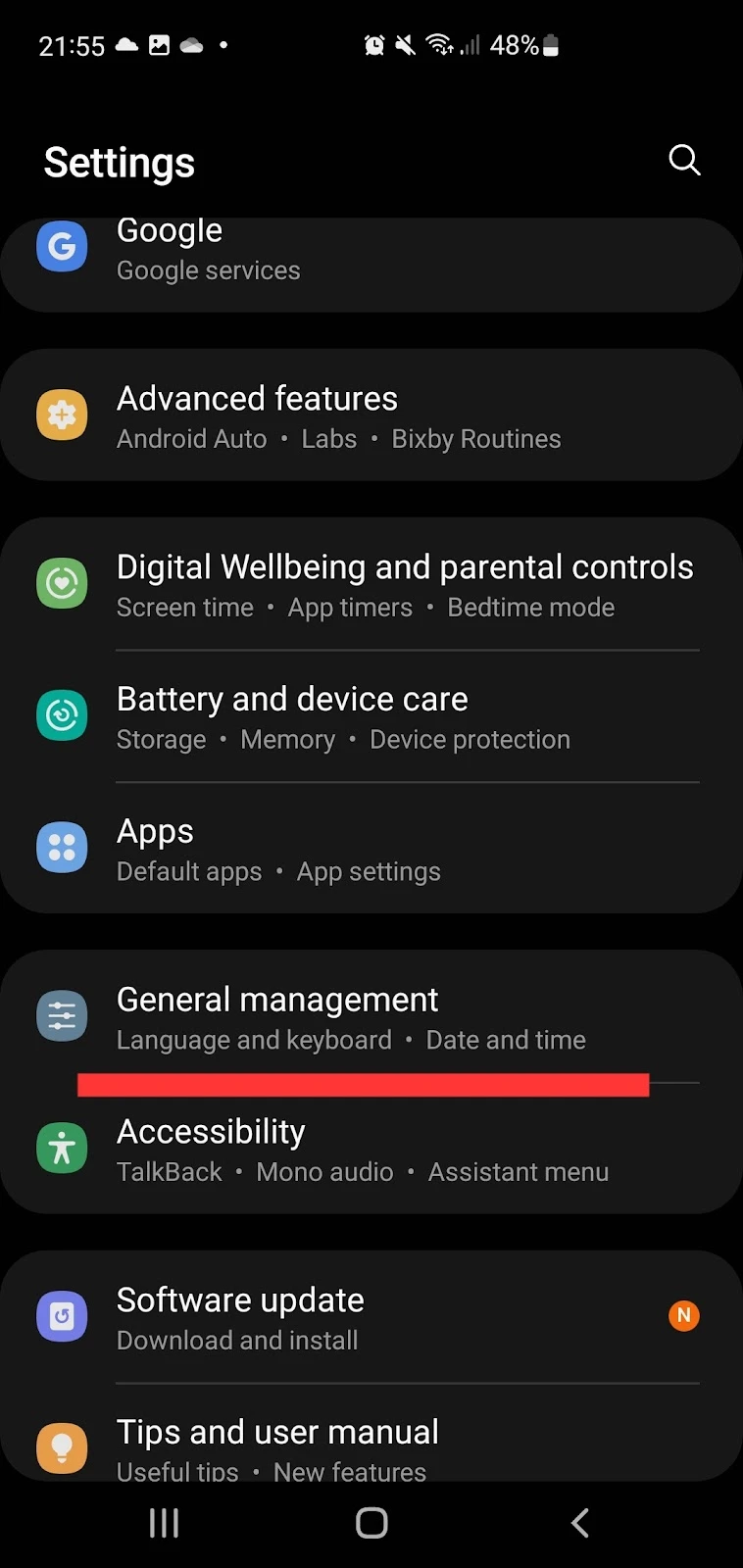
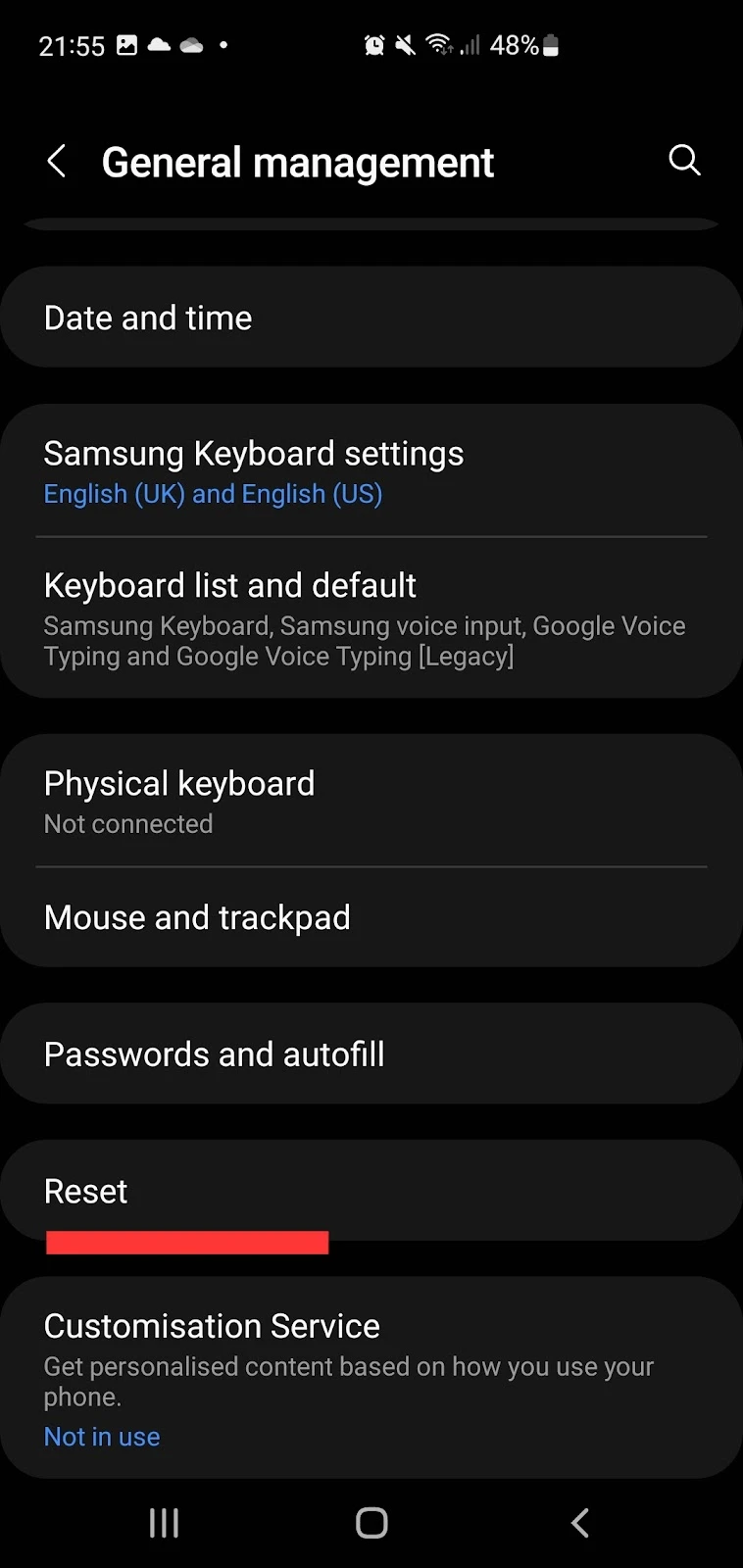
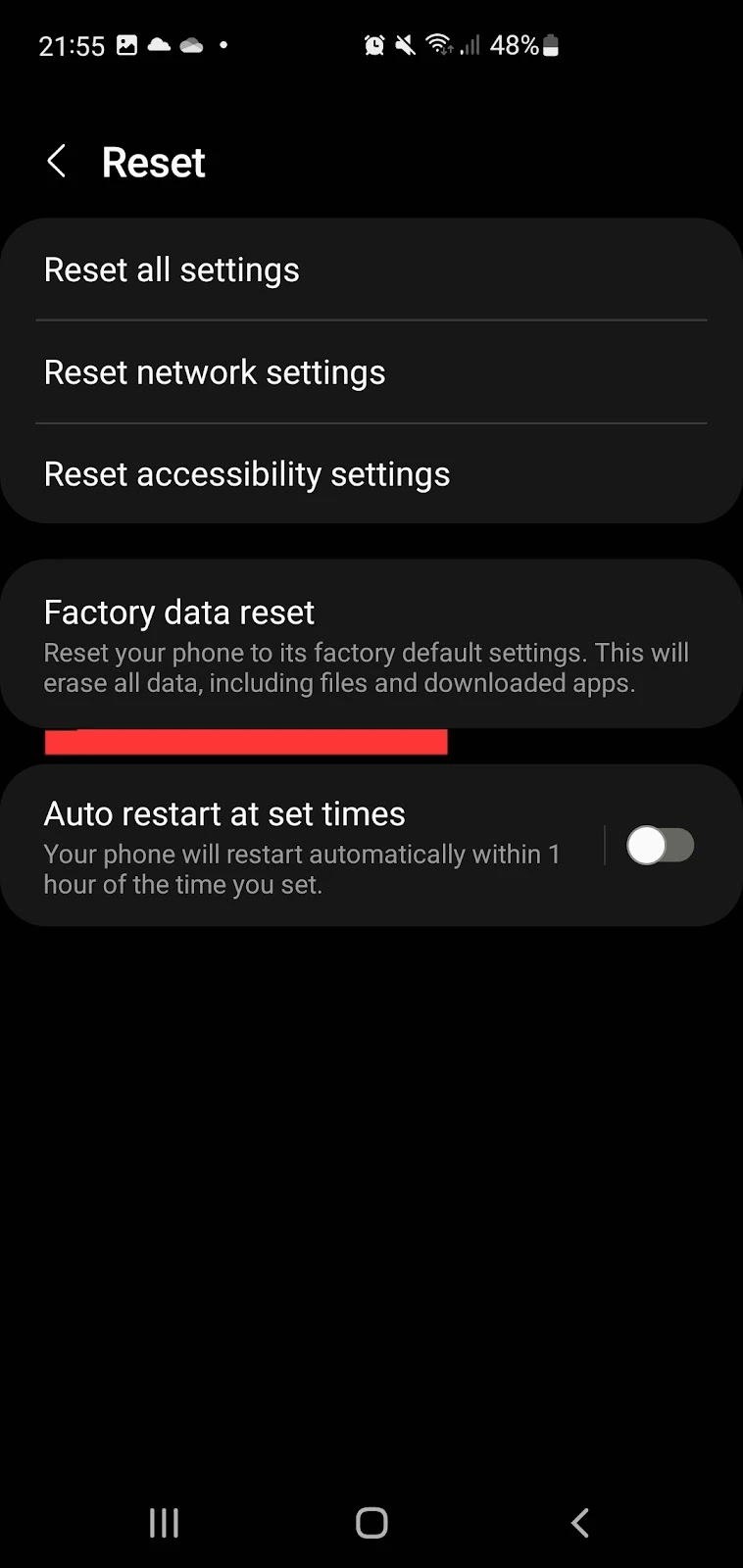
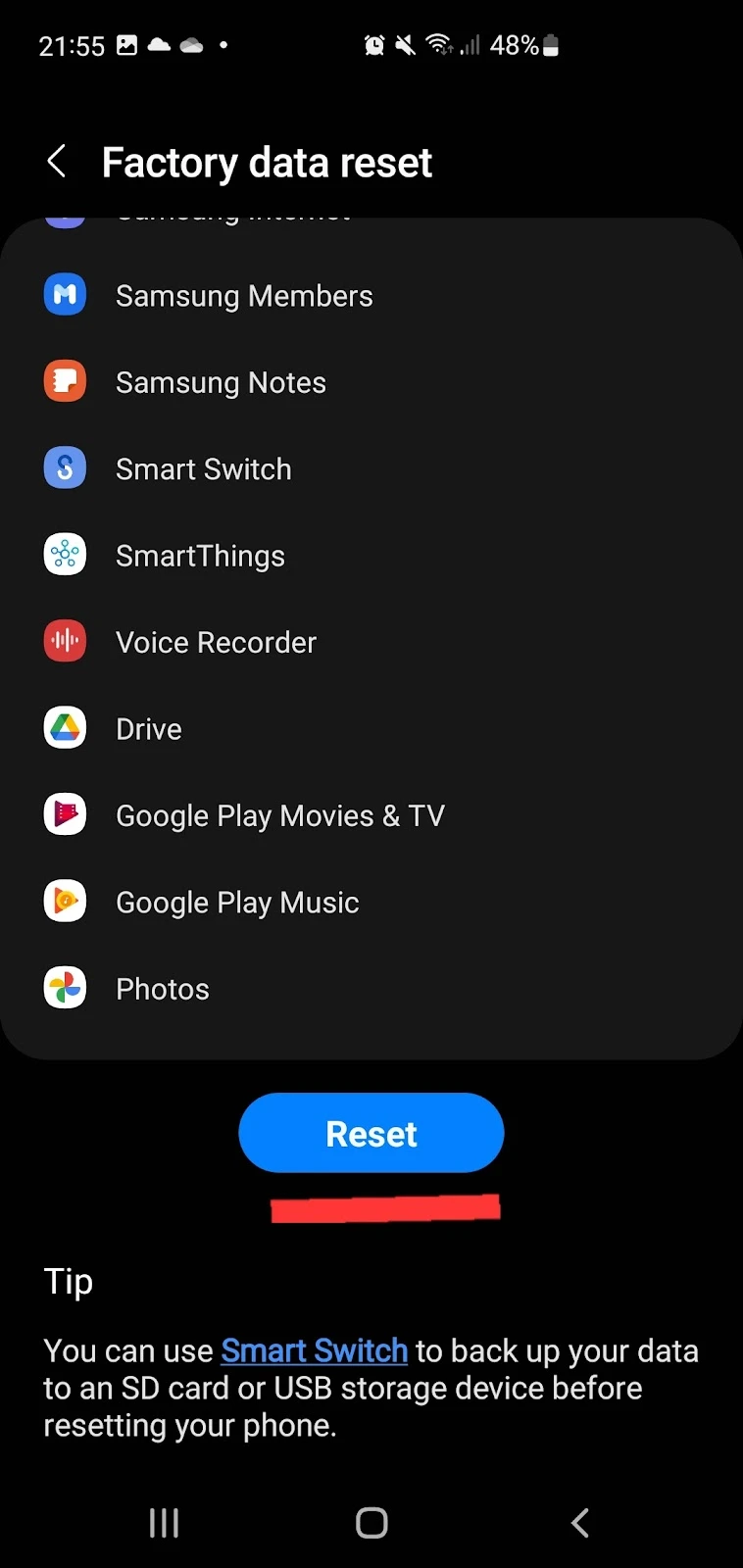
Note that by this approach will erase all your user data and settings, so make sure to create a backup of your data beforehand.
See also: Different between hard reset and factory reset
If you are still unable to solve this issue, you can install the Malwarebytes Mobile Security app. This app helps you know whether you have malware installed on your device, and can delete all harmful files with your permission.
To set up this app, follow these steps:
- Install Malwarebytes Mobile Security app from the Play Store
- Launch it > Give storage and files permission > Toggle on Malwarebytes
- Tap “Fix now”
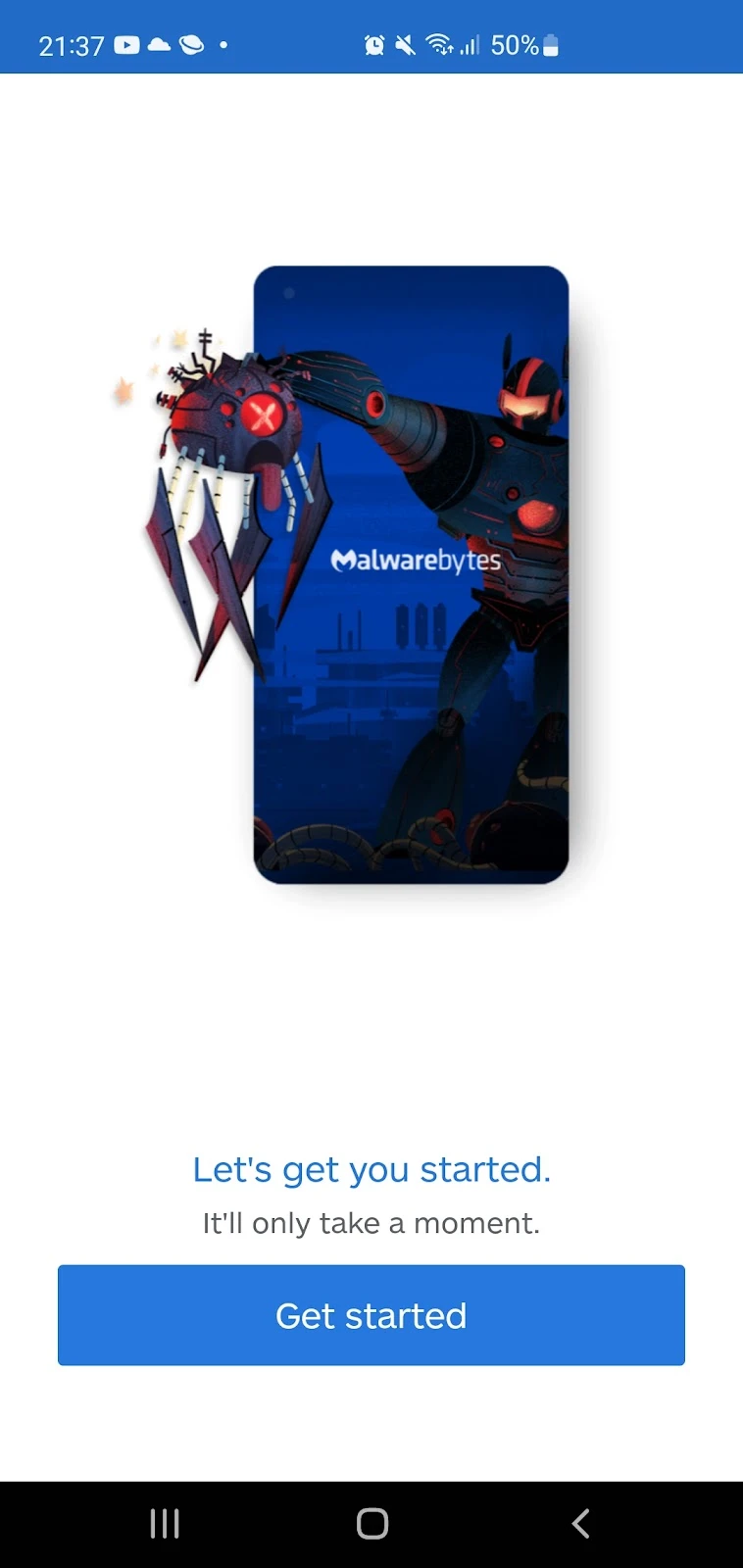
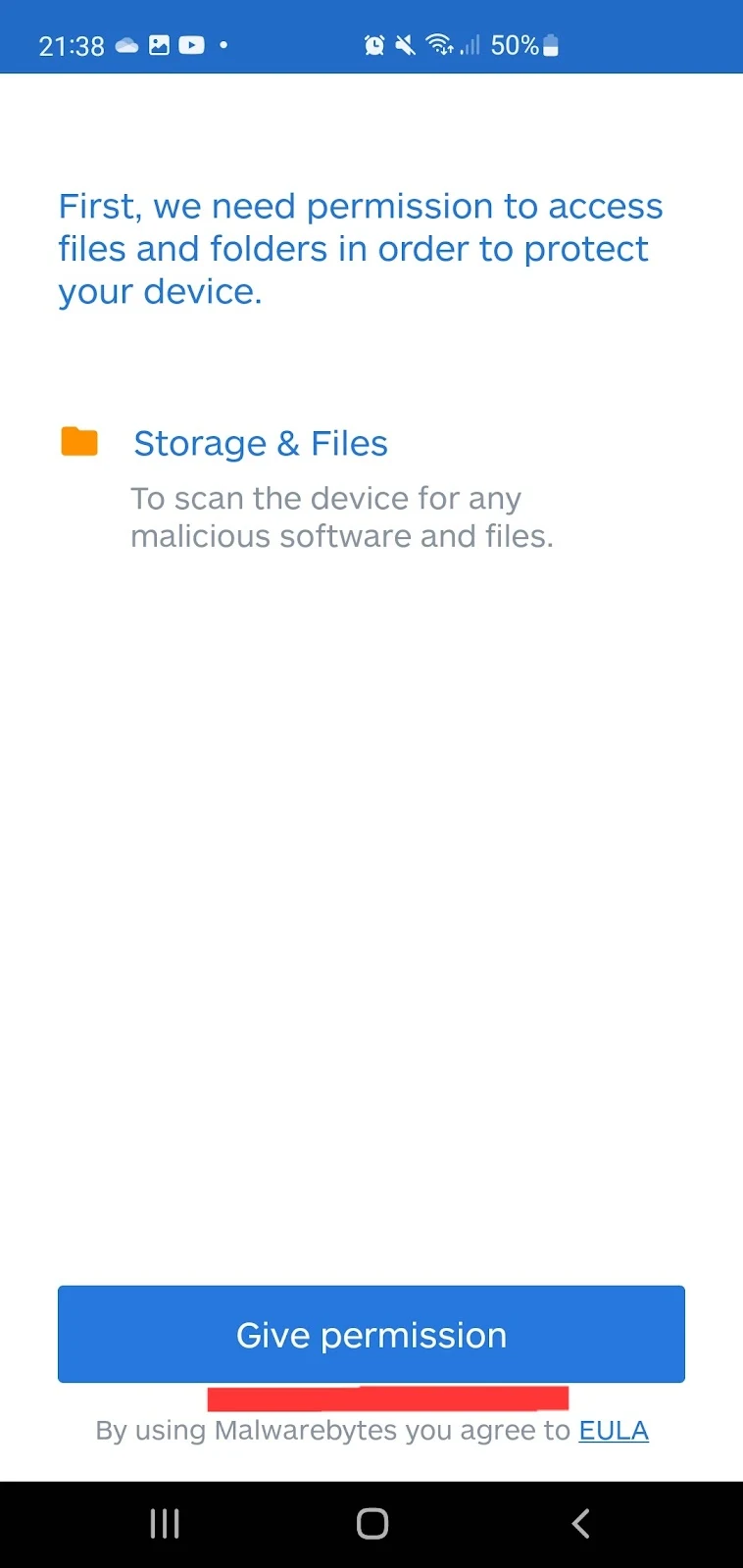
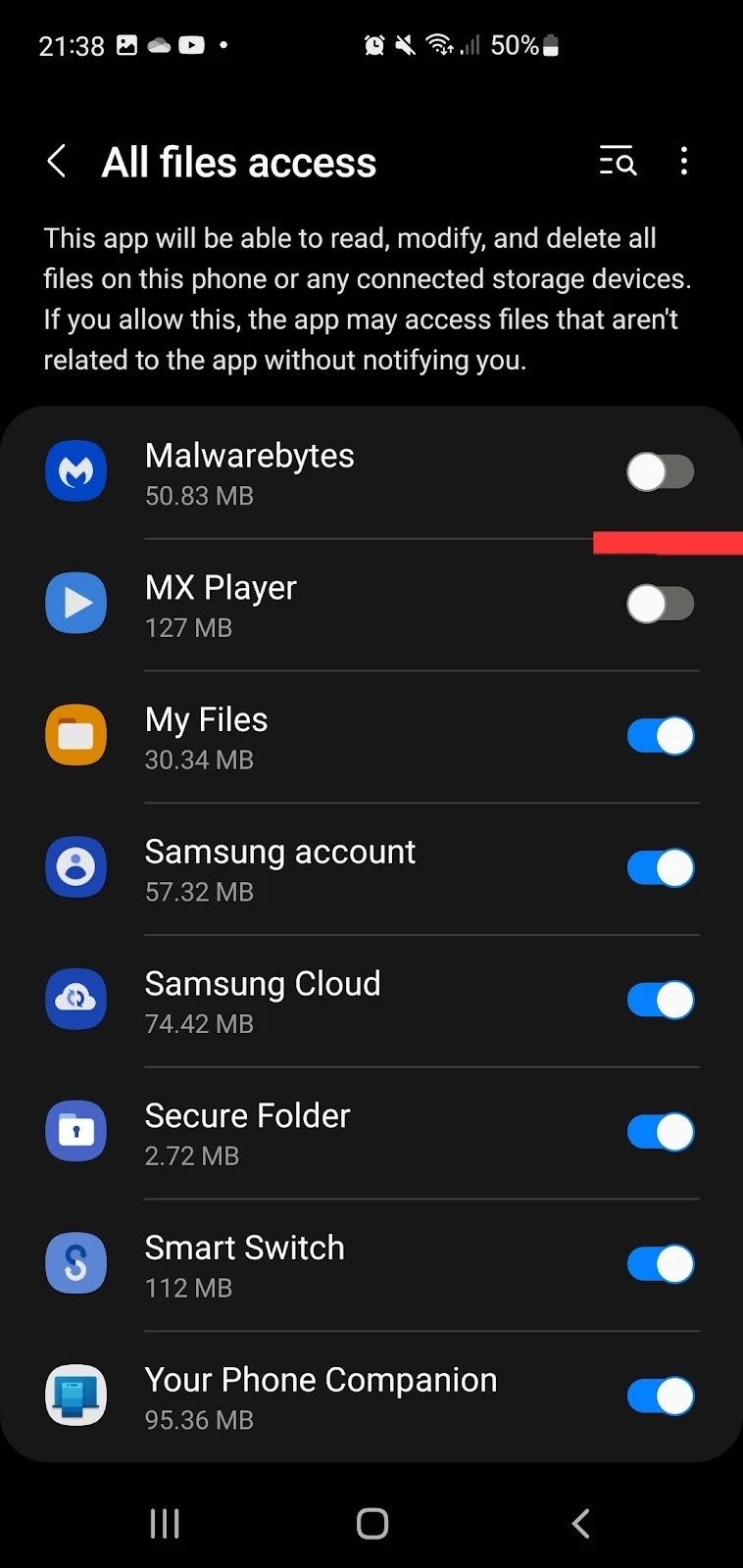
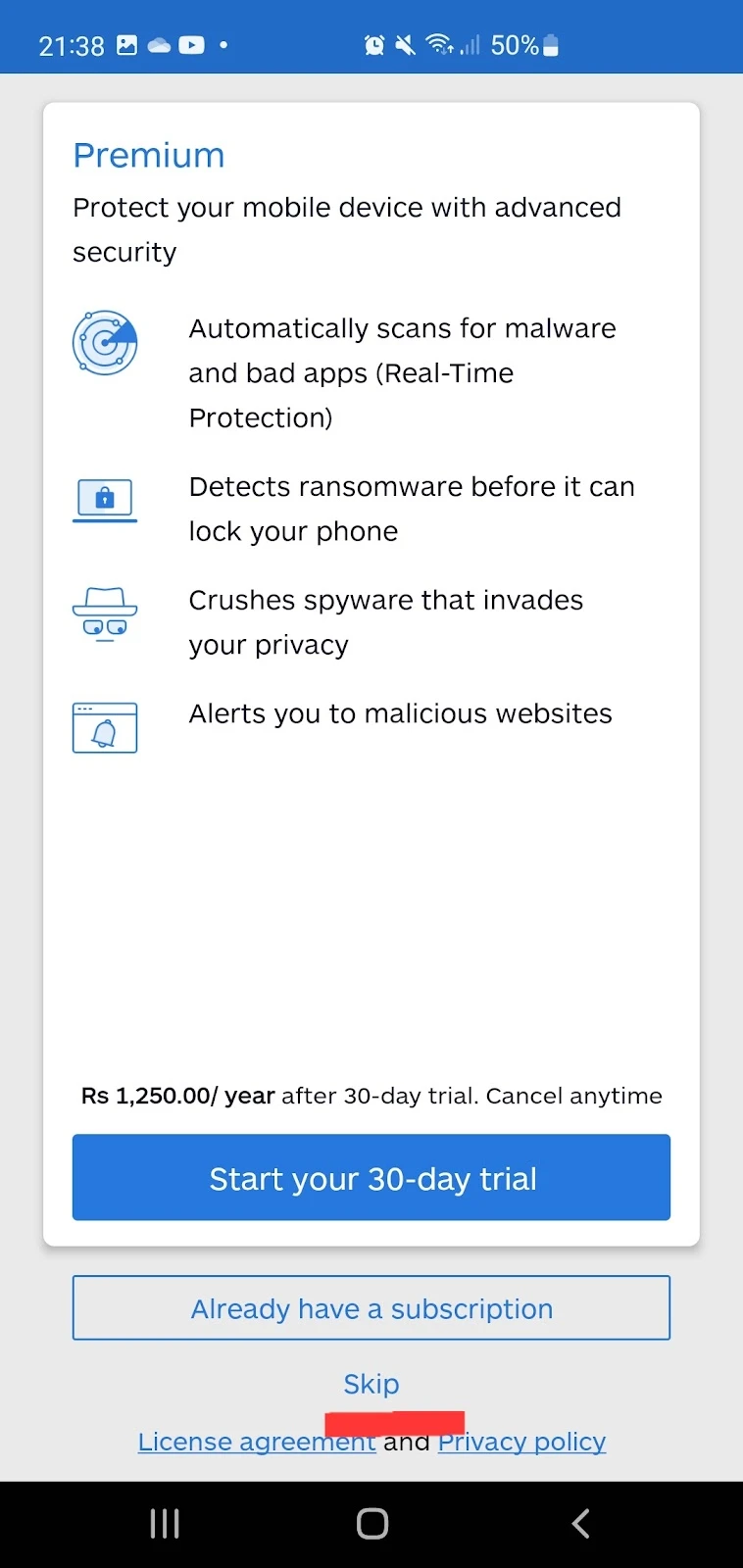
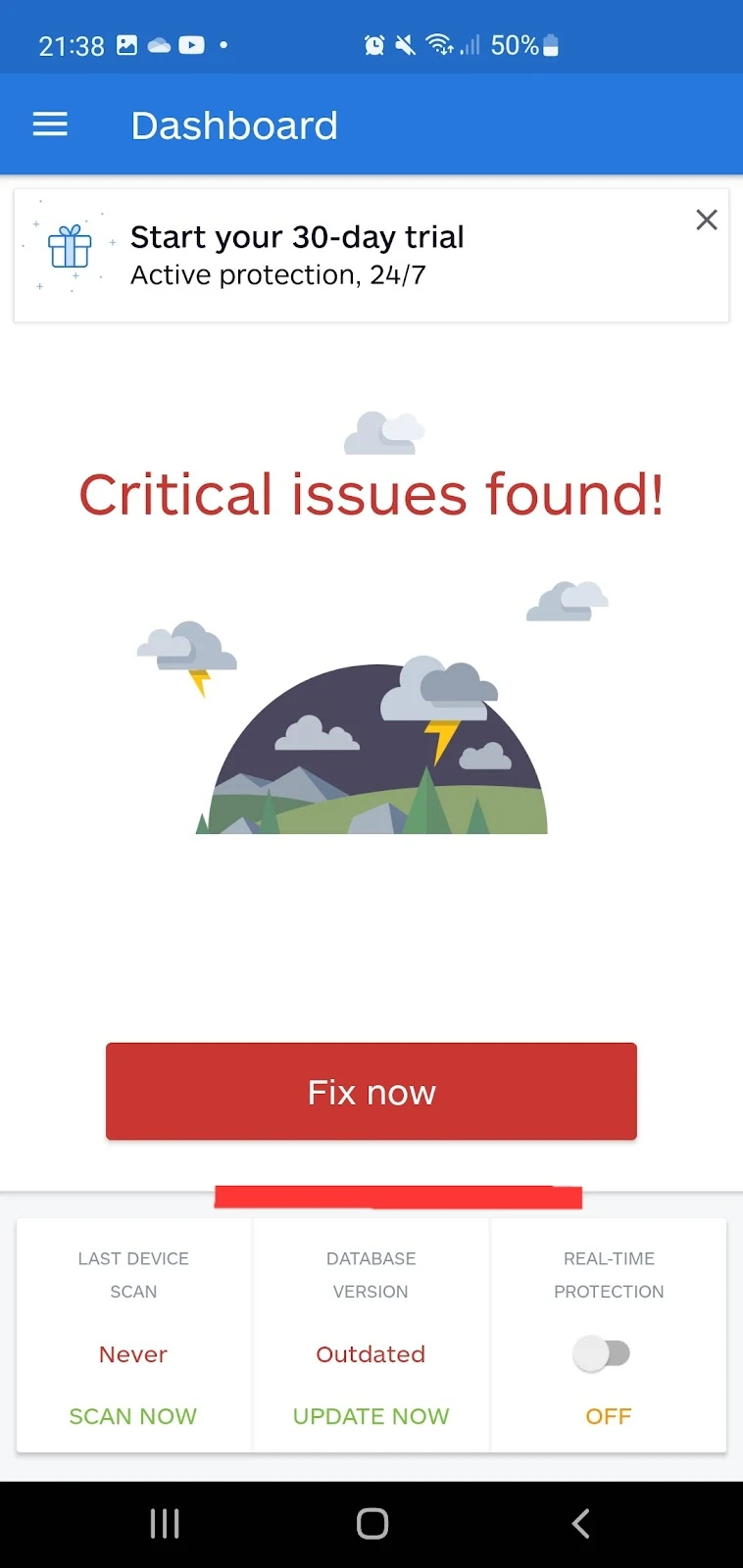
Can you set up an app launcher for disabled apps?
While the default launcher removes the disabled apps from the home screen and app drawer, third party app launchers like Nova launcher can be installed for accessing disabled apps.
The nova launcher enables you to see the apps that were disabled and open them.
Is it safe to use launchers?
Most of the launchers available on the Play store, like AIO Launcher, Smart Launcher 6, Action Launcher, and Nova Launcher, are totally safe to use.
Launchers do not interact with your hardware or impact your data. They only enhance the UI of your device, providing you with different and customizable skins. Just make sure to download a launcher from a trusted source.
Note that, while launchers are general safe to use, if you have a device with 1GB RAM or less, some app launchers may have a small negative impact on the performance of your device.

