If you try to open an application but can’t find its icon, it’s likely the app has been automatically disabled due to inactivity, or you might have accidentally hidden it from the home screen.
Luckily, an android app that without an icon can be opened easily from the apps list in settings. Follow these steps to open an app without icon:
- Go to your Phone Settings > Apps
- Scroll down and tap on the app that doesn’t have an icon
- Tap “open”
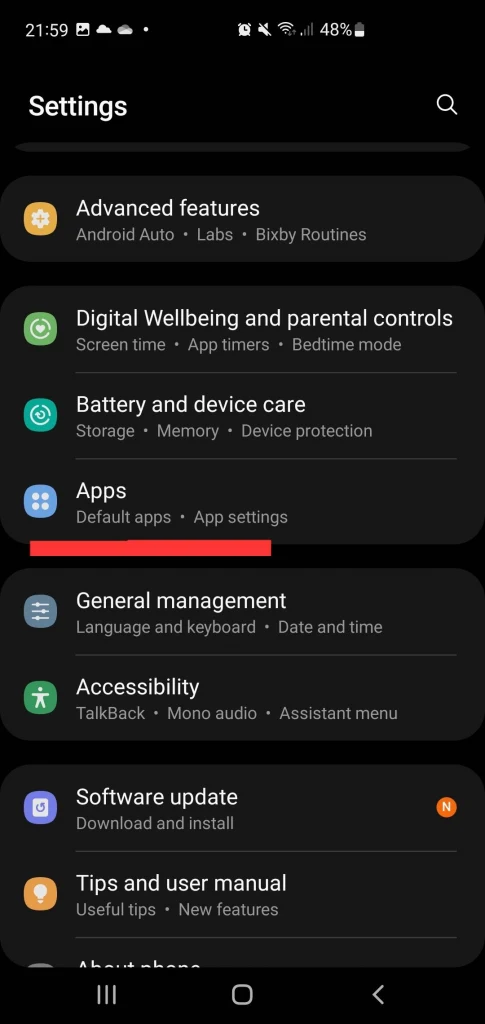
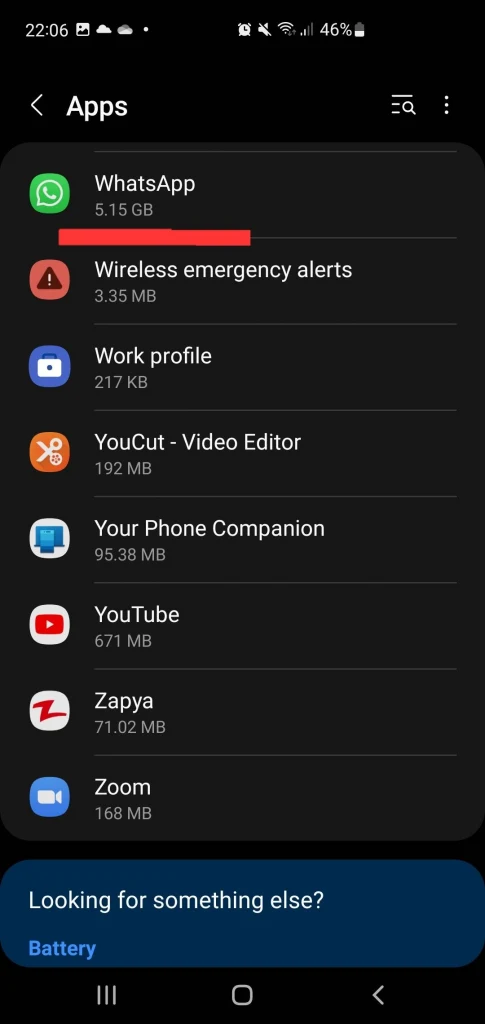
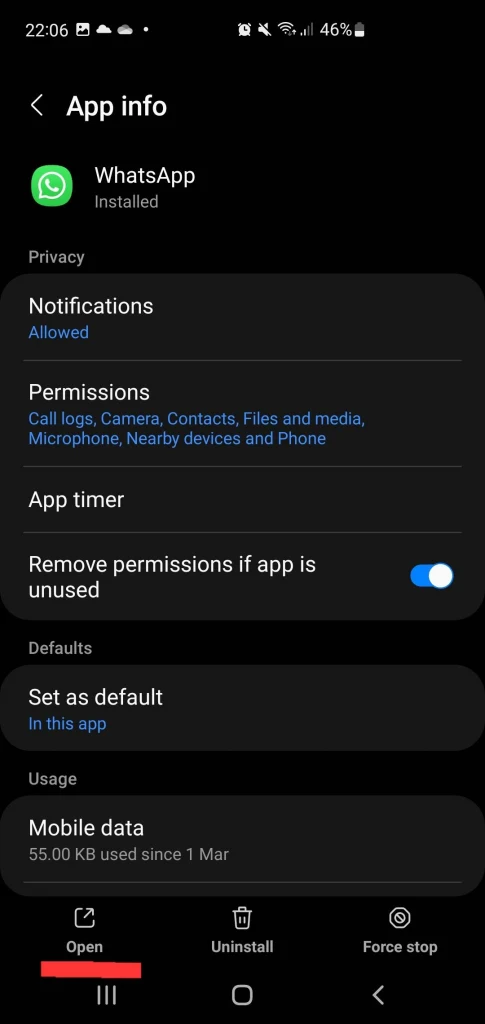
- How do I open an Android app without an icon?
- Why did icons disappear from home or launcher?
- How do I delete an app without the icon (Android)?
- How do I find hidden apps on Android?
- App icon in app drawer with no name and nothing happens when opening it?
- How do I stop a deleted app’s icon from showing up in search on Android?
- How do I get an icon back on my iPhone?
How do I open an Android app without an icon?
As discussed earlier, you can easily open apps using your voice command. All you need to do is enable voice commands on your device and say the name of the app you want to open.
To turn on Google voice assistant on your Android, follow these steps:
- Open Google app > Settings
- Tap Google Assistant > Tap “Hey Google & Voice Match.”
- Toggle “Hey Google” on > Tap Next > Tap “I agree.”
- Follow the on-screen commands to set up your voice
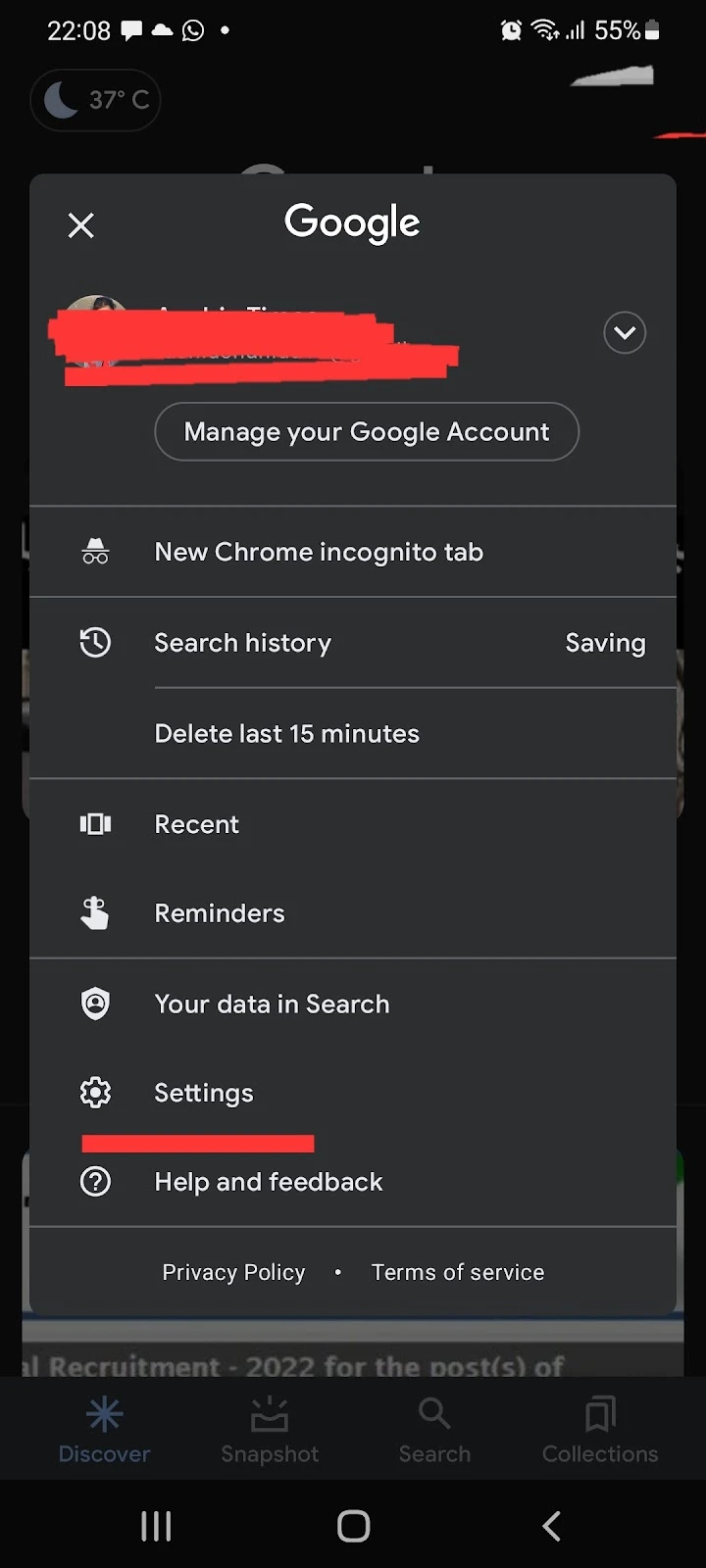
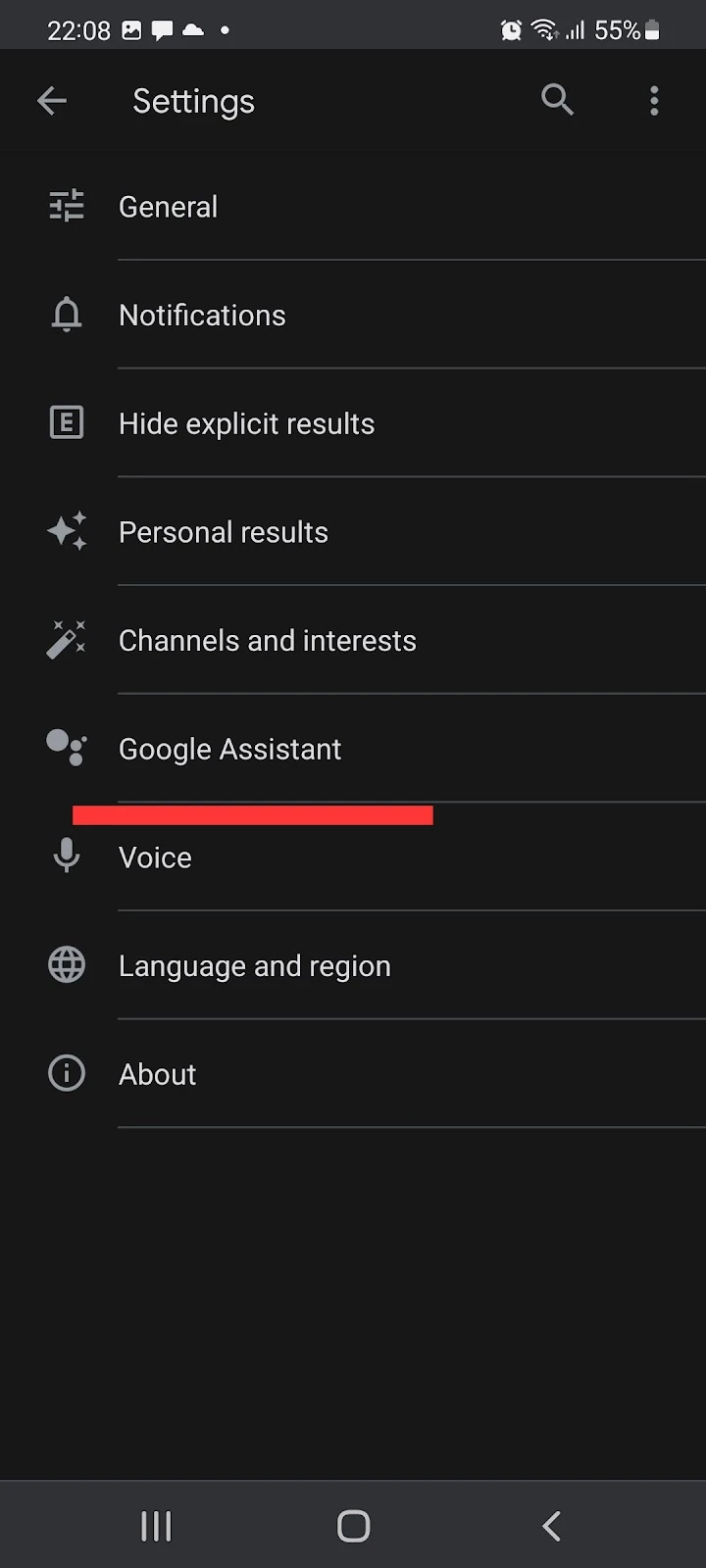
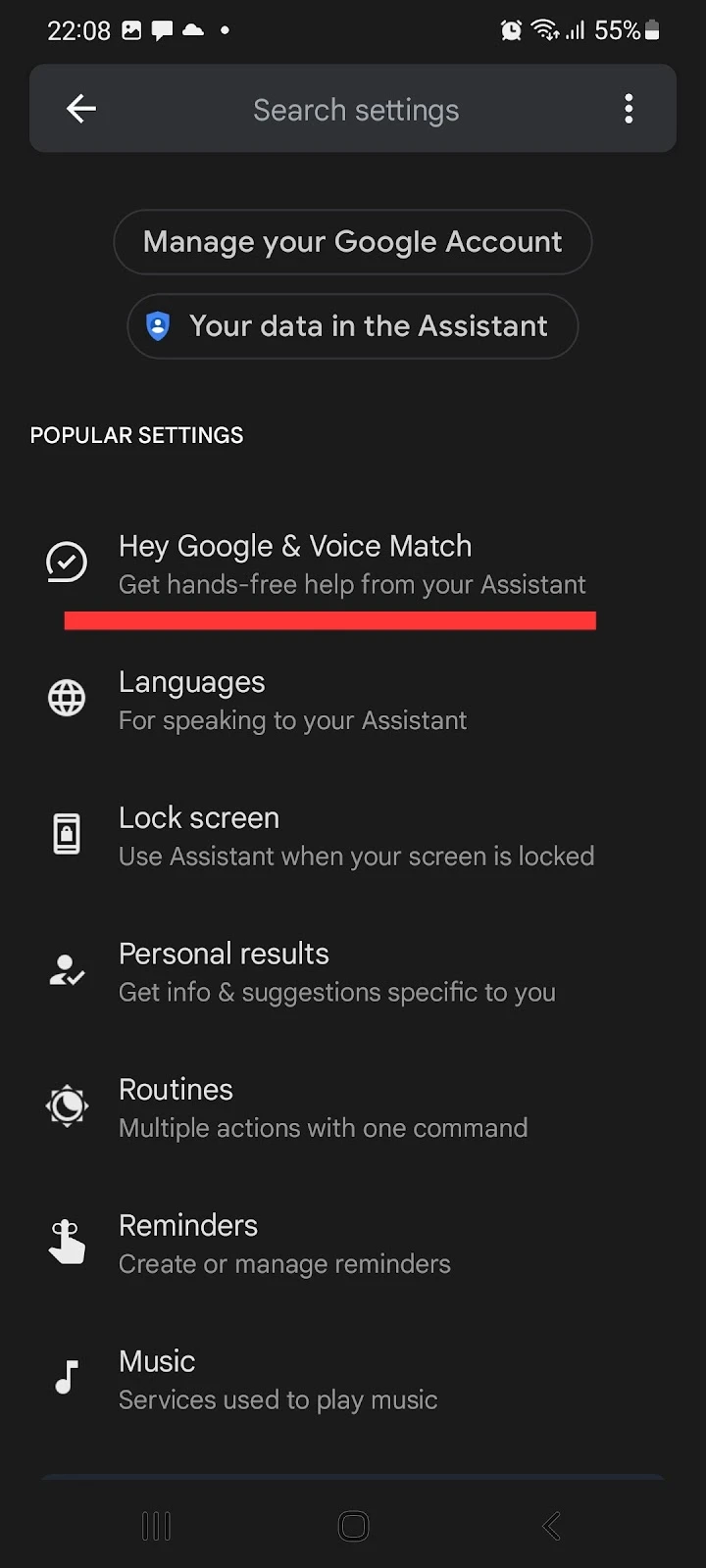
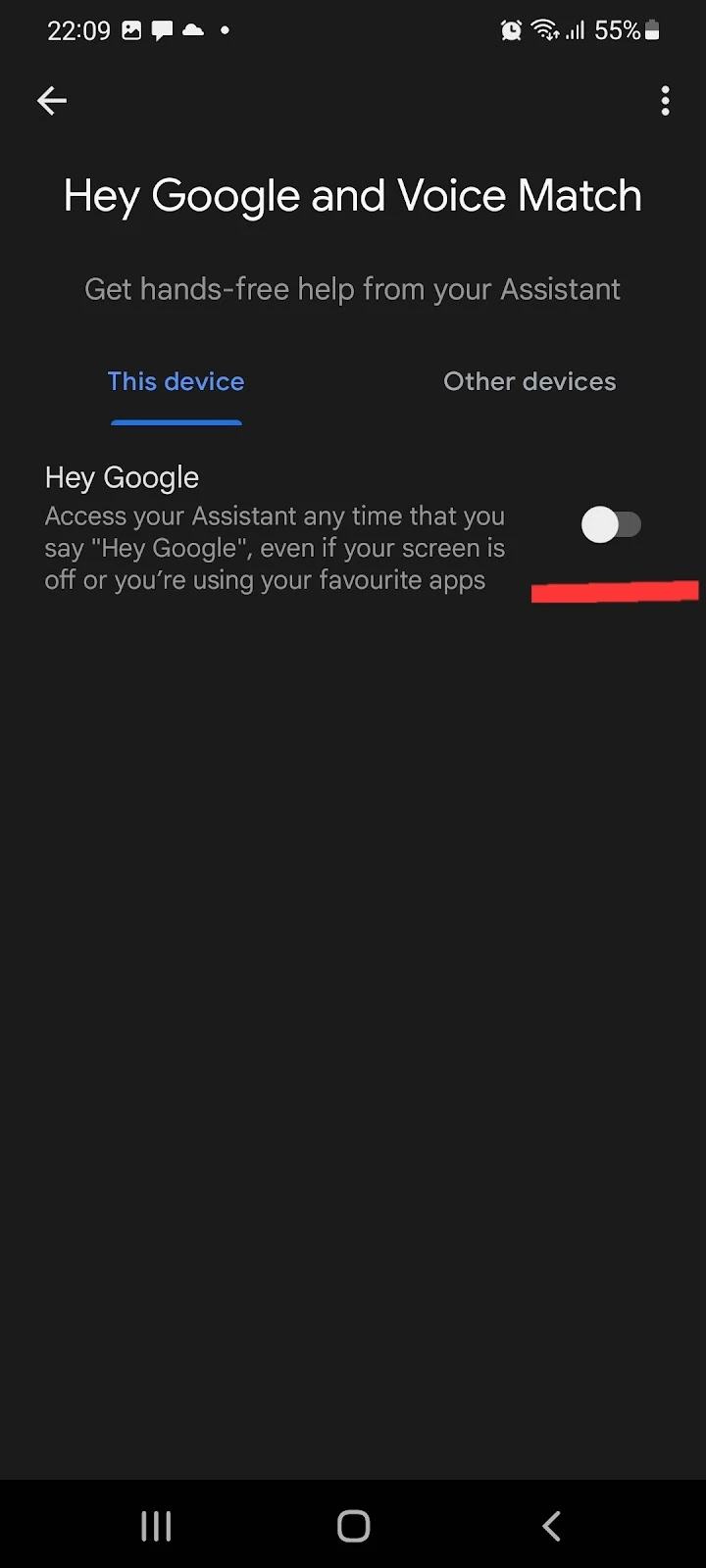
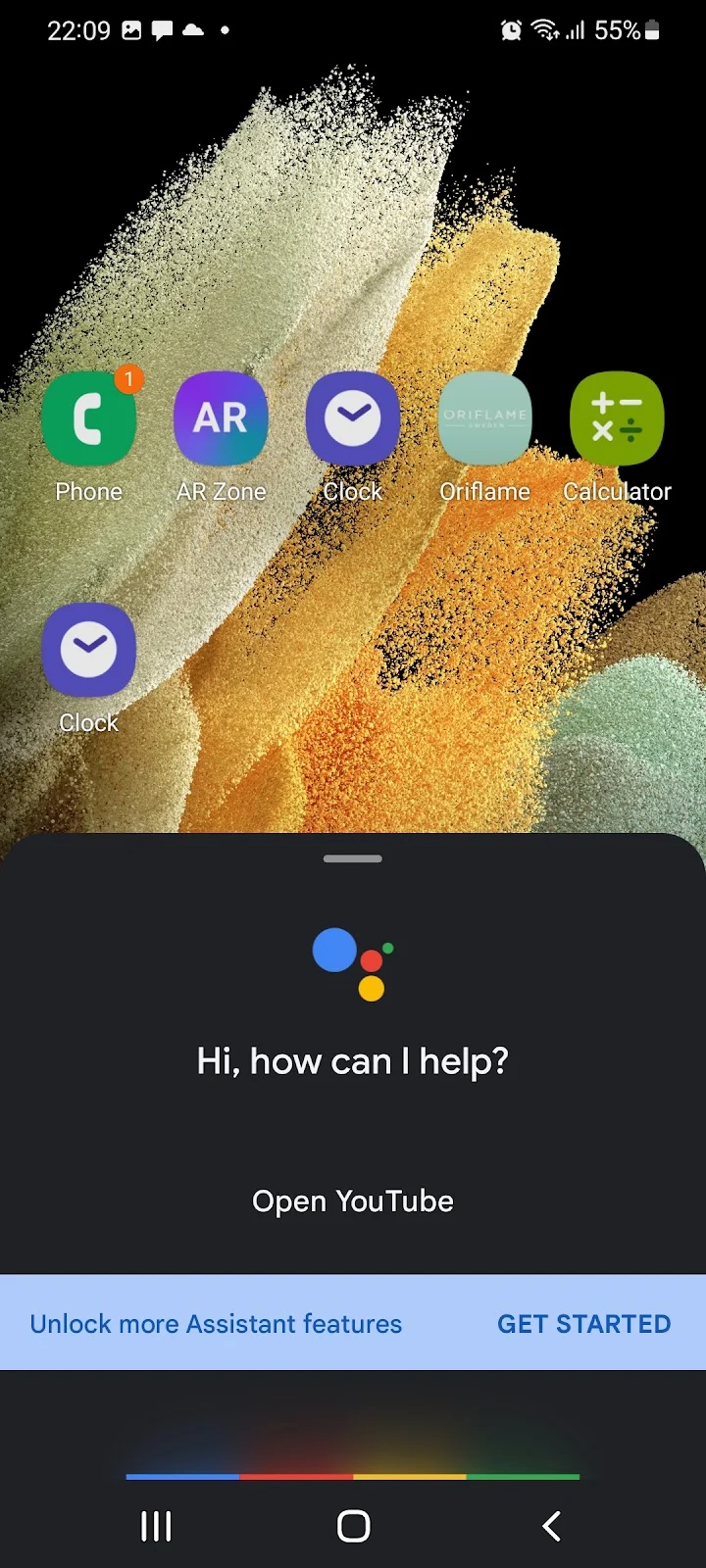
After setting up Google Assistant, you can open any app installed on your device by saying “Hey Google,” followed by the name of the app you want to open.
Why did icons disappear from home or launcher?
There are a few reasons why your app icons may have disappeared from your home screen or launcher:
- Apps might have moved to a different location, which may happen after a system update
- Your app icons may have been hidden or disabled
1. Apps have moved
If app icons have moved to a different location, you can locate them by following these steps:
- Go into the search bar available at the top in the app drawer
- Enter the name of the app that has disappeared
- Tap on the icon > Tap “Locate”
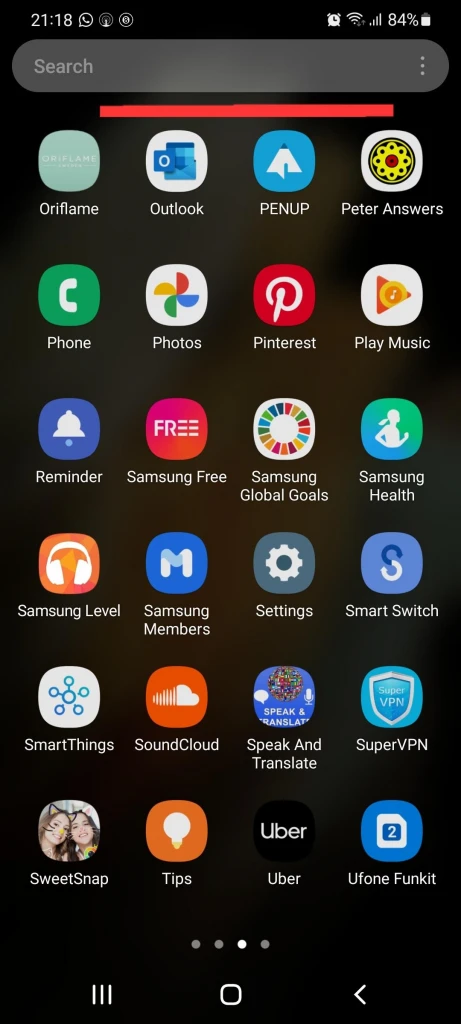
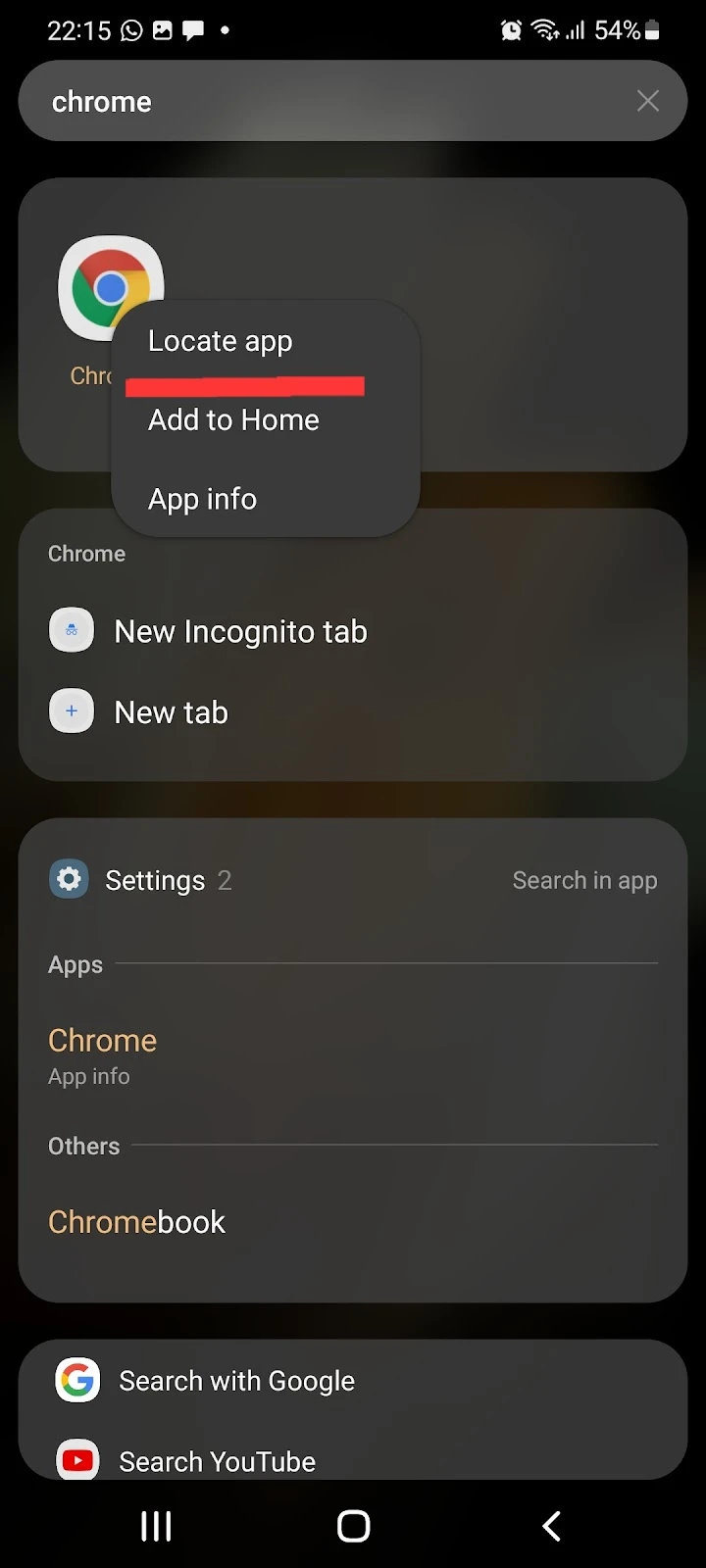
2. Apps are hidden
Follow these steps to see if any of your apps are hidden:
- Open Settings > Home screen
- Select“Hide apps”: you can see all the hidden apps under the “Hidden apps” section
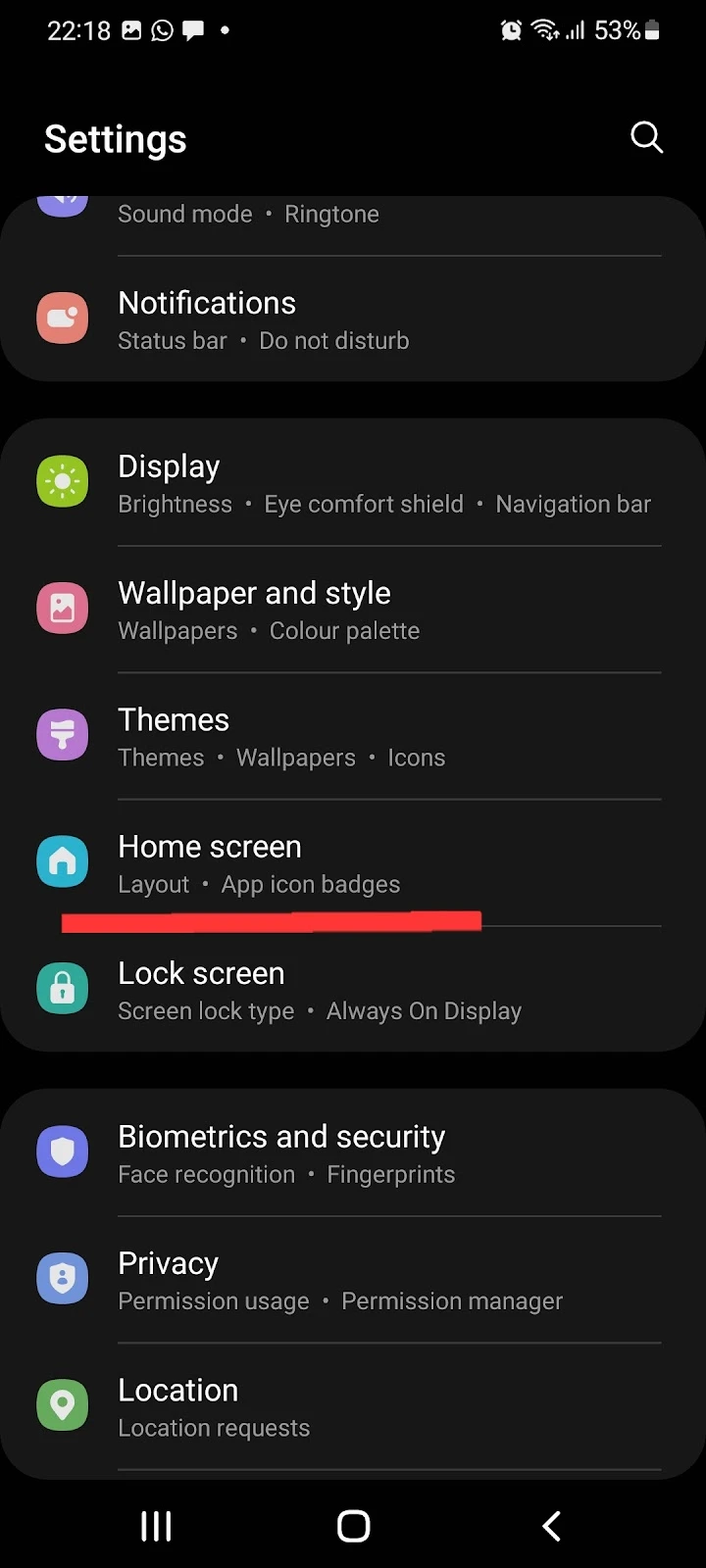
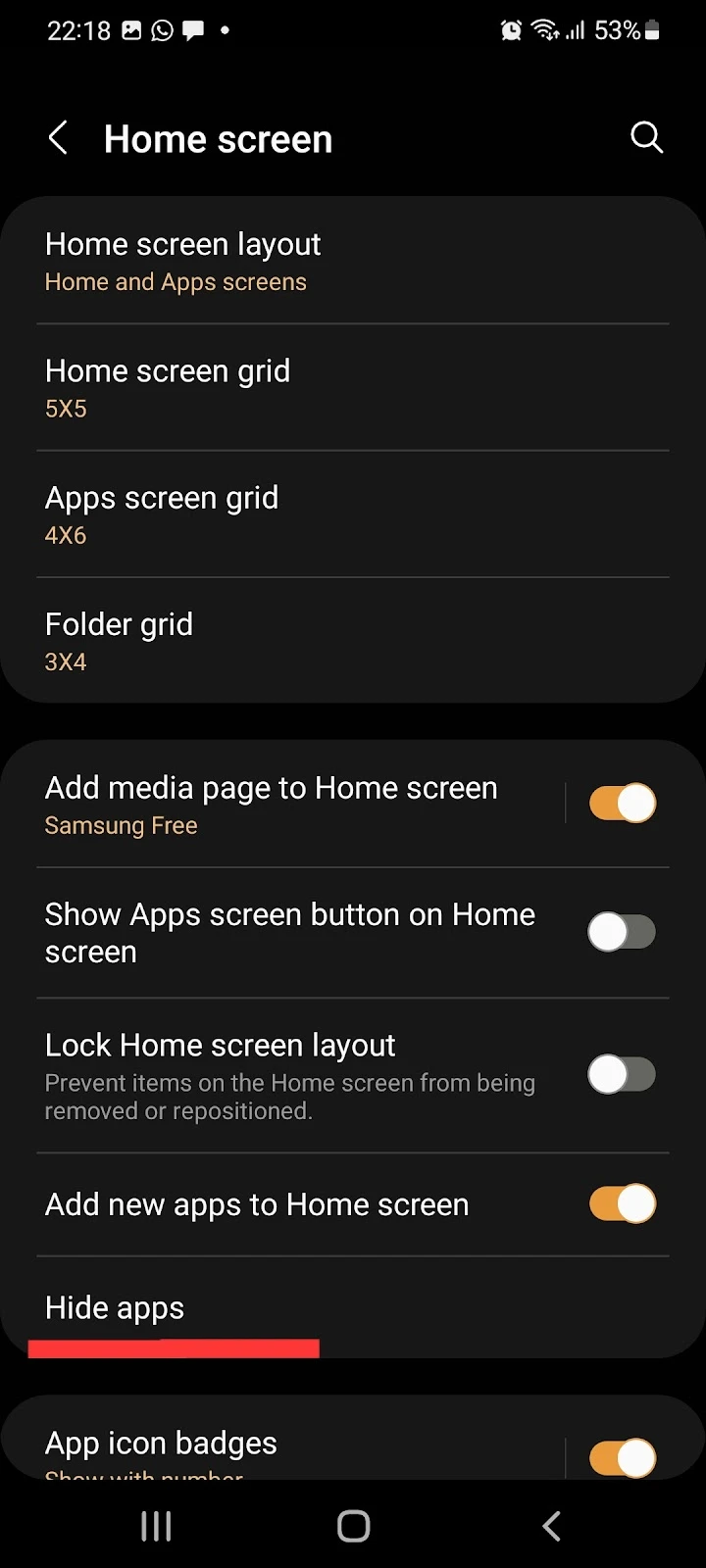
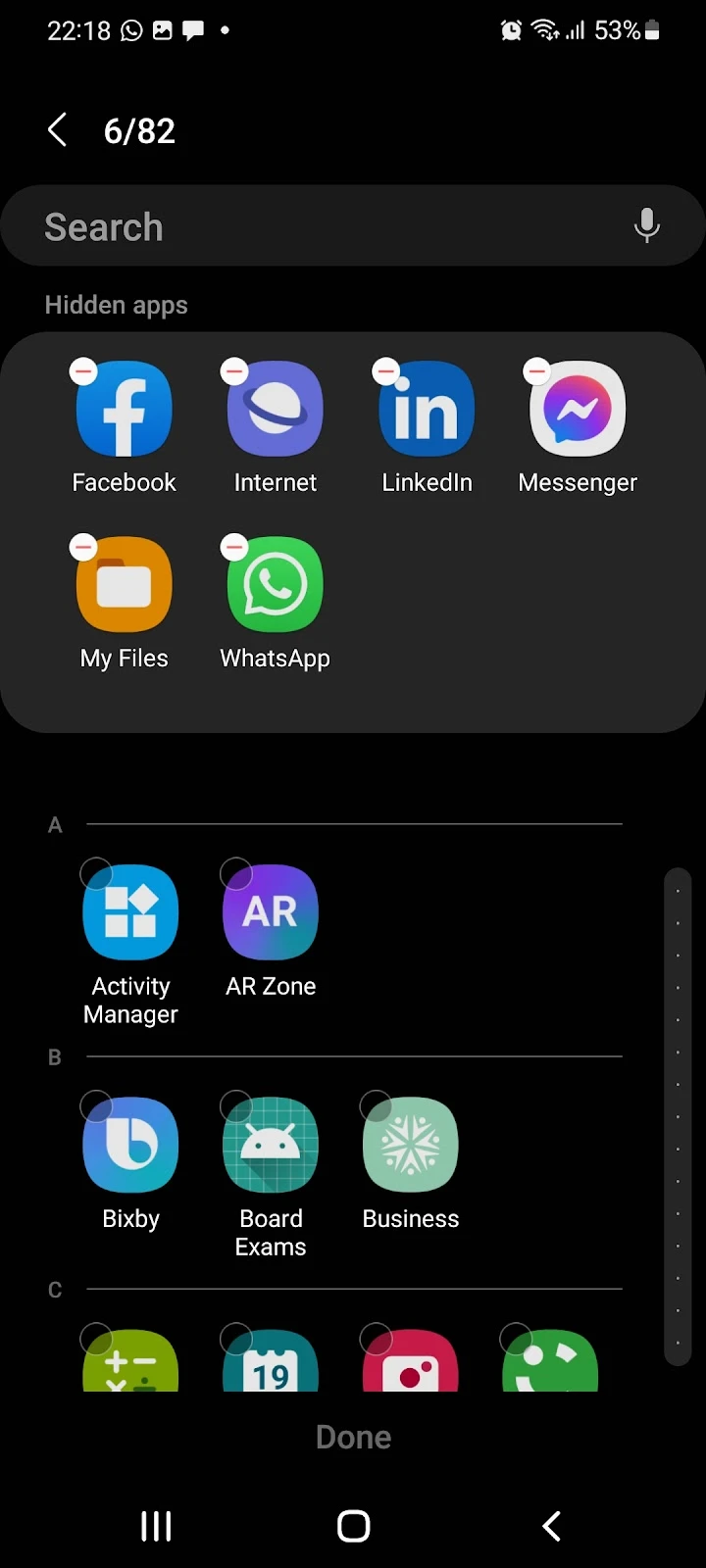
How do I put an app back on my home screen?
If an app that you previously installed is not appearing on your home screen, there may be a few possible reasons for this:
- The app might have been disabled
- Your launcher may have bugs
- Home screen display issue
1. Reboot Your Phone
A simple and easy way to put your apps back on the home screen is to restart your device. Restarting your phone will refresh your home screen and should make your icons appear again.
Restarting your device will stop all the previously running apps and processes, hence clearing the RAM. When the RAM is cleared, your device will get a fresh start, and the problem that was stopping icons from showing might also disappear.
Here’s how you can restart your device:
- Tap and hold power and volume down button at the same time
- Tap Restart
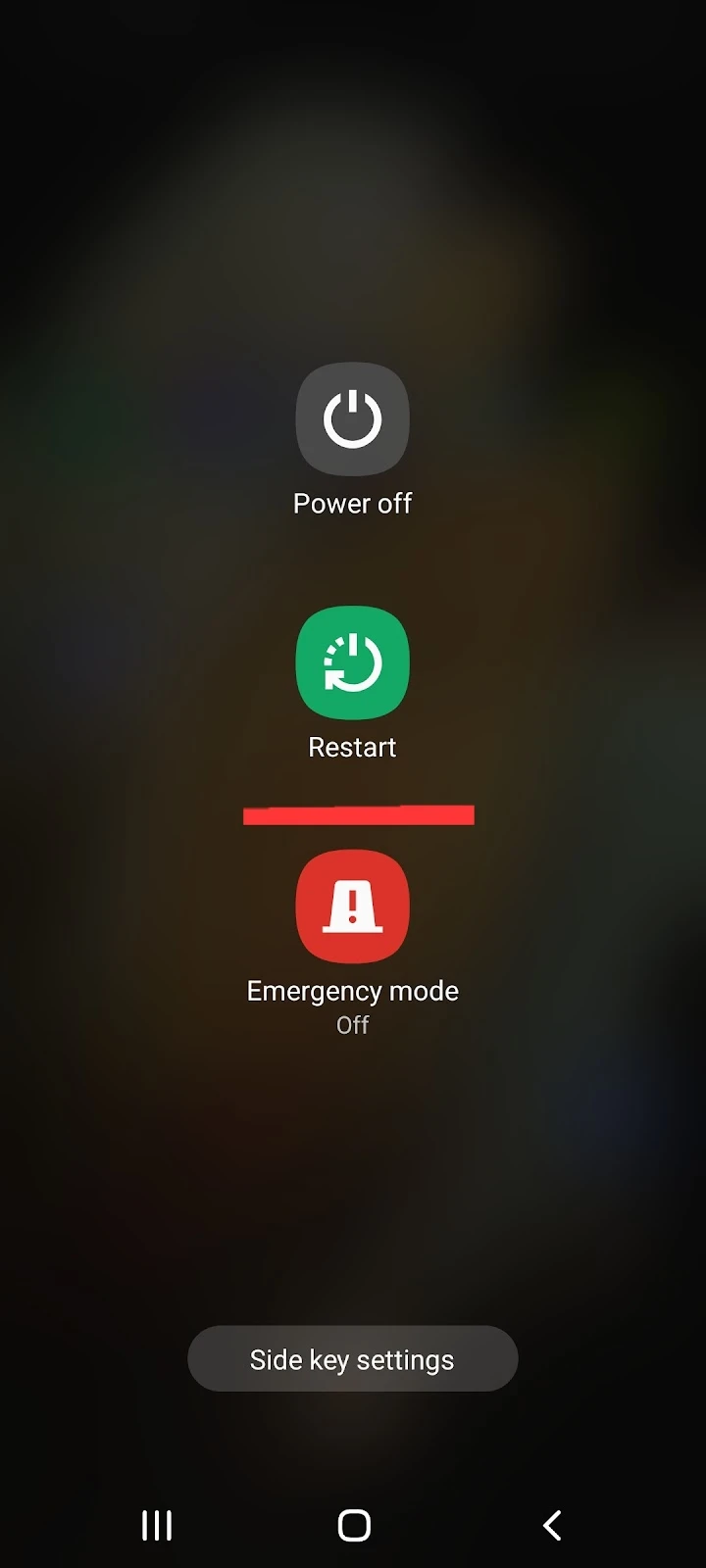
2. Clear the Data of Your Home Screen Launcher
This approach works in most cases. Be aware, however, that clearing the data of your default launcher will remove all the widgets you have added and all the settings of your home screen.
To clear the data of the default launcher:
- Open Settings > Apps
- Scroll down to find your default launcher and tap on it. If you don’t know the name of your device’s default launcher, simply Google it – e.g. “One UI home” for Samsung,.
- Tap Storage > Tap “Clear data”
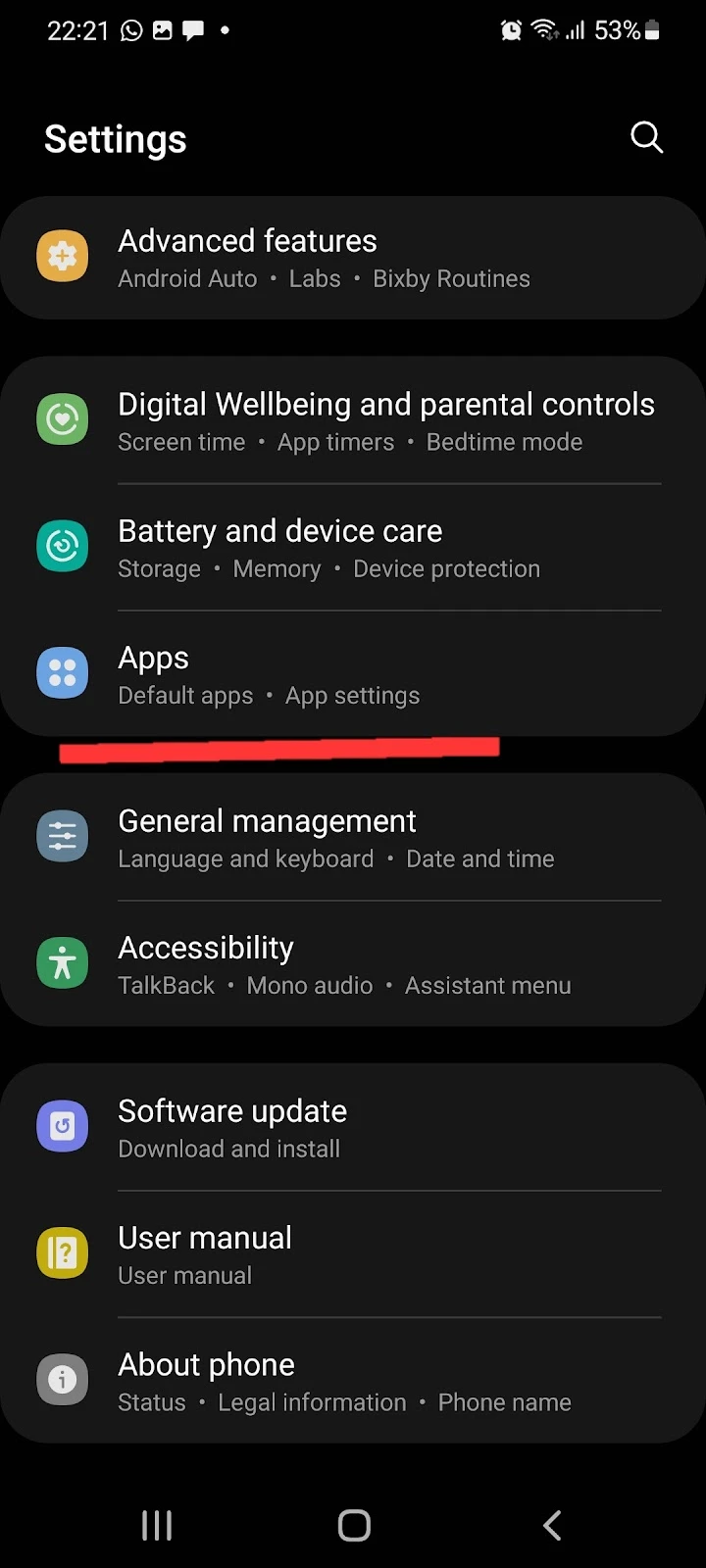
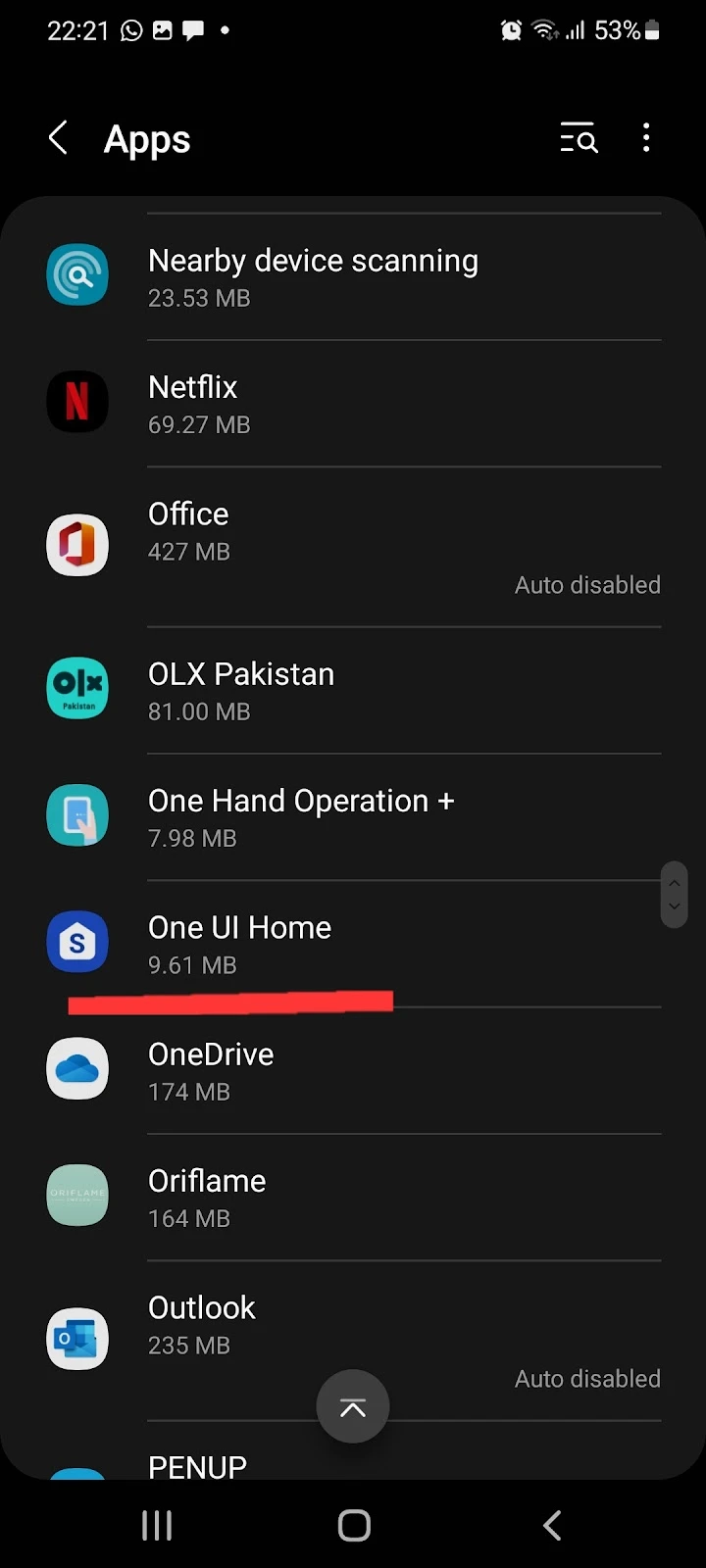
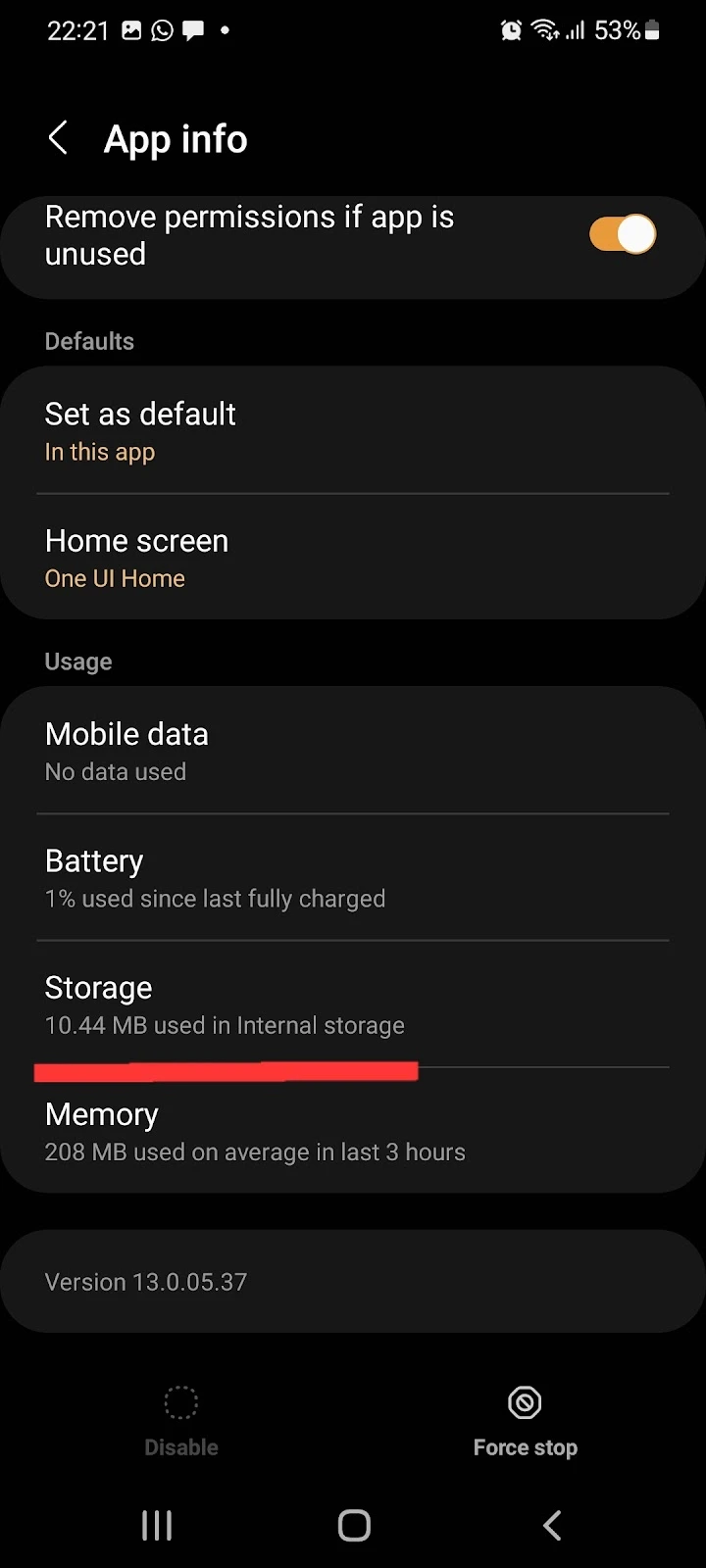
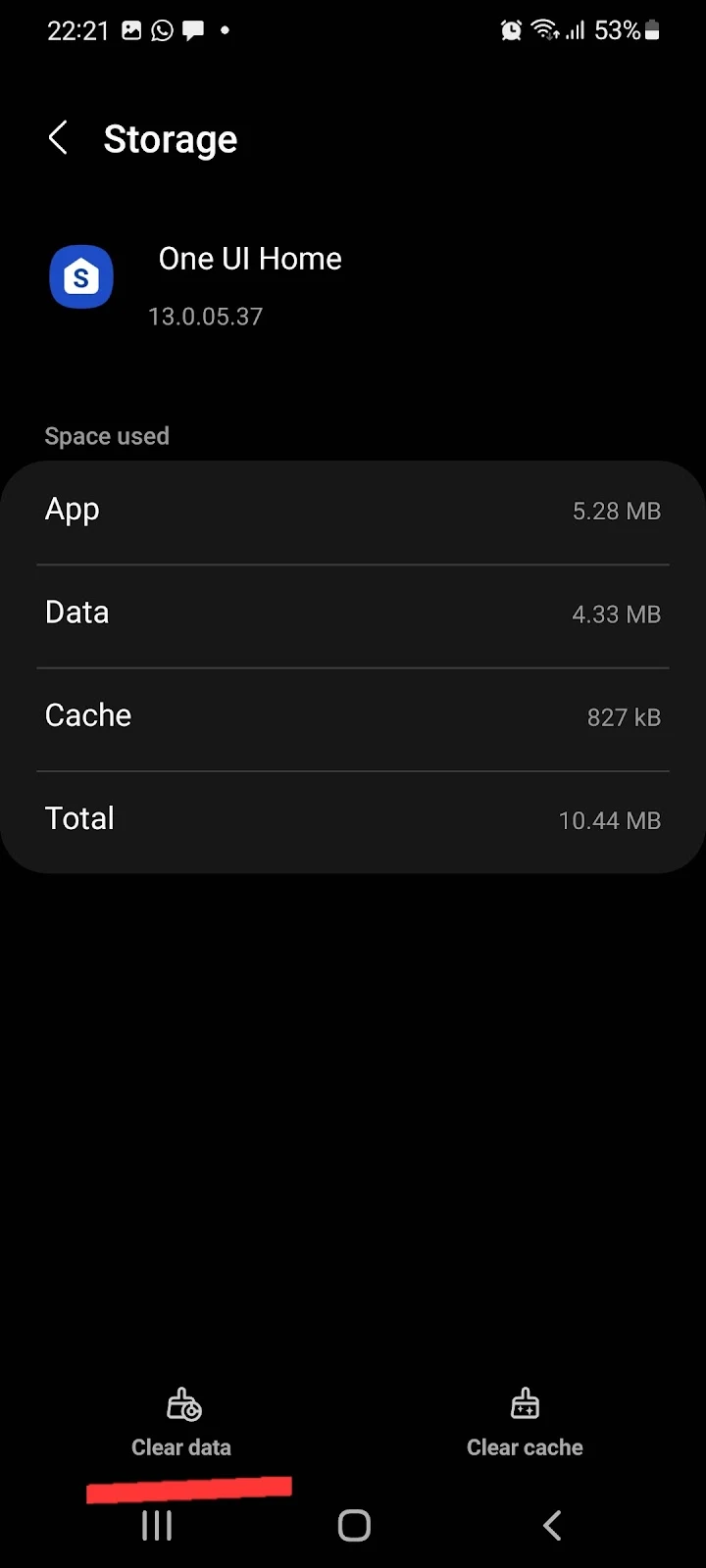
3. Re-enable apps
Apps might not appear on your home screen if they have been disabled. Here’s how to re-enable them:
- Launch Settings > Apps
- Find the app that is not appearing on the home screen > tap on it
- Choose “Enable”
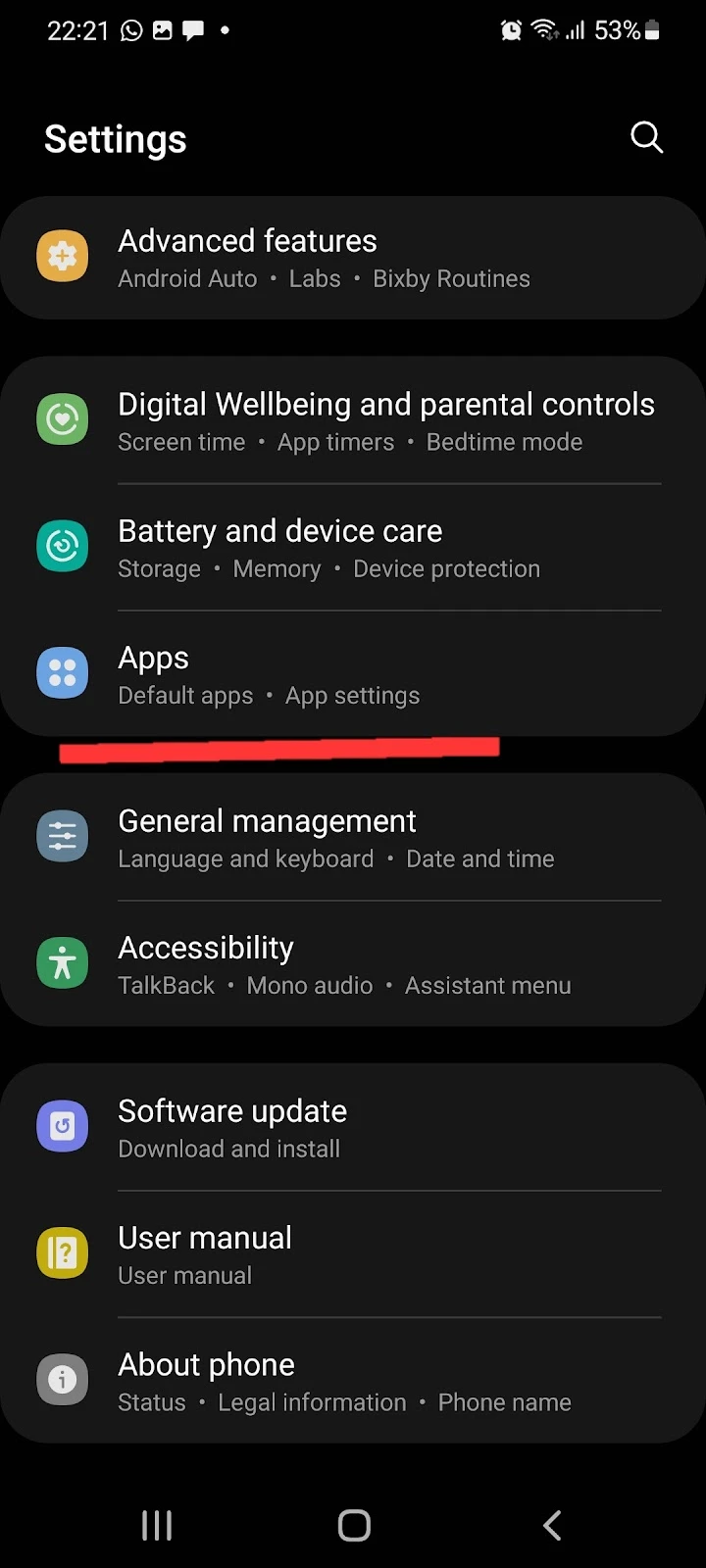
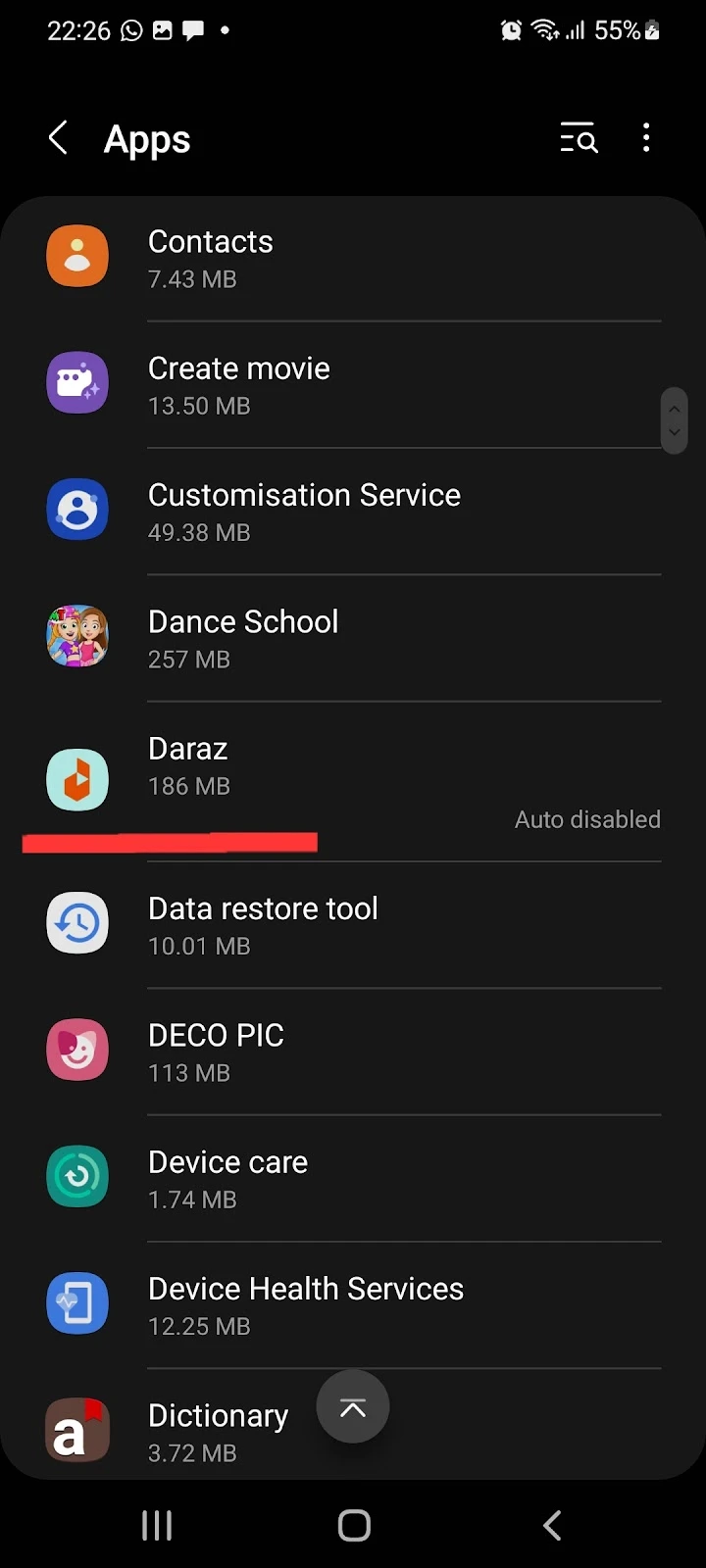
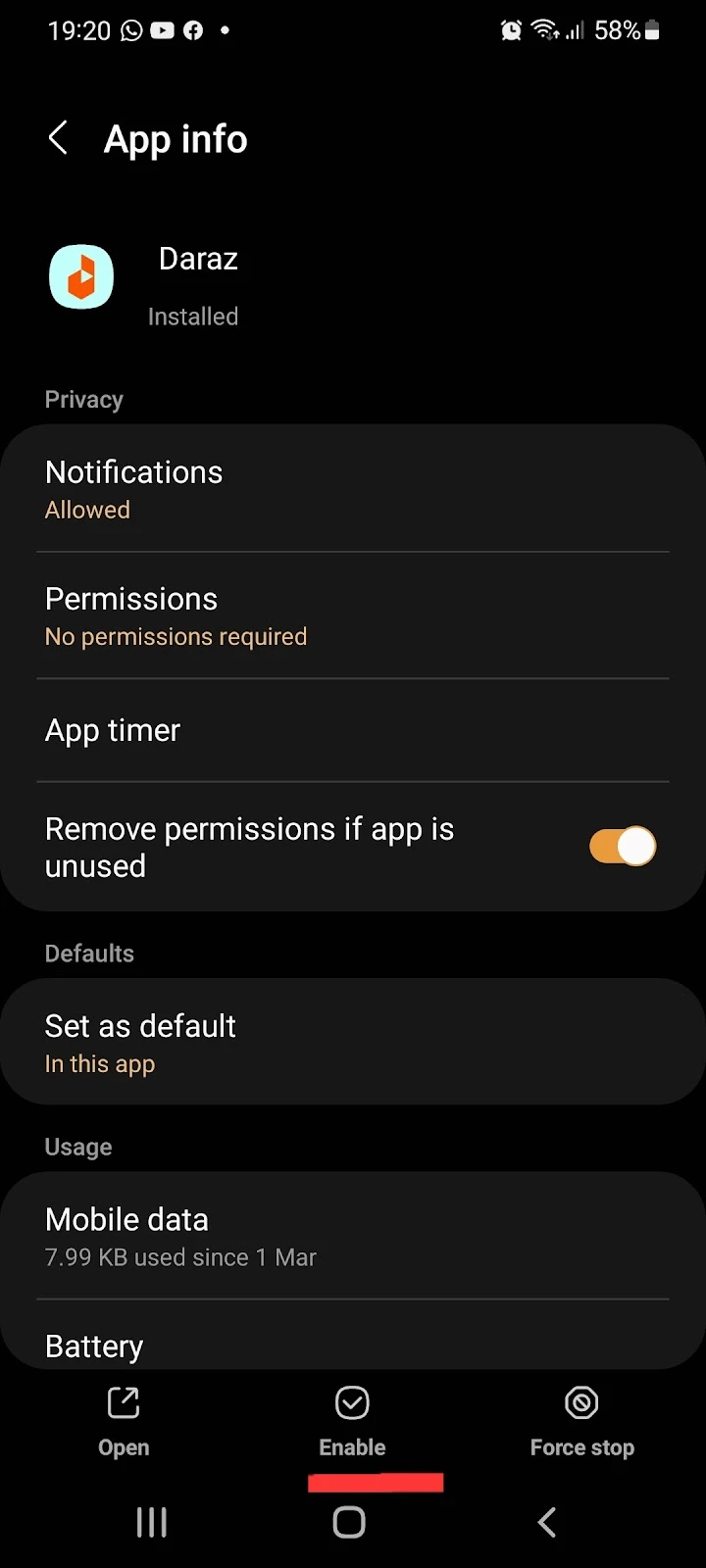
How do I delete an app without the icon (Android)?
You can easily delete installed apps from your device by finding them in the app list. This method can also be used for apps that are hidden or do not show up on your home screen.
To delete apps without the icon:
- Open Settings > Apps
- Find the app to delete and tap on it
- Tap “Uninstall”
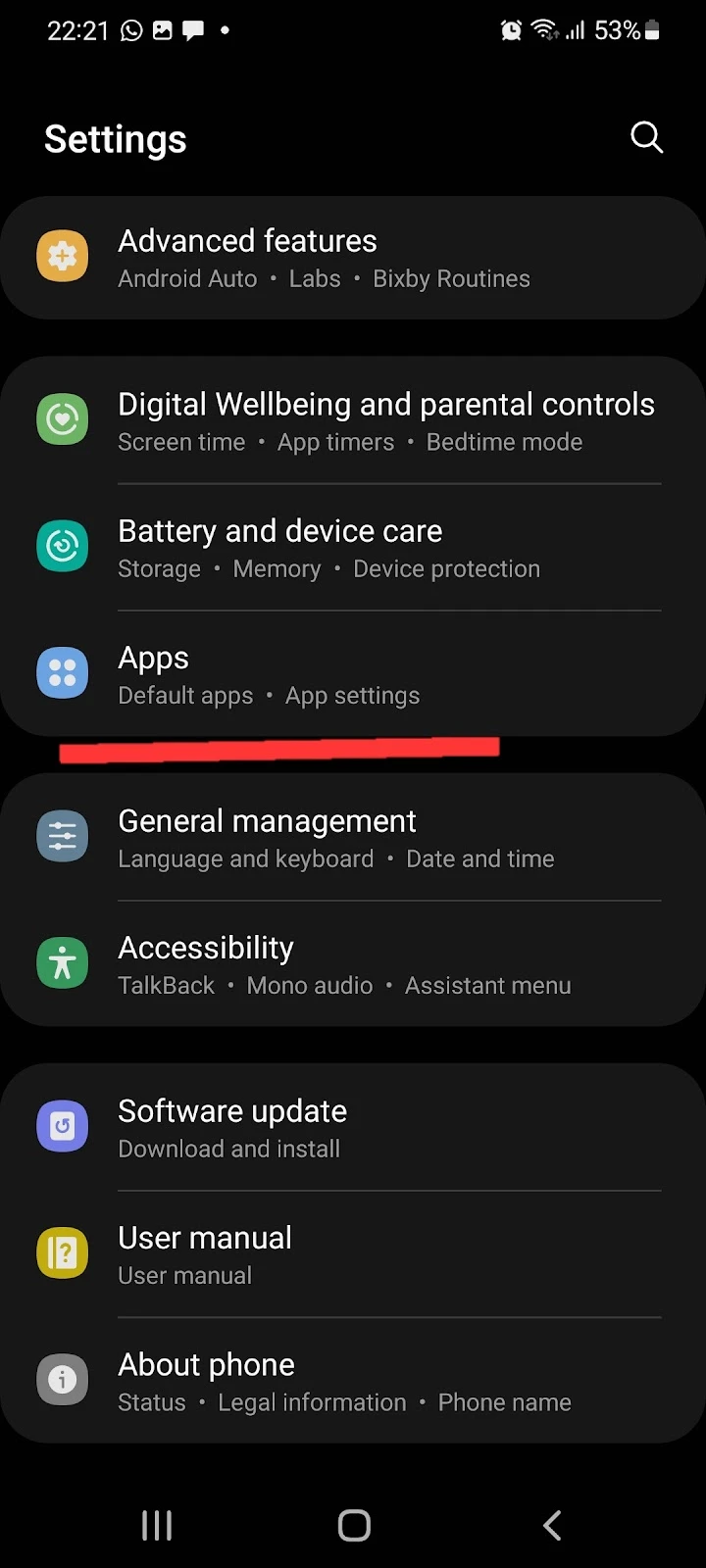
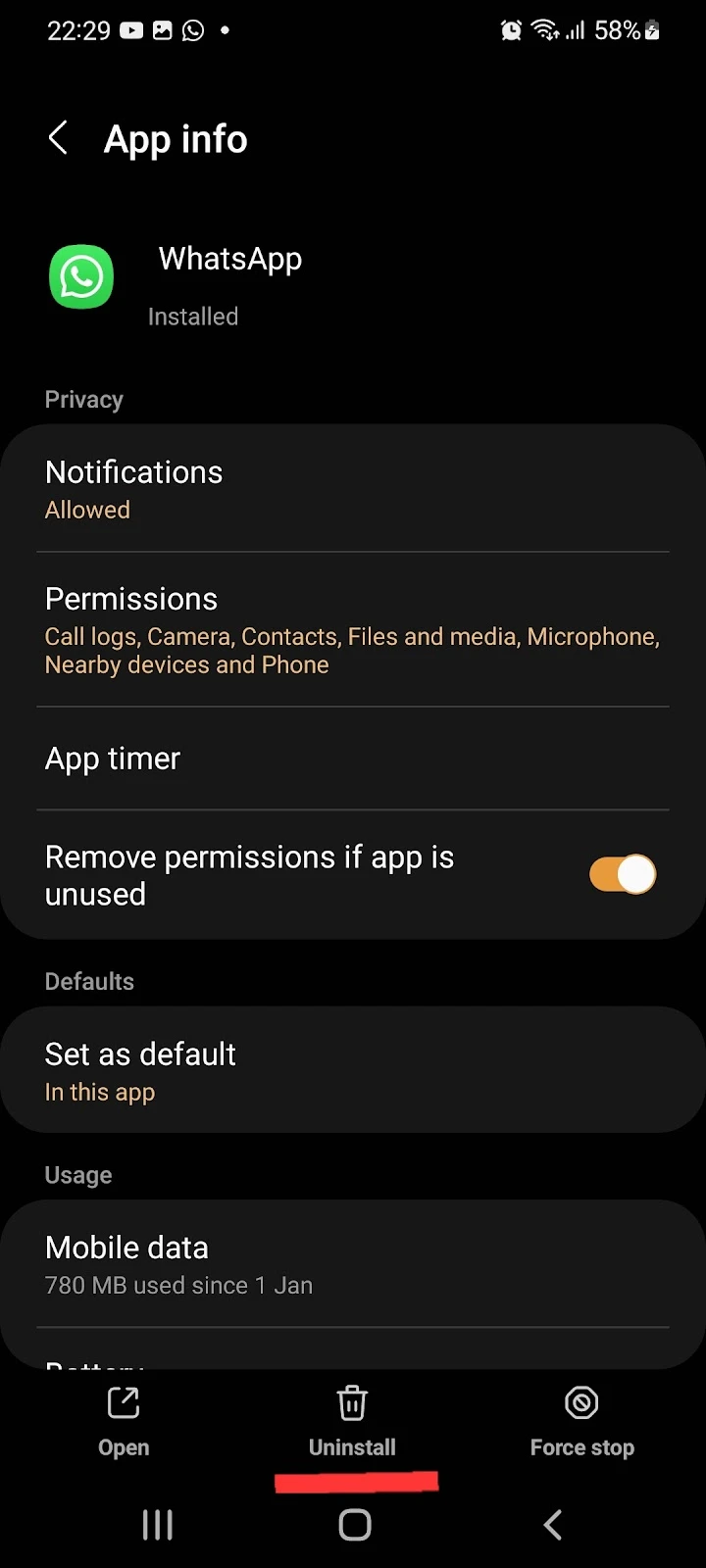
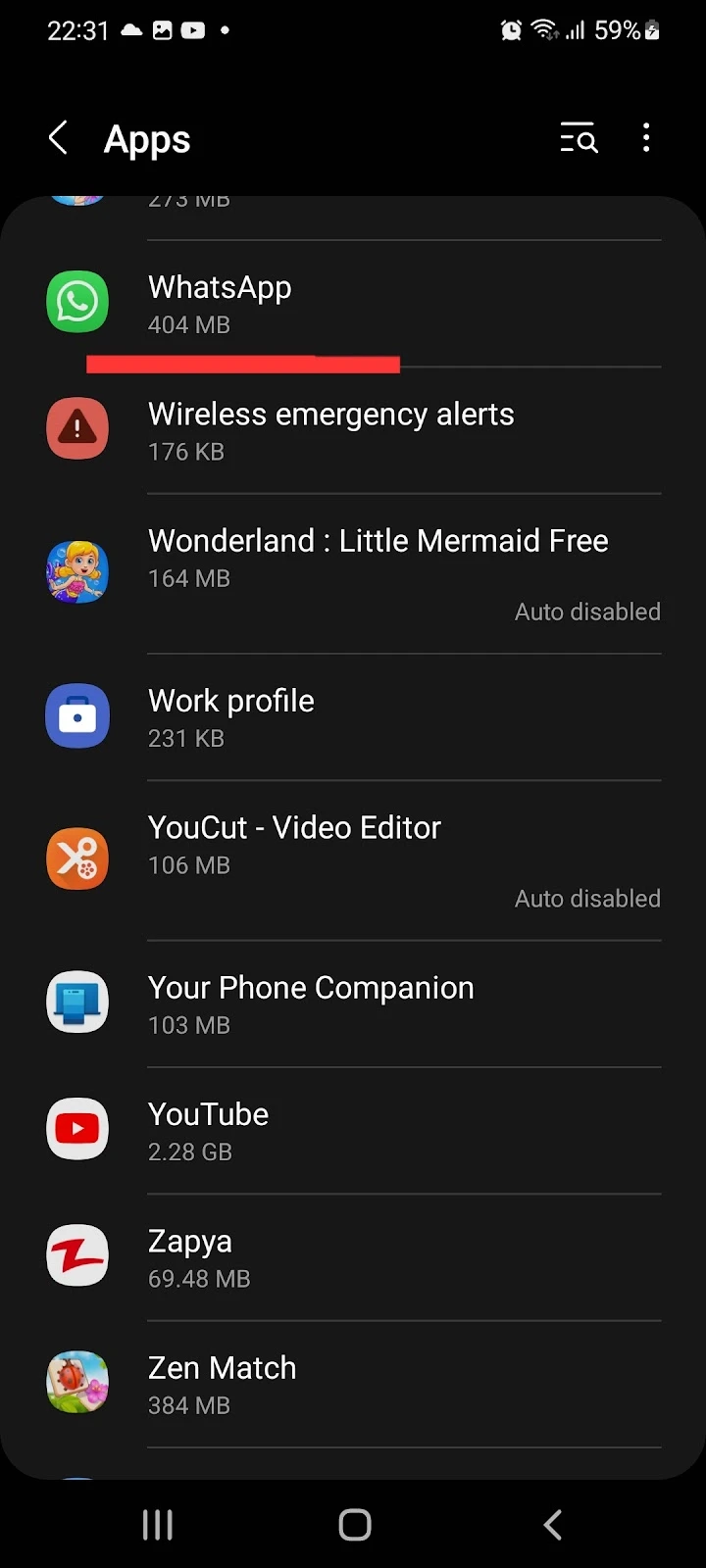
How do I uninstall an app that is not present in an app list?
Certain apps like MobileIron require system admin permissions, and you can not delete them directly from your app list. You will find these apps in the “Device Admin apps” sections.
To delete this type of app, follow these steps:
- Go to Settings > Security
- Tap “Other security settings” > “Device admins apps”
- Tap on the app to delete > “Deactivate the app”
- Go back to Settings > Apps
- You should now see the app in the app list > you can delete it as normal
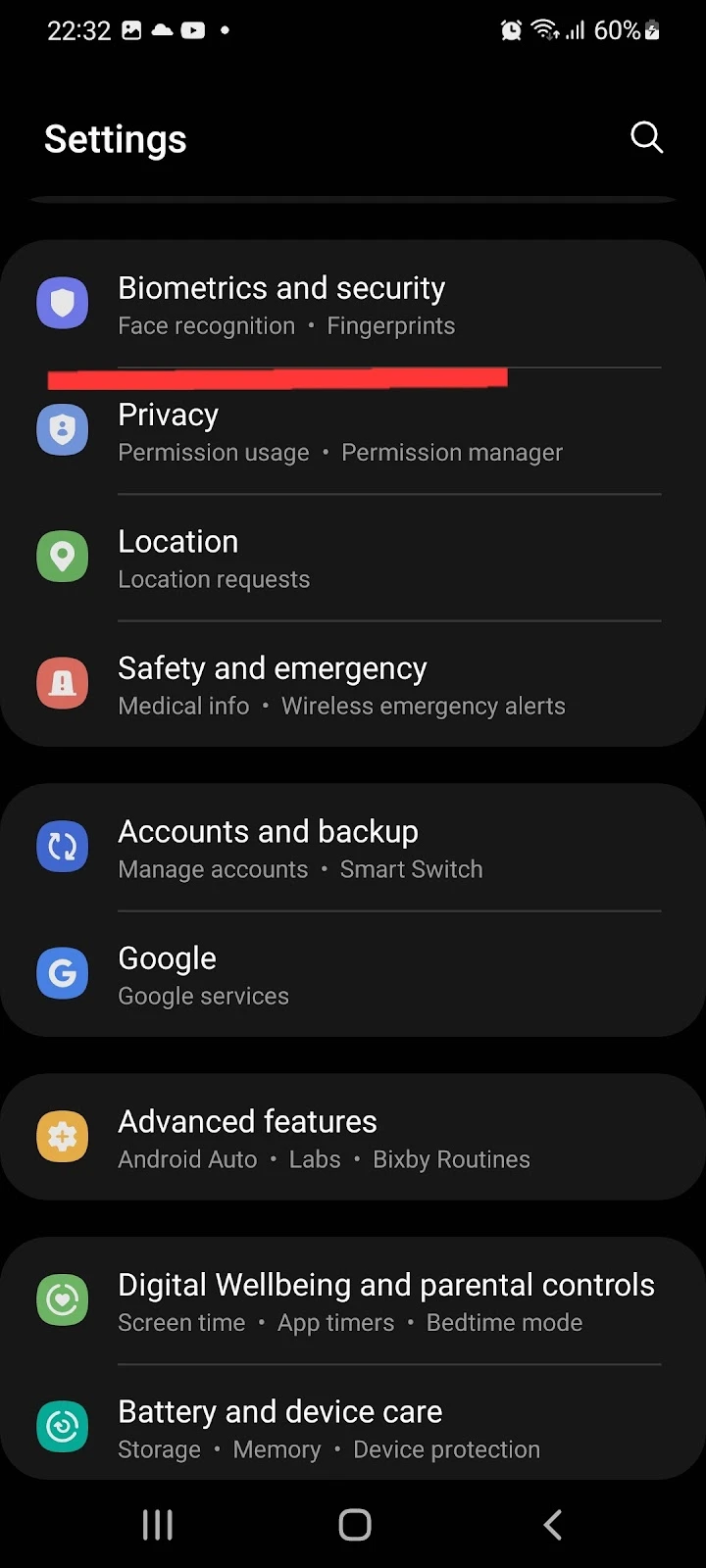
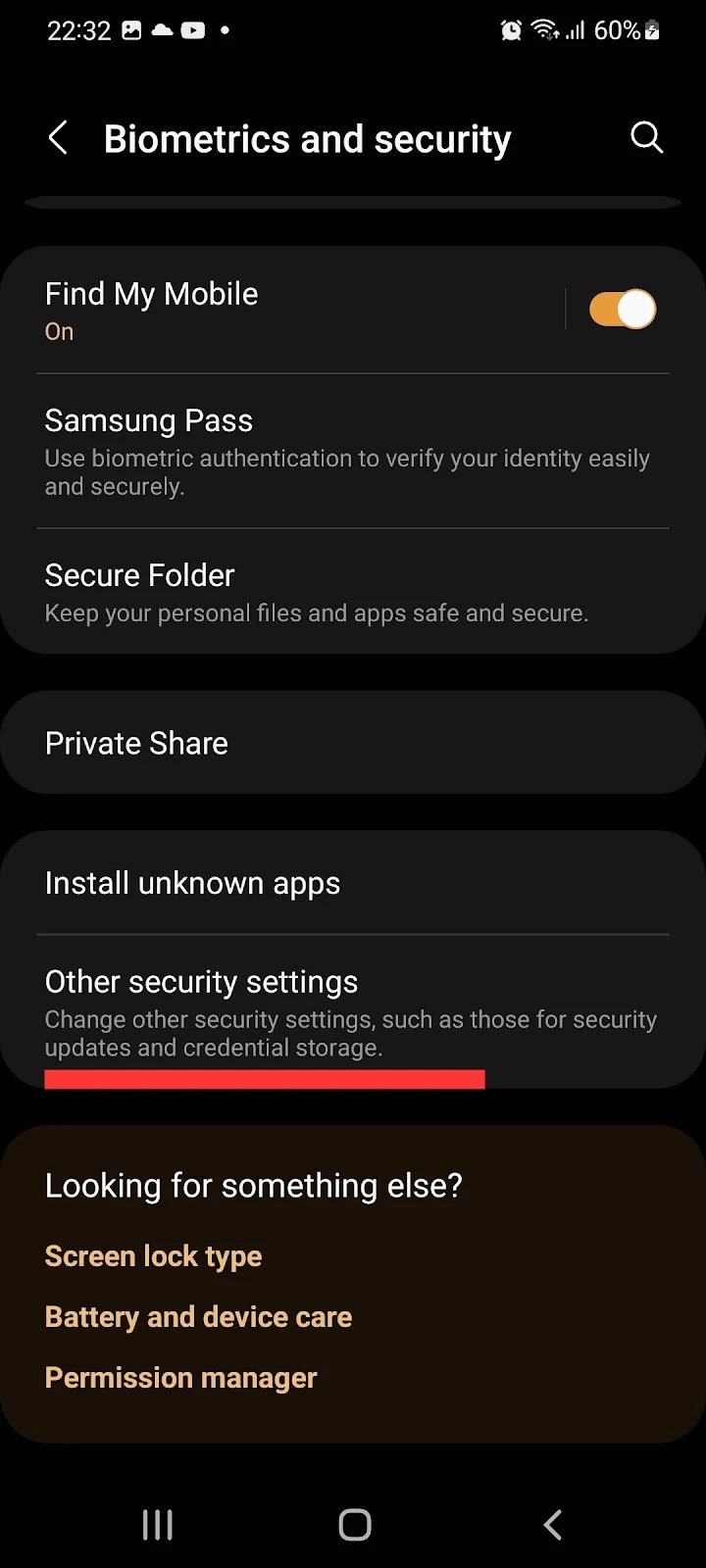
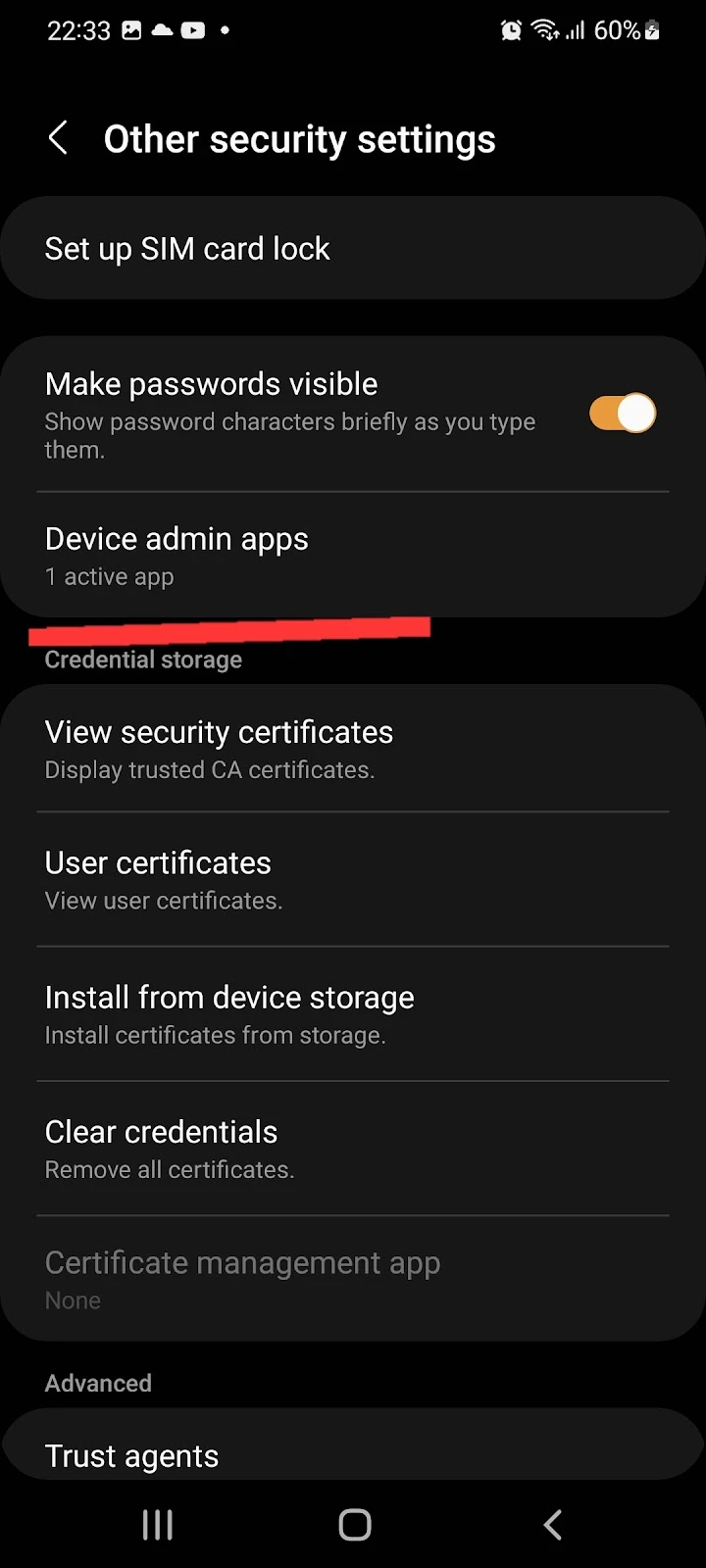
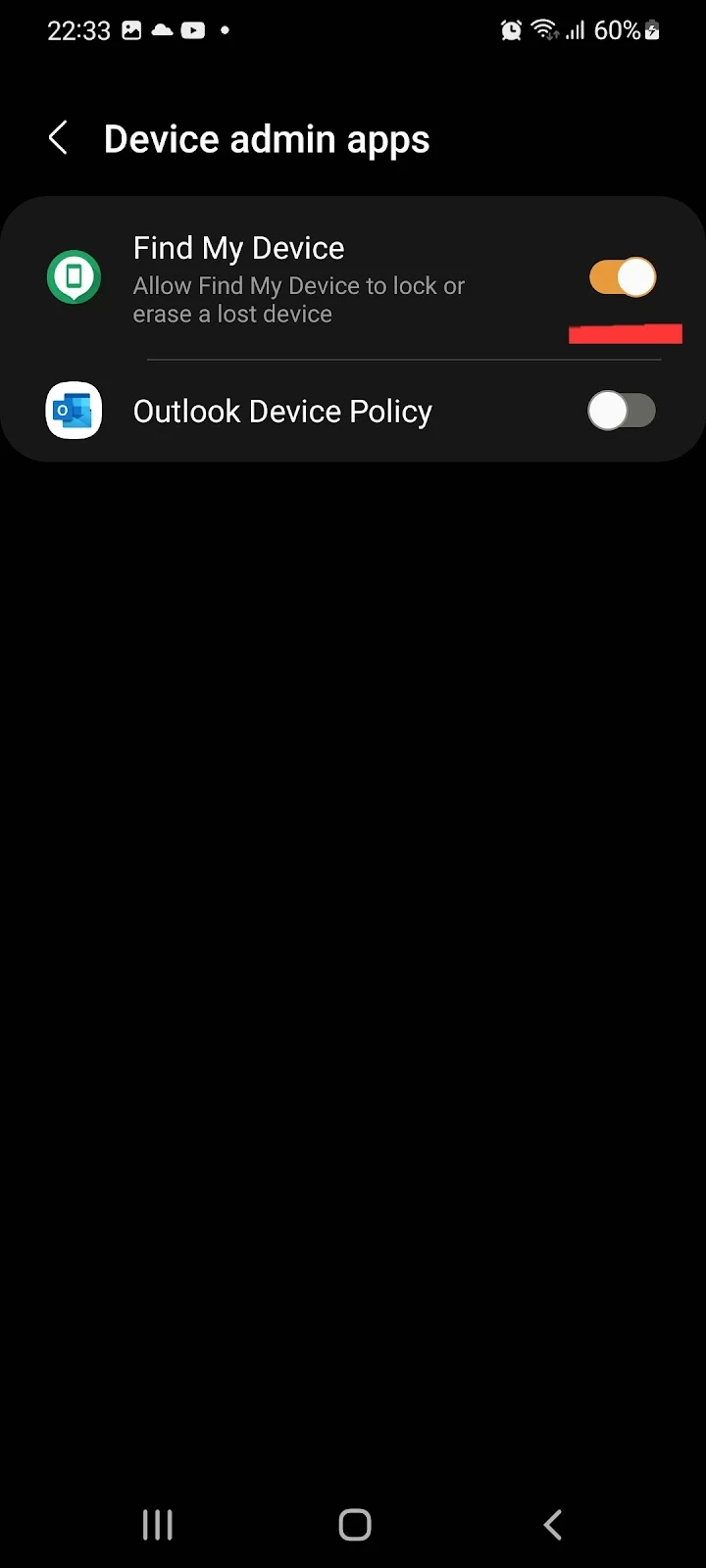
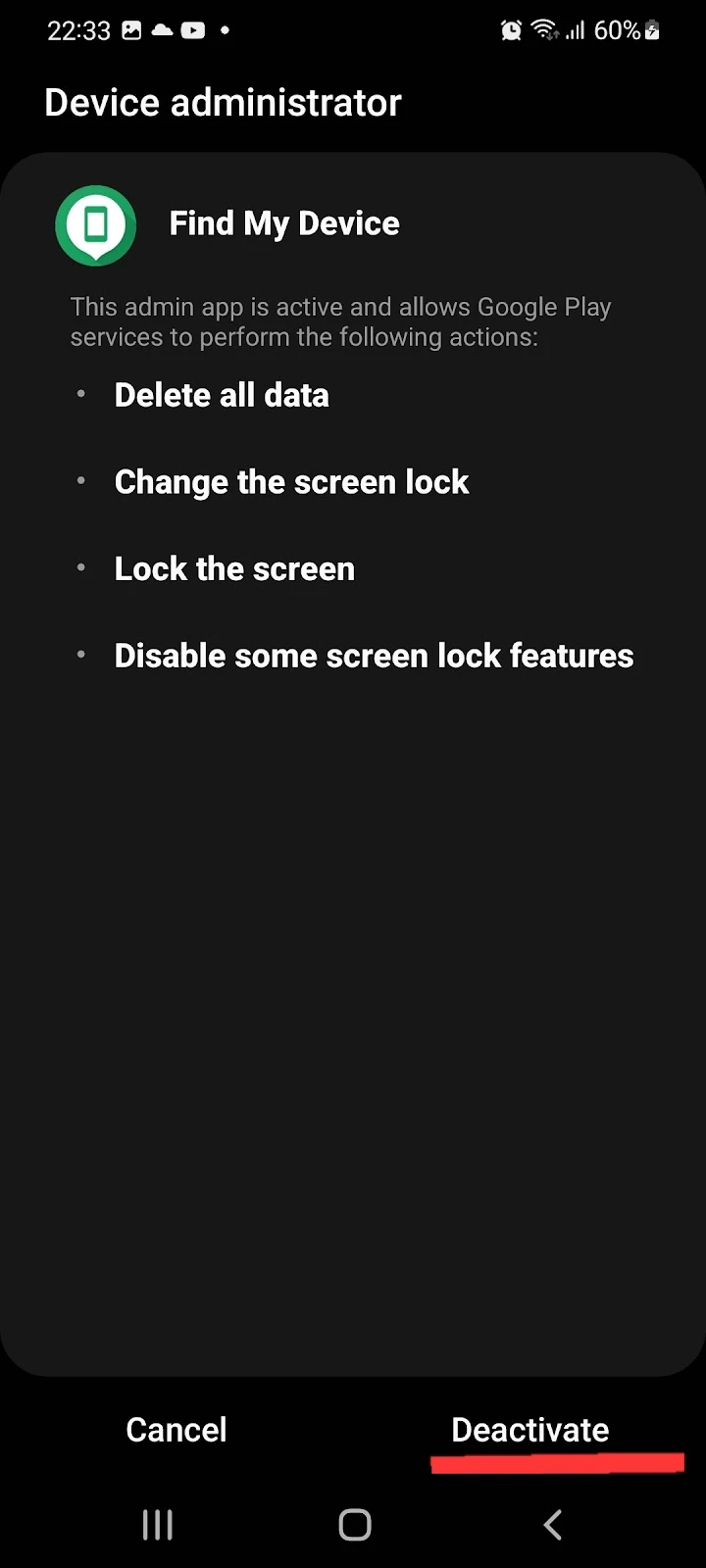
How do I delete an app that doesn’t show up on my iPhone?
In the iPhone, follow these steps to delete apps that don’t appear on your home screen:
- Open Settings > General
- Tap “iPhone Storage.”
- In the iPhone Storage section, you will find all the installed apps on your device
- Select the app you want to delete > Tap “Delete App.”
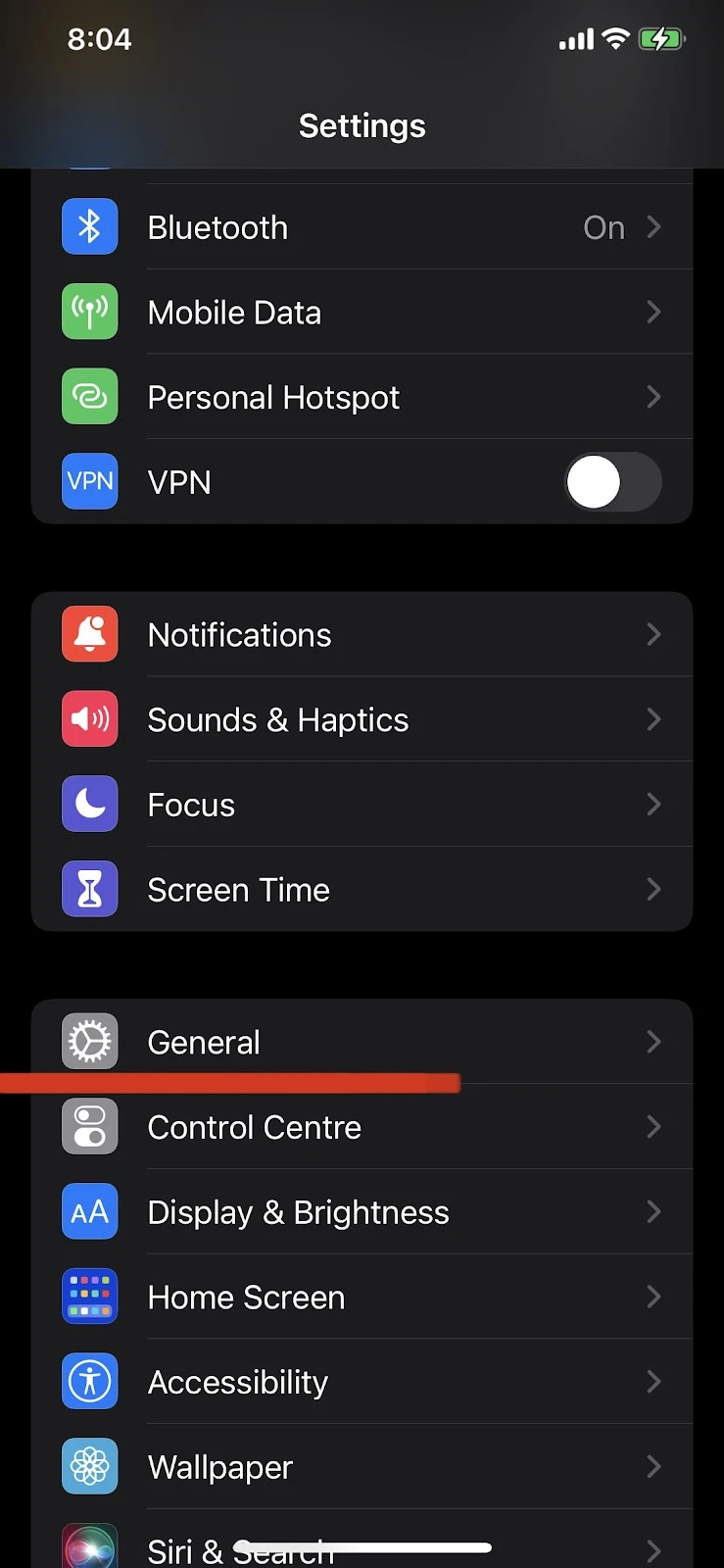
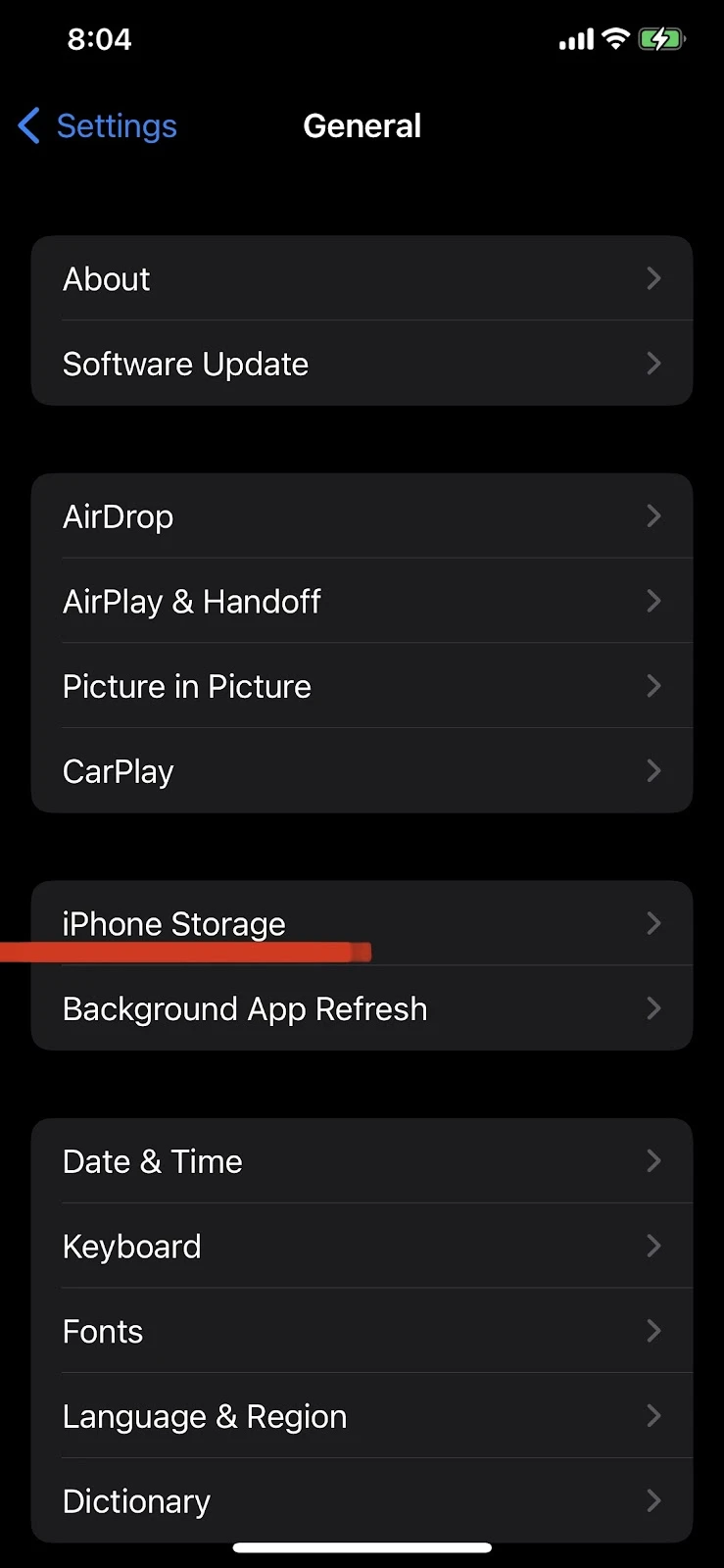
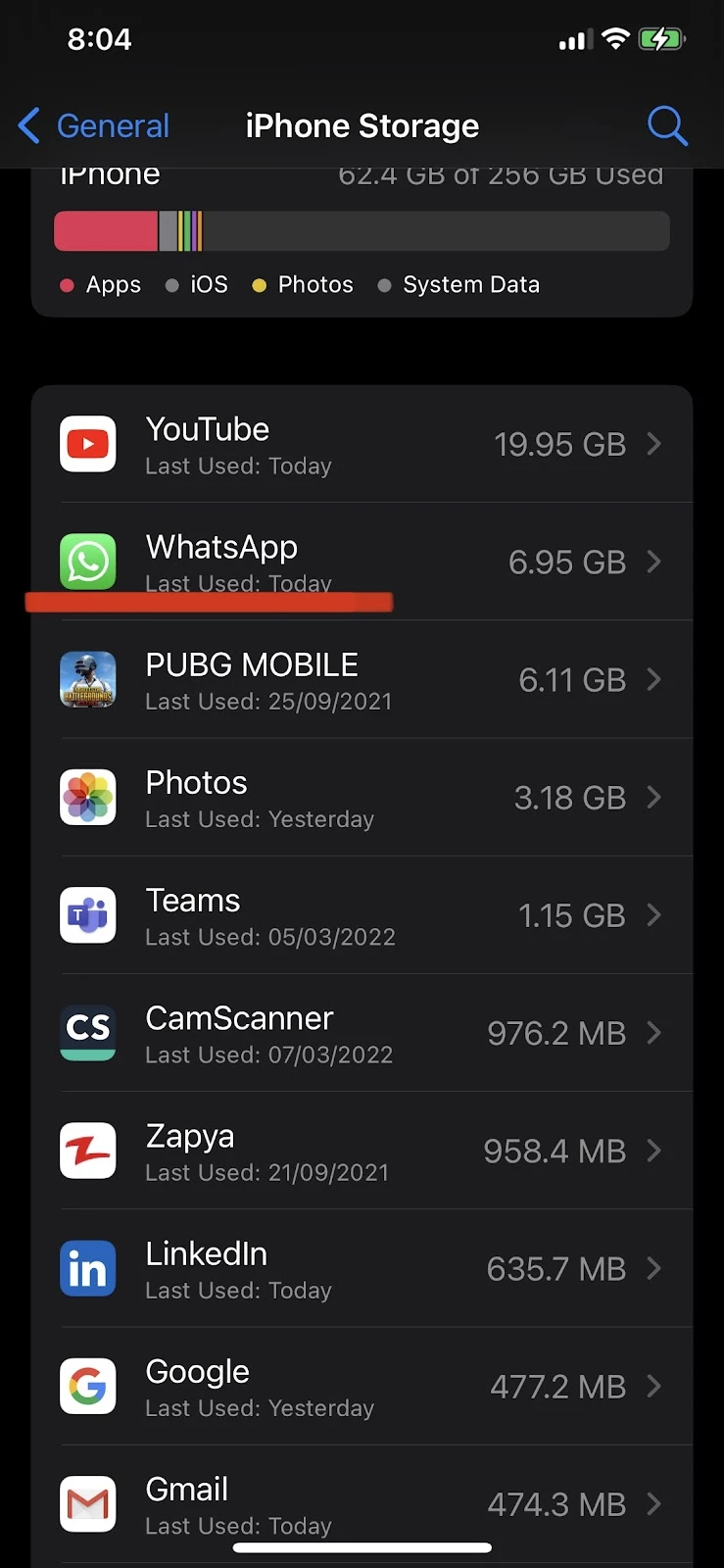
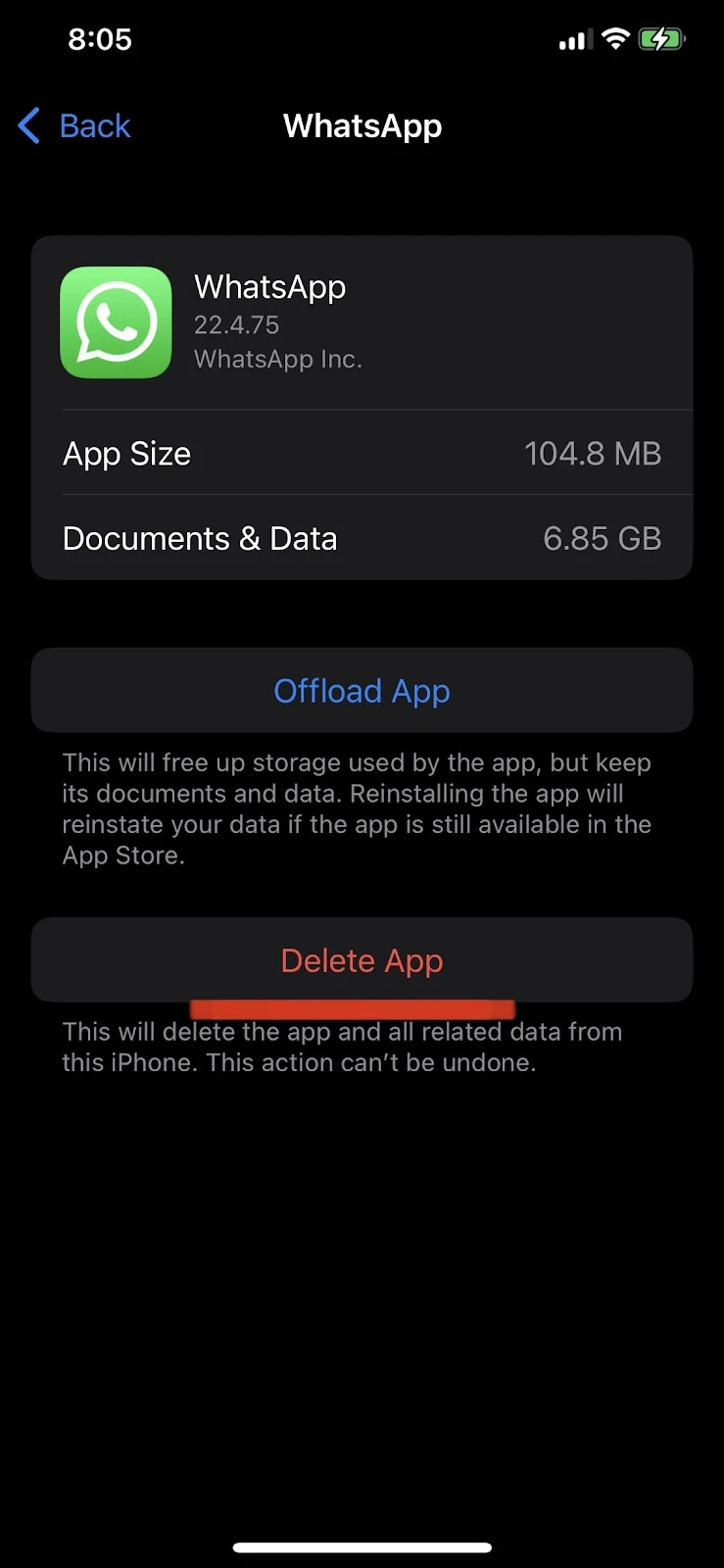
How do I find hidden apps on Android?
You may have hidden apps on your phone e.g.:
- if you downloaded something from an unknown source, a virus app may have creeped into your phone. Mostly virus apps are hidden by default.
- Someone could have downloaded an app on your phone and hidden it from the home screen.
Here’s how to find hidden apps on your Android:
- Go to Settings > Home screen
- Tap “Hide Apps” and view the hidden apps under the “Hidden apps” section
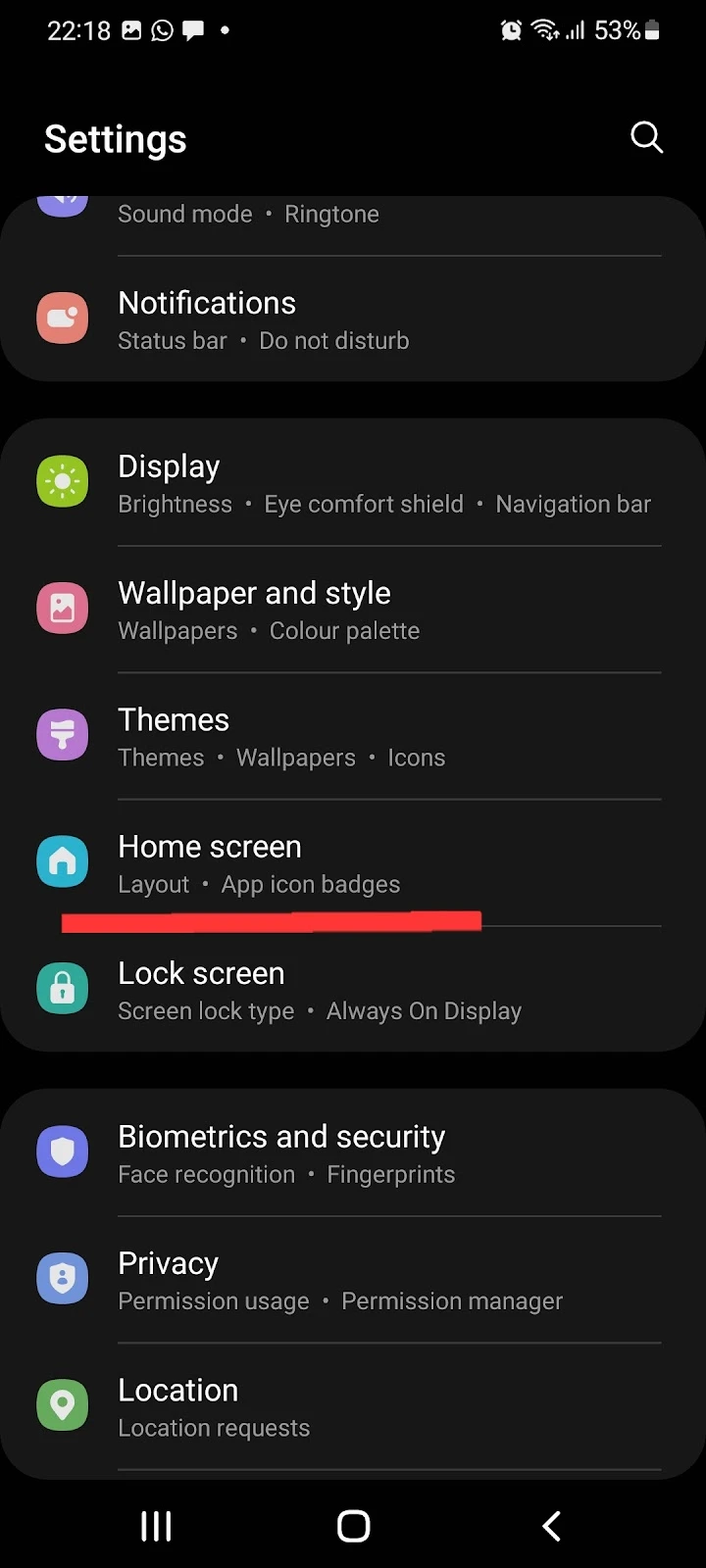
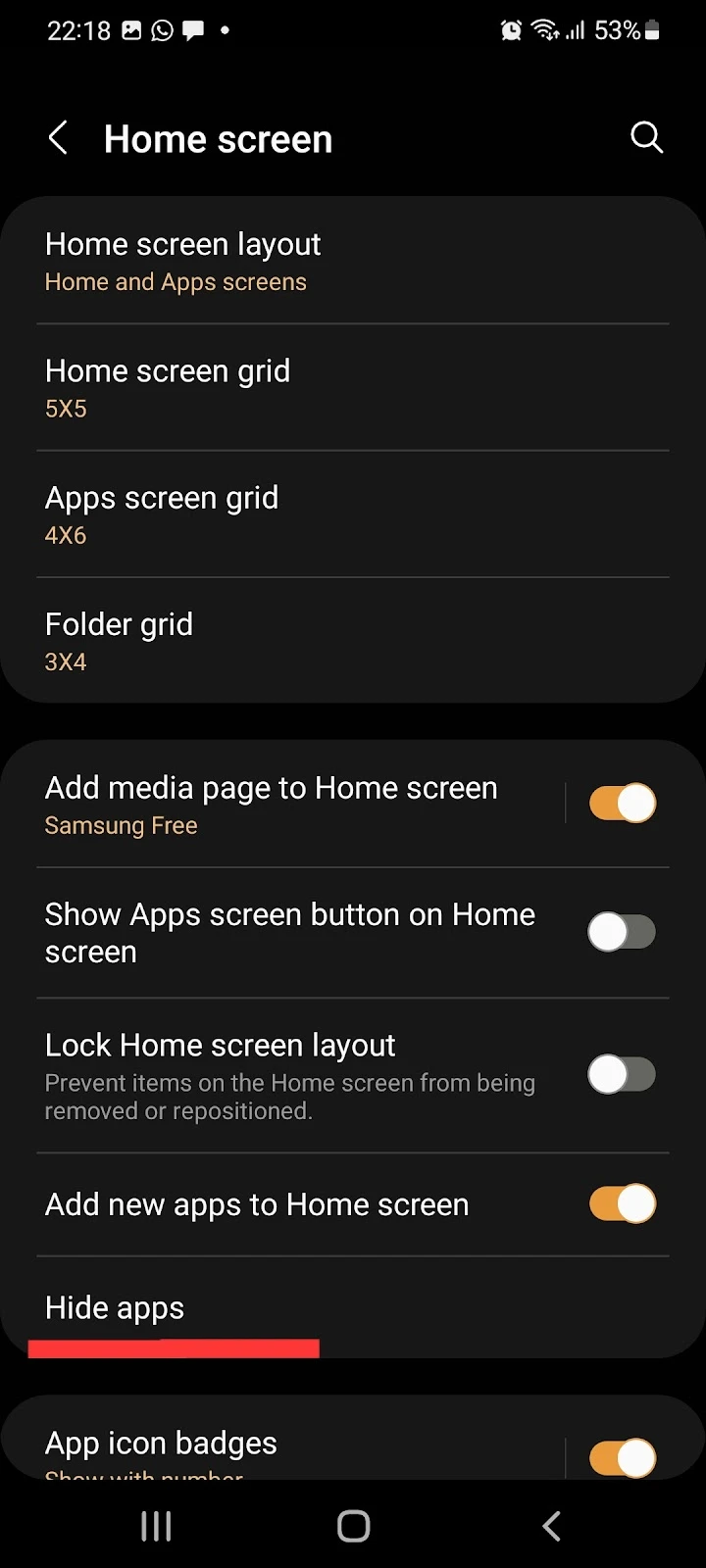
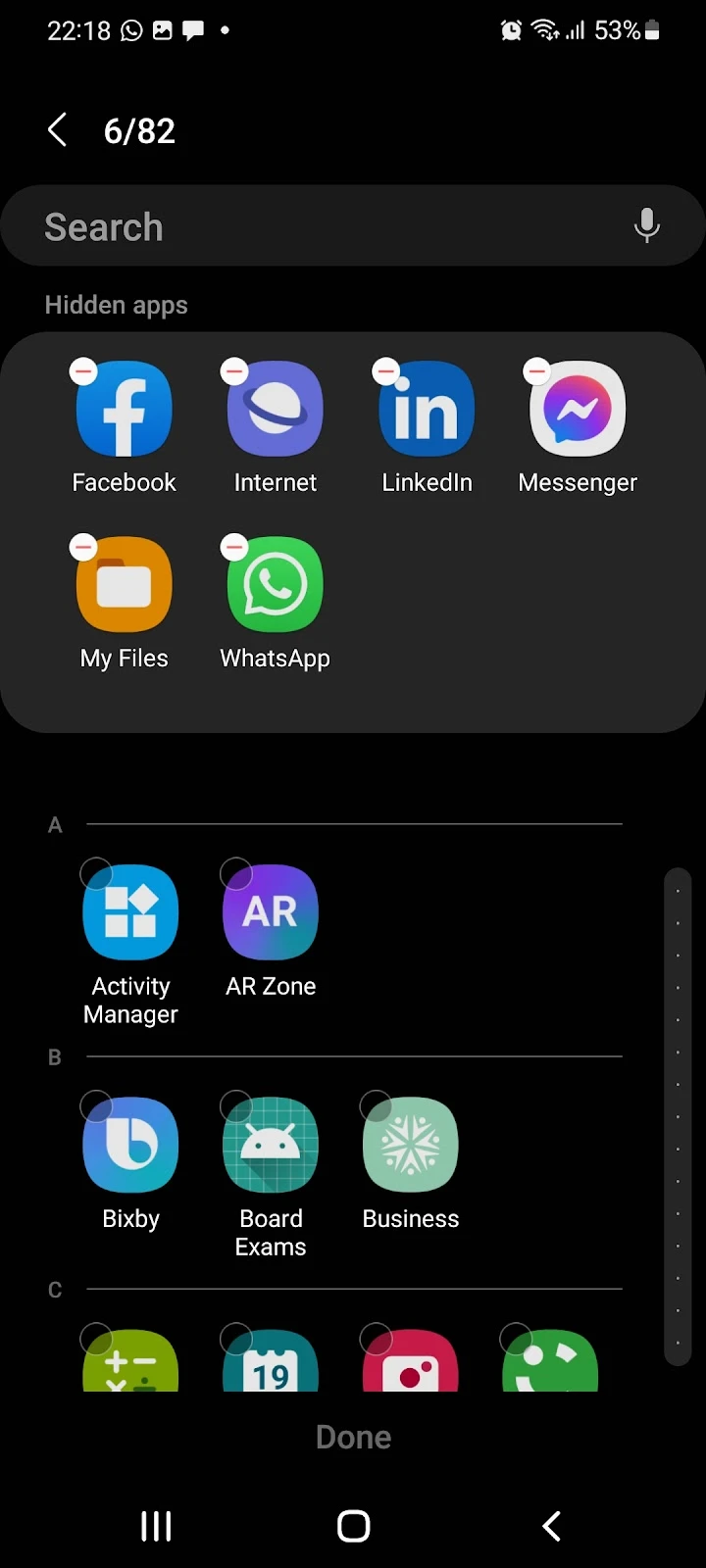
See also: Can’t Find an Installed App on Android
How do you make an app invisible?
Android has a built-in app hiding feature which you can use to hide apps and make them invisible on your Android phone. This feature makes the app invisible from the app drawer and the home screen, but the app remains enabled and you can access it from the app list.
Here’s how to make an app visible again:
- Open Settings > Home screen
- Tap “Hide apps” > select the app you want to hide
- Tap “Done”
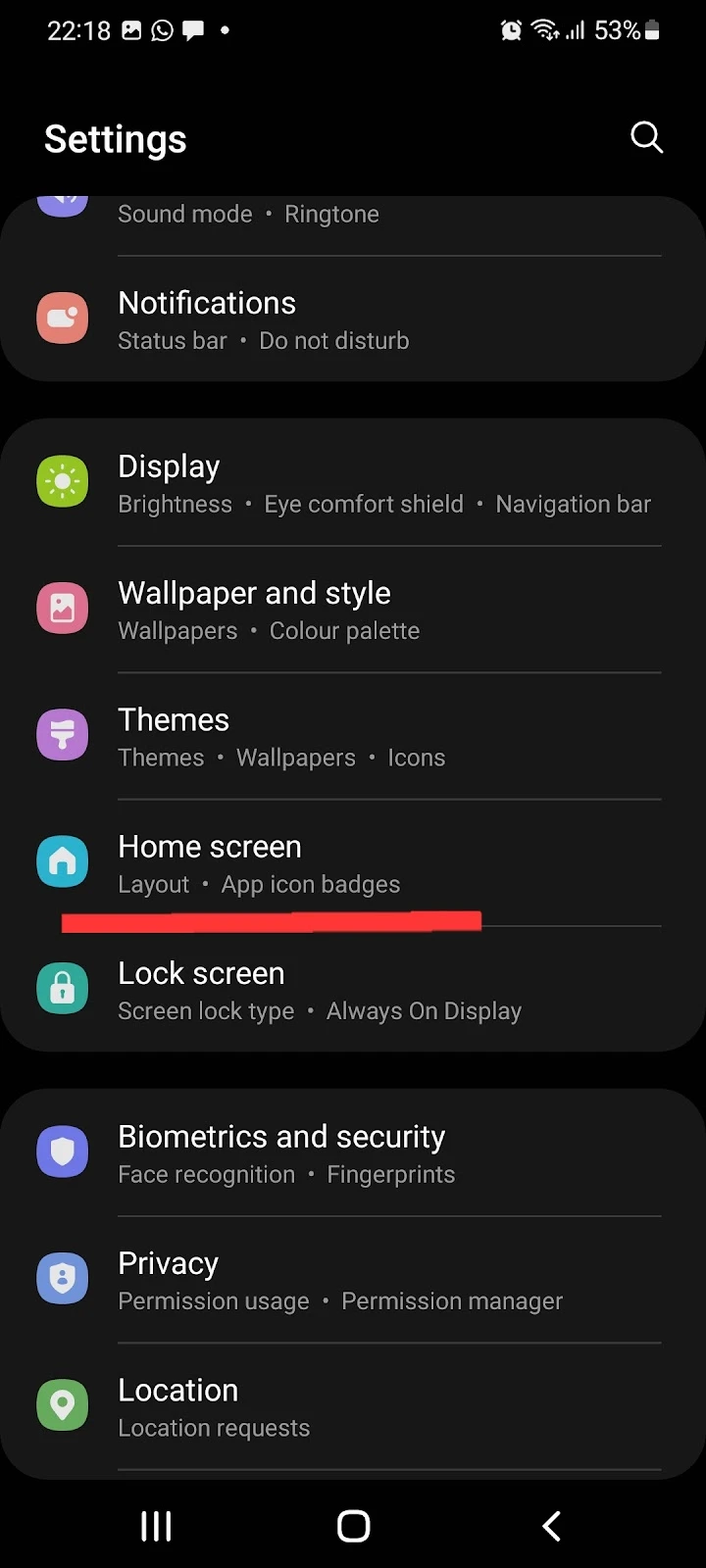
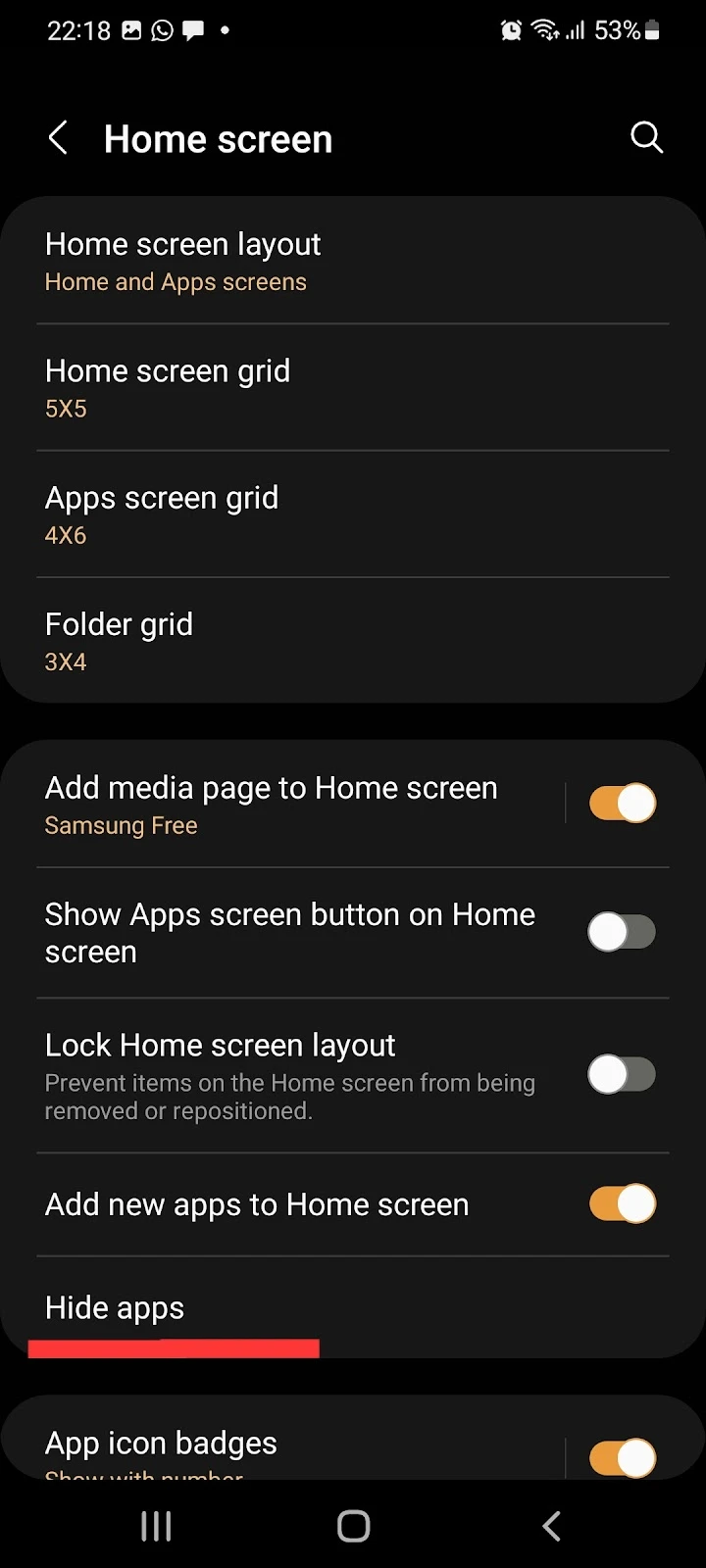
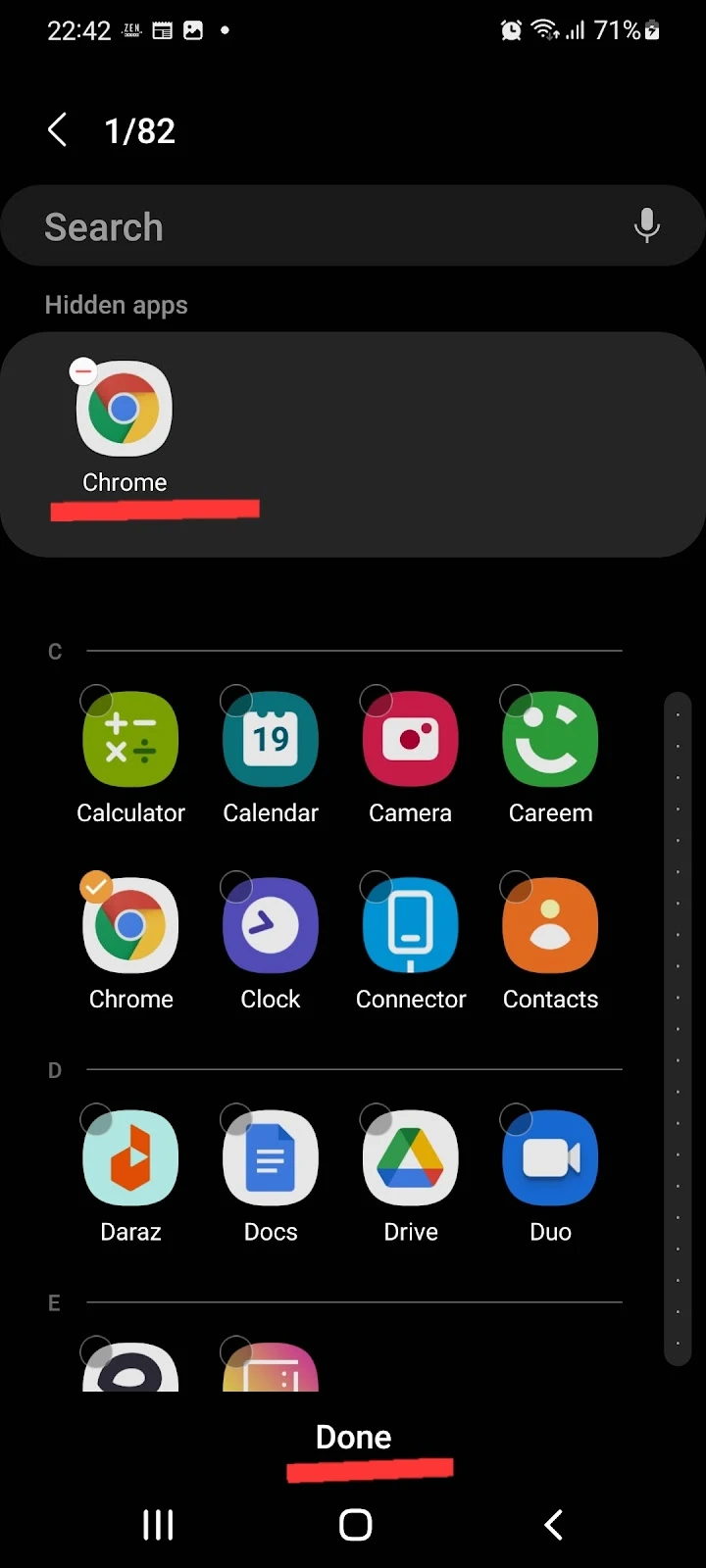
How do I unhide apps?
If you want to unhide apps and make them appear on your home screen, follow the steps below. Once you do, you’ll be able to find and open the apps from your home screen and app drawer:
- Settings > Home screen
- Tap “Hide apps” > Tap on the deselect (minus) button on the app you want to unhide
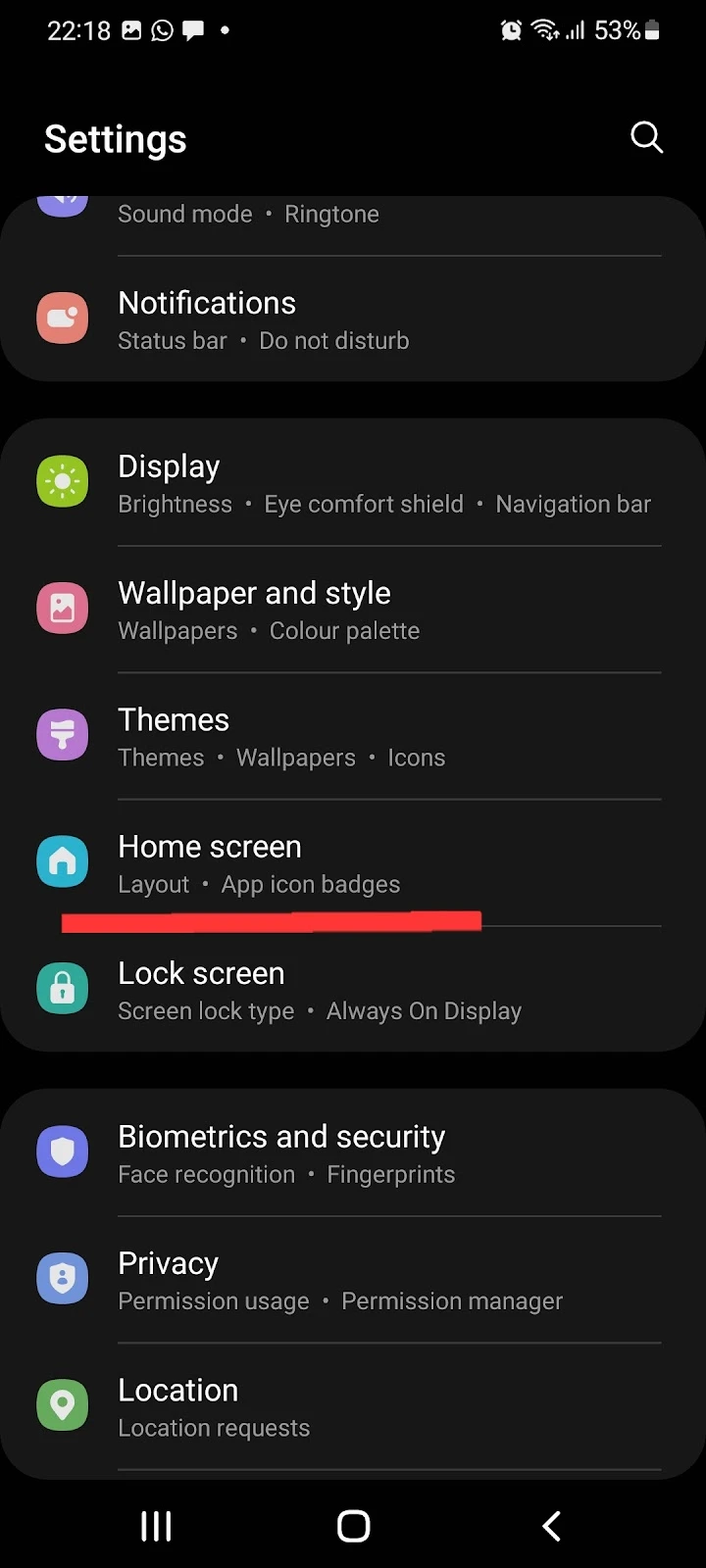
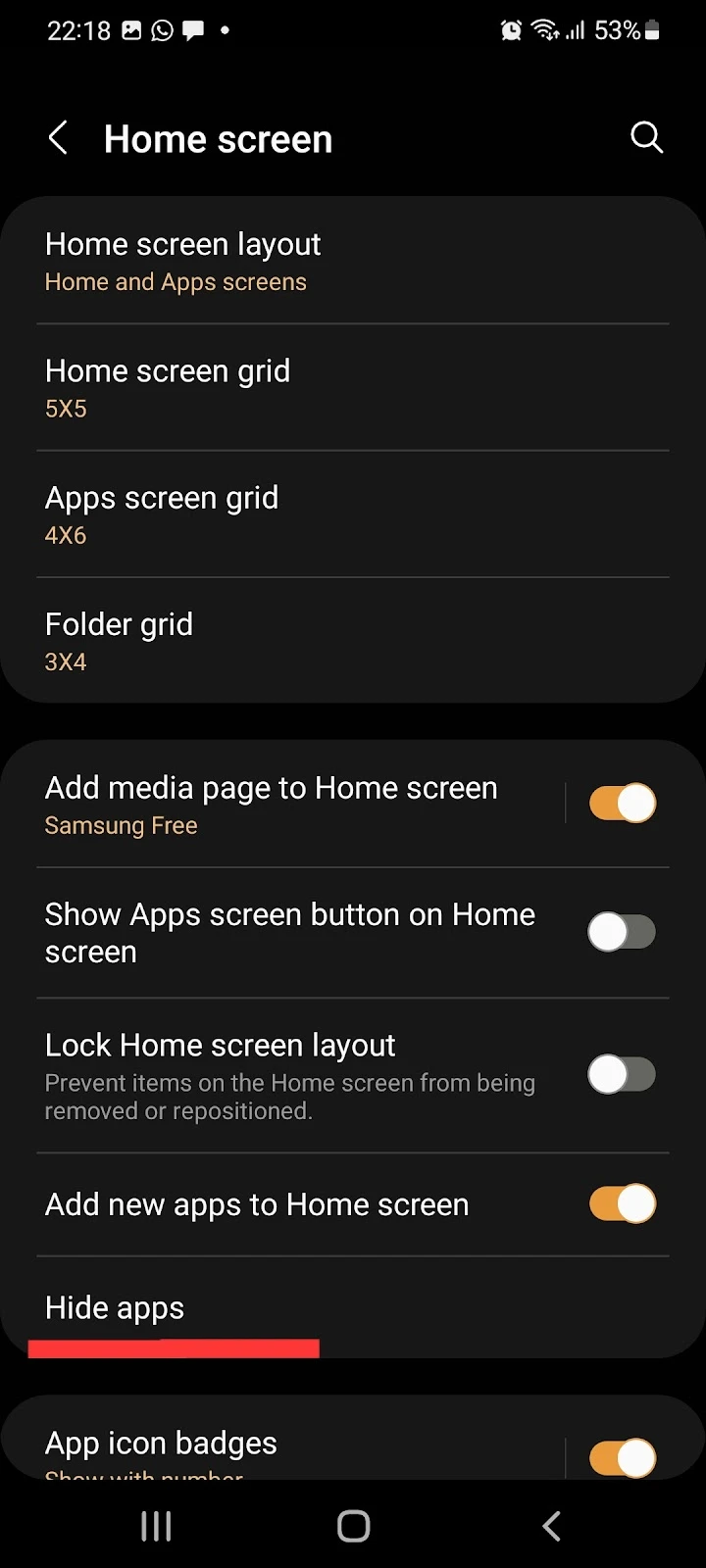
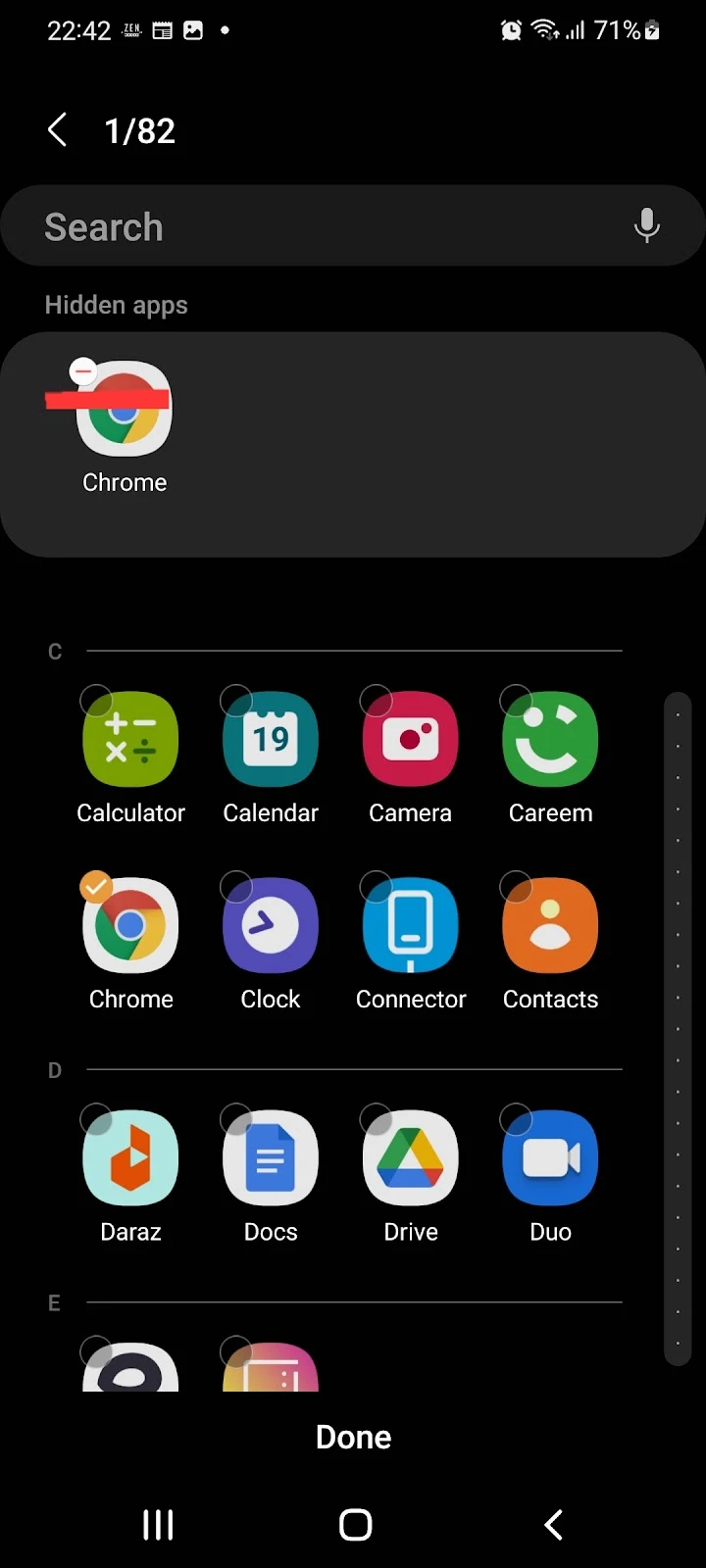
App icon in app drawer with no name and nothing happens when opening it?
If an unfamiliar app icon is visible on your screen and you can’t open it or see its name, it might be a virus or spy app.
This app may have gotten its way into your device when you downloaded something else, perhaps a third-party app from an unknown source.
This app might also cause random ads to show up on your screen. You should generally delete it to protect your phone.
First, try to find this app in the app list and delete it:
- Open Settings > Apps
- Identify the app with the app icon and no name and tap on it
- Tap Uninstall
However, if you can’t find this app in the app list, follow these steps to delete it:
- Settings > Security
- Tap “Other security settings” > Tap Device admins apps
- Find and tap the app with no name > Deactivate the app
- Go back to Settings > Apps: you should now see the unnamed app in the app list
- Delete the app as normal
See “How do I uninstall an app that is not present in an app list?” earlier for screen captures.
How do I stop a deleted app’s icon from showing up in search on Android?
If a deleted app still shows up in your search bar in Android, try deleting the Suggested Apps feature, which display 4 app icons of your recently used apps at the bottom. Here’s how to turn off Suggested Apps and clear the history:
- Open the Recents screen by tapping on the three-bar key.
- Tap on the three vertical dots on the top-right corner of the screen > Settings
- Toggle the switch off for “Show Recommended Apps”.
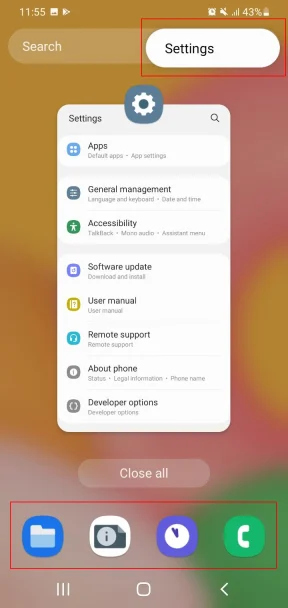
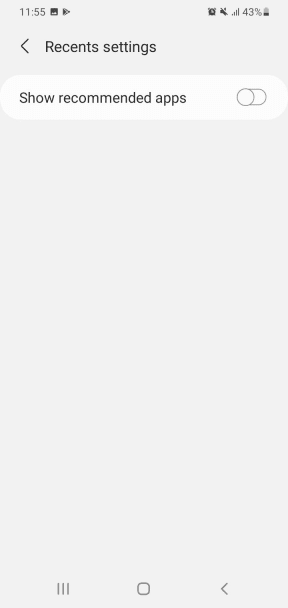
See also: How Do You Delete Recent Apps On Android?
How do I get an icon back on my iPhone?
If you have any hidden pages on your iPhone, then some of your app icons may not appear on the home screen, and you will also not be able to see newly installed applications on your home screen.
However, all the apps reside in the App Library, and you can bring an app’s icon back from there.
Here’s how to bring an icon back on your home screen:
- Go to the App Library > locate your app
- Tap and hold the app > choose “Add to Home Screen”
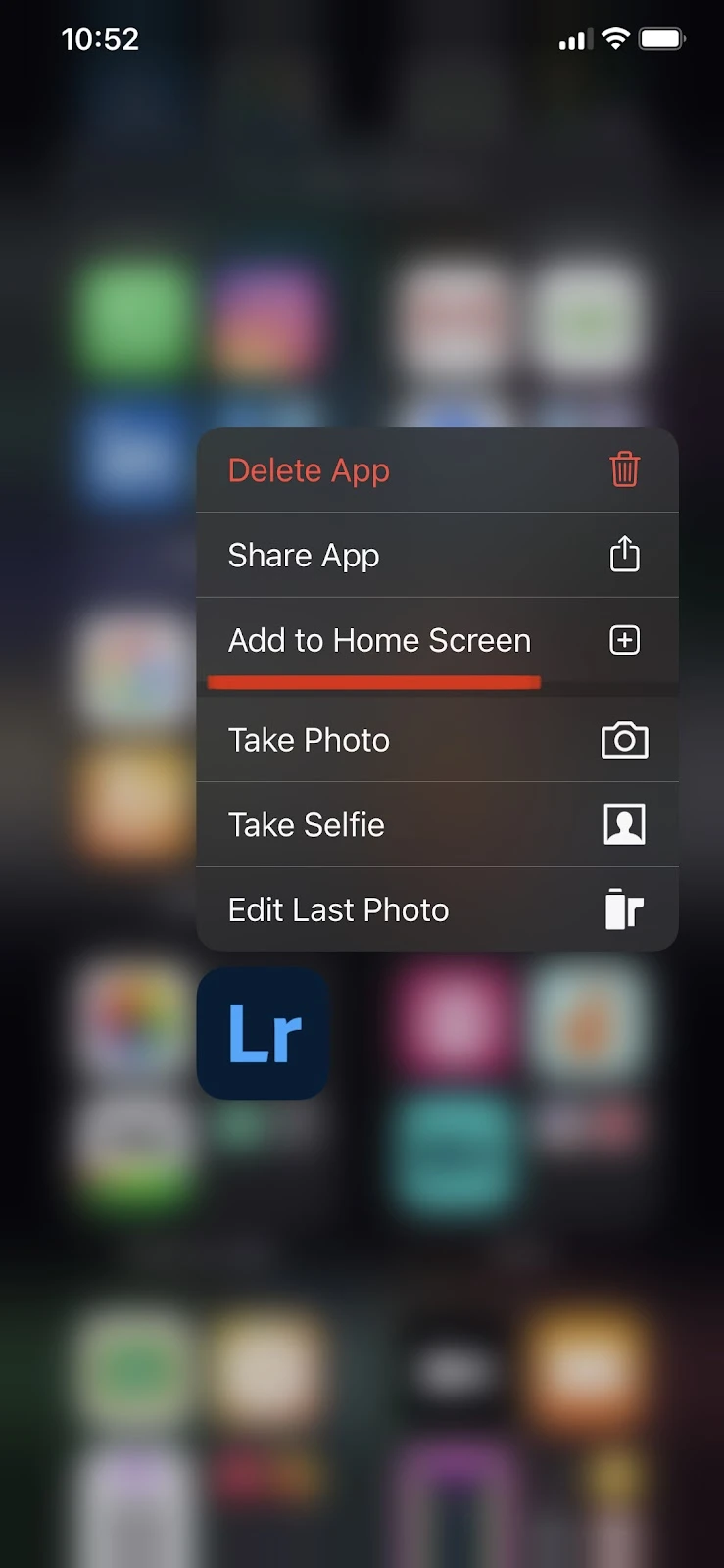
How do I hide an app shortcut on my iPhone?
Follow these steps to hide an app shortcut on iPhone:
- Tap and hold the shortcut of the app you want to hide
- Tap “Remove App” > Tap “Remove from Home Screen.”
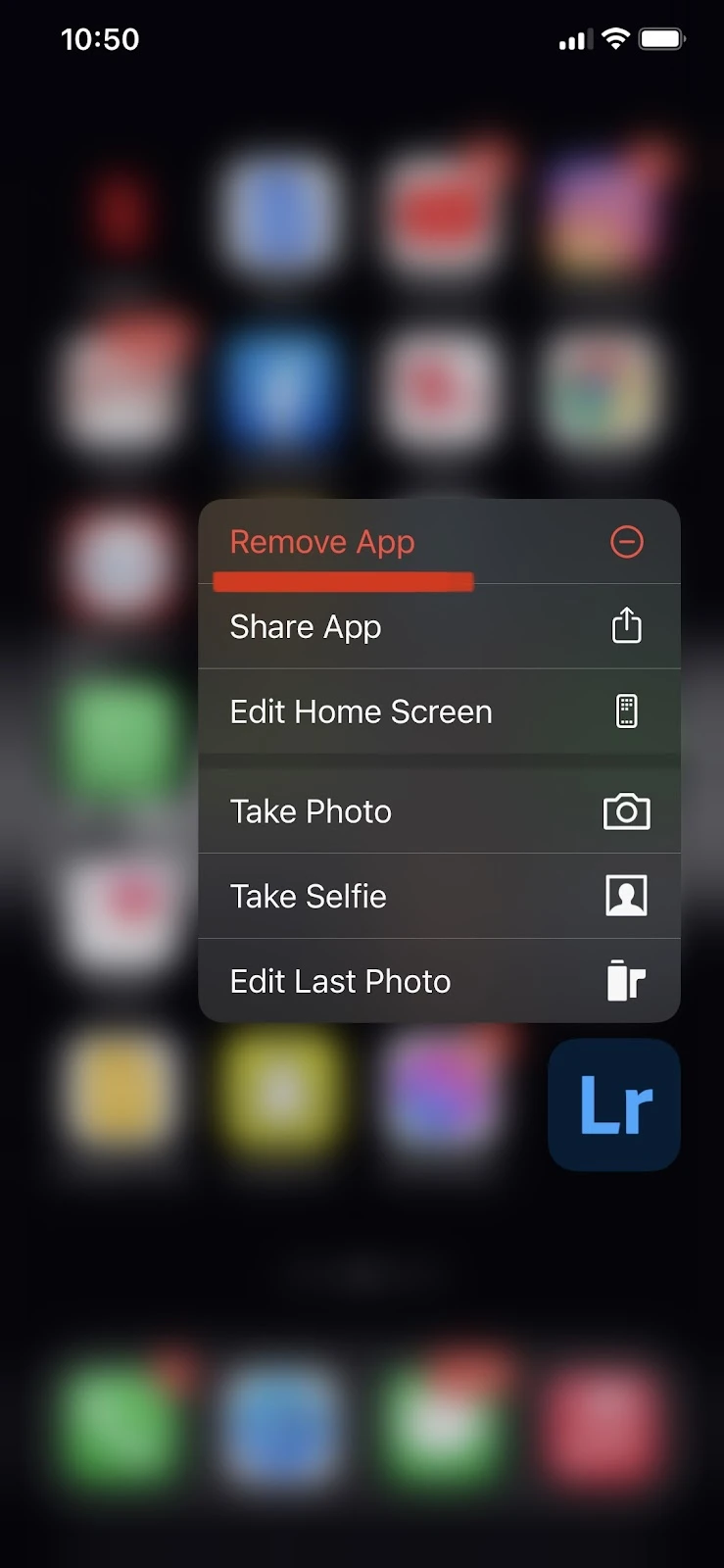
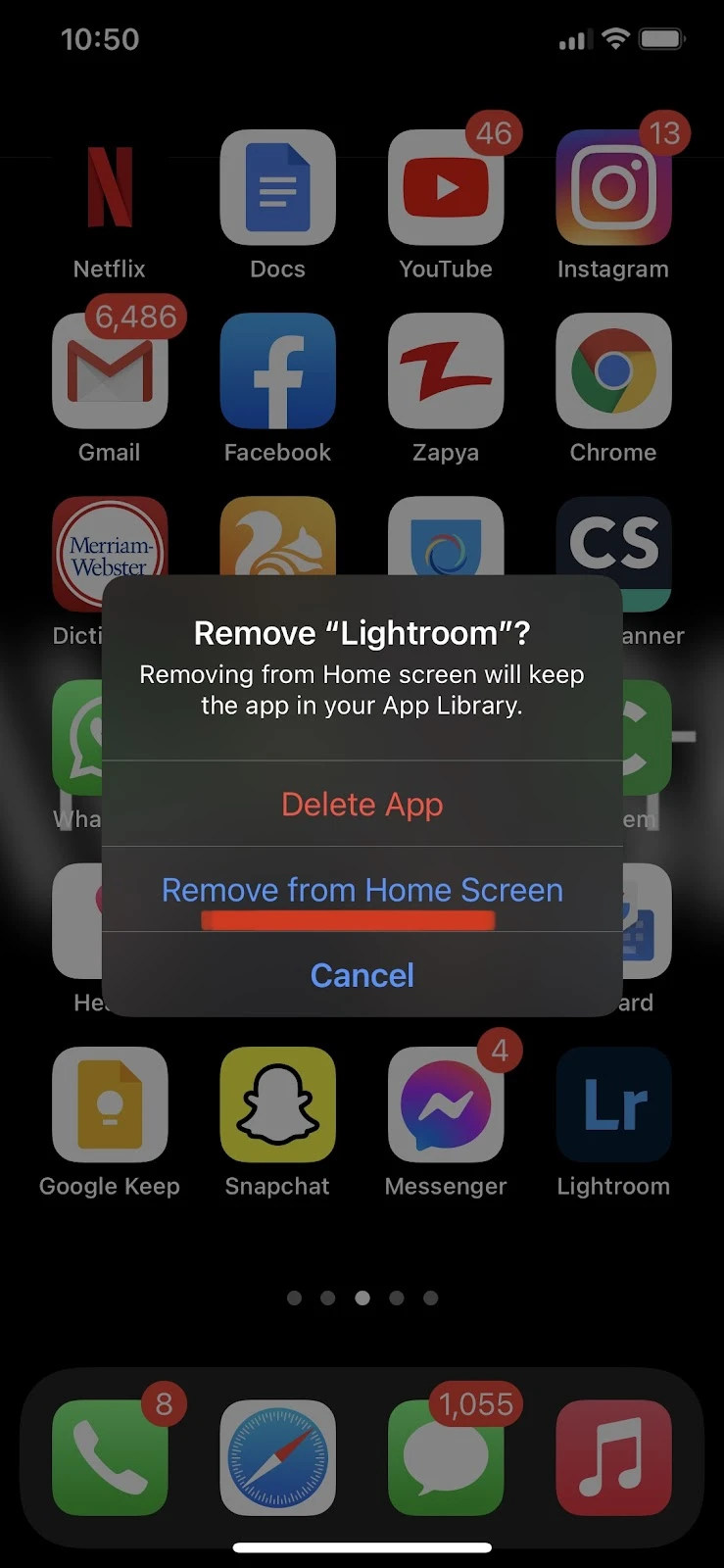
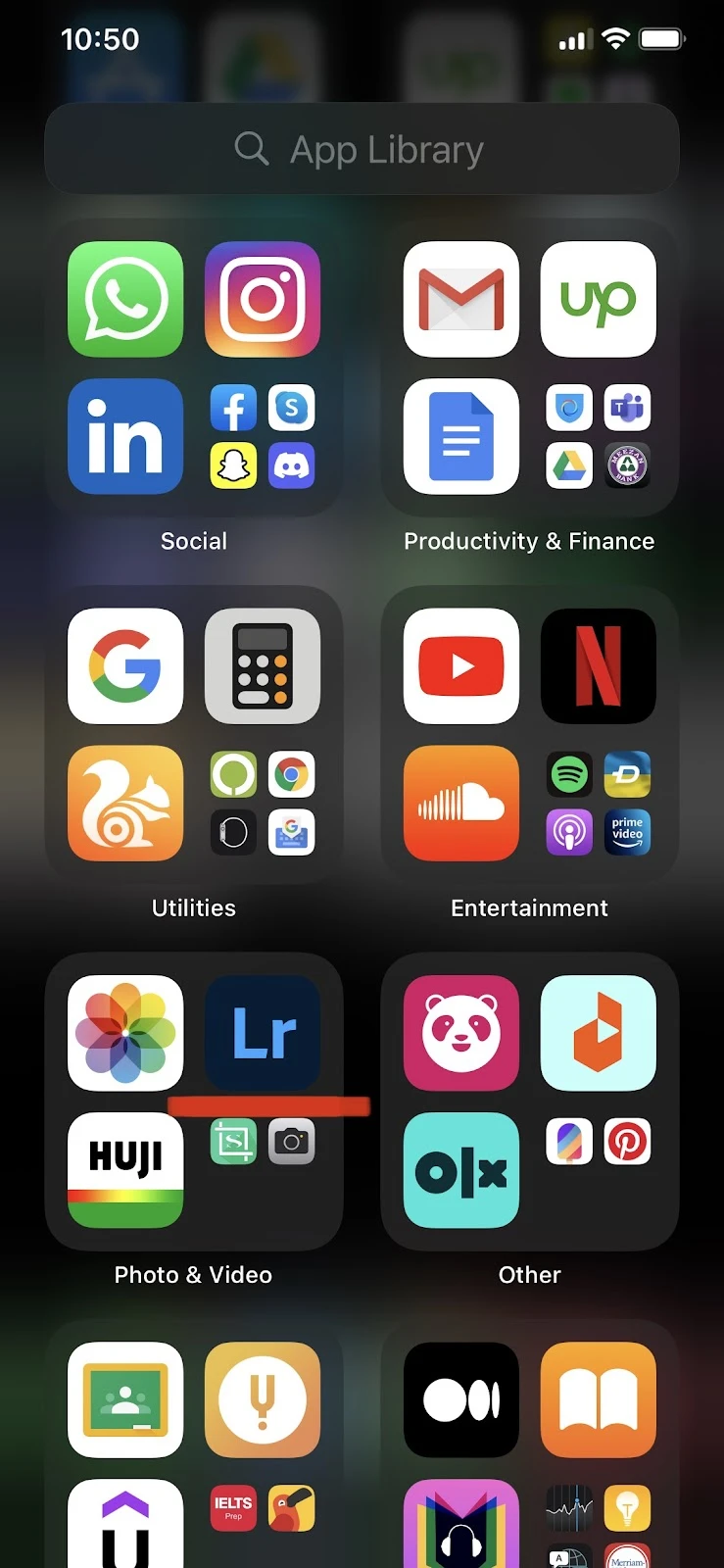
After hiding an app’s shortcut from your home screen, you can still access the app from your app’s library.

