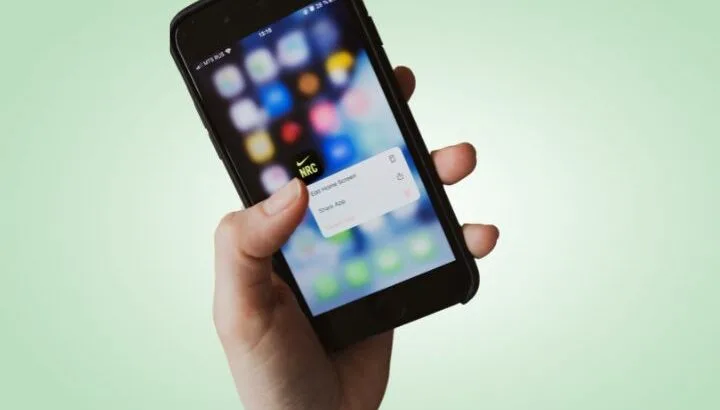Every day smartphone users install and uninstall apps for a number of reasons. Sometimes, you install an app, just test it, and then uninstall the app again. Does uninstalling an app have negative effects on your device?
Uninstalling apps usually won’t negatively affect your smartphone. When you uninstall an app, it will free up some space in your phone’s memory. However, if you do it frequently, a lot of cache memory can build up which can decrease the RAM capacity and ultimately your phone’s performance.
There are also other possible effects of uninstalling apps also.
- Is it bad to constantly uninstall apps?
- What happens if you delete and reinstall an app?
- How to clear the data of an uninstalled app on Android?
- How do you prevent an Android phone from remembering a previously uninstalled app after reinstall?
- If you uninstall a Play Store game then reinstall it, will your progress be saved?
- Is disable the same as uninstalling?
- How can you uninstall factory apps off of an Android phone?
- Does deleting an app from iPhone delete it from iPad?
See also: What Happens If You Clear The RAM On Your Phone?
Is it bad to constantly uninstall apps?
Once you uninstall an app from your phone, all of its content is gone from your device and you no longer have access to it.
However, there is always some cached data that the app leaves behind after uninstallation. When you constantly uninstall apps on your phone, a lot of cache memory builds up on your device.
Android applications store their necessary files at ‘storage/sdcard0/Android/’ or ‘storage/sdcard1/Android/’. There are some other things like folders, thumbnails, and misc files, that are also created depending on the application’s requirements.
When you constantly uninstall apps on your phone, these files are not all deleted from your device. The built-up junk files and cache can reduce available RAM and slow down your phone.
See also: Do deleted apps take up space?
Can testing and then uninstalling apps continuously affect Android phone performance?
As mentioned previously, uninstalling apps leads to some data and files being created and not deleted in the device storage, which over time can slow down the phone.
That said, installing and app to test it briefly before removing it will not create much build up as little data will accumulate. Only a few empty folders and small files might remain after uninstall, which is unlikely to have much effect on performance.
Will downloading and uninstalling lots of apps damage your phone by wearing it down?
Technically, downloading and uninstalling lots of apps can wear the phone’s memory. However, you will only start noticing over time.
A smartphone’s memory units are made of cells that have a finite number of write cycles. When you install an app, it fills up some of the cells of your phone’s memory and then frees it up again as soon as you uninstall the app.
The whole process of filling up and then freeing up is called a cycle. Every cell can withstand thousands of cycles. Downloading and uninstalling lots of apps really wear the phone but the process is so slow that you can’t even notice it before the phone gets a year old.
What happens if you delete and reinstall an app?
When you delete an app from your phone, the system wipes out the app database along with the app. When you reinstall the app again, the OS will create a fresh new database for the app again.
Some apps however, require you to log in e.g. using your Google ID. In these cases, your app’s data is stored in your Google play store or Google play games. When you uninstall or delete the app from your phone, all of your app’s data is removed from your phone but not from Google.
As soon as you reinstall the app, it will retrieve data from your Google account, and you will be able to start the app again where you had left off.
If I install, uninstall and reinstall an app on my phone, will it be counted as a new download on the app store?
If you install, uninstall and reinstall an app on your phone, it will not be counted as a new download at the app store. Play Store won’t take the download as a new one as long as you use the same email id that is linked to those downloads.
You can also check this by yourself by following these steps:.
- Open your Play Store app
- Tap on the first letter of your ID at the top right corner of the screen
- From the pop-up menu, tap “Manage apps and device” -> Manage
- You will see the list of apps that you have ever installed on your phone

The list also includes apps you installed on older phones using the same Gmail account.
How to clear the data of an uninstalled app on Android?
There are several ways to clean the leftover data of an uninstalled app. You can easily do it manually by using your phone’s settings. To uninstall and clear the data of an app:
- Go to “Settings”
- Scroll down to find the “Apps & notifications”
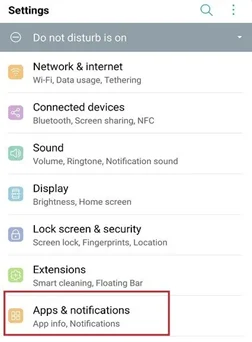
- Tap on “App info”
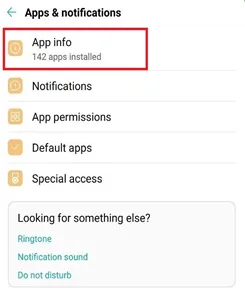
- Select app that you want to uninstall
- After the uninstallation, tap on “Storage”
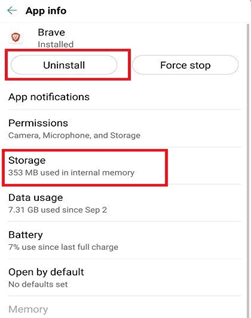
- Select “Clear Cache”
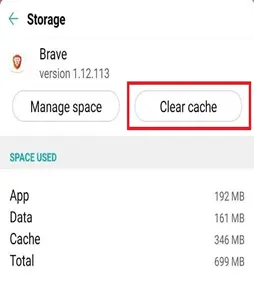
This will wipe the additional data that the app has left after uninstallation.
You can also use third-party apps like “Clean Master” to clean the data.
How do you prevent an Android phone from remembering a previously uninstalled app after reinstall?
To prevent your Android phone from remembering a previously uninstalled app after reinstall, you need to turn off the “Automatic restore” option from your system settings:
- Go to “Settings”
- Scroll down to find “Backup and reset”
- Tap on “Back up my data” and turned it “Off”
- Tap on the sliding bar to turn off the “Automatic restore” option
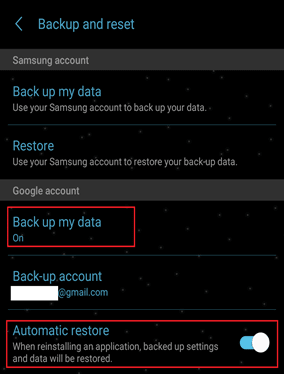
See also: How do you delete recent apps on Android?
If you uninstall a Play Store game then reinstall it, will your progress be saved?
Whether your progress will be saved when uninstalling depends on the game. Games can be categorized in 3 types in terms of how they save player progress:
1) Multiplayer online games save their data to their own server. Example: Clash of Kings, Clash of Clans, Summoners War, etc.
2) Offline or online single-player games use third-party data-saving features like Google Play to save the gaming progress on Google server. Example: Dream League, DLS21, etc.
3) Offline single-player games don’t have their own server or use third-party functionality to save the game progress. Example: Angry Bird, Temple Run, etc.
For the first two types of games, saving your gaming progress will require you to enter your gamer id or your Gmail id.
Is disable the same as uninstalling?
When you disable an app, it remains on your device but in a non-functioning state. If you want to start using the app again, the app doesn’t need to be installed again.
On the other hand, when you uninstall an app, it is removed from the device. To use the app again you need to install it again.
If you don’t need to use the app for a long time – or not at all, it is better to uninstall the app. On the other hand, some pre-installed apps on your device cannot be uninstalled but can be disabled.
Disabling these apps will remove them from the app screen and prevent them from running in the background. You will no longer receive updates or notifications from disabled apps.
See also: Why Do Android Apps Constantly Update?
Can disabling apps free up space?
A force stop won’t save storage space as the app still resides on your phone. Disabling an app may save small amounts of space because it also uninstalls any updates, which tend to increase app size. However, the space saved is not significant.
Disabling an app, however, prevents it from being initialized in the background, freeing up some memory on the device and hence making the device faster.
How can you uninstall factory apps off of an Android phone?
All Android phones come with many pre-installed or factory apps. These apps occupy a lot of memory space and sometimes drain your phone’s battery and processor.
Device manufacturers don’t allow you to uninstall these apps but only provide the option to disable or force stop them.
If you want to uninstall factory apps, the only way is to root your device. Be aware this will void your phone warranty or can even affect the OS.
Another option is to use a debugging tool to uninstall factory apps. Follow the steps below to uninstall factory apps using ABD:
- First install the ABD app on your laptop or desktop computer.
- Enable the developer option on your phone. To enable the developer option:
- Go to your phone’s “Settings”
- Scroll down and tap on “About phone”
- Then tap 7 times consecutively on “Build number” to enable developer options
- Once enabled, go to the developer option and enable “USB Debugging”
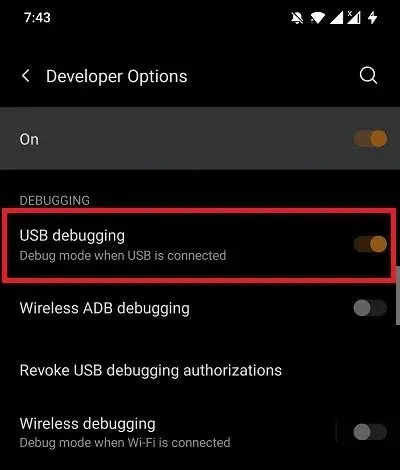
- Connect your phone to your PC via USB cable. Once a prompt appears on the PC’s screen, change the mode from “charge only” to “file transfer (MTP)”.
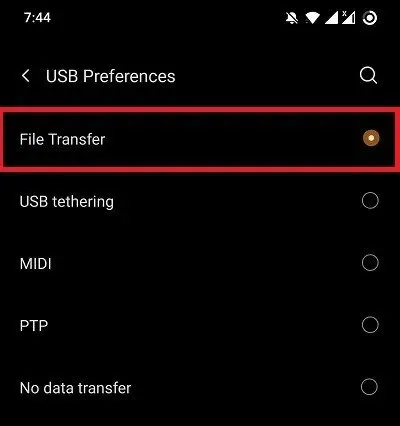
- Now, go to the ABD directory and open the command prompt listed in that folder. Then type the following command to start ABD.
abd devices
- If you see the entry “list of devices attached” after your command, then your device is connected.
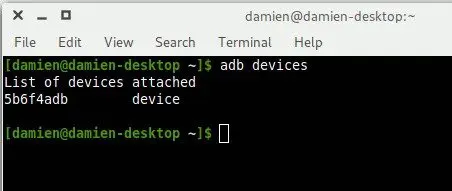
- After that, type the following two commands to start the adb shell and get the list of the app packages currently installed on your phone.
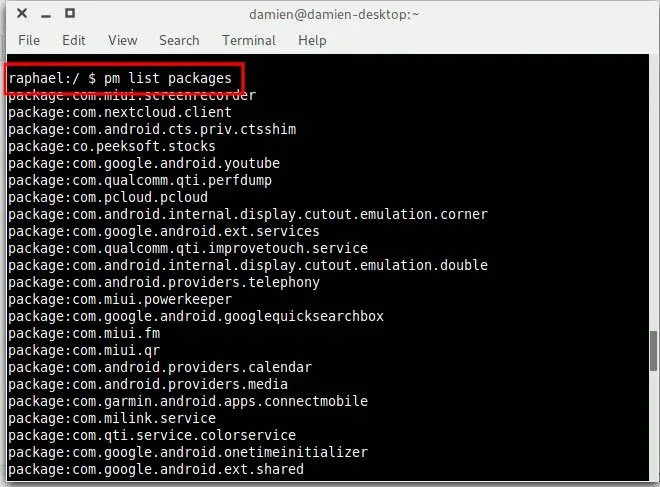
- Now, select the package name of the app that you want to uninstall. The main app name will be shown as “package:com.app name.others”
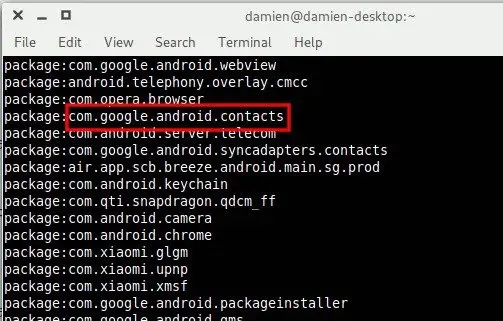
- Finally, run the following command to uninstall the app.
pm uninstall -k –user 0 package-name
You will see the word “Success” at the end of the box if the uninstallation process is successful.
Is it OK to disable built-in apps?
Some system apps are safe to disable, while others can cause issues with other apps or even affect the system.
For example, if you disable “Package Installer”, it will disable the authority to install any application. You will be at stake and cause your phone to brick down.
You need to check what the apps are for and what dependencies they have. Apps related to phone or hardware functionality should not be disabled. Google Books can be disabled if it isn’t required. Google Framework and Google Account should not be disabled if you need to use other Google apps.
Some system apps re-enable themselves after some time or when you restart the device. A startup manager app will help the device remember and re-disable them at startup. You can also use a task killer app to kill apps that cannot be disabled.
How do I permanently uninstall the YouTube app on my Android phone?
On a standard Android release, you can’t uninstall the YouTube app permanently. If you want to uninstall or remove the YouTube app, you need to root the phone.
However, you can disable the app to stop it from updating or showing on your device’s screen. To disable the YouTube app, follow the steps below.
- Go to your phone’s “Settings”
- Select “Apps”
- Scroll down to select “YouTube” and tap on it
- Then tap the “Disable” button at the bottom of the screen
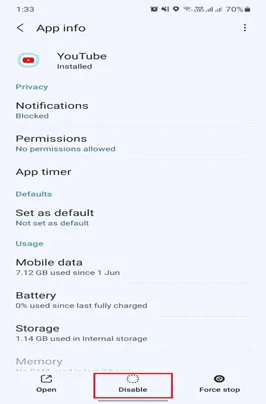
- On the pop-up warning screen, tap on “Disable app”
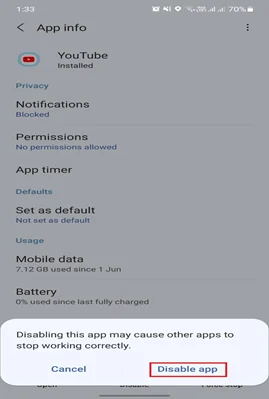
Now, you will no longer get any notifications from the YouTube app until you enable it again.
Does deleting an app from iPhone delete it from iPad?
If you delete an app from your iPhone, it won’t delete from your iPad unless you use a common iTunes Store, Game Center, or iCloud account.
The other way the app can be deleted from both devices is to delete that app from your iTunes Store. App syncing also needs to be enabled in iTunes on both the iPhone and iPad.