When you purchase something from the app store on iPhone, it gets listed in the app purchase history. If you have a lot of old apps you bought cluttering your order history, you may wonder how to remove some of them from the history list.
You cannot actually delete the app purchase history but what you can do is hide it from the store. You can do this by going into the app store, choosing the app that you want to hide from the list, and click on hide.
But is it possible to permanently delete your purchase or is the hide option only a temporary solution?
- How do I clear my purchase history on iTunes?
- How do I permanently delete an app from my iPhone and iCloud?
- How do I permanently delete hidden apps on my iPhone?
- How do I get rid of expired subscriptions on iTunes?
- How do I find the specific purchase history of an app on iTunes?
- Does Apple keep a record of purchases?
- How do I cancel a purchase on the App Store?
How do I clear my purchase history on iTunes?
There is no way to clear your purchase history on iTunes but there is a way by which you can hide the purchased apps on iTunes. For that:
- Open iTunes on your PC.
- Login with your Apple ID.
- On the menu bar you will see “Account”.
- Tap on “Account” and choose “Purchased”.
- Choose the right category under the menu.
- A list of all your purchased items will be listed.
- Find the app you want to hide and hit the cross button on the upper left corner of the app icon.
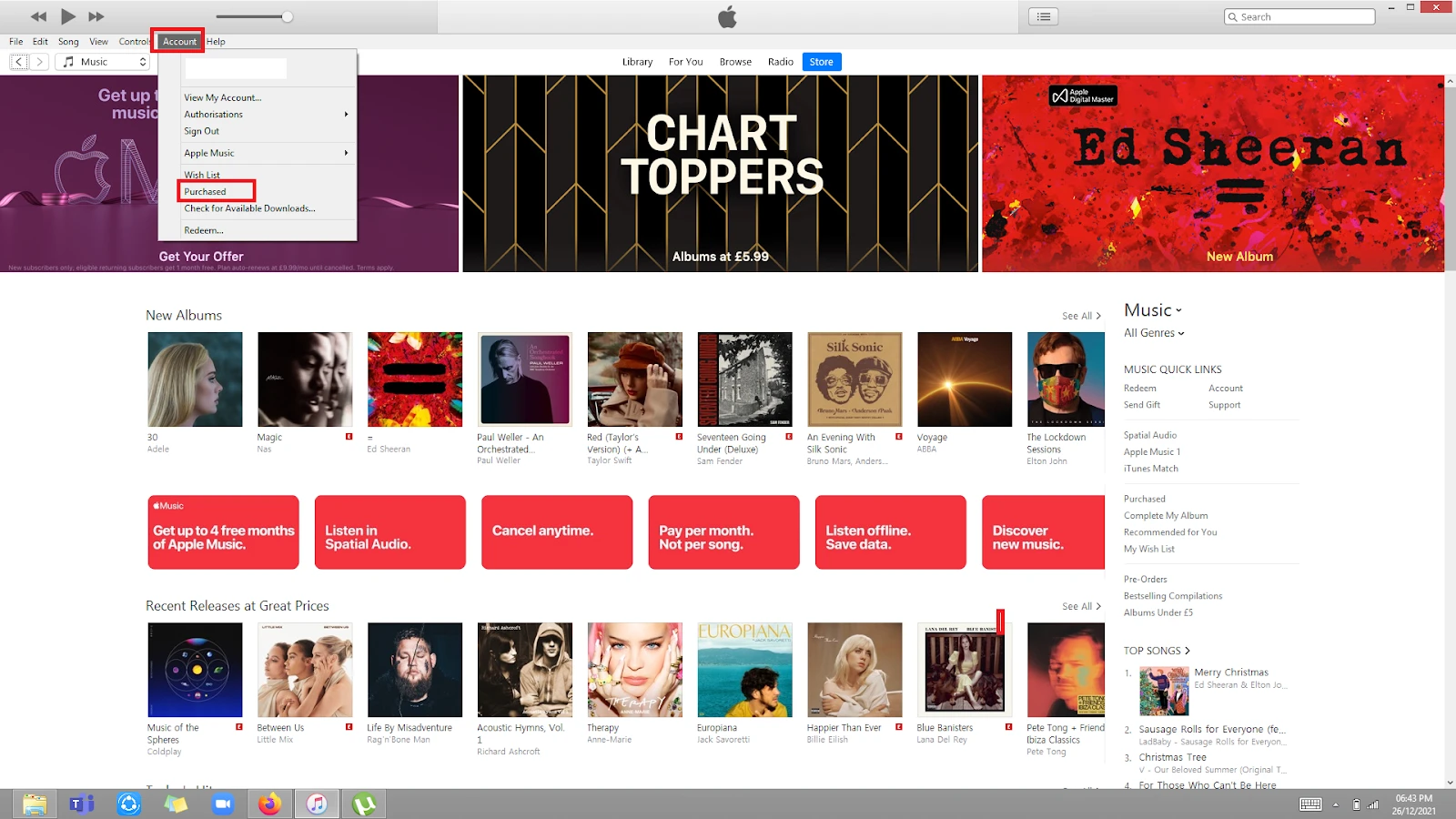
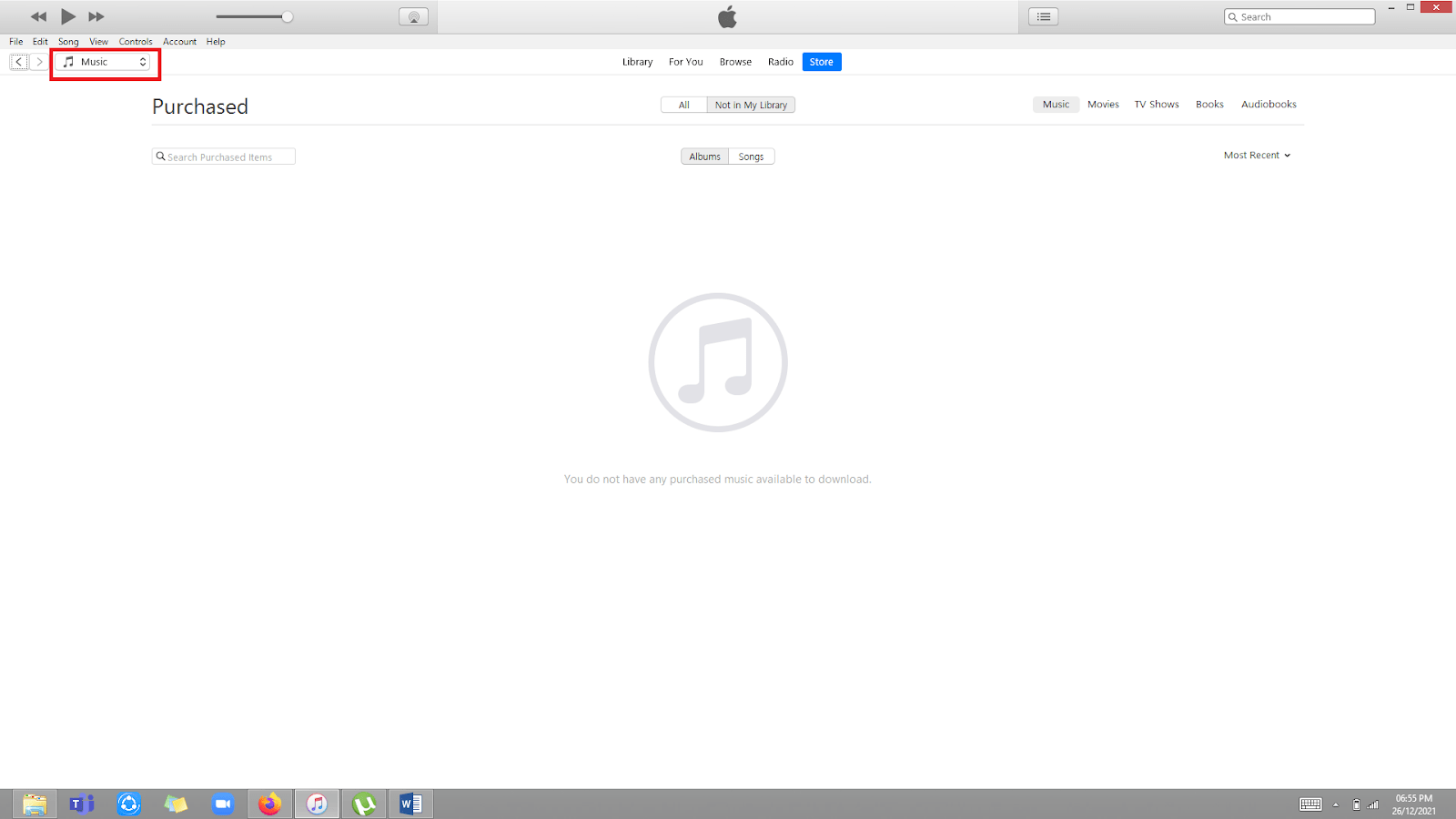
How do I remove purchases from my iTunes account?
You can delete your purchases from the iTunes account by following the below listed steps:
- Open “iTune Store”.
- Tap on “More” at the bottom right corner of the screen.
- Tap on “Purchased”.
- Choose from the options “Music,Movies, TV shows” that you want to remove.
- Swipe left on the particular item and tap “Delete”.
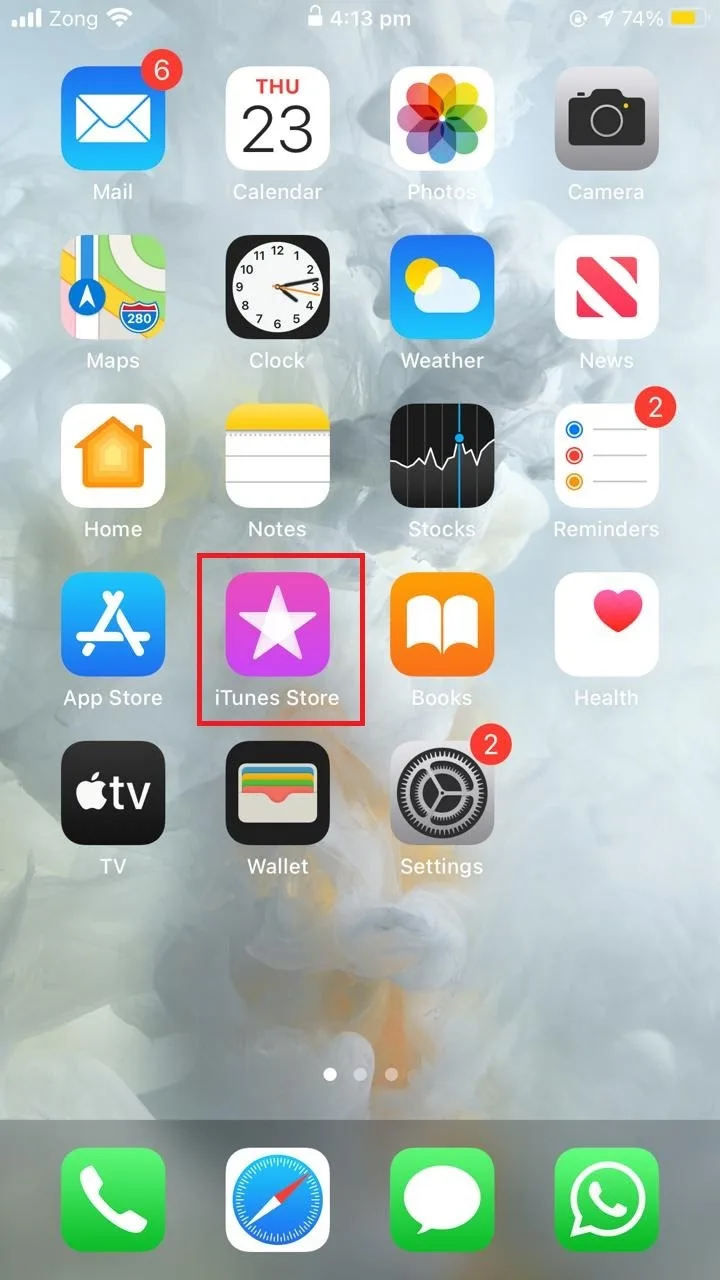
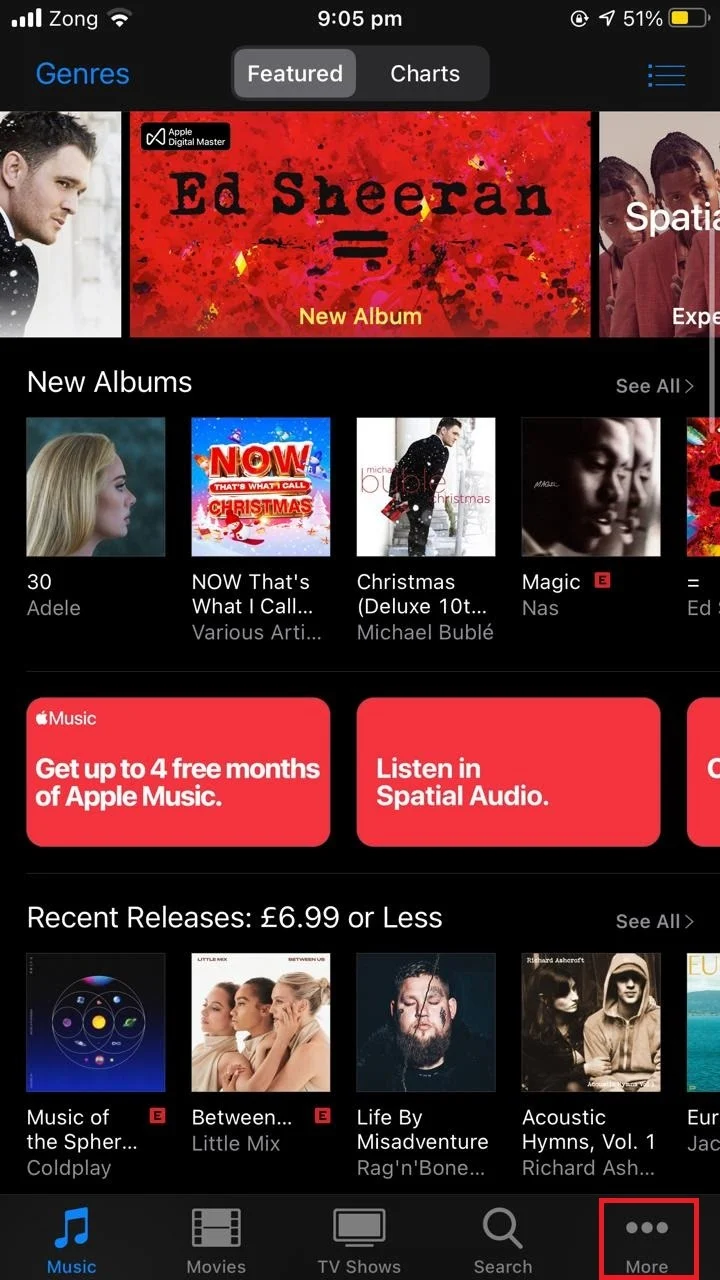
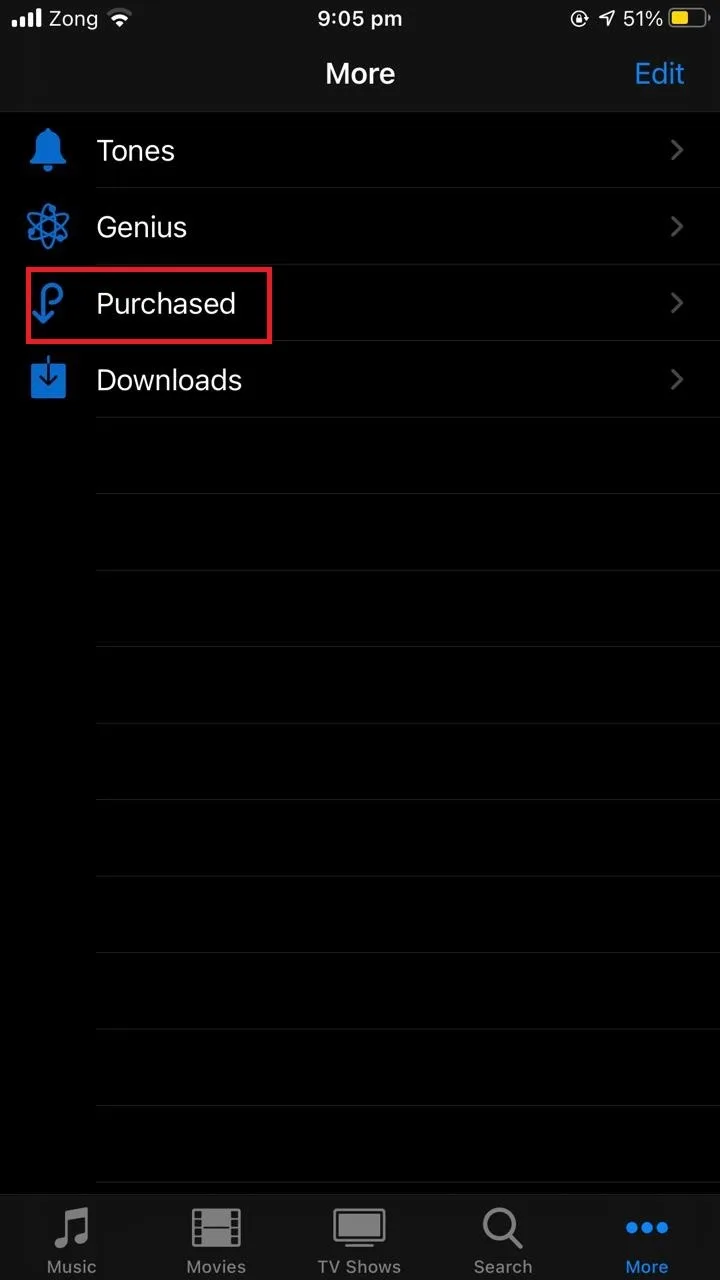
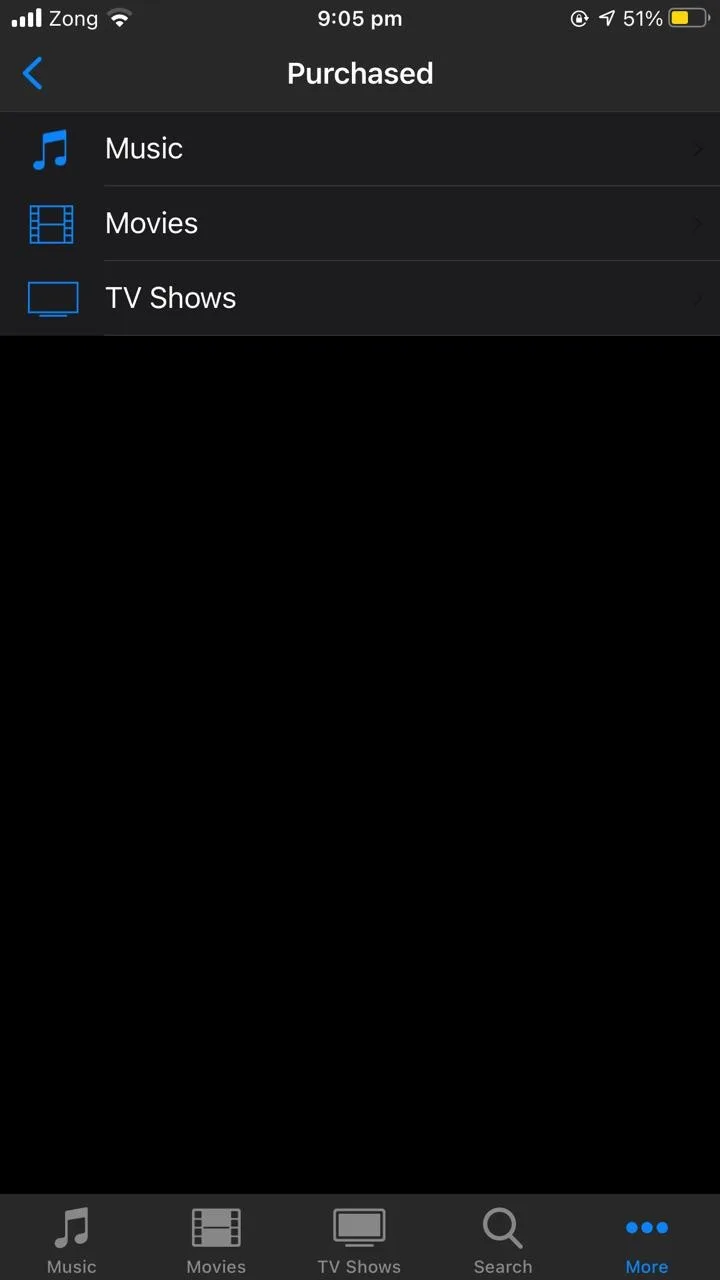
Can you delete app download history?
iOS does not allow the users to permanently delete app download history. However, you can hide it.
Be aware though, that the hidden apps will still be available and anyone with your Apple ID and password can figure out a way to redownload it.
You can hide the app download history as follows:
- Open “App Store”.
- Tap on your account picture shown on the top right corner of the screen.
- Tap on “Purchased”.
- If you use Family Sharing, tap on “My Purchases”.
- Click on the app from the list you want to hide.
- Swipe left and tap on “Hide”.
- Tap on “Done”
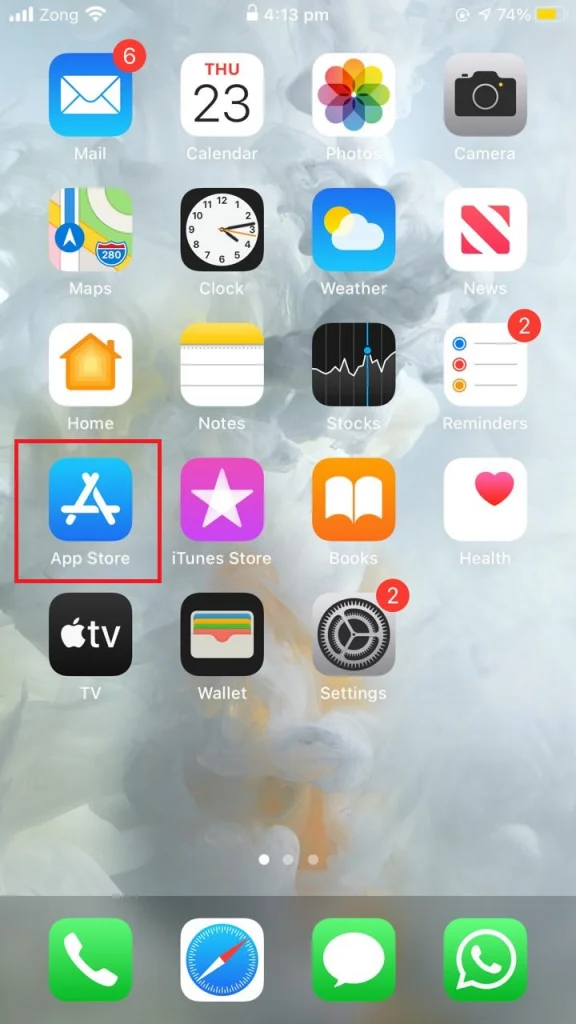
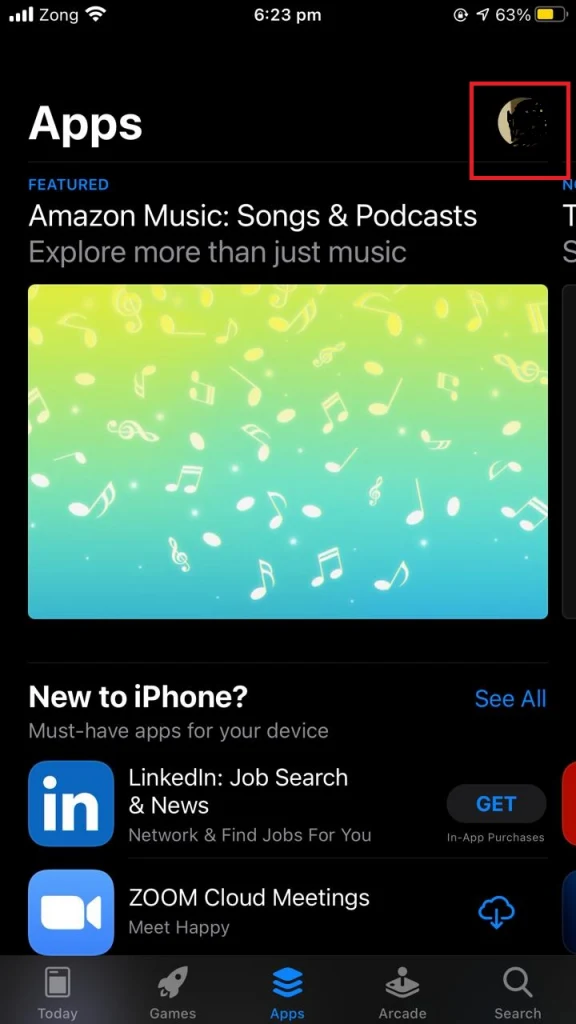
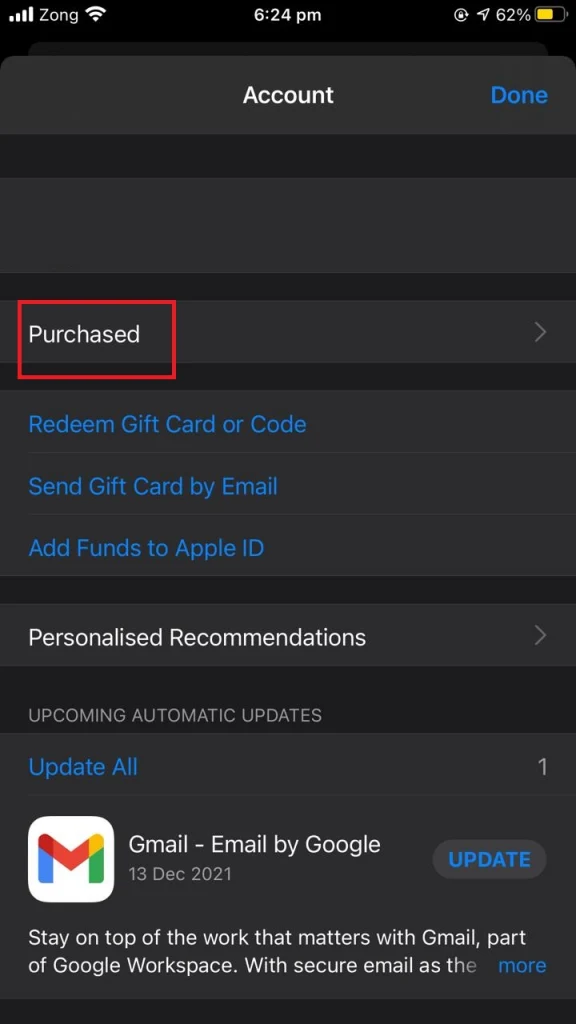
How do I delete apps from my iPhone Library app?
In order to delete an app from your iPhone app library:
- Open “App Library” by swiping left on the home screen.
- Search the app that you want to delete.
- Tap and hold the app that you want to delete from your phone.
- In the popup menu, tap “Delete App”
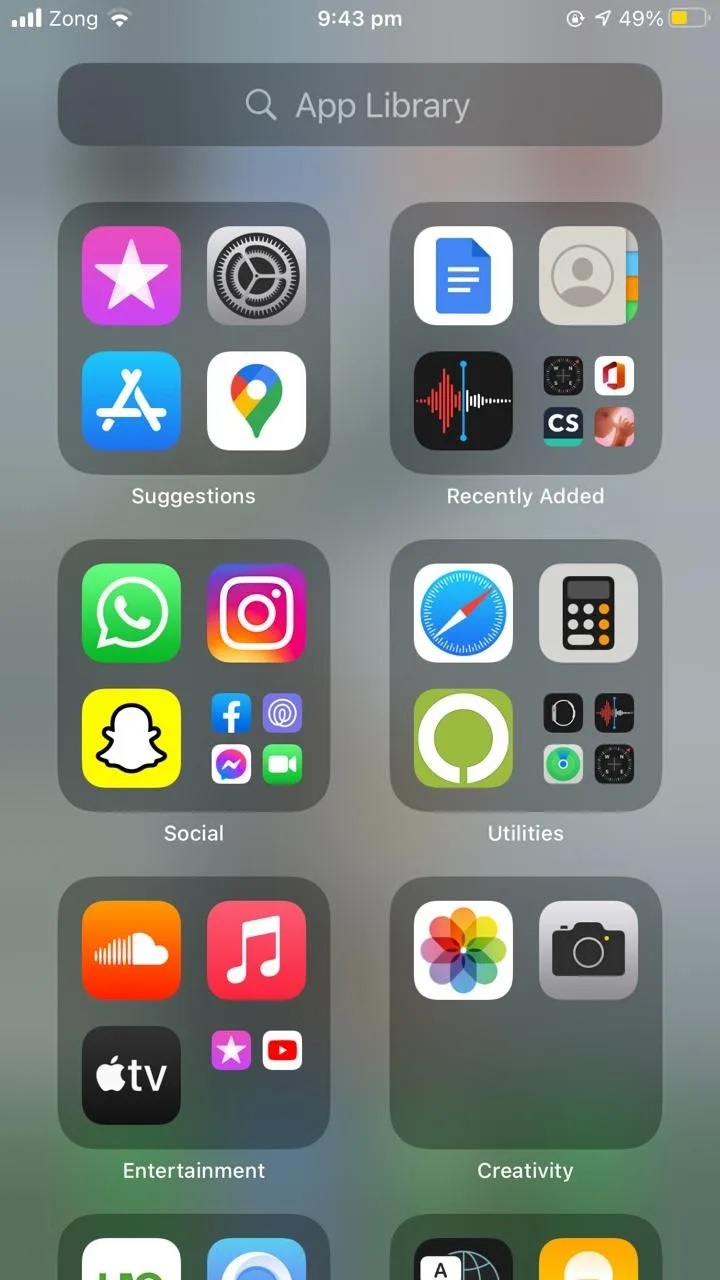
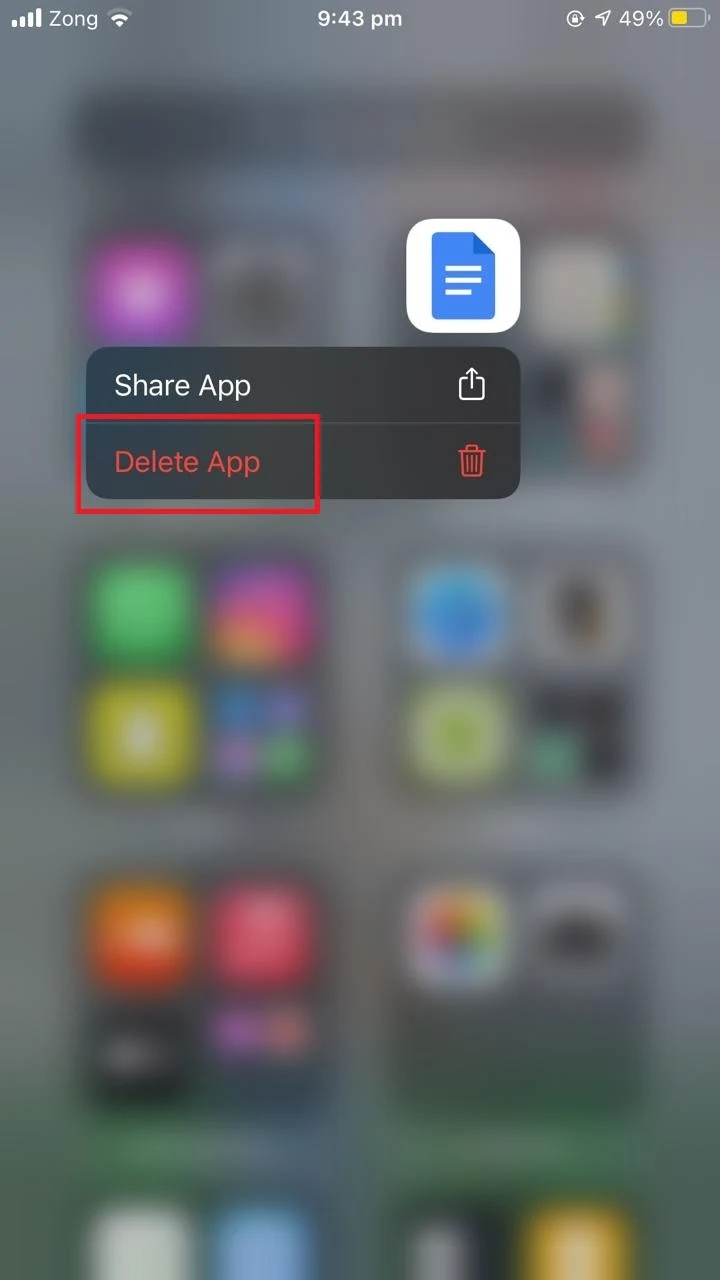
How do I permanently delete an app from my iPhone and iCloud?
To permanently delete an app from iPhone and iCloud, follow these steps:
- Open “Settings” >
- Tap on your account name and picture at the top of the screen.
- Tap “iCloud”.
- See the list of apps stored on your iCloud and your iPhone.
- Toggle off the switch for the app you want to delete.
- A prompt asks you if you also want to delete the app from your iPhone
- Tap the “Delete from my iPhone” button
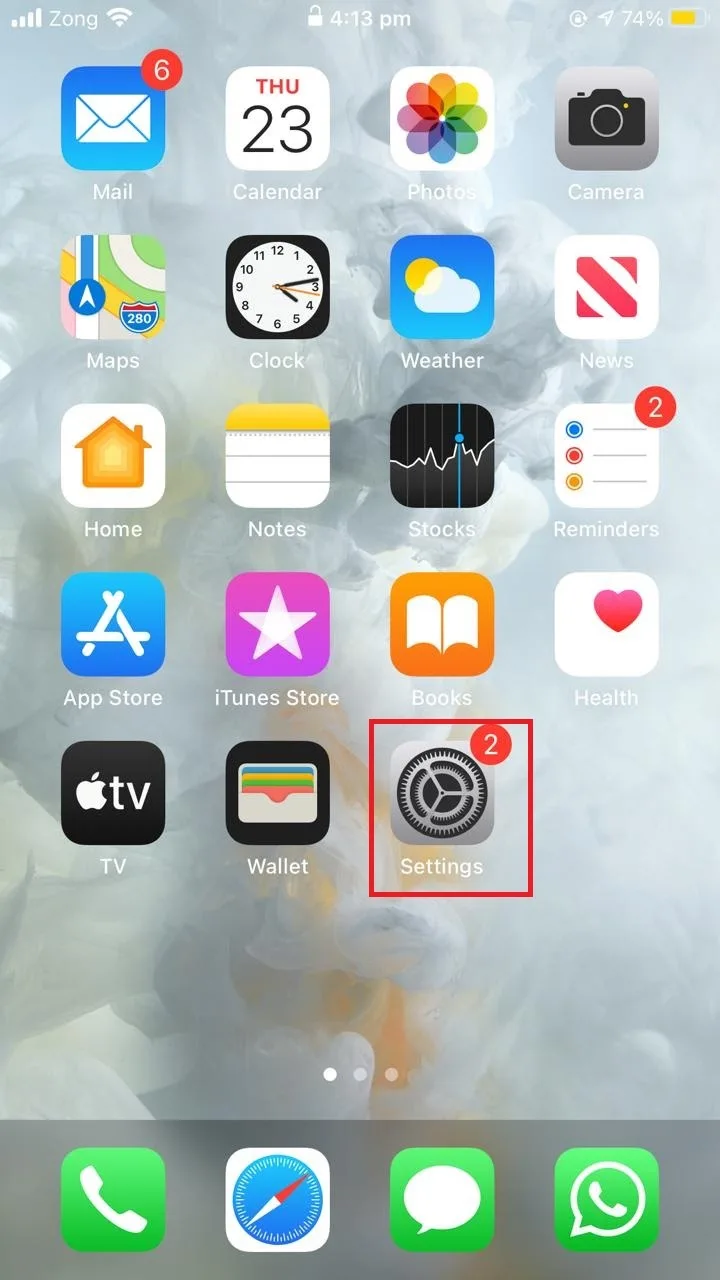
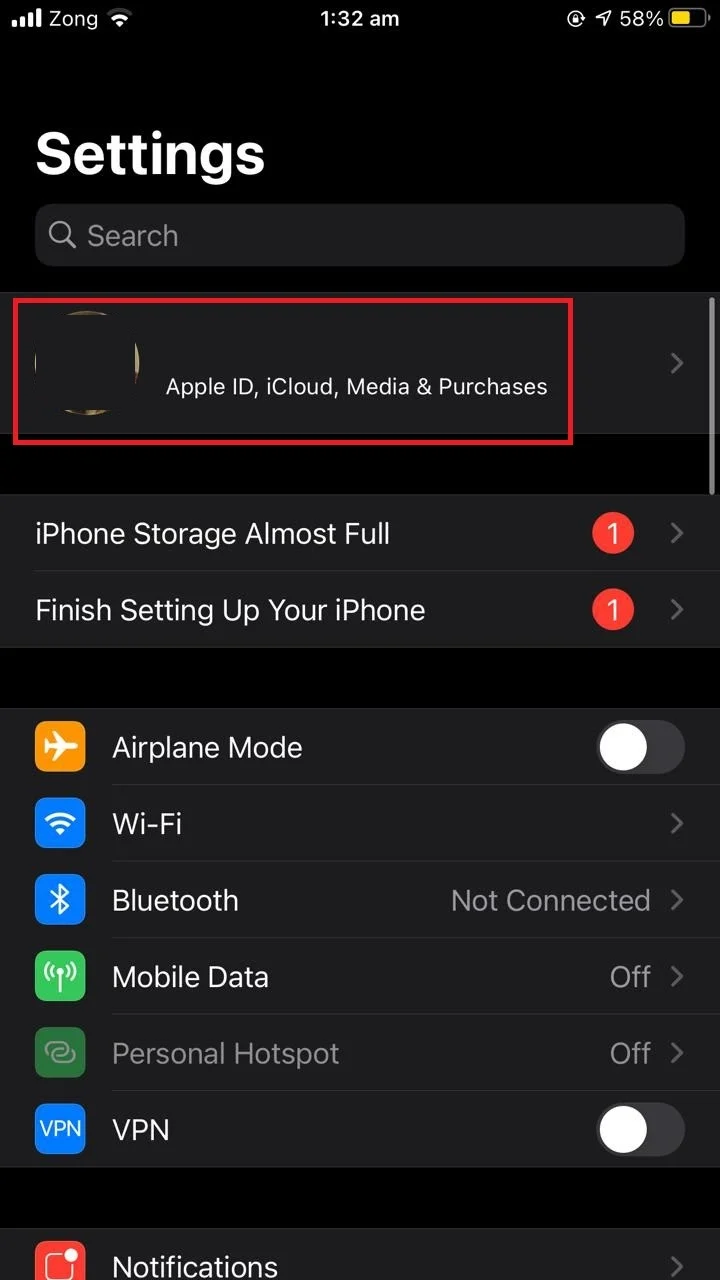
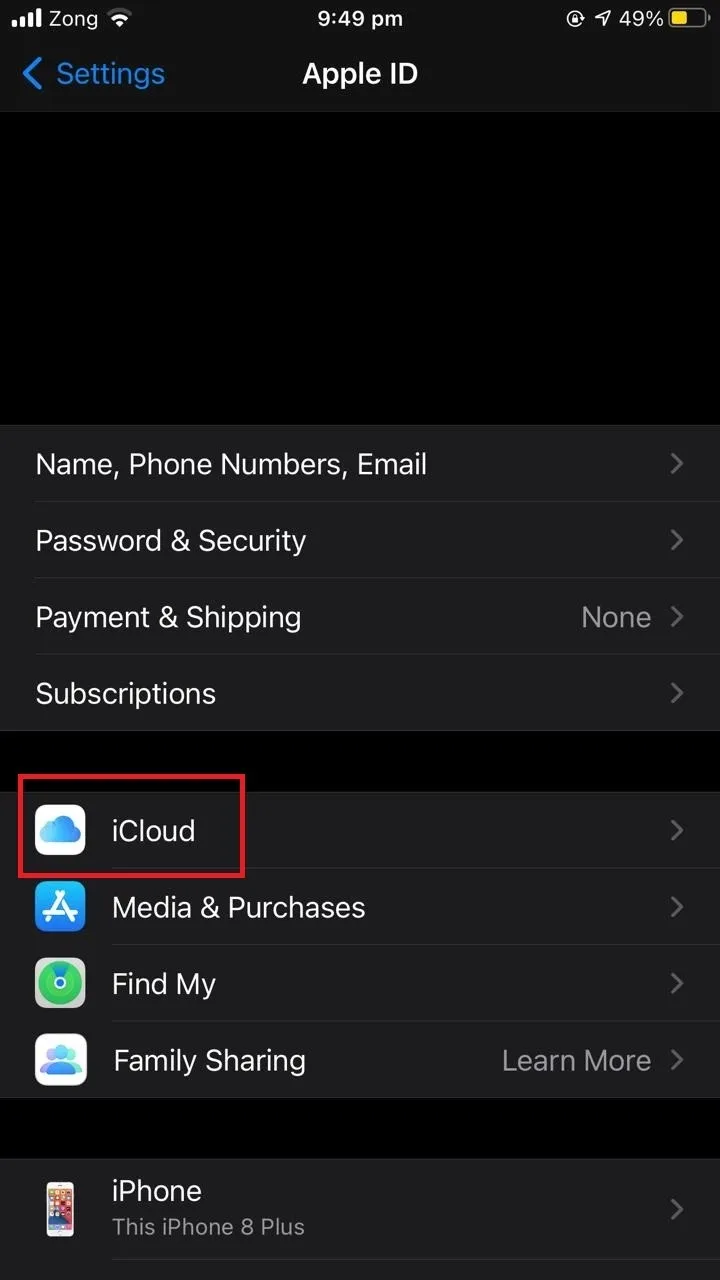
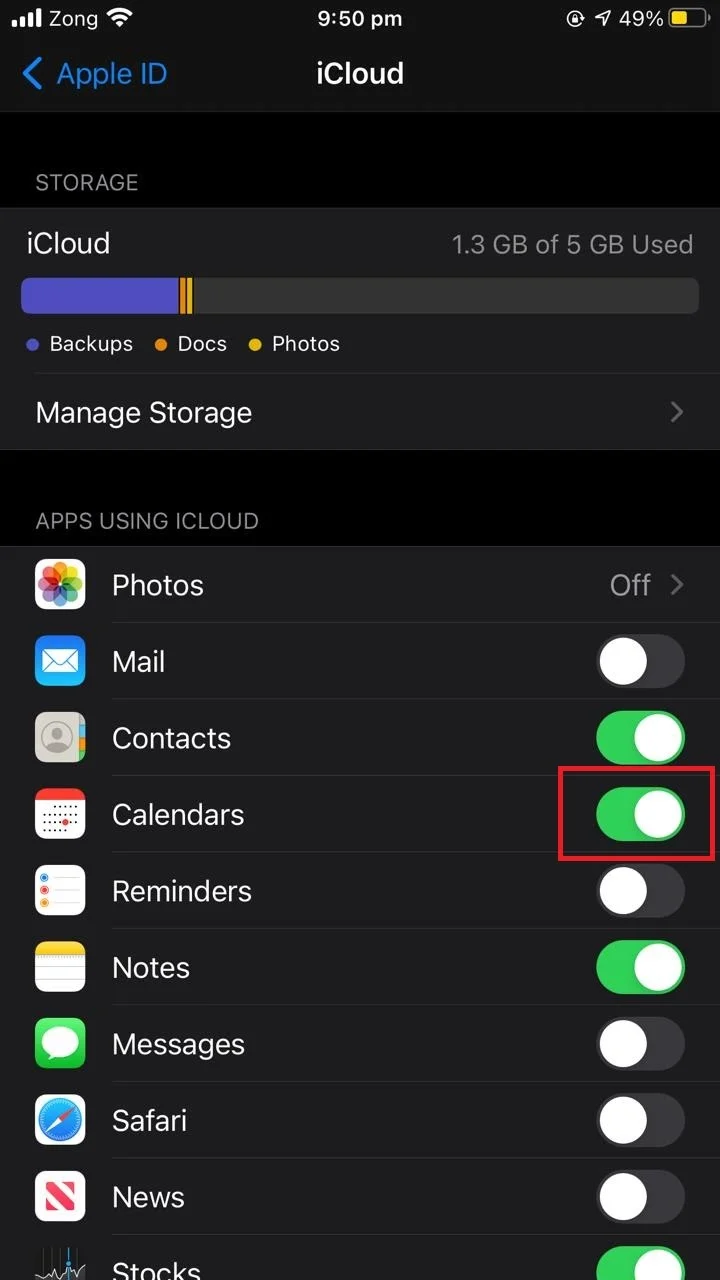
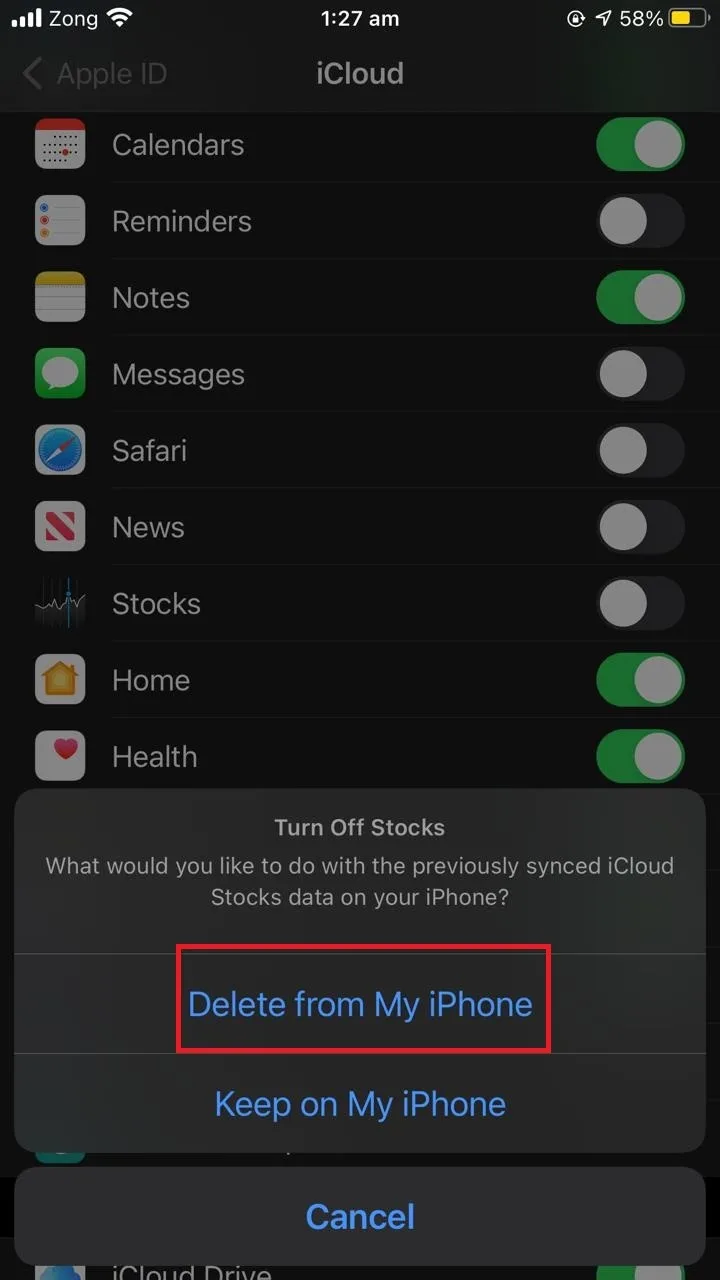
See also: Can I Use iCloud And OneDrive At The Same Time?
Why can’t I permanently delete apps from my iPhone & app library?
There can be a number of reasons why you can’t delete an app from your iPhone and app library:
1. Built-in apps
In general, when you want to delete an app from the home screen, you simply tap on the app and hold it lightly until it starts jiggling. If you don’t see this delete option, it’s likely because you are trying to delete a built-in app that can’t be removed.
2. Enabled parental controls
If you are trying to delete an app which is not a built-in system app and you are still not getting the delete option, try disabling parental control. Here are the steps:
- Go to “Settings” > “Screen Time”.
- Select “Content & Privacy Restrictions”.
- Select “iTunes & App Store Purchases”.
- Tap on “Deleting Apps” > set to “Allow”
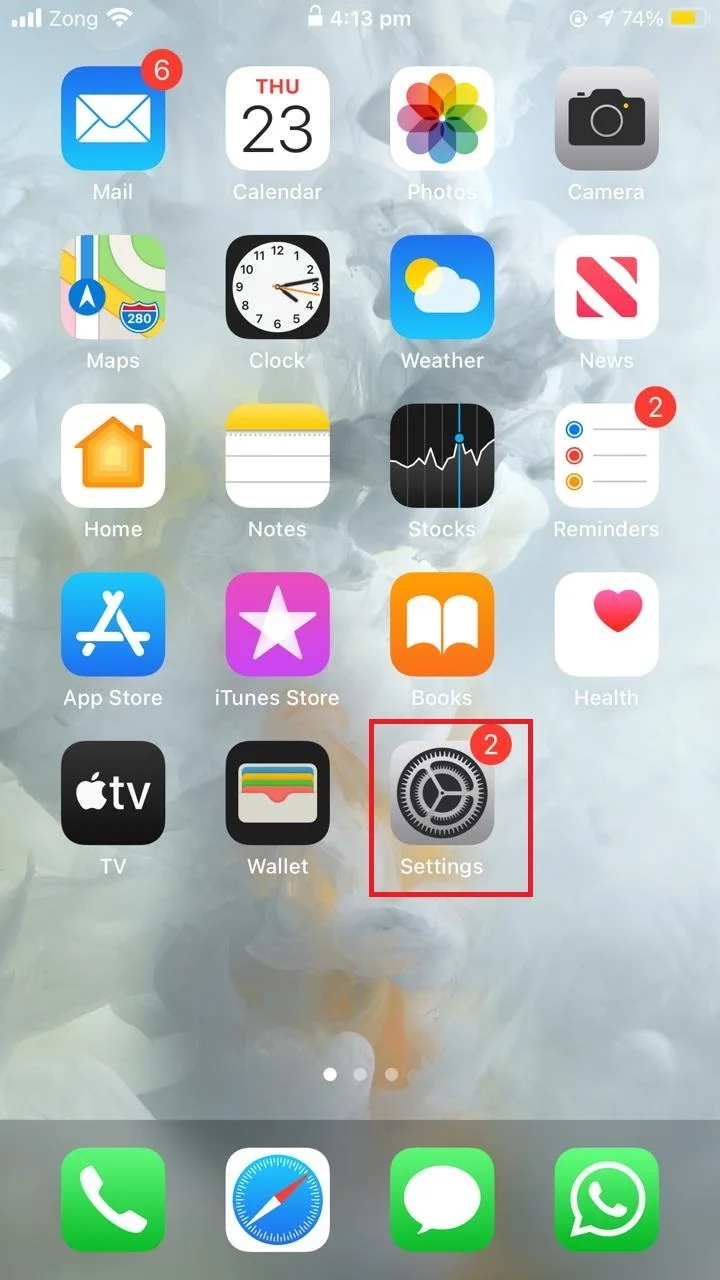
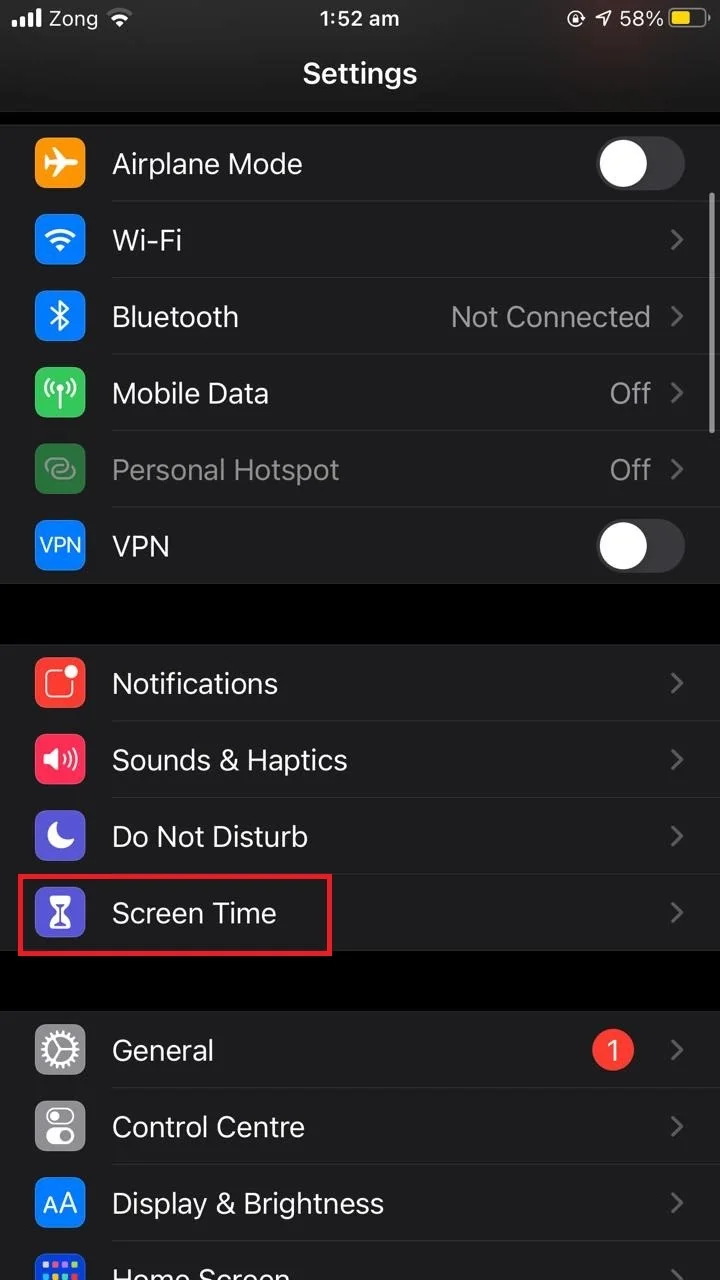
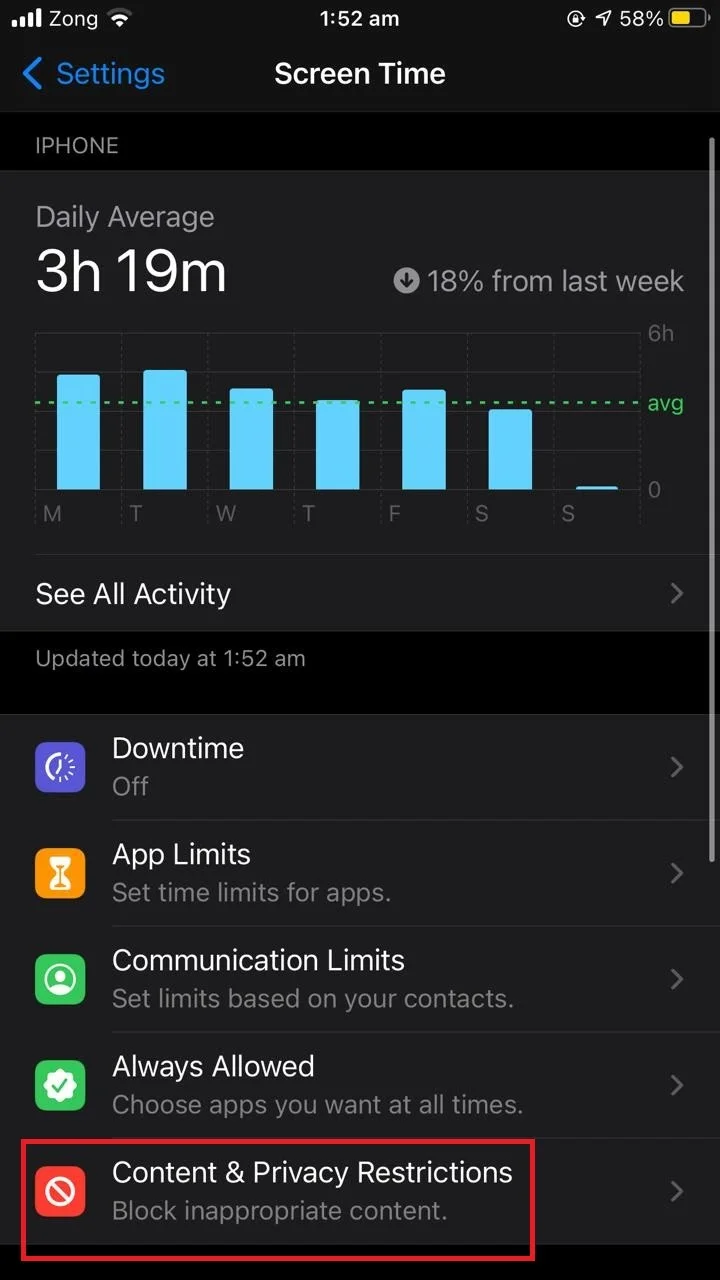
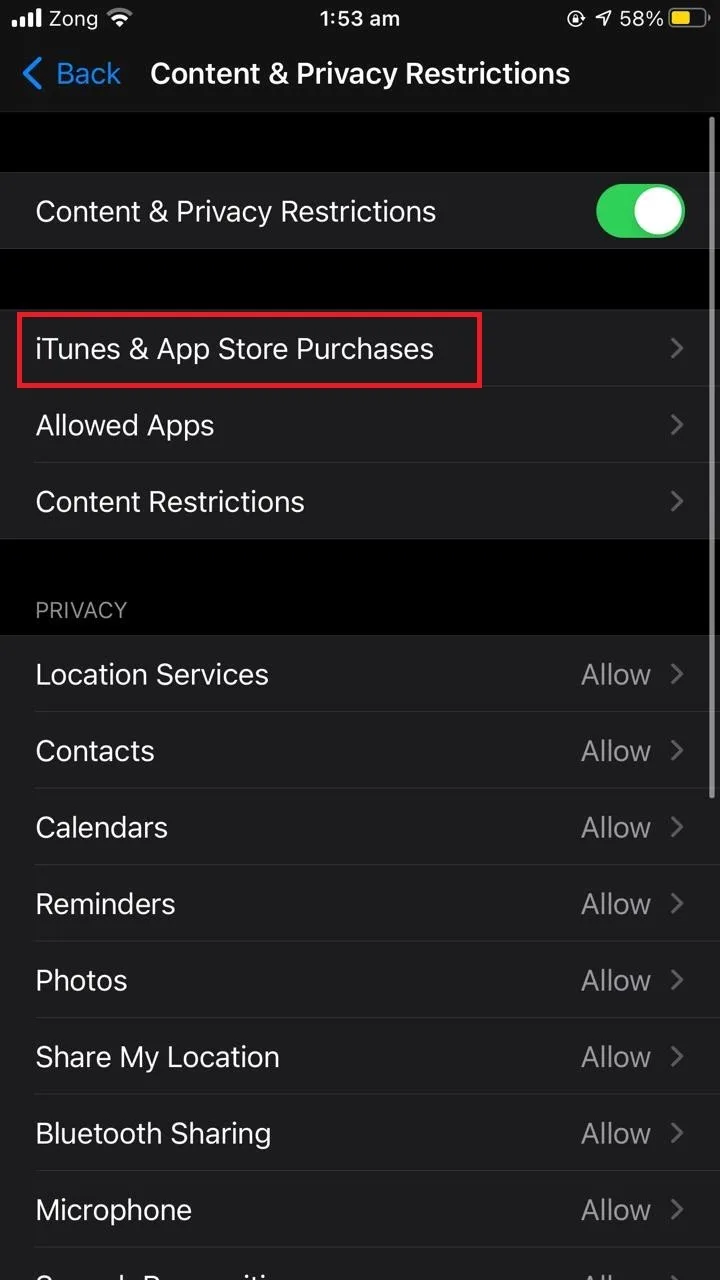
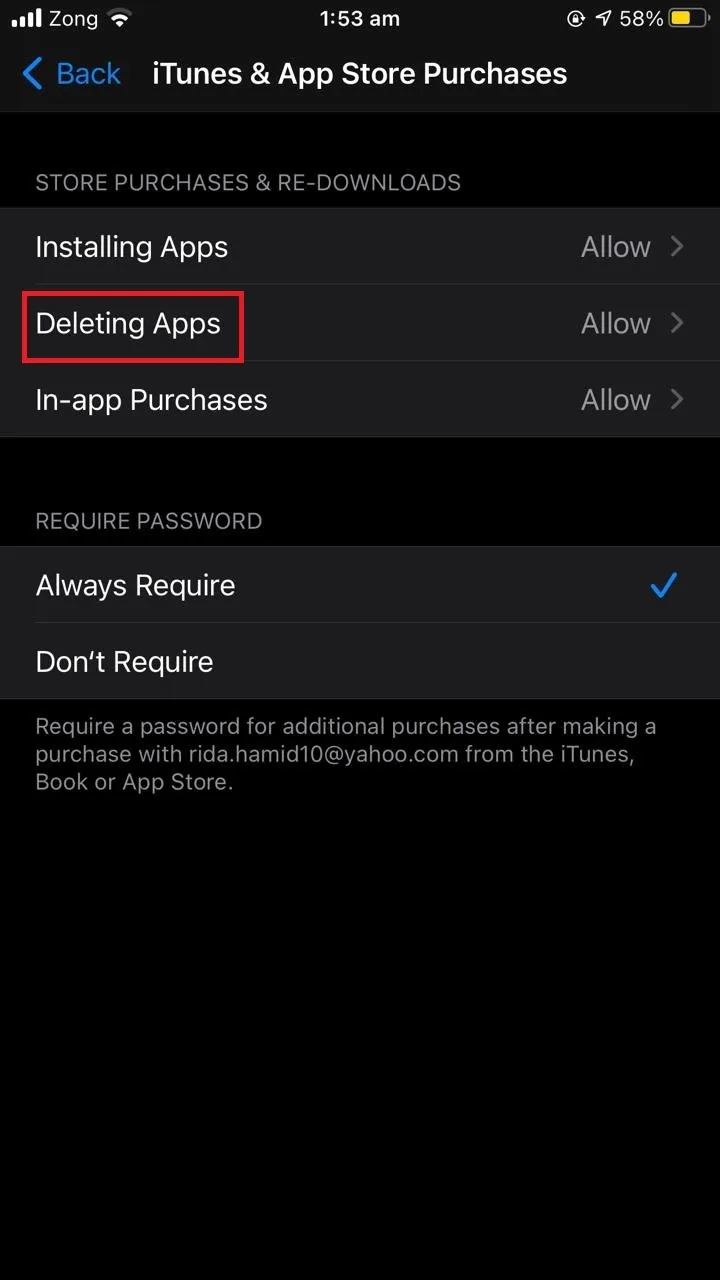
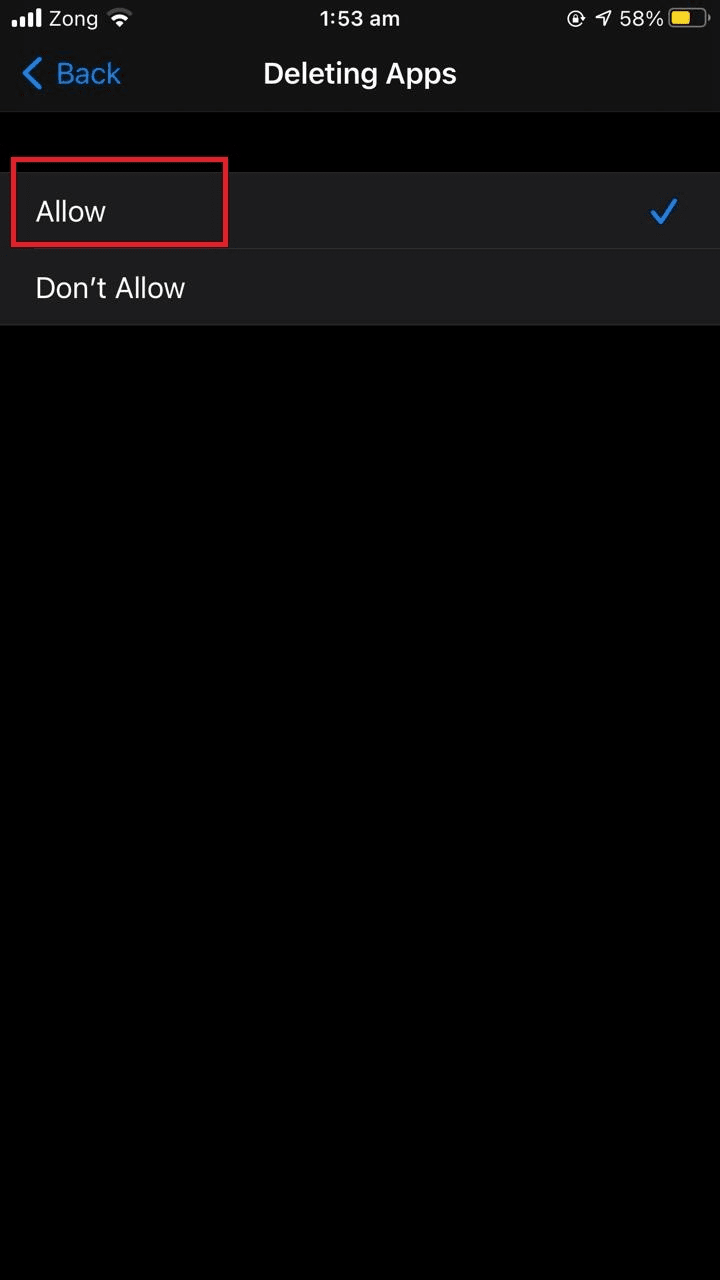
After disabling parental control, try deleting the app again – it should now work.
See also: Is It Bad To Uninstall Apps?
How to delete previously installed apps from the app store on iphone?
There three ways delete installed apps on iPhone:
- Delete an app through tap & hold
This is the simplest method:
- Tap and hold the icon for the app you wish to delete.
- The app starts jiggling with a minus icon on top left.
- Tap on the minus icon to get a prompt menu.
- Select “Delete”
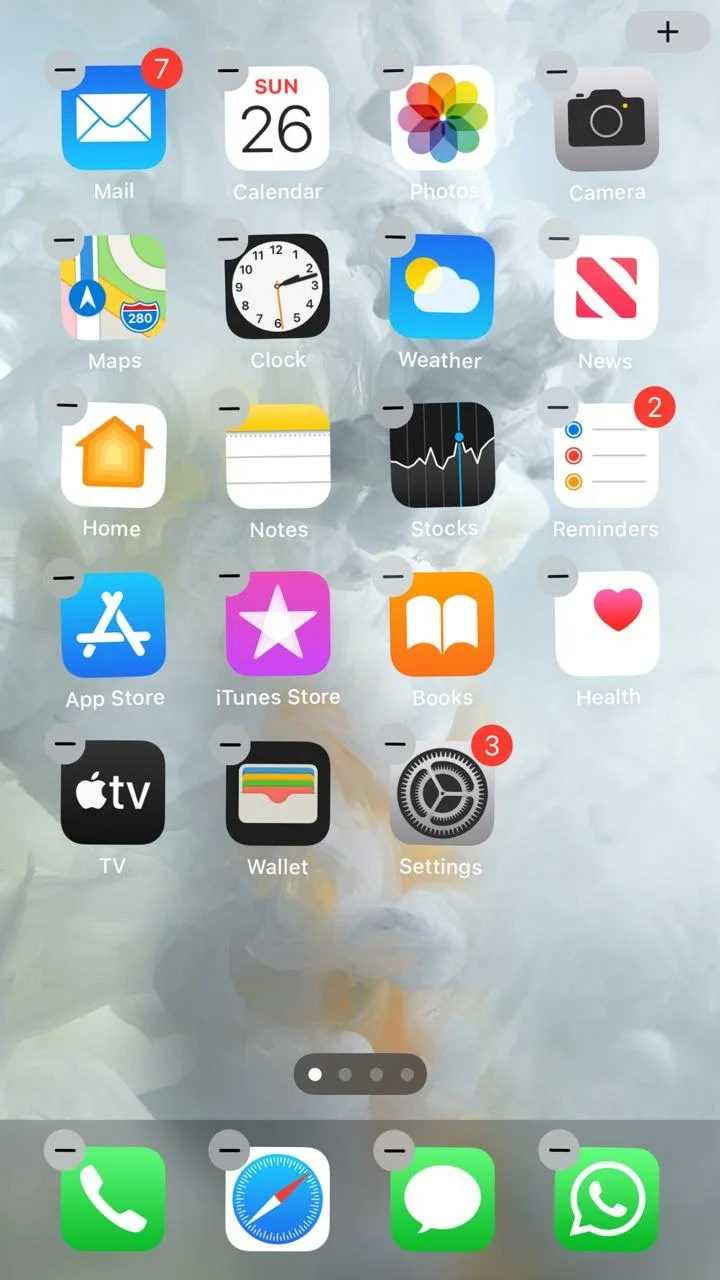
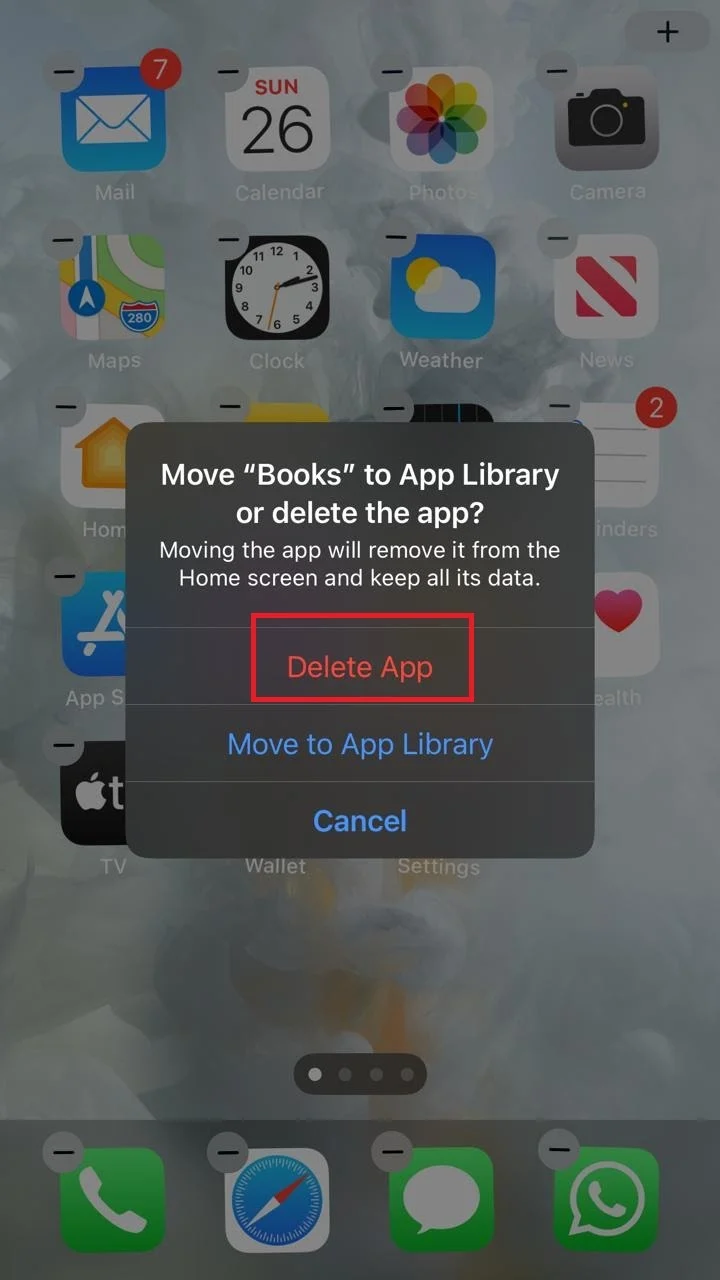
- Delete an app via the settings app
You can delete an app through settings:
- Open “Settings” > “General”.
- Tap “iPhone Storage”
- In the list of apps, select the app you want to delete.
- Select “Delete App”
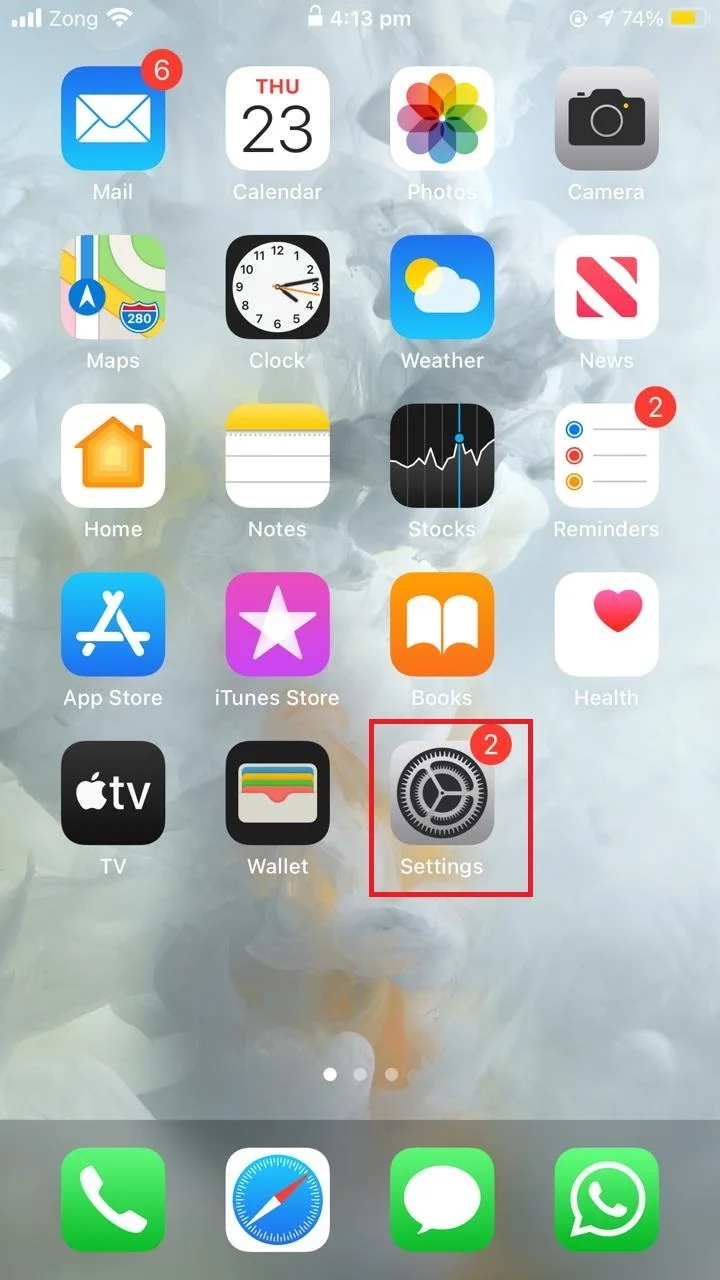
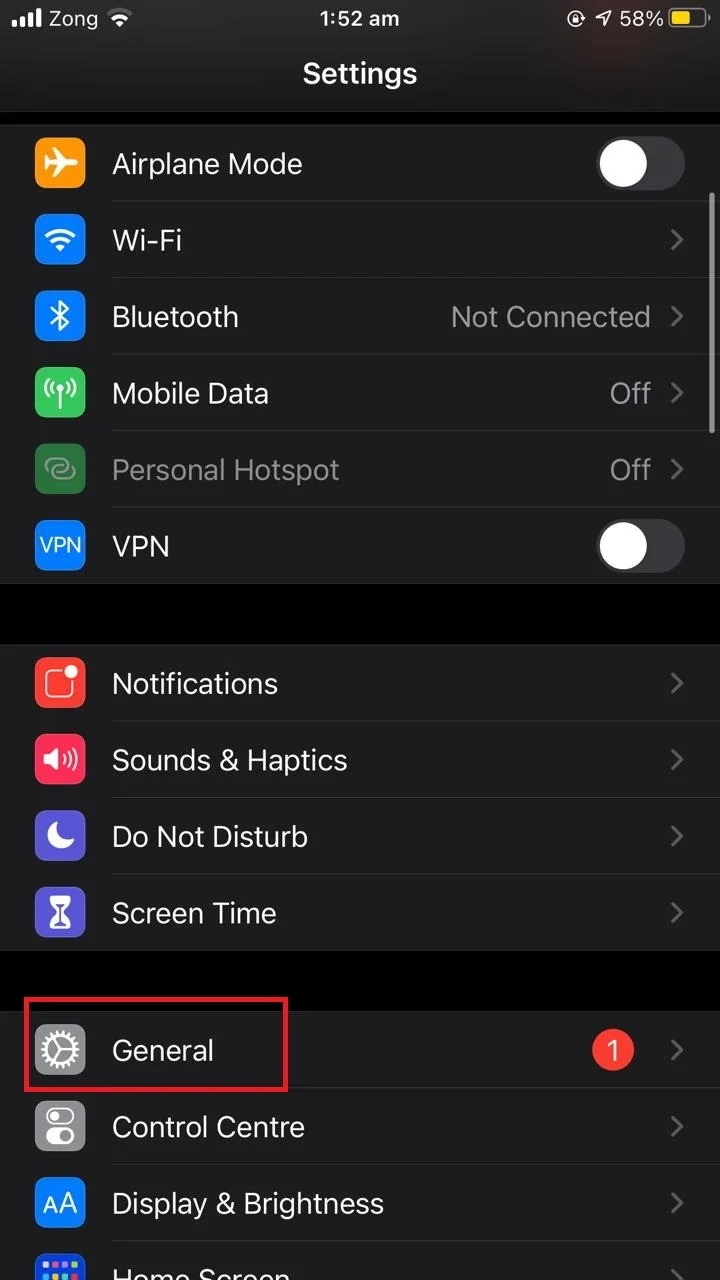
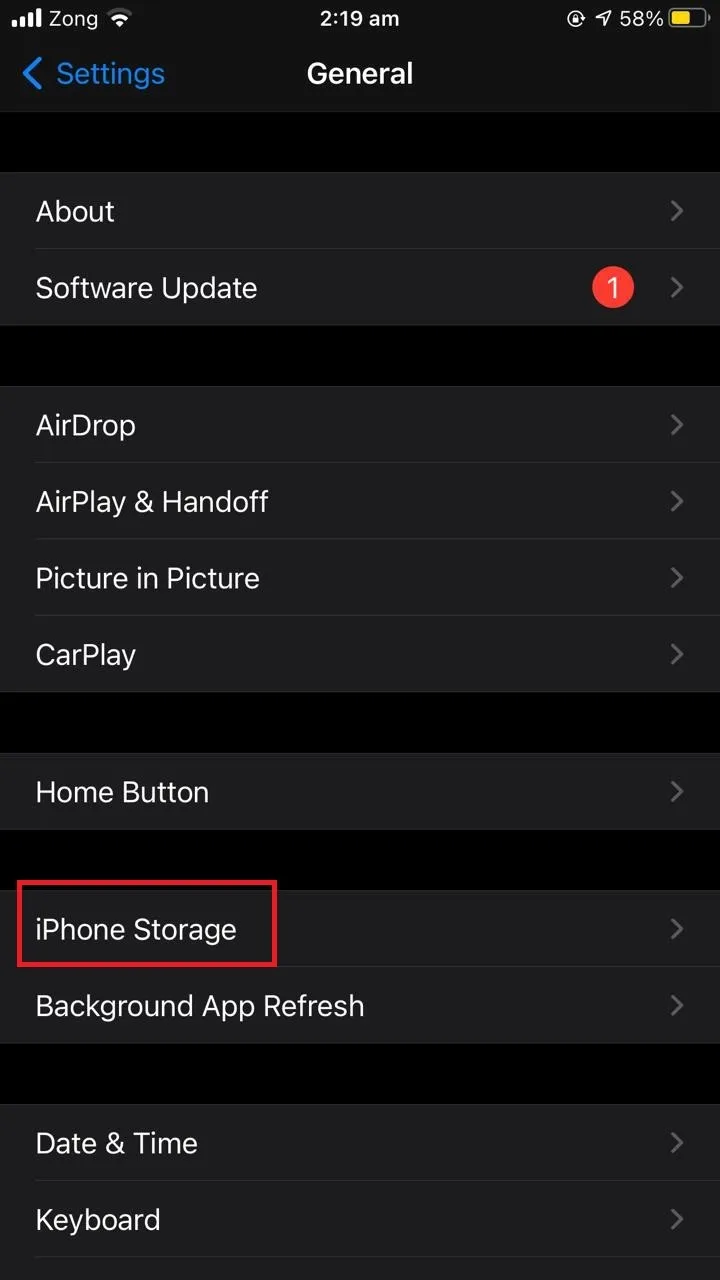
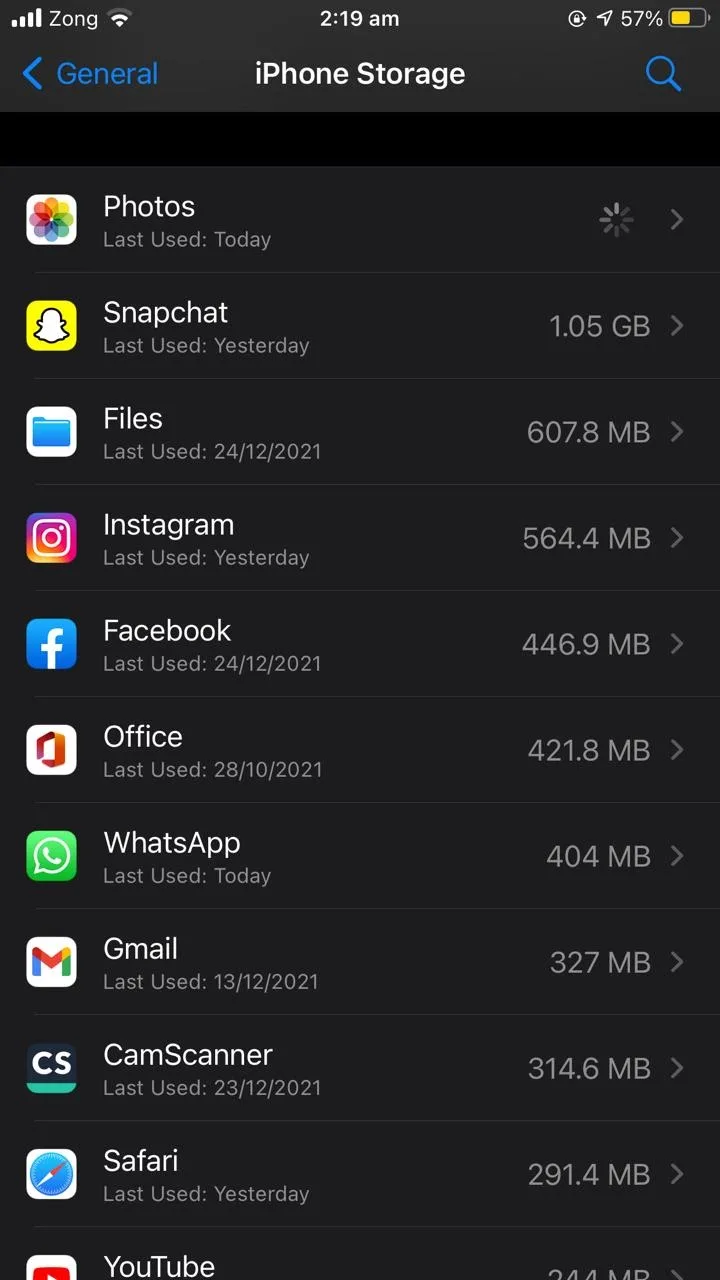
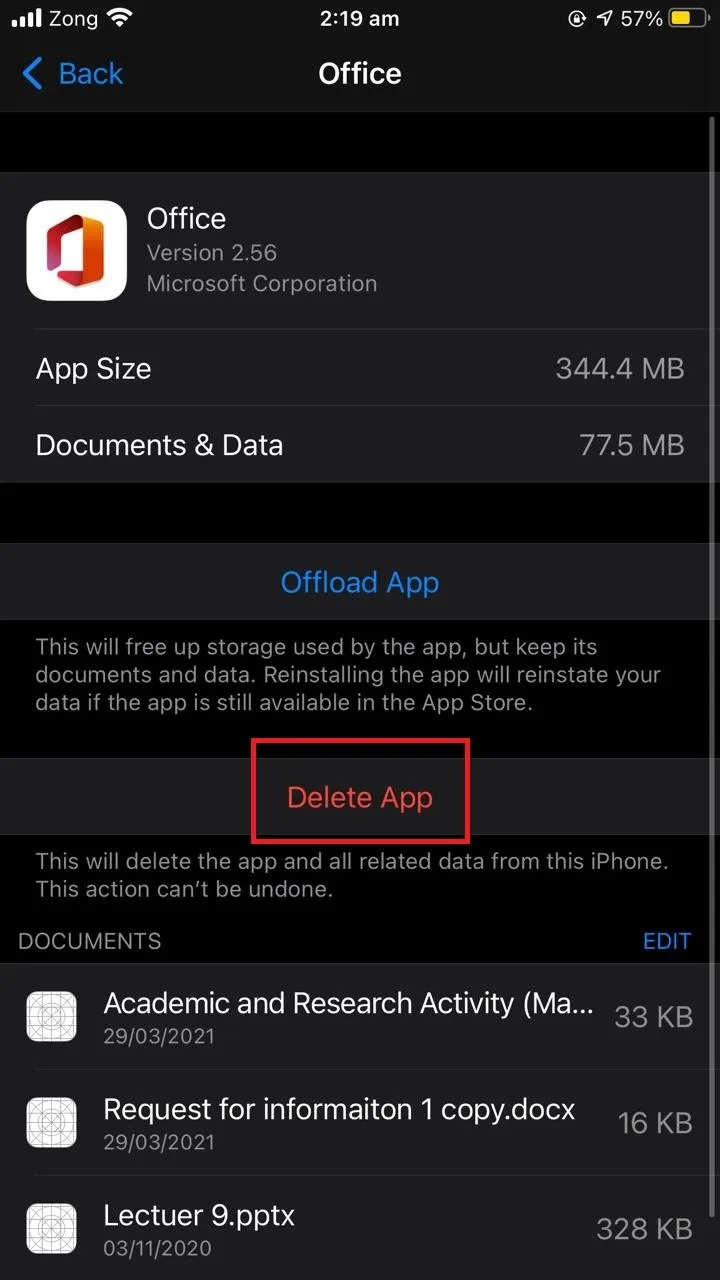
- Delete an app via the App Store
To delete the app through the app store:
- Open “App Store”.
- Tap on the profile picture on the top right corner of your screen.
- Scroll down to the list of updated apps.
- Swipe left on the app that you wish to delete.
- Tap “Delete”.
- Tap again “Delete” to confirm
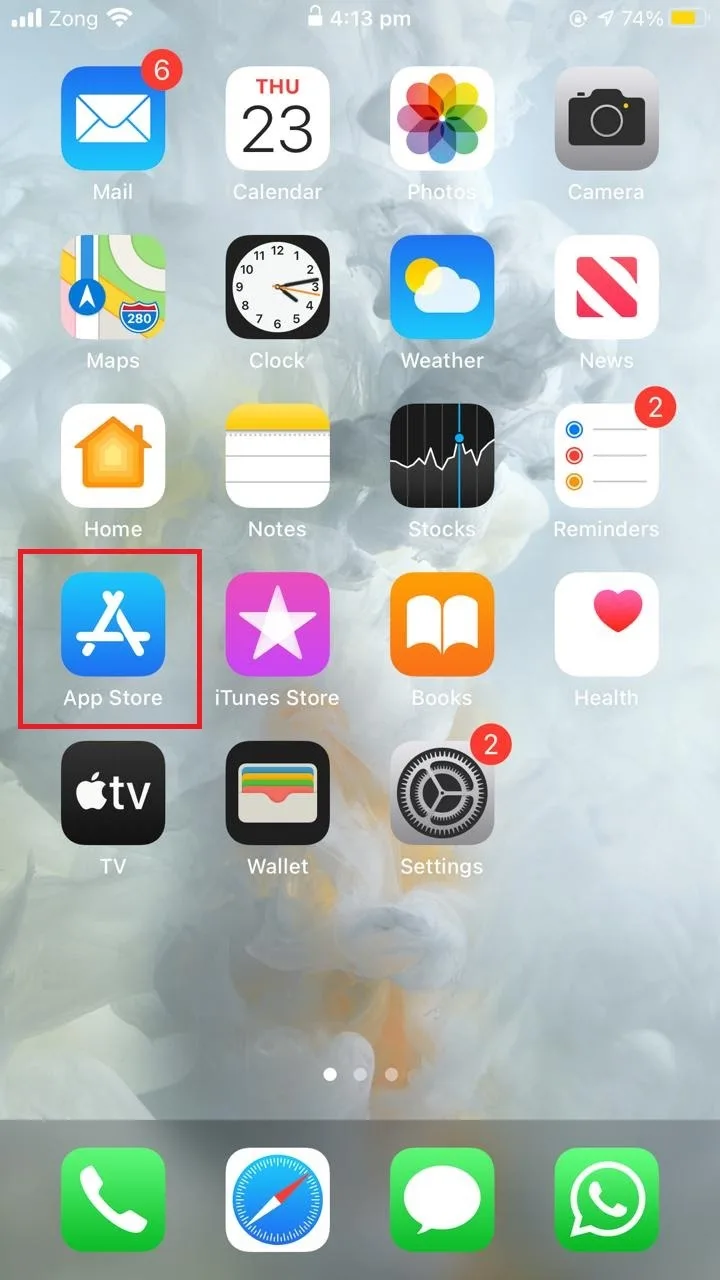
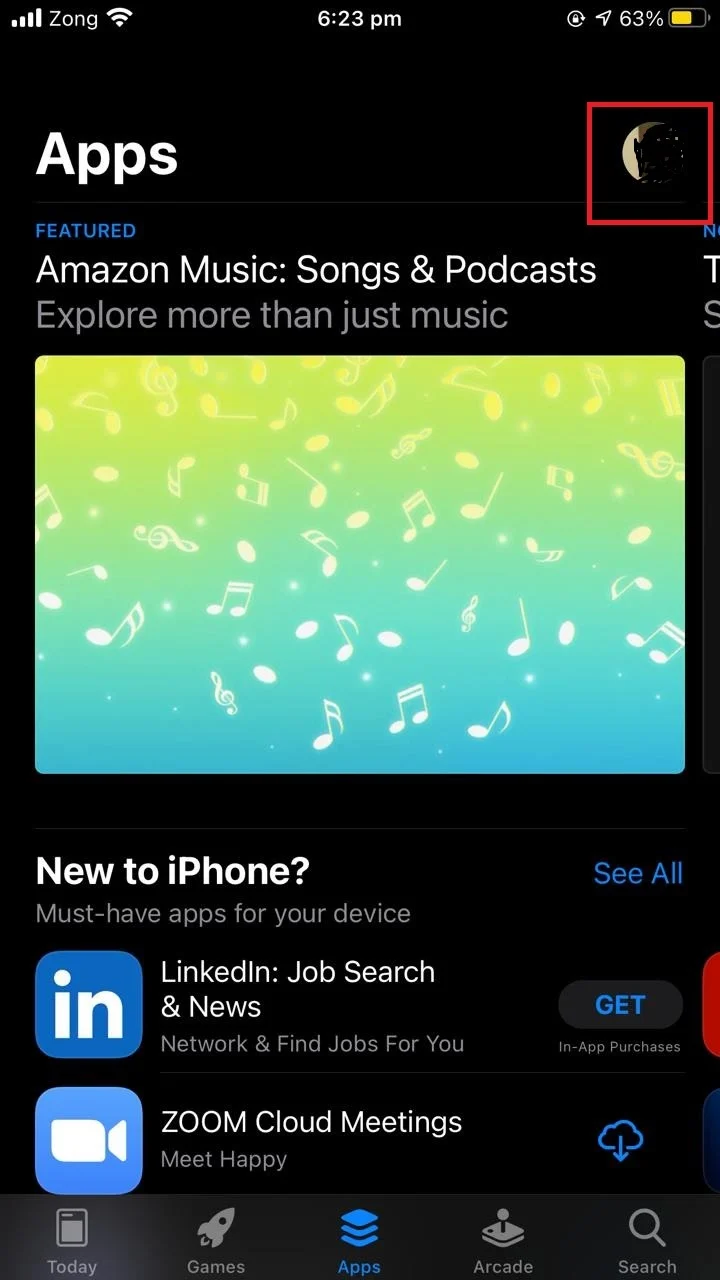
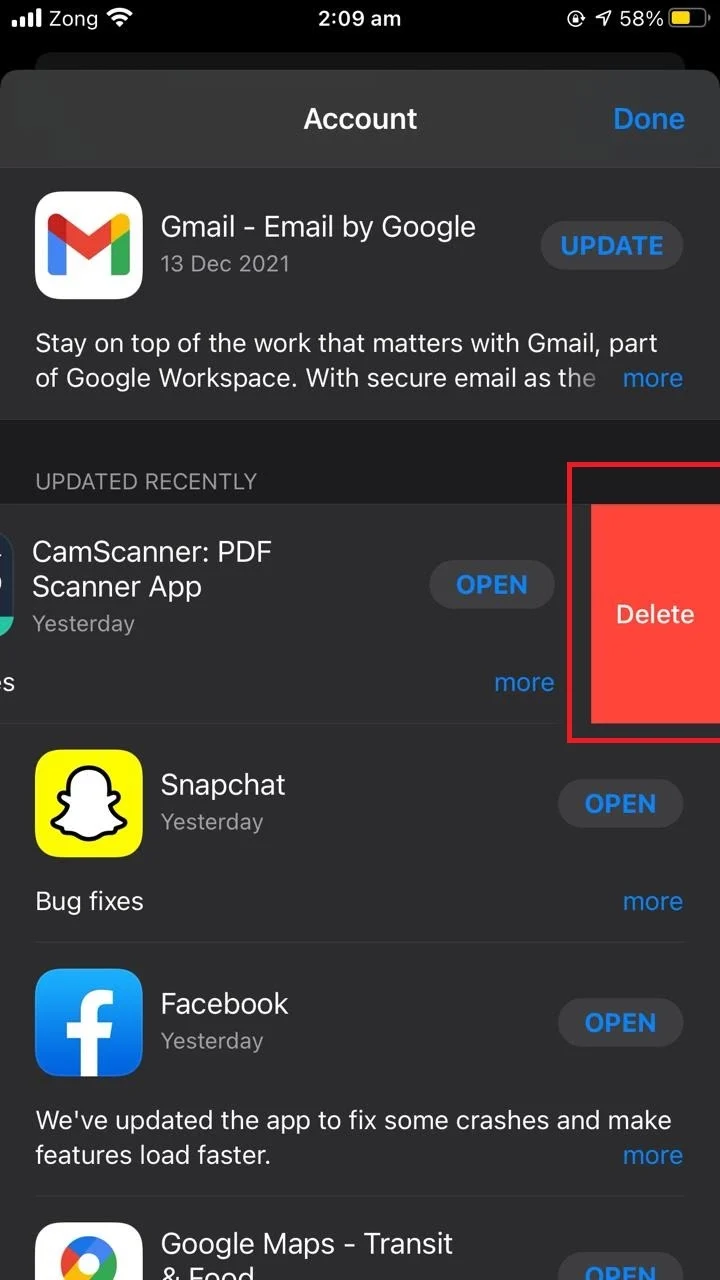
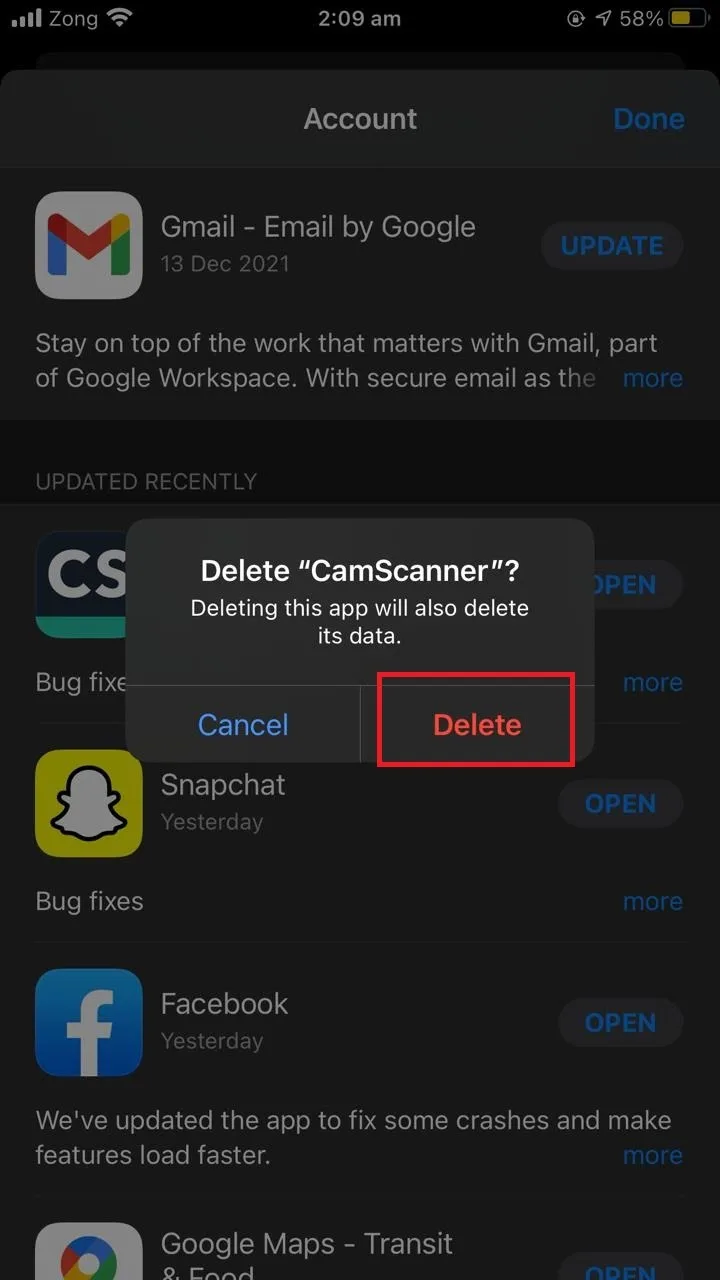
How do I permanently delete hidden apps on my iPhone?
If you want to delete an app and you can’t find that app on the app store, you need to unhide it first. Follow these steps:
- Open “App Store”.
- Tap your profile picture on the top right corner of the screen.
- Tap on your account.
- Enter your login password as requested.
- Select “Hidden Purchases”.
- Tap “Unhide”
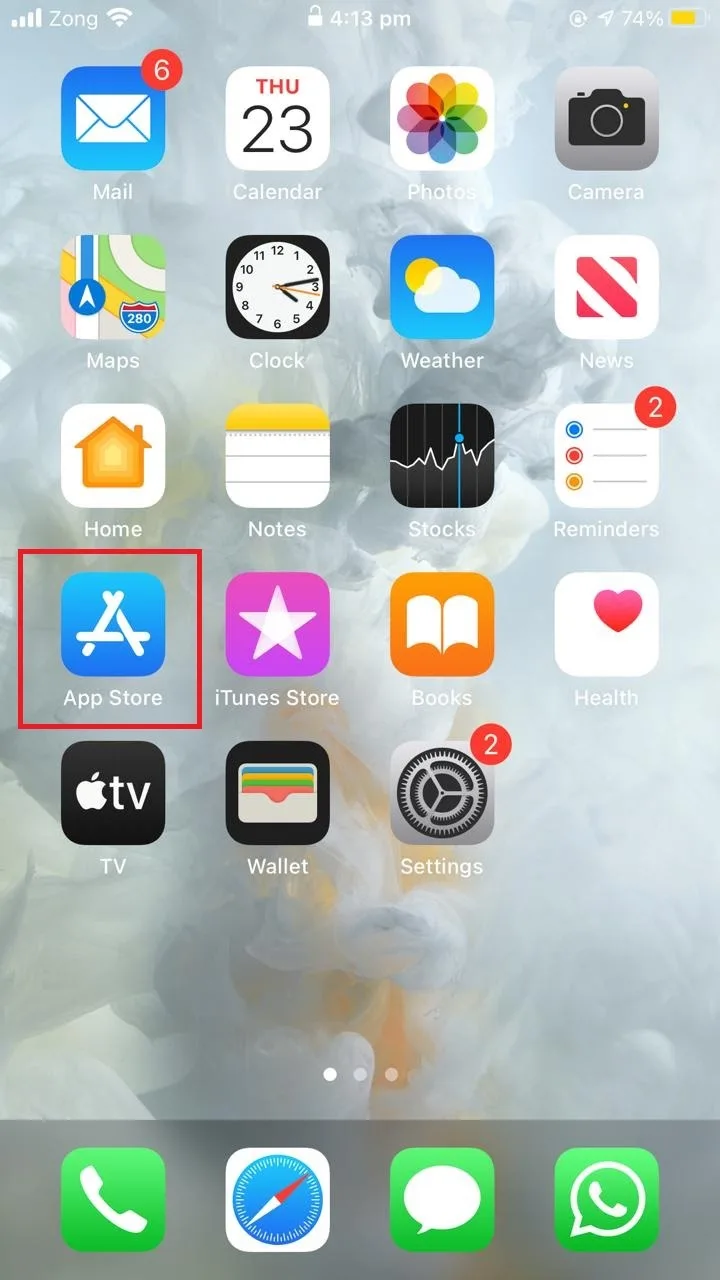
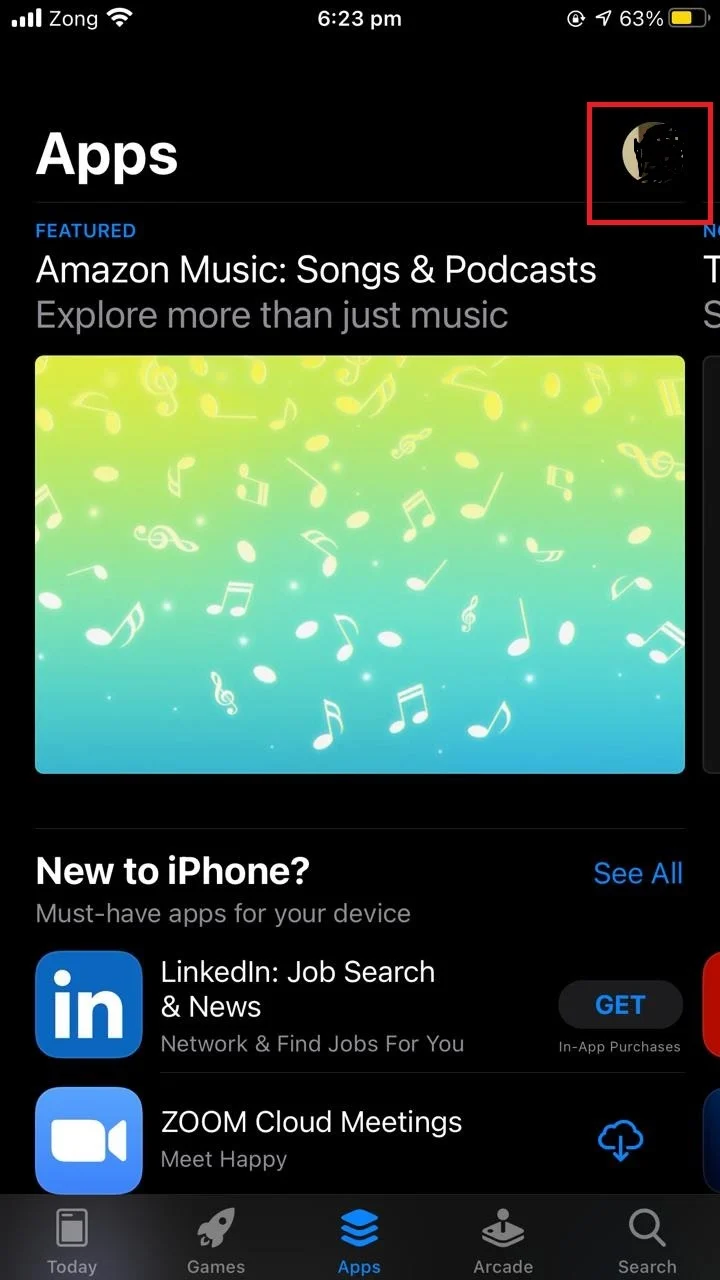
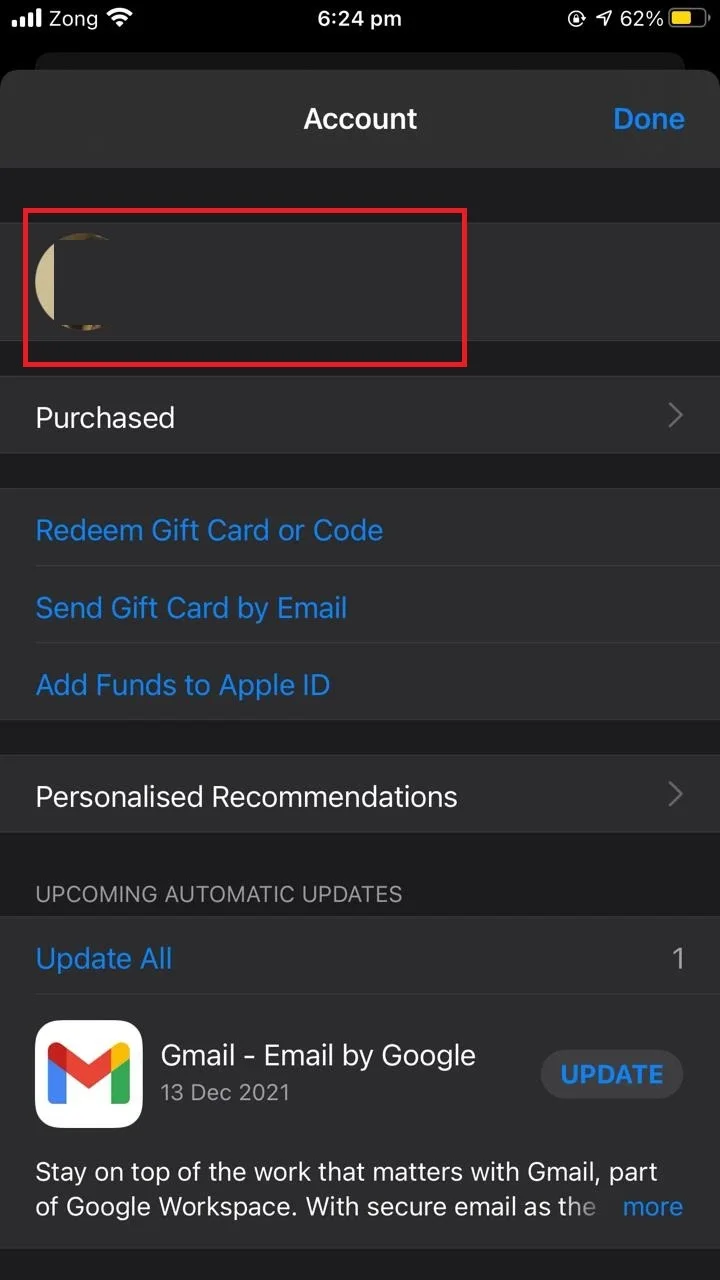
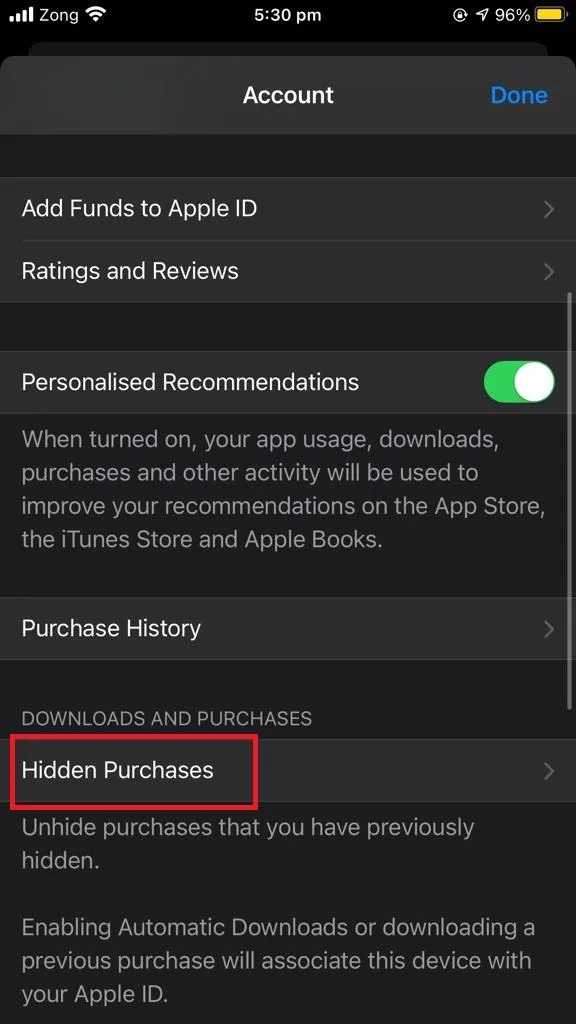
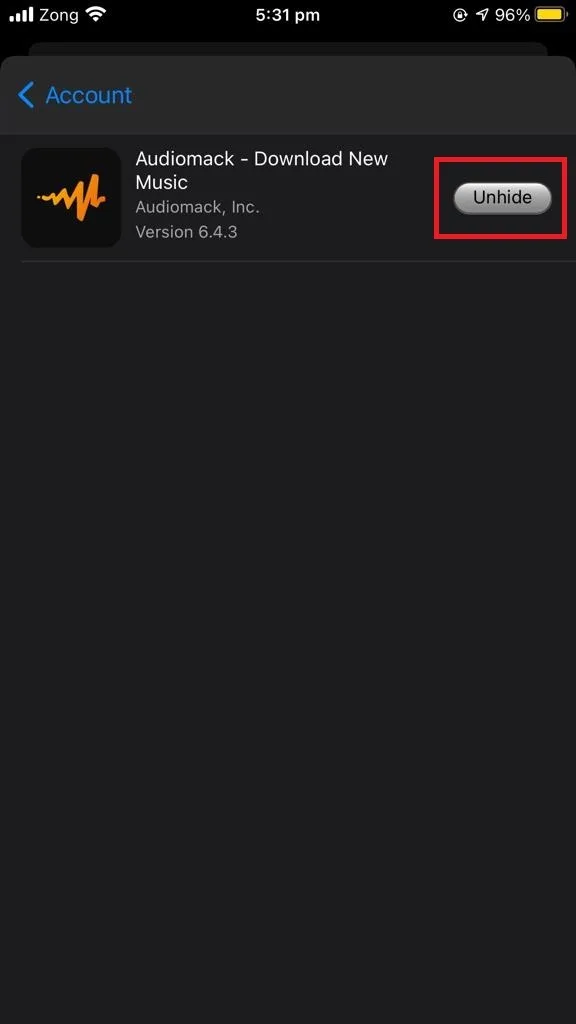
After unhiding the apps, to permanently delete an app you have previously hidden from the app store purchase history, use one of the methods discussed earlier in section “How to delete previously installed apps from the app store on iPhone”.
You can hide apps in the app store purchase history by following the steps described in the section “Can you delete app download history?”.
How do I get rid of expired subscriptions on iTunes?
It is not actually possible to get rid of expired subscriptions listed on your iTunes account. You can however, cancel a subscription to get it removed from your account.
In order to cancel your subscriptions on iTunes:
- Open “Settings” > Tap on your name.
- Tap “Subscriptions”.
- In the list of subscriptions, tap on the subscription you want to manage.
- Tap “Cancel Subscription”
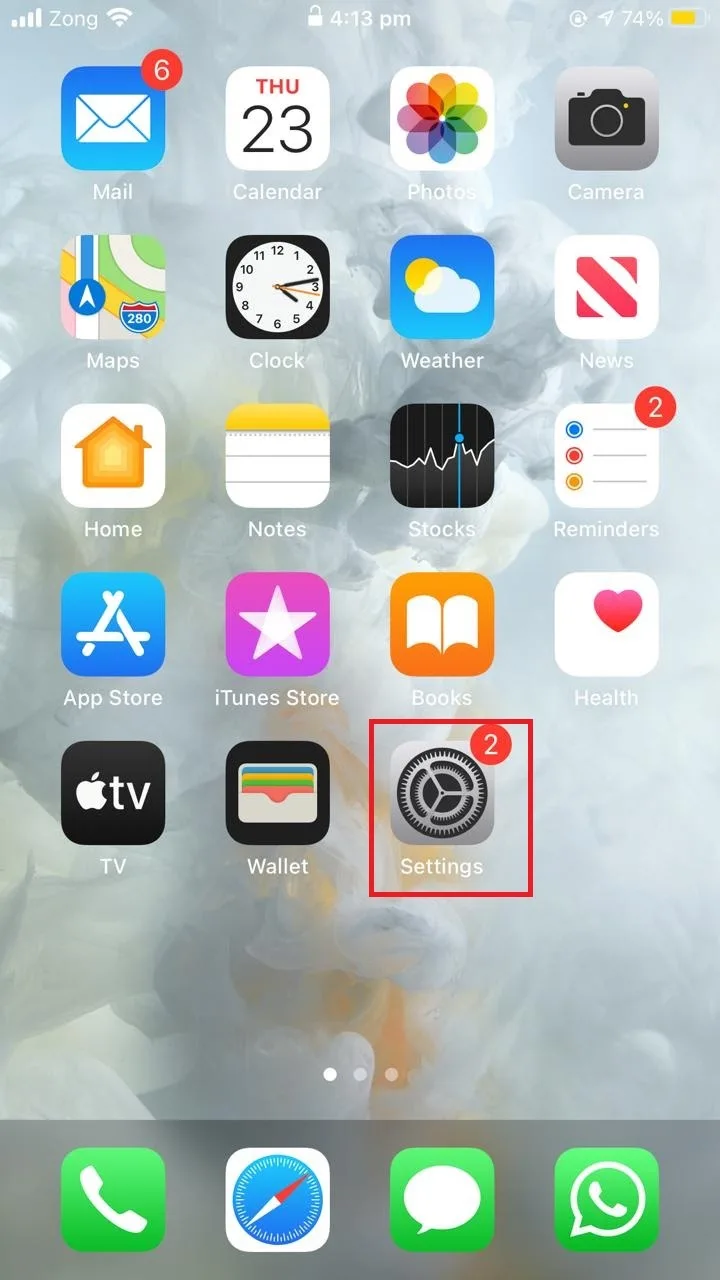
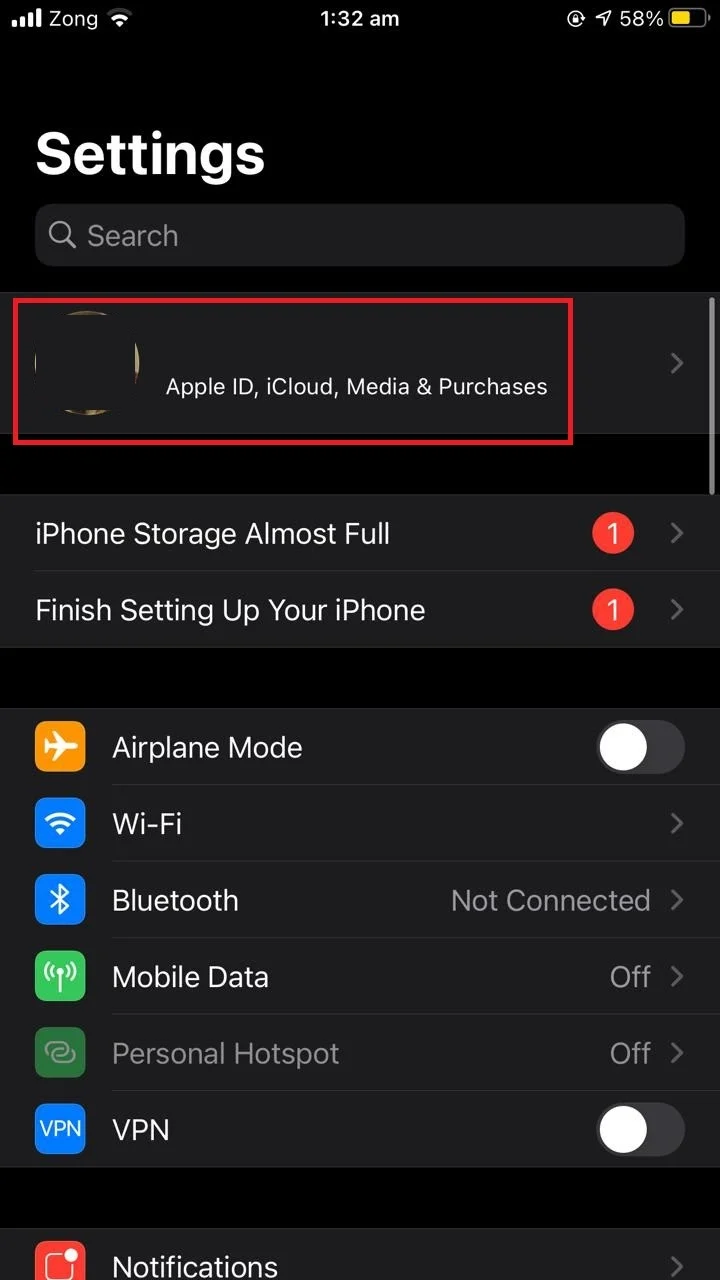
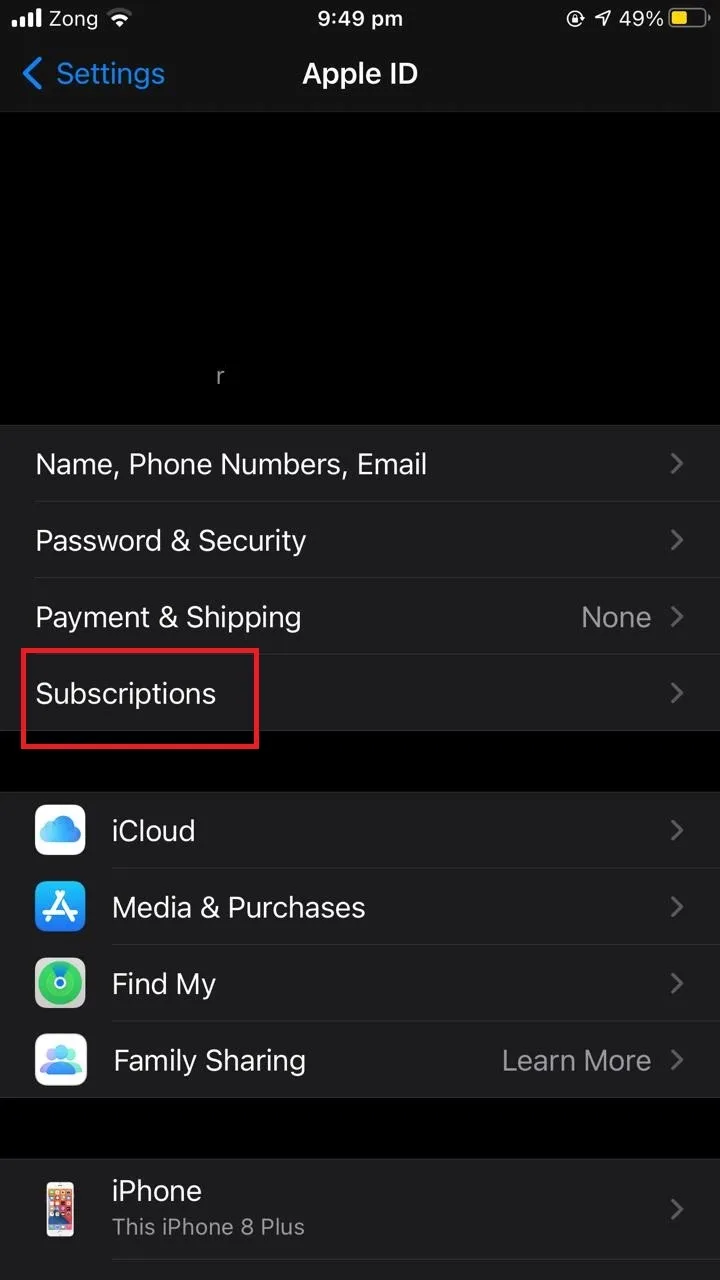
The expired subscriptions usually disappear over time, depending on the developer’s choices. Some expired apps get removed from your account within a few months, while others may linger on for over a year.
See also: Why Is Apple Taking Money From My Account?
Can I delete my hidden purchases on iTunes?
You can delete your hidden purchases on iTunes just like you normally delete unhidden apps.
Obviously, you can’t use the tap and hold method on the home screen to delete hidden purchases since the apps are not shown on the home screen.
However, you can use the settings app method and the app store method (see earlier) to delete hidden purchases on iTunes.
You can also unhide the app using the method described in “How do I permanently delete hidden apps on my iPhone?” and then try deleting the app like you would normally do.
How do I find the specific purchase history of an app on iTunes?
In order to find the purchase history on your iPhone, you can:
- Open the “Settings” app.
- Tap on your profile picture.
- Click on “Media & Purchases”.
- Click on “Purchase History”.
- See the the list of purchased apps
- Set the date for which you want to see the app history
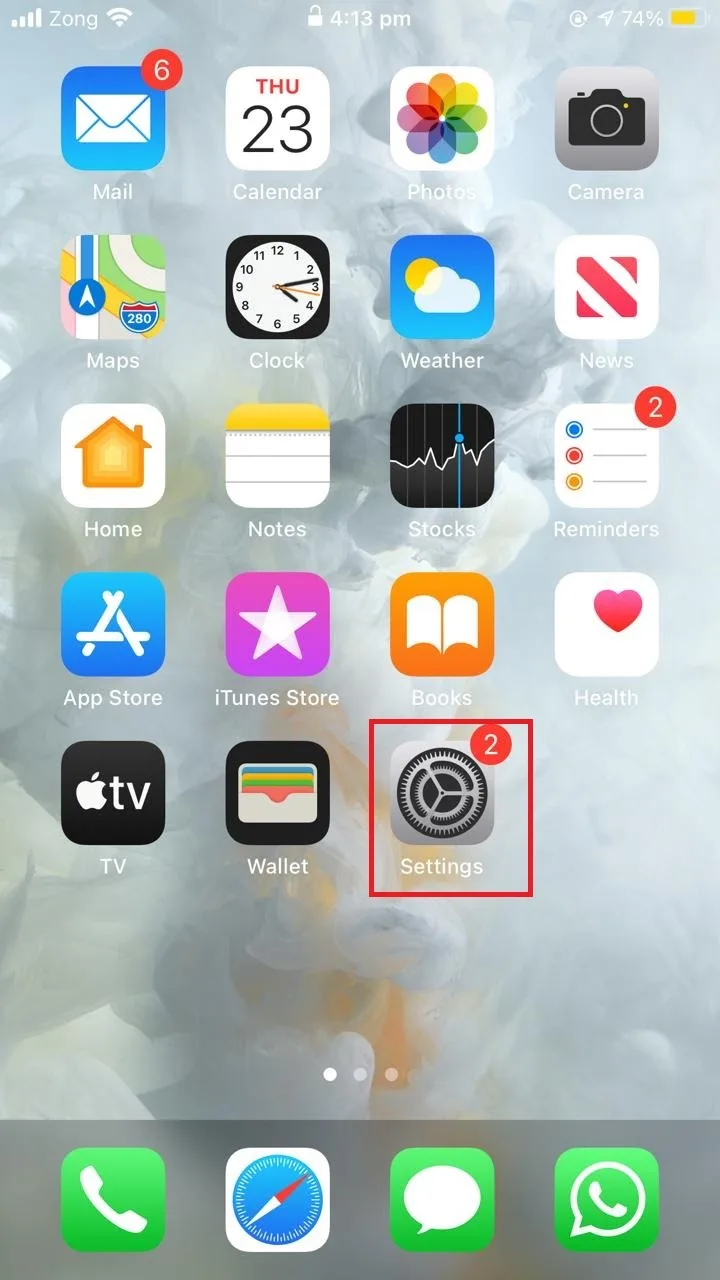
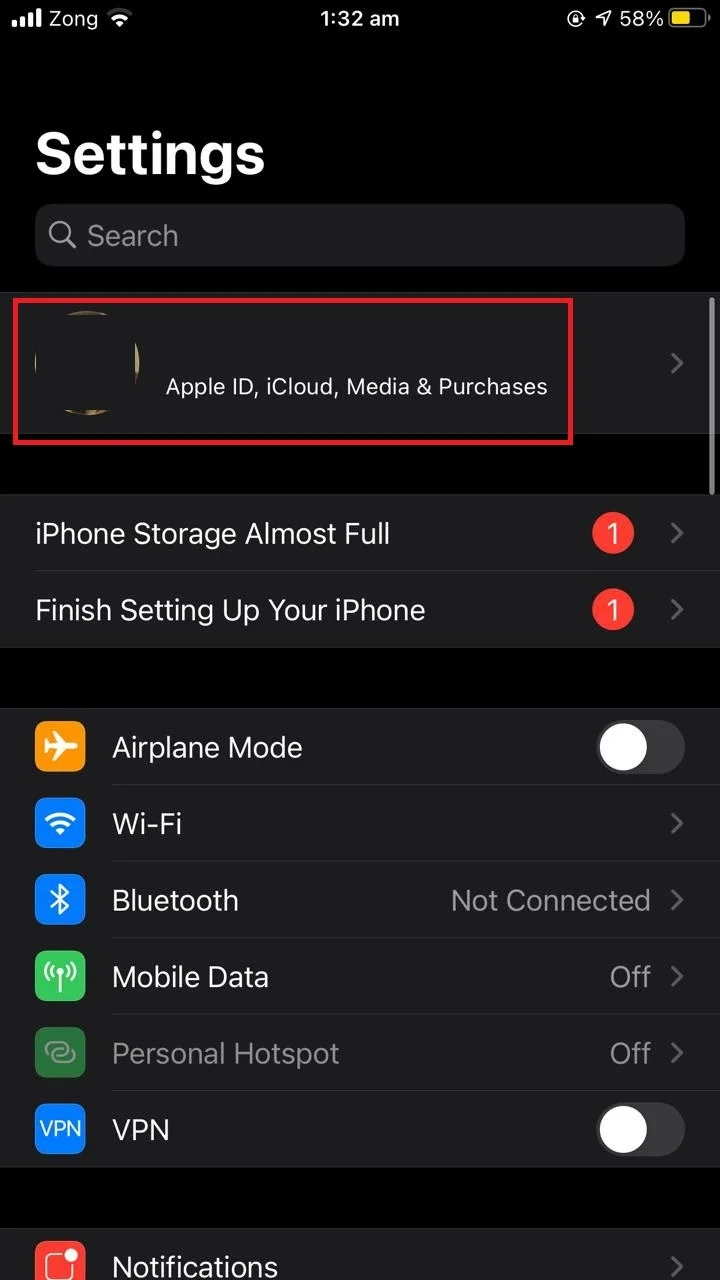
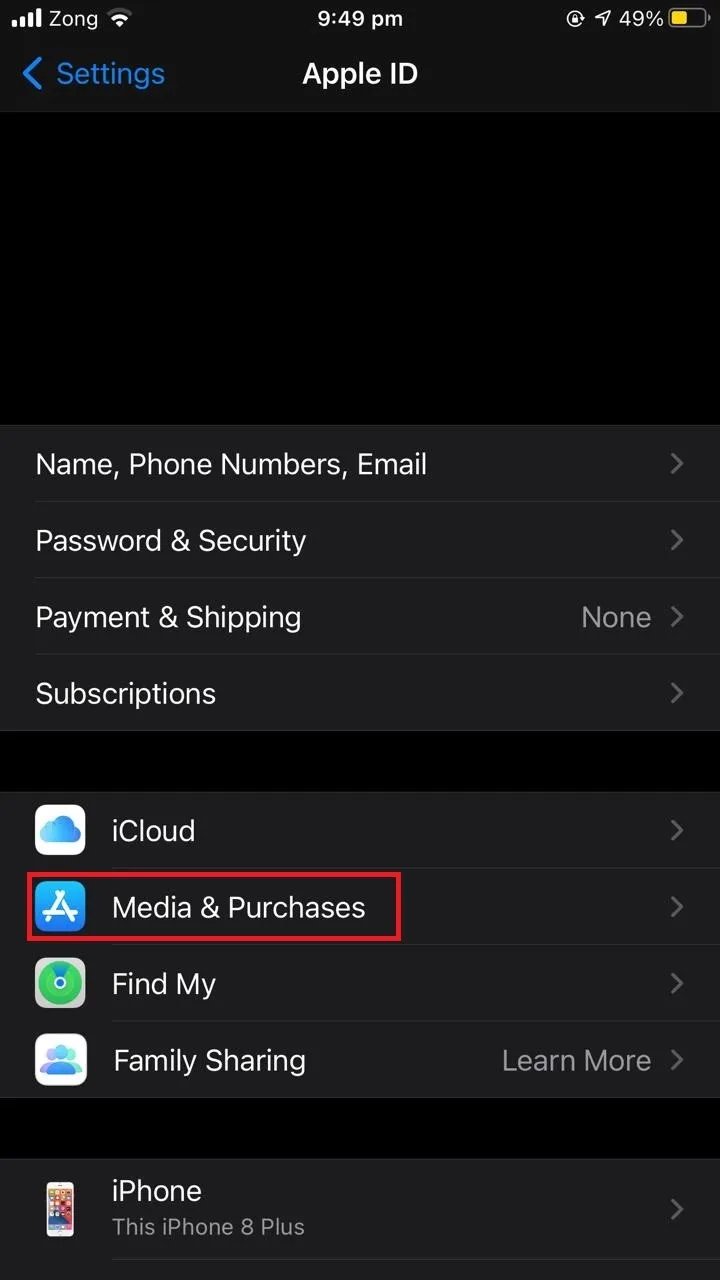
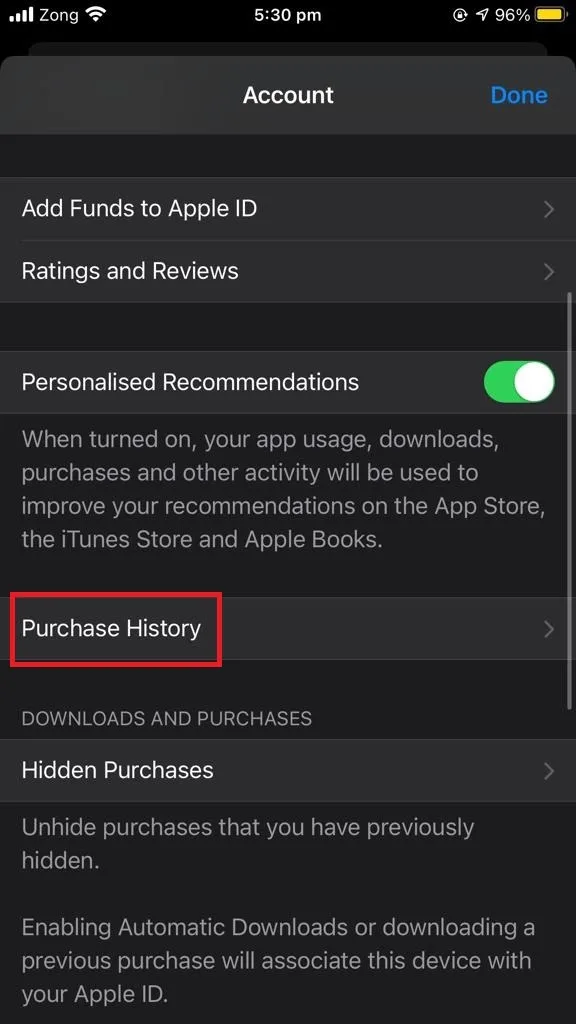
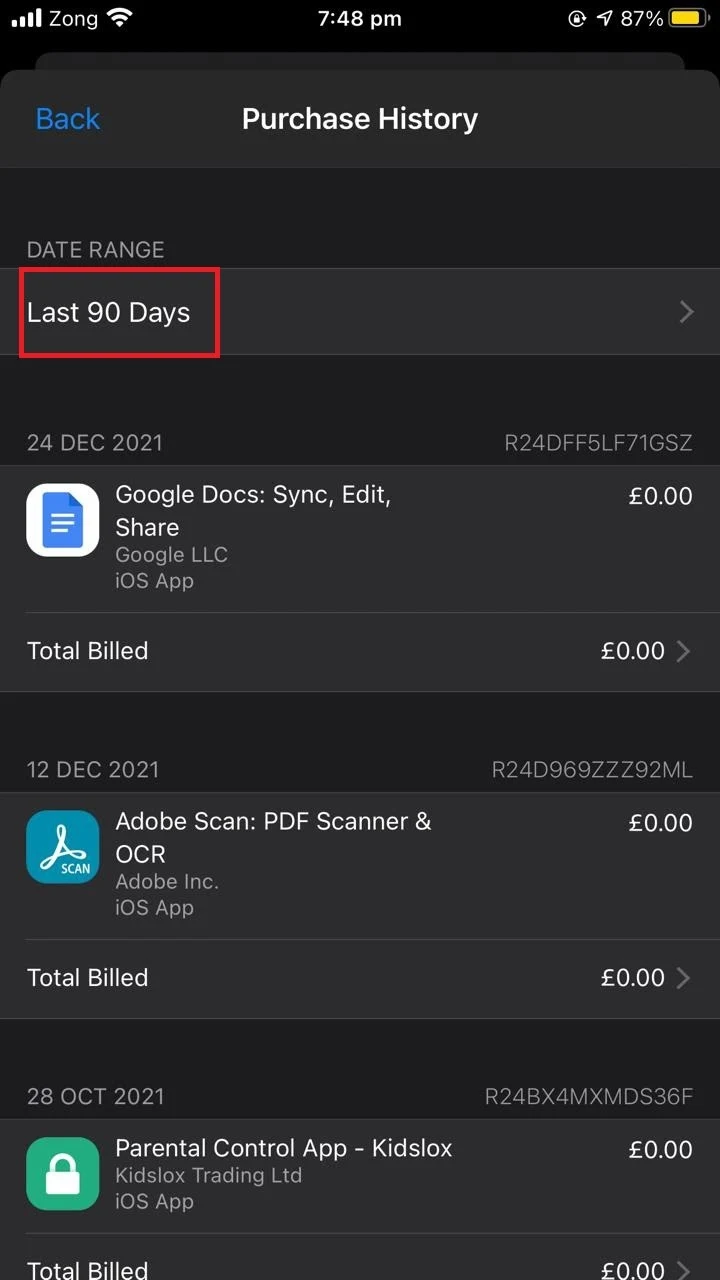
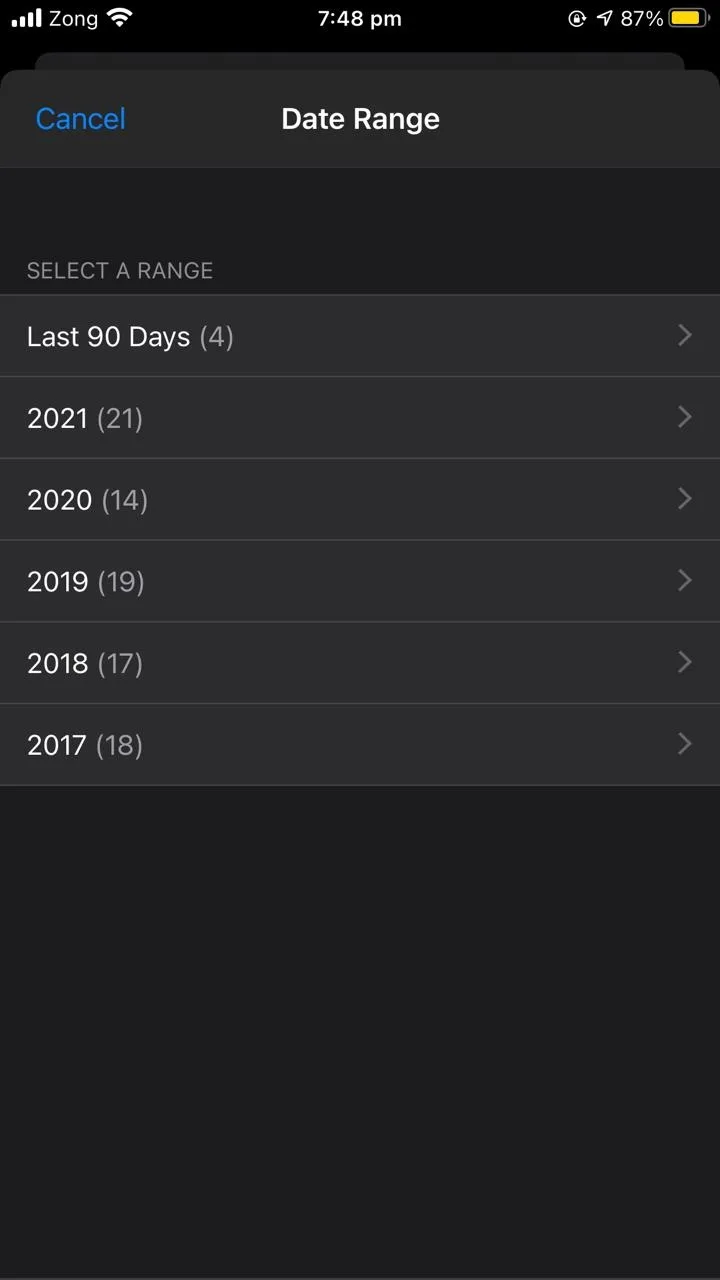
Does Apple keep a record of purchases?
Apple keeps a record of all of your purchases. The app purchase history cannot be delete, although you can hide it (see earlier section).
Even if you delete an app, Apple keeps a record of the purchase. You can find your purchase history by simply following the steps described earlier in section “How do I find the specific purchase history of an app on iTunes?”.
How do you make an app look like you never downloaded it?
You can’t make an app look like you have never downloaded it, even after uninstalling the app. The app will always be displayed with a “cloud with an arrow” icon if you search for it on the app store.
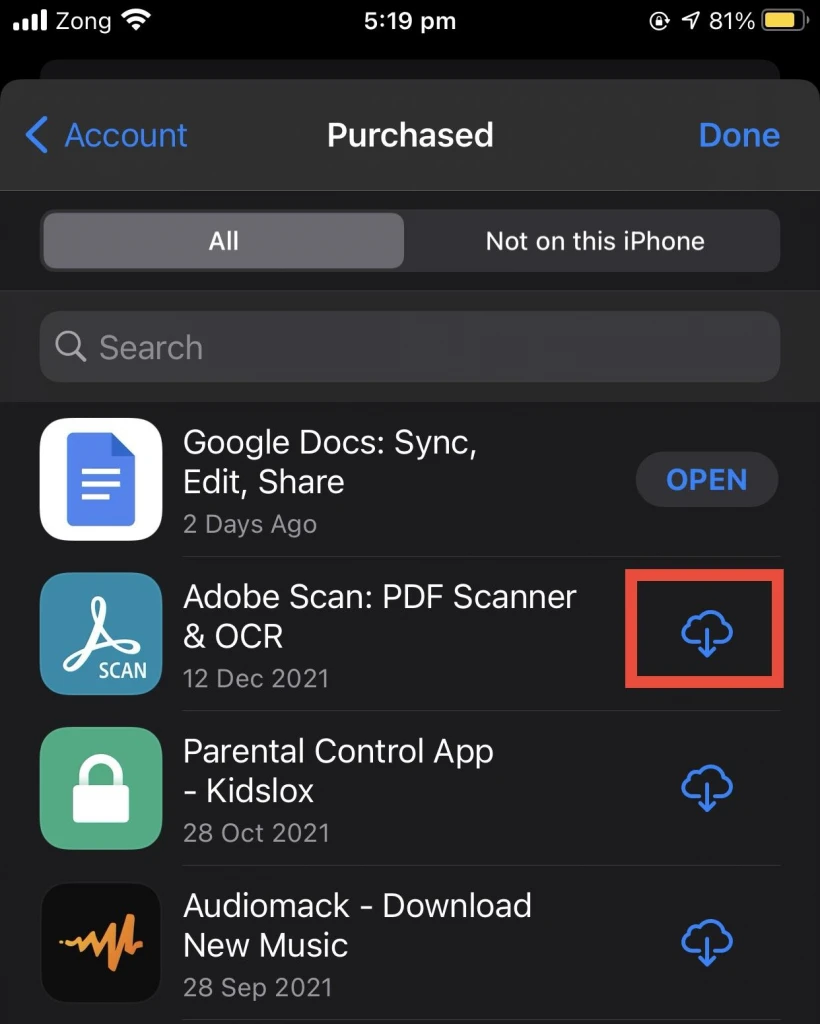
You can hide the app from your app store but it will still be available in your app library and your iCloud storage. Making it look like you have never downloaded the app isn’t feasible.
How do I cancel a purchase on the App Store?
You cannot cancel an app purchase however, you can report an issue to get a refund – a feature available starting in iOS15.
To cancel a subscription purchase ,follow these steps:
- Open “Settings” > Tap your profile picture.
- Tap “Subscriptions”.
- You will see a list of services and apps you have purchased from the app store.
- Select the subscription you want to manage.
- Tap “Cancel Subscription” to cancel your purchase
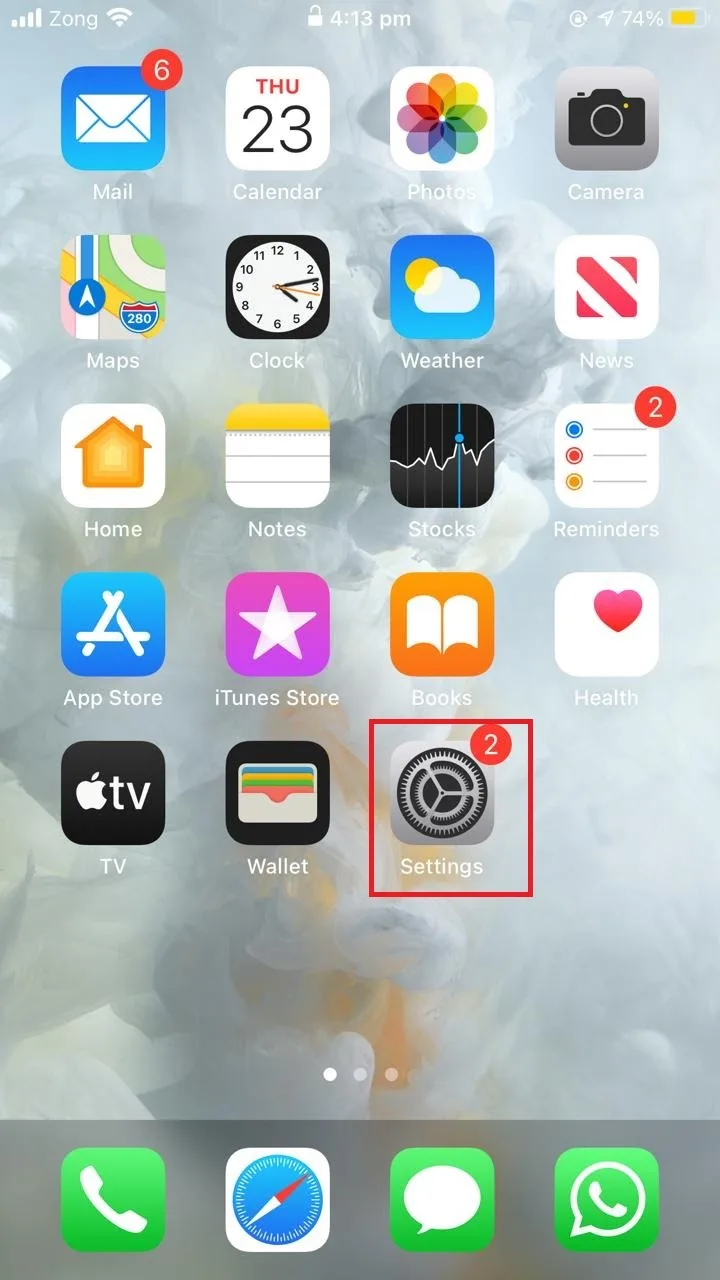
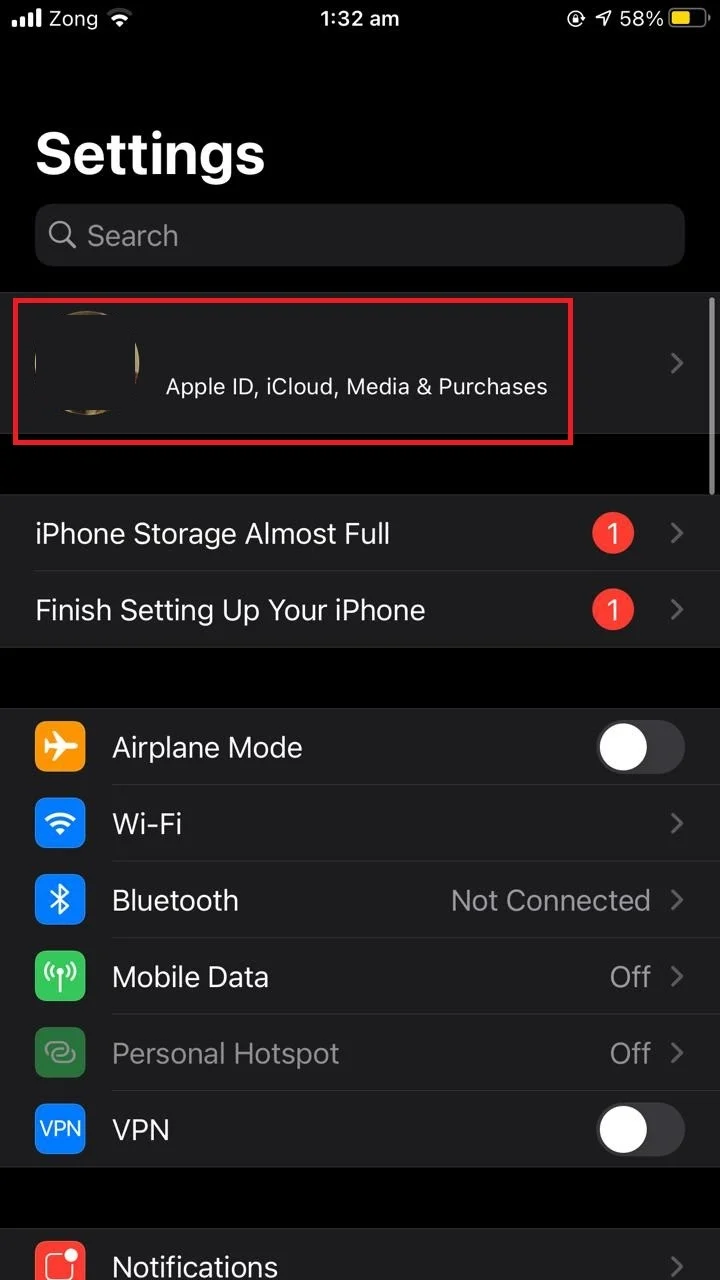
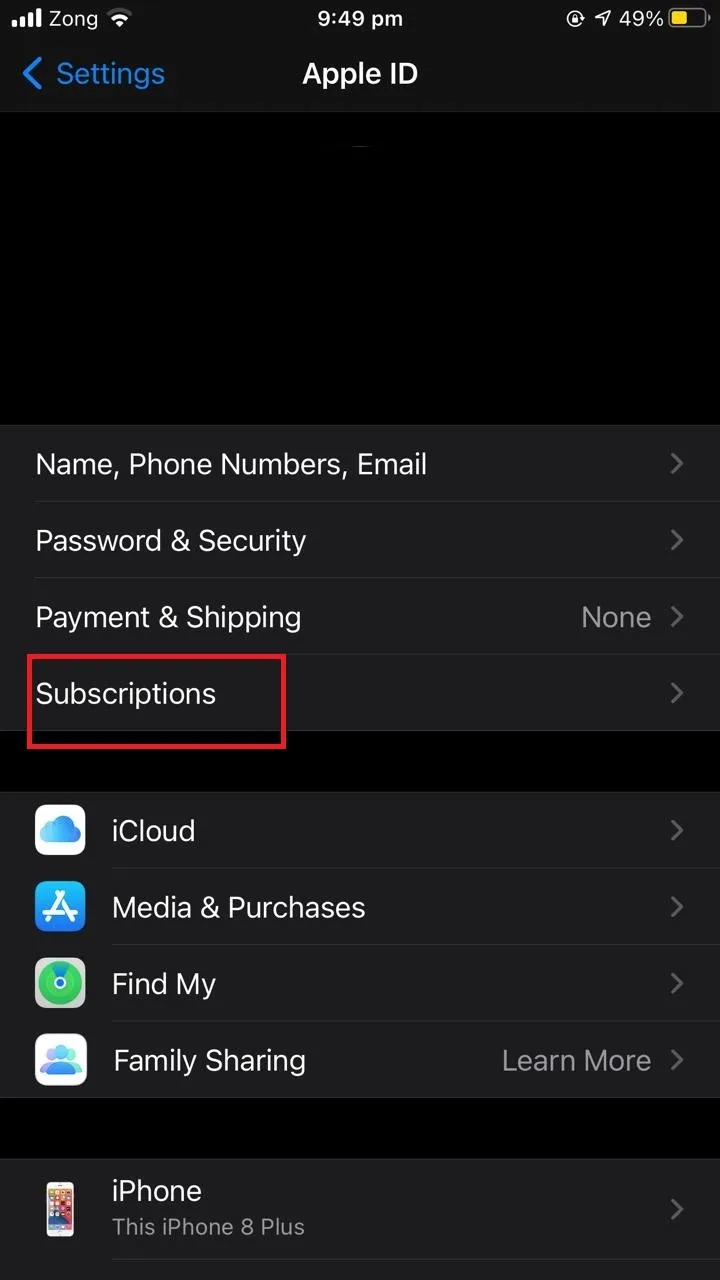
Can I undo an in-app purchase?
To undo an in-app purchase, there are two options:
- Report a problem by visiting “reportaproblem.apple.com”
- Request a refund from the developer.
If you have subscribed to a service or made an in-app purchase by mistake, you can cancel your subscription by following the method described in the section “How do I cancel a purchase on the App Store?”.

