Planning on storing your Apple Watch for a long time? You may be wondering how that will affect your watch. After a long period of inactivity, will an Apple Watch still work?
- What happens if you don’t use your Apple Watch for a long time?
- Apple Watch not charging after being uncharged for over a month
- How to turn on Apple Watch after not using it for a while
- Apple Watch is disconnected from iPhone after sitting idle for a few days
What happens if you don’t use your Apple Watch for a long time?
The biggest problem with storing an Apple Watch for a long period of time is battery health. The performance of the watch and its features won’t be affected. It may be missing some updates but that is nothing significant.
Batteries used in most devices experience the same issue. When they are not used, they go in a state of self-discharge. It’s the same with the Apple Watch, its battery requires constant use and healthy charging cycles to retain its original capacity.
When you don’t use your Apple Watch for a long time, what happens depends on the battery percentage you store it with. If you store the watch either fully charged or with less than 50% battery and stop charging it for a long time, the battery will die or have a very reduced life.
Storing the watch at 50% battery percentage and re-charging it to 50% every 6 months or so can keep the watch healthy. The watch will then function just fine when you decide to use it again.
You have to be mindful of this when you plan on not using your watch for a long time. To avoid reducing the battery’s life, you need to take some precautions – keep reading.
See also: Should you wear your Apple Watch all the time?
Apple Watch not charging after being uncharged for over a month
If your Apple Watch is not charging after being left uncharged for a long time, the battery is probably dead.
After self-discharging for a while, the battery will go into a deep discharge state. When this happens, the battery can no longer hold a charge. This means that you can’t charge the watch, and you can’t turn it on unless you change the battery.
This can happen if you don’t store the watch properly and don’t charge it every 6 months.
An Apple Watch with a dead battery will usually not show any signs of charging. The screen will be black without any signs of life.
If there is very little power left in the battery, you may see a flashing apple sign when you try to charge it. This means the battery is at a point of no return and you need to replace it.
To double check, try using another charger adapter or using your charger on a different watch. If your watch is charging with another adapter, the battery may be OK, it’s your adapter that is faulty.
Pro tip: if your Apple Watch doesn’t seem to be charging after a long time, in case you’re using a brand new charger, double check that you’ve removed the plastic wrap. Charging with the plastic wrap on the adapter can affect the Apple Watch. It won’t charge it properly, and in some cases the watch won’t turn on.
How to turn on Apple Watch after not using it for a while
While stored, the battery will start to discharge, so it’s likely that it will be empty or at low percentage. It’s recommended that you charge the watch before turning it on.
A charging bolt will show on the screen of the Apple Watch when plugging in the charger. If the bolt is in red color, you will need to charge the watch for 20 to 30 minutes. When the charging bolt turns green you can turn on the watch.

Whether the charging bolt is green or red on your watch after plugging in the charger depends on how long you went without using the watch.
If you didn’t leave it turned off for a long time, there’s a chance that the lighting bolt will be green right away so you can turn on the watch immediately after plugging it in. I still recommend charging it to at least 80% before using it.
Since self-discharge is not based on active battery usage and varies from battery to battery, there’s no way to tell how long the battery will last when the watch is turned off.
Using the Apple Watch after long time storage
Once you turn on the watch, you will find that it’s missing some updates. This is to be expected since the watch was turned off, and it couldn’t update automatically. Before using your watch, make sure you update its software.
To update your Apple Watch, open the Watch app on your iPhone. Go to General > Software Update. Download and install any update available.
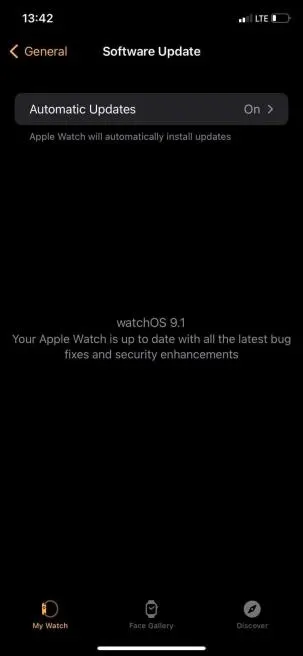
Note that if you haven’t charged the watch to 80%, it may be in Low Power Mode. You need to turn off Low Power Mode before updating your watch. Swipe up on the home screen to open the Control Center. Tap on the battery percentage icon and toggle off Low Power Mode.
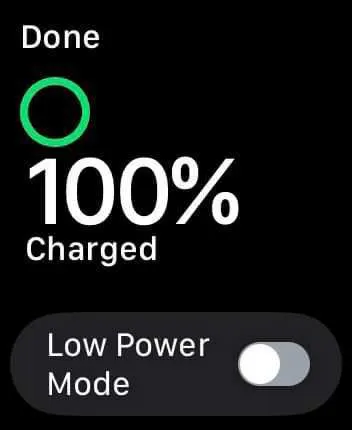
An Apple Watch will automatically go in Low Power Mode when the battery levels are below 10%. Low Power Mode turns off once charged to 80% or is turned off manually.
If you didn’t unpair your Apple Watch and iPhone before storing the watch, they should still be paired. The devices will automatically connect to each when you turn the watch back on.
Apple Watch is disconnected from iPhone after sitting idle for a few days
If you are using Bluetooth for connecting the Apple Watch and the iPhone, the devices will automatically disconnect when out of range. When in range, the watch will remain connected to your iPhone, even when you are not using the watch,.
If your watch and iPhone are connected via a known Wi-Fi, on the other hand, they shouldn’t disconnect, even if they are not in range.
A Cellular Apple Watch model will stay connected to your iPhone even if the devices are not in range or the iPhone is turned off.
If you are having trouble connecting the devices after not using the watch for a while, something may be disrupting the connection.
First make sure that your iPhone and Apple Watch are paired. On your iPhone, open the Watch app, go to My Watches, and see if your watch is listed as paired. Pair your watch if you can’t find it listed in My Watches.
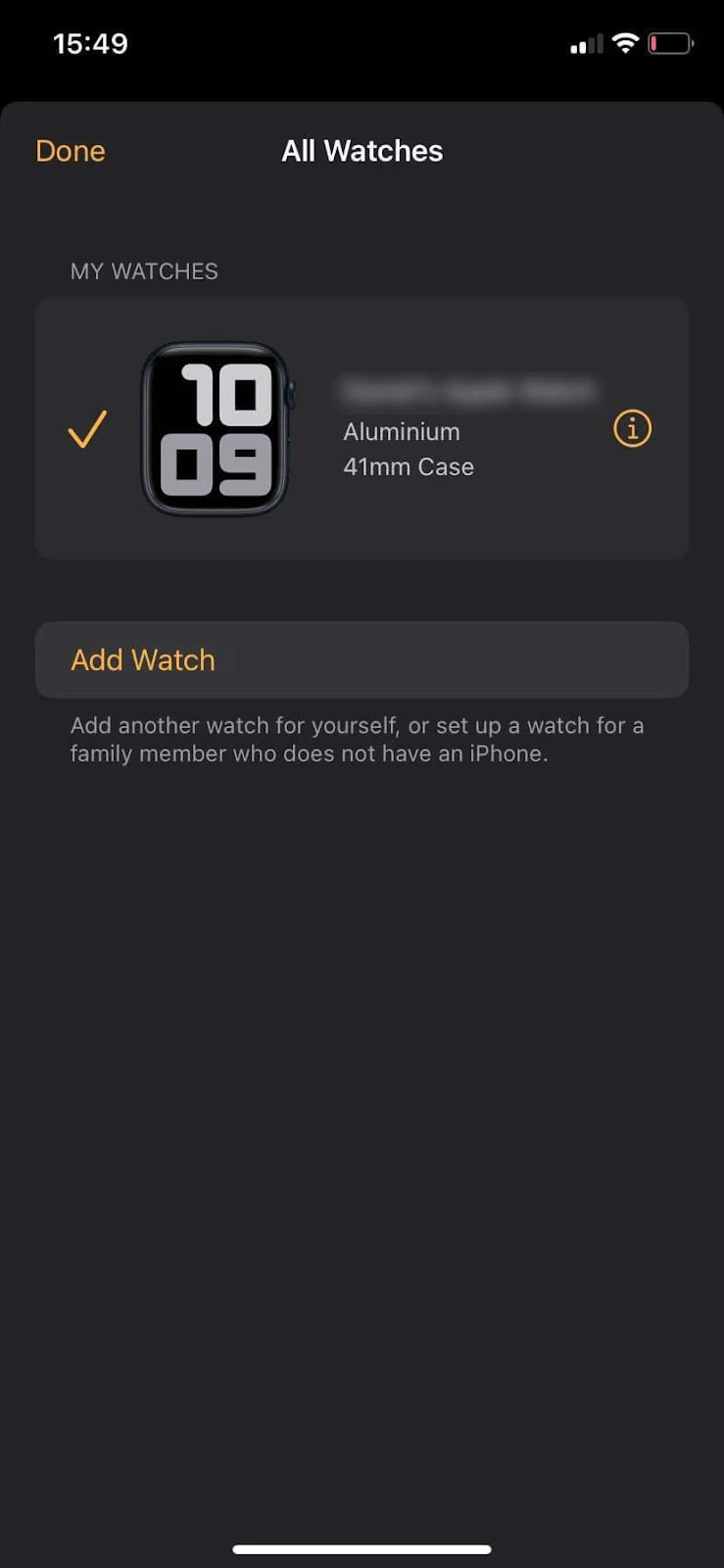
If your watch is paired but you still can’t connect it, try bringing the devices close to each other. Then, disable and re-enable Bluetooth and Wi-Fi on both devices.
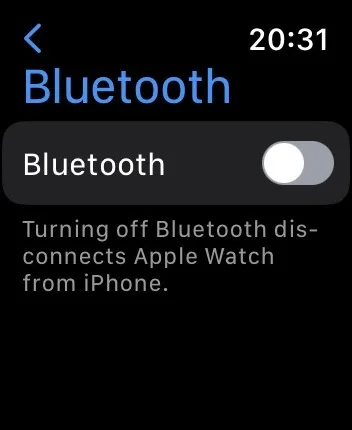
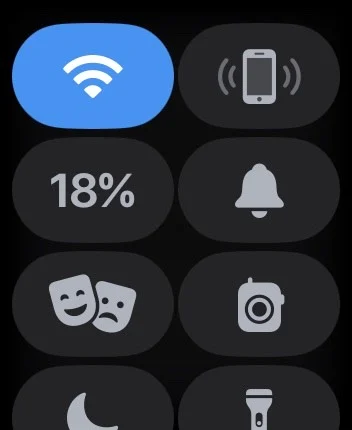
Any bug with the connection should be fixed by now. However, if the issue persists, try enabling and then disabling Airplane Mode on your watch. Check whether the devices connect now.

The last thing you can try is restarting both devices. Turn off your watch and phone. Proceed by turning on the iPhone first, and then the Apple Watch. You should be able to connect them after this.

