As an Android user, chances are you regularly see app update notifications on your device. You may wonder why these updates occur so frequently and what is their purpose.
App updates are released regularly to bring new features, bug fixes, and performance improvements to apps. If auto-updates are enabled in the Play Store, apps will constantly update whenever an internet connection is available. uto-update, however, can easily be disabled,
Read on to learn how to turn on and off app auto-update, and how to prevent specific apps from updating.
- Why do you need to update apps so often?
- How do you know if an app needs updating?
- What happens if I don’t update my apps for a long time?
- How do I set my apps to update automatically?
- How do I stop Android apps from updating?
- Do I have to update apps I don’t use?
- Why is my phone updating so slowly?
- Do app updates affect phone storage?
- Does it cost to update apps?
- Will updates use data?
- What happens if you unplug your phone during an update?
Why do you need to update apps so often?
If you look at the available app updates in your Google Play Store account, you will see many of your installed apps are waiting to be updated. This is what developers do; they release updates for their respective apps regularly when they find it suitable so users can have a better experience.
There can be several reasons why such updates are made available and should be applies:
Bug fixes
App updates seek to resolve and fix the bugs that are present in apps – common failures or issues that have been reported by many users.
Developers respond to that by coming up with fixes these issues and releasing app updates. So the next time you open an app after the update, you may find that the issues are no longer present.
Performance enhancements
If apps are not updated, this may affect their performance and lead users to experience apps crashes or slowdown. These updates indirectly contribute to improving the performance of your overall device.
New features
With regular app updates, developers introduce new features in the apps. This also includes user interface (UI) changes that make the design of the apps more user-friendly and easier to operate.
Security
Another important reasons to update apps frequently is to improve security. Hackers can exploit outdated apps and hack your phone, thus gaining access to your private information.
You can prevent this by regularly installing app updates to keep your devices, apps, and data secure.
Is it necessary to update apps on Android?
Considering the above reasons, it’s recommended that you update the apps regularly.
Even if you are not used to updating the apps, you should do this especially for the ones that are enabled on your phone and that you use daily or frequently.
How often should apps be updated?
Though you can set the option to automatically update apps available in Play Store, you can also update apps manually at your convenience. For example, you can choose to update your apps when you have access to a wifi connection instead of mobile data.
If you decide to update the apps manually, it’s advisable to update them once a week or month.
How do you know if an app needs updating?

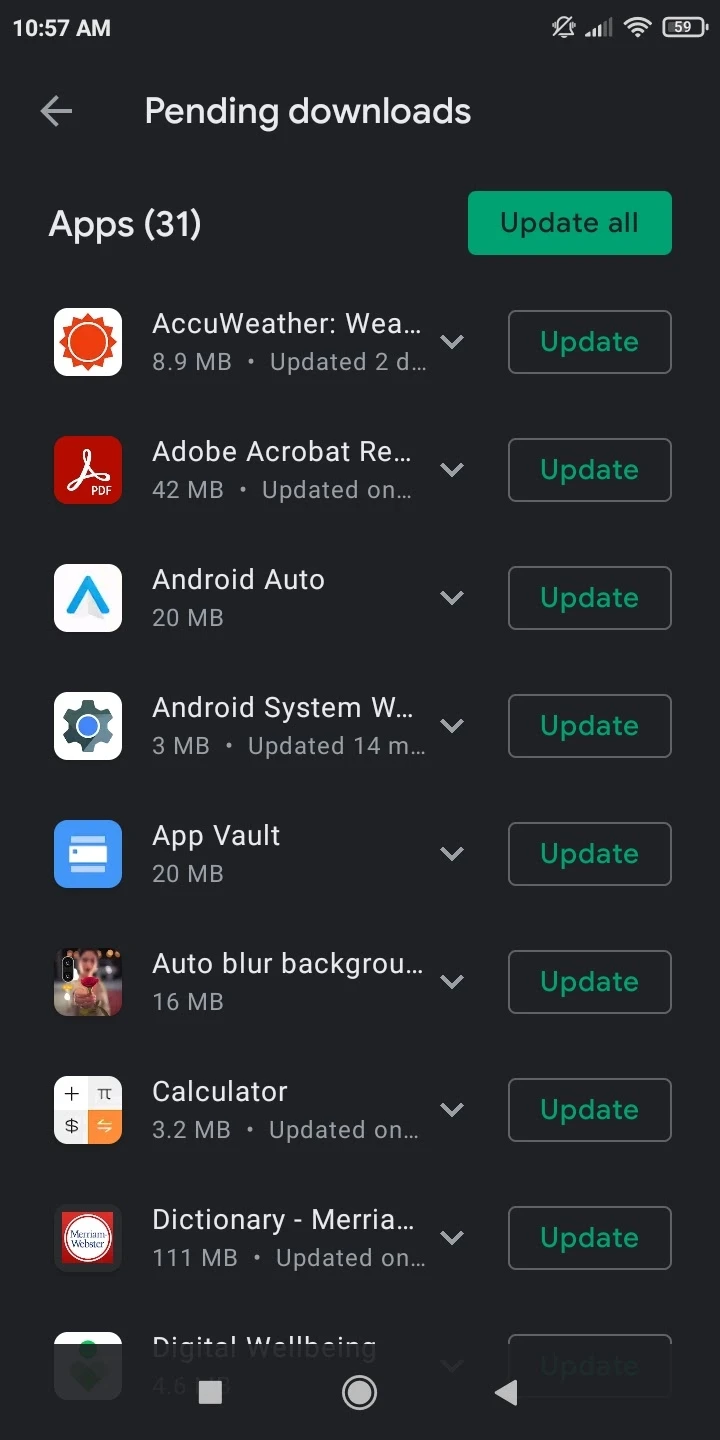
If notifications for available app updates are enabled in the Play Store, you will be notified of all the new updates available on your devices. Tapping on the notification will take you to the Overview tab of “Manage apps & device” in the Play Store.
Tapping “Updates available” will show you the list of all the app updates available for a specific device.
You can also check for app updates at any time as follows:
- Open Play Store.
- Tap on your profile icon.
- Choose Manage apps & device.
- Tap on Updates available.
- You can see the apps here that need updating along with the update size and Update option for each app.
What happens if I don’t update my apps for a long time?
You can keep using your Android phone without updating apps for a long time without experiencing any particular issues.
However, by not updating, you may miss the latest features and enhancements introduced in the apps.
Also, it’s possible that an app may become buggy after a system or Android OS upgrade as you failed to install the latest changes targeting the new system version..
You could also miss out on security improvements in the apps which could result in attackers exploiting your device.
For these reasons, some apps like WhatsApp will stop running if not updated on a timely basis.
How do I set my apps to update automatically?
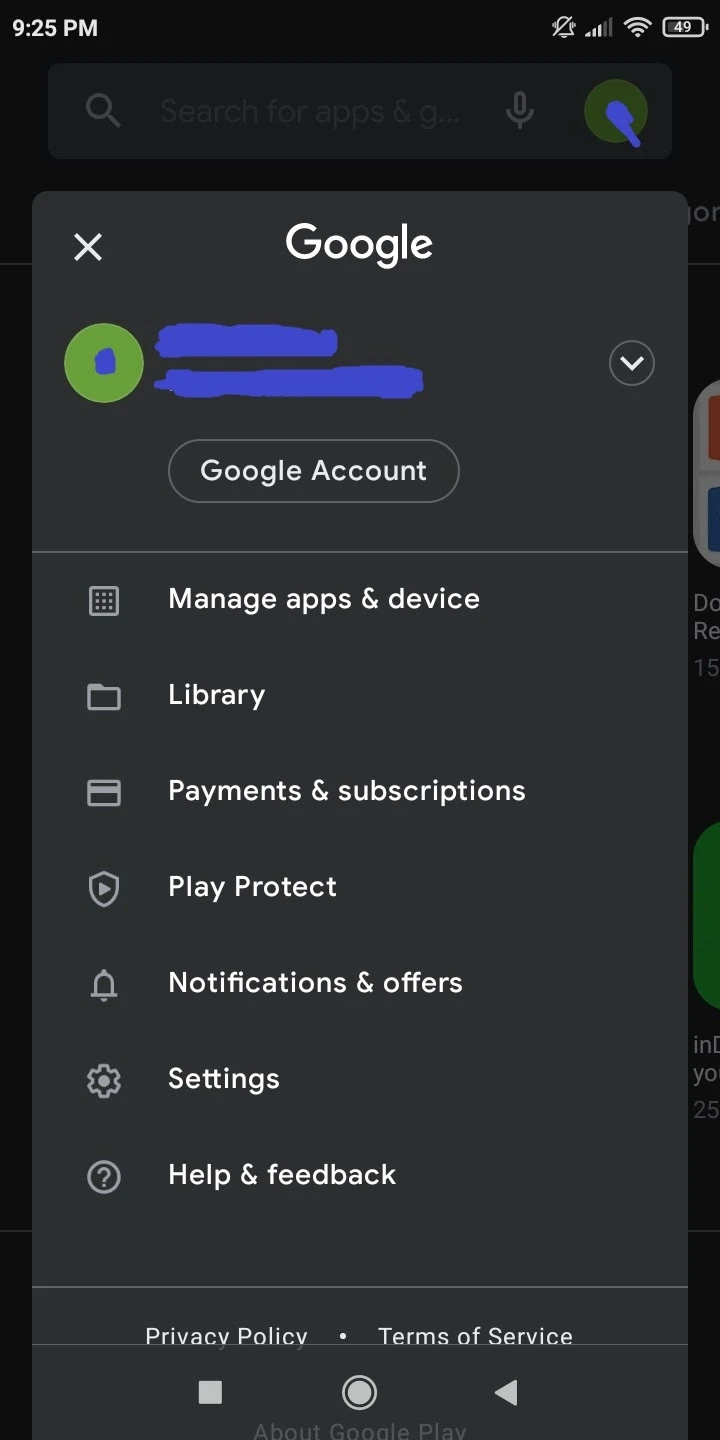
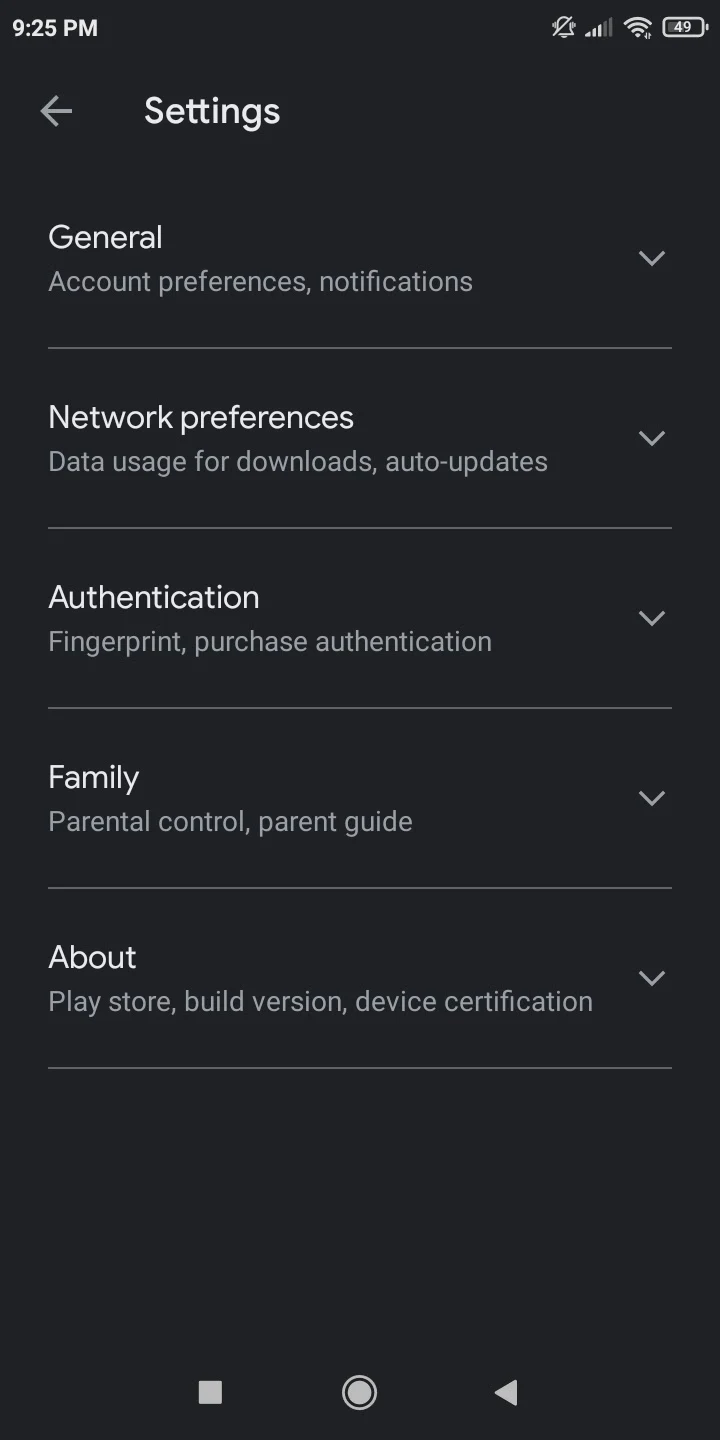
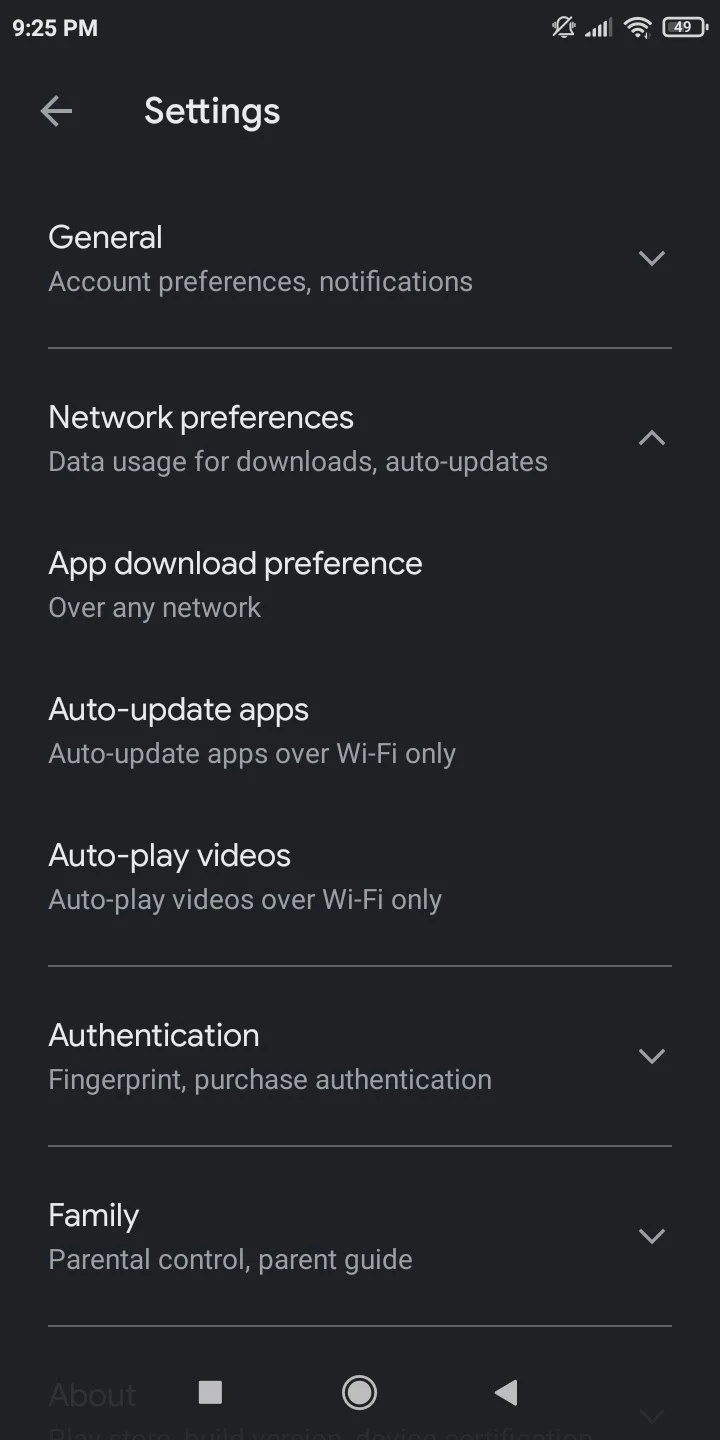
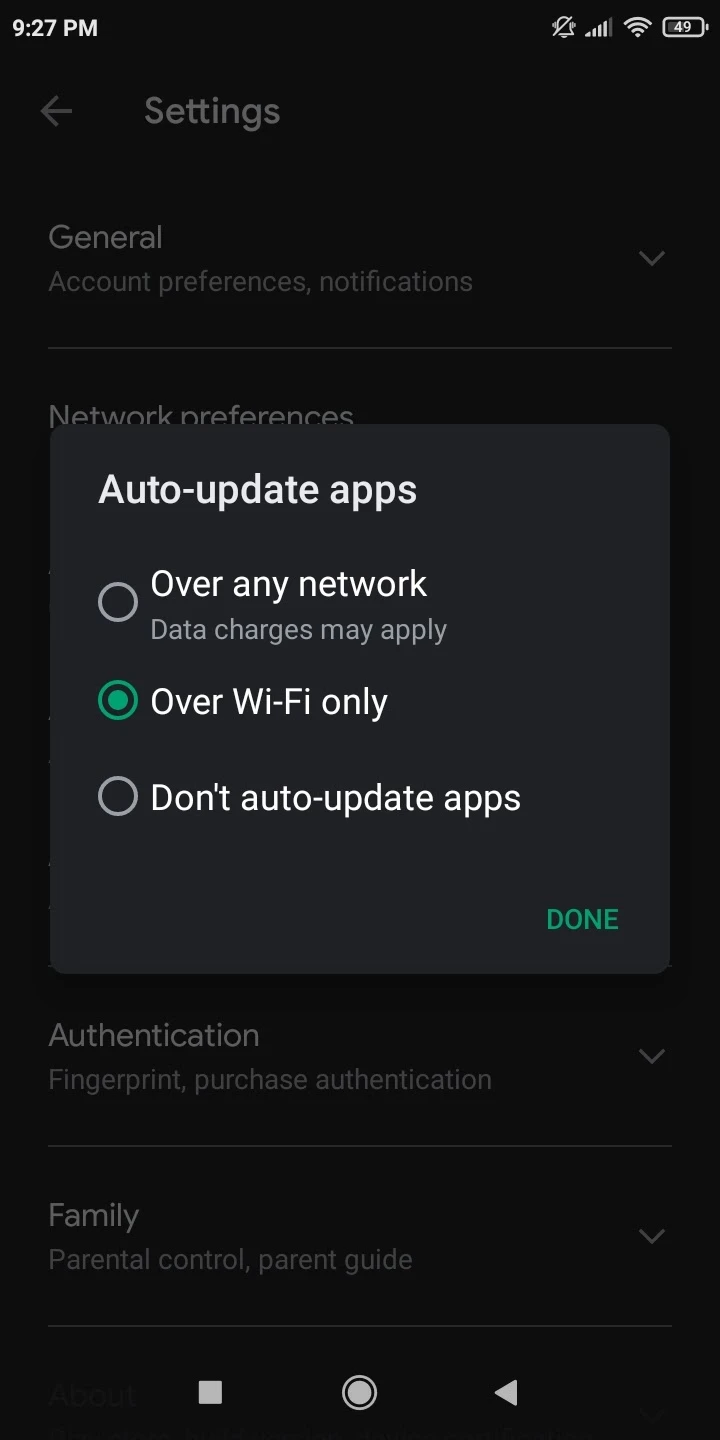
You can follow the steps below to get automatic app updates from the Google Play Store:
- Open Play Store.
- Tap on the profile icon found on the top right.
- Tap on Settings and then Network preferences.
- Tap on Auto-update apps.
- Choose the option to update apps over any network (this includes data connection which and you may be charged for) or using Wi-Fi only.
- Tap on Done.
How do you update all apps on Android?
You can also do the following to manually update all the apps on your device (without auto update):
- Open Play Store.
- Tap on the profile icon and select Manage apps & device.
- Tap on Updates available in the Overview tab.
- Tap on the Update All option found on the top in the list of updates that appear.
How do I stop Android apps from updating?

If you want to prevent the Android apps on your phone from auto updating, the method for doing this is also very simple:
- Open Play Store.
- Tap on your profile icon.
- Tap on Settings -> Network preferences.
- Tap on the Auto-Update Apps option.
- Choose the option “Don’t auto-update apps”.
- Tap on Done.
See also: Does Software Update Delete Everything in Android?
How do I prevent certain apps from updating?
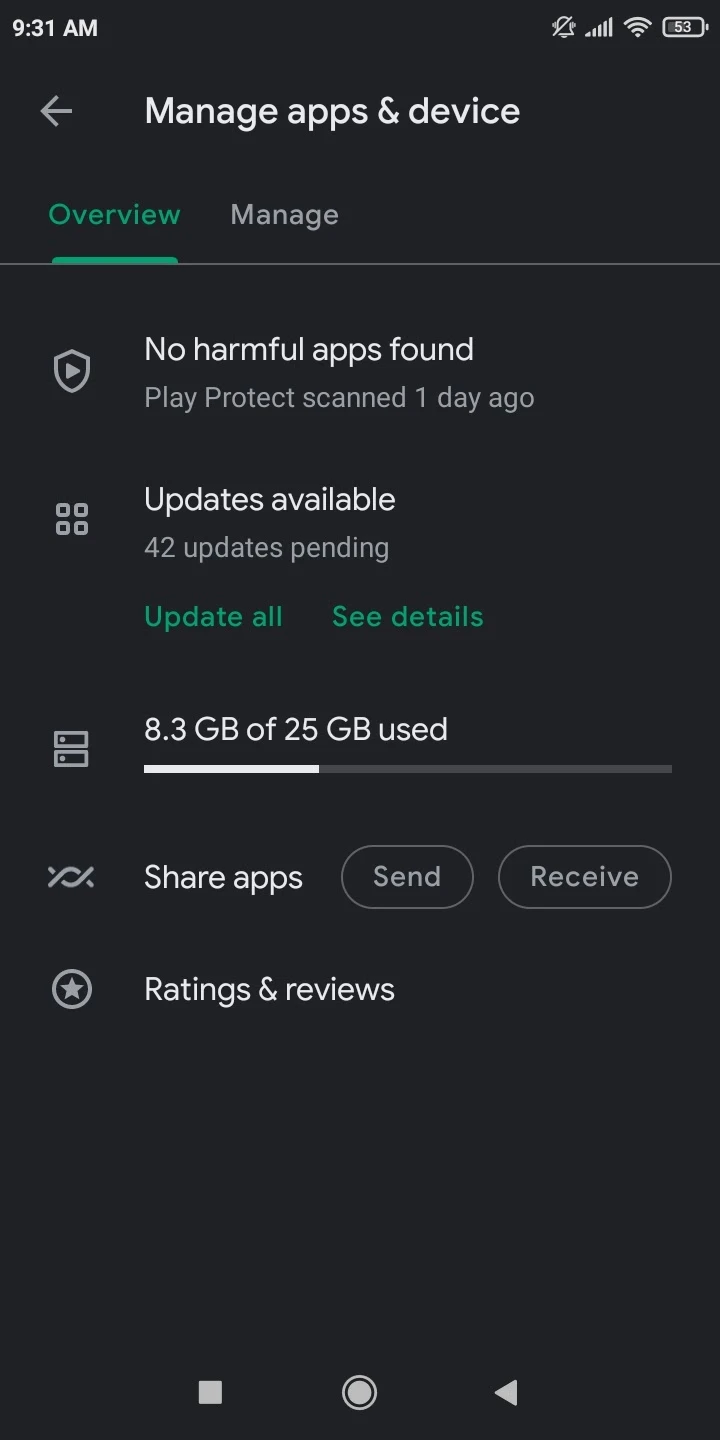
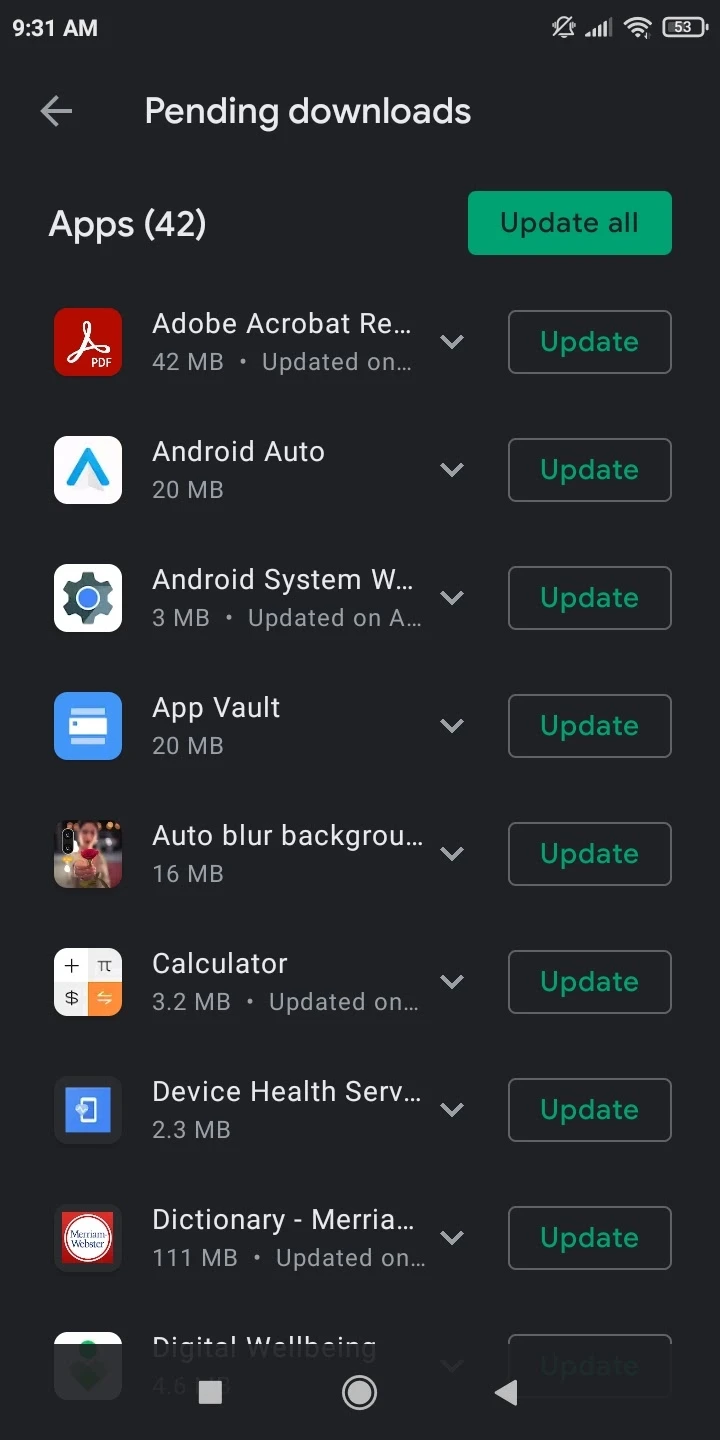
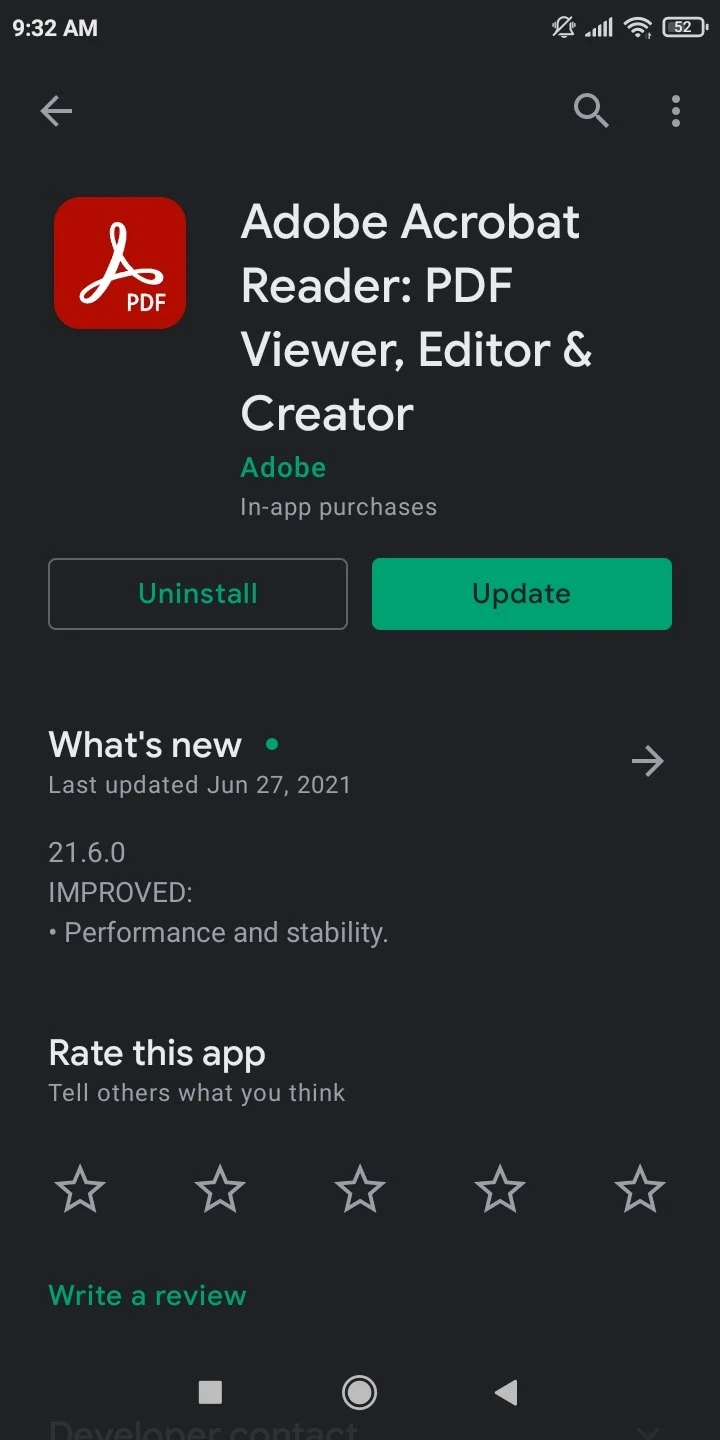
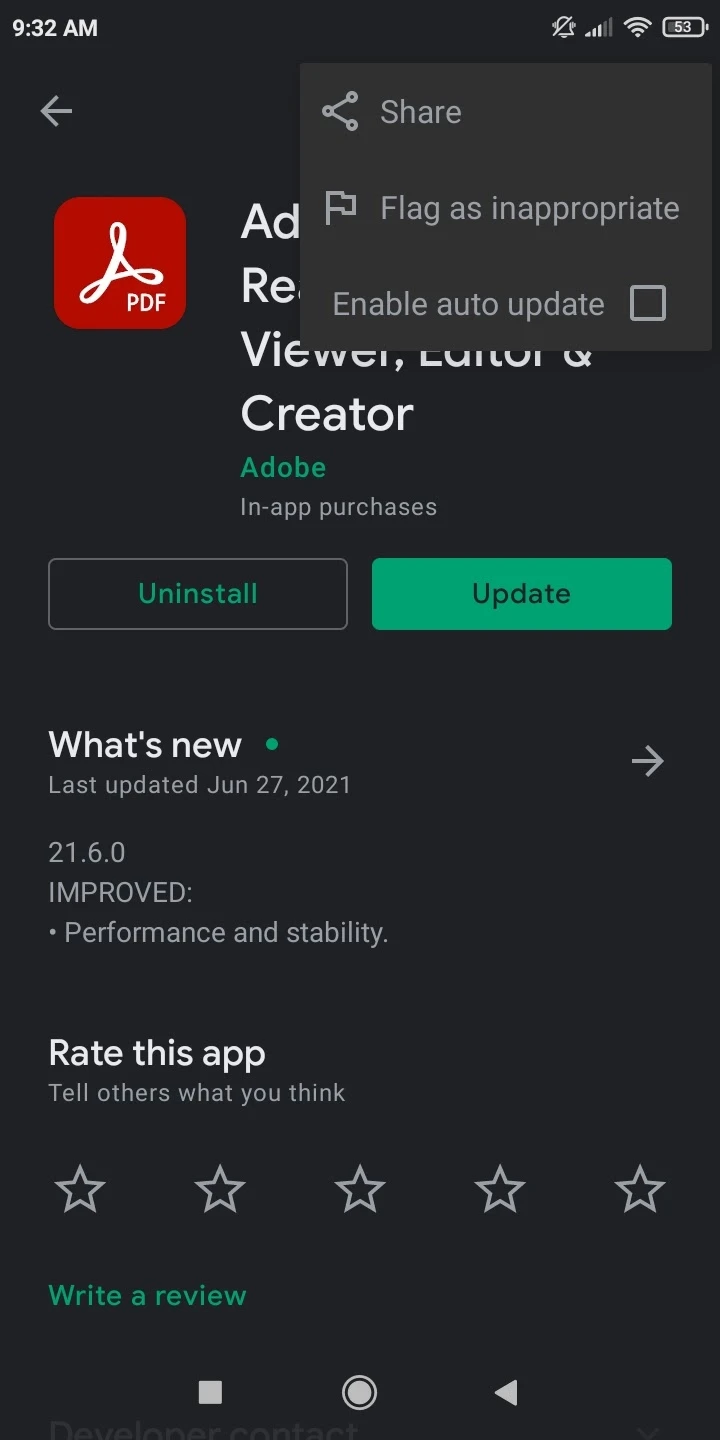
If you have already set your apps to receive updates automatically, you can prevent specific apps from auto updating:
- Open Play Store.
- Tap on your profile icon.
- Tap on Manage apps & device.
- Tap on Updates Available.
- A list of available app updates will appear. Tap on a specific app to open its page.
- On the app’s page, tap on the three dots found on the top-right.
- In the menu that appears, uncheck Enable auto-update.
Now the update for the app will not occur automatically and you’ll need to initiate updates manually by selecting “Update” next to the app in the list of available updates.
How do I stop Android from automatically downloading unwanted apps?
If you notice that apps are automatically downloading and installing on your Android phone without your consent, you can do the following to stop this from happening:
Disable app auto-updates
Auto-updates could be the reason why apps are automatically updating without your permission. You can disable app updates on your phone as described previously.
Change your Google account password or use another account
It’s also possible that someone has the password of the Google account that is signed in on your device. This could be used to install apps on your phone.
To prevent this, you should change the password of your Google account immediately. You can also sign out of the account on your device or use a different account for installing apps on your phone.
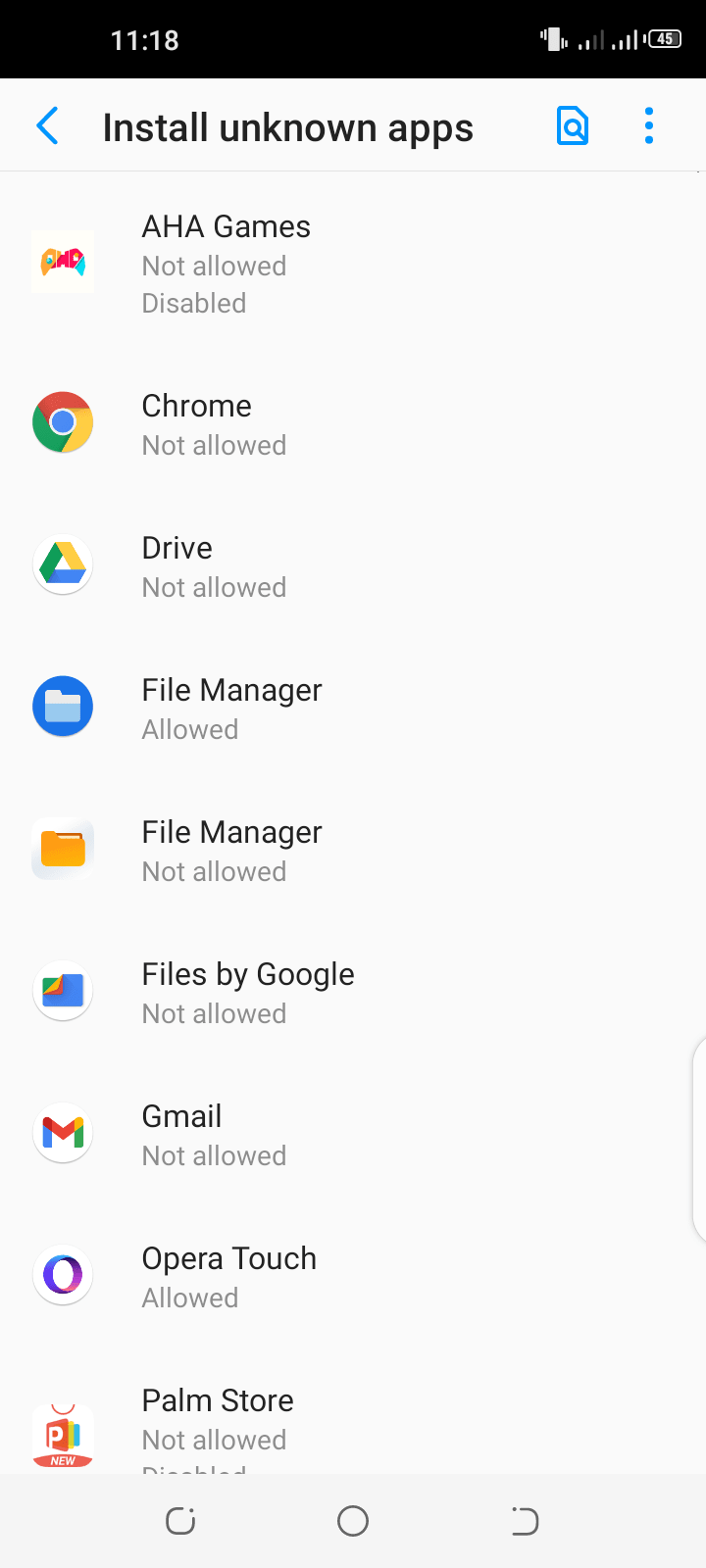
Don’t allow installation of unknown apps
Some apps are allowed to install other apps without your approval. If an app such as a browser is allowed to install an app outside of the Google Play Store, it might download and install an unrequired and possibly unsafe app when you visit a website and tap on a link or ad.
The download may be in the form of an APK file and if installed, could potentially result in infecting your phone with viruses and spyware.
To prevent this, open Settings in your Android phone and type “install unknown apps”. Open the relevant settings page and modify the settings for different apps (e.g. your browser) that could potentially download unwanted apps.
See also: Why Do My Apps Randomly Install?
Do I have to update apps I don’t use?
As stated before, it may not be necessary to update apps that you don’t use, and you may be fine with their old versions.
For an app that is never used on your phone, there may be no issue leaving it without updates.
However, it’s generally good practice to update unused apps for security reasons. Without updates, any vulnerabilities found in unused outdated apps will not be fixed, so hackers can take advantage of them.
Examples include the Flashlight app or the Swype keyboard. These apps have become risky to have on your device because their development has stopped.
Alternatively, you can also uninstall these apps from the app settings and reinstall them if required.
See also: Is it bad to uninstall apps?
Why is my phone updating so slowly?
You may feel your phone slows down while the app updates are in progress. If you are updating several apps at once, it leads to more utilization of the phone’s CPU and memory along with a drain in the battery.
Thus, if you try to do any task on the phone during the update process, it may temporarily make the phone sluggish in performance.
Your internet connection is also used up during app updates which results in slower speeds if you use the phone during this period.
After the updating process is completed, your phone and internet connection should return to their normal speed.
Do app updates affect phone storage?
How app updates affect phone storage depends on the changes the developer has made to a specific app.
With many app updates adding new features, the newer version of an app does take up more space on your phone. An update will often substitute part of the app or the whole app with the updated app which has more code than the old version.
That said, it’s also possible that if an update addresses bug fixes or the code undergoes optimization, the post-update app may take up less space on your phone disk.
Does app update increase size?
App updates do increase the size of an app installed in an Android phone especially in the usual cases where the app developer adds new enhancements and features to a specific app.
However, the size increase will generally be incremental as the new version will replace the old. So if the updated version of an installed app is 22.5MB while the old version is 18.0MB, the size of the app on disk will now be 22.5MB.
Does it cost to update apps?
There is no cost to update an installed app, whether it’s a free or paid app from the Play Store. If you have already purchased a paid app, even if its cost increased since the purchase, you can continue updating it without for free.
Usually, you also get the new features for free in the pro edition of an app after updating.
You can install, use, and update an app (free or paid) on multiple devices as long as the same Google account is used on all of them. If you have paid for an app, you don’t have to pay for it again to install on other devices.
Will updates use data?
Depending on the options you chose for auto updates in the Play Store, apps may start to update using any available internet connection i.e. mobile data or Wi-Fi.
This means you may incur data costs for updating your apps if it’s done over mobile data, particularly if the size of total app updates is large.
If that’s a concern, make sure you select the “wifi only” option for auto updates in the Play Store, so app updates will only occur when a wifi connection is available.
How do I reduce cellular data consumption? (apps updating over cellular data)
To reduce cellular data consumption, you simply need to set the option in Play Store to update apps using Wi-Fi only. This will not only help to save mobile data, but you can resume app updates over Wi-Fi when you are at home or other locations.
See the section “How do I stop Android apps from updating?” above for how to do this in the Play Store.
What happens if you unplug your phone during an update?
Your Android phone might be plugged in while the app updating is going on. If you unplug the phone from the power outlet, the apps will continue to update provided there is an internet connection available and the phone has sufficient power.
If the phone turns off after unplugging due to low battery or other reasons, you usually don’t need to worry. The apps will resume updating after the phone is turned on again and/or reconnects to the internet.
Note that this applies to updating apps from the Play Store. In contrast, for Android and system updates, you can’t turn off the phone while an update is in progress.

