Many users find bloatware apps pre-installed in non-stock Android devices which can be annoying. If you remove them, does it lead to saving the phone’s battery?
Not all bloatware results in battery savings when uninstalled. Apps which are well written, tested, and optimized, or which are not really used, won’t save battery if removed. Removal of a bloatware app that’s buggy, power-hungry, or that contains malware/ads may help save phone battery.
Let’s also try to find out what apps on your Android smartphone ruin your battery.
- What is bloatware in smartphones?
- Does bloatware drain your battery?
- Does deleting apps increase battery life?
- Does background app refresh use battery?
- Does bloatware slow down Android?
- Can bloatware be removed?
- Which phone has no or less bloatware?
- Does factory reset remove bloatware?
See also:
Does SD Card Drain Battery?
Does Reduce Motion Save Battery In iPhone?
Does Turning Off System Haptics Save Battery?
Is It Bad To Charge Your Phone While Using It?
What is bloatware in smartphones?
Bloatware means software that is pre-installed on a device (e.g. a smartphone), usually by its manufacturer or the phone carrier. The term refers to pre-installed apps that are not essential to the user or outright unwanted.
These apps occupy storage space on your smartphone, can consume RAM, and may show annoying notifications on your smartphones. This can all affect your device performance.
Some bloatware can even show ads and/or contain spyware.
You can find bloatware in the smartphones of many manufacturers like Samsung, Xiaomi, and Vivo to name a few. Some bloatware apps include Samsung Shop on Samsung Galaxy phones and Mi Pay on Xiaomi devices.
Not all bloatware is worthless
While many users find bloatware apps unwanted, not all of them are useless, and some can even be valuable.
Examples of bloatware apps that can be useful include ShareMe – File sharing on Xiaomi devices and Galaxy Wearable (Samsung Gear) on Samsung devices. These allow for transferring files without the internet and connecting your device to a Samsung smartwatch respectively.
Conversely, many people find apps like Mi Browser in Xiaomi mobiles useless when the Chrome browser is already there. Security experts believe Mi Browser is spyware and may be stealing user data.
Many manufacturers don’t allow you to uninstall bloatware apps – some apps can be uninstalled or disabled while others can’t.
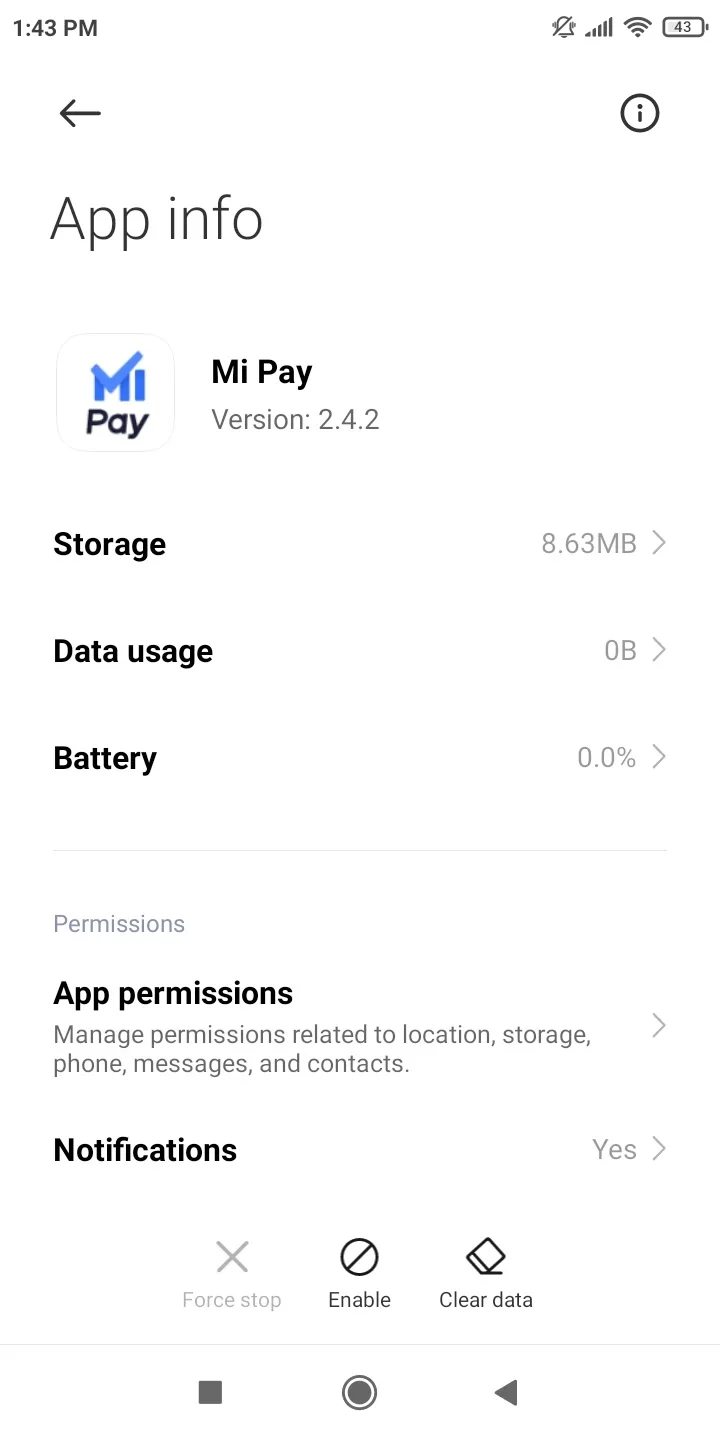
See also: Is It Better To Force Stop Or Disable An App?
How do you identify bloatware?
As a normal smartphone user, you can identify and detect bloatware on your smartphone as follows:
- Open Settings.
- Navigate to Apps & notifications > See All Apps. On some devices (e.g. Xiaomi Redmi), you’ll need to go Apps > Manage apps.
- Look through the list and identify apps you didn’t install.
You can attempt to uninstall or disable the bloatware apps if either option is present for a particular app.
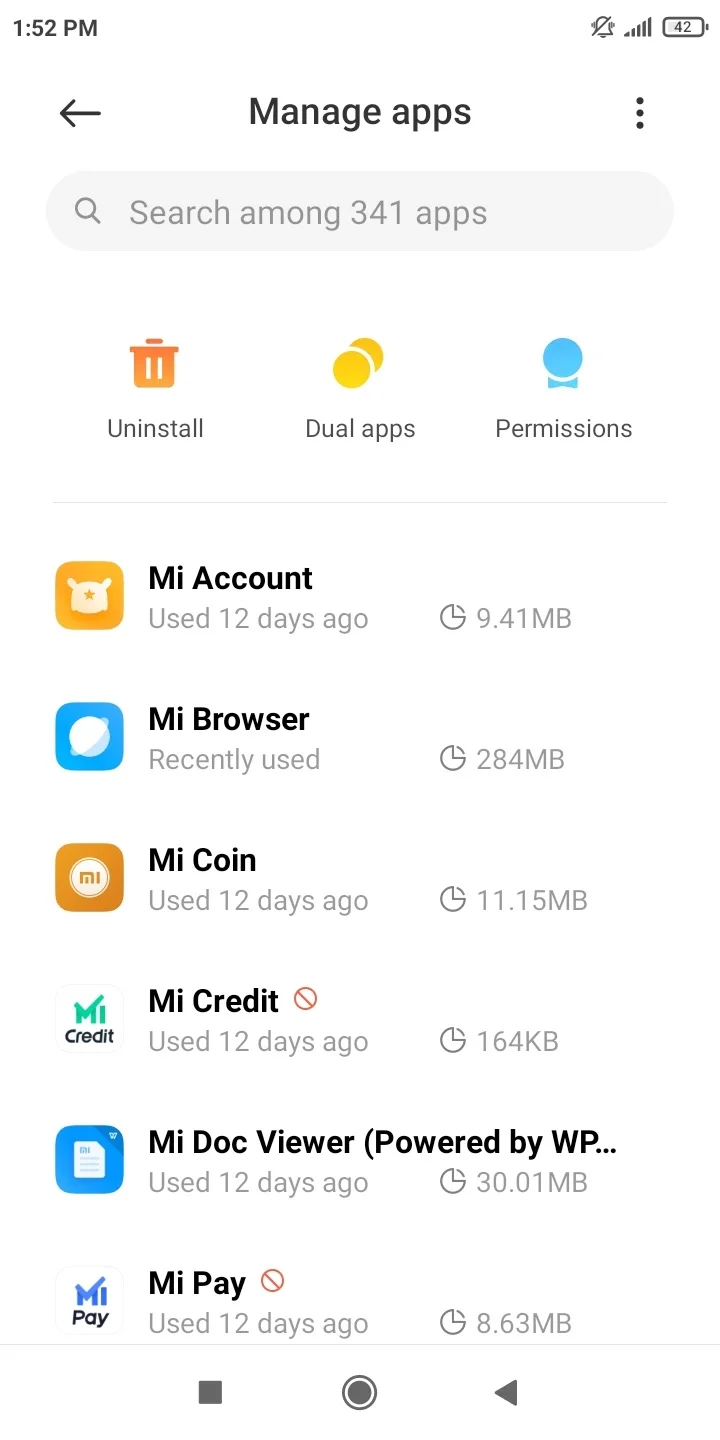
Does bloatware drain your battery?
Bloatware won’t necessarily drain your battery, but there are cases where it does – depending on the bloatware itself and your usage.
You can always check if a specific app drains the battery on your Android smartphone in the following way:
- Tap Settings.
- Depending on your Android device, head over to the Battery Lab section (or simply Battery).
- Tap on Battery Usage. On the next screen, you can see the list of apps with the one that uses the most battery appearing first.
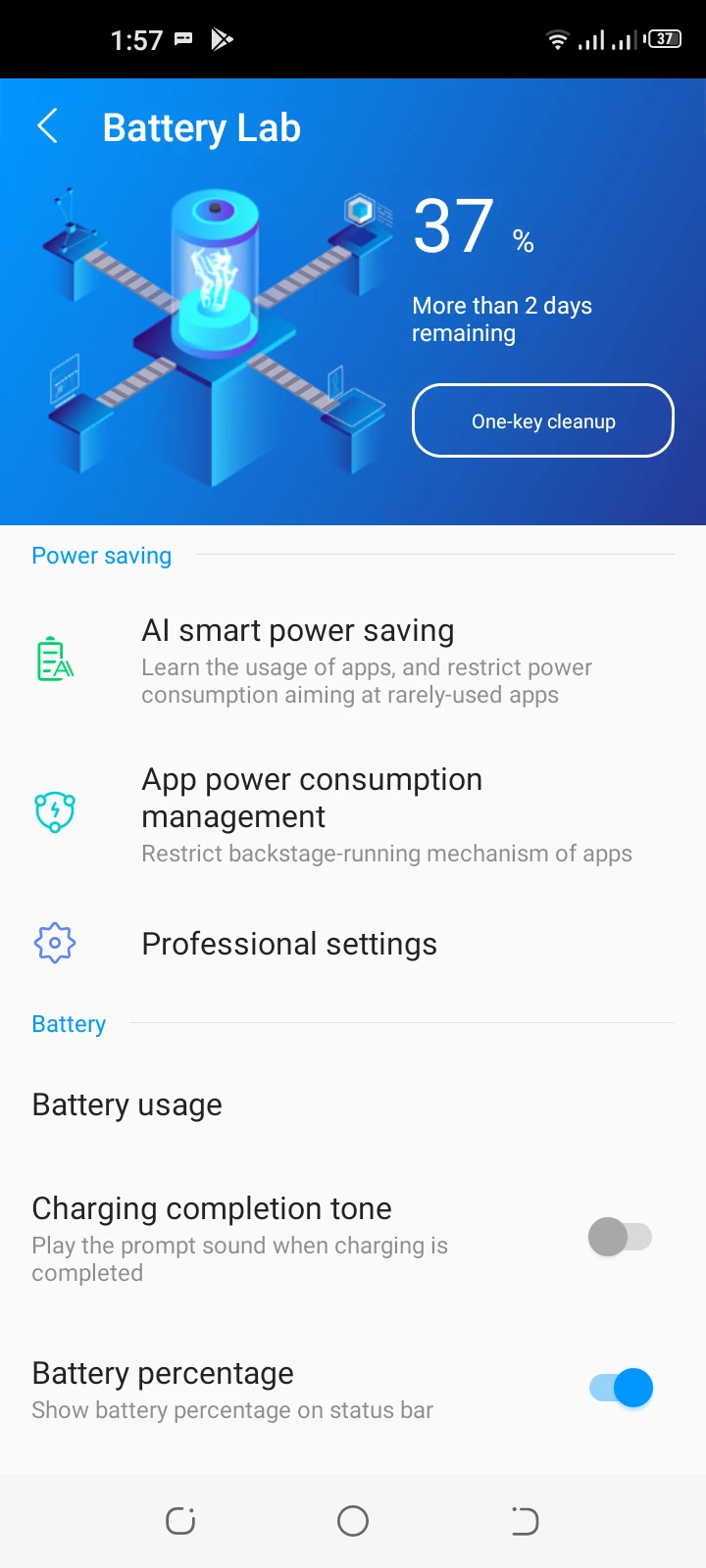
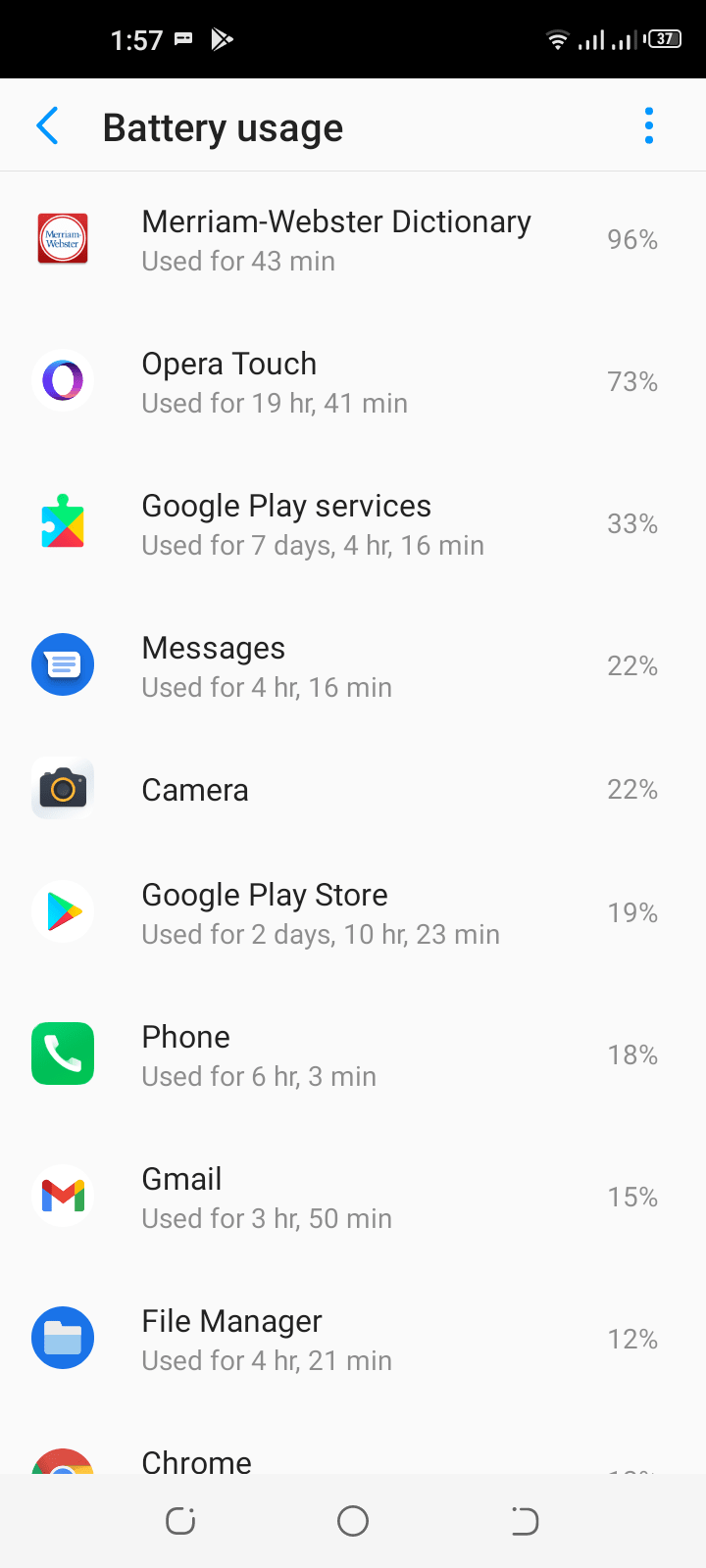
When doesn’t bloatware drain the battery?
If a specific bloatware app is well-tested, optimized, and well-written (doesn’t have any bugs) and generally comes from reputable app makers (e.g. Microsoft and Samsung) or carriers (e.g. Verizon), it typically won’t drain the battery.
If you don’t use a specific bloatware app, and it doesn’t run on your phone in the foreground or background, then it won’t affect your battery life.
When does bloatware drains the battery?
If your smartphone manufacturer or carrier has included a poorly written app that is buggy, it surely can lead to bad outcomes like draining the battery. Such bloatware apps are usually the ones that you are not familiar with at all.
The problem needs to be identified by the carrier or the smartphone maker and fixed usually through an over-the-air update.
If you use a bloatware app that is running in the background or foreground, just like installed apps it will consume the device battery.
Does deleting apps increase battery life?
Whatever Android device you use, deleting apps may increase battery life, although it’s not always the case. Some apps use up the battery more than others.
Power-hungry apps like Facebook are always running in the background and have battery-draining features like video autoplay. When you uninstall such apps, you can certainly get more battery life out of your phone.
As an example, suppose you have the Super Backup & Restore app that isn’t running. The app doesn’t appear in the Battery Usage section while its app info page shows 0% battery usage (see the image below).
Uninstalling it will not lead to an increase in battery life, although it will likely free up some internal storage on your device.
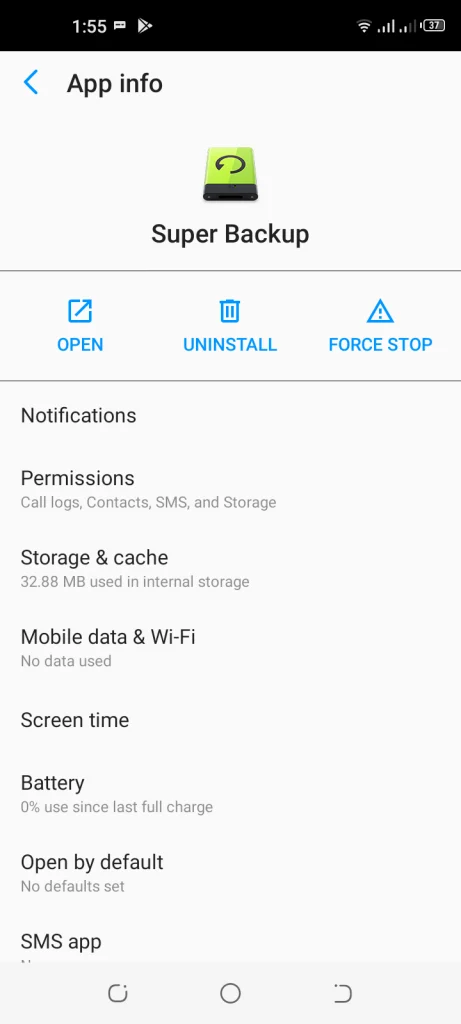
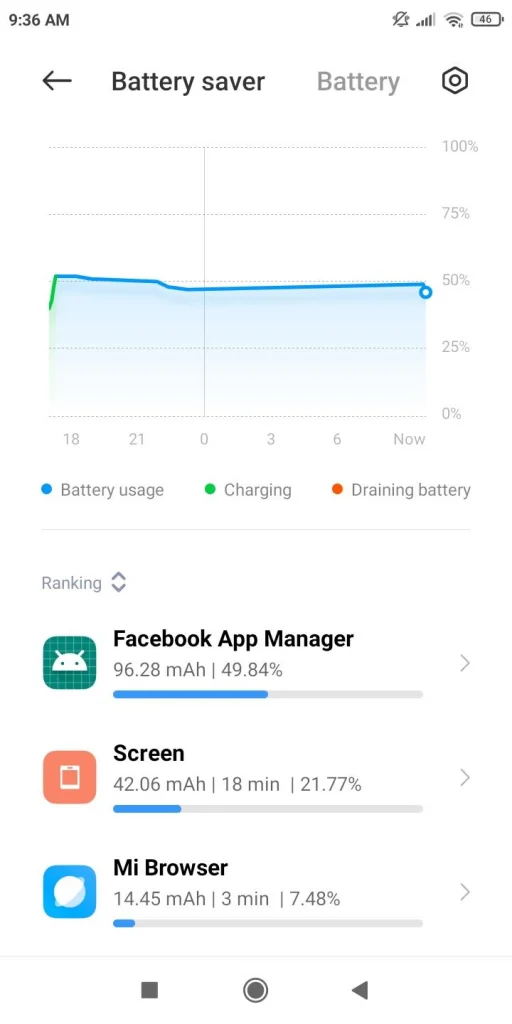

See also: Do Deleted Apps Take Up Space?
What apps ruin your battery?
The top 5 apps which can ruin your battery are Fitbit, Verizon, Uber, Skype, and Facebook. These apps do lots of interactions in the background like live location tracking, WiFi/mobile data consumption, API calls, etc all at the same time. This results in more battery usage.
The amount of battery used on a device may vary depending upon the apps which are present on your phone. To know which app is using more battery you can see the stats inside the settings app under “Battery Usage”.
Does background app refresh use battery?
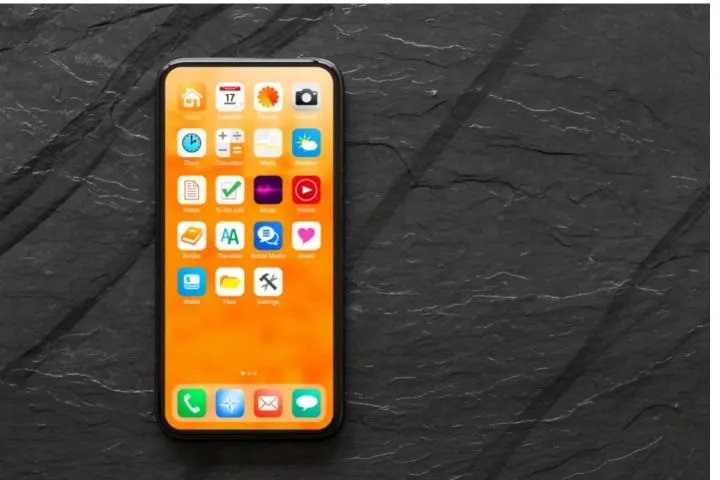
The background app refresh feature surely uses some amount of battery life. Since background app refresh runs in the background that constantly uses mobile data or wifi to send and receive data which eventually requires some amount of battery usage.
The amount of battery this feature can use depends upon what kind of actions the app would be performing in the background. Below are some of the actions which the background app refresh can perform.
- Apps that track and collect users’ activity and data.
- Syncing data to and from the cloud storage.
- Updating apps automatically in the background.
- Updating the apps widgets (if available).
Does bloatware slow down Android?
The slow down of an Android device depends upon the type of bloatware application present on the device. Not all bloatware will slow down your android device.
Bloatware that is not optimized (not programmed properly) which runs unnecessarily in the background can affect the performance of the device which will result in a slow down of your Android device.
If the bloatware is developed by a reputable company, there are high chances that it will not affect the performance of the device. But if it is developed by a company that you have never heard of then there are high chances that it will slow down the performance of your Android device.
Can bloatware be removed?
Not all bloatware can be removed. The OEMs and carriers can allow you to either:
- Remove all the bloatware on the device.
- Remove some bloatware but not all.
- No bloatware can be removed.
It depends upon the choice of the OEMs and carriers and the model of the phone which you are using.
For example, if you have Samsung M52 which is the latest phone in Samsung’s “M” series then you will get a lot of bloatware apps. Most of the bloatware can easily be uninstalled from the phone.
However, apps like Samsung Bixby, Samsung AR Zone, etc cannot be uninstalled. If you want to uninstall these apps, you will have to root your phone.
See also: Is It Bad To Uninstall Apps?
Can I remove bloatware without rooting?
You can remove bloatware from the device without rooting your device as well. But that depends upon the device manufacturer, carrier, and the model of the device.
Some OEMs and carriers allow you to remove the bloatware from your device without rooting. This not depends on the OEM and carrier but also on the phone’s model.
To remove bloatware without rooting, you will need a PC or a laptop with Linux OS and follow these steps:
- Go to the Settings app and enable “Developers Options” and “USB debugging” options.
- Connect your device to your PC or laptop.
- Start adb shell using the below command.
adb shell
- To get a list of all the installed packages (apps) on your device using this command.
pm list packages
- To remove the package from the list of packages, run the below command – replace “package-name” with the name of the package to remove.
pm uninstall -k --user 0 package-name
The “–user” flag will uninstall the app for the current user and “0” is the default user.
Is removing bloatware safe?
Bloatware is additional apps that the OEM or carriers pre-install on your phone. Removing bloatware is safe and will not hurt your device’s security. In some cases, removing these apps can enhance your device’s performance and battery life.
Some bloatware contains adware and spyware and can be used to show ads on the device and/or monitor the user’s online behavior without permission. This can be a threat to the user’s privacy and security. Removing such apps is always beneficial.
Which phone has no or less bloatware?
Below is a list of devices that have no or less bloatware present.
- Google Pixel 4 and 5 series phones: The Google Pixel phones are manufactured by Google and come with a stock android version. The stock android does not have any bloatware apps pre-installed. The Pixel series 4 and 5 are bloatware-free devices.
- Nokia 8.3 – Nokia as we all know is greatly known for providing stock android as well as security updates. The Nokia 8.3 phone does do not come with any pre-installed bloatware.
- Redmi Note 9 Pro – The Xiaomi phone comes with little to no bloatware. This phone too has very few bloatware apps.
Does factory reset remove bloatware?
Factory reset does not remove the bloatware from your device. Factory reset will only uninstall the user’s data and third-party apps which didn’t come with the device. The factory reset process will restore your device to how it was when manufactured.
To remove bloatware from the Android device, you either have to uninstall the bloatware manually by clicking on the uninstall button or by rooting your Android device.

