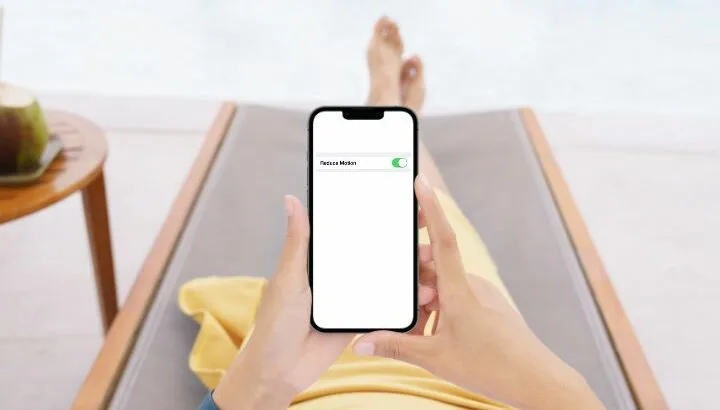If you often run out of battery on your iPhone with no time to recharge, you may be wondering if turning on “Reduce Motion” can make your battery last longer.
Turning on reduce motion on an iPhone does not have a noticeable effect on your iPhone battery life, there’s no evidence or beneficial effects on battery life. Doing so, however, may negatively affect the speed of interaction with the OS.
What happens when you reduce motion on your iPhone? Does turning it on make your phone faster?
- Does reduce motion save battery iOS?
- What happens if you reduce motion on your iPhone?
- What is iPhone reduce motion?
- Does reduce motion make the iPhone faster?
- Does reduce motion save battery on Apple Watch?
- Does iOS still have parallax?
- Does the iPhone have a motion sensor?
- How do I turn off animations on my iPhone?
- How do I change the lock screen animation on my iPhone?
See also:
Does Turning Off System Haptics Save Battery?
Does Removing Bloatware Save Battery?
Does The SD Card Drain Battery?
Is It Bad To Charge Your Phone While Using It?
Does AirDrop Waste Battery?
Does reduce motion save battery iOS?
Turning on the reduce motion setting in accessibility has no significant effect on battery life for an iOS device. On the other hand, it does negatively affect device performance to some extent.
iPhone uses motion effects to create an illusion of depth on your home screen and within certain apps. Turning on “reduce motion” may release some load on the graphic chip, which in turn may reduce battery consumption slightly, but not significantly.
Turning on the “Reduce motion” feature simply reduces the effectiveness of interaction with the OS, negatively affecting user experience. It does not have a noticeable impact on battery usage.
Here’s how to turn on “reduce motion”:
- Open “Settings” > “Accessibility”.
- Tap “Motion”.
- Toggle on “Reduce Motion”
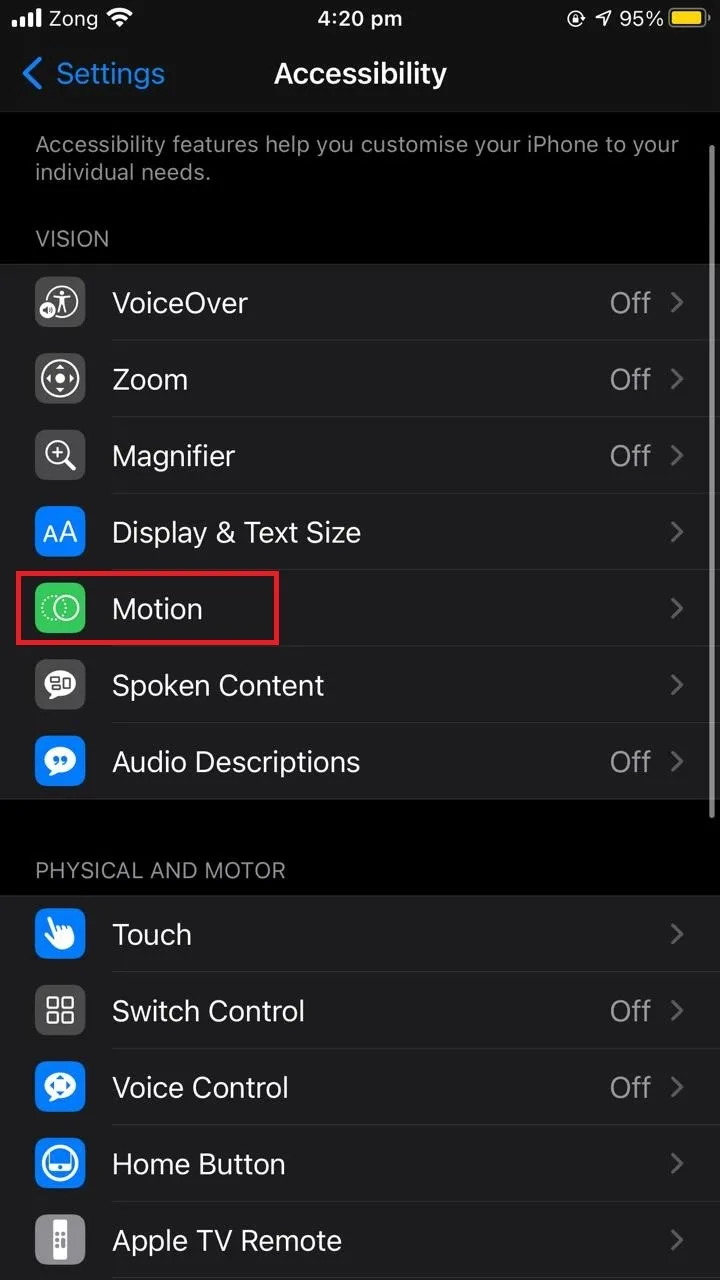
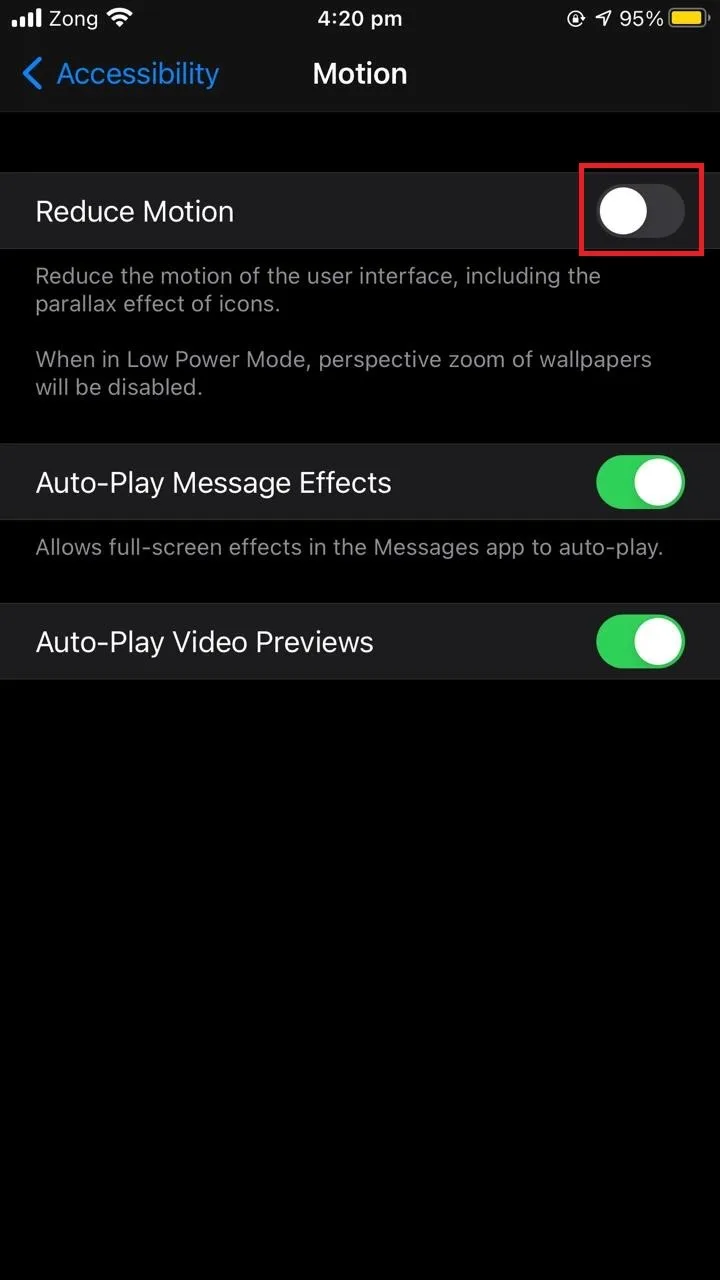
Motion effects will be disabled after turning on the reduce motion feature of the iPhone.
How much battery would turning on Reduced Motion save?
Turning on the “Reduce motion” feature on the iPhone does not save as much battery as you might think.
Turning off animations can minimize CPU usage, but not by a whole ton. If you want to save battery, try dimming your screen’s brightness setting.
What happens if you reduce motion on your iPhone?
With the motion effects enabled, you will see lots of zoom, parallax, zips and motions in iOS. If you are not a fan of movements on the screen, you can turn on the “Reduce motion” feature on your iPhone.
By turning on “Reduce motion” on your iPhone, you will see the following:
1. Dissolve effect instead of zoom
Screen transitions in iOS usually make use of the zoom and slide effects to promote better interaction with the OS. With “Reduce motion” enabled, the screen transitions use the dissolve effect instead of zoom and slide effects, which slightly affect the way screens are transitioned.
2. Parallax effect is disabled
Parallax is a feature in iOS where the icons and background images move to improve user experience as you move the device and screen around. When you turn on “Reduce motion” on your iPhone, the parallax effect is disabled.
3. Animation is disabled
With “Reduce motion” turned on, animations and special effects available in some apps are disabled. For example, the weather animations in the weather app are disabled and a static image is simply shown in the background.
Reducing motion used to save battery in older iPhone versions, but in newer iOS versions, the battery consumption from animations is considerably reduced.
What is iPhone reduce motion?
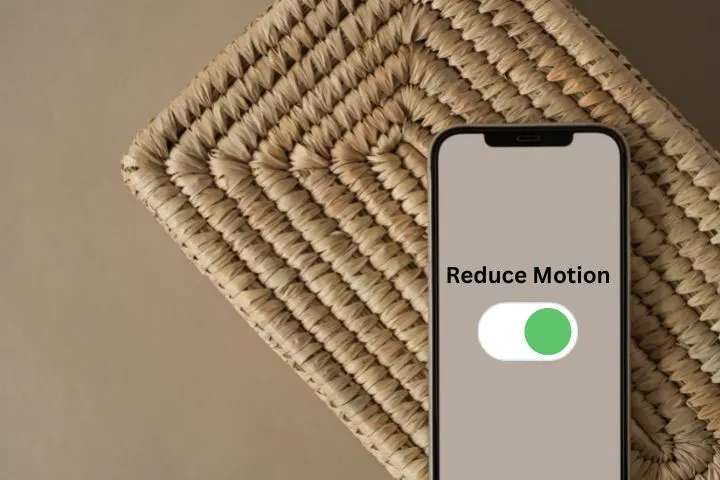
iPhone’s “Reduce motion” feature diminished the motion effects of the UI including parallax effect and animations.
Parallax effect is the movement of icons and background images as you move the screen and the device. iPhone “Reduce motion” turns off this parallax effect along with the special effects and animations in some apps.
What are the uses of ‘Reduce Motion’ on an iPhone?
The following are some of the uses of “Reduce Motion” feature on an iPhone:
1. Slightly lower battery consumption
Turning on “Reduce motion” on the iPhone reduces usage of the graphic chip (GPU), resulting in slightly lower battery consumption.
2. Removes unnecessary transitions
“Reduce motion” turns off unnecessary transitions and special effects, which for some users can be annoying.
The feature is particularly useful for users with sensitivity to screen motions and transitions.
3. Makes iPhone faster
“Reduce motion” makes your iPhone a little faster. As it reduces the transitions and animations in apps, it makes apps a bit lighter to load for the graphic rendering chip.
4. Improves responsiveness of the display
For earlier iOS versions, “Reduce motion” can improve responsiveness and speed of display, namely for navigation .
5. Apps open faster
Apps tend to open faster with “Reduce motion” enabled since transition animations in the app opening are hindered.
Does reduce motion make the iPhone faster?
Turning on “Reduce motion” does make your iPhone a little faster. The “Reduce motion” feature disables animations and transitions among apps, making them lighter on the graphic rendering component. This makes the phone load apps a little faster.
However, the actual time required to open an app depends on the size of the app and the device processor.
Although the increase in speed with “Reduce motion” turned on isn’t very significant, it does make the phone run smoothly.
In older iOS versions, “Reduce motion” had a greater effect on speed compared to newer versions.
Does enabling ‘Reduce Motion’ on iOS 7 make apps open faster?
Enabling the “Reduce motion” feature on iOS 7 makes apps open a bit faster. However, load speed primarily depends on app quality and on the amount of motion (animations or transitions) the app uses.
If the app has minimal to no animations, the app will already be lighter on the processor, and there will be little effect on the opening speed of the apps.
On the other hand, if the app is heavier with high quality animations, or if the iPhone processor is slow, reducing motion may have a more noticeable effect on app opening speed.
Does reduce motion save battery on Apple Watch?
Turning on reduce motion on Apple watch does save battery as it disables all transitions and parallax effects, which are heavy on the processor.
The parallax effect is used in live wallpapers and the movement of your icons with the device movement.
As it consumes battery, turning it off may make your Apple Watch battery last a little longer.
Enabling the “Reduce motion” feature may also make your watch a little faster because the animation portion of the apps will not be loaded, making it lighter on the processor.
Does iOS still have parallax?
iOS 13 and later versions no longer have the parallax effect. Although some people loved the feeling of depth on their home screen and inside apps that used the parallax effect, this feature was discontinued in iOS 13 and later versions.
What is the parallax effect on the iPhone?
Parallax effect adds a feeling of depth to the home screen of your iPhone. This feature was added in iOS 7 but discontinued in iOS 13 and later versions.
With the parallax effect, the background images and icons move around as you move your device, creating a 3D effect on your screen.
You can disable this effect if you wish by turning off “Perspective Zoom” while setting your wallpaper. Or you can enable the “Reduce Motion” feature under accessibility settings.
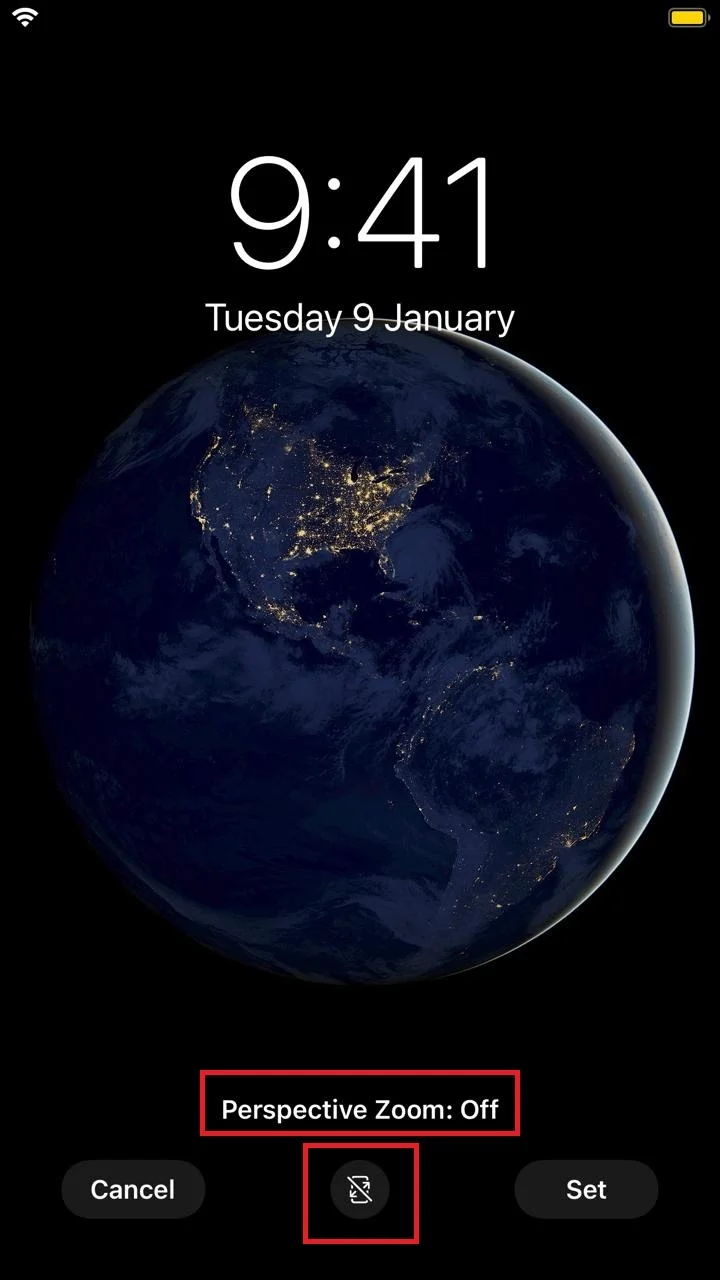
Does the iPhone have a motion sensor?
The iPhone has motion sensors that render the device according to the user’s motion. Some apps utilize user motion to capture data, like the Health app. Some games also use motion sensors to offer a realistic experience e.g. racing games.
Motion sensors are also used to change the screen orientation when you rotate your screen e.g. when viewing a photo or video.
To toggle the motion sensor settings:
- Open “Settings” > “Privacy”.
- Tap on “Location Services”.
- Scroll down and tap on “System Services”.
- You will see “Compass Calibration” and “Motion Calibration and Distance”, two motion sensors. Turn them on or off as per your needs.
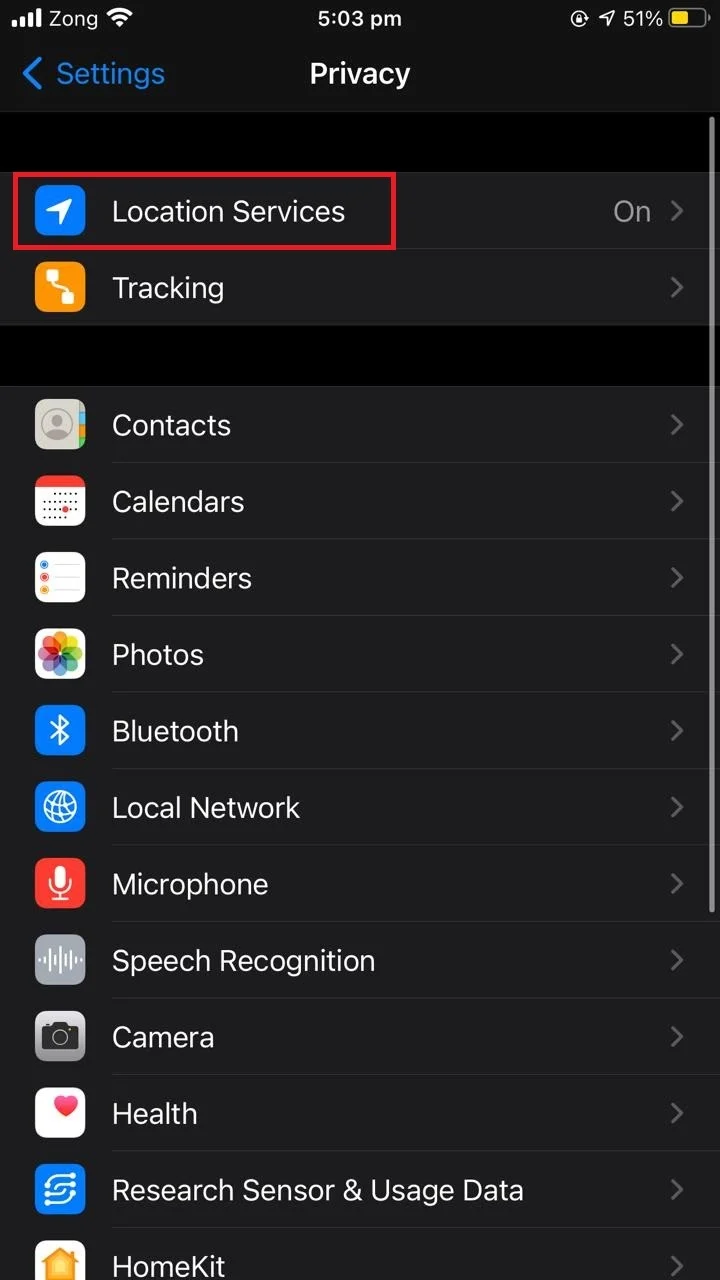
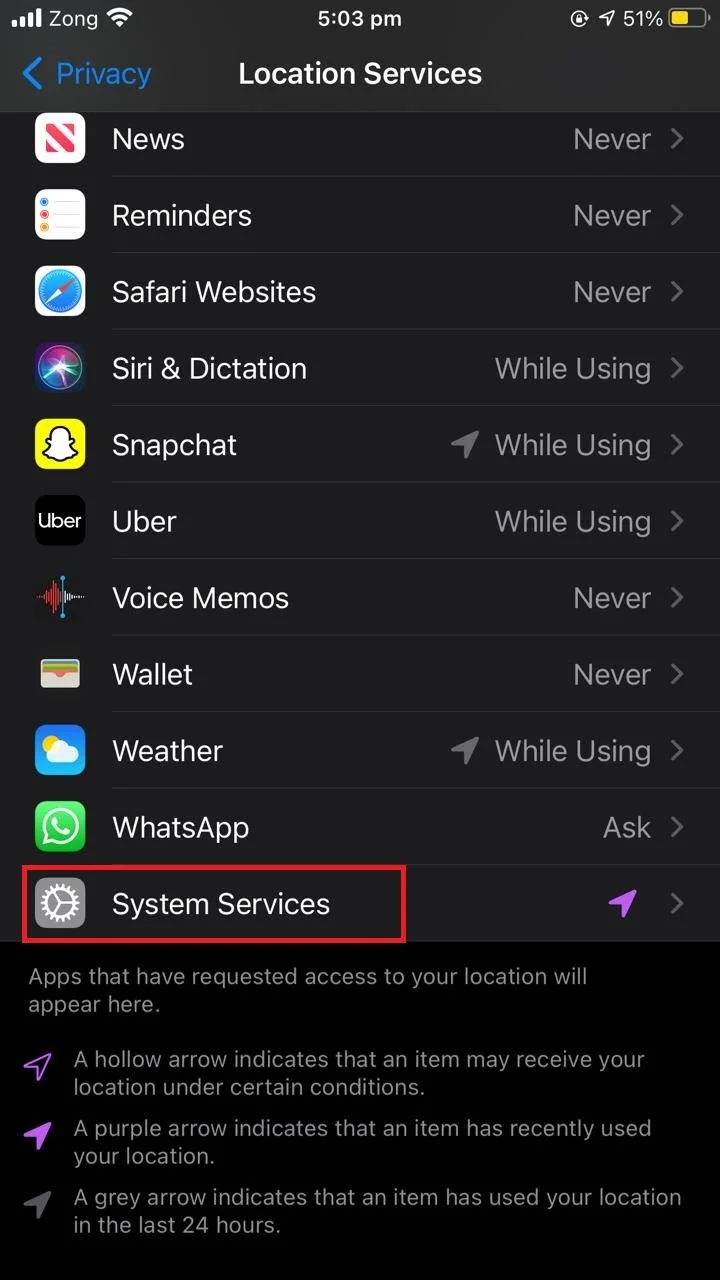
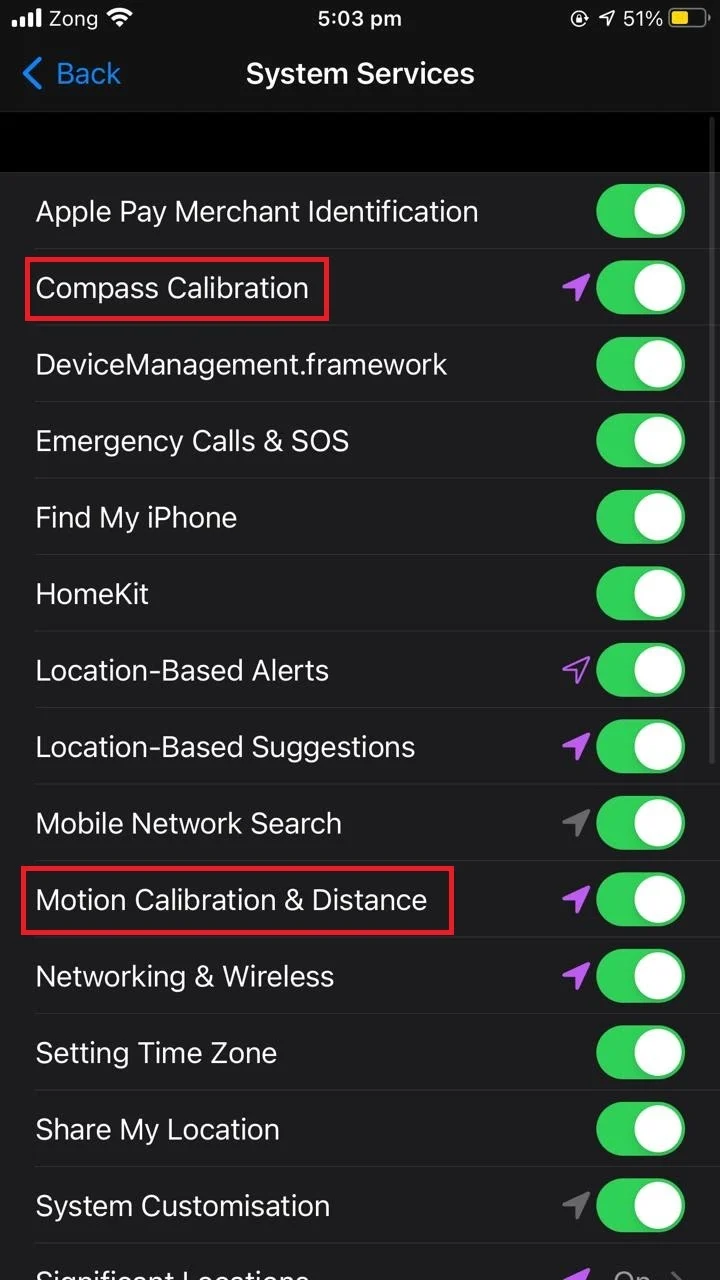
How do I turn off the motion sensor on my iPhone?
To turn off motion sensor on your iPhone:
- Open “Settings” > “Privacy”.
- Tap on “Location Services”.
- Scroll down and tap on “System Services”.
- Toggle off “Compass Calibration” and “Motion Calibration & Distance”.
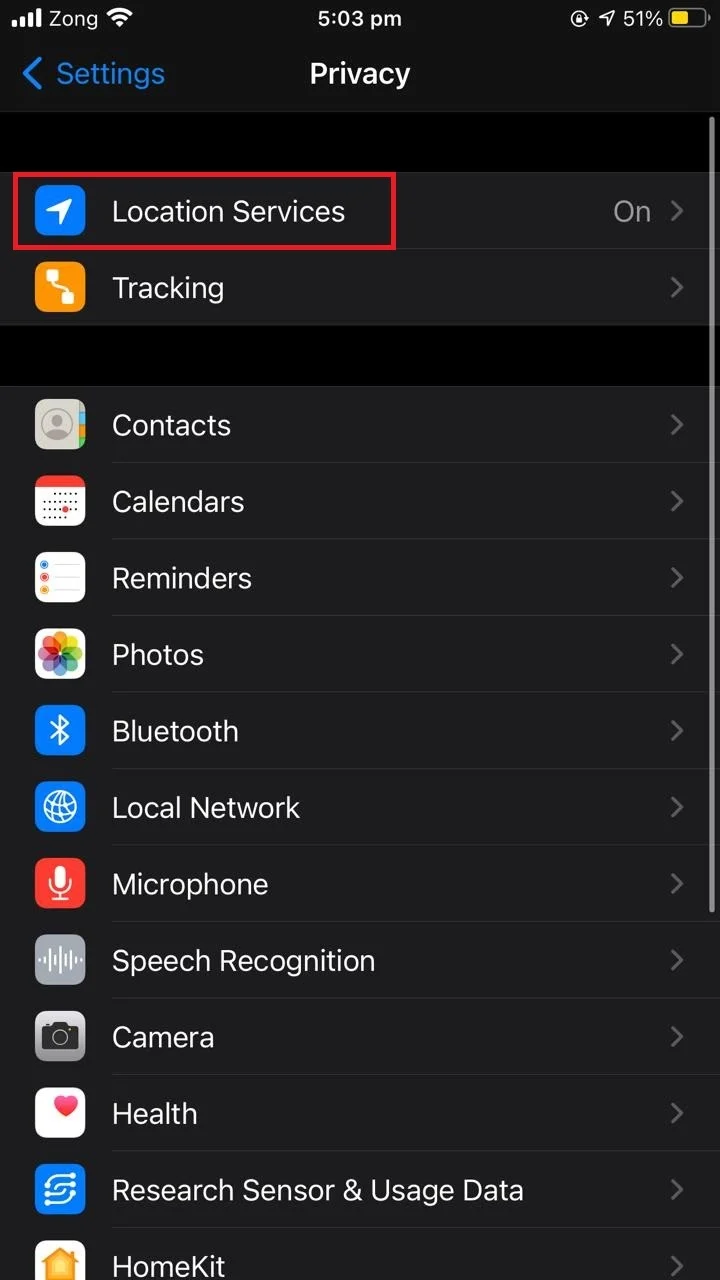
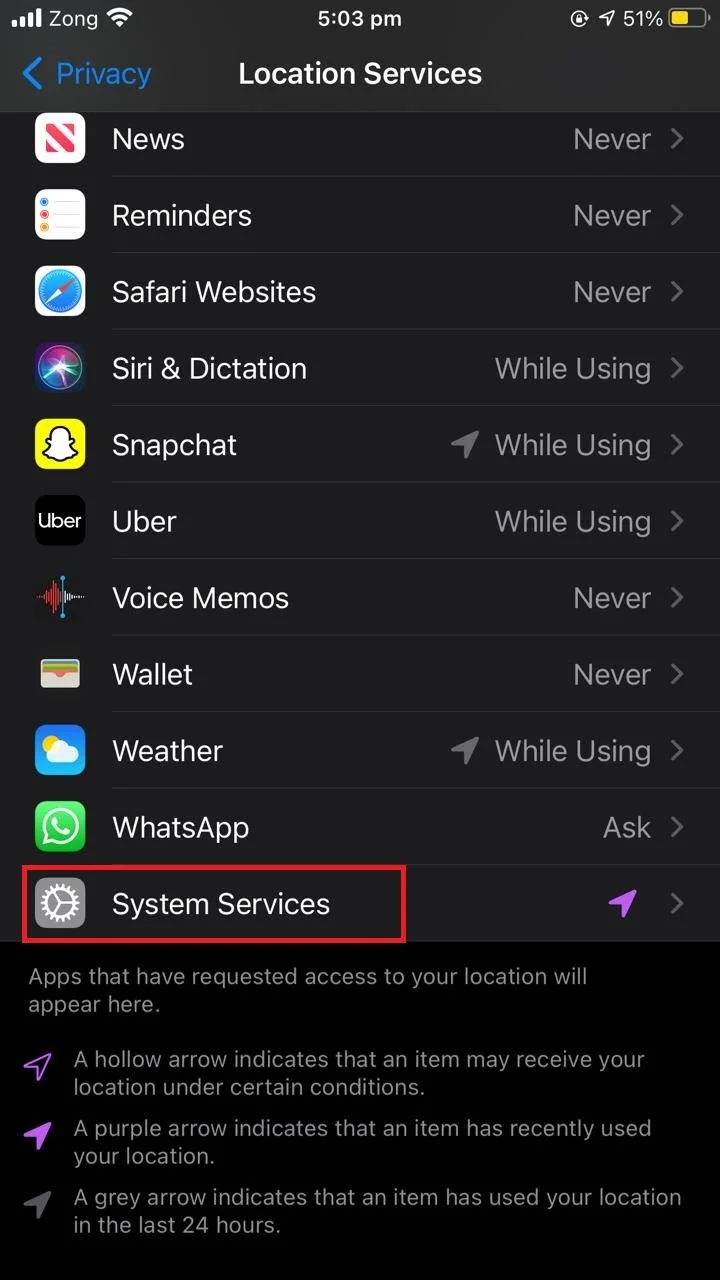
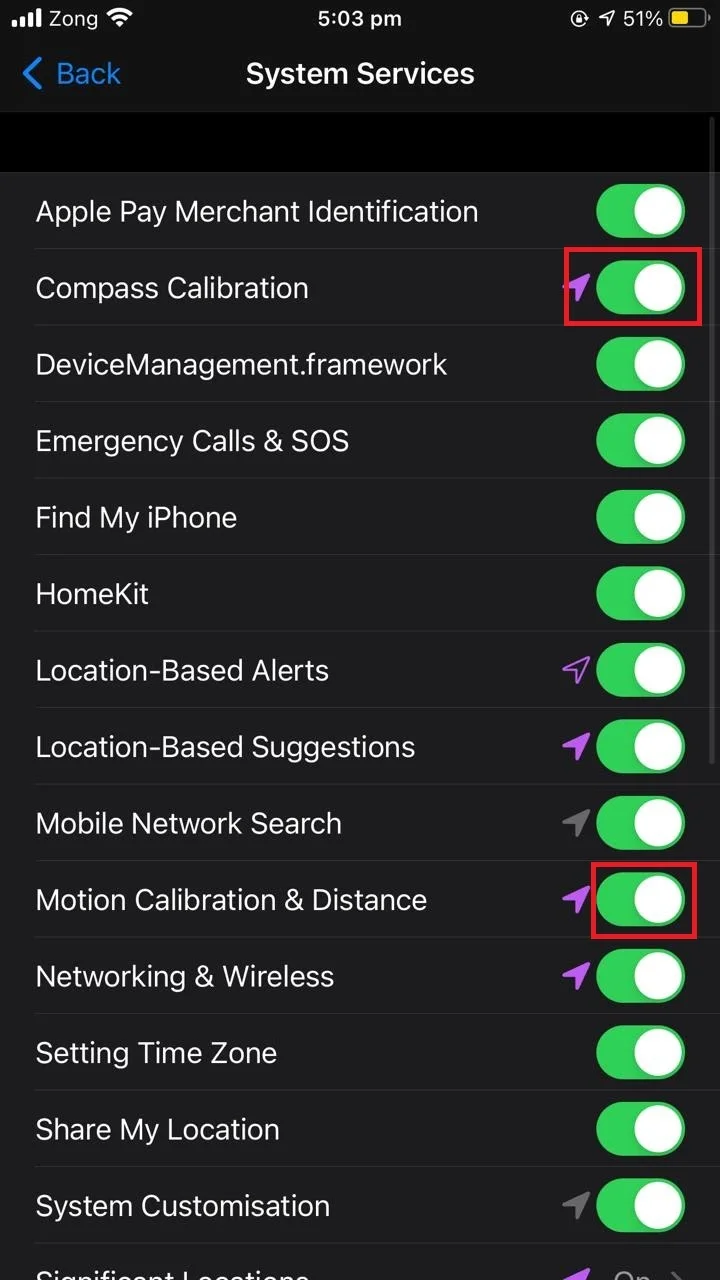
How do I turn off animations on my iPhone?
To turn off animations on your iPhone:
- Open “Settings” > “Accessibility”.
- Tap on “Motion”.
- Toggle off “Reduce Motion”.
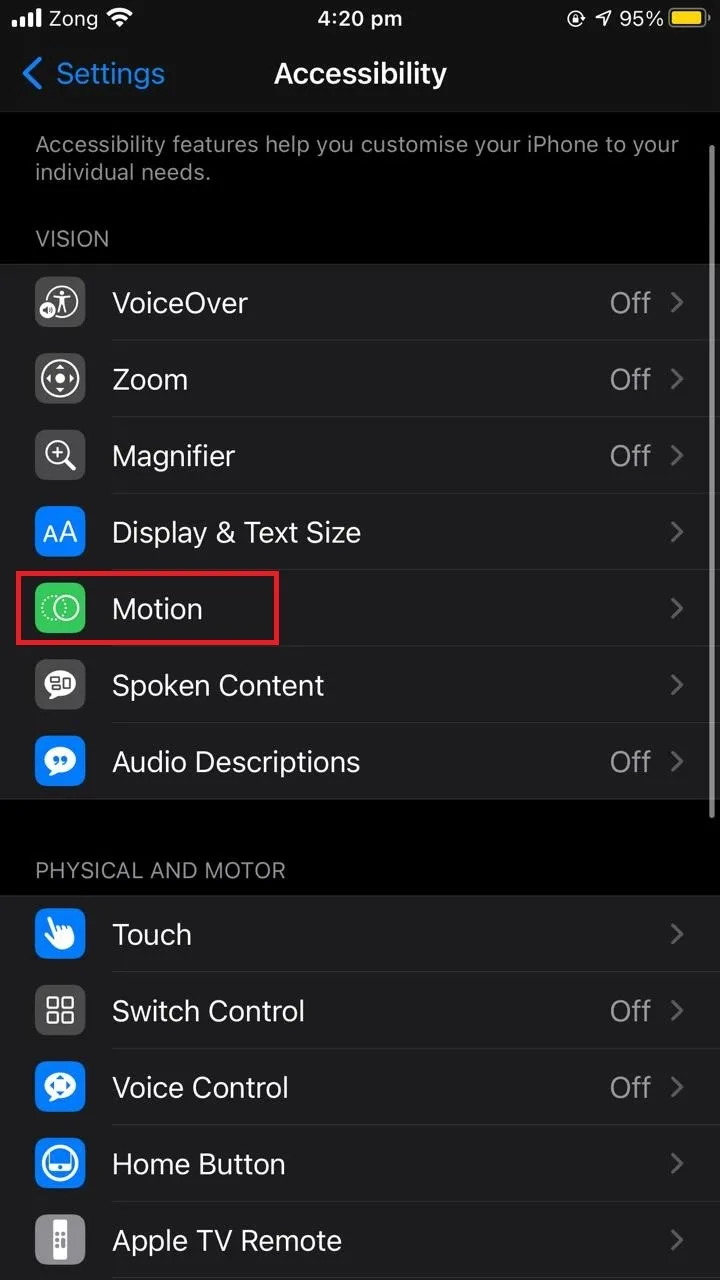
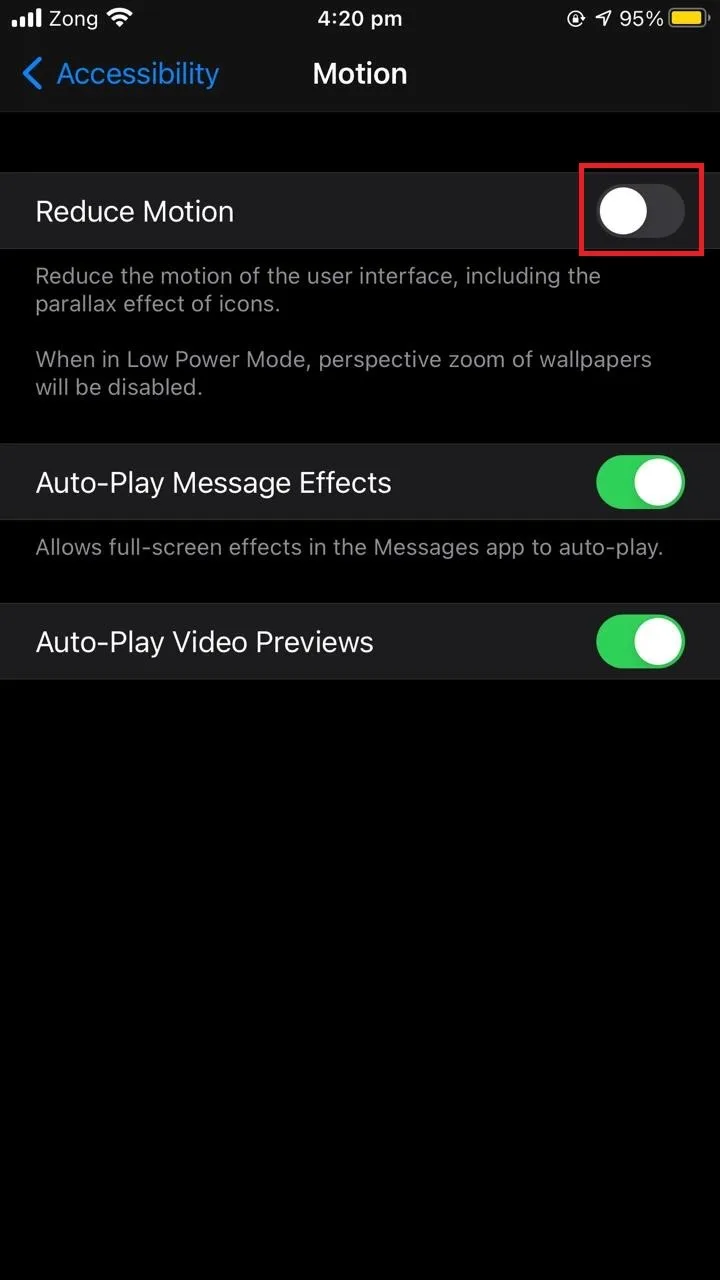
How do I change the lock screen animation on my iPhone?
You can customize your lock screen by changing the wallpaper settings:
- Open “Settings” > “Wallpaper”.
- Tap on “Choose a New Wallpaper”.
- You can choose from “Dynamic”, “Still” and “Live”.
- Choose the image you would like to set.
- Keep the “Perspective Zoom” to on if you would like to see the parallax effect on your screen.
- Tap on “Set”.
- Choose “Set Lock Screen”.
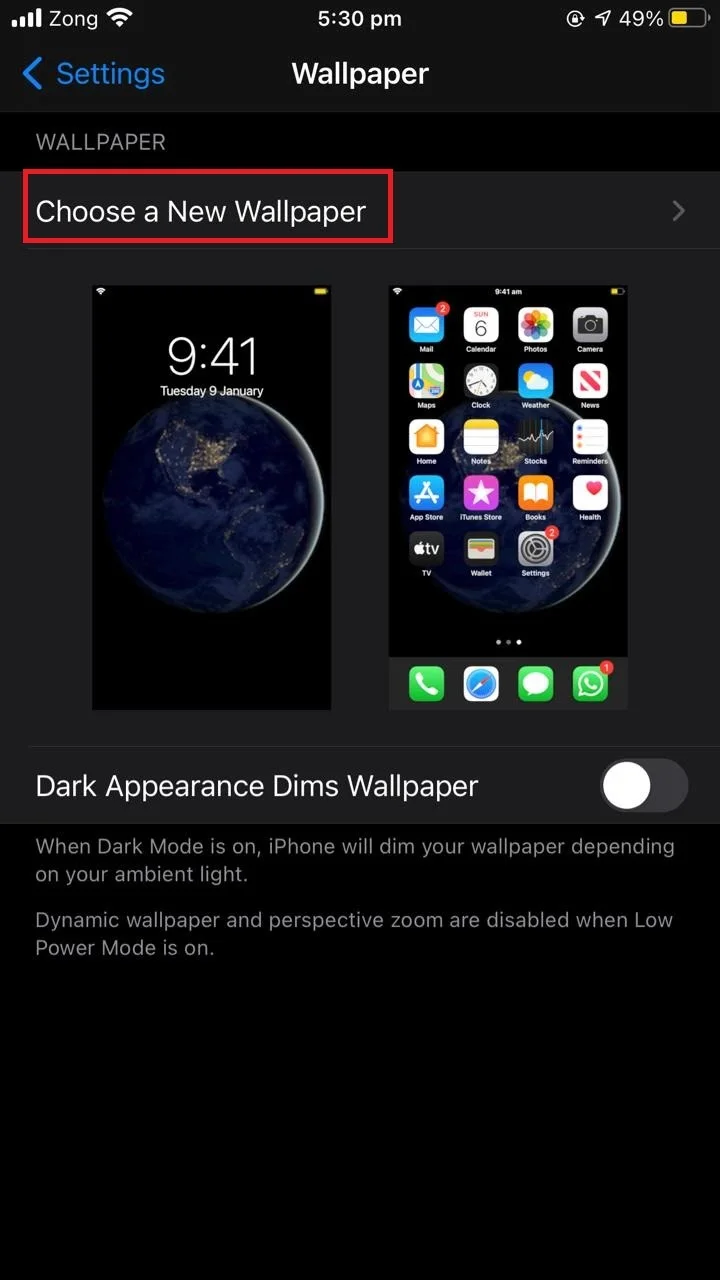
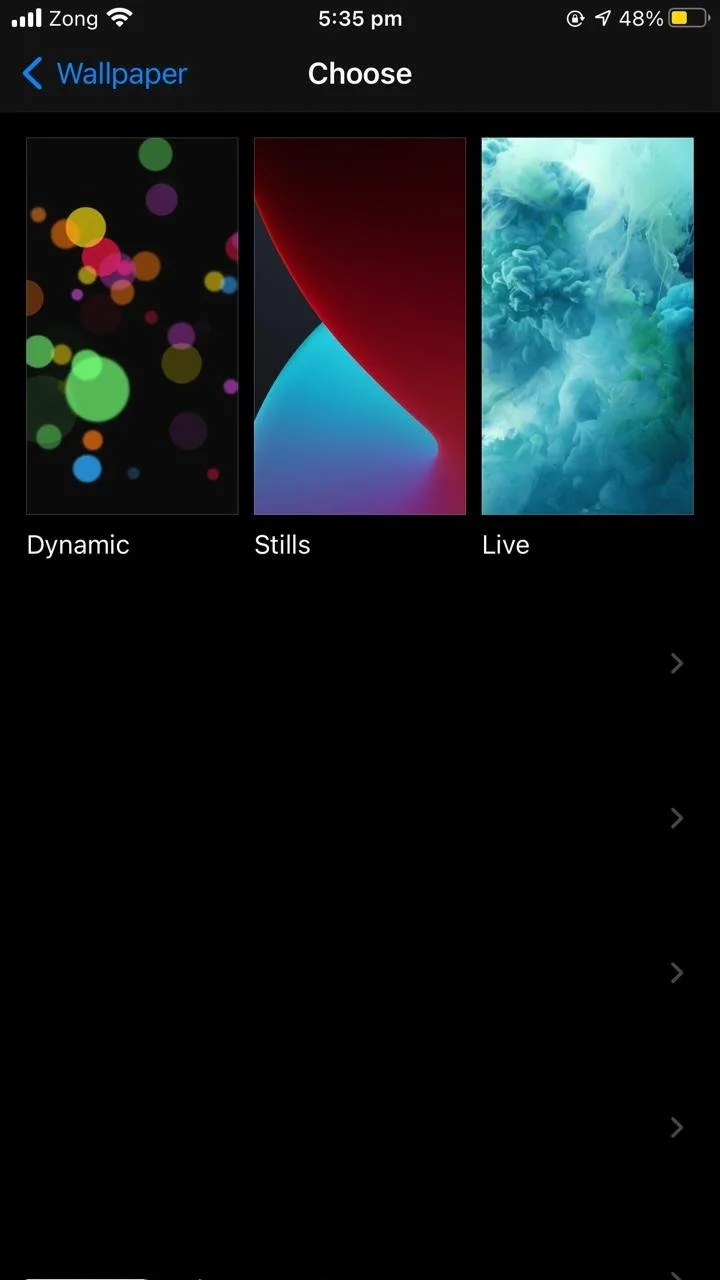
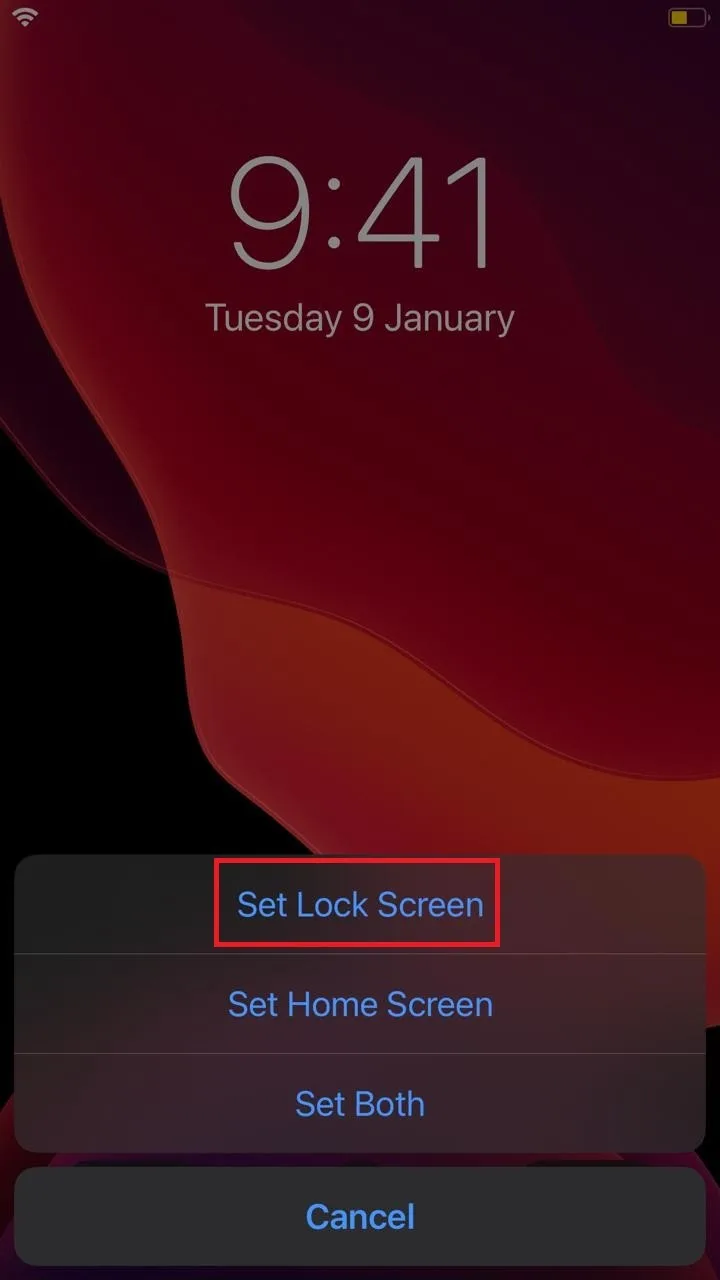
See also: Why Has My Lock Screen Changed?