AirDrop is a quick and convenient wireless feature by Apple that is used to transfer files across multiple iOS devices without the need for Wi-Fi or cellular data.
But how does it impact your iPhone’s battery life? Does AirDrop drain the battery faster?
- Does airdrop waste battery?
- Does using Bluetooth drain an iPhone battery faster?
- Can you AirDrop in low power mode?
- Should you leave Airdrop always on?
- How to disable AirDrop?
- Does AirDrop consume more battery than iMessage?
- Does AirDrop-ing a large file drain the battery?
- Does setting AirDrop to “Contacts Only” save battery?
- Can you AirDrop Battery from one iPhone to another?
See also: Does Apple Show AirDrop History?
Does airdrop waste battery?
Using any feature or application on your iOS device drains the battery, and the AirDrop feature is no different.
However, if you have the AirDrop feature enabled but not in use, it will not impact or waste your battery. The service only starts utilizing the battery and processor of your iPhone when you connect it with other iOS devices and begin transferring files.
It is important to note that the AirDrop service uses your device’s battery when you open the share sheet and begin the file transfer process.
See also: Does AirDrop Use Data?
Does using Bluetooth drain an iPhone battery faster?
When you connect your device to another one to transfer files using Bluetooth technology, your iPhone’s battery tends to drain faster as compared to when Bluetooth is not in use.
Besides sharing files, your iPhone will consume more energy than usual when your wireless earbuds/headphones are connected through Bluetooth for streaming purposes. Hence it will take up more battery life.
However, if you have Bluetooth turned on in the background but not connected to any device, it will not drain your battery.
In fact, a Bluetooth test conducted by Android Authority revealed that if you have your Bluetooth enabled throughout the day but not connected to any device, it will take up only 1.8% of your battery, which is negligible.
So turning off Bluetooth in order to save your battery life will have no significant impact.
See also:
Does Reduce Motion Save Battery In iPhone?
Does Turning Off System Haptics Save Battery
Can you AirDrop in low power mode?
Low power mode on iPhone extends your device’s battery life by disabling some Apple services and features.
However, you can use AirDrop on your iPhone even if the low power mode is turned on.
Here is a list of the features that will be disabled/affected on low power mode:
- Automatic downloading of updates
- Animation effects
- Reduced brightness
- iCloud sync
- Background app refresh
- Screen timeout(30 seconds by default)
- Email fetching
- Location services
Follow these steps if you want to AirDrop in low power mode:
- Go into “Settings” > “Battery”
- Toggle on “Low Power Mode”
- Go back to “Settings” > “General” > “AirDrop”
- Select “Contacts Only” or “Everyone”
- Now go to the location of the file you want to transfer and tap on it
- Tap on “Upward Arrow (share button)” > Tap on “AirDrop”
- Now select the device in your proximity to send the file
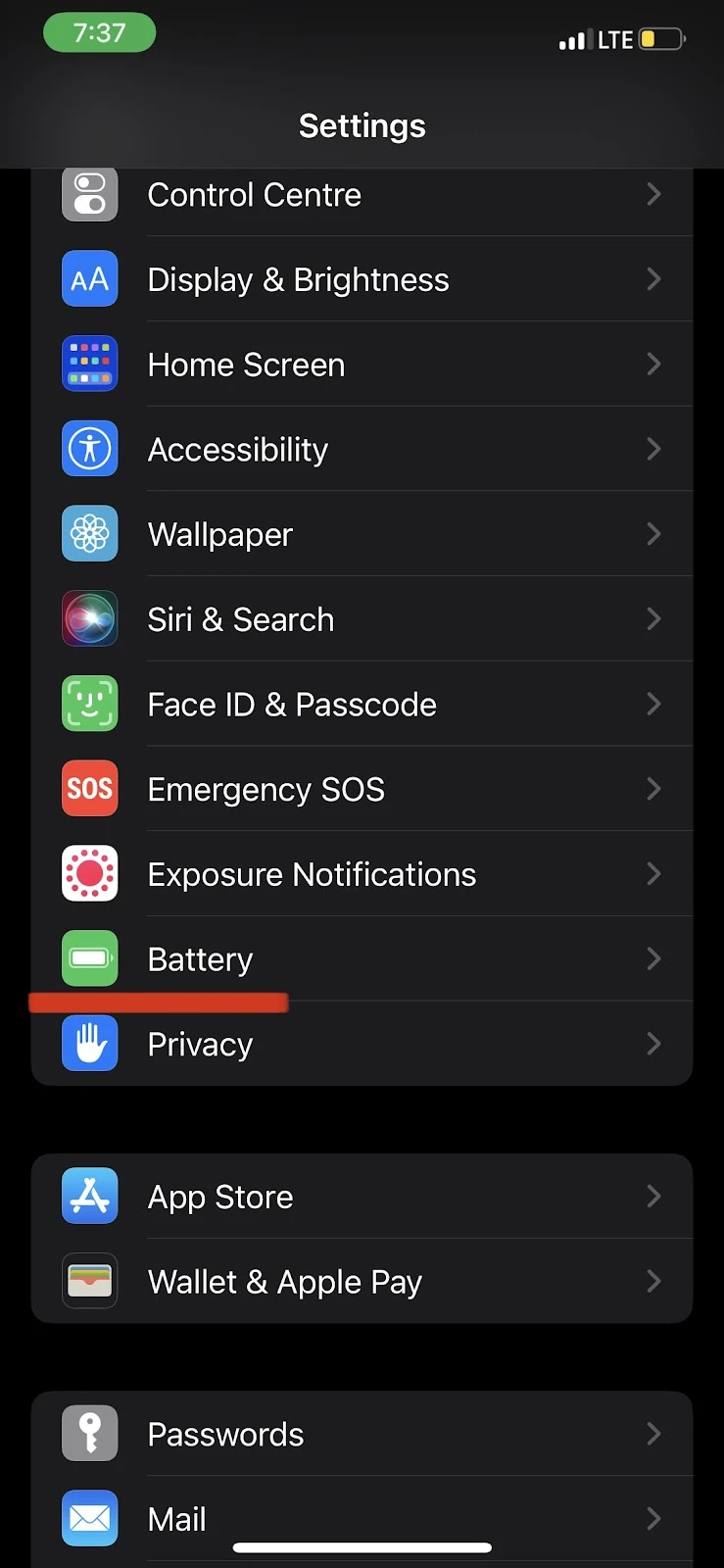
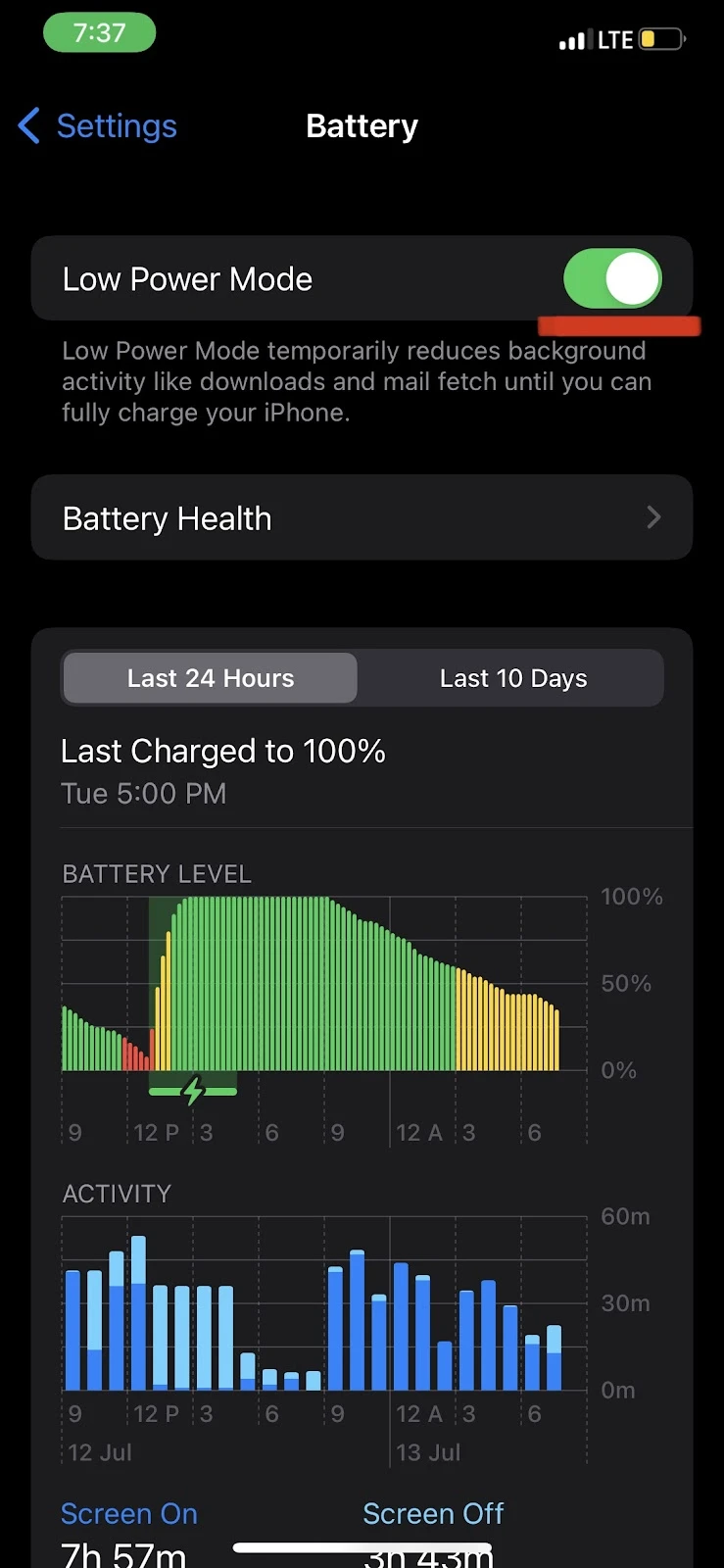

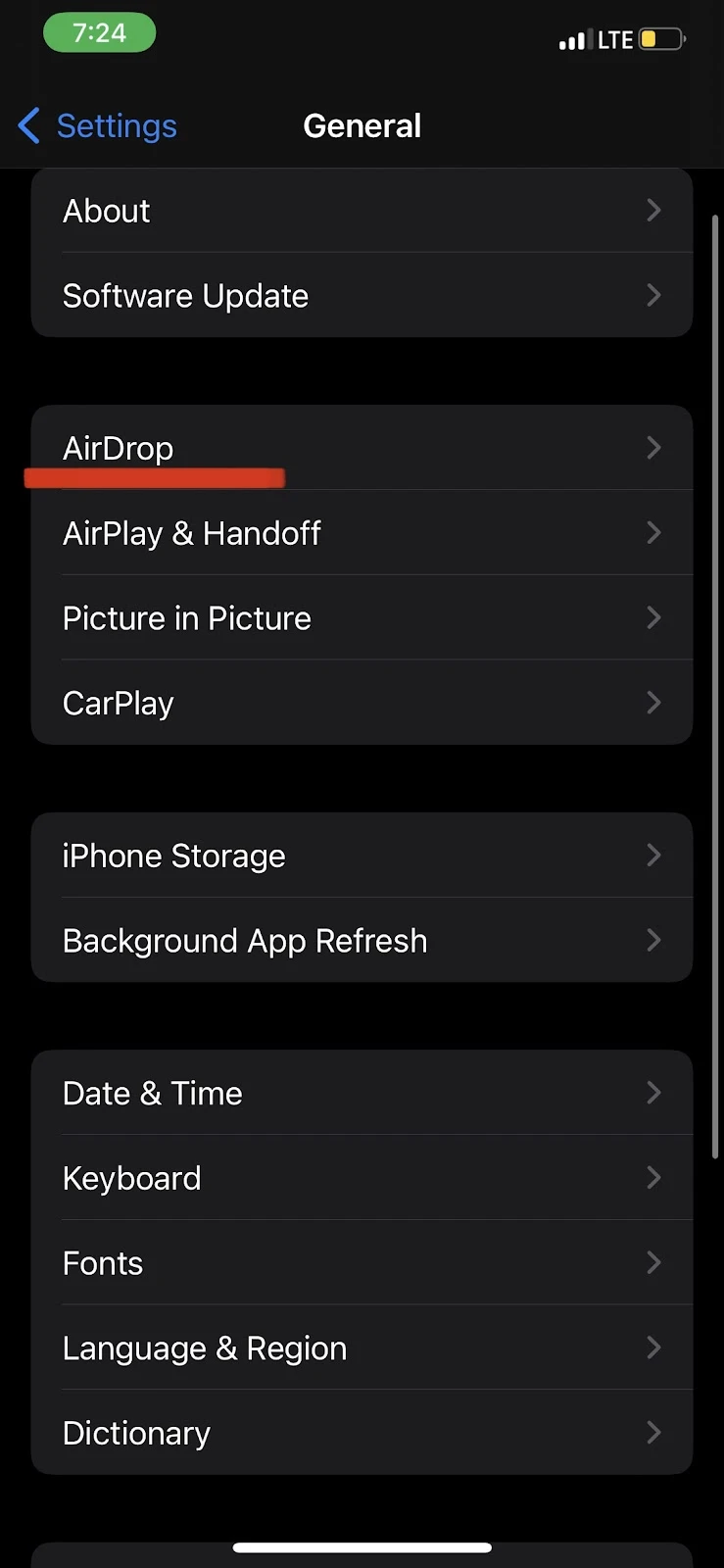
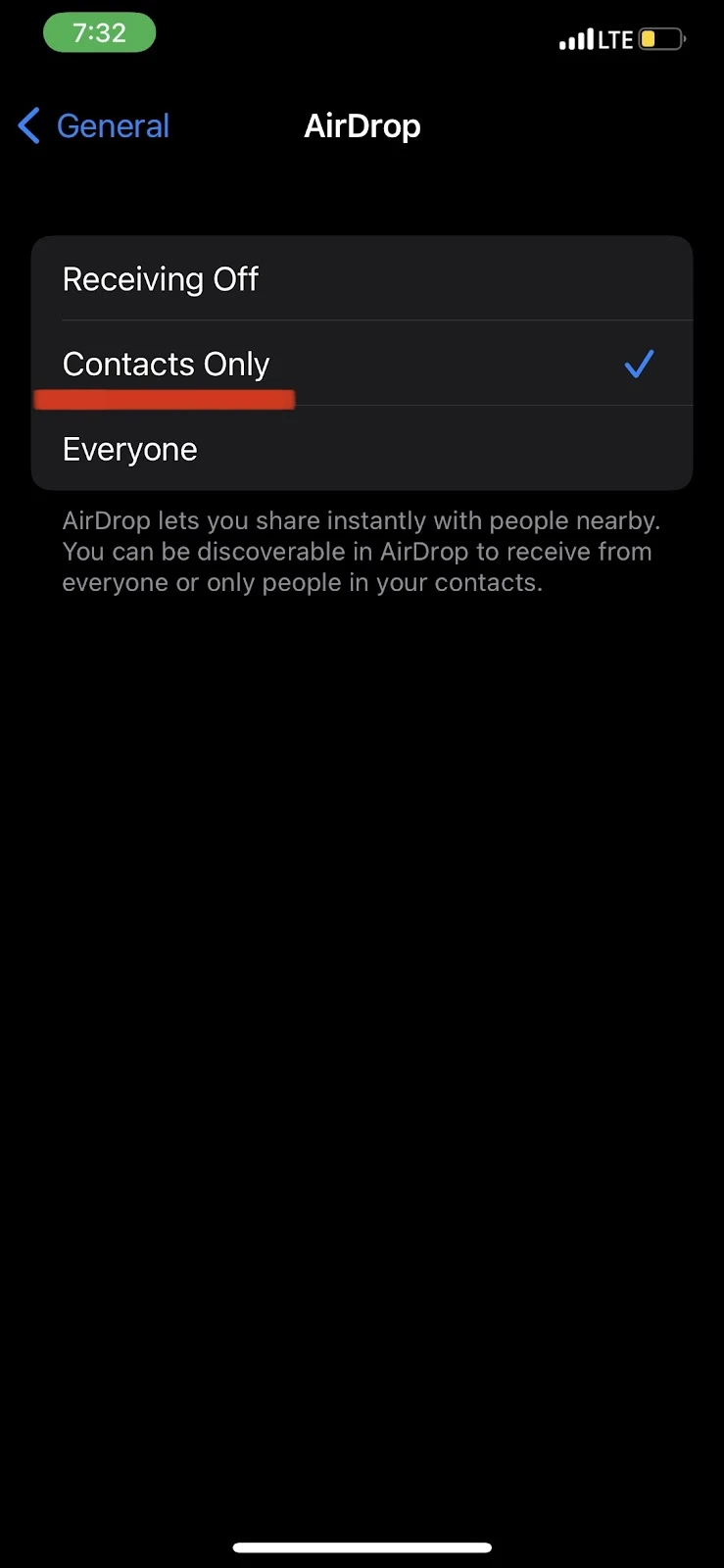

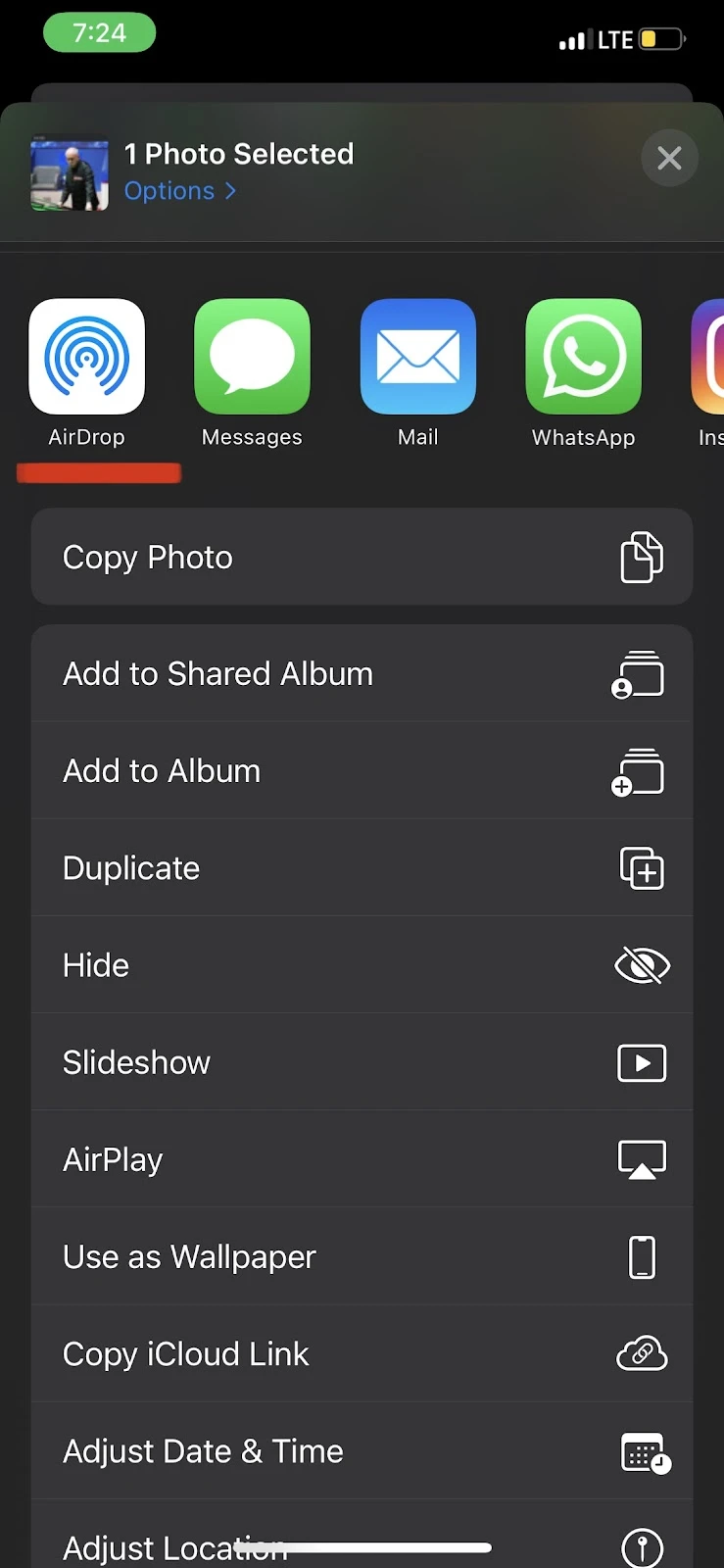
Should you leave Airdrop always on?

Since enabling AirDrop has no significant impact on your iPhone’s battery, you can leave it on at all times.
Whether or not you leave it on is a matter of personal preference. For example, if you share and receive different files with your colleagues or friends frequently, you can always keep your AirDrop on using the “Contacts Only” mode.
Keeping it always on saves you from the hassle of enabling it manually every time and allows people in your proximity (within 9 meters or 30 feet) to find your device easily.
On the other hand, if you only receive or share files with others on your iPhone once in a while, then keeping it off may be the best option.
In both cases (whether you keep it on or off), it will not impact your iPhone’s battery life (until you use it) or pose any security issues.
See also: Does Night Shift Help Save Battery?
How to disable AirDrop?
There are two ways to disable AirDrop on an iPhone. You can disable it from the “Settings” or from the “Control Center” of your iPhone.
Follow these steps to disable AirDrop from the “Settings” of your iPhone:
- Go into “Settings” > Tap on “General”
- Tap on “AirDrop” > Select “Receiving Off”
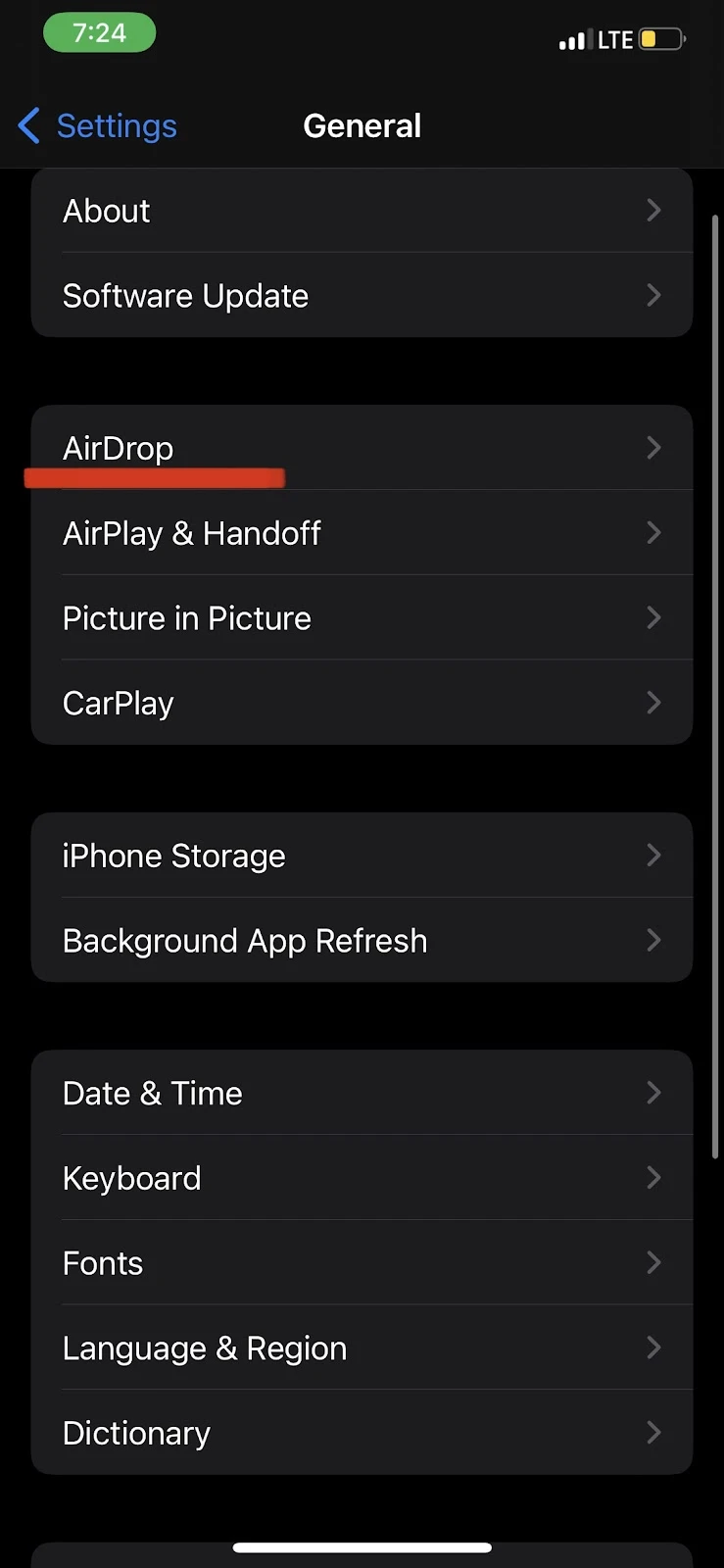
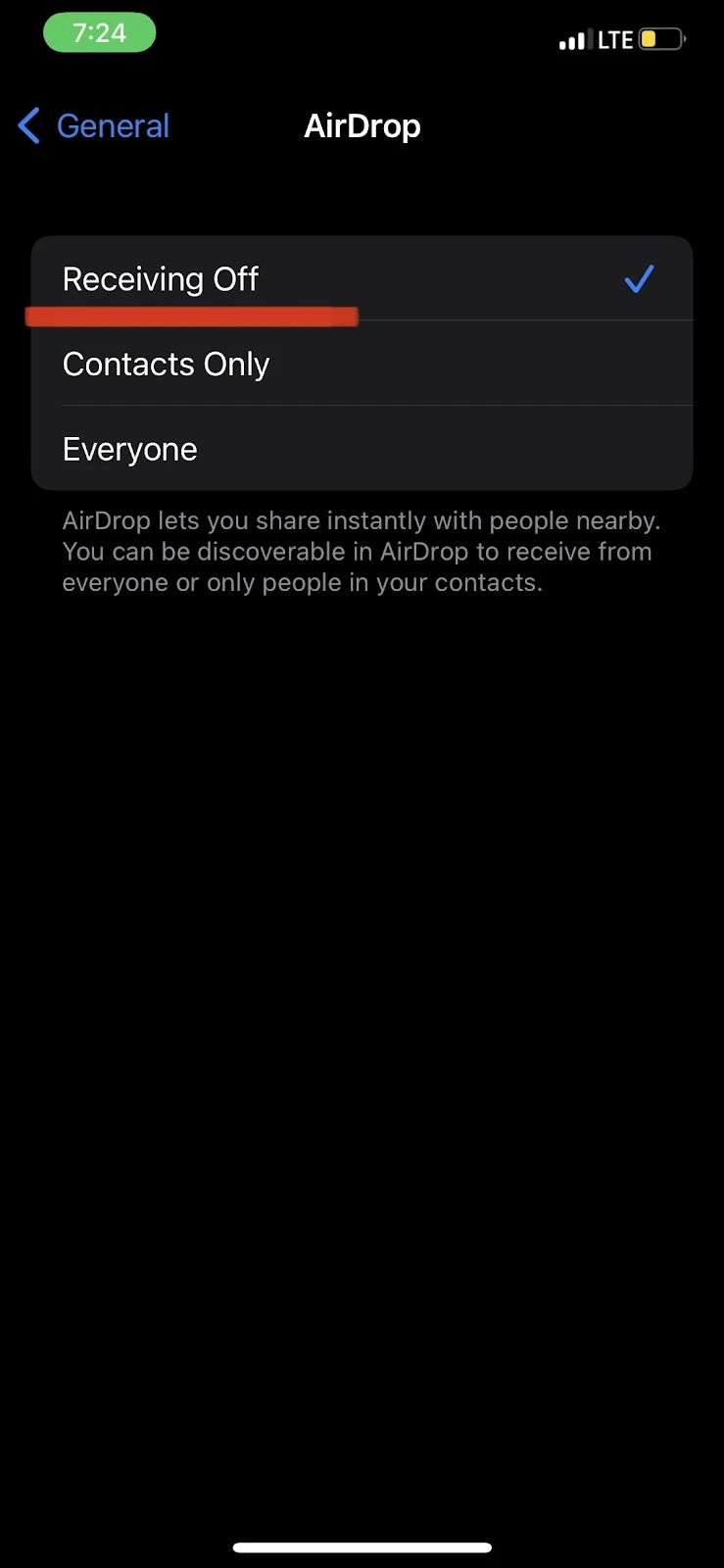
Here’s how you can disable AirDrop directly from your Control Center:
- On iPhone devices with Face ID, open Control Center by swiping down from the top right corner (where the battery symbol is shown)
- On iPhone devices with Touch ID, open Control Center by swiping up from the bottom of your iPhone
- Now tap and hold the network settings card (where Wi-Fi & Bluetooth symbols appear)
- Tap on “AirDrop” > Select “Receiving Off”
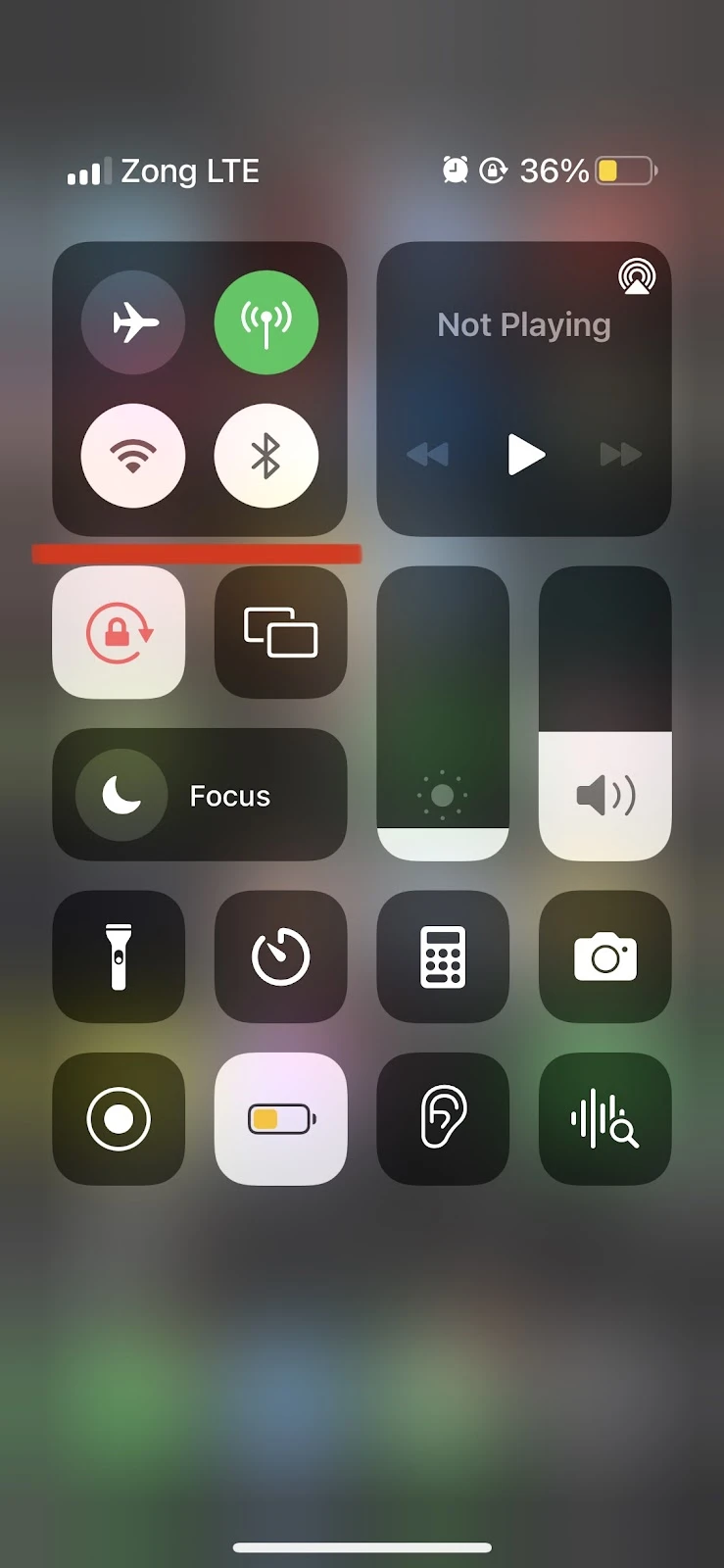
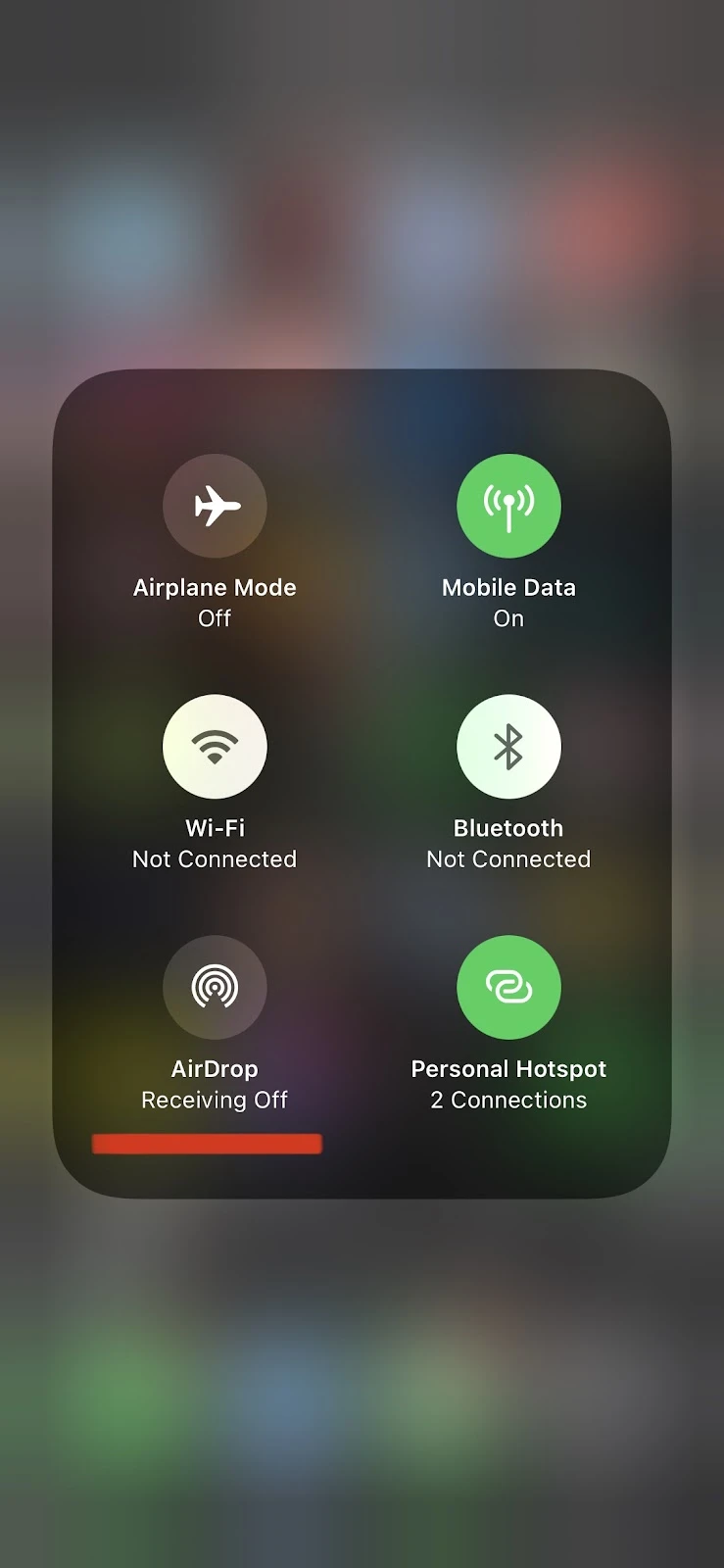
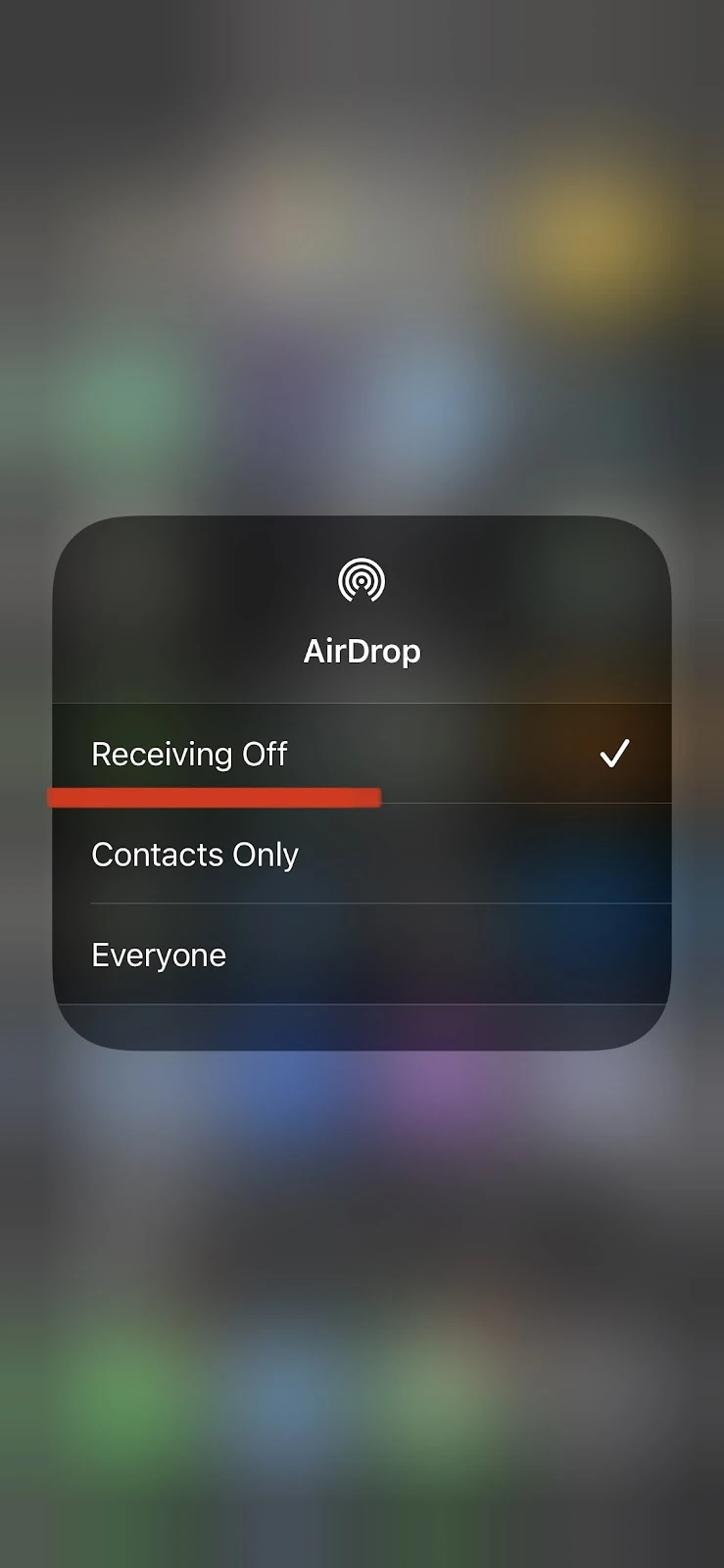
Does AirDrop consume more battery than iMessage?
AirDrop and iMessage services generally do not consume or equally consume battery on your iPhone when not in use.
However, when in use, they can differ in terms of battery consumption based on the usage.
For example, if you use iMessage as your primary channel of communication throughout the day, it might consume more battery than AirDrop.
On the contrary, if you share files all day long using the AirDrop feature, then AirDrop will definitely consume more battery than iMessage.
Does AirDrop-ing a large file drain the battery?
If you are transferring a large file using AirDrop, it will take more time than for a smaller file. The more time it takes to perform a task, the more battery will be drained.
For instance, if you are sending 30 photos and five videos using AirDrop to another device, it will consume more battery on your iPhone as compared to sending a single photo.
Moreover, the time it takes to transfer a large file using AirDrop is also dependent on how fast the internet connection is on both the sending and receiving devices and how close the devices are placed to each other.
Does setting AirDrop to “Contacts Only” save battery?
While enabling the AirDrop feature, you can select two options, “Contacts Only” or “Everyone.”
The “Contacts Only” option enables only your contacts who are within 30 feet to receive files from you or share with you.
The “Everyone” option, on the other hand, allows everybody with an iPhone within a 30-foot range to send or receive files.
Regardless of which option you select, as long as you do not use AirDrop, it will not drain your battery.
Lastly, your Mac will request your permission to accept the file transferred from your iPhone. Click “Accept” to complete the AirDrop transfer.
Can you AirDrop Battery from one iPhone to another?
In order to transfer battery power from one iPhone to another, Wireless PowerShare or reverse wireless charging feature is required, which none of the iPhone models currently have.
Therefore, you can not AirDrop battery among iOS devices. You can only share files with nearby Apple devices using AirDrop.
However, while iPhone can not charge other devices, that does not mean that it can not get charged wirelessly from other devices.
From iPhone 8 onwards, every iPhone model supports wireless charging. So it is possible for an iPhone to get wirelessly charged from another device that has the Wireless PowerShare feature.
Some Android devices (e.g. Samsung S22) have Wireless PowerShare, so you can get your iPhone charged wireless from such devices.

