AirDrop is a cool feature that lets you send and receive files to and from other iOS users. If you are looking for a way to check your AirDrop history, however, you’re in for a disappointment.
iOS doesn’t keep a log of AirDrop exchanges, so there is no way to check the history of items sent and received via AirDrop. AirDrop is an informal method of transfer between iOS users with no history and user tracking functionalities.
How do you know if someone has airdropped something on your iPhone?
- Can you see AirDrop history on iPhone?
- How do I see AirDrop history on Mac?
- How do you know if someone has airdropped something?
- Where do my AirDrop pictures go on my iPhone?
- How do I recover Photos from AirDrop?
- How do I delete AirDrop files from my iPhone?
- How do I change where AirDrop files go on Mac?
- How do I find an AirDrop message?
- Where do files go when airdropped to iPad?
- Can I see who sent me an AirDrop?
- How do I know if my AirDrop was accepted or canceled?
Can you see AirDrop history on iPhone?
Apple does not track AirDrop exchanges between iOS users, there are no AirDrop logs for seeing what you’ve shared with whom..
However, you can adjust AirDrop settings to control who can send you files and from whom you can receive files via Airdrop.
How do I see AirDrop history on Mac?
As explained, Apple does not keep a record of your AirDrop exchanges, so it is not possible to see your AirDrop history on any iOS platform including Mac.
That said, you can see what files have been received through AirDrop as these files will be available under the “Downloads” folder of your Mac.
To access the Airdropped files on your Mac:
- Open the “Finder” menu from the dock.
- Use the keyboard shortcut “Command-Option-L” or look for the “Downloads” option in the menu bar.
The “Downloads” folder is also typically docked on the bottom of the Mac screen.
How do you know if someone has airdropped something?
When someone airdrops a file to you, your device asks you to confirm if you want to receive the file. An alert pops up with a preview and allows you to either “Accept” or “Decline” the airdropped file.
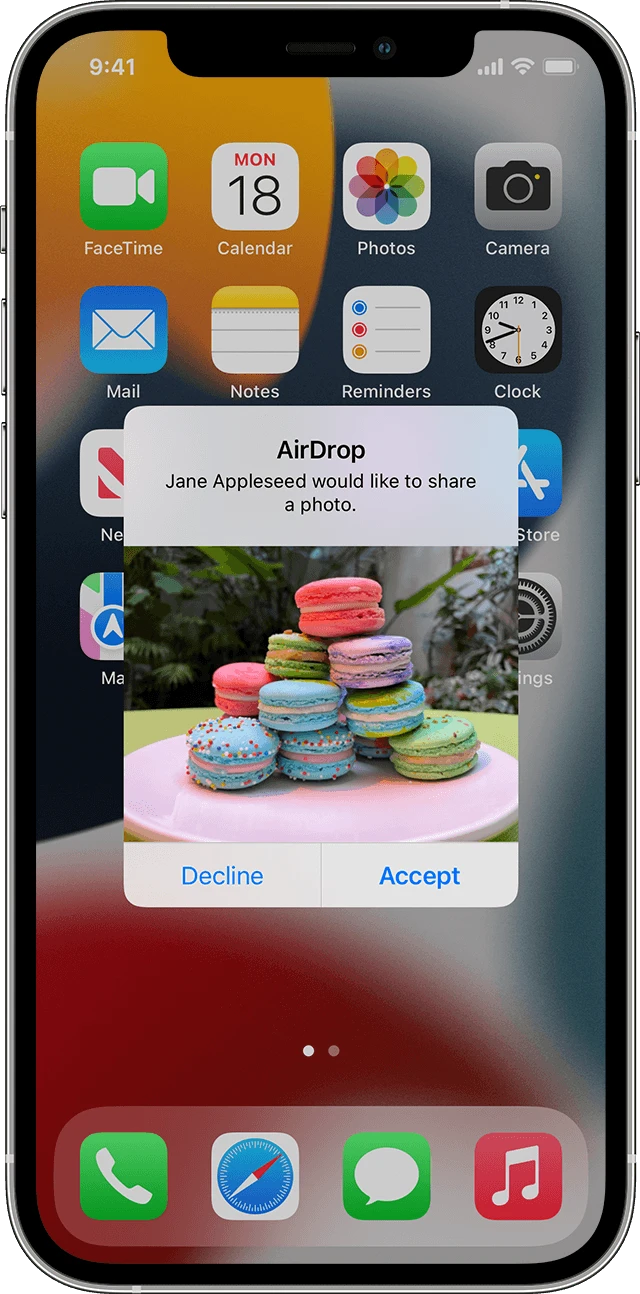
The alert mentions the device name to let you know who is trying to send you the file via Airdrop. However, the device name may not be the real name of the sender, it can be anything set by the user.
Where do my AirDrop pictures go on my iPhone?
Files sent via AirDrop go to the corresponding app. For example, if you receive a contact via Airdrop, it will go to your “Contacts” app.
Similarly, if you are looking for pictures or videos sent via Airdrop to your iPhone, they will be available under “Photos”. You can access them once the AirDrop transfer is complete.
Where do AirDrop videos go?
As mentioned earlier, AirDrop files go to the corresponding apps. If you are looking for airdropped videos, you will also find them within the “Photos” app.
How do I recover Photos from AirDrop?
If you have accidentally deleted photos received via Airdrop, you have two options to recover those photos.
1. Recover airdropped photos from “Recently Deleted” folder
You can check your “Recently Deleted” folder to find and recover any airdropped photos you have deleted..
- Open the “Photos” app.
- Scroll down to the bottom and tap the “Recently Deleted” folder under the “Utilities” section.
- Your recently deleted photos (deleted in the last 28 days) are listed.
- Tap the photo that you want to recover > tap “Recover” at the bottom right
- You can also select multiple photos > tap “Recover” to recover all these deleted photos.
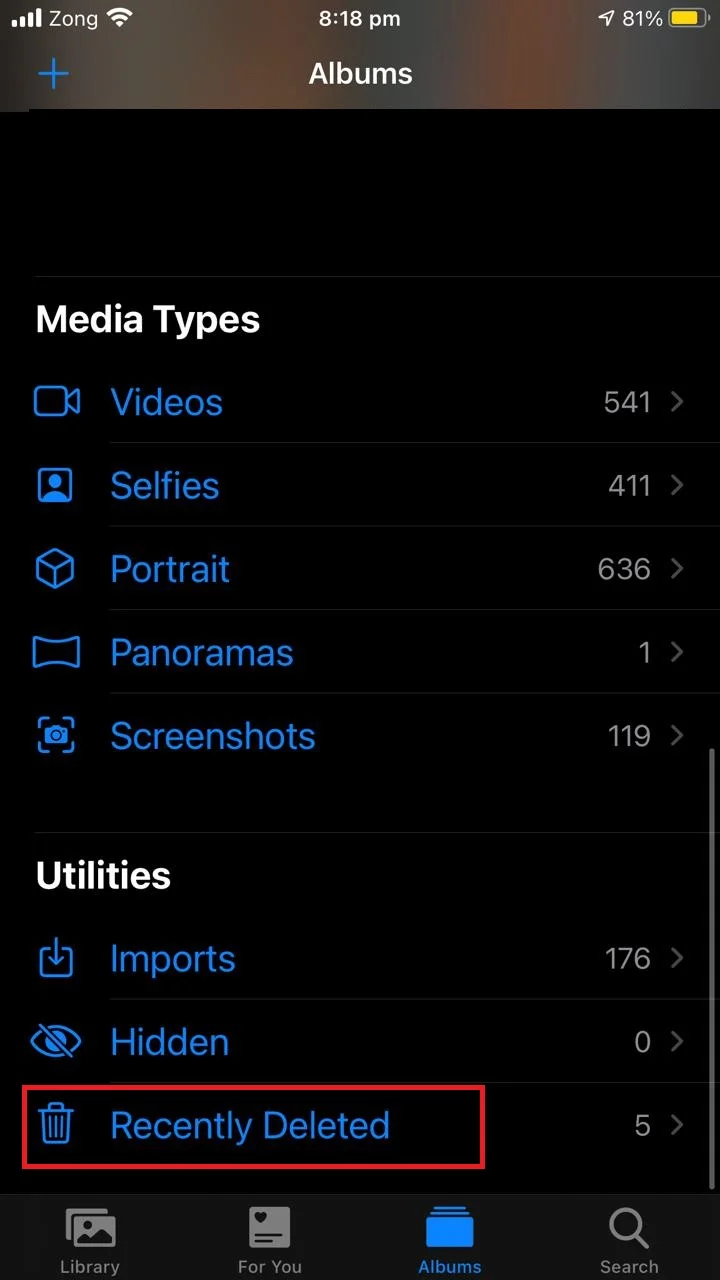
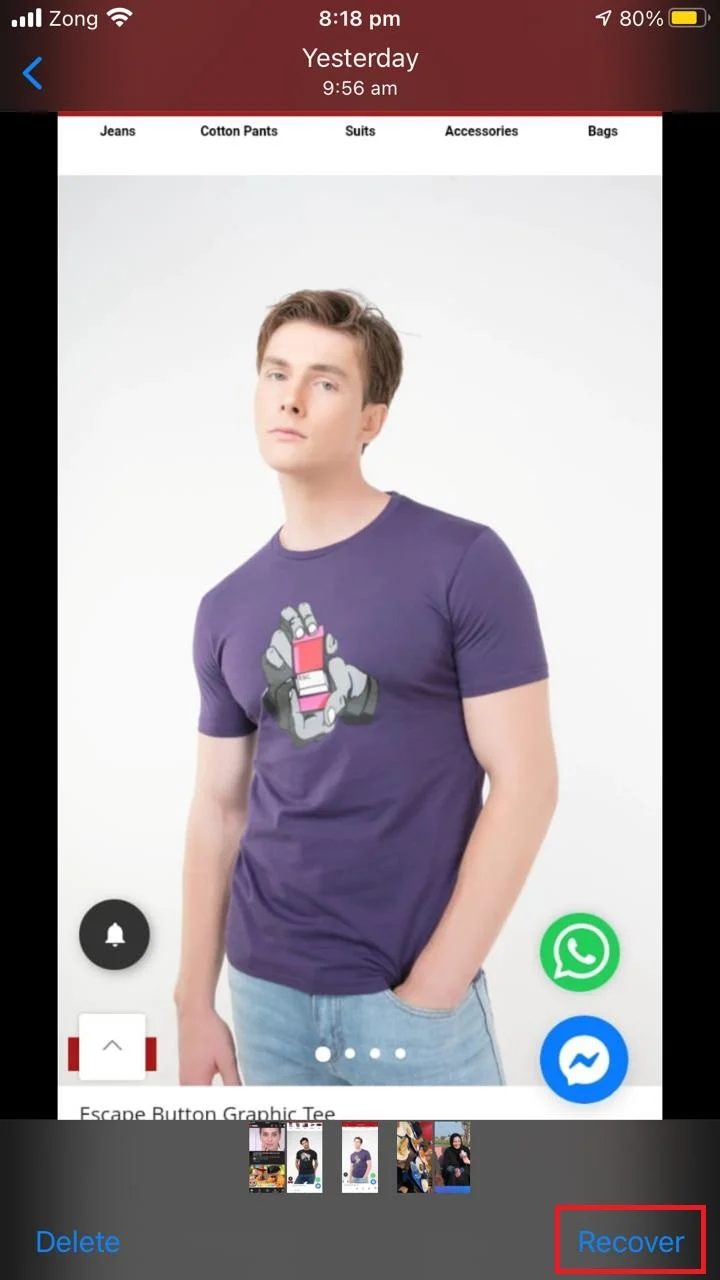
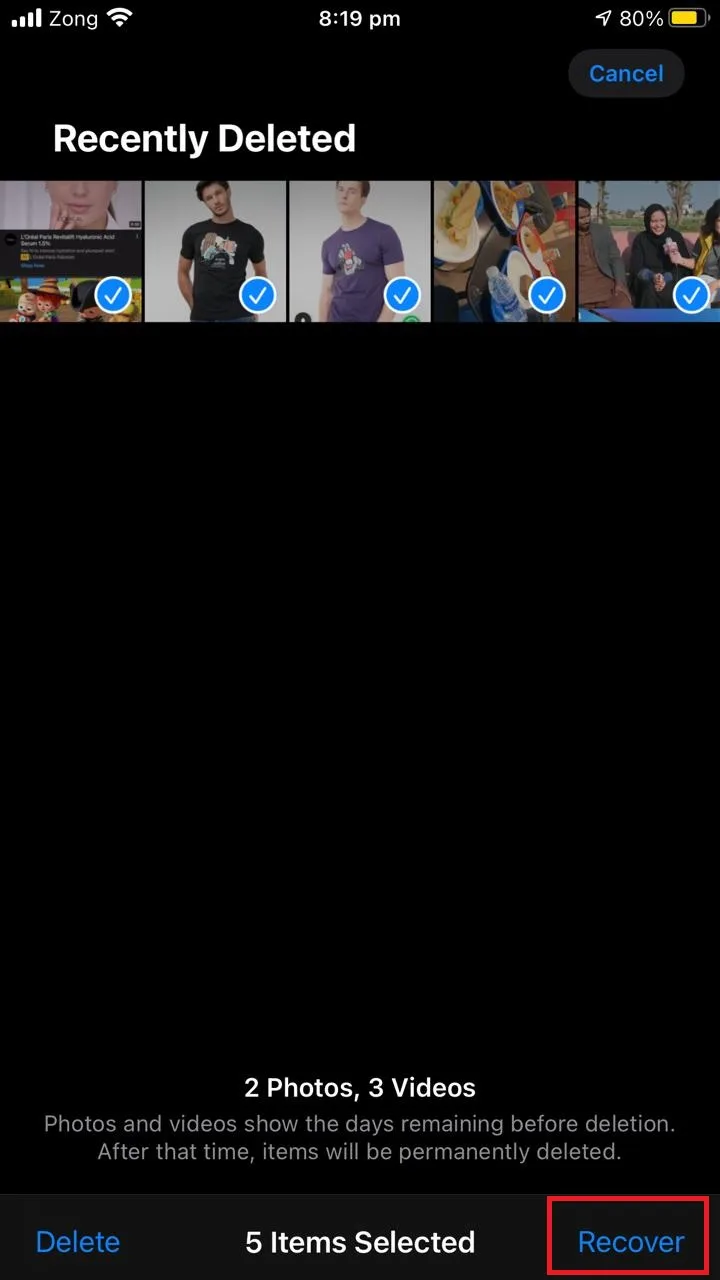
2. Recover permanently deleted airdropped photos from iCloud
If you have turned on iCloud storage for your photos, it is possible to recover permanently deleted airdropped photos from your iPhone.
- Visit icloud.com and sign in with your Apple ID.
- Tap “Photos”
- Select “Recently Deleted” from the left pane of the window.
- Select the photo(s) to recover.
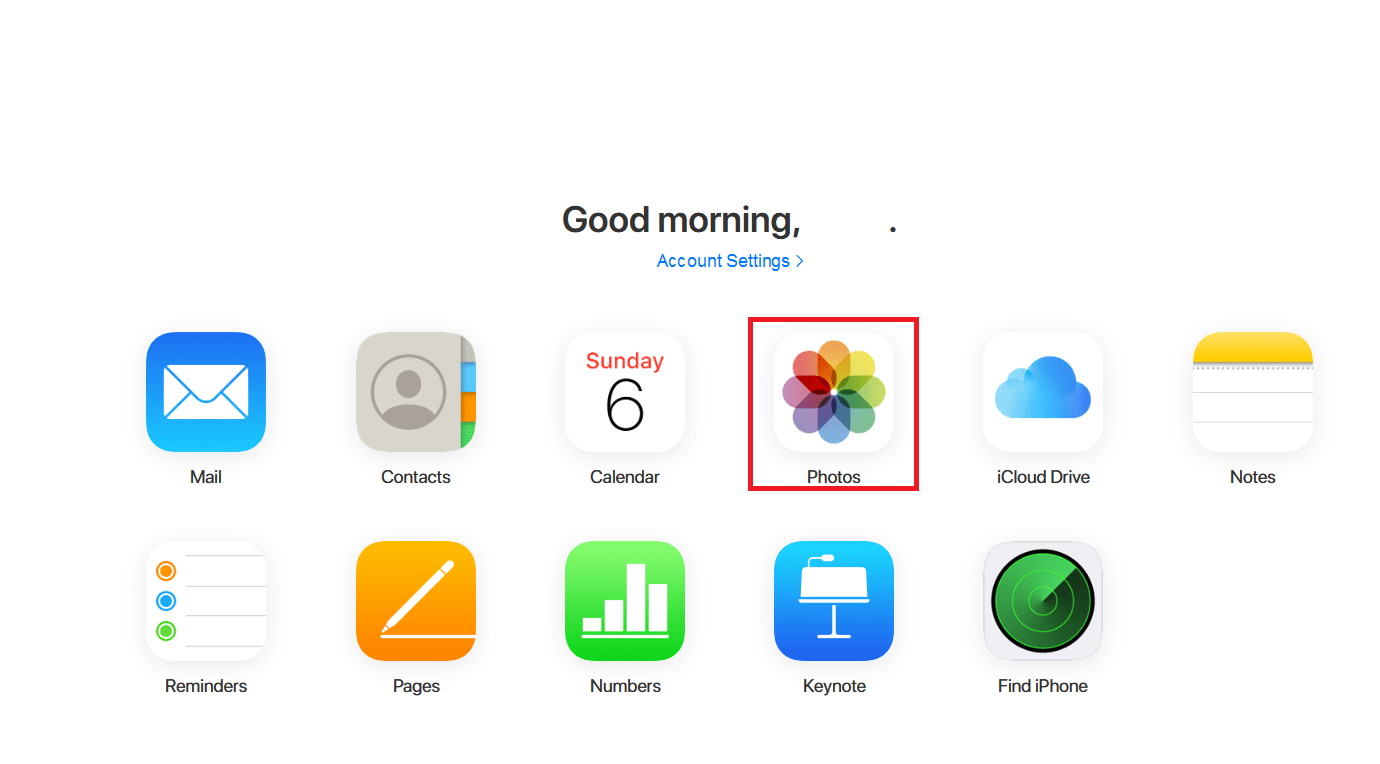
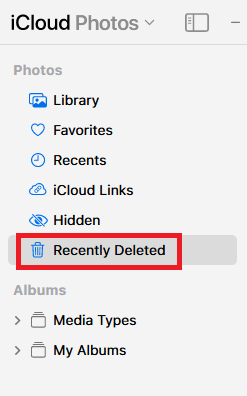
How do I delete AirDrop files from my iPhone?
Airdropped files get stored with their corresponding apps. So if you wish to delete a particular file received through AirDrop then you need to look in the associated app.
For example, if you have received pictures or videos via AirDrop on your iPhone, these pictures or videos will be found in the “Photos” app. You can easily find them and then delete using the usual steps.
To delete an airdropped file on your iPhone, e.g. a photo:
- Open the associated app under which you will find the airdropped file In this example, the “Photos” app
- Choose the file you want to delete.
- Tap on “Delete” or the “Bin” icon.
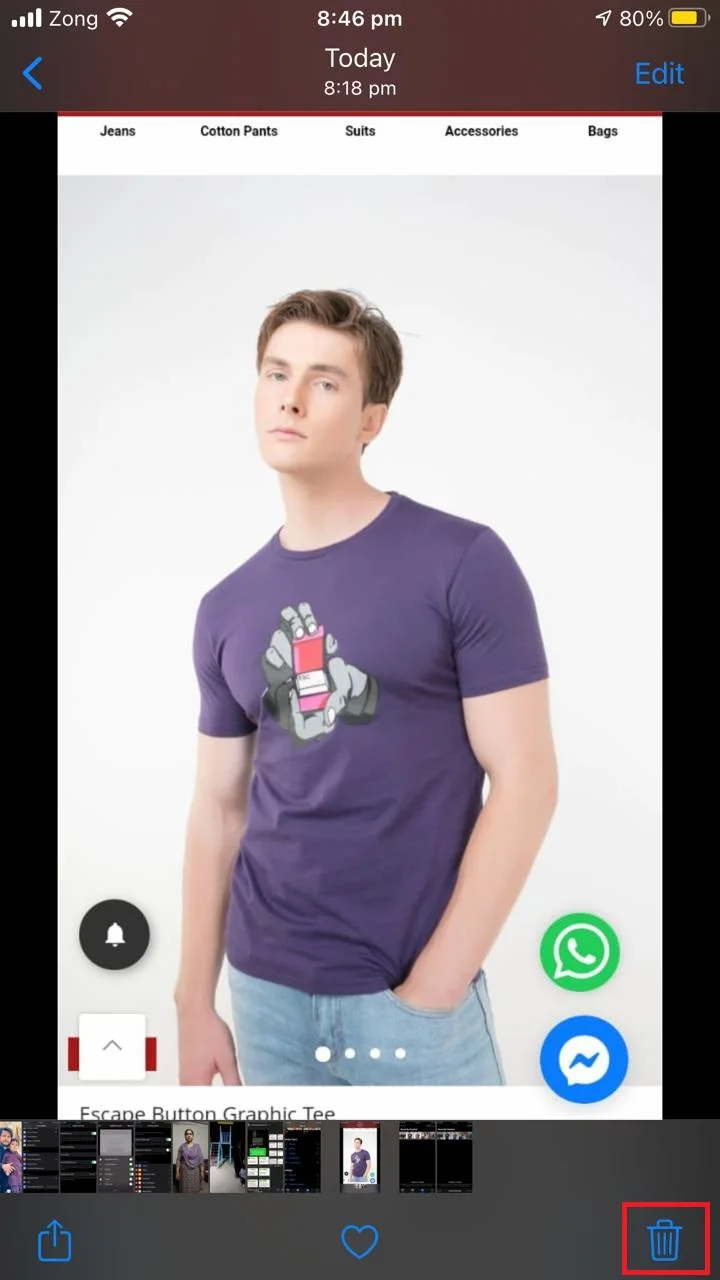
How do I change where AirDrop files go on Mac?
Currently, there is no option to change the destination folder for airdropped files on Mac. by default, files received via AirDrop go straight to the “Downloads” folder on Mac. There’s no easy way to change this folder
How do I delete AirDrop Photos from Mac?
Airdropped photos on Mac go directly to the “Downloads” folder and can be deleted using the normal steps.
To delete airdropped photos from the “Downloaded” folder on Mac:
- Open the “Downloads” folder docked on the bottom.
- Select the photos you want to delete.
- In the menu bar at the top, select “Files” > “Move to Trash”.
How do I find an AirDrop message?
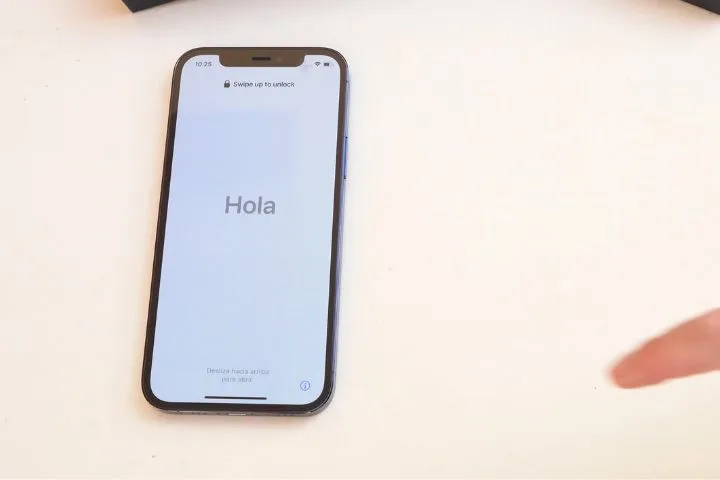
AirDrop is a feature for sending and receiving files among iOS users. It can’t be used for sending messages, so you won’t find “Airdrop messages” in your iPhone.
However, if you are looking for an audio message or a file sent via Airdrop, you need to look within the associated app on your iPhone.
As mentioned earlier, airdropped files go to their associated apps. Depending on the file type of the audio message received via Airdrop, you’ll likely find the audio message in the Music app or Voice Notes app.
Where do files go when airdropped to iPad?
iOS does not offer a specifically designated location for airdropped files to go to. The files you receive via AirDrop are stored in the corresponding apps and are handled by those apps.
If you are looking for an audio file sent via Airdrop to your iPad, look for the file type and look for it under the default “Music” app or the “Voice Memos” app.
Likewise, if you are looking for photos and videos shared via AirDrop on your iPad, look under the “Photos” app.
Can I see who sent me an AirDrop?
When someone shares something with you using AirDrop, you will be prompted with an alert asking you to “Accept” or “Reject” the file. This prompt alert contains the name of the device that tries to send you the file.
However, the device name can be modified and the sender can use any name they want. As a result, there’s no reliable way to identify the person sending you an AirDrop.
There is no other way to find out who sent you an AirDrop file.
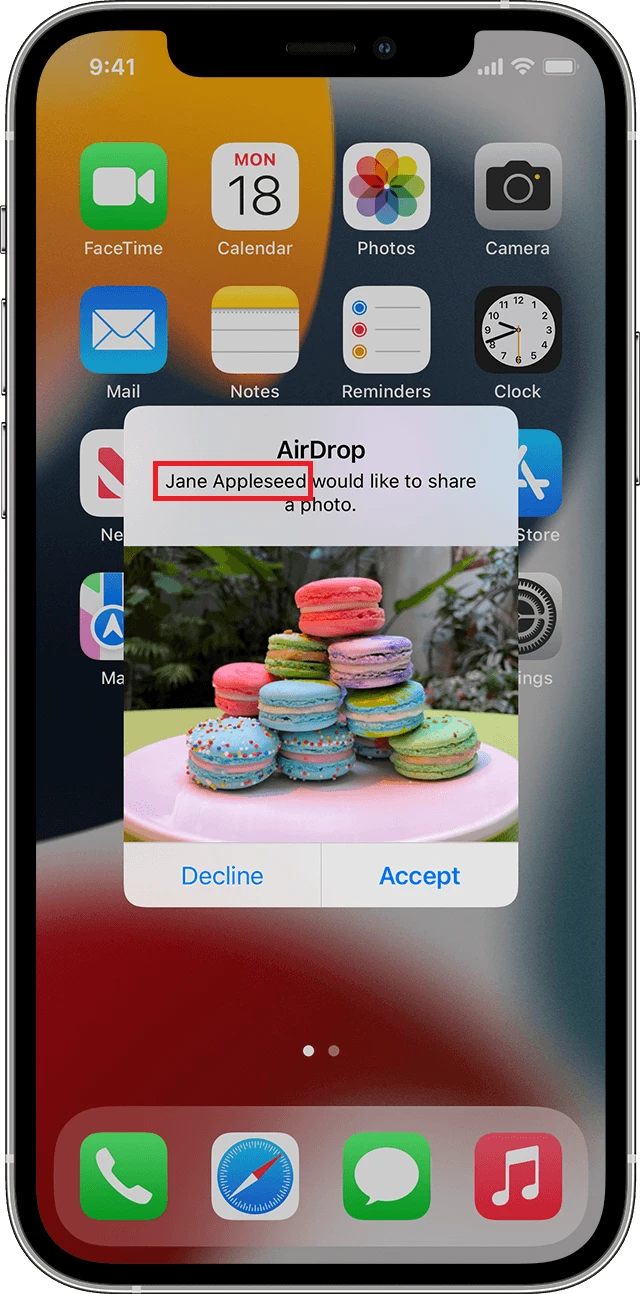
How do I know if my AirDrop was accepted or canceled?
If you send an AirDrop request and the receiving person accepts it, a “Sent” message with a blue tick appears on your screen.
On the other hand, if the receiving person declines your AirDrop request, a red “Declined” message is shown on your screen.
If the receiver has not accepted or declined the airdrop request yet, a “Waiting” sign is shown on your device indicating the AirDrop is still pending.

