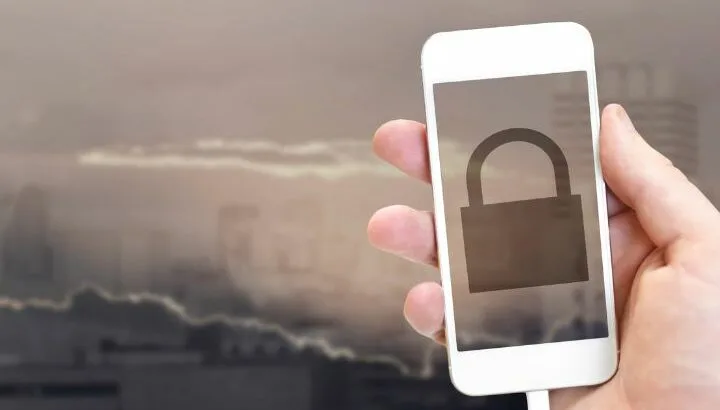Although the iPhone is known for its hassle-free functioning and smooth functionality, it can still have errors and glitches, such as the device getting stuck on the lock screen.
There can be a number of reasons why your iPhone is stuck on the lock screen. It can be because of the software bugs, OS glitches, application errors, etc. It is important to know the exact reason in order to fix the device.
- How do I unfreeze my iPhone lock screen?
- Why won’t my iPhone let me slide up?
- Why is my iPhone screen unresponsive?
- Why isn’t my iPhone letting me turn it off?
- How to force my iPhone to turn off without sliding
- How can I unlock my iPhone if my screen is broken without Siri?
- How do I disable the lock screen on an iPhone?
How do I unfreeze my iPhone lock screen?
Here are some actions to take to unfreeze your lock screen and make your iPhone back to work again:
1. Have someone call your phone
Sometimes the iPhone just gets stuck on the lock screen but will let you answer an incoming call. Try asking someone else to call your phone.
If you can answer the call, it may unfreeze your lock screen and put your phone back into normal working condition.
2. Restart your iPhone
An obvious thing to try for unfreezing your iPhone lock screen is to restart your device. Many software and OS glitches get resolved on their own by simply restarting your phone.
To restart your iPhone, press and hold the power button until a power toggle switch appears on screen. Toggle the switch towards the right to turn off your phone. Give it a minute or two and then turn the phone back on again using the same power button.
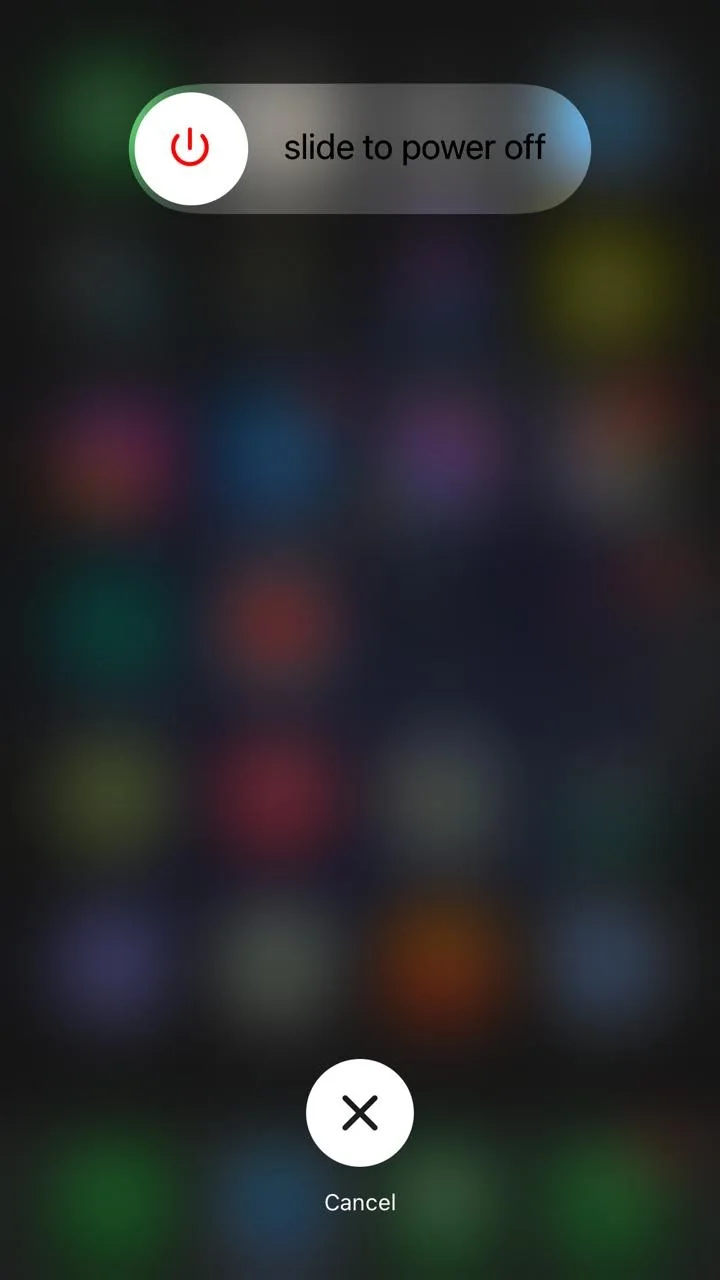
3. Force restart your iPhone
Force restarting or hard rebooting your phone can sometimes fix the frozen lock screen issue. To force restart your phone (iPhone X, iPhone 8 or 8 Plus and later versions):
- Press and release the volume up button quickly.
- Press and release the volume down button quickly.
- Press and hold the power button until the apple logo appears.
4. Restore your phone using iTunes
You can restore your phone with iTunes. This might fix your frozen lock screen issue, but be aware the data on your phone will be lost, so make sure you backup your data on iCloud before starting the restoration process.
Here’s how to restore your phone using iTunes:
- Connect your phone with a PC.
- In the iTunes app on your PC, tap on the device button located on the top left of the iTunes window.
- In the left pane of the screen, tap “Summary”.
- Click “Restore” and follow the instructions.
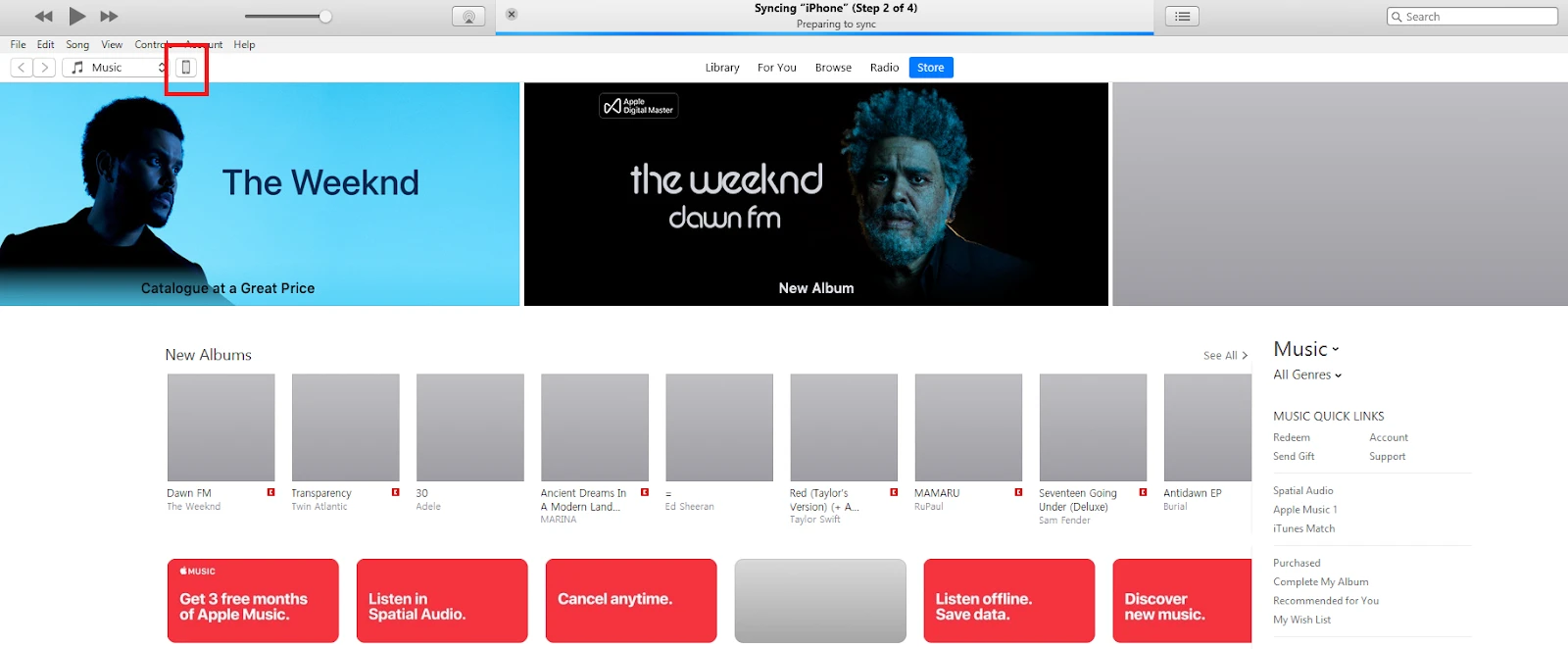
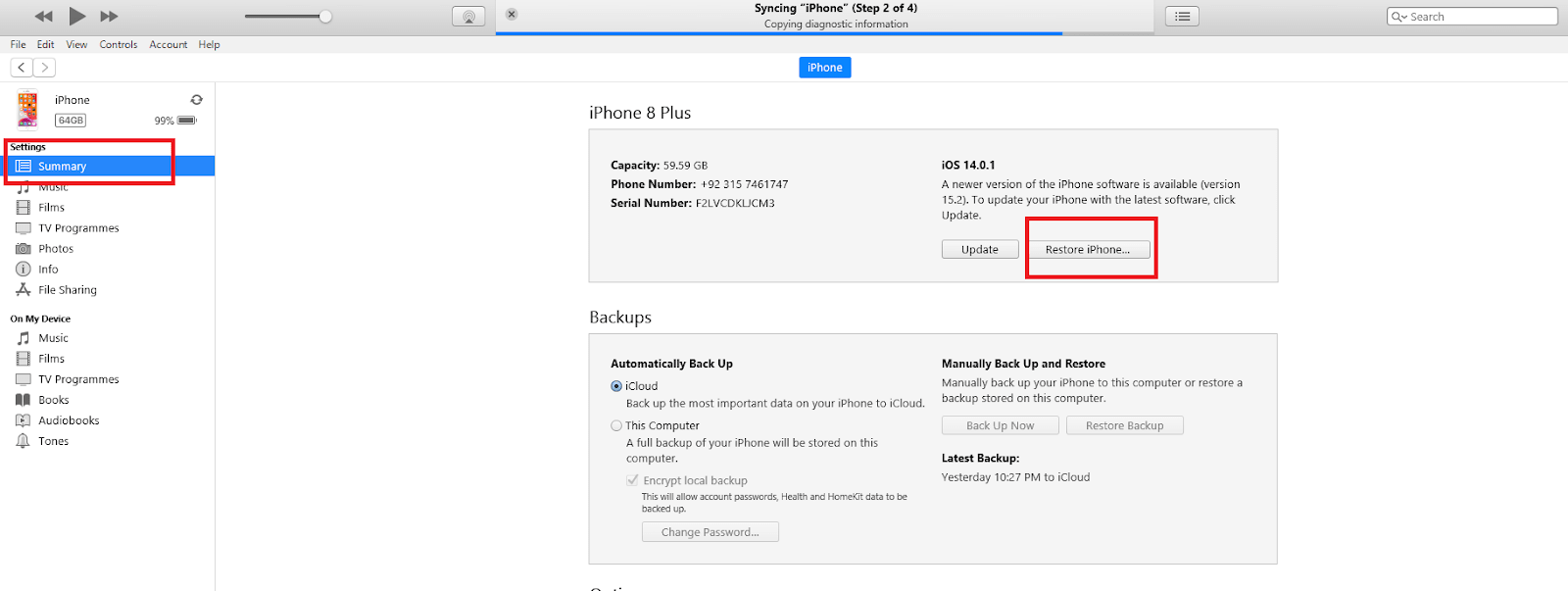
5. Put your iPhone in recovery mode and then restore
Restoring iPhone using the recovery mode is necessary if your lock screen is frozen and:
- Your PC does not recognize your phone and says it is in the recovery mode.
- If your screen is stuck and you see no progress.
- If you have a recovery mode screen on your device.
Follow the procedure below to restore your phone using recovery mode:
- Connect your phone to your PC and put your device in recovery mode. To put your device in recovery mode (for iPhone X, 8, 8 Plus or higher versions)
- Press and release the volume up button quickly
- Press and release the volume down button quickly
- Press and hold the power button until you see a recovery mode screen.
- Your iPhone will detect that your phone is in recovery mode and will show a “Restore iPhone” option on the screen. Tap on that.
- You will get an option to restore or update, click on “Restore”.
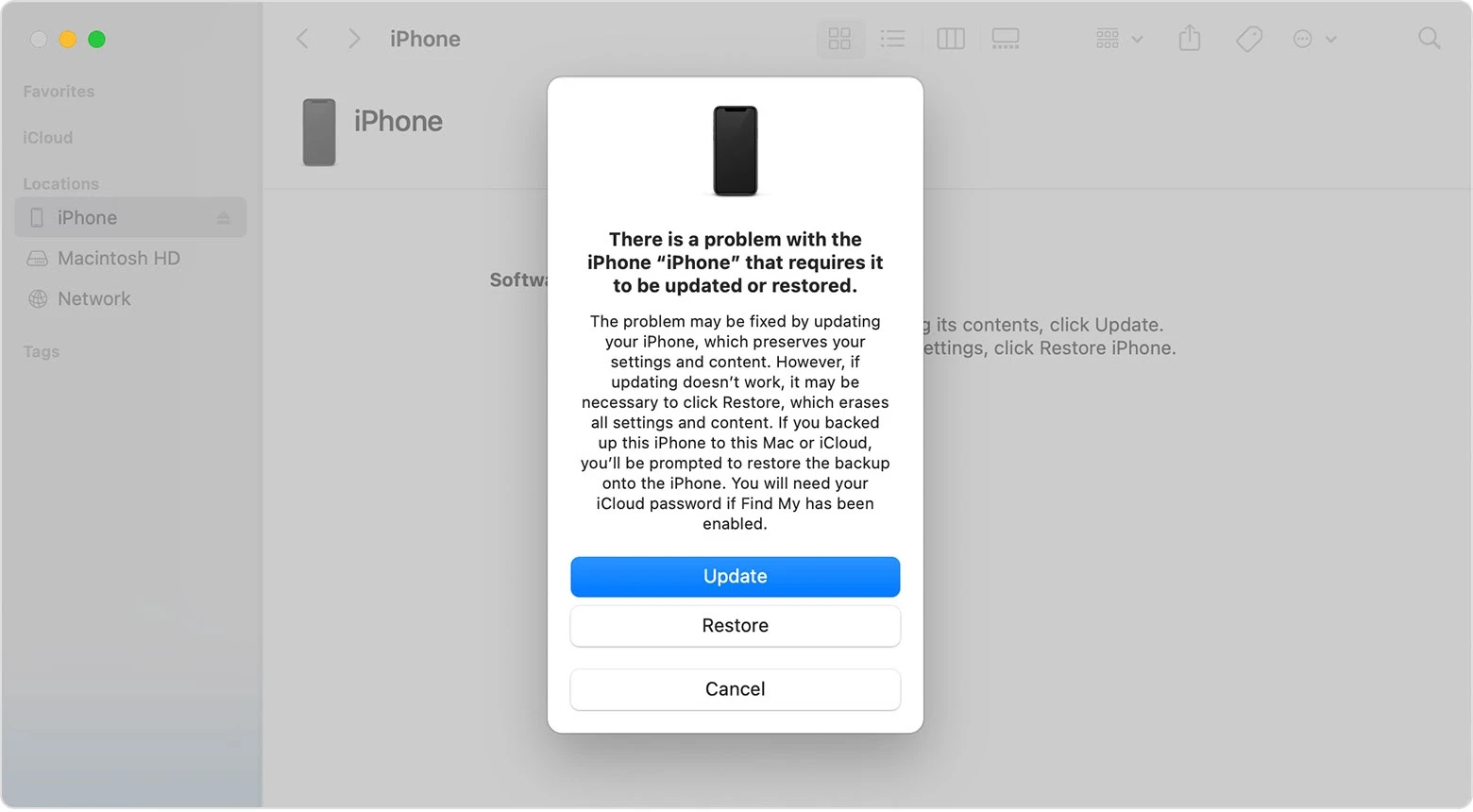
- Use third-party recovery software
System recovery software helps you restore the state of your phone by fixing any software, OS or application errors and bugs. If your screen is stuck on the lock screen, you can try using such software to fix the issue.
If all above methods fail to fix the problem, try installing third-party system recovery software like iMyFone Fixppo iOS System Recovery, Dr Drill, or similar.
Why won’t my iPhone let me slide up?
There can be a few reasons why your iPhone wont let you slide up:
- Touch screen issues
- Software problems
- Incorrect settings
If you can’t slide up the control center, you should check your settings to see whether you have enabled the sliding up option or not.
In iPhone 7 or previous versions, there’s an option in “Settings” to disable access to the control center from the lock screen. Enable this option to get the slide up option.
iPhone 8 and above versions have an option to enable access to the slide up gesture within apps. To enable it:
- Open “Settings” > “Control Center”
- Toggle the switch for “Access within apps”.
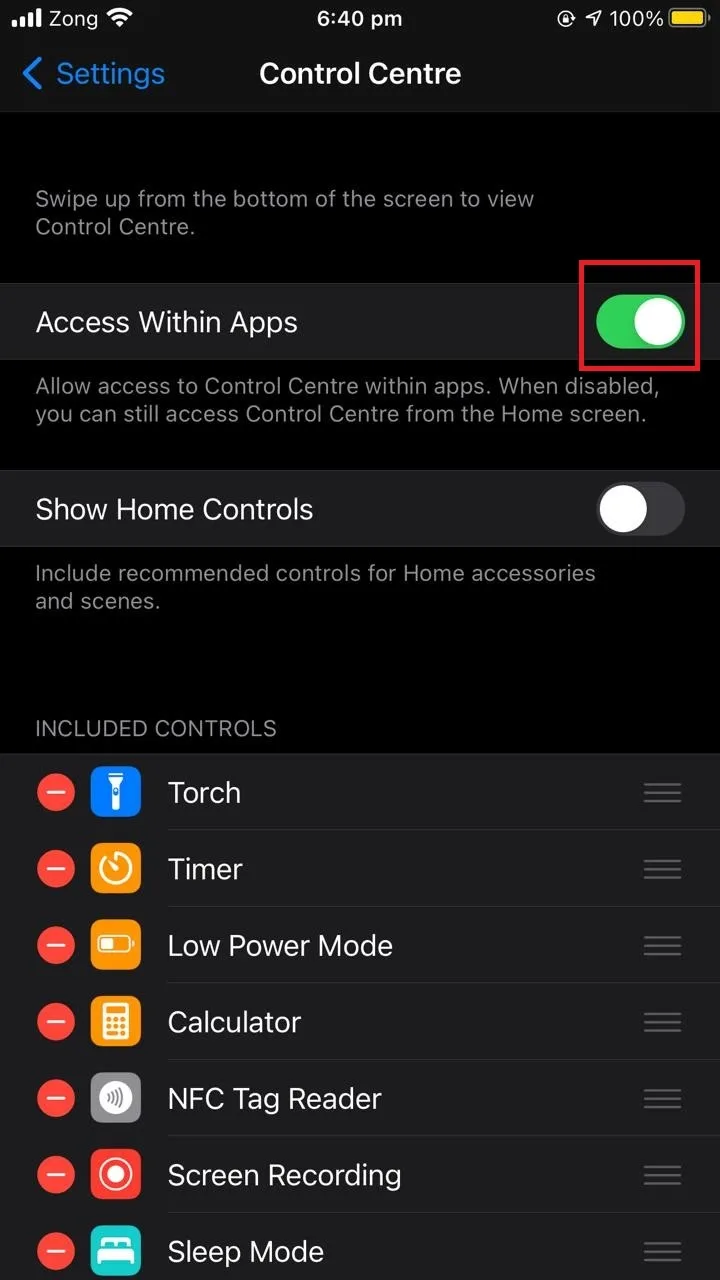
You can also try to restart or force restart your phone, which will often fix touch issues. If everything fails, however, your phone may have touch screen hardware issues and you’ll need to get it checked by a technician.
See also:
How To Turn Off Swipe Up On An iPhone?
Can You Unlock An iPhone Without Clearing Notifications?
Why is my iPhone screen unresponsive?
Your iPhone screen can be unresponsive because of touch screen issues or due to temporary software or OS glitches.
Hardware problems need to be checked by a technician, whereas temporary software glitches can be resolved on your own by trying a few simple things:
- Restart your phone – check the section “Restart your iPhone” above for more about how to do this.
- Force restart your phone: see section Force restart your iPhone for how to do this
- Disconnect the accessories from the lightning port. Sometimes lightning ports cause trouble in touch screens. Disconnecting accessories can solve the problem.
See also: Android Touch Screen Not Working After Water
Why isn’t my iPhone letting me turn it off?

Possible reasons your iPhone is not letting you turn it off include:
- Your iPhone is frozen due to some software or OS bug.
- There is a problem with your touch screen.
- There is a hardware issue with your power button.
You can try the following steps to fix a software issue:
1. Force restart your phone
Try restarting your phone using a force restart – see Force restart your phone for more on how to do it.
2. Use Siri
You can use Siri and say “Turn on voice control”. Then say “Reboot device” and choose “Restart”.
3. Use iTunes to restore your phone
Restoring your phone can sometimes solve the software or OS issue. if your phone is not letting you do that, you can also use iTunes – see this section
4. Contact Apple support
If all of the solutions fail to give results, try contacting Apple Support via email or visit the Apple store for instant help. You may get charged if your phone is past the warranty period.
How to force my iPhone to turn off without sliding
If you want to turn your iPhone off without sliding you can
- Use Siri: say “Turn on voice control”, then say “Reboot device”, then choose “Restart”.
- Force restart your phone – see Force restart your phone earlier.
- If your device has a Home button, you can turn your phone off without using the screen simply with the power and home buttons:
- Press and hold the power button and home button simultaneously.
- Wait for a few seconds: your iPhone will turn off.
How to restart my iPhone without the home button or touchscreen
To restart your iPhone without using the home button or touch screen:
1. Use “Siri”
Say “Turn on voice control”, then say “Reboot device”, then “restart”.
2. Through force restart
Force restart is another option that you can use if you don’t have a home button or a working touch screen. To force restart your phone on iPhone X, iPhone 8 or 8 Plus or later version:
- Press and release the volume up button quickly.
- Press and release the volume down button quickly.
- Press and hold the power button until the apple logo appears.
iPhone lock screen not displaying a keyboard
If your iPhone lock screen is not displaying a keyboard, you can always a touch ID or Face ID to go through the security check.
To enable touch ID on iPhone 8 or 8 Plus:
- Go to “Settings” > “Touch ID & Passcode”.
- Enter your current passcode to go through.
- Under the section “Use touch ID for”, toggle on the switch next to “iPhone Unlock”.
- Add fingerprints and follow the instructions given.
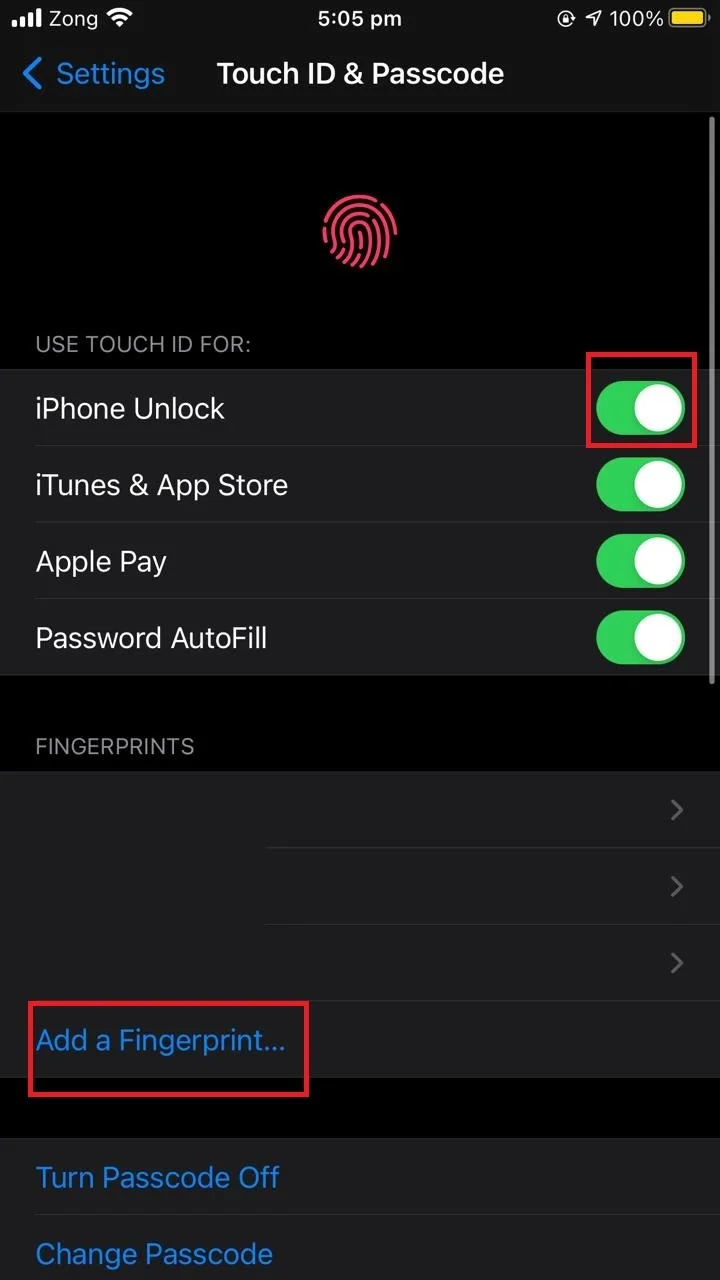
For iPhone x or later versions you can enable Face ID as follows:
- Go to “Settings” > “Face ID & Passcode”.
- Enter your current passcode to go through.
- Tap on “Set up face ID”.
- Follow the instructions on screen to set up a Face ID.
If the above doesn’t work, you can try the 3 “R” – restart, reset (force restart), or restore your phone. These 3 actions are discussed in detail in earlier section How do I unfreeze my lock screen.
See also: Why Has My Lock Screen Changed?
How can I unlock my iPhone if my screen is broken without Siri?
If you want to bypass the lock screen, you can always reset or restore your iPhone provided you have trusted the PC before so that iTunes does not ask for your credentials again.
Another method is to use recovery mode using iTunes (see this section), which disables the lock screen for easy unlocking. Be aware though that this also requires that you have a trusted PC with iTunes.
You can also use third-party apps like Joyoshare iPasscode Unlocker or AnyUnlock to unlock an iPhone that is broken and without Siri.
How do I disable the lock screen on an iPhone?
To disable the lock screen on your iPhone:
- Go to “Settings” > “Touch ID & Passcode”.
- Enter your current passcode.
- Tap on “Turn Passcode off”.
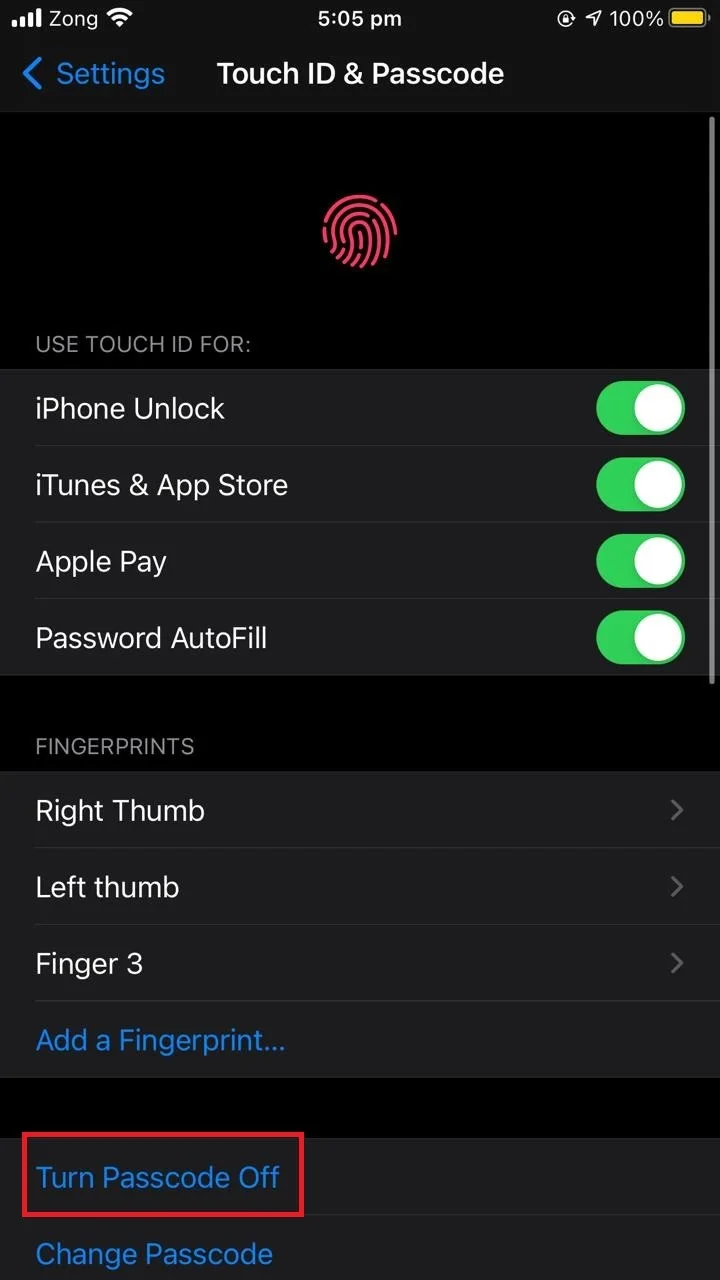
You can also restore the device using iTunes to disable the lock screen (this section). However, this won’t work if you have enabled “Find My iPhone”.
You can also go in recovery mode using iTunes to disable the lock screen on iPhone.
See also:
How Do I Lock My iPhone Screen During A Call?
What Is A Lock Screen Service?