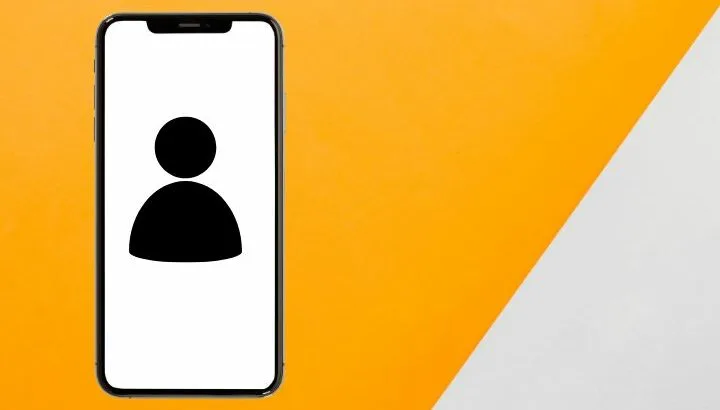When you save a number on your mobile device, you always have an option to delete it whenever you want. But sometimes, some stubborn contacts just won’t get deleted no matter how hard you try.
If you are trying to delete a number from your contacts and are unable to do so, these contacts might be read-only. Read-only contacts are the ones you haven’t created manually but that are linked to other apps like Whatsapp or Skype.
Can you delete unwanted read-only contacts that keep showing in your phonebook?
- Removing unwanted numbers from contacts
- Can’t delete some contacts on Android
- Deleting hidden contacts
- Deleted contacts keep coming back
- Deleting synced contacts on Android
See also: How To Change The Default Phone Number On Android?
Removing unwanted numbers from contacts
There are two ways to delete numbers from contacts. The first is to delete specific numbers one by one.
Open your Contacts app, select the contact to remove > Details. Tap on the three dots at the top (menu), choose Delete, and confirm the deletion.
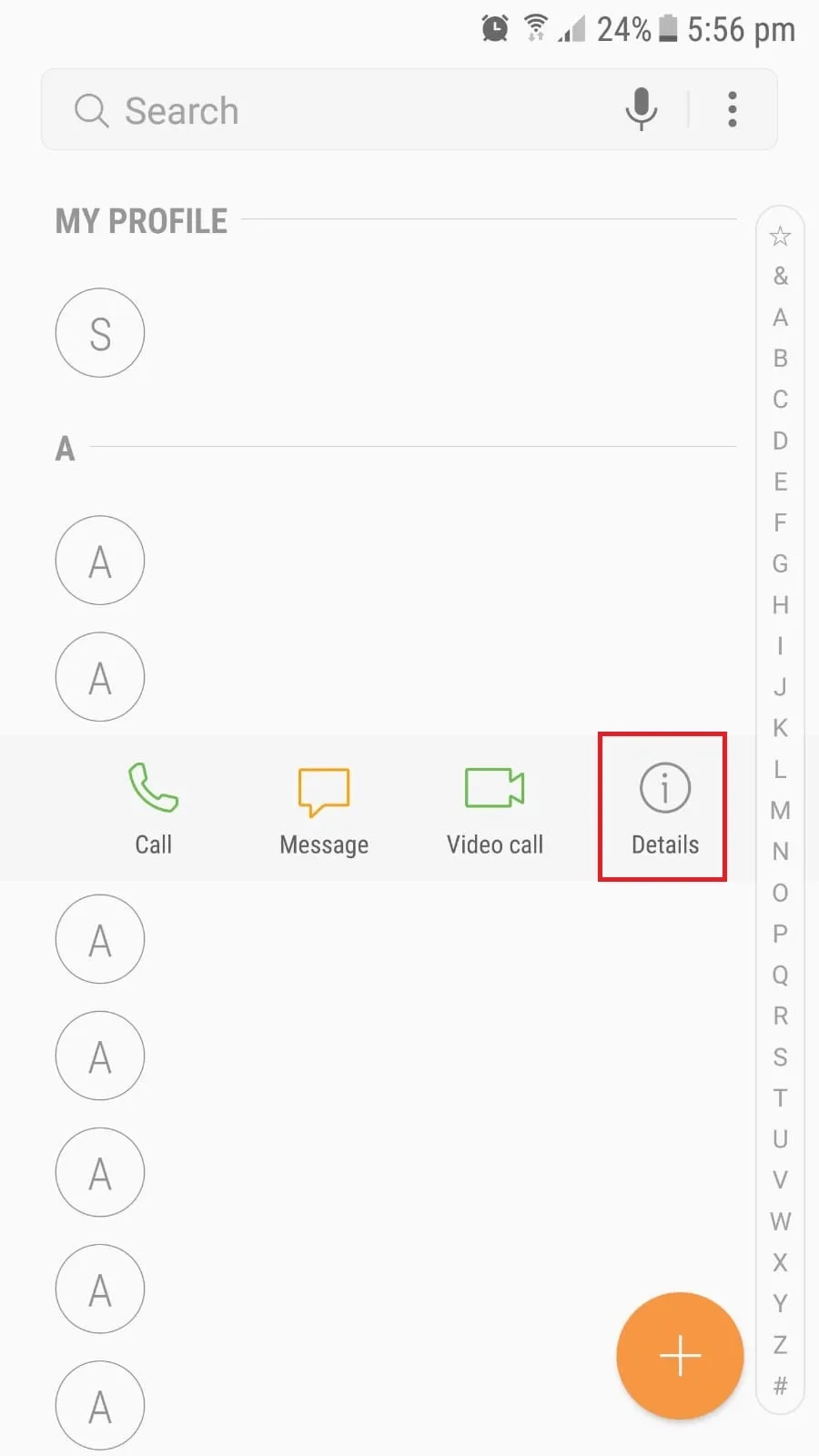
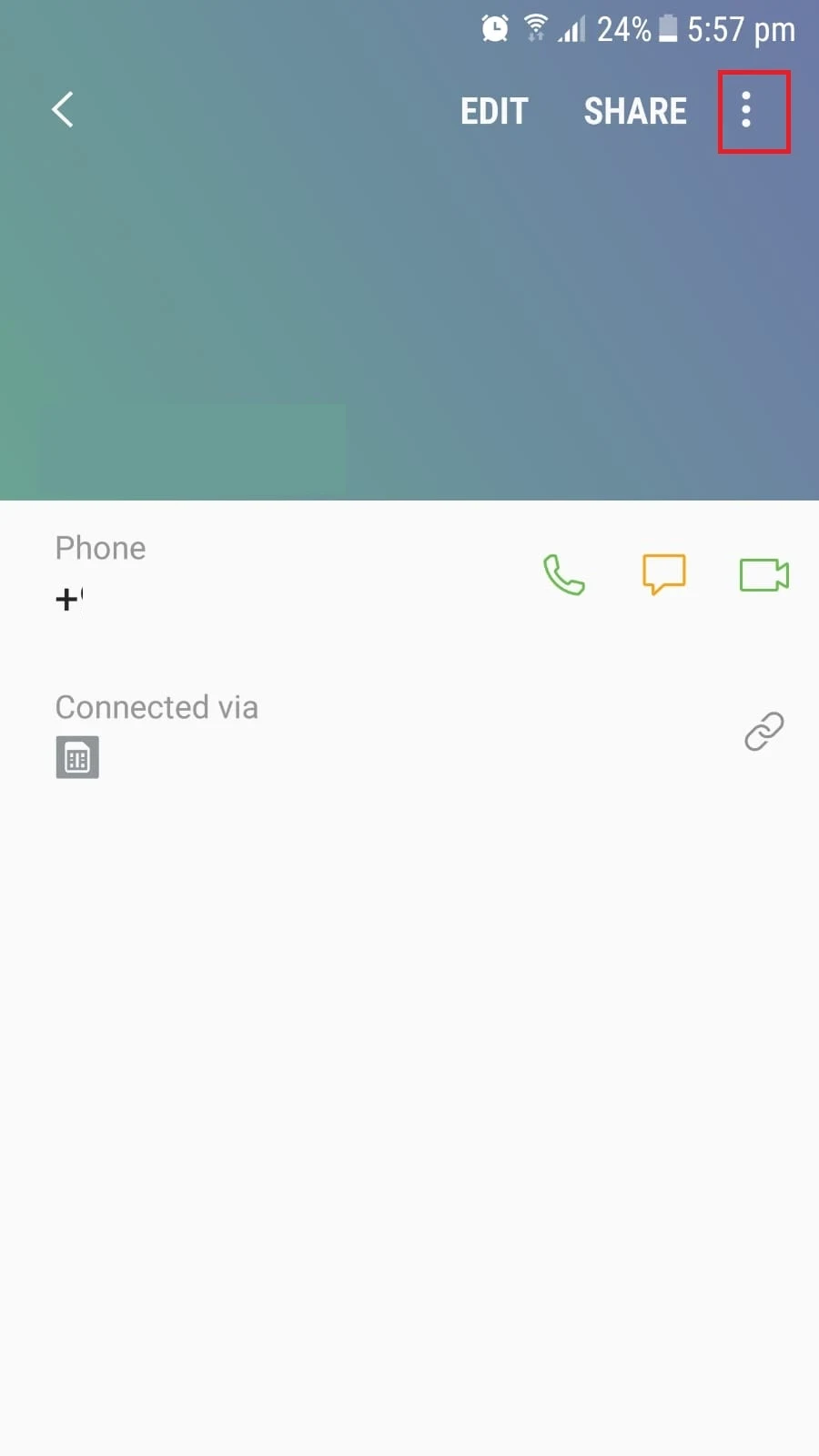
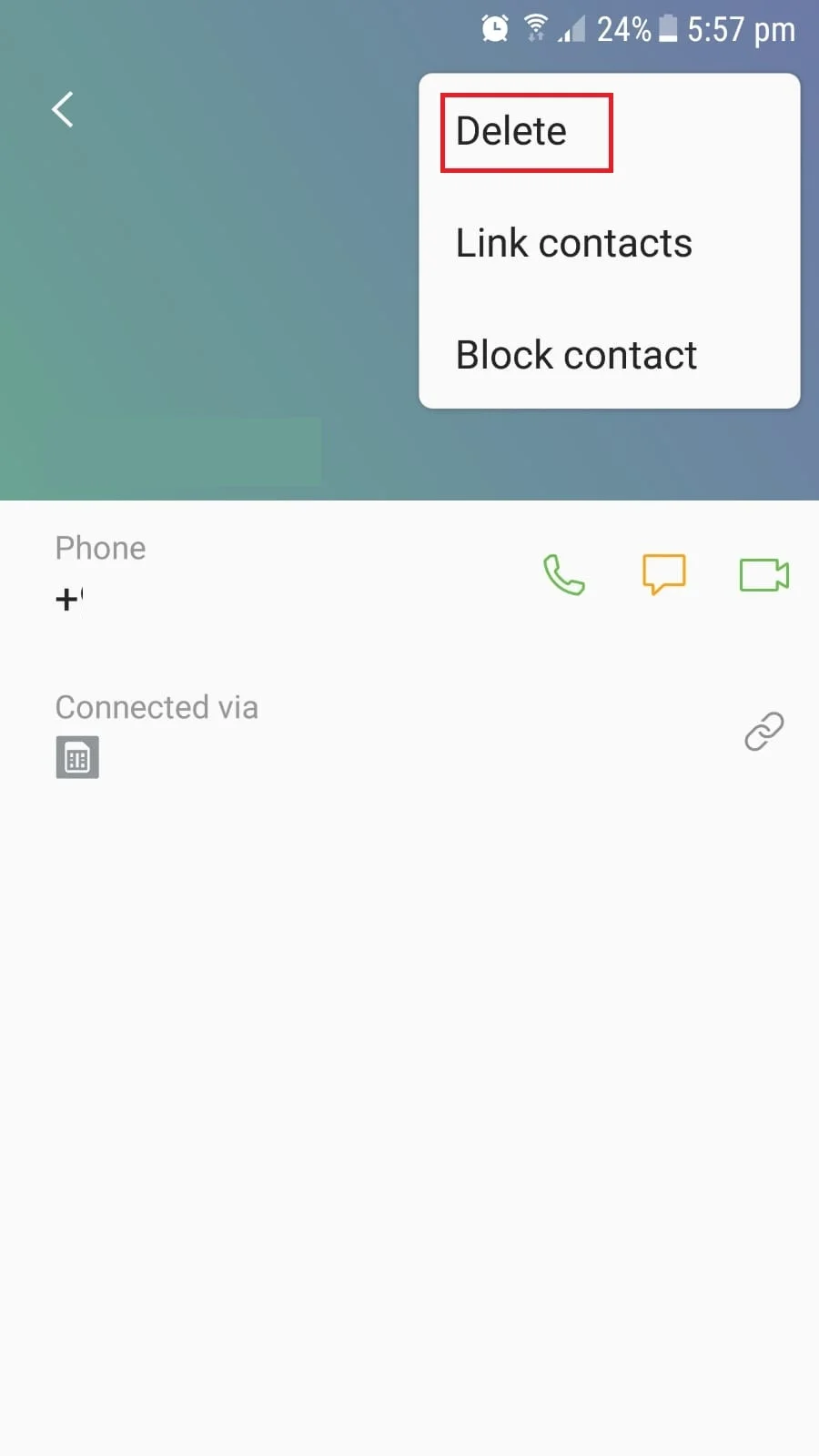
To remove several contacts in one shot, in the Contacts app, tap and hold the number you want to delete. A check mark appears next to the contact, showing multiple contact selection is enabled. Check all the contacts you want to delete and hit Delete at the top.
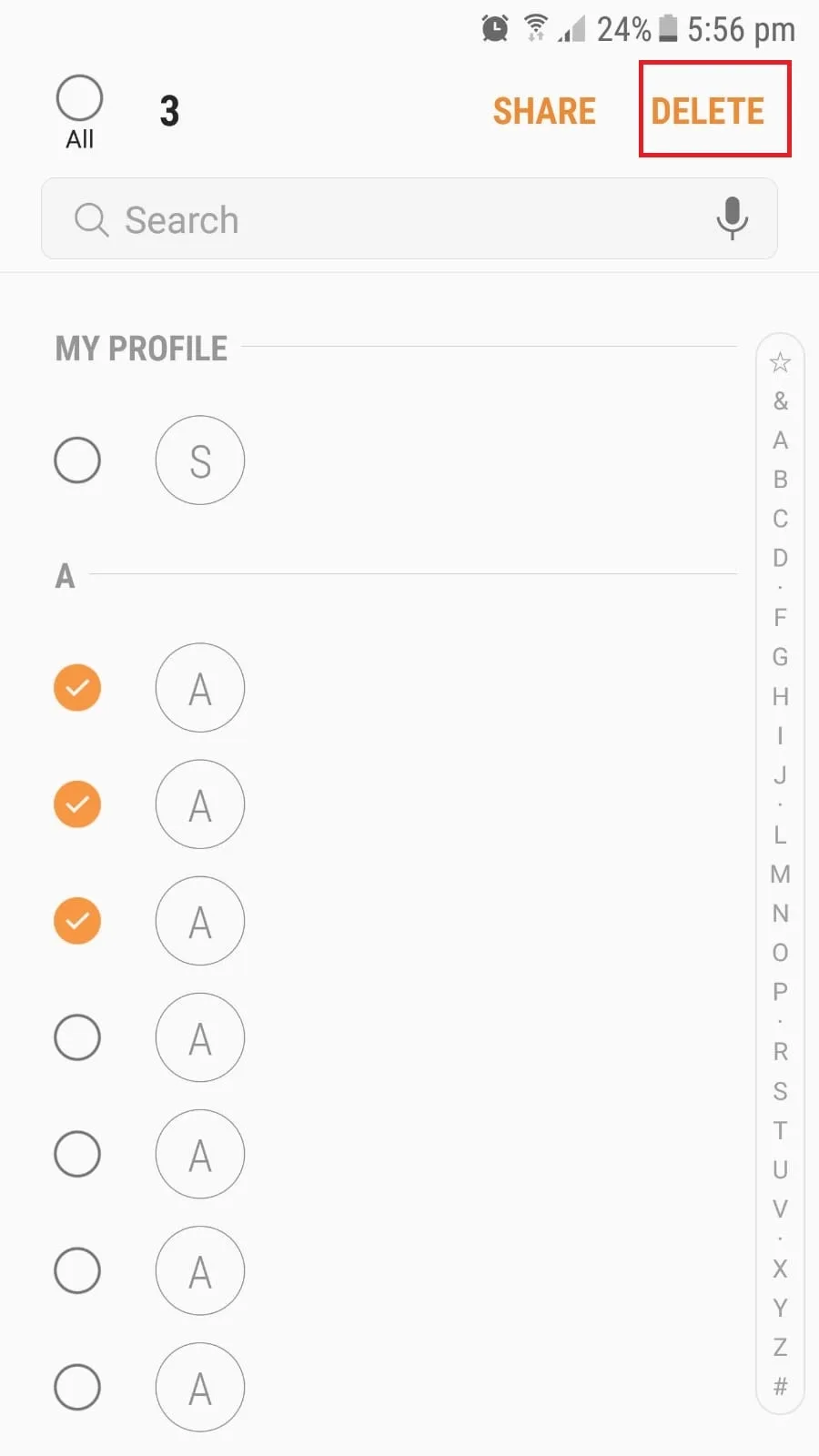
Note that the numbers you have blocked will still be listed in your contacts. You can delete blocked contacts in the same way explained above. The numbers will be deleted from your phone, however the contacts will remain blocked – so you won’t get calls or messages from them.
Can’t delete some contacts on Android
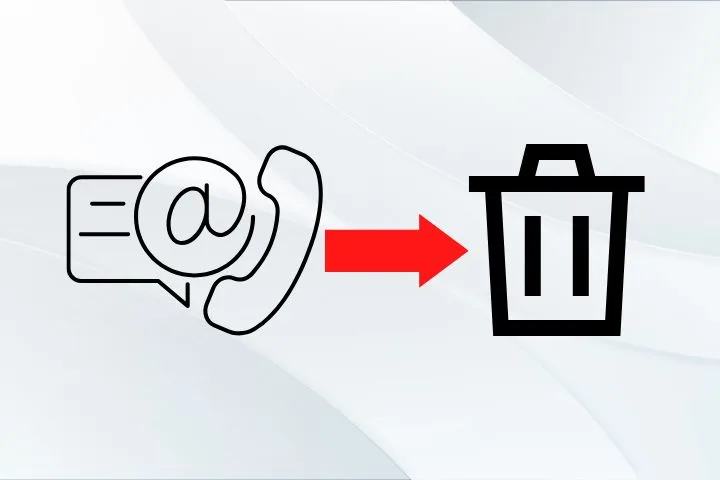
While you typically add contacts in your phone manually, some contacts may be added through third-party apps like Whatsapp, Skype, etc. These contacts are generally “read-only”.
You can’t delete read-only contacts in the usual way because they are linked with other apps. You can only edit or delete contacts you have added manually. Contacts added through other apps typically don’t have these options.
On some devices, you may see the message “You can’t delete read-only contacts but you can hide them in your contacts’ list”.
See also:
Why can’t I delete WhatsApp contacts?
What does it mean when a contact is linked (Android) ?
Deleting read only contacts
There are three ways for deleting read-only contacts from your phone. For most people one of these methods, sometimes two, will work
1. Unlink & delete contact
One way to delete a read-only contact is to unlink first. In the Contacts app, select the contact to delete, tap the three dots at the top and choose “Manage Linked Contacts”.
Tap on the “minus” sign next to the linked contacts to unlink it. Now find the contact and delete it as usual.
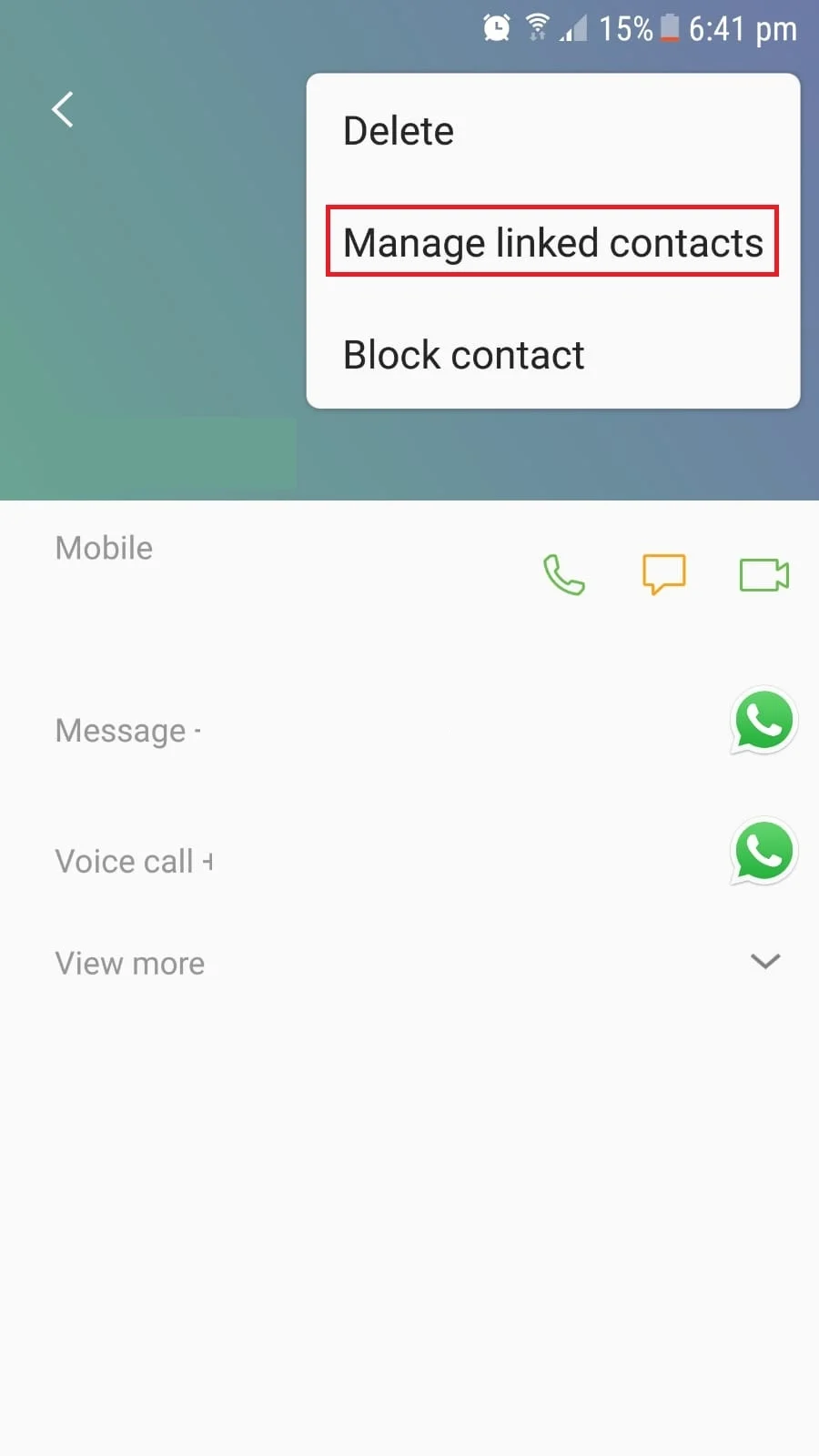
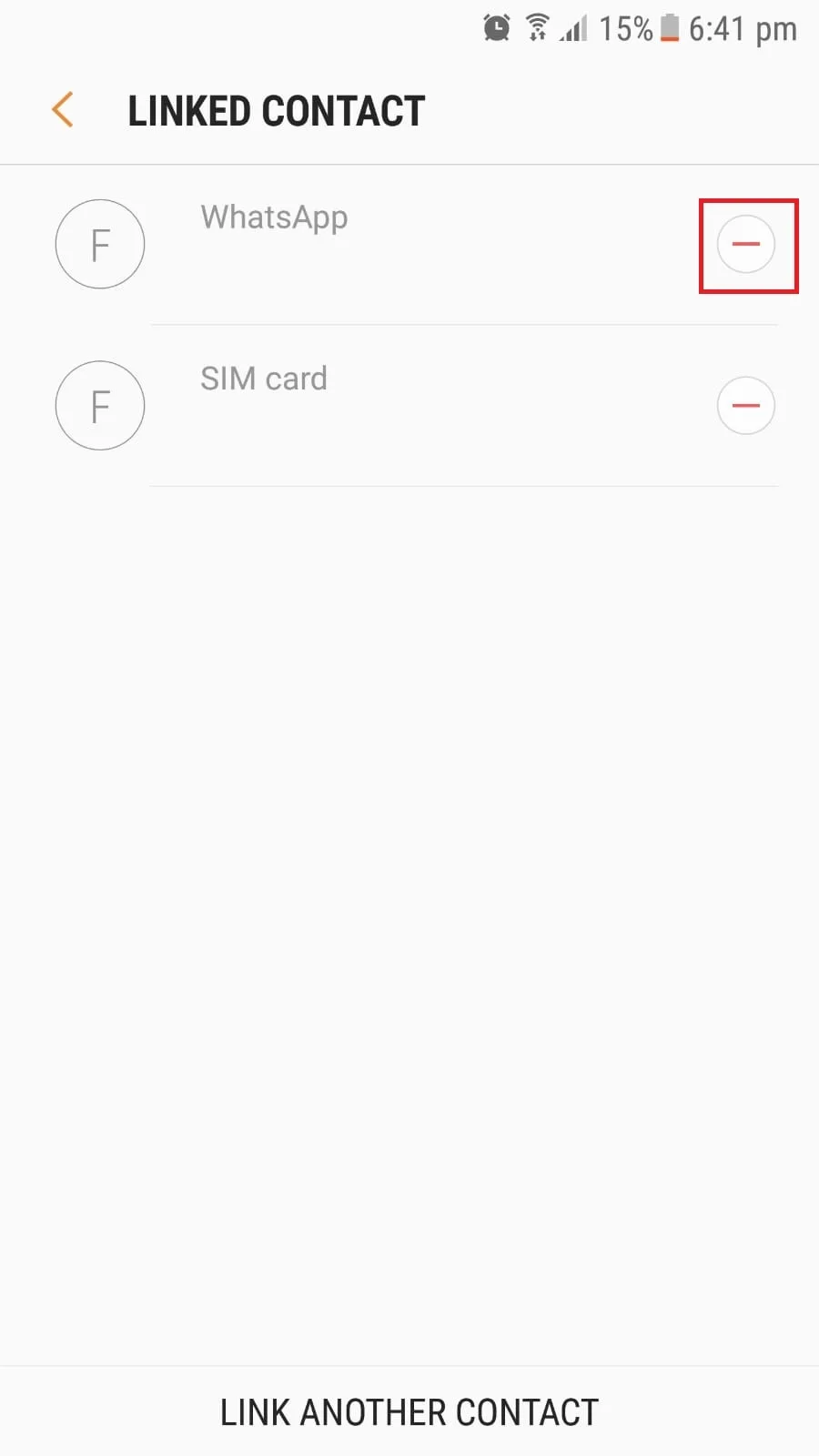
See also: What Are Linked Contacts On My iPhone?
2. Use Google’s contacts app
You can use Google’s contacts app to delete read-only contacts from your phone. Many newer Android phones come with the Google “Contacts” app pre-installed. If you don’t have the app, you can download it here
This method only works if your contacts are synced and backed up by the Google Contacts app. You first need to download and sync your contacts if you haven’t already done so.
After syncing and backing up your contacts, open “contacts.google.com” and sign in to the Google account you use on your Android phone. You will see a list of contacts you’ve saved.
Look for the read-only contact you want to delete. Tap on the dots next to the contact to open the drop-down menu > tap “Delete”. Confirm the deletion, then and resync the contacts on your phone.
The read-only contact should be gone permanently.
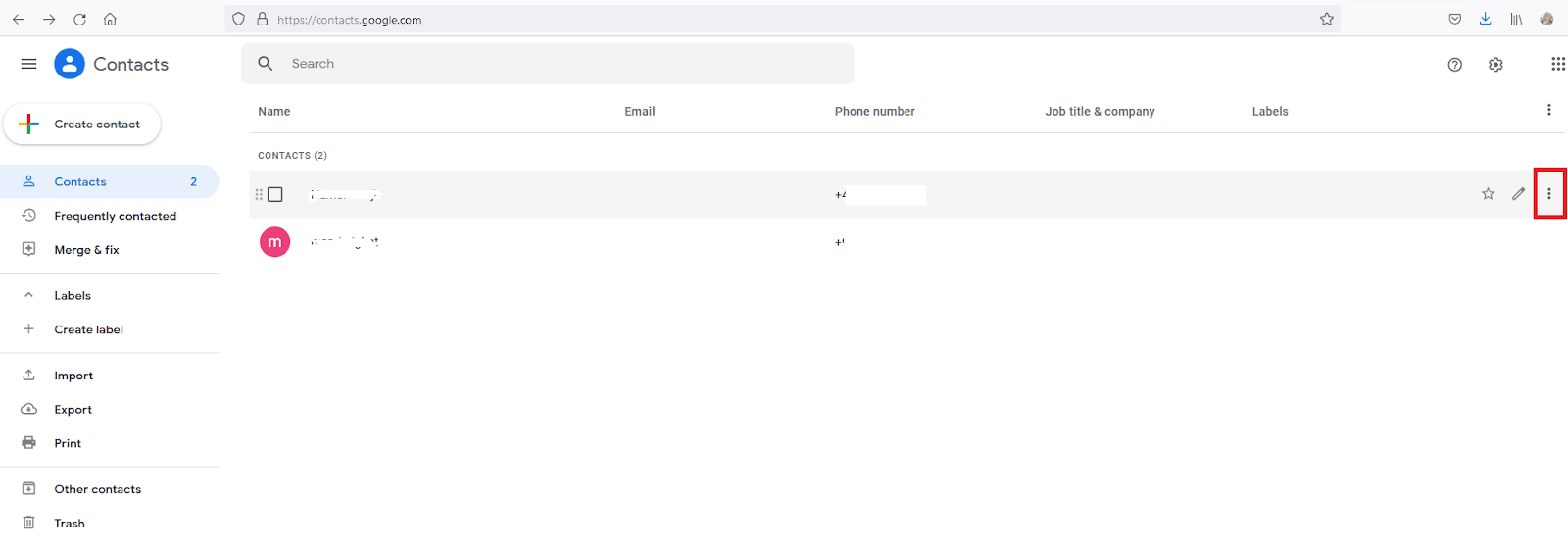
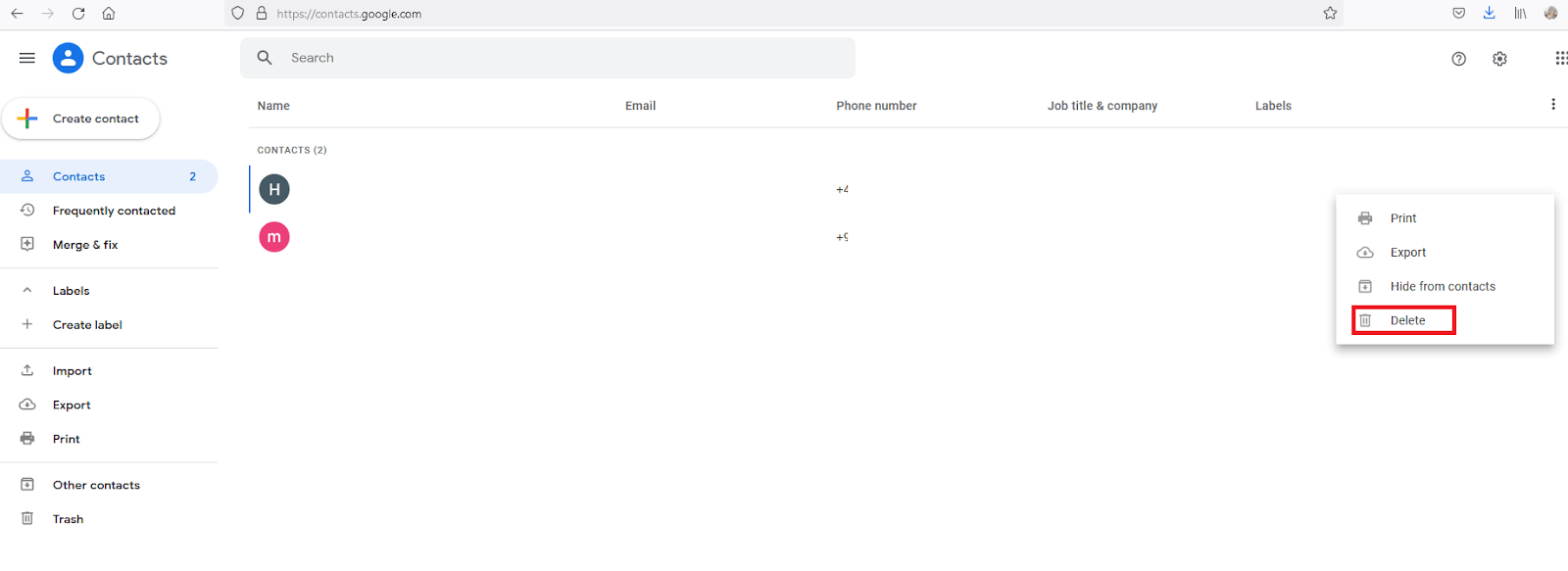
3. Uninstall the app with linked contacts
As mentioned earlier, read-only contacts are saved by third-party apps and can’t be deleted in the usual way. If you want to delete these contacts, you can uninstall the app the contacts are linked to.
Once you delete the app, all the contacts linked by this app will be deleted from your phone. After that, you can reinstall the app, you will no longer see the read-only contacts in your phone.
Deleting hidden contacts
Deleting hidden contacts is similar to deleting non-hidden ones, with just two extra simple steps before deleting:
- Unhide the contacts to delete them using the “Hangouts” app.
- Unlink these contacts before deleting them.
To unhide the contacts on your phone, open the “Hangouts” app on your phone or visit https://hangouts.google.com. Open the hamburger menu (three horizontal lines), tap “Settings” > “Hidden Contacts”. In the list of hidden contacts, unhide the ones you want to delete.
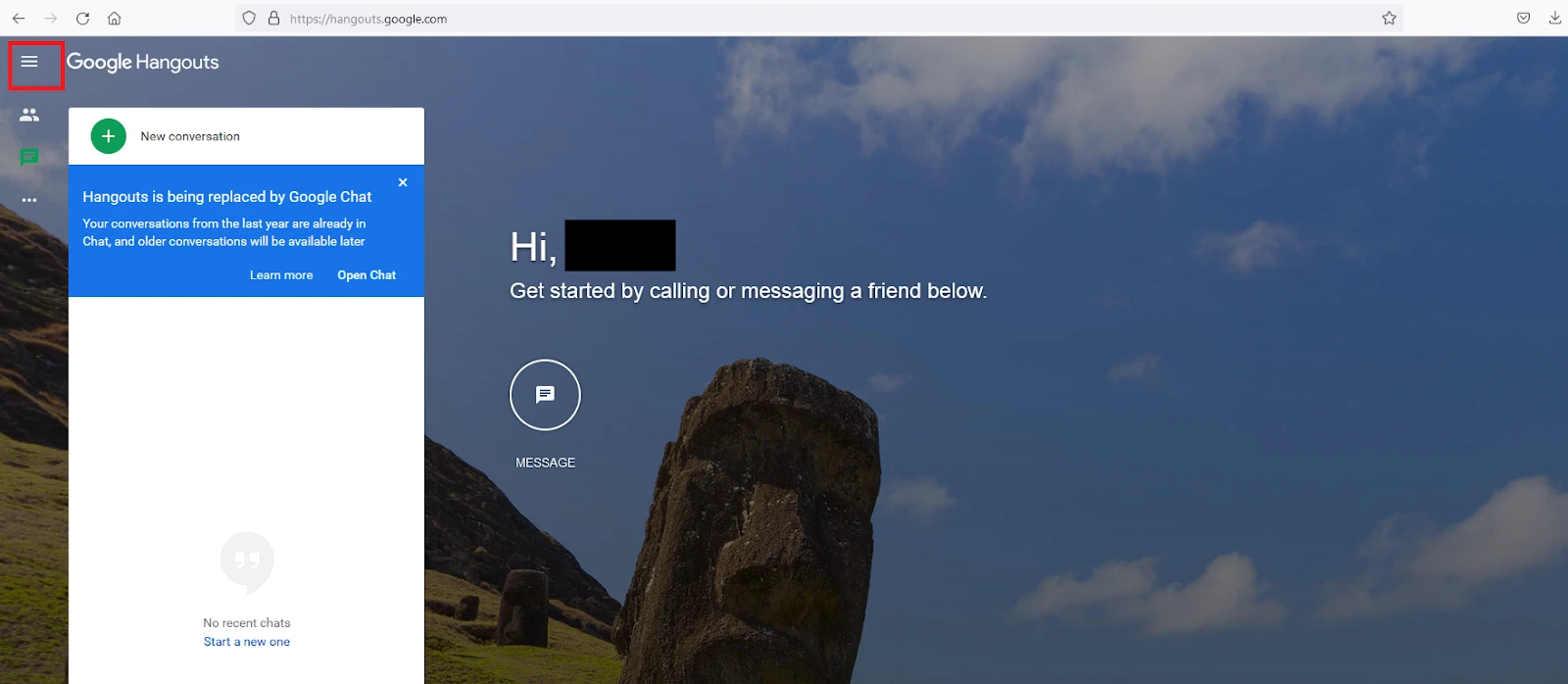
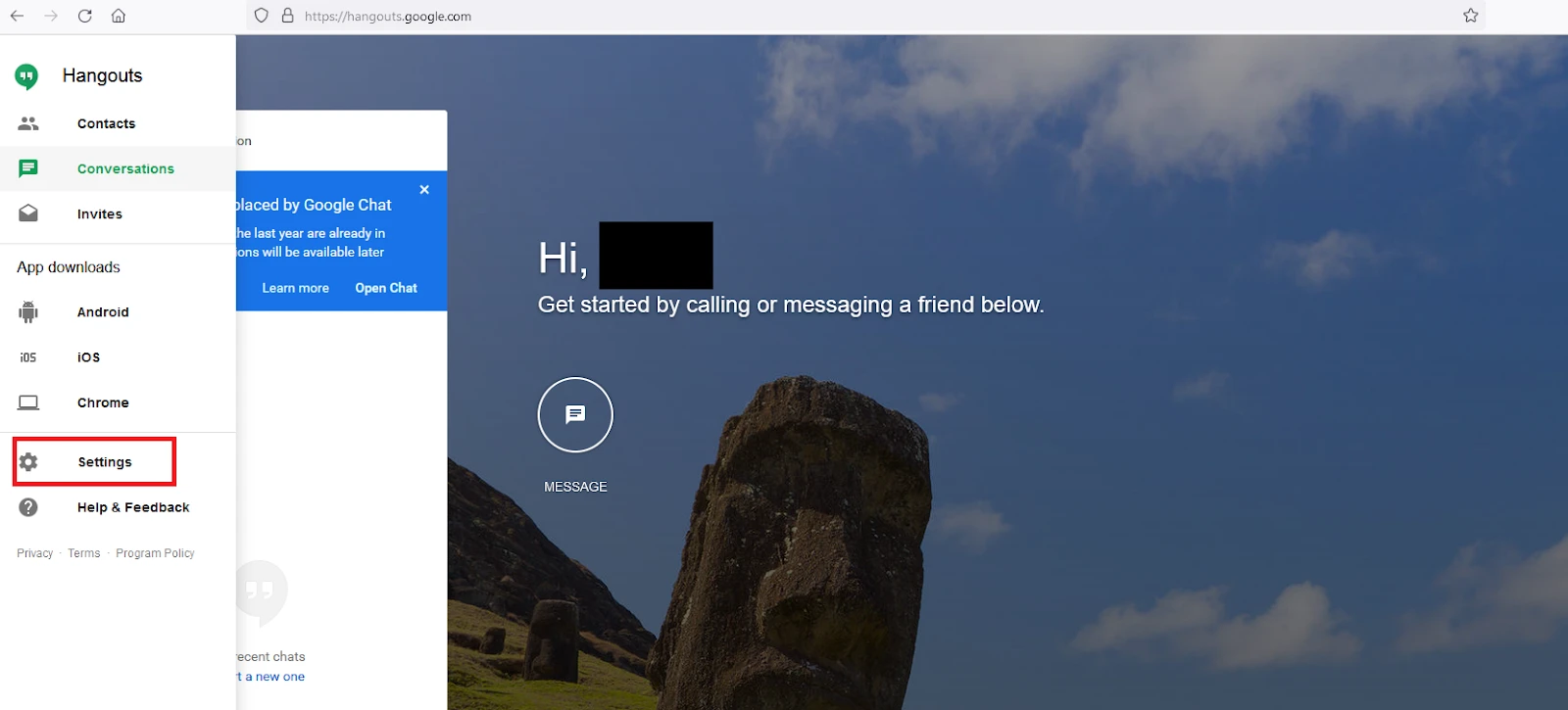

After unhiding the contacts, follow the steps in the section “Deleting read only contacts” above.
Deleted contacts keep coming back
There are a few possible reasons your deleted contacts keep coming back on your phone:
Contacts synced with cloud servers
If you are syncing contacts on your phone using a cloud server, every time you try to sync in your deleted contacts will come back to your device.
This is because the contacts merely get deleted from your phone but not from the third-party servers holding all the records of your data.
Contacts synced with Google
If you are signed in to your Google account on your phone, all your contacts synced with Google also appear in your contacts app.
To prevent this, you can disable Google sync before deleting a number so the contact won’t come back to your device. However, this is a temporary solution as the deleted contact will come back again the next time you sync your contacts with Google, either automatically or manually.
For a permanent solution, you need to delete the contact from Google as well – see “Deleting synced contacts on Android” below.
Contacts saved through third-party apps
Third-party apps like Messenger or Whatsapp often use some of your contact numbers. If you delete those numbers on your device, they will reappear on your phone because the apps are still using it.
Try uninstalling the app to get rid of this issue. If the issue goes away, the third-party app was likely the cause.
Data fetch from cached files
Some apps fetch data from cached files, and some of your deleted contacts may be saved in these cached files.
This can be a reason your contact keeps coming back to your phone. You can try clearing your cache on Android to get rid of this issue.
Deleting synced contacts on Android
To delete synced contacts on your phone, you first need to disable automatic sync from Google. Open Settings > Google > “Settings for Google Apps”.
Choose “Google Contacts Sync” > “Manage Settings” and toggle off “Automatically Sync”.
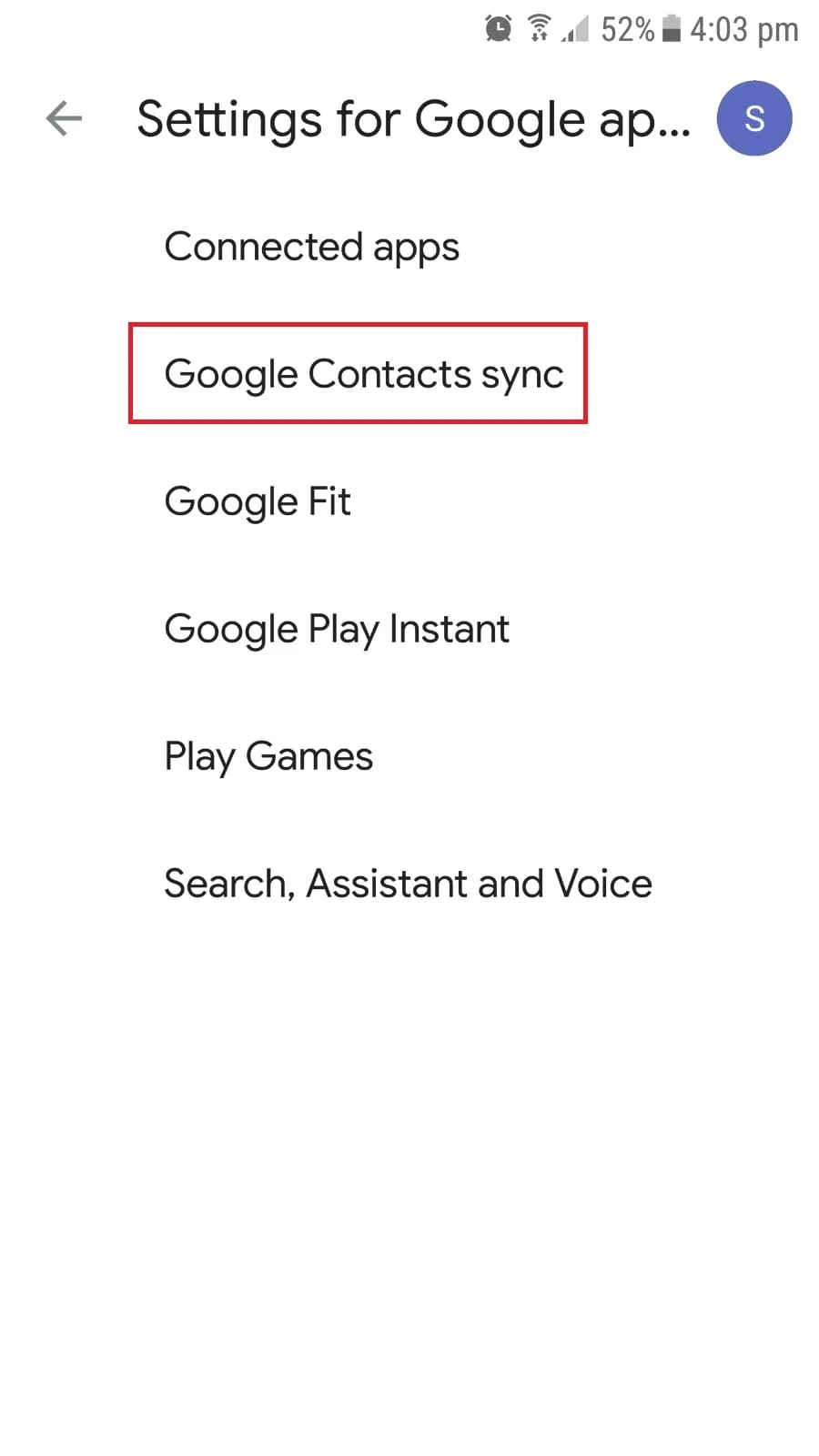
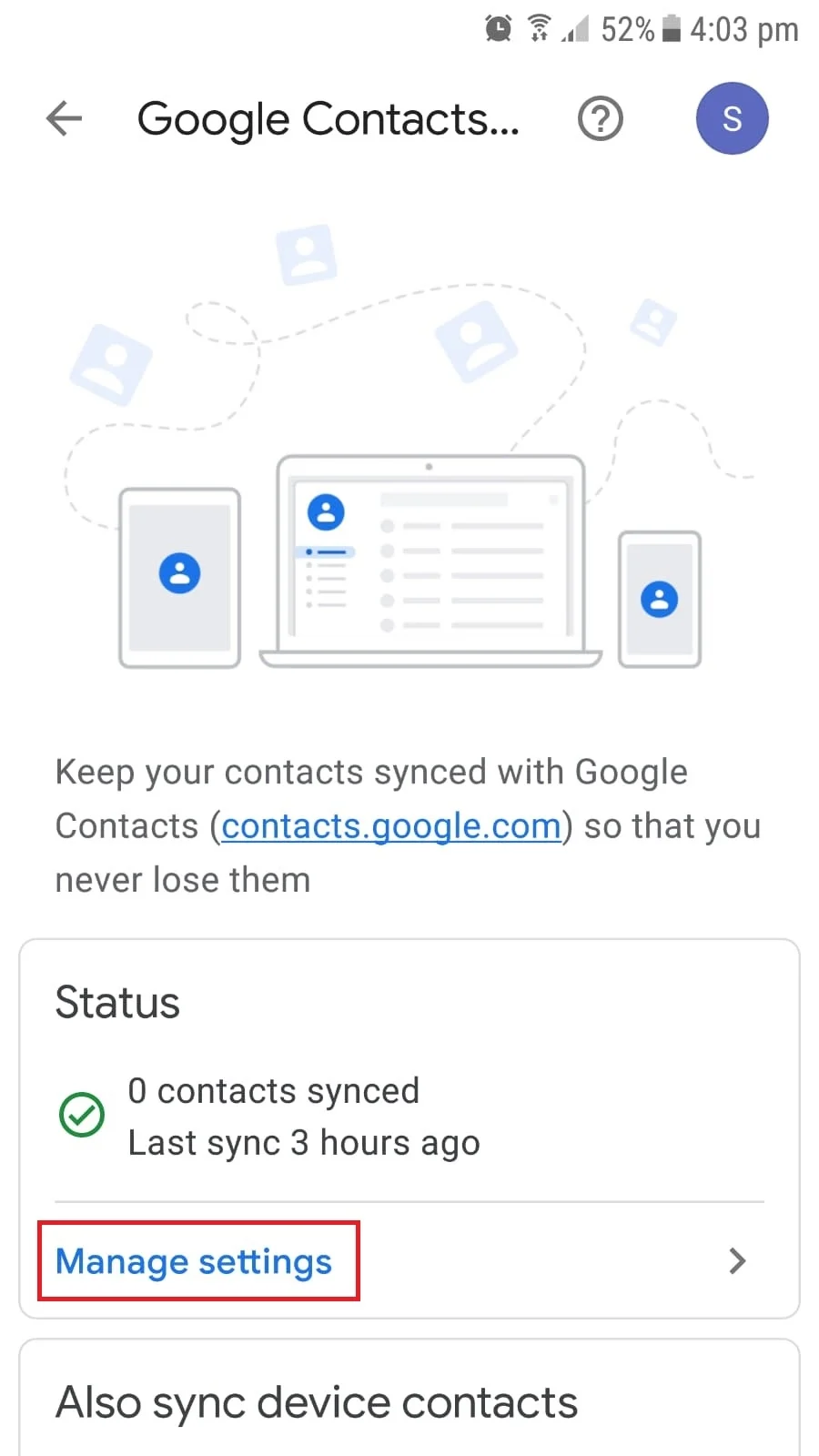
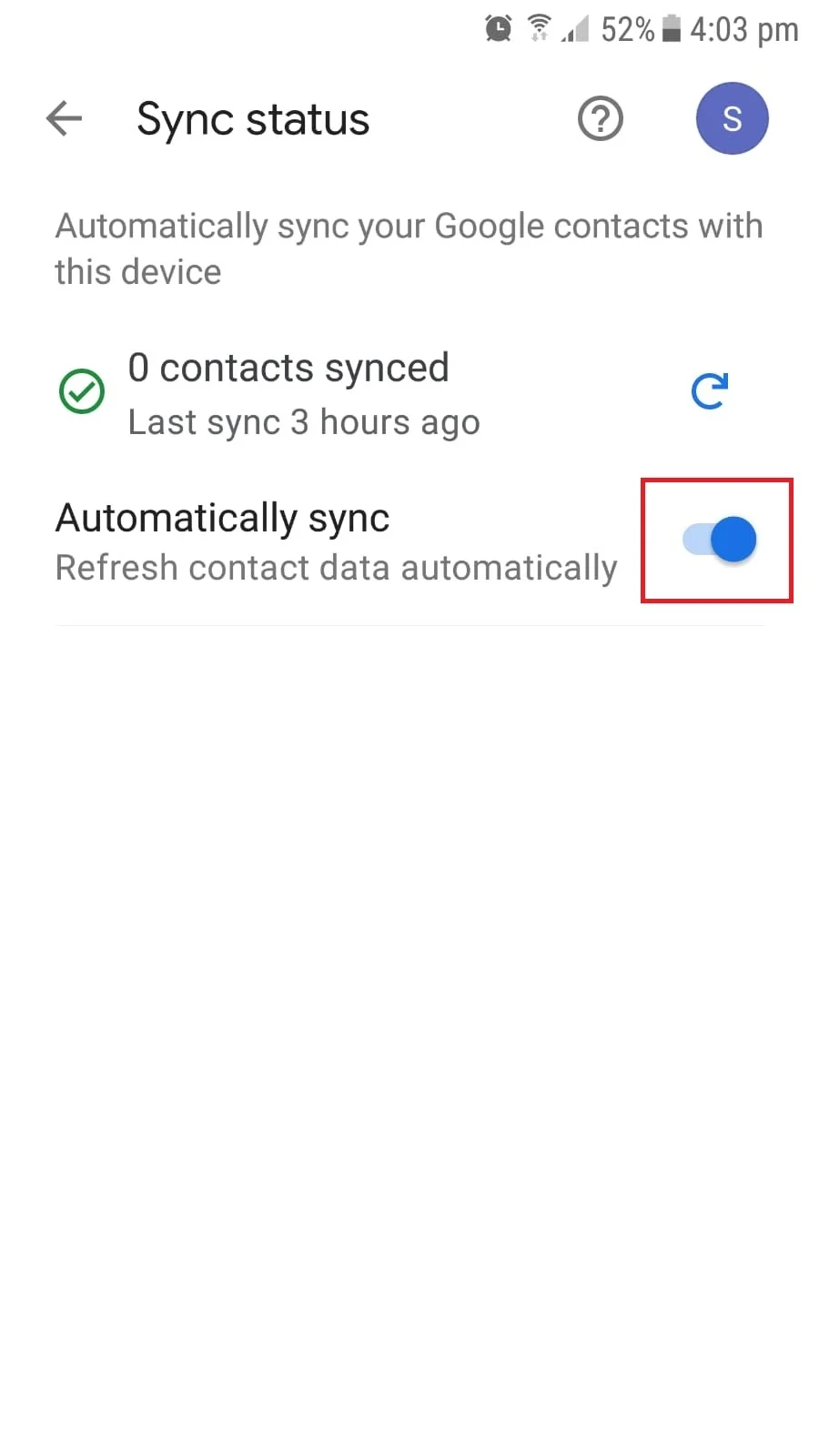
After turning off the contacts app sync with Google, clear your contacts app data to delete the already synced contacts. Go to Settings > Apps, tap on the three dots > “Show System Apps”. Select “Contacts Storage” > Storage and tap “Clear Data”.
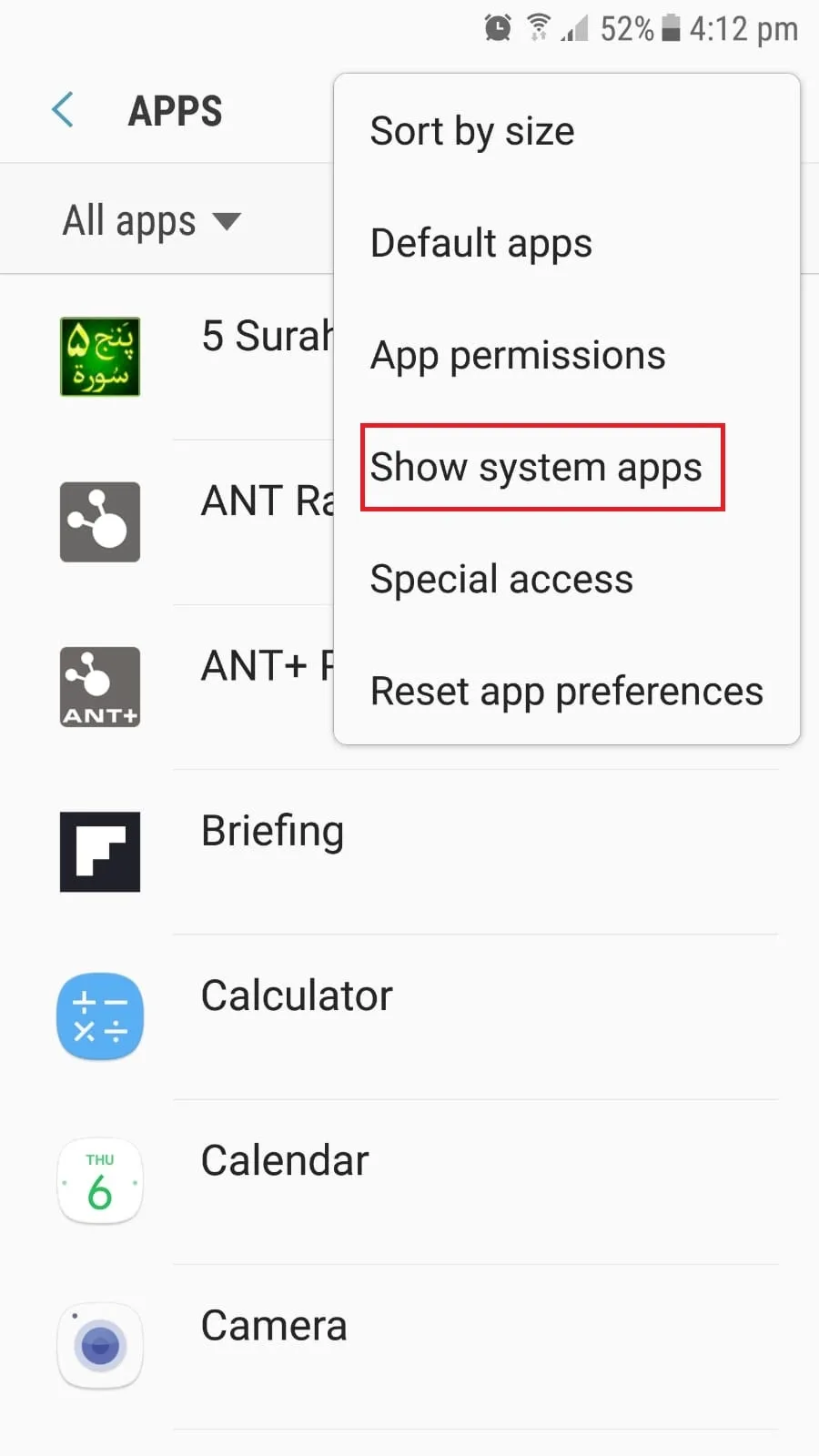
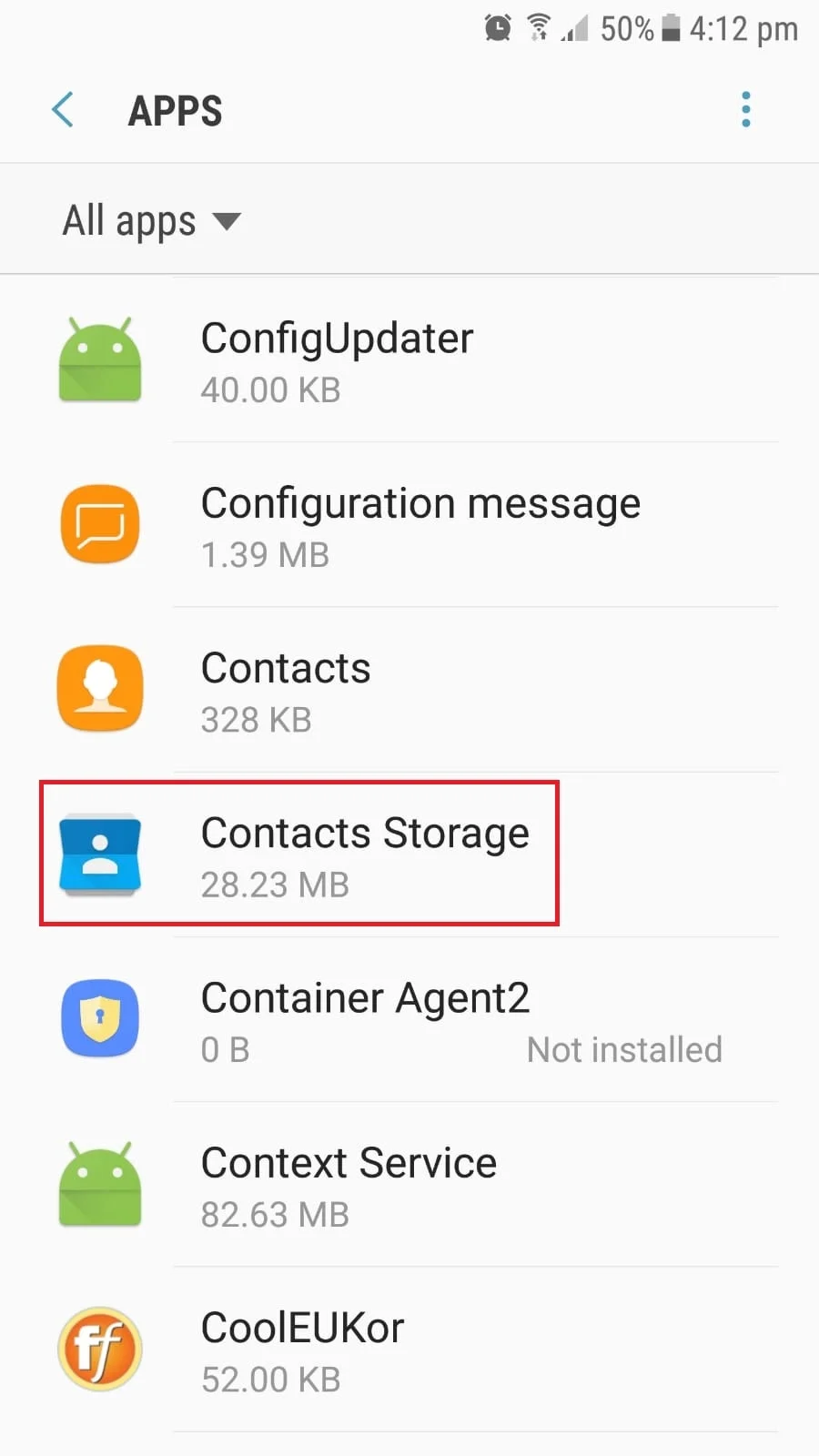
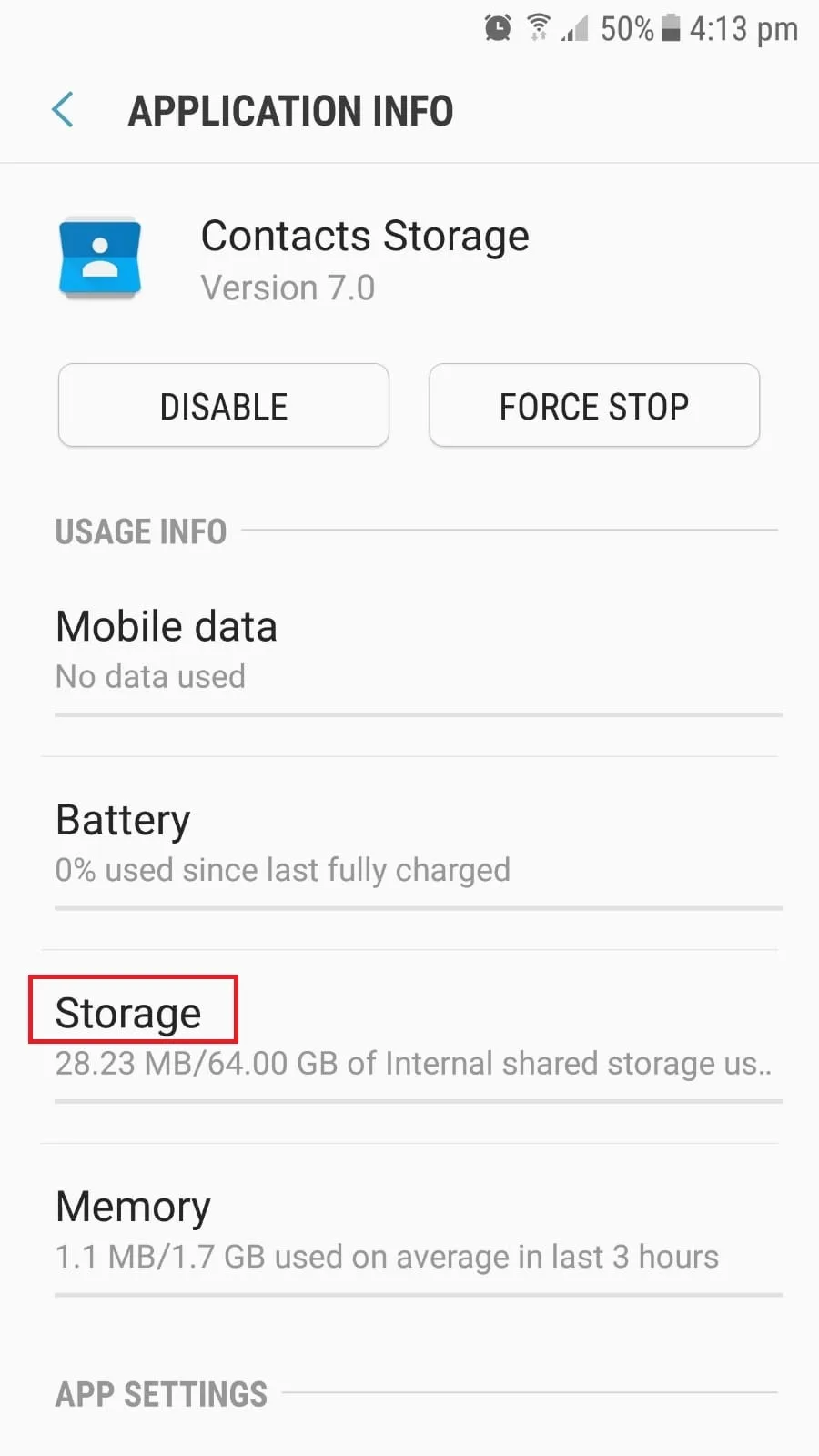
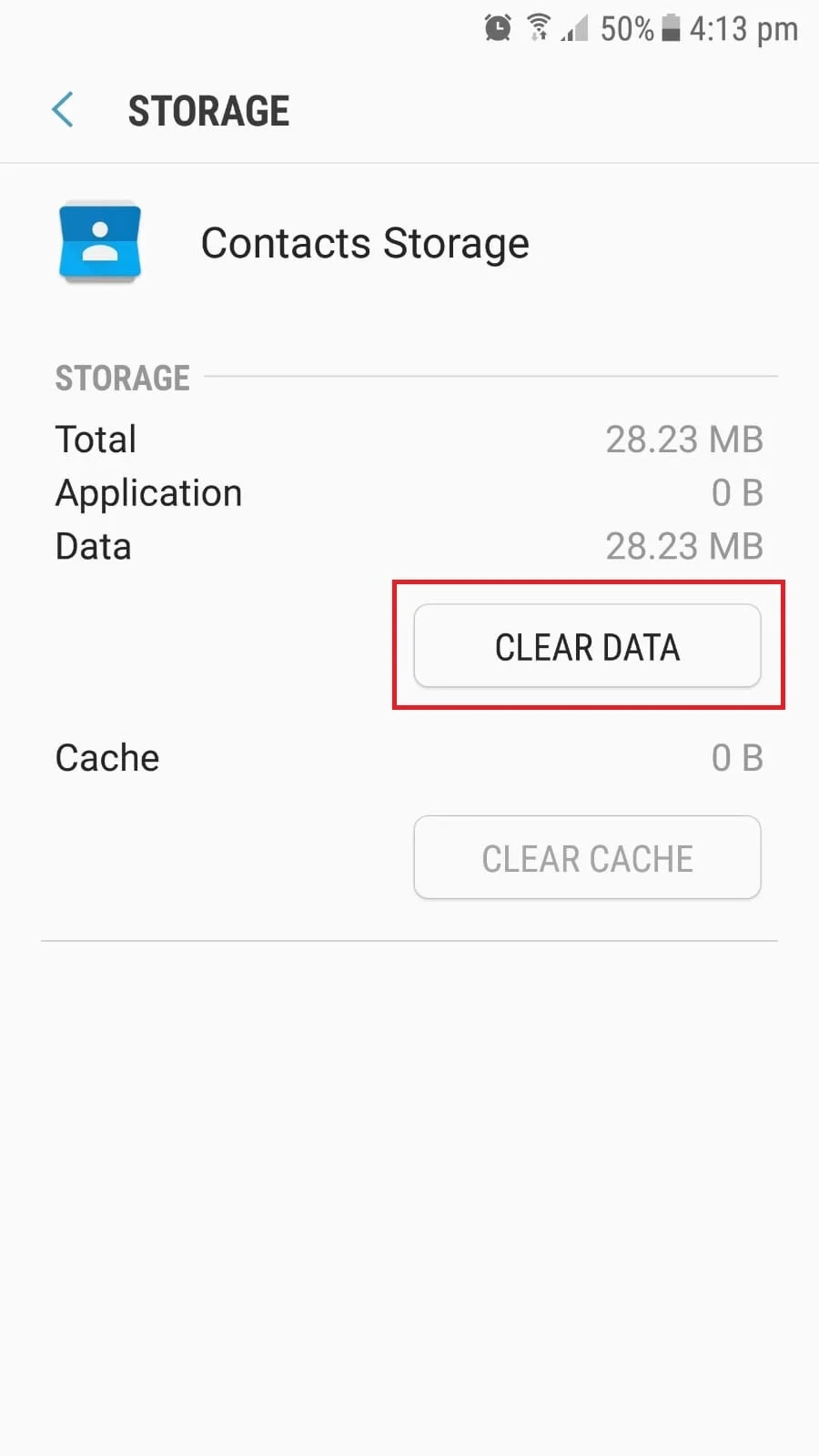
See also:
How Do I Delete Google Contacts From My Android Phone?
How Do I Stop Gmail From Syncing My Contacts On Android?