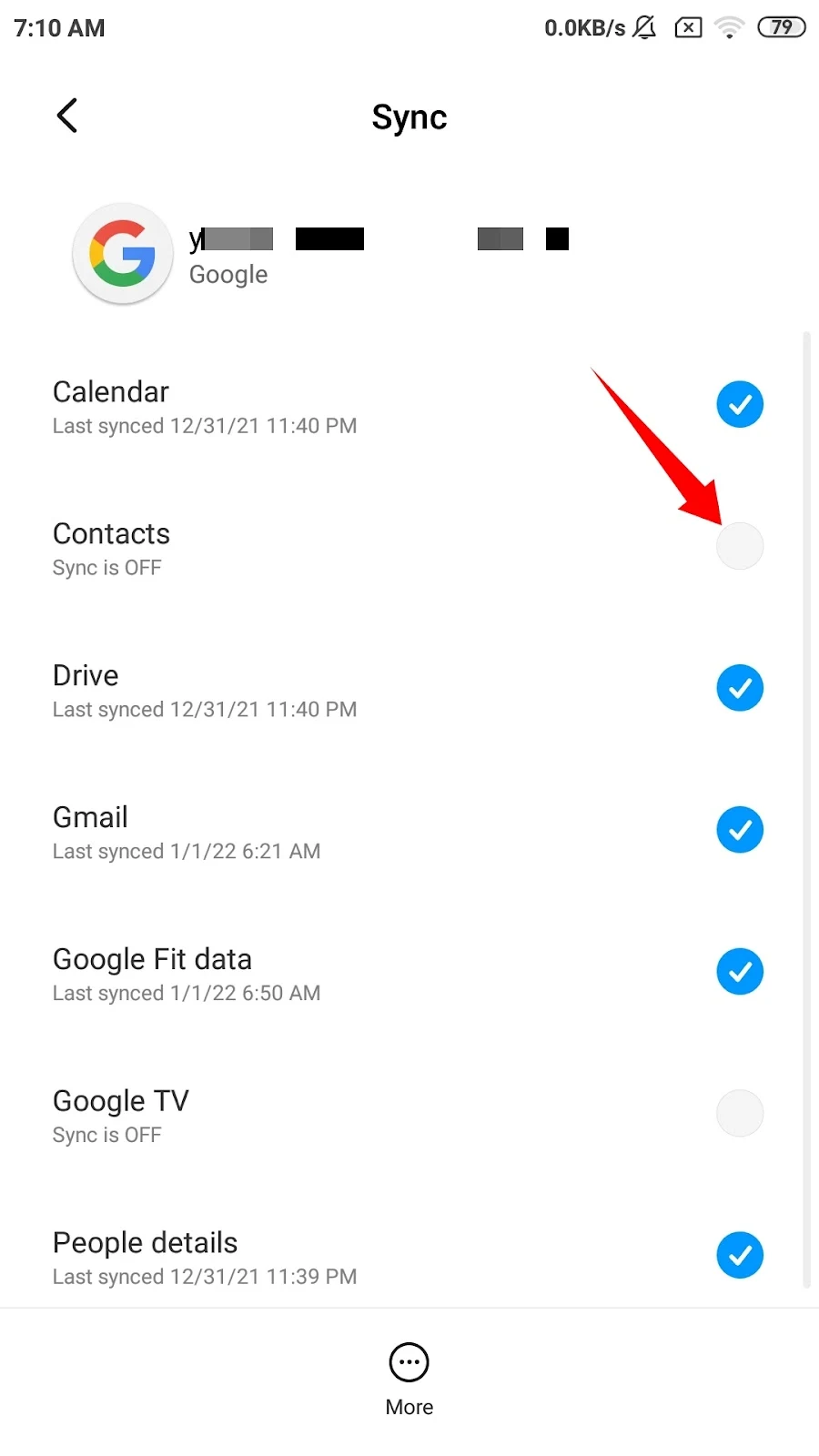Linked contacts are simply a way to group together related contacts into a single contact. This feature allows you to unify multiple contact numbers and data for a particular person under a single contact name, leading to easier access to the contact and a cleaner contact list.
- What is a linked contact in Android?
- What does it mean to unlink a contact?
- How do I stop my Android from Linking Contacts?
- How do I delete Linked contacts on Android?
- How do I unlink my contacts from Whatsapp?
- How do I unlink contacts in Gmail?
- How do I unlink my Email Contacts?
What is a linked contact in Android?
Android’s link/merge contact feature serves to indicate that 2 or more contacts from different sources are the same.
For example, your android phone automatically connects a contact’s information from a Whatsapp account, Gmail addresses, Viber contacts, etc. You end up with a single contact name with all the details from all these accounts linked together.
How to link contacts?
You can use the Link Contacts feature if you have Android 4.4 Kitkat or above. Here are the steps to link contacts on Android:
- Open the “Contacts” app on your phone. You can also open the “Phone” app and move to the contacts section.
- Tap the contact that you’d like to link to retrieve the contact details. Find the “Edit contact” option next to the contact name.
- Now you’ll see the “Merge Contact” option.
- After you tap the “Merge Contact” option, you’ll have the option to select the contact you want to link with.
- Now that you have linked the contacts, you can see which accounts have been linked. If there are more accounts, you can link them via the same process.
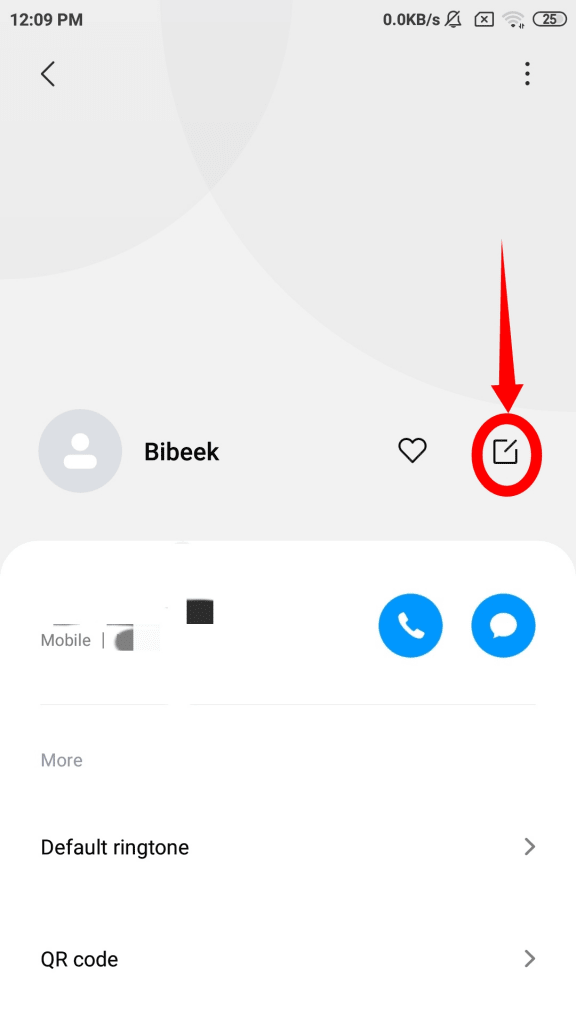
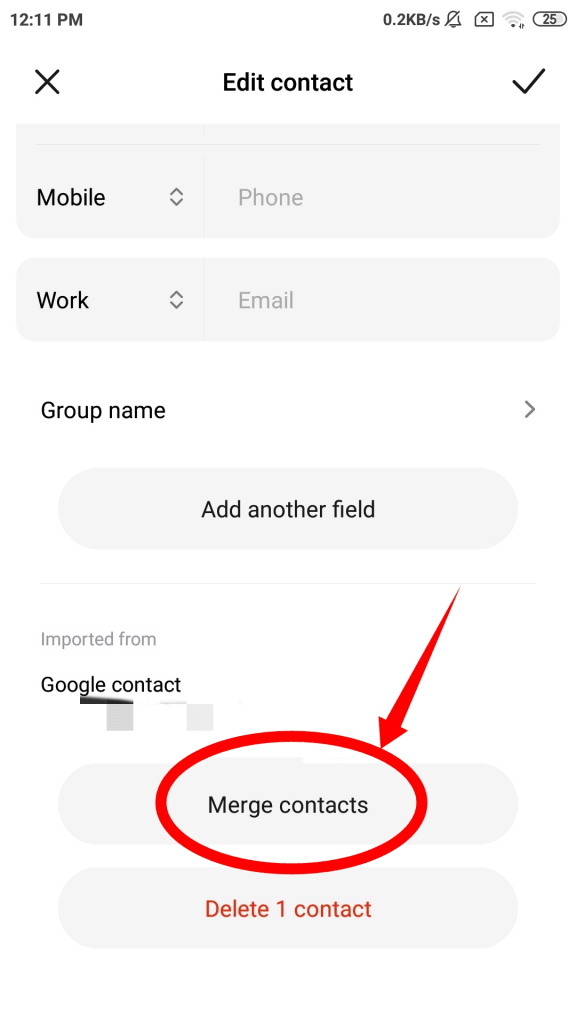
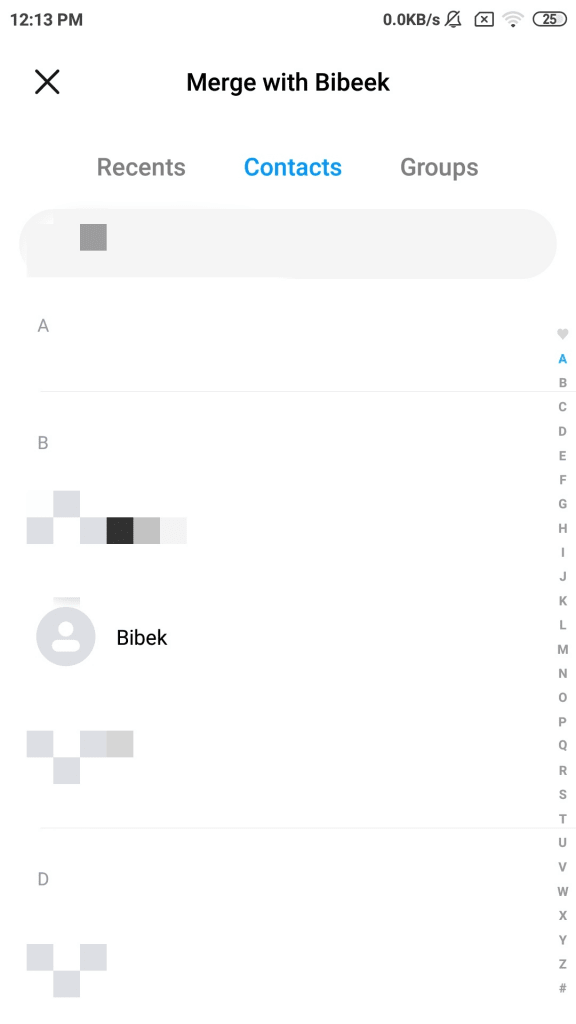
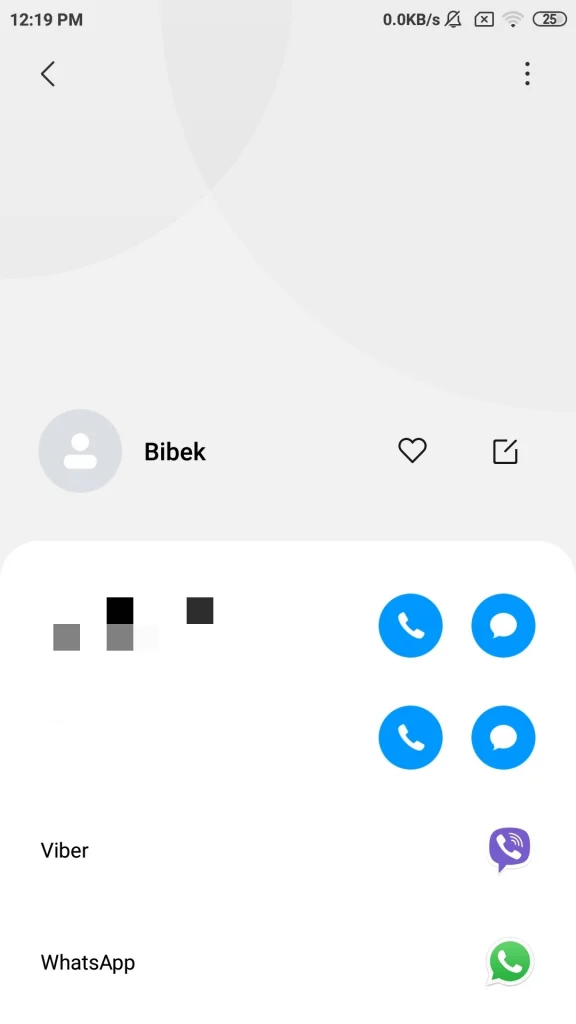
The process is similar for all phones with minor differences depending on the manufacturer.
What does it mean to unlink a contact?
Unlinking a contact is the opposite of connecting multiple contacts under the same information. Generally, it is used when the wrong contacts have been linked.
How do you unlink a contact?
Unlinking a contact is a relatively easy and short process compared to linking a contact. You can unlink a contact by following these steps:
- Tap on the contact to open the details > tap on “Edit Contact”
- Tap “Separate Contact” option – or “Unlink Contact” depending on your device. To unlink the contact
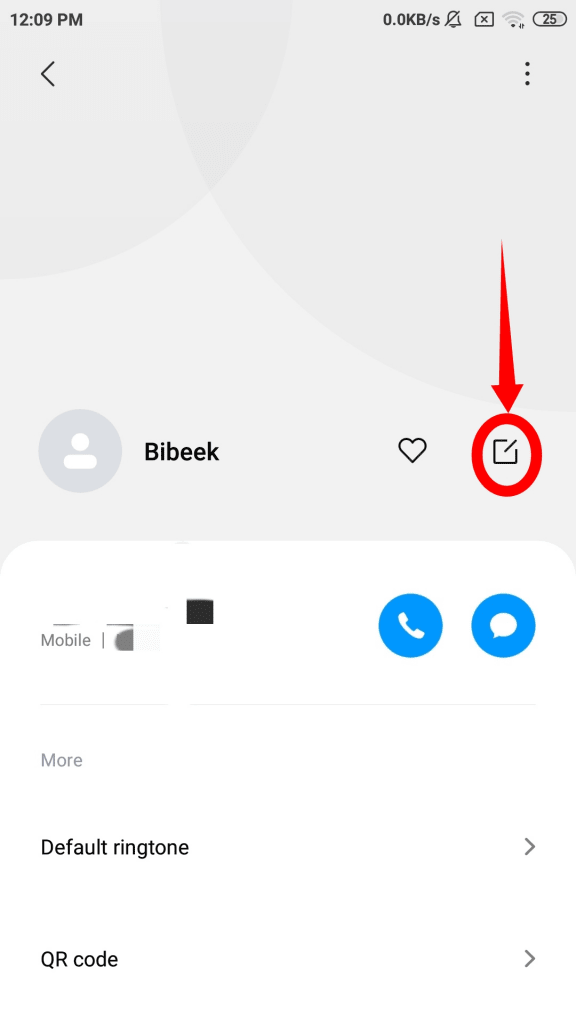
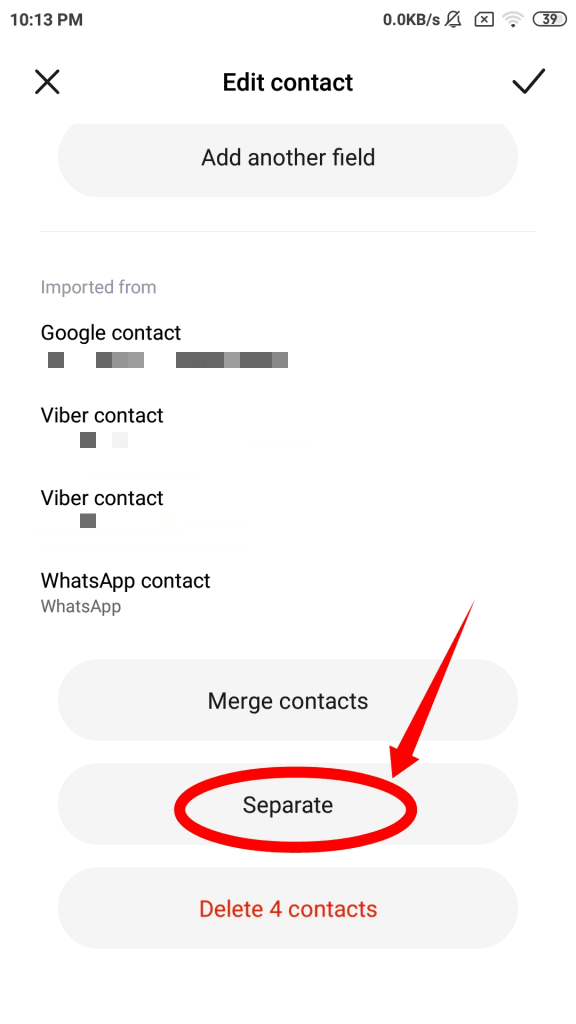
How do you unlink a contact on a Samsung phone?
Unlinking a contact on a Samsung phone is quite similar to other phones. The steps you need to follow are:
- Navigate the “Contacts” app from your home screen.
- Tap the contact you want to unlink and the details of the contact appear.
- Tap “Three-dot Menu” at the top right part of the screen where you’ll come across the “Add/Remove Linked Accounts” option.
- You are given the option to unlink individual entries or all of them at once. Tap “Unlink” to unlink an entry from the linked contact or Tap “Unlink All” to unlink all at once.
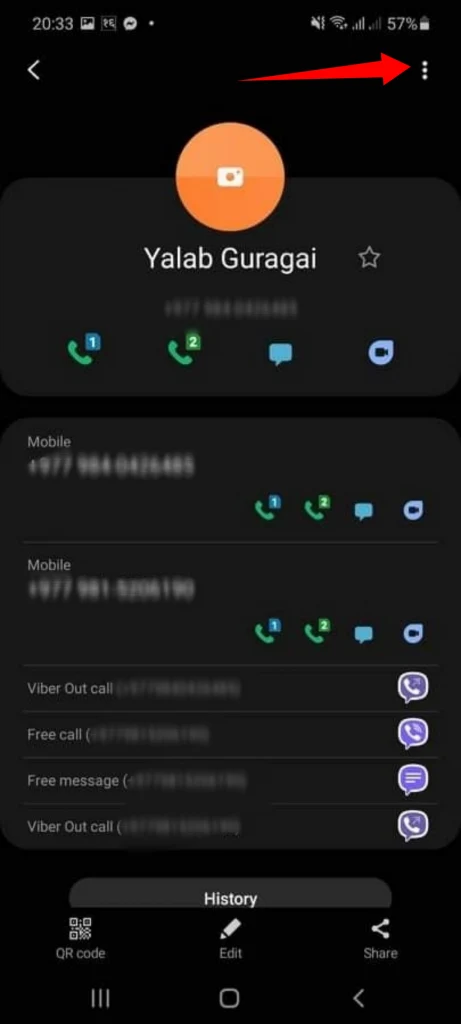
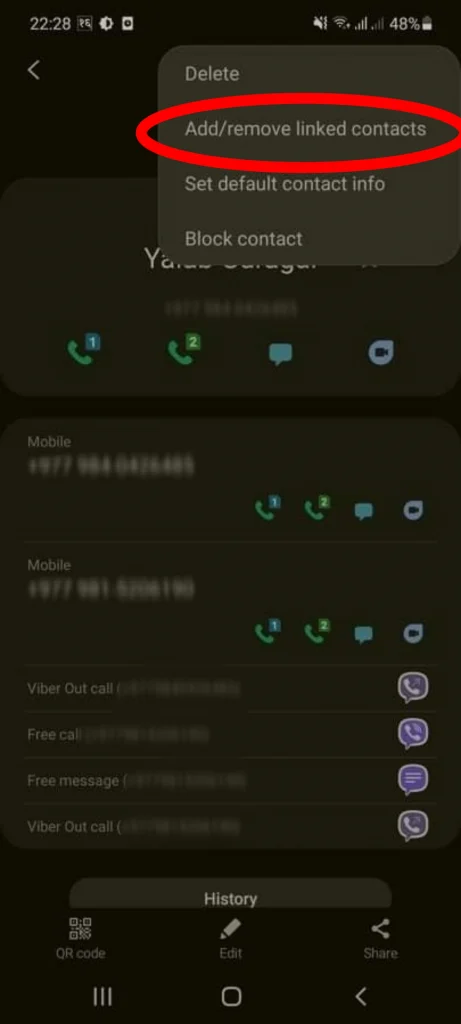
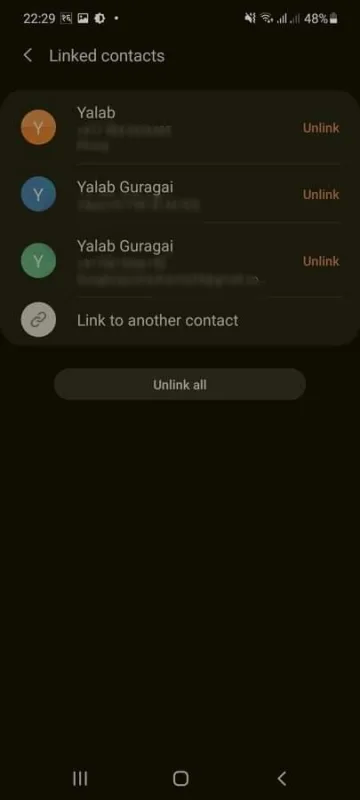
How do I stop my Android from Linking Contacts?
When importing contacts onto your phone, some of your contact information may be duplicated, so Android may link them automatically.
Sometimes, Android will mistakenly link unrelated contacts, so you may wonder how to keep your phone from automatically linking contacts.
In Android, however, there is no direct way to disable contact auto linking. What you can do is manually disable auto-sync from the Google account that links the contacts. Follow these simple steps:
- Open the Settings app on the phone.
- Tap the Google option and choose your Gmail account.
- Scroll down and tap the Setup & restore option
- Tap Google Contacts Sync
- Under status, tap Manage Settings
- Toggle off Automatic Sync to disable auto-sync.
- Navigate back to “Google Contact Sync”
- Tap “Also sync device contacts” > “Manage Settings”
- To disable auto-sync, toggle off “Automatic Back up & sync device contacts”
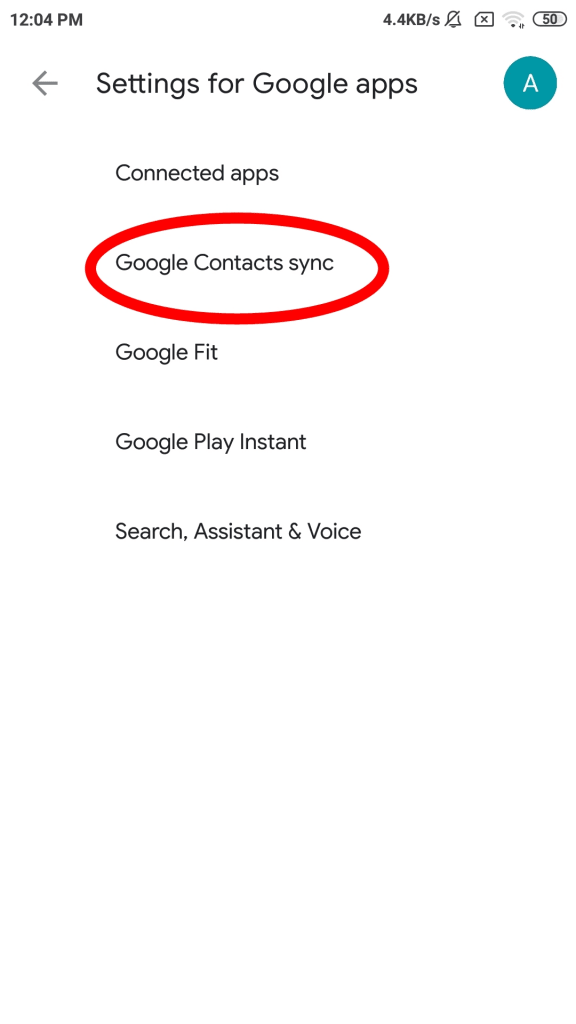
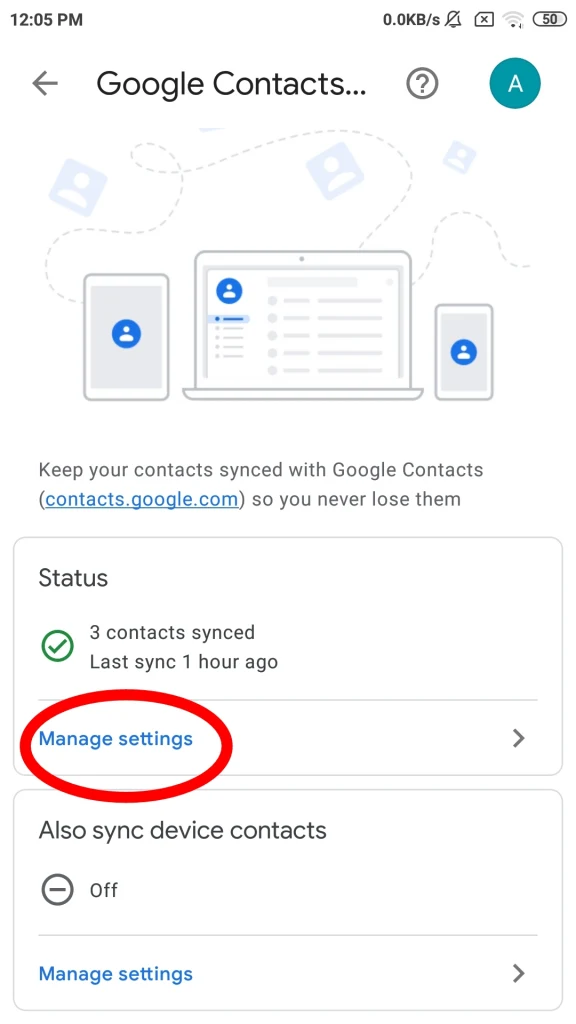
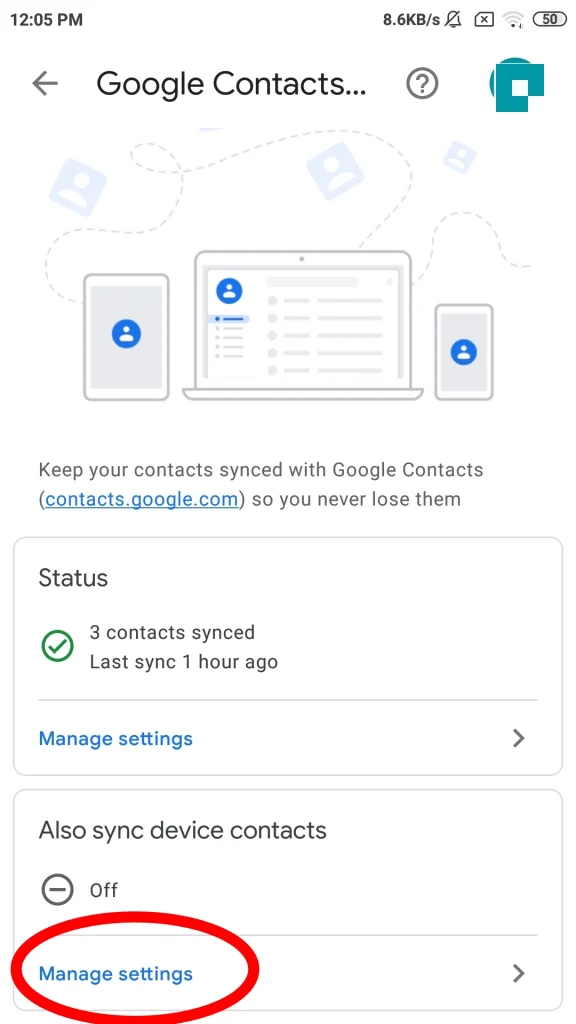
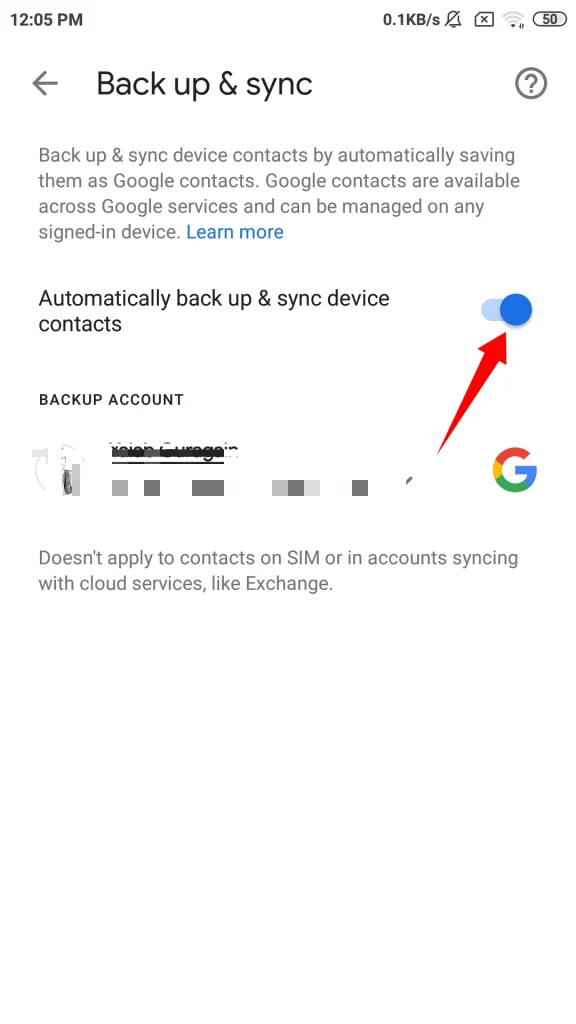
Doing the above steps will stop your android phone from Linking Contacts.
See also: How Do I Get Rid Of Frequently Contacted On Android?
How do I delete Linked contacts on Android?
You can delete all linked contacts on Android by following these simple steps:
- Tap on the contact to open the details of the contact and find the “Edit Contact” option.
- Tap the “Delete contact(s)” option to delete the linked contact on your phone
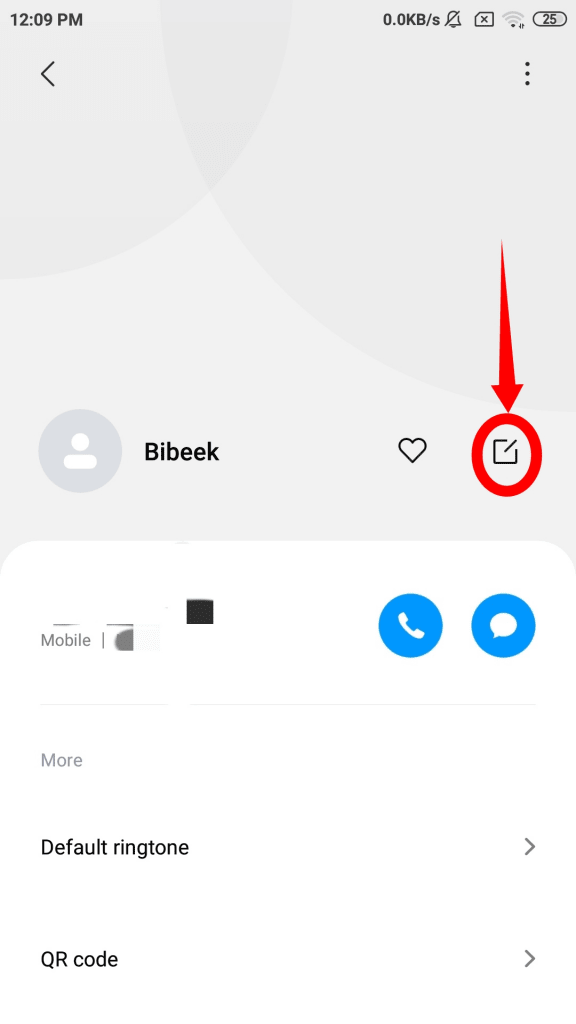
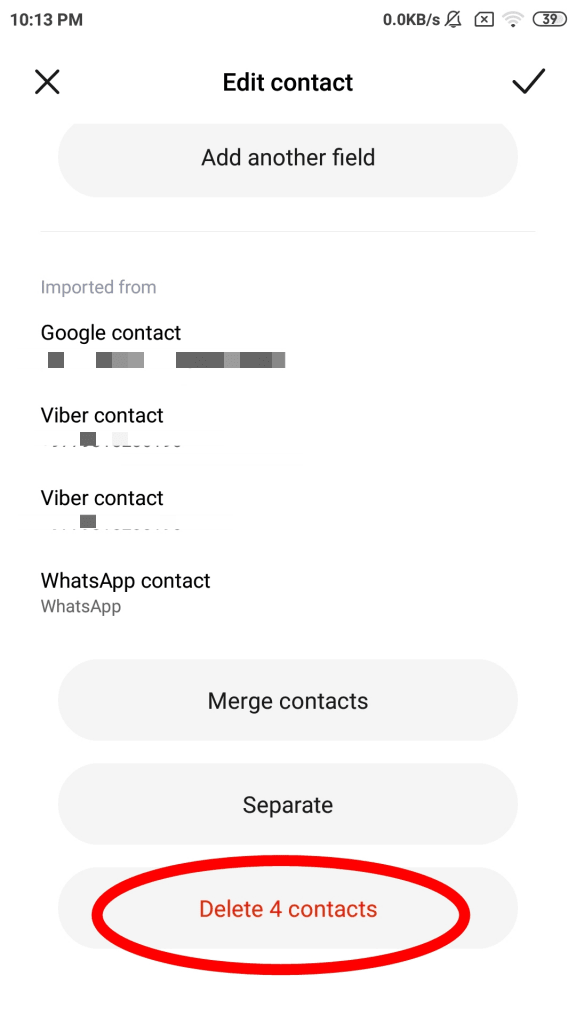
See also: Why Can’t I Delete A Number From My Contacts (Android)?
How do I unlink my contacts from Whatsapp?
The process to unlink contacts from Whatsapp is:
- Open the “Settings” app on the phone.
- Navigate down to the “Sync” settings. There you’ll see multiple apps that are synced with your phone’s media resources
- Choose “Whatsapp” in the list. When you select WhatsApp, you see devices multiple resources synced with the app.
- Untick the “Contacts” option to unlink contacts from WhatsApp
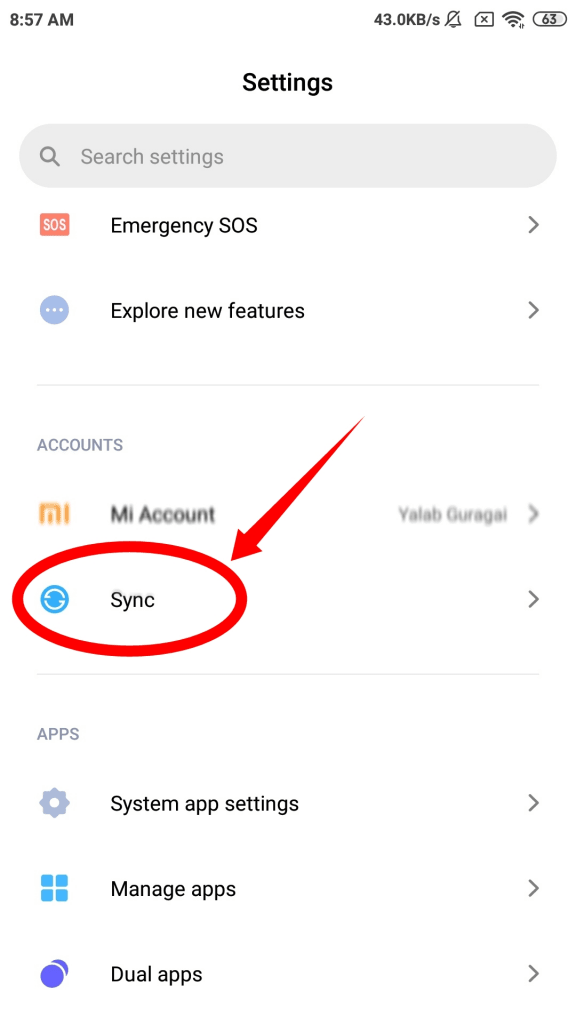
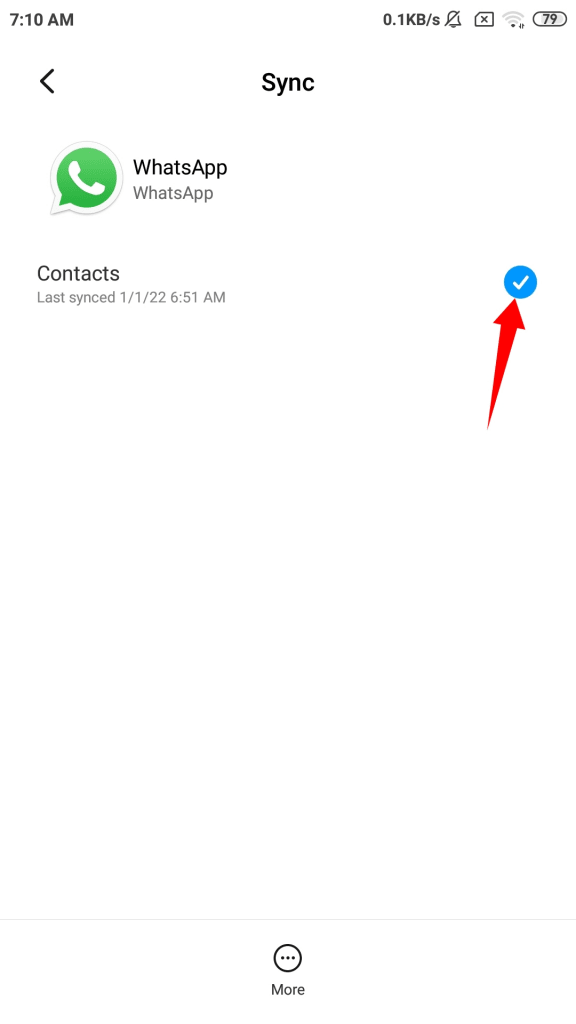
See also: Why Can’t I Delete WhatsApp Contacts?
What happens if I unlink a contact on WhatsApp?
If you have linked your contact on WhatsApp, your phone’s contact will automatically appear on the WhatsApp list too.
So if you have saved someone’s number on your phone and they happen to use Whatsapp, that contact will automatically appear in your Whatsapp list.
If you unlink a contact on Whatsapp, your phone’s contact will no longer appear on the WhatsApp list. When you need to send a Whatsapp message to someone who is not longer in your Contact list, you have to first add their number in Whatsapp.
How do I unlink contacts in Gmail?
Linking Gmail with contacts can be annoying. For instance, when you type an email address, a long list of contact suggestions pops up on your screen.
You can easily unlink contacts to Gmail as follows:
- Open the “Settings” app on the phone > “Sync”.
- In the list of apps, Select “Google” to see the accounts that are synced with your device. If you have multiple accounts, select the one you want to unlink.
- You now see a list of media devices google has synced your account to, including Contacts.
- Uncheck the “Contacts” option to unlink contacts in your Gmail
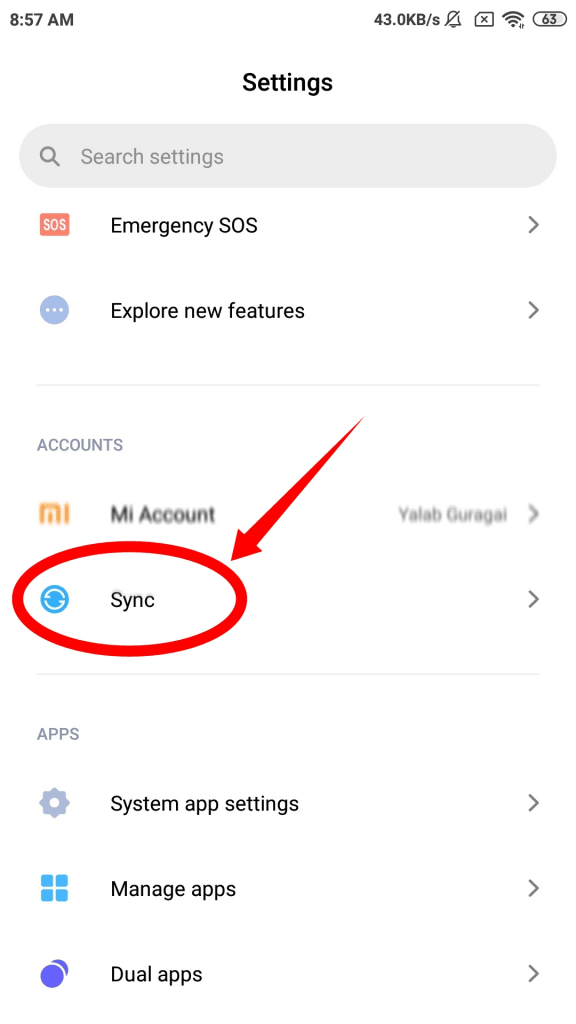
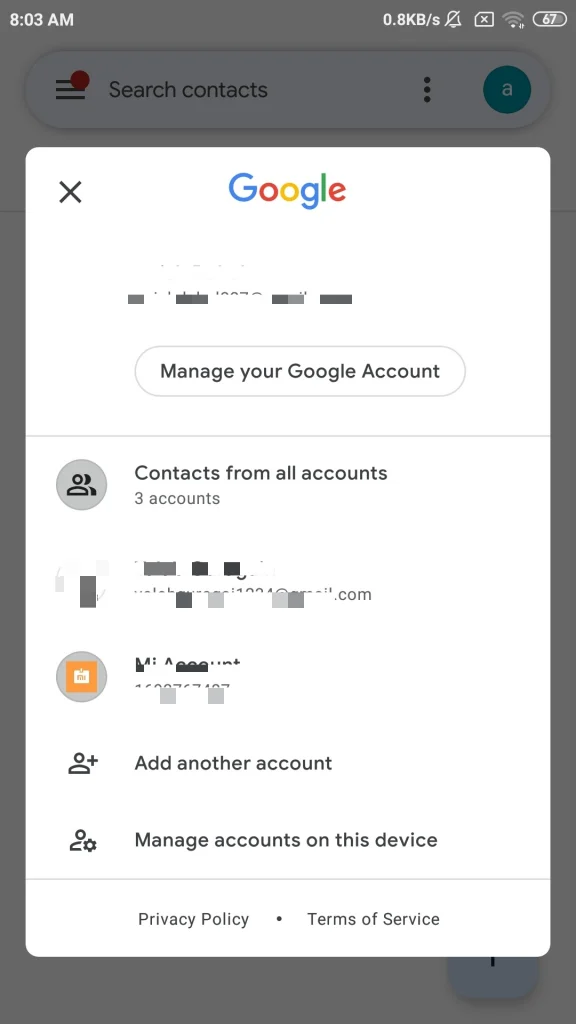
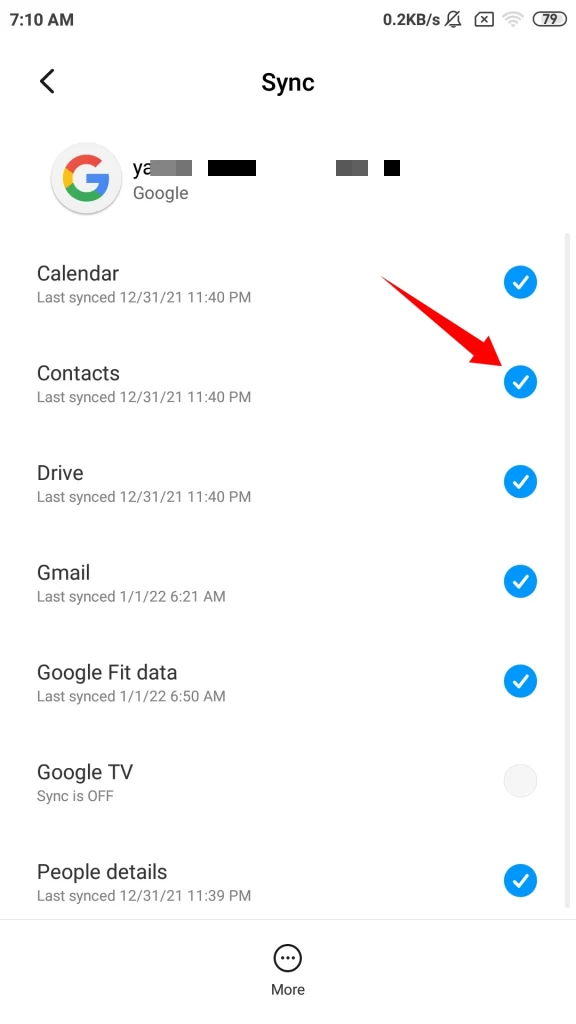
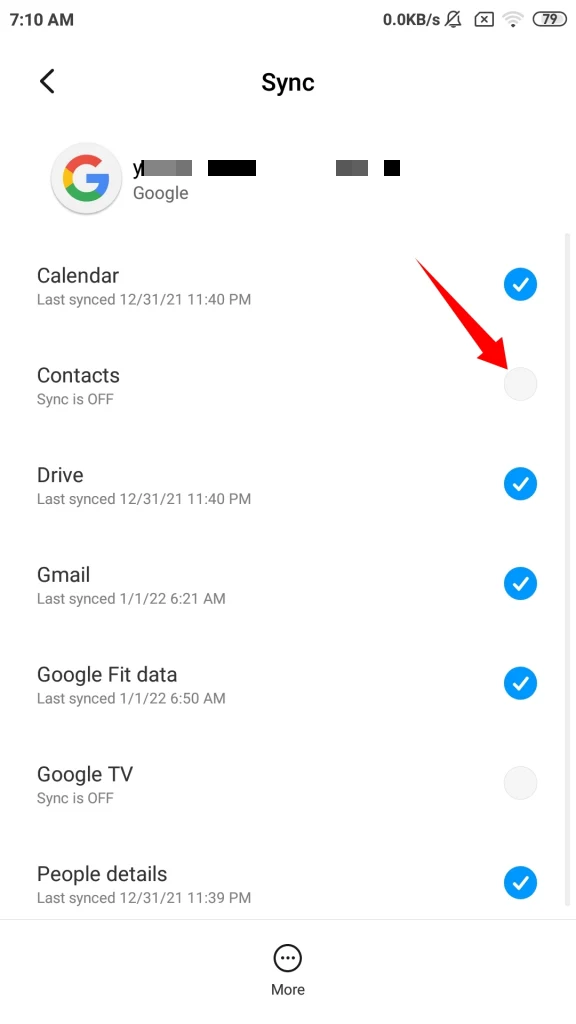
How do you delete a linked account in Google?
The moment you sign in to your android phone with a Google account, your contacts get linked with Google. This means changes to your phone contacts will automatically sync to your Google contacts.
Be aware that if you delete a linked account on Google, all the contacts synced between Google and your device will get deleted on both – you will have no backup contact in your Google account.
To delete a linked account on Google:
- Download the Google Contacts Application on your phone. Once you open the app, you see multiple google accounts you have on your phone.
- Select the google account you want to perform an action on. First make sure you have Synced in your Phone option enabled.
- Now all you have to do is select all the contacts you want to delete. Tap the “Three-Dot” option from the top right and Tap “Delete”. You can also delete all by selecting all the contacts at once.
- Sign out from that google account on your device.
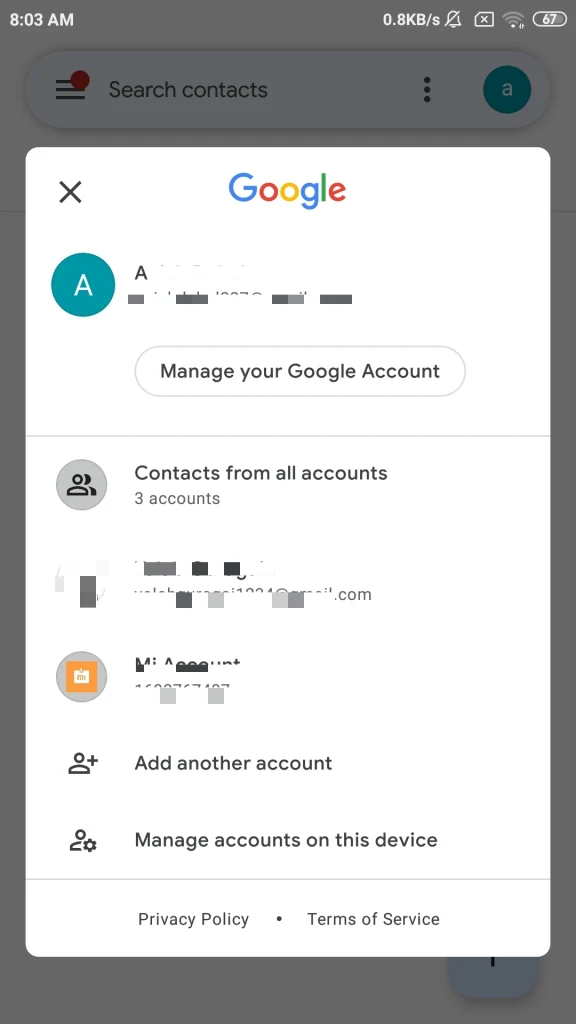
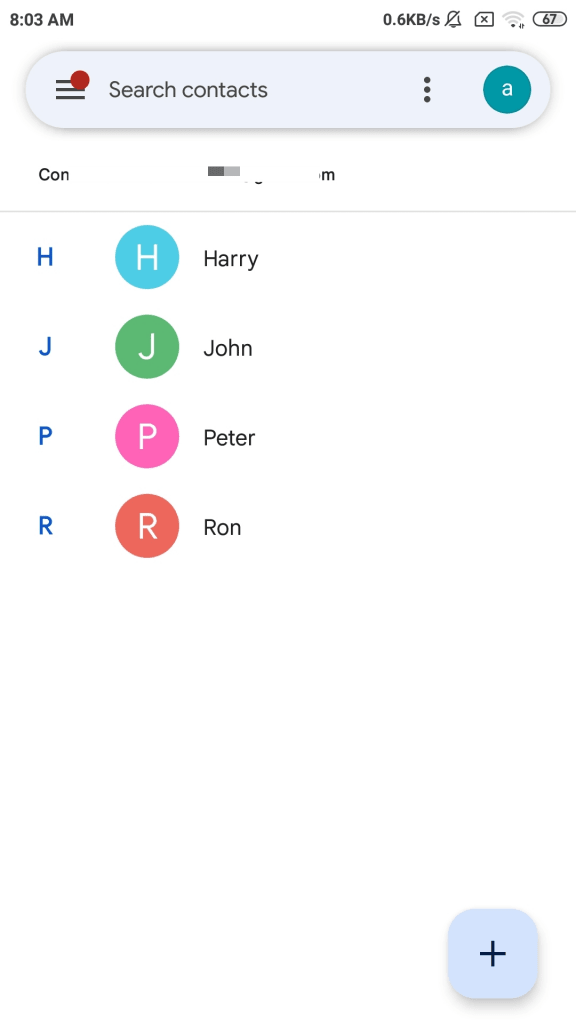
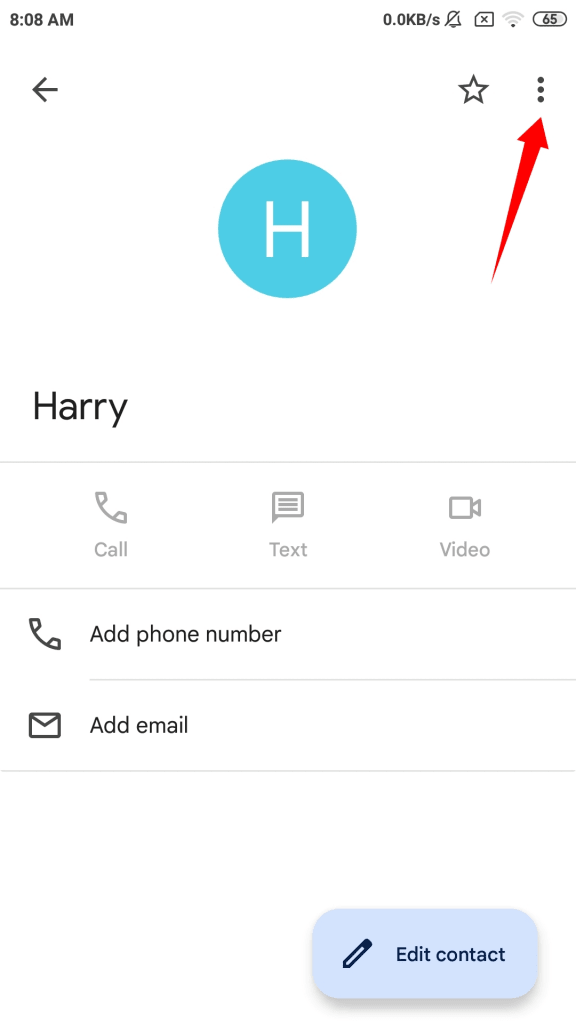
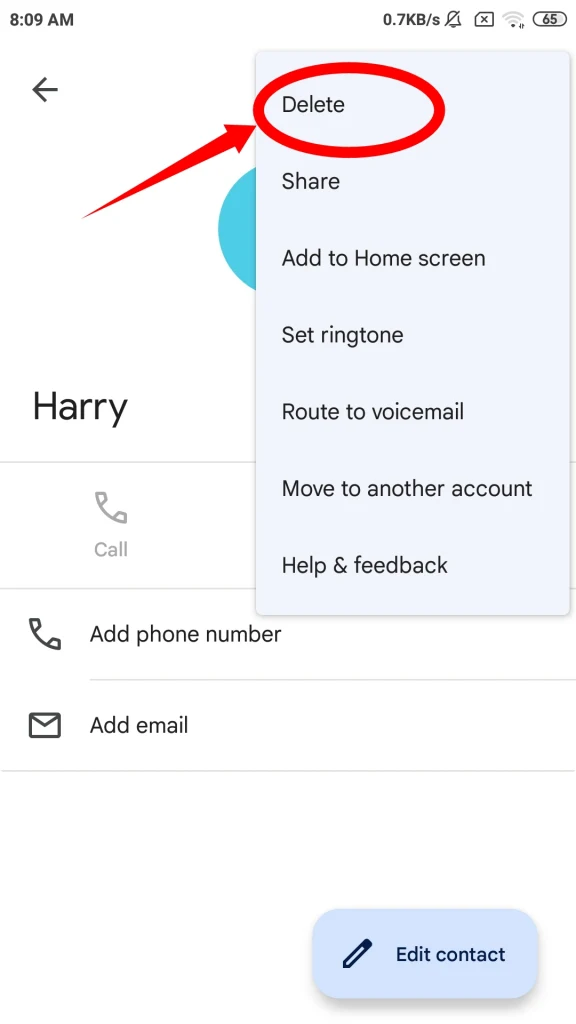
Now in your device contacts, all the contacts related to the deleted google account will be gone.
How do I unlink my Email Contacts?
To unlink Email contacts, you can use the same steps as for unlinking Gmail or Whatsapp contact.
In order to unlink your Email address:
- Go to Settings > Sync > Select Email Account>
- Untap Sync Option.
If you linked your contacts with email services like Gmail, Outlook, Yahoo mail etc, you may get unwanted contact suggestions when entering an email address for a new message. To get rid of this problem, you can unlink your email contacts from those other email accounts.
Unlinking contacts works the same for all email services. Lets look at how to unlink contacts from Gmail:
- Open the “Settings” app > “Sync”
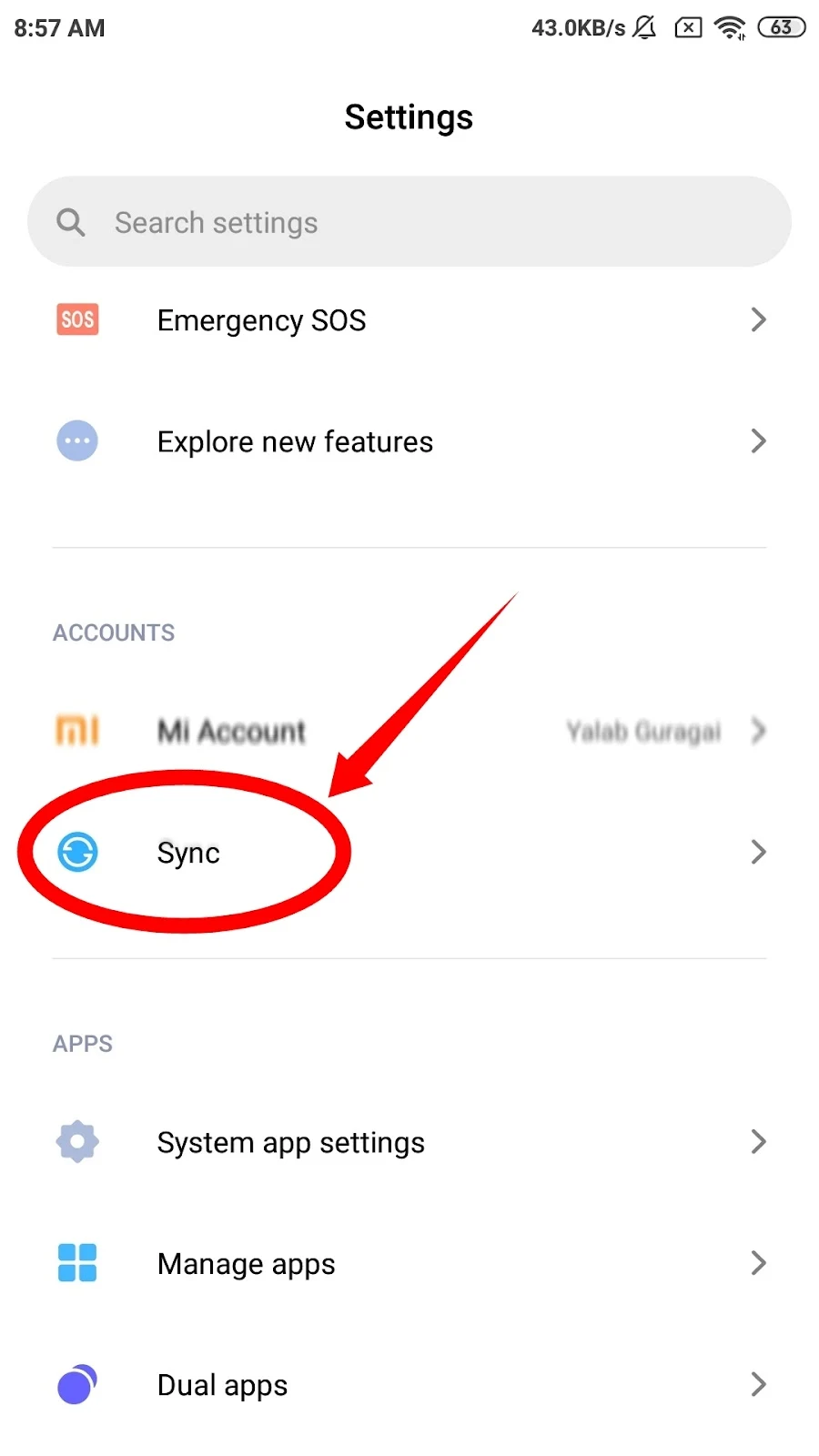
- In the list of apps, tap the “Google” option to see the account(s) synced with your device. If you have multiple accounts, select the one you want to unlink.
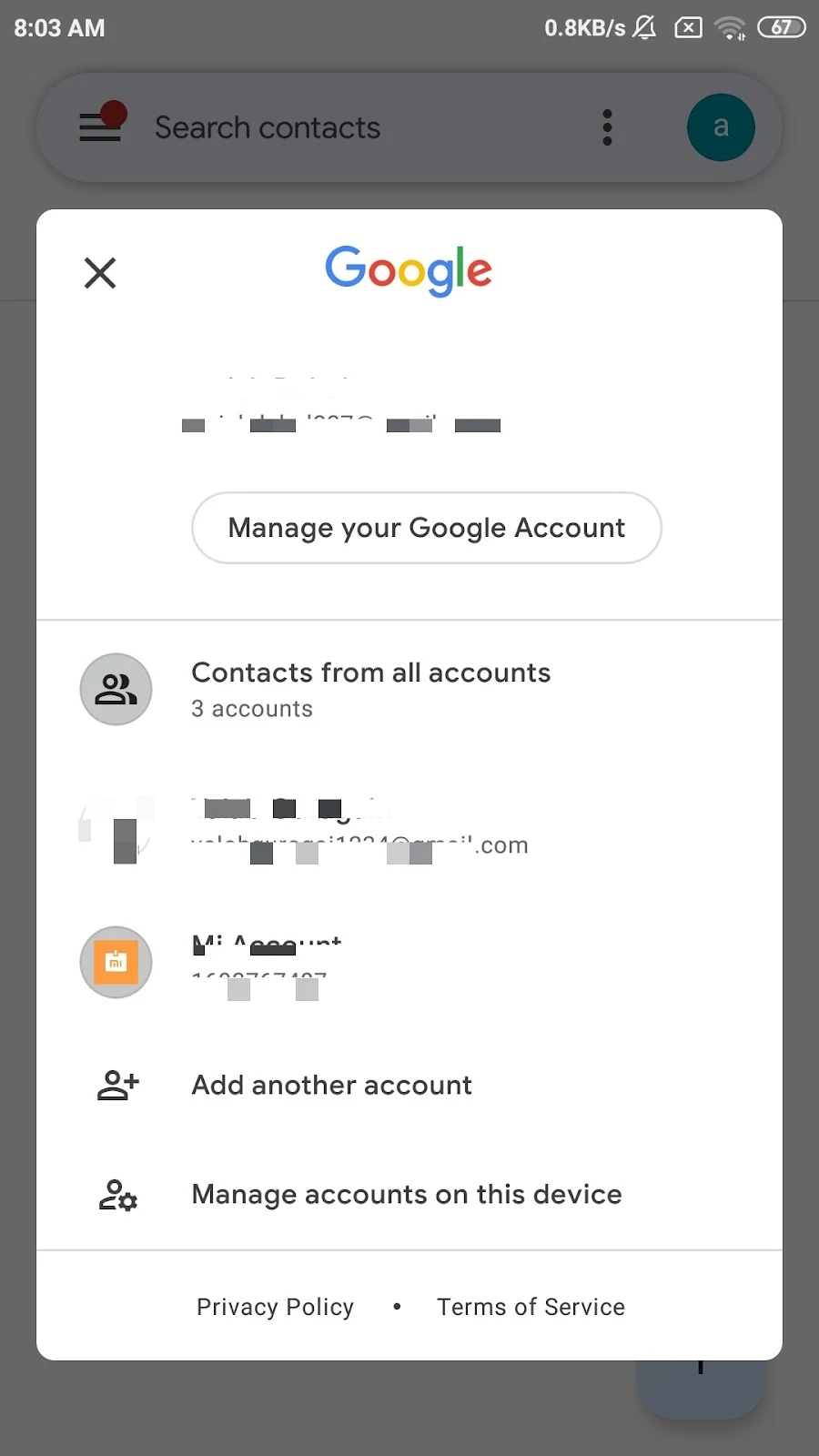
- Locate “Contacts” in the list of media devices Google has synced your account to
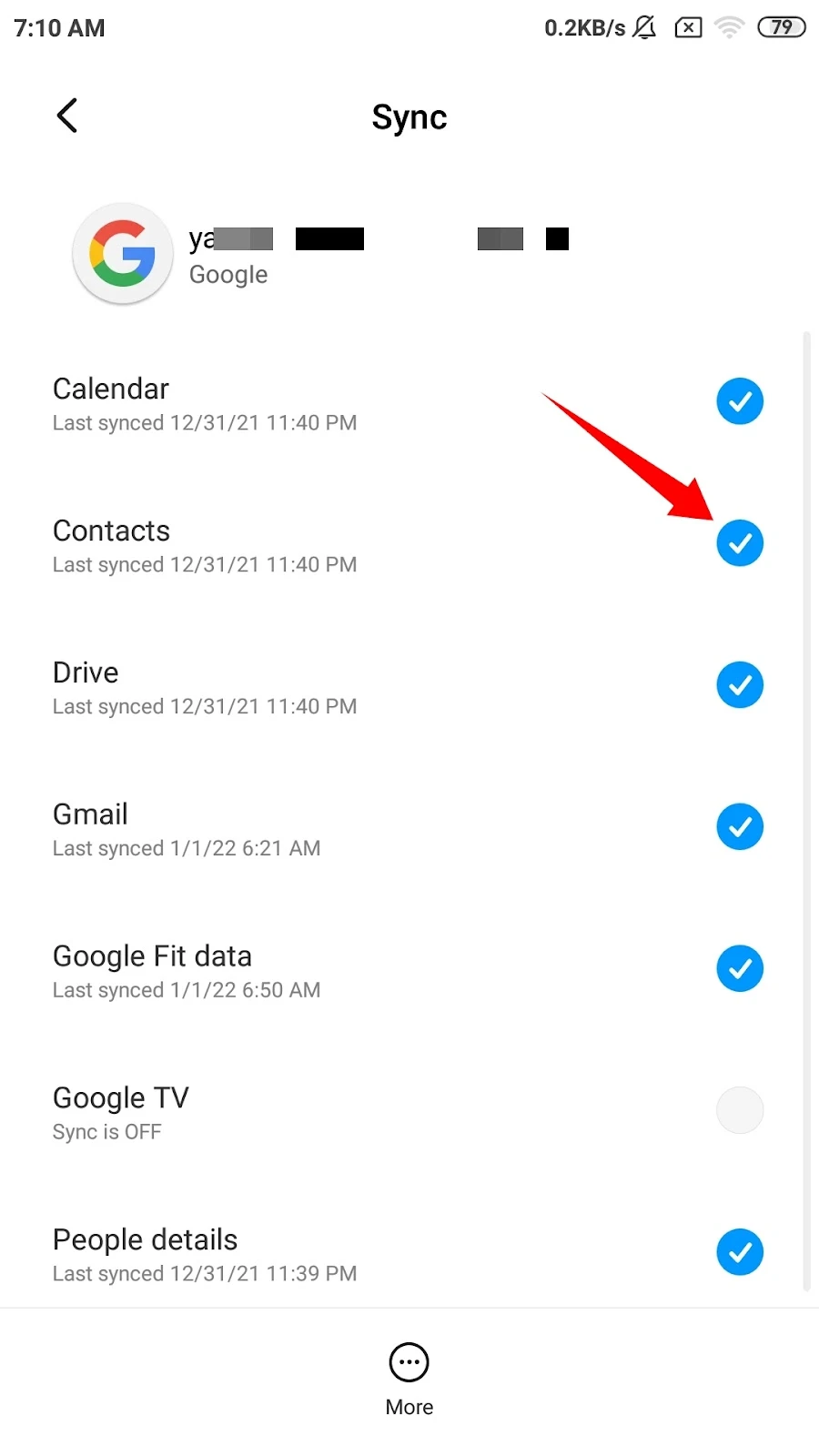
4. Untick the “Contacts” option to unlink the contacts in your Gmail.
Follow the same process for any other email Services to unlink your contacts from it.