“Frequently Contacted” on Android is a list of contacts you interact with the most via calls or messages. Android either auto-generates the list or retrieves it from your Google account. Some users find it annoying to see that list on a daily basis.
To get rid of the frequently contacted list on Android, go to the Contacts App > Side Panel > Settings and toggle the “Frequently contacted” switch. A more permanent alternative is to remove the undesired contacts from your Google Contacts.
You may also alter the list by adding or removing contacts as desired, without getting rid of it.
- What does the frequently contacted list mean in Android?
- How do I change my frequent contacts?
- How do you remove a contact from the top of your Messages in Android?
- How do I delete recent contacts in Gmail?
- How do I remove suggested contacts from Gmail?
- How do I get rid of suggested contacts when sharing photos on Android?
- How do I remove email contacts from my Android phone list?
- How do you delete recent contacts on Samsung?
See also:
Why Can’t I Delete A Number From My Contacts?
What Does It Mean When A Contact Is Linked (Android)?
What does the frequently contacted list mean in Android?
The frequently contacted list in Android devices means the list of all or some contacts you interact with more than the others.
Android generates the list more through calls. However, messages, emails, and other forms of interaction also contribute.
The frequently contacted list depends on your interaction with contacts. It contains the contacts that you frequently send messages to, call, or mail.
Receiving messages or calls from some contact will not include them in the frequently contacted list unless you respond to their interaction.
If you try to delete a contact from the frequently contacted list, the contact will also be deleted from your phone directory and you will lose the contact.
How do I find the frequently contacted list on Android?
You can find the frequently contacted list at the top of your Contact list.
If the list is not available in contacts, follow this given steps to find the frequently contacted list:
- Go to Contacts
- Open the side panel
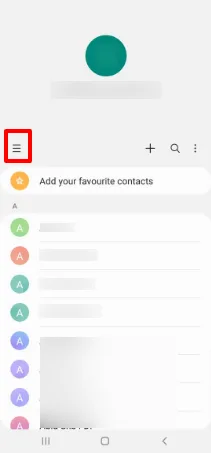
- Tap on the Settings icon
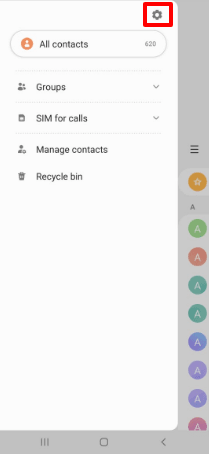
- Turn on the Frequently Contacted toggle
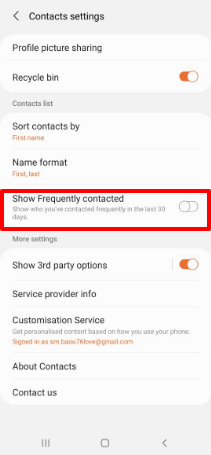
NOTE: The above settings may differ slightly depending on the brand and model of your device.
How do I change my frequent contacts?
You can change the frequently contacted list by reducing or increasing the number of times you interact with a contact. The list will automatically update based on the change.
You can also alter the list by using your Google account if your Android device is in sync as explained in the section “How do I clear the frequently contacted list in Google contacts?” below.
While there is not direct and easy way to manipulate the list, you can add or remove contacts from the Favorites list (distinct from the Frequent list) by following these steps:
- Go to the Phone app
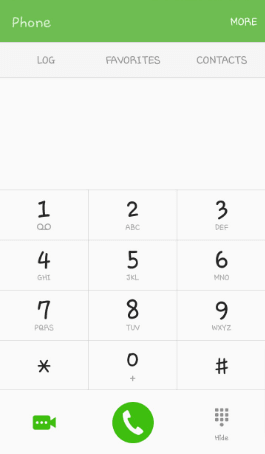
- Tap “Favorites”
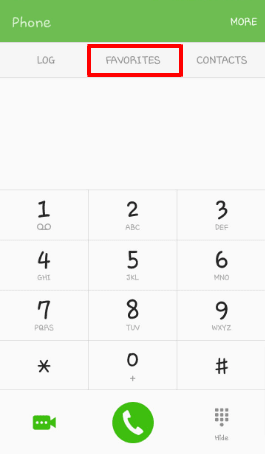
- Add or remove contacts from the list as you wish
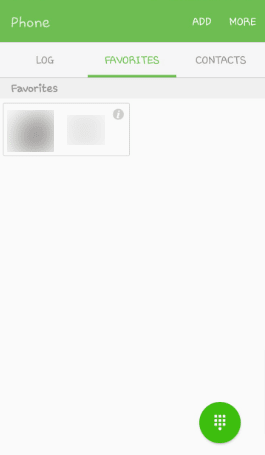
NOTE: The settings on your device may look different depending on the brand and model.
How do you remove someone from frequently contacted?
There is no direct way to remove someone from the “Frequently Contacted” list as it is an auto-generated feature. You cannot alter the frequently contacted list unless it is synced with Google Contacts.
However, you can change the contacts in your Favorites. To do so, follow these steps:
- Go to the Phone app > Favorites > “More”
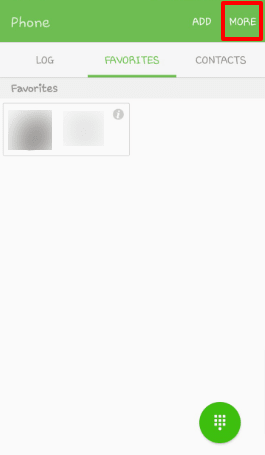
- Select “Manage Favorites”
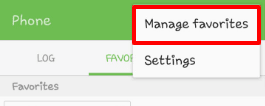
- Remove the contacts as desired
- Tap the back button. The contact will be removed from the list.
How do I clear the frequently contacted list in Google contacts?
You can clear the Frequently Contacted list by performing the following steps:
- Go to Menu and tap on the Google Contacts application. You can also open the Google Contacts in a browser on a PC by going to Google Contacts.
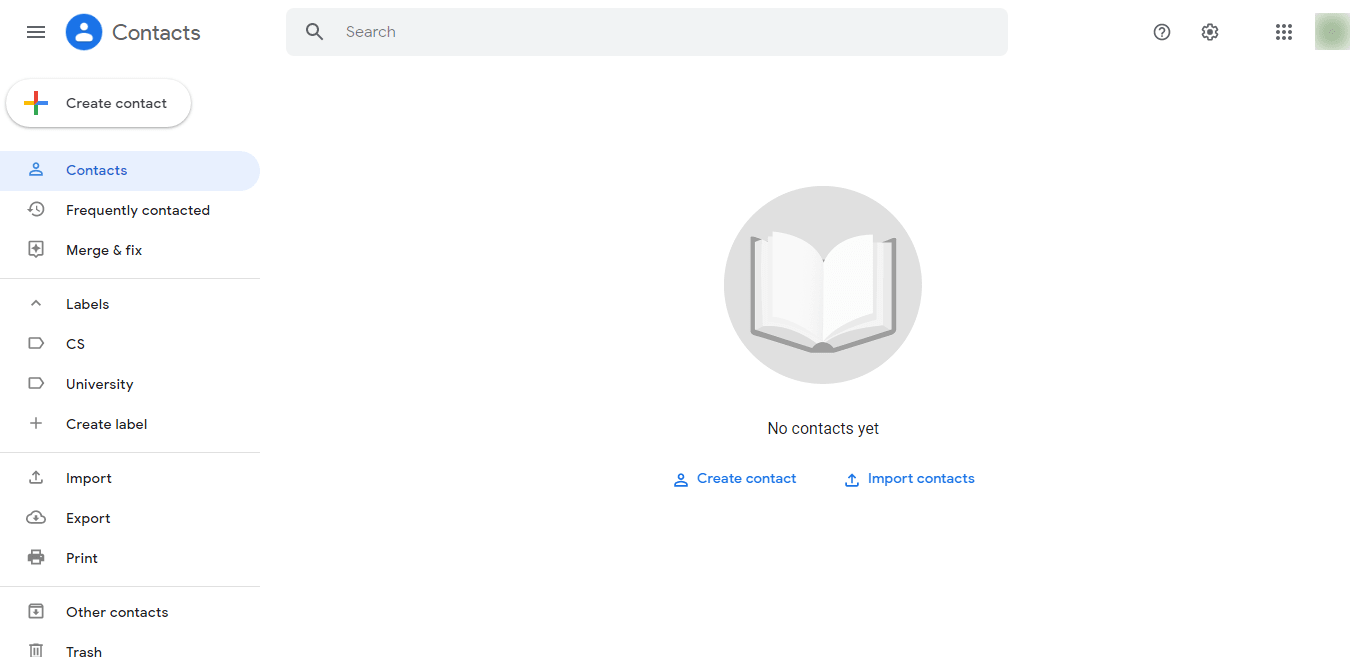
- Click Frequently Contacted from the panel on the left side of the screen.
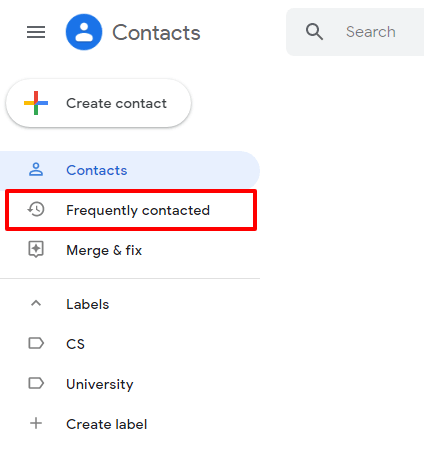
- Hover over a contact and click on the checkbox.
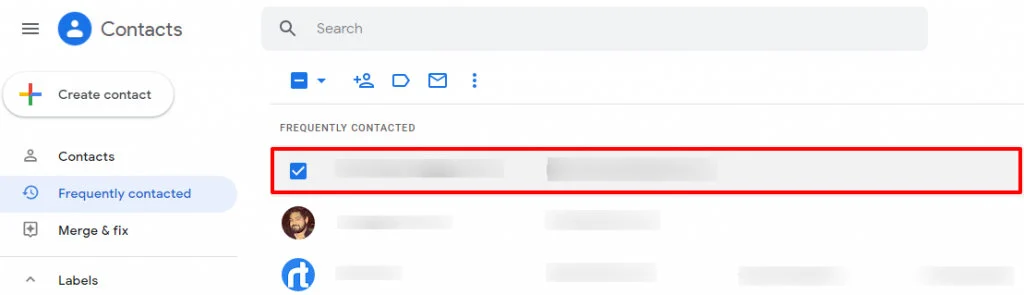
- Click on the selection drop down > “Select All”
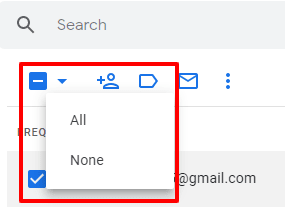
- Click on the three dots and select Delete.
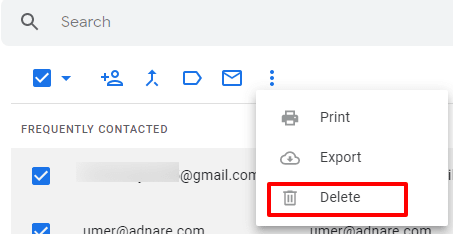
This will remove all the contacts from the Frequently Contacted list.
How do you remove a contact from the top of your Messages in Android?
Contacts that always appear on the top of the Messages app are priority contacts. To remove a contact from the top of your Messages in Android, you must remove it from the message priority contacts.
To do so, follow these steps:
- Go to the Messages app
- Tap on “More” in the upper-right corner of the screen.
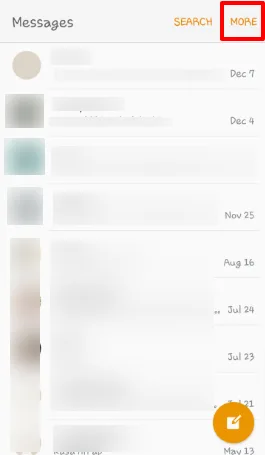
- Tap “Add Priority Senders” or “Priority Contacts”
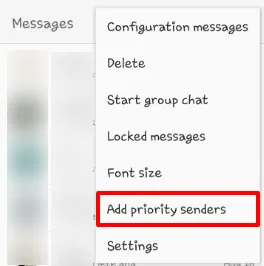
- Remove the contacts by unchecking the checkboxes of the contact(s) you want to remove
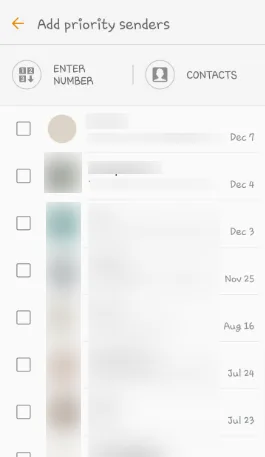
The contact will get removed from the list.
Priority contact may have a different name depending on the brand and model of the device.
See also: Google Messages vs Samsung Messages: Which Is Better?
How do I delete recent contacts in Gmail?
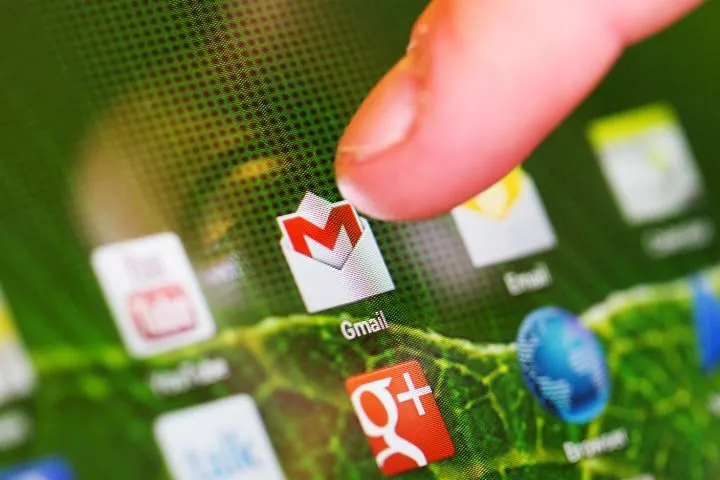
Recent contacts in Gmail are the email contacts that you recently sent or received an email to or from. These contacts are added automatically with no easy way to remove the contact without rooting the device and modifying the code.
The only way to remove a recent contact from the list is to delete it. If you’re willing to delete a recent contact in Gmail, you need to search for it in Google Contacts first and then remove it.
What does Hide From Contacts do in Gmail?
The “Hide from Contacts” option hides a contact from your main contact list by moving it to your “Other contacts” list so that it no longer clutters your main list. It essentially removes or “hide” a contact without deleting it from your Google account.
To hide a contact:
- Go to your Google Contacts
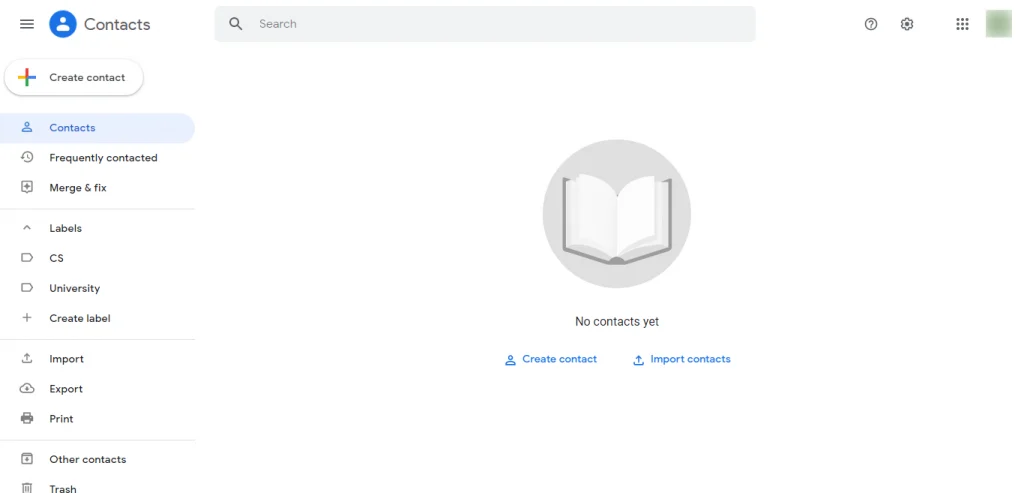
- Hover over a contact
- Click on the three dots that appear on the right side of the contact
- Select Hide from contacts
This will hide the contact from the main contacts list.
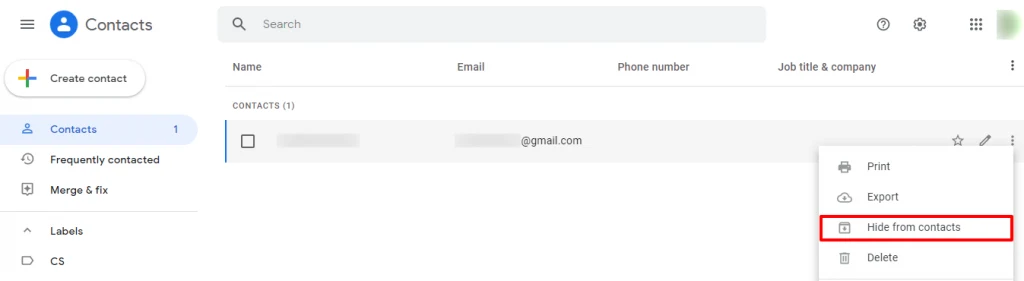
How do I remove suggested contacts from Gmail?
To remove suggested contacts from Gmail, follow these steps:
- Open the Google Contacts app from your phone
- Login to your account if you have not logged in
- Tap Suggestion from the menu in the upper-left corner
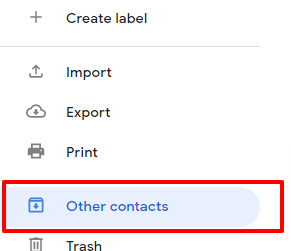
- Tap Add people you contact often
- Tap a contact
- Tap Dismiss
The contact will be removed from the suggestion.
To avoid the suggestion instead of removing them, you must stop the contacts from saving automatically. To do so, follow these steps:
- Open the Google app or go to your Google Account
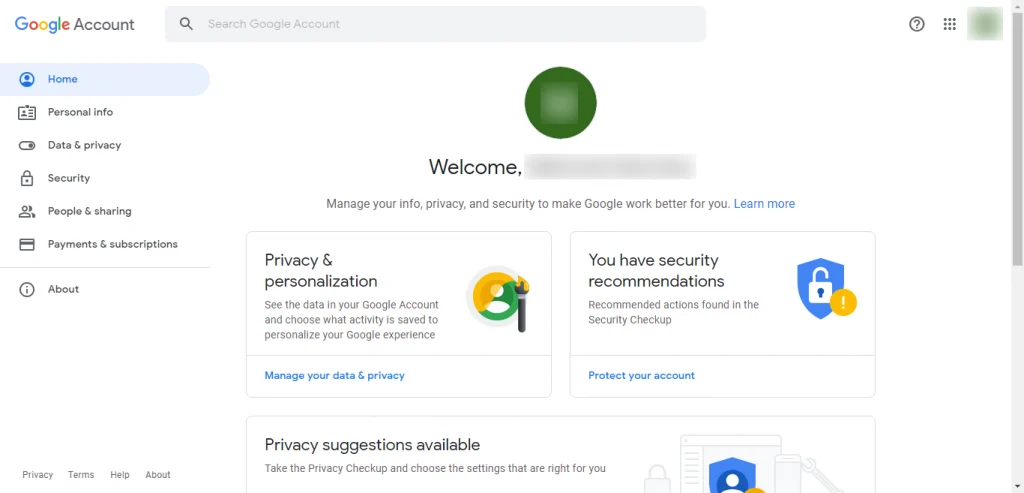
- Click on “People & sharing” from the right-side panel
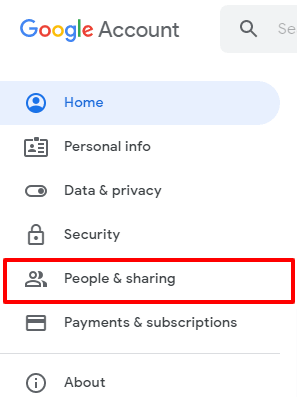
- Scroll down to the Contacts section and tap on “Contact info saved from interactions”

- Turn off the “Save contact info when you interact with people” toggle
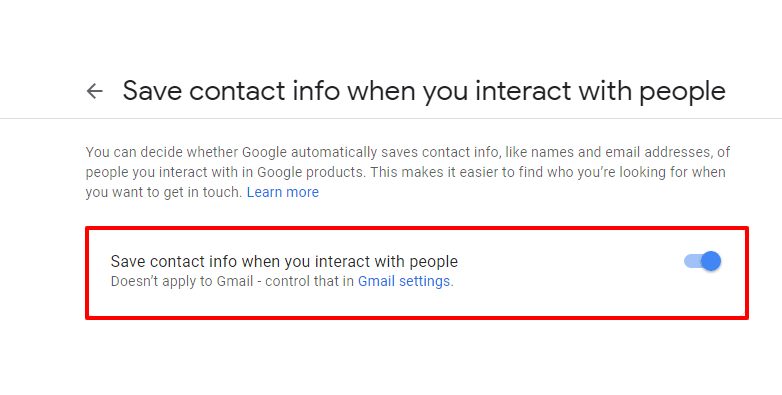
See also: Samsung Email vs Gmail: Which Is Better?
How do I get rid of suggested contacts when sharing photos on Android?
There is no direct way to get rid of suggested contacts when sharing photos on Android. It is a system feature in Android devices which generates suggestions automatically.
However, there are a few things you can try in order to remove suggested contacts when sharing photos:
- Clear the Photos app cache
- Delete the shared files you have sent to the person you want to remove from suggested contacts
- Share some pictures with other contacts
- Remove the person from your contacts and recover using a backup or Google app
How do I remove email contacts from my Android phone list?
To remove email contacts from your Android device, you can turn off the synchronization for that email or remove the account from your device.
To turn off synchronization for an email from your phone, follow these steps:
- Go to Settings > Accounts
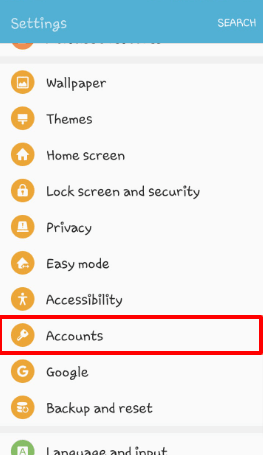
- Select Google
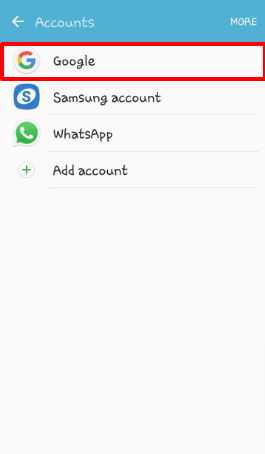
- Tap on the desired account
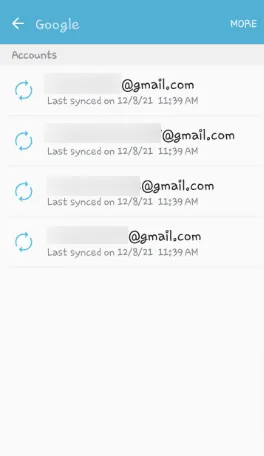
- Scroll down to Gmail and turn off sync using the toggle
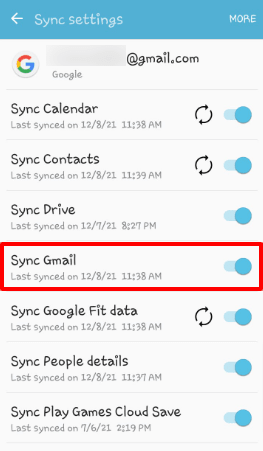
This will turn off synchronization for that account.
To remove an account from your device:
- Go to Settings > Accounts > Google
- Select the desired account
- Tap on “More” in the upper right corner
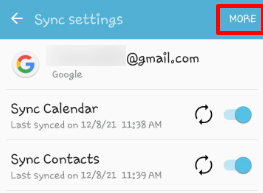
- Choose “Remove account”
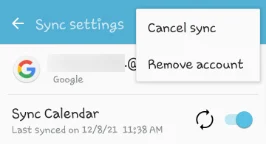
The account will get removed from your device.
How do you delete recent contacts on Samsung?
Recently Added is a group list that shows contacts we added recently. To delete recent contacts, remove them from the list.
To delete a contact from the Recently added list:
- Go to Contacts
- Tap on a contact in the recently added group
- Tap Edit
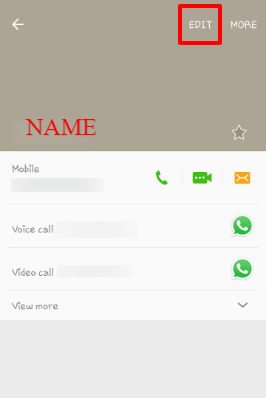
- Scroll down to the group section
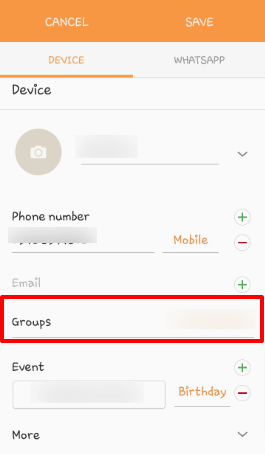
- Remove from the “Recently added” group

