The Google Contacts service allows you to store and manage your contacts in the cloud. However, using this service can sometimes create duplicate contacts, unnecessary contact data, and unwanted contacts – such as people you email only once.
How can you delete these Google contacts from your Android phone?
You can delete Google contacts from your Android phone by turning off contact synchronization for your Google account and then clearing contact app data. Alternatively, you can delete the contacts from your Google account.
- How do I delete Google contacts from my phone?
- How to delete unwanted contacts after accidental account sync on Android?
- How do I permanently delete Google contacts?
- How to stop Google contacts from syncing?
- How do I view Google Contacts on Android?
- Why are my Contacts appearing on another Android phone?
- What is the difference between Contacts and Google contacts?
See also: Why Can’t I Delete A Number From My Contacts?
How do I delete Google contacts from my phone?
Google contacts sync into your phone from your Google account. As long as your account is linked to your device, your Google contacts will also appear on your device.
The following are approaches to delete Google contacts from your phone:
1. Turn off contact synchronization for your Google account
Contact synchronization means that the contacts that you save to your device are also saved to your Google account (and vice versa).
If you accidentally delete a contact from your device, your device will get it back from the cloud account through contact synchronization.
You can turn off contact synchronization to keep the Google contacts from coming back to your default contact app. Here’s how:
- Go to your default Contacts app
- Tap on the menu icon > select ‘Manage contacts’
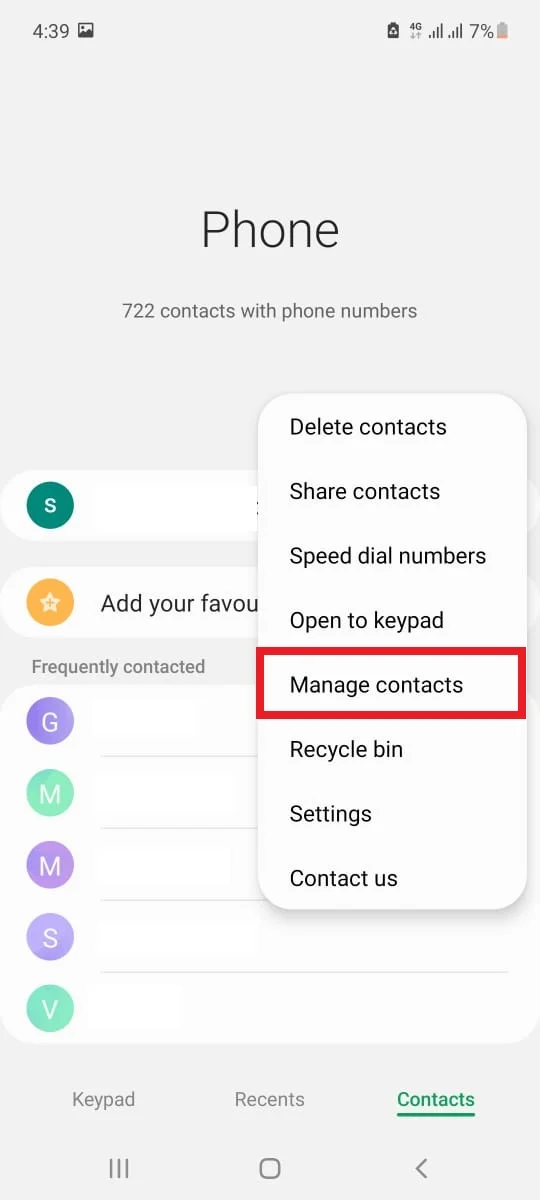
- Tap ‘Sync contacts’

- Toggle off sync from the accounts of your choice
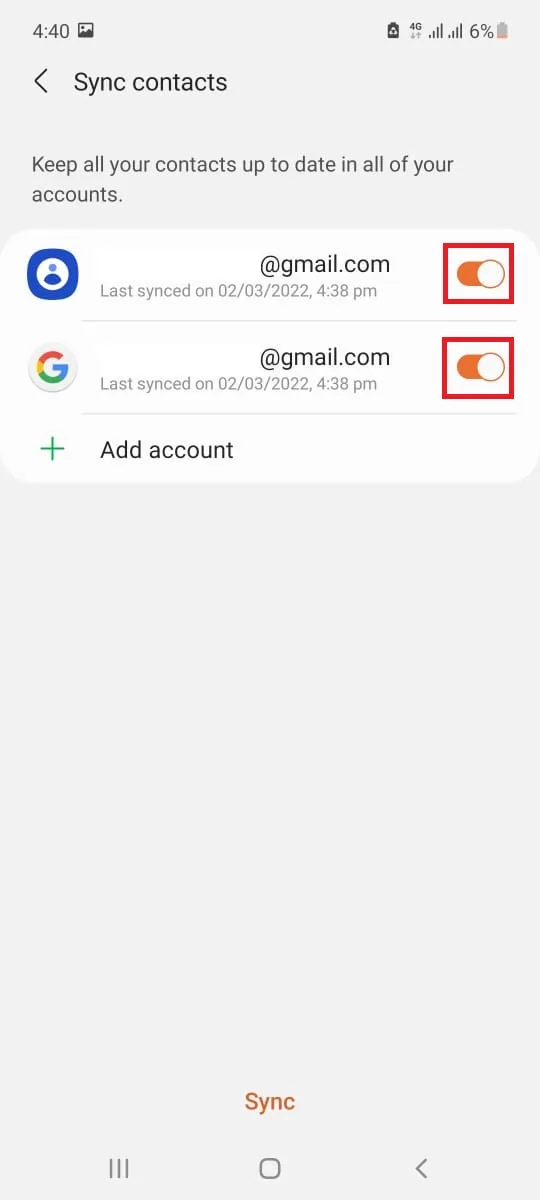
Contact synchronization for your Google account is now turned off.
After turning off contact synchronization, you need to clear the ‘Contact storage’ app cache data. Follow these steps:
- Go to Settings > Applications
- Select ‘More’ > ‘Show system apps’
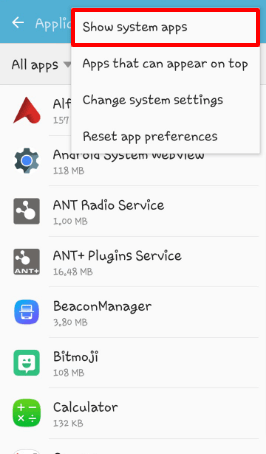
- Scroll down and choose ‘Contacts storage’ > ‘Clear cache’
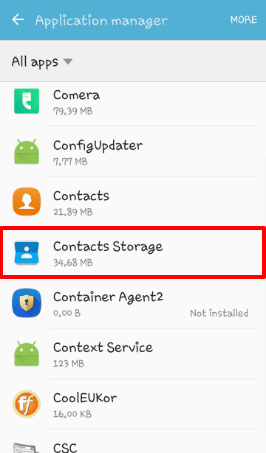
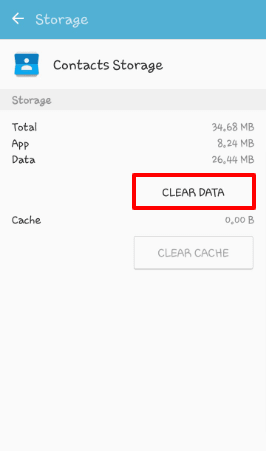
The Contact storage app cache will be cleared, and your Google contacts will be removed from your default contact app.
Note that if you turn synchronization back on, your Google contacts will appear again in your phone contacts.
If you want to keep Contact sync on so that your contacts are automatically backed up in the cloud, try the following approach instead.
2. Delete contacts from your Google account
If you use “Google Contacts” as your default contact app, you can delete Google contacts by deleting them directly from the app. To do so, follow these steps:
- Open your Google Contacts app on your phone > tap the account icon
- Tap ‘Manage your Google Account’
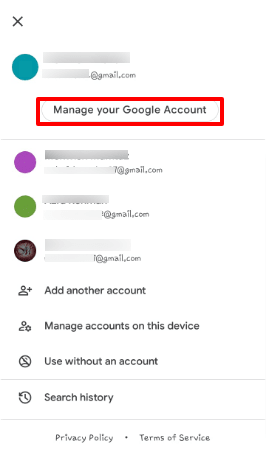
- In the ‘People & Sharing’ tab, scroll down to the ‘Contacts’ section
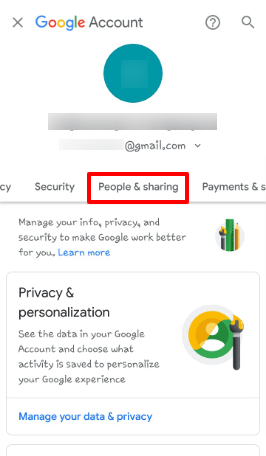
- Tap ‘Contacts’> your Google contacts will launch. If you are using Google Contacts for the first time, you need to log into your Google account
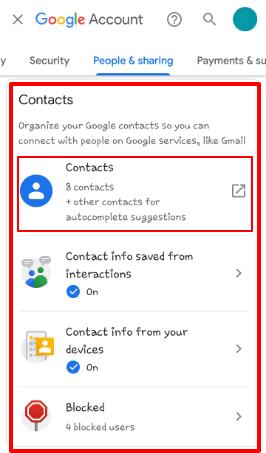
- Tap on the contact you want to delete
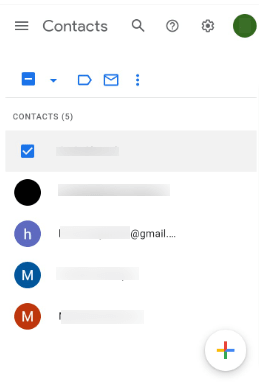
- Tap the three dots at the top > choose ‘Delete’
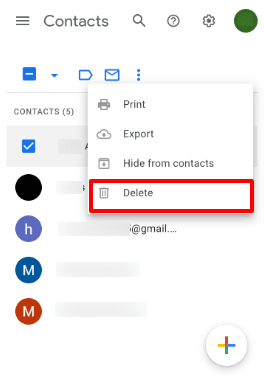
Your contacts will be deleted from your Google account and will also be removed from your synced phone.
3. Delete contacts from your device in default Contacts app
If you don’t use Google Contacts, you can remove Google contacts from your device by manually deleting them in your default contact app. Here’s how:
- Open your default Contacts app
- Tap ‘More’ > Settings above your contact list
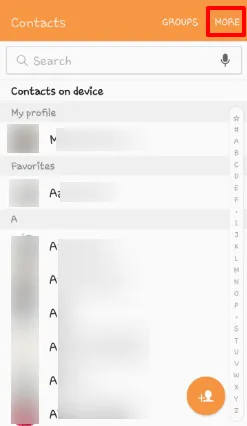
- In settings, choose Contacts to display > [your Google account]. Only your Google contacts will now be shown
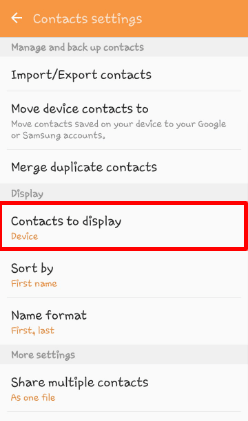
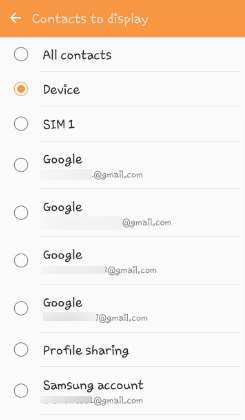
- Tap on More > Delete
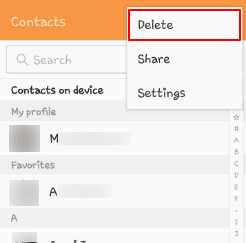
- Select the contacts you want to delete and tap on ‘Delete’
This will delete your selected Google contacts.
Note that your deleted contacts will reappear with the next synchronization if you haven’t turned off contact sync. If you want to keep sync on (e.g. for backups), use the approach in the preceding section instead.
How to delete unwanted contacts after accidental account sync on Android?
If you temporarily log into a secondary account on your Android device, you may accidentally sync the account on your Android device.
You may want to use an additional Google account on your phone without auto-sync, but your device contact sync may get turned on accidentally for that account. This will cause the contacts from the extra account to appear in your default Contacts app.
The contacts may also back up into your primary Google account contacts, which makes it difficult to remove.
To remove unwanted contacts after accidental account sync on Android, try one of these solutions:
1. Revert to a previous state in Google Contacts
You can delete the unwanted contacts by reverting to a previous state in your Google Contacts through your Google account. Here’s how:
- Open your Google app on your phone > tap the account icon
- Tap ‘Manage your Google Account’. Make sure to select your primary Google account
- In the ‘People & Sharing’ tab, scroll down to the ‘Contacts’ section
- Tap ‘Contacts’ > your Google contacts will launch
- Tap ‘Settings’ > select ‘Undo changes’
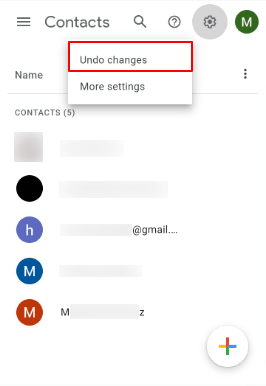
- Choose a time to go back to: select a date right before you added the extra account.
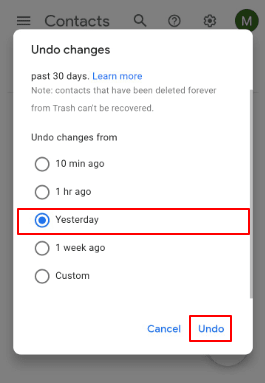
- Tap ‘Undo’
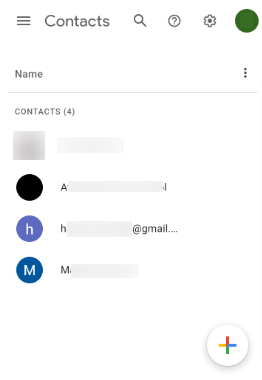
Unwanted contacts that were synced accidentally will be removed from your primary Google account and your device.
Warning: be aware that if you’ve added other contacts manually on your phone since the selected date, these contacts will be removed as well.
2. Remove and re-add the extra Google account
If you want to keep your secondary Google account logged into your phone but remove the contacts from that account, try this hack – it generally works:
- Go to Settings > Accounts > Google
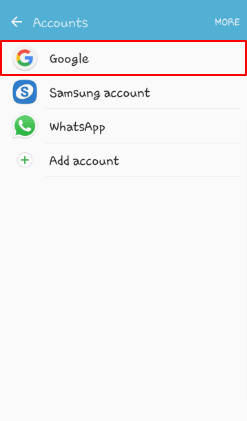
- Select the secondary Google account
- Tap on the ‘More’ button > select ‘Remove account’
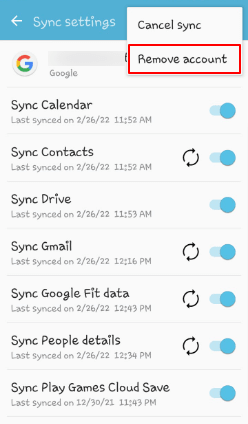
- Hit the back button twice > More > Turn off Auto-sync
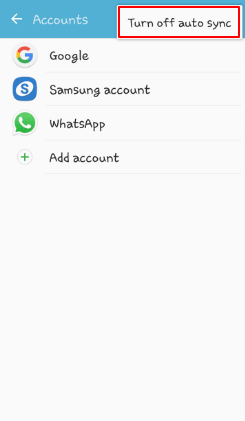
- Re-add your secondary Google account:
- Go to Settings > Accounts > Add account
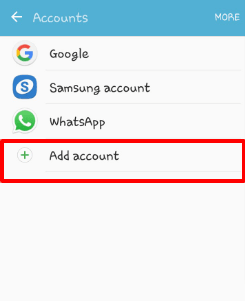
- Select “Google” and follow the instructions
- Turn on Airplane mode by quick menu
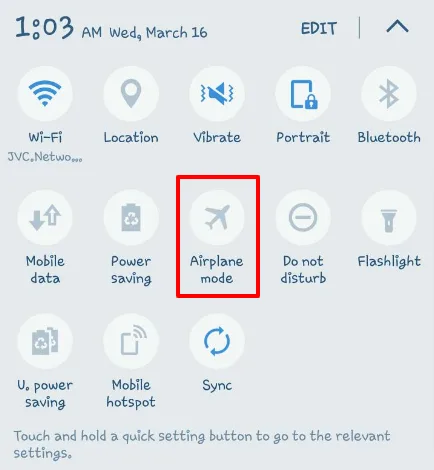
- Go to Settings > Accounts > Menu > Turn on Auto-sync
- Open your Gmail app and tap on your email id
- Select ‘Manage accounts on this device’
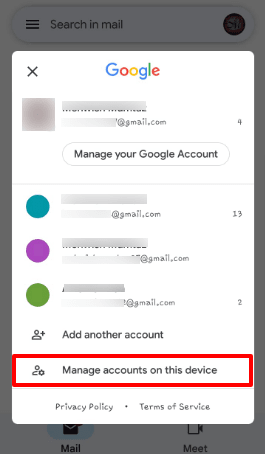
- Tap on your secondary account
- Toggle off the ‘Contacts’ checkbox and all other information you don’t want.
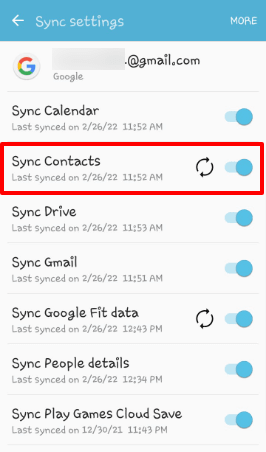
- Turn off Airplane Mode
The unwanted contacts should now be removed and shouldn’t reappear on your Android device.
How do I delete all synced Contacts from my Android?
If you want to delete the contacts you accidentally synced with your device, or simply want to remove all the synced contacts from your device, turn off contact synchronization for all of your accounts.
To do so, refer to the section “Turn off contact synchronization for your Google account”.
However, be aware the contacts will come back to your device as soon as you enable contact sync again. To avoid this, you need to go to your Google Contacts app or web account and manually delete the unwanted contacts – see section “Delete contacts from your Google Account” above.
How do I permanently delete Google contacts?
To delete Google contacts permanently, you must delete them from your Google account and then remove the deleted contacts from the trash folder. Follow these steps:
- Open your Google app on your phone and tap on the account icon
- Tap on the ‘Manage your Google Account’ button. Make sure to use your primary Google account
- On the ‘People & Sharing’ tab, scroll down to the ‘Contacts’ section
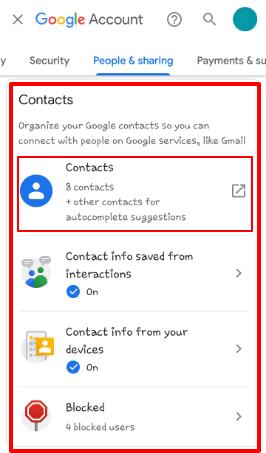
- Tap on ‘Contacts’. Your Google contacts will launch
- Select the contact(s) you want to delete
- Tap the three dots at the top > ‘Delete’. Your Contacts will be move to the ‘Trash’ bin
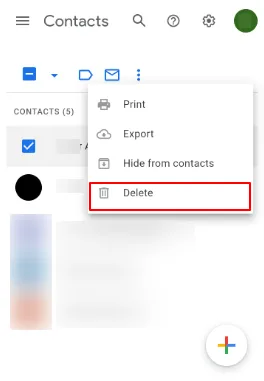
- Open the menu > ‘Trash’
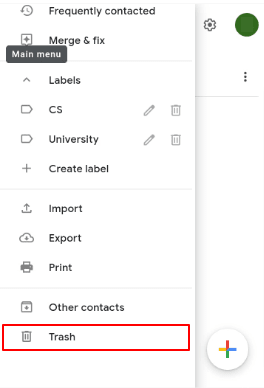
- Select all the contacts to delete permanently
- Tap ‘Delete forever’
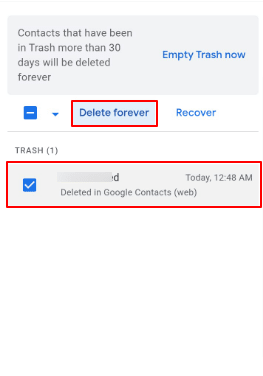
Why do my deleted contacts keep coming back to Android?
Your deleted contacts may come back to your Android device again and again if they are auto-syncing with a cloud app such as Google Contacts.
The contacts may also reappear if a third-party app on your device is retrieving contact data from the app cache.
To keep deleted contacts from coming back, try the following approaches:
1. Turn off contact synchronization
You can keep deleted contacts from reappearing by turning off contact synchronization for your Google account (see section “Turn off contact synchronization for your Google account” earlier).
As mentioned, this is a temporary solution and your contacts will return when you sync your contacts again.
2. Delete contacts from Google Contacts
Another way to stop deleted contacts from coming back to your Android is by deleting them from your synced account.
Follow steps 1 to 7 in section “How do I permanently delete Google contacts?” above.
3. Clear app cache
Your contacts may start reappearing if a third-party app such as WhatsApp or another messenger app in your device retrieves its data from cache memory even after you delete them.
To prevent these applications from retrieving from app cache, you can clear your device cache as follows::
- Go to Settings > Storage > Internal storage
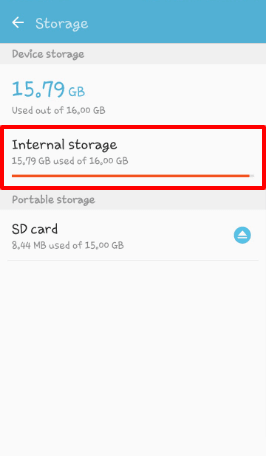
- Tap on ‘Cached data’
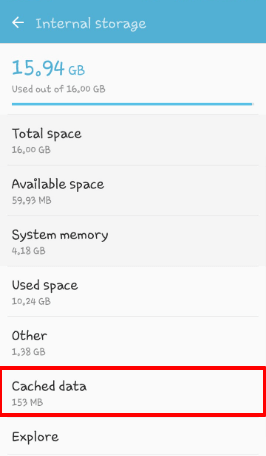
- Choose ‘Delete’
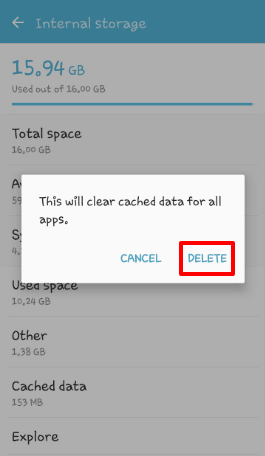
How to stop Google contacts from syncing?
You can stop Google contacts from syncing by turning off sync for Google Contacts services from your Google account as follows:
- Go to Settings > Google
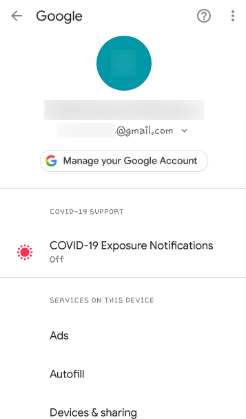
- Scroll down and tap ‘Settings for Google apps’
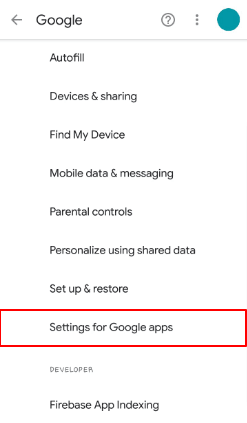
- Tap ‘Google Contacts sync’
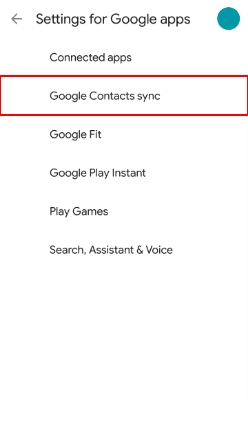
- Select Status > toggle off ‘Automatically sync’
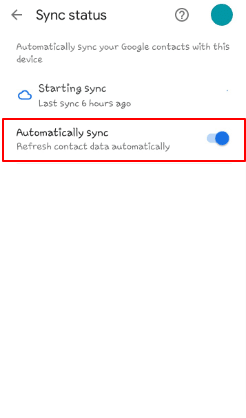
Your Google Contacts service will stop automatically syncing in your device.
How do I stop Gmail importing contacts?
If you accidentally turned on Gmail’s contact and message import from an older account to your primary account, all your emails and contacts from your old account will be imported into your primary Google account.
You can stop Gmail from importing these contacts by turning off account-to-account contact import on your Google account:
- Go to your Gmail on a laptop
- Click on the Settings icon at the top right
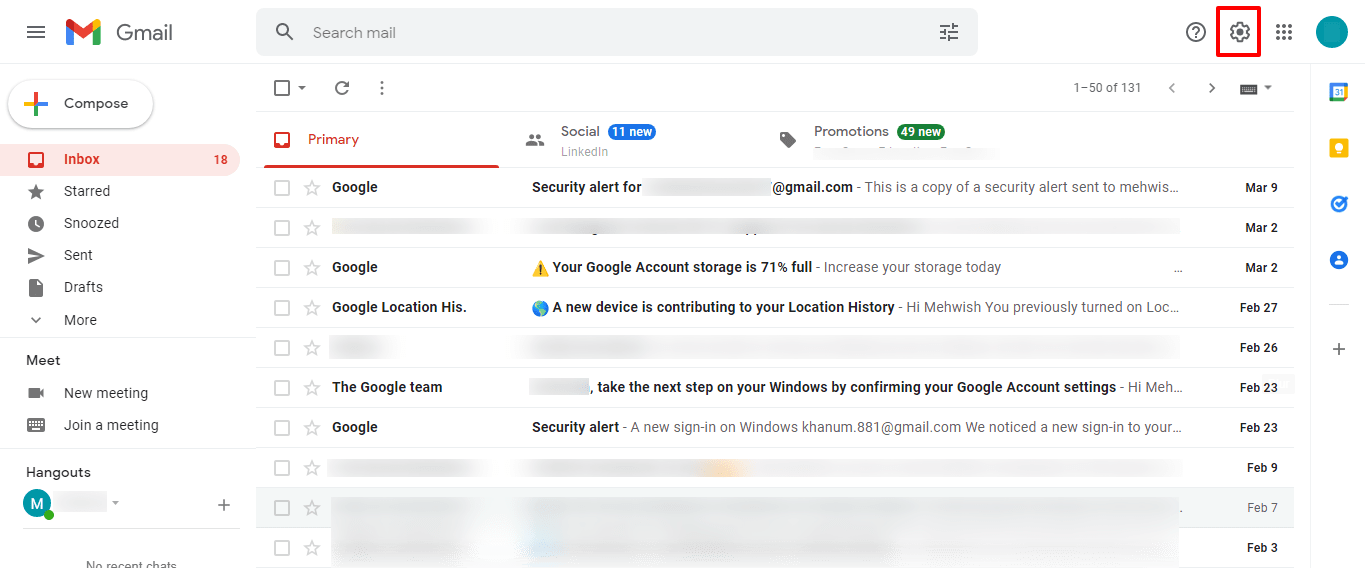
- Click ‘See all settings’
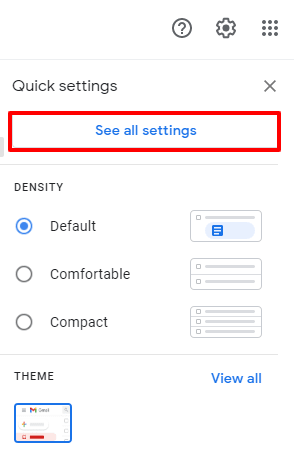
- Select the ‘Account and Import’ tab
- Choose ‘Import mail and contacts’
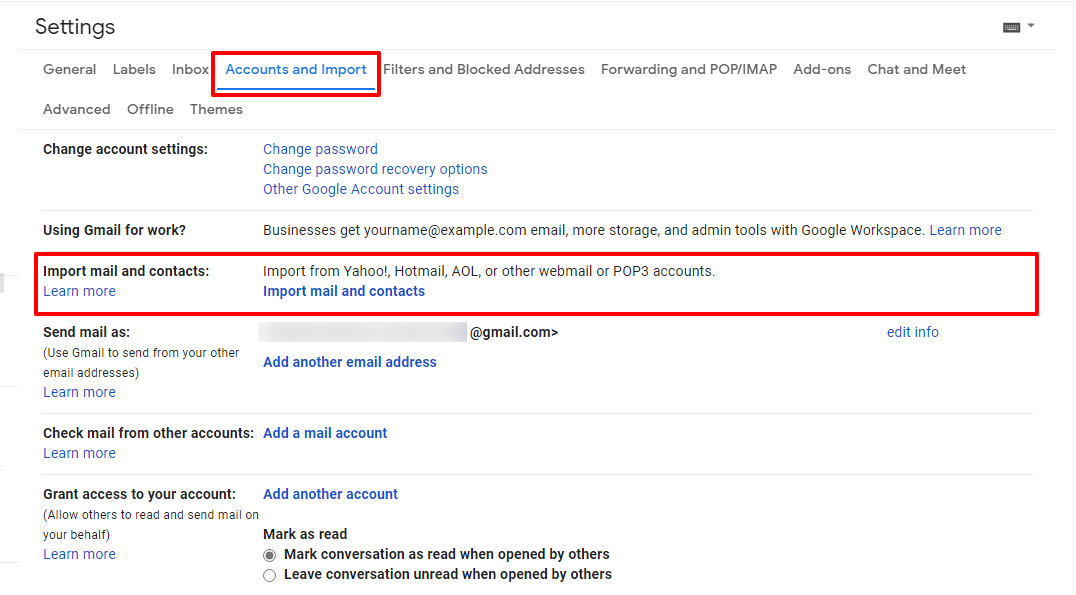
- You should see an account id with a stop button > click the stop button to stop importing contacts.
Your Gmail will now stop automatically importing contacts from your old account.
How do I view Google Contacts on Android?
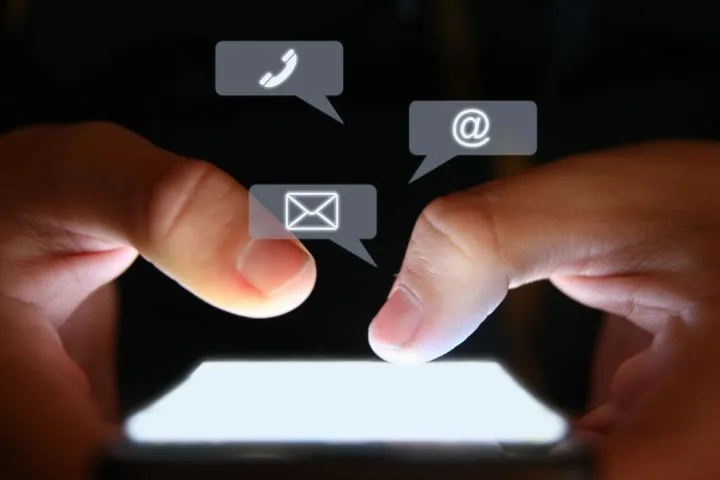
Google contacts are contacts stored in your Google account – either resulting from contact syncing or from manually adding contacts in Google Contacts.
Here’s how you can view your Google contacts on Android:
1. Viewing Google contacts in the default Contacts app
You can view your Google contacts in your default Contacts app on your phone by changing the ‘Contacts to view’ to your Google account:
- Open the default Contacts app
- Tap ‘More’ at the top
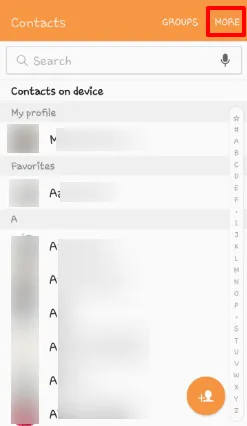
- Tap Settings > Contacts to display
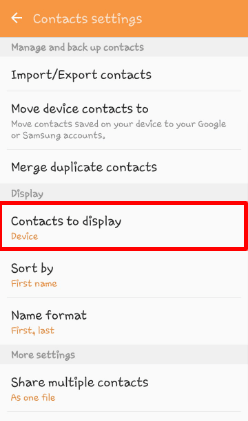
- Select the desired Google account.
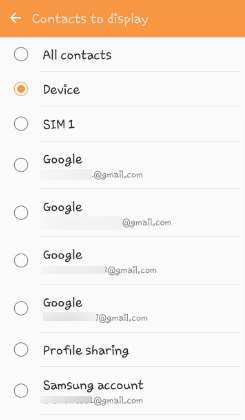
The contacts from the chosen Google account will be shown.
2. View Google contacts through the Google app
You can also use the Google app on your device to view your Google contacts on Android:
- Open your Google app on your phone > tap the account icon
- Tap ‘Manage your Google Account’
- In the ‘People & Sharing’ tab, scroll down and tap ‘Contacts’
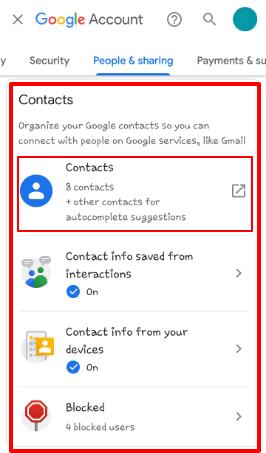
Your Google contacts will launch and your Google contacts will be displayed.
3. Using the Google Contacts app
Finally, you can use Google Contacts app to view your Google contacts:
- Download and install the Google Contacts app
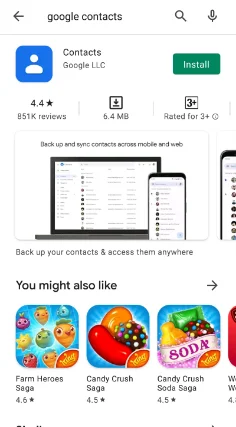
- Launch the app and accept the terms
- Follow the instructions to log in to your desired Google account
Your Google contacts will be displayed in the app.
Why are my Contacts appearing on another Android phone?
Your contacts may appear on another Android phone if you use the same Google account synced on your device on another phone.
Here’s how to check if another Android device is using the same Google account:
- Open your Google app > tap on the account icon
- Tap the ‘Manage your Google Account’ button
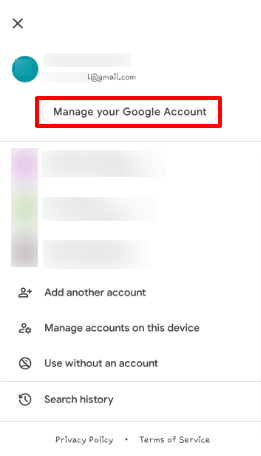
- Select the ‘Security’ tab > scroll down to ‘Your devices’ section
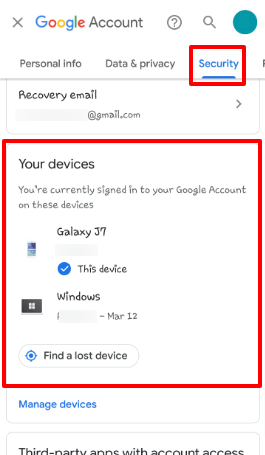
- Check if the additional Android device where your contacts appear is in the list
What is the difference between Contacts and Google contacts?
“Contacts” is the default contact management app that comes with most Android devices. “Google Contacts”, on the other hand, is a service provided by Google to manage and store contacts in the cloud through your Google account.
“Google Contacts” is also the name of Google’s contact management app that can be installed on Android as the client for the Google Contacts cloud service.
The default Android Contact app doesn’t provide an instant cloud backup feature, you need to manually backup your contacts with a cloud platform by turning on synchronization.
On the other hand, the contacts stored in your “Google Contacts” app are backed up to your Google account by default when you create and update them. The contacts are accessible to all your devices through your Google account instantly.

