In your contact list, you often see a number of similar contacts, some of them with partial information. These contacts may be synced from Facebook, iCloud, or some device. Some users get annoyed seeing the same contact several times.
The iPhone has a “Linked Contacts” feature that lets you link contacts with similar information in the Contacts app. Linked contacts allow you to have a unified contact with all the information from multiple contacts compiled into one.
What is actually the purpose of “Linked Contacts”? And how do you stop linking contacts on your iPhone?
- What does the link contact feature do on an iPhone?
- How do I stop my iPhone from linking contacts?
- How do I get rid of linked contacts on my iPhone?
- Could someone spy on my phone through linked contacts?
- Why are my contacts linked with another iPhone?
- Can I merge two contacts on my iPhone?
- How do I merge Contacts between iPhone accounts?
- Can someone remove themselves from your contacts on iPhone?
See also: How Many Contacts Do I Have On My iPhone?
See also: Why Do My Contacts Keep Changing On My iPhone?
What does the link contact feature do on an iPhone?
The “Contacts” app will merge similar contacts by itself, but sometimes it fails to do so. However, iPhone has a manual “Link contact” feature you can use to link similar contacts from multiple sources yourself.
So when you want to merge similar contacts from Facebook, iCloud, Whatsapp, etc. you can use the “Link contact” feature to combine these contacts into a single one.
See also: Why Can’t I Delete WhatsApp Contacts?
What is the purpose of linked contacts?
iPhone’s “Contact” app has the ability to import contacts from multiple sources. These sources include third party apps like Facebook, Skype, Whatsapp, etc. or iCloud contacts, and contacts from other iOS devices with the same Apple ID.
You can have contacts from all these sources appear with duplicate names in your “Contacts” app, which can be annoying for some users. The link feature gives you the ability to unify these similar contacts from different sources into a single contact.
Linking contacts reduces clutter in your contact list and helps you find a contact more easily.
See also: What Does It Mean When A Contact Is Linked (Android)?
How do I stop my iPhone from linking contacts?
Linking contacts is a built-in feature of the iPhone so you can’t actually stop it from linking contacts from different sources. That said, you can do one of the following:
- You can manually unlink linked contacts in the “Contacts” app.
- You can unsync iCloud contacts so these contacts won’t end up in your Contacts app.
How do you unlink contacts on iPhone?
You have two options to unlink your contacts. You can either manually unlink each contact in your contacts app or you can unsync your iCloud contacts.
Your iCloud contacts won’t show up in your Contacts app, but you’ll still be able to see contacts from other sources.
1. Manually unlink the contact
If you want to get rid of the linked contacts, you can unlink each contact that you would like to have unmerged. To do that:
- Open the “Contacts” app.
- Go to the linked contact you wish to unlink.
- Tap on “Edit” in the top right corner.
- Scroll down to find the “Linked contact” section.
- Tap on the minus sign and choose “unlink”.
- Tap “Done”
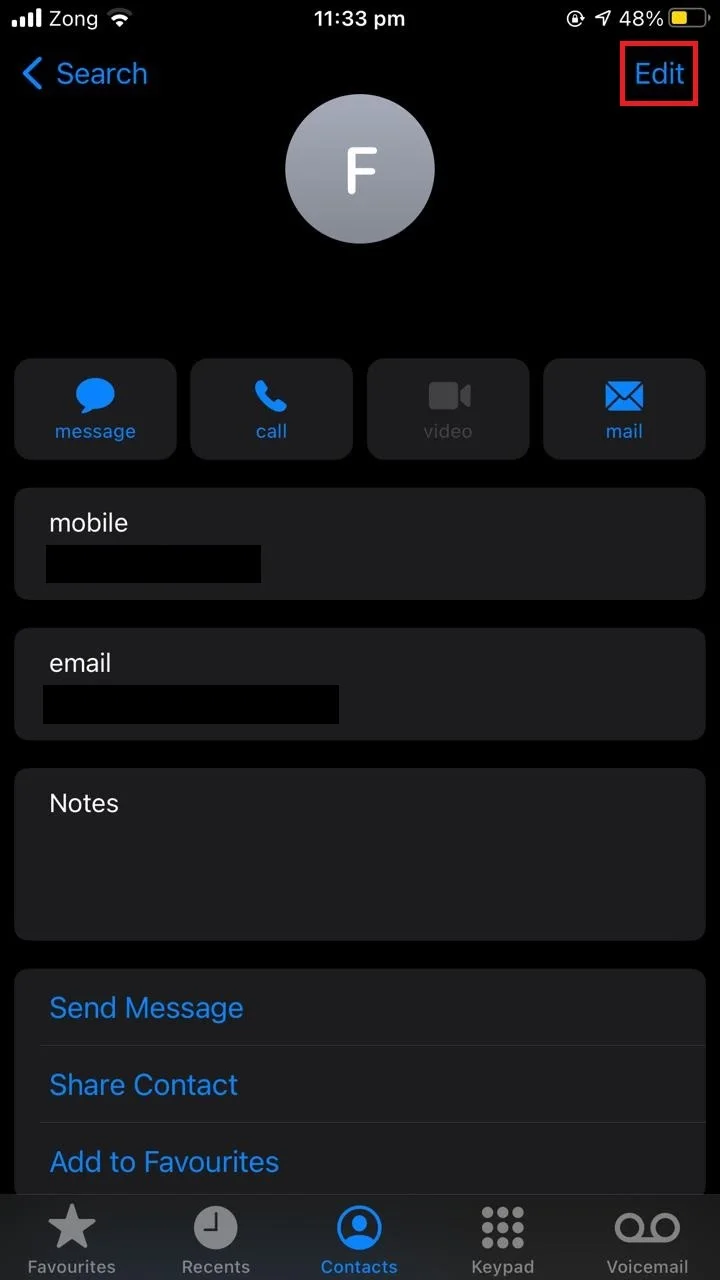
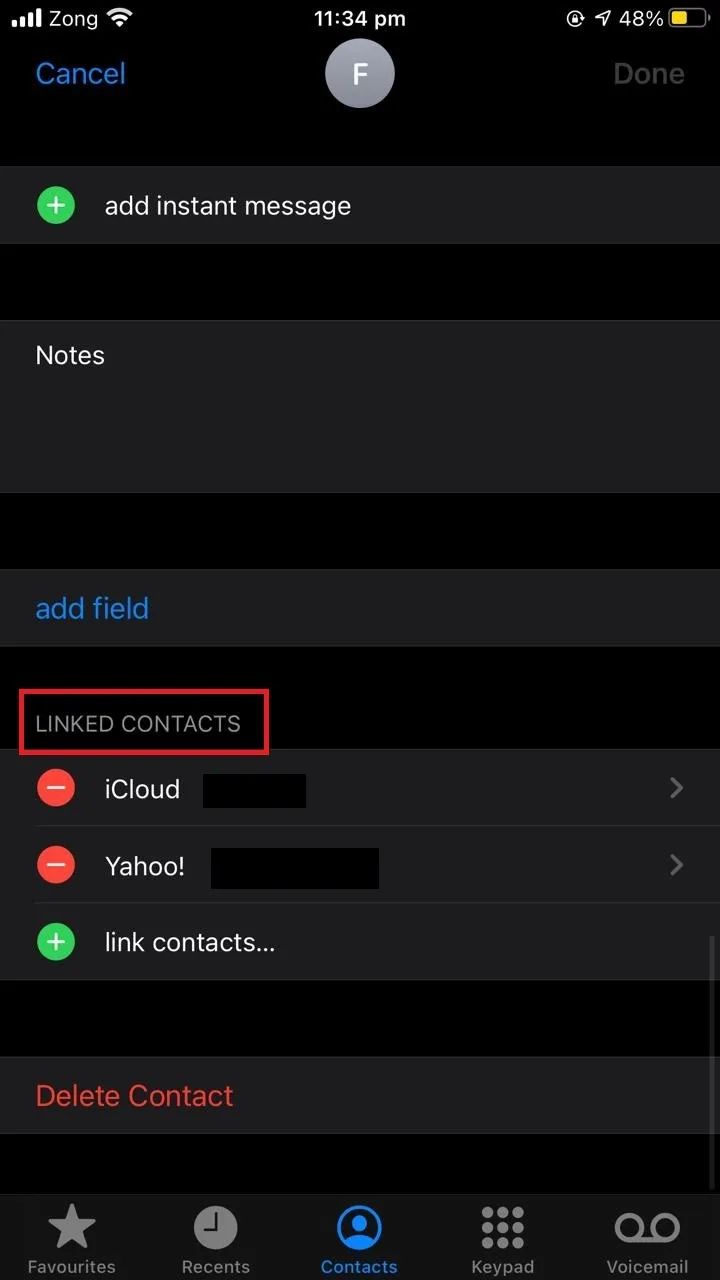
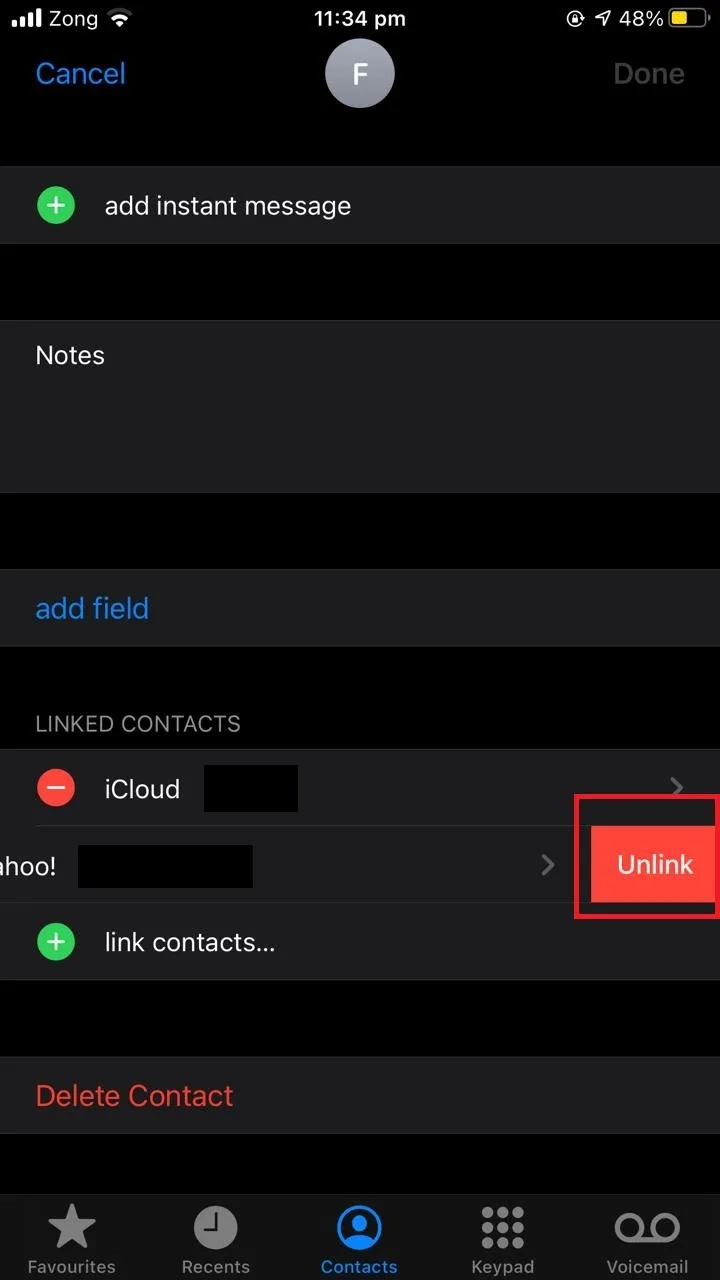
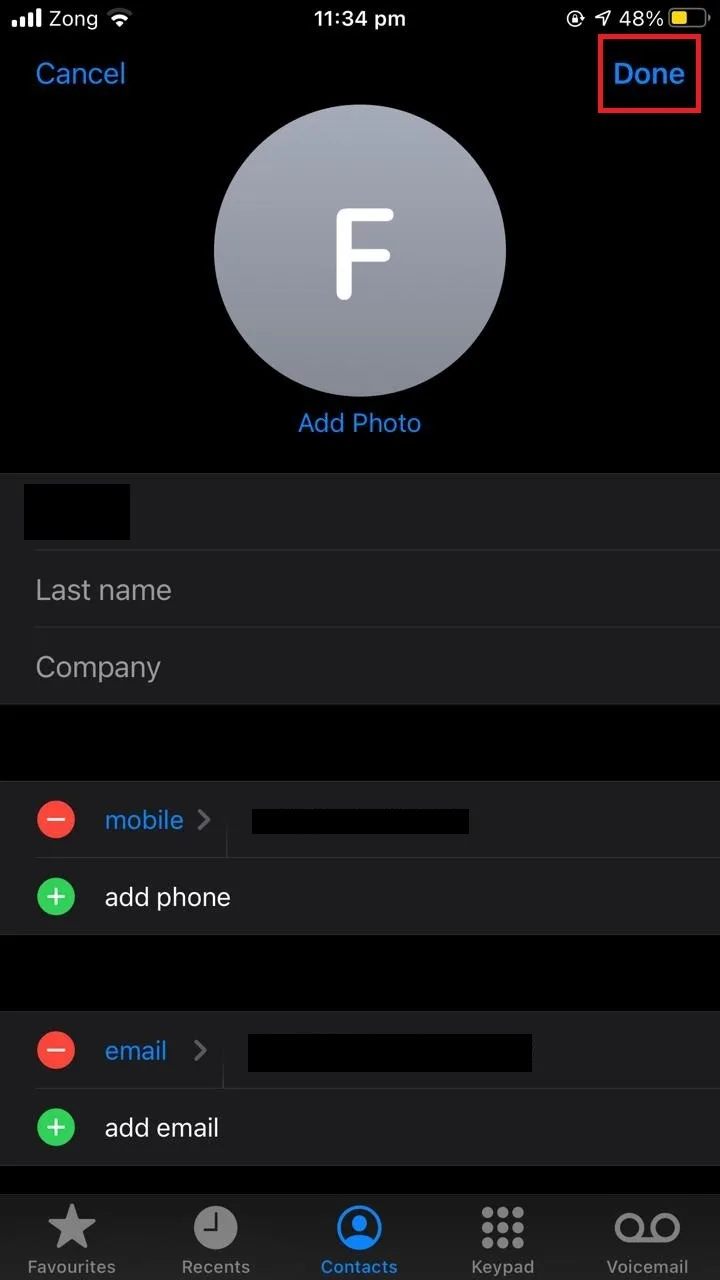
Now search the contact and you will see two unlinked contacts.
2. Unsync iCloud contacts
To unsync the iCloud contacts and stop them from showing in your Contacts app:
- Open the “Settings” app.
- Tap on your account at the top.
- Choose “iCloud”.
- Toggle off the switch next to “Contacts”.
- Confirm the changes
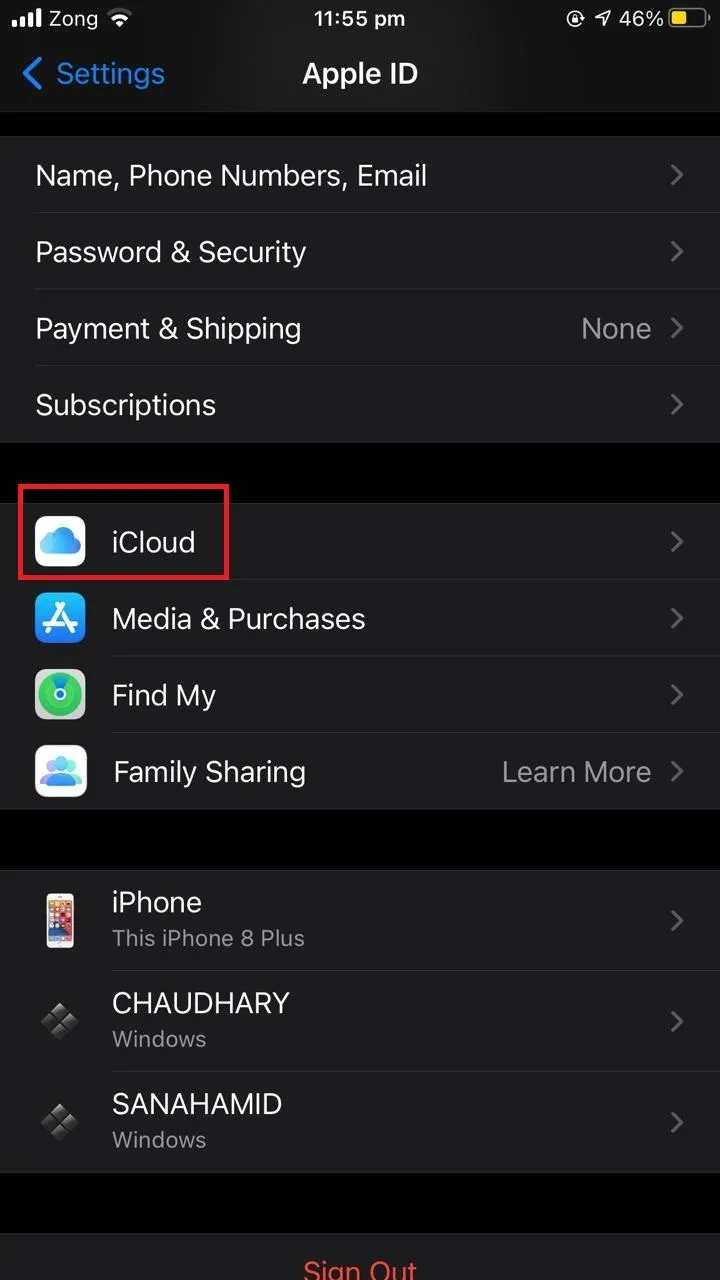
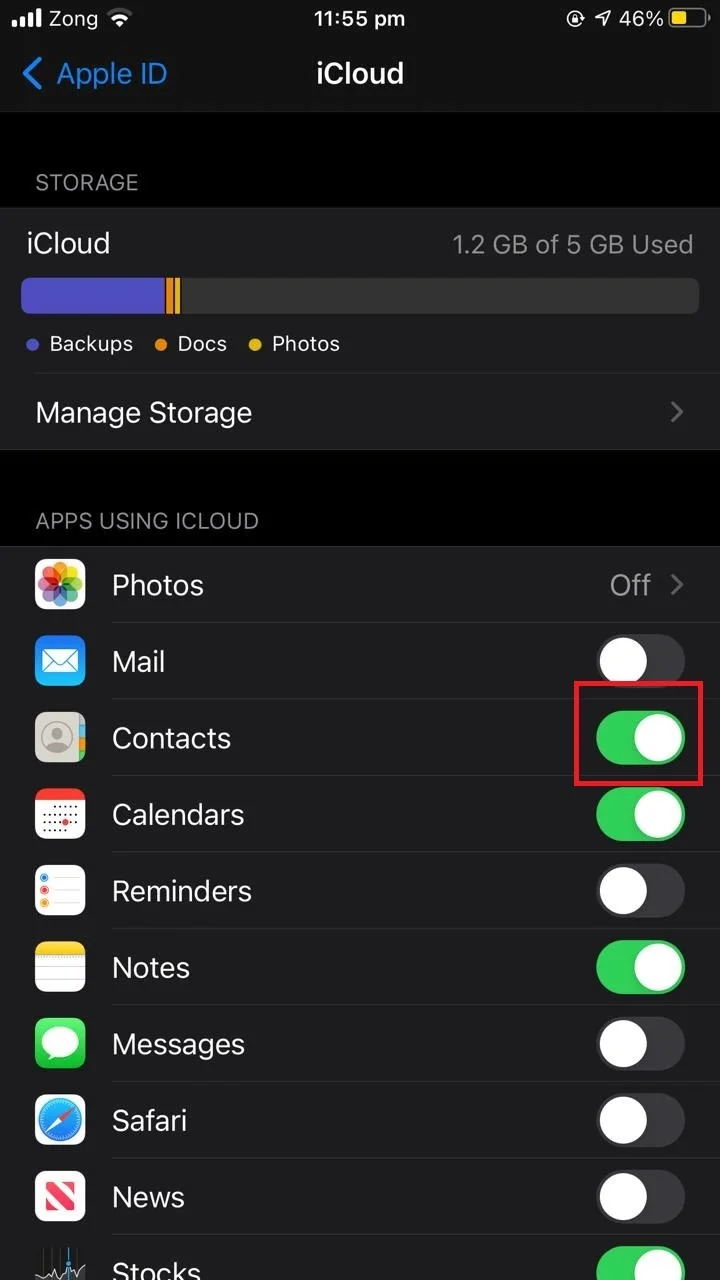
How do I get rid of linked contacts on my iPhone?
Linked contacts can’t be unlinked on the iPhone through a single action. If you want to get rid of linked contacts on your iPhone, you have to unlink each contact in your contacts list manually.
You can also unsync the contacts from iCloud so that contacts from iCloud accounts won’t show in your phone. Follow the steps in How do you unlink contacts on iPhone? above to remove linked contacts.
See also: Why Can’t I Delete A Number From My Contacts?
Could someone spy on my phone through linked contacts?
It is not possible to spy on someone’s phone simply through the linked contacts. Linked contacts are from multiple sources with similar partial information. No one but you has access to these contacts, including through other platforms.
Even someone who knows your email address or phone number can’t spy on you through linked contacts.
Why are my contacts linked with another iPhone?
If your contacts are linked with another iPhone, it’s likely because the devices use the same iCloud account. Any time contacts are updated on one of the phones, the contacts on the other phone also get automatically updated.
If you want to prevent this, you need to use separate iCloud accounts. Create a new account and then sign in with that account on one of the devices. Then delete the previously synced contacts on that device.
Here’s how to do this:
- Go to “Settings” > tap on your account > choose “iCloud”.
- Scroll down and tap “Sign Out”.
- Enter the password to sign out.
- When asked what to do with the iCloud data, choose “Keep on my phone”.
- Create a new account – or if you already have one, sign in to it.
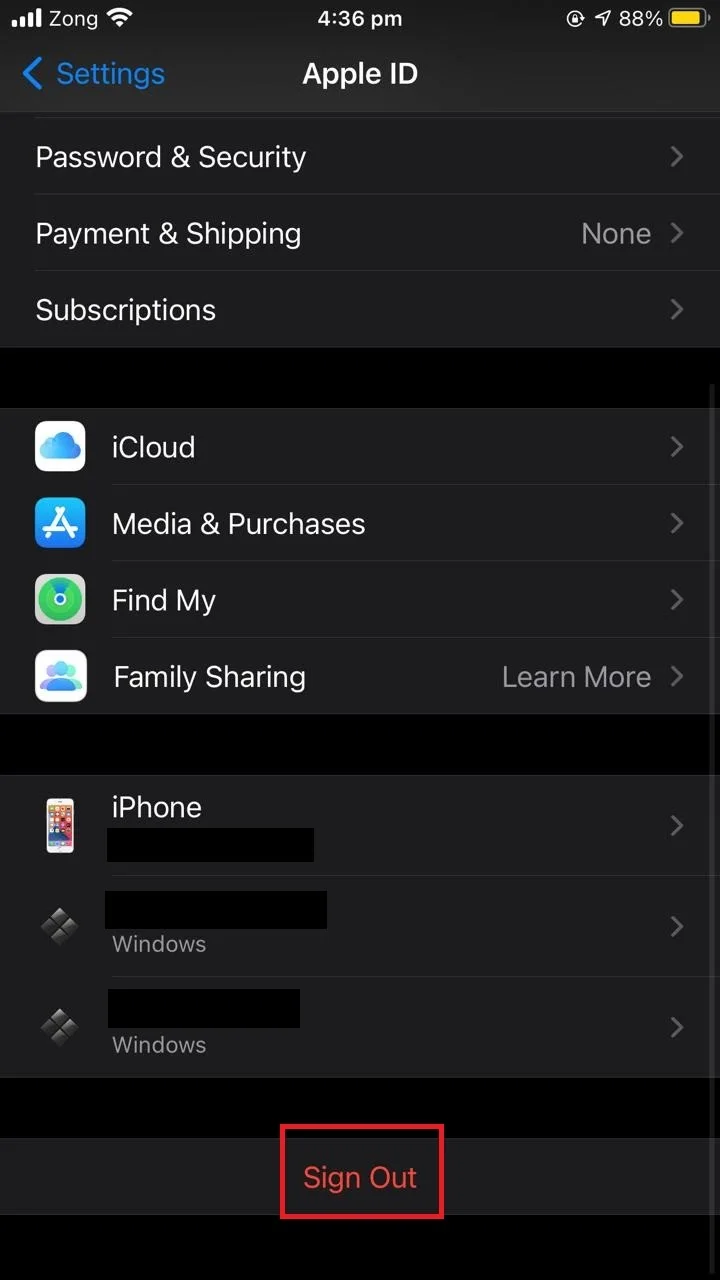
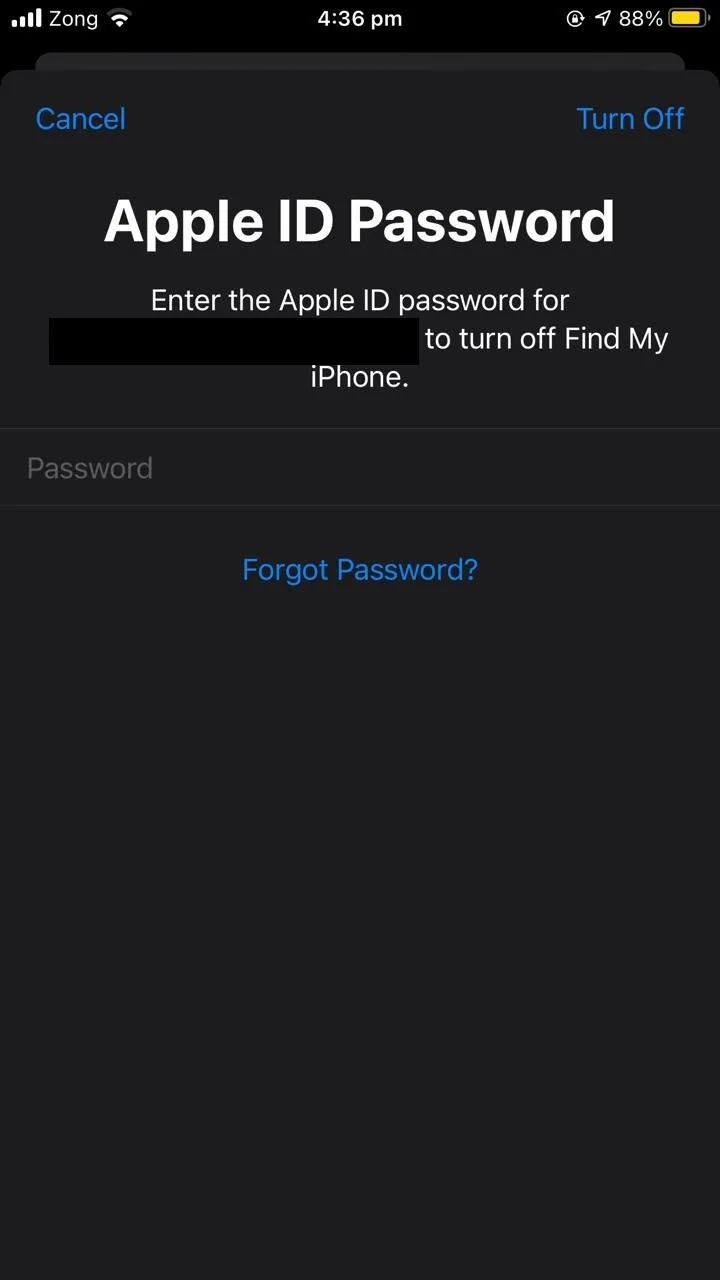
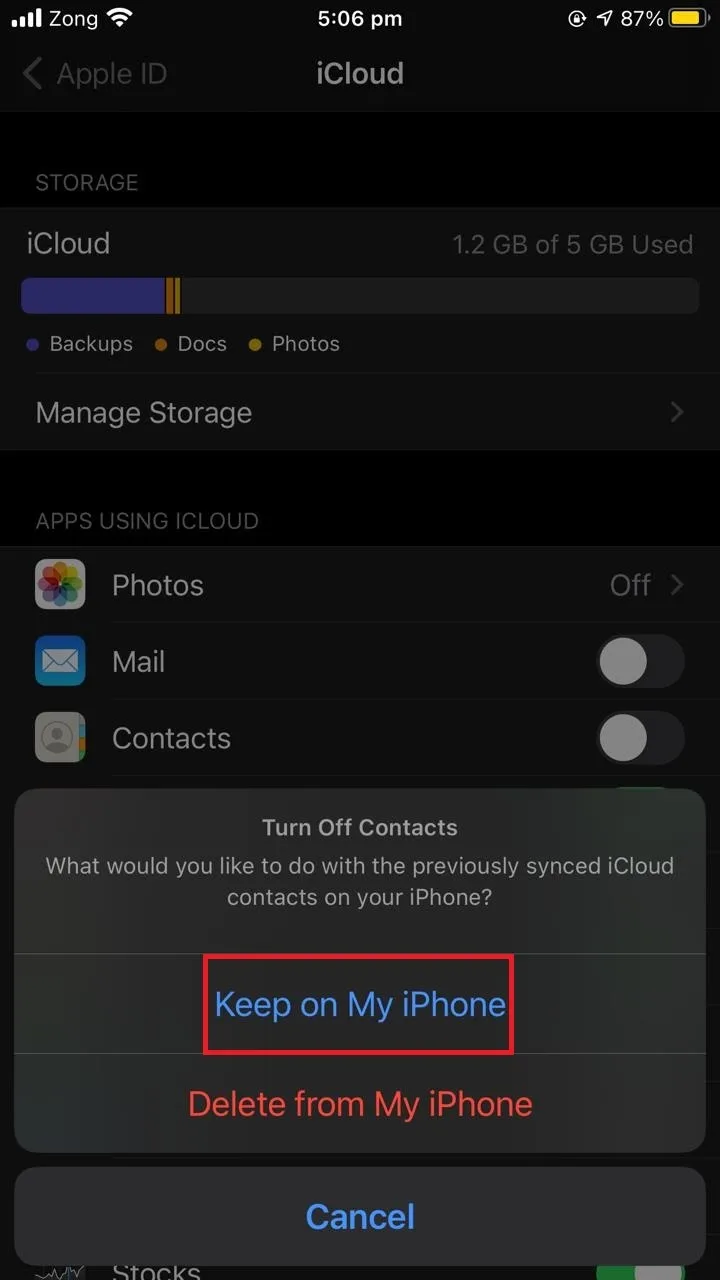
Why are my contacts on my husband’s iPhone?
If your contacts are showing on your spouse’s iPhone, it’s likely because both you and your husband are using the same Apple ID. iOS automatically syncs contacts on all devices that use the same Apple ID.
Here are two ways to fix this:
- Get a new Apple ID for your phone so you and you spouse have different accounts to save your contacts to
- Unsync your contacts from iCloud so you and your husband won’t see each other’s contacts on your devices.
Here’s how to do each approach:
1. Create a new Apple ID
You can create your Apple ID as follows:
- Visit “https://appleid.apple.com/”.
- Tap on “Create Your Apple ID”.
- Enter your details and your ID will be created. You can use the same number you have used previously for another Apple ID
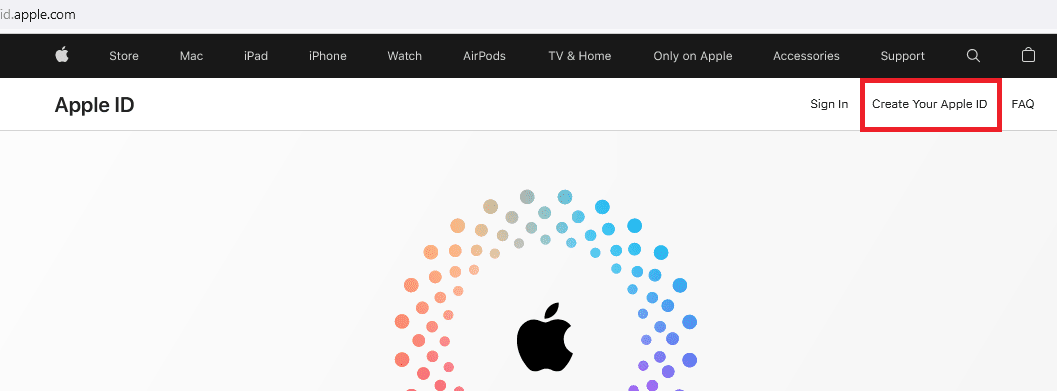
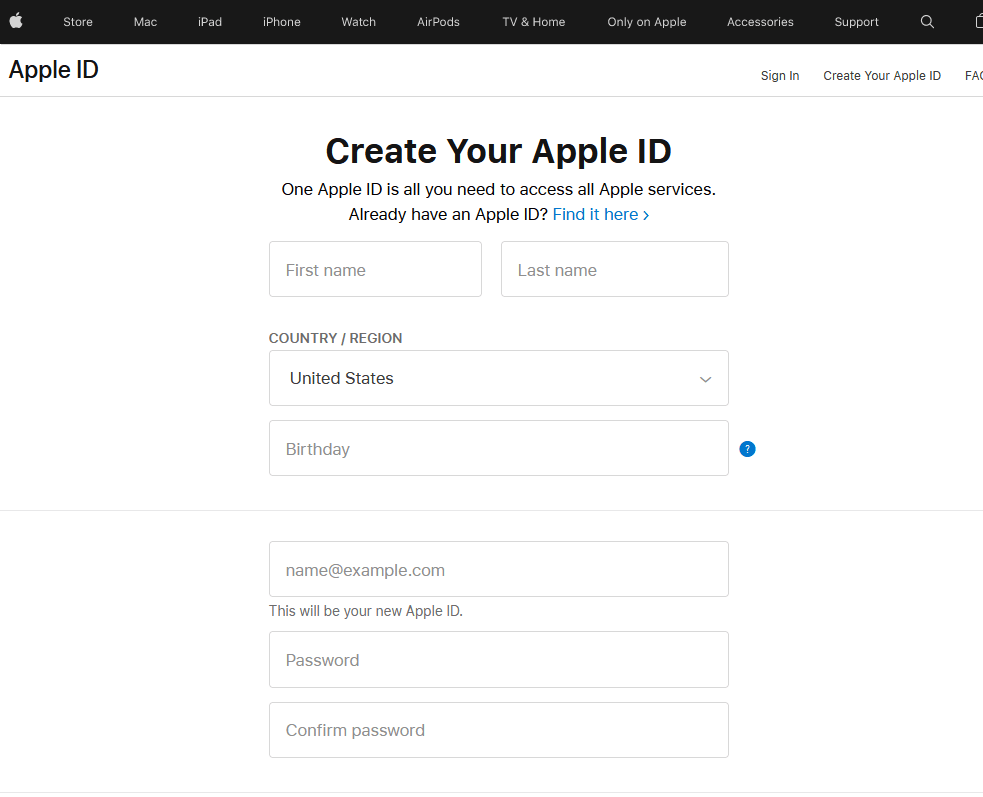
Finally, sign in with the newly created Apple ID to fix the shared contacts issue.
See also: How Many Apple IDs Can I Have?
2. Unsync your contacts from iCloud
See section “Unsync iCloud contacts” earlier for more about unsyncing your contacts from iCloud.
How do I stop sharing contacts on my iPhone?
If you want to stop sharing contacts on your iPhone from different Apple IDs, you need to unsync your iCloud contacts. Here’s how:
- Open the “Settings” app > tap your account at the top.
- Tap “iCloud”.
- Toggle off the switch next to “Contacts”.
- If you want to keep contacts which are already synced, choose “Keep on my iPhone”.
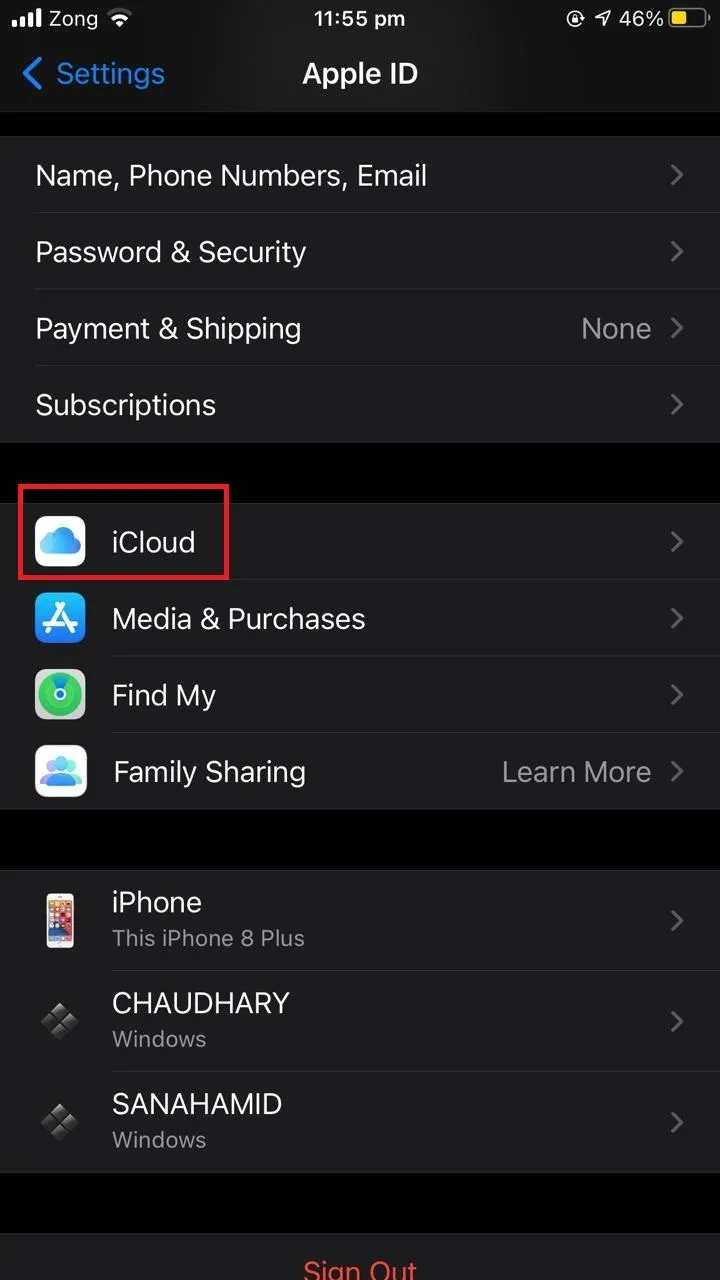
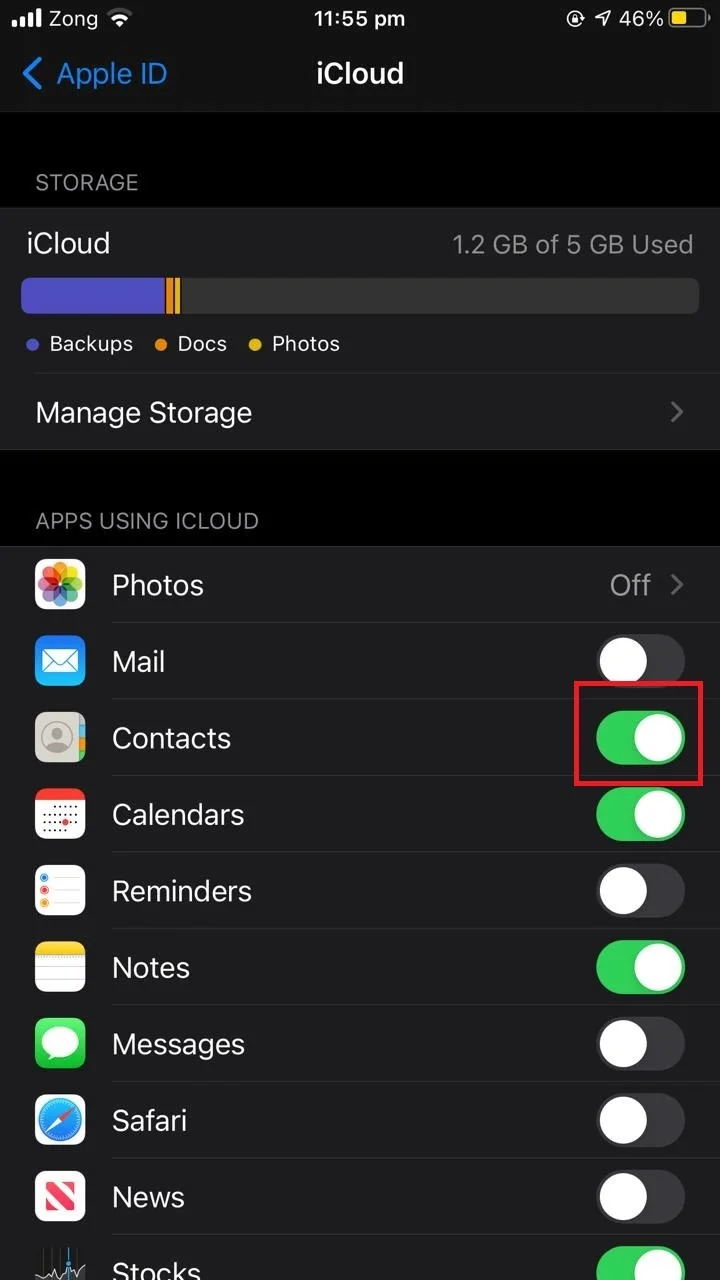
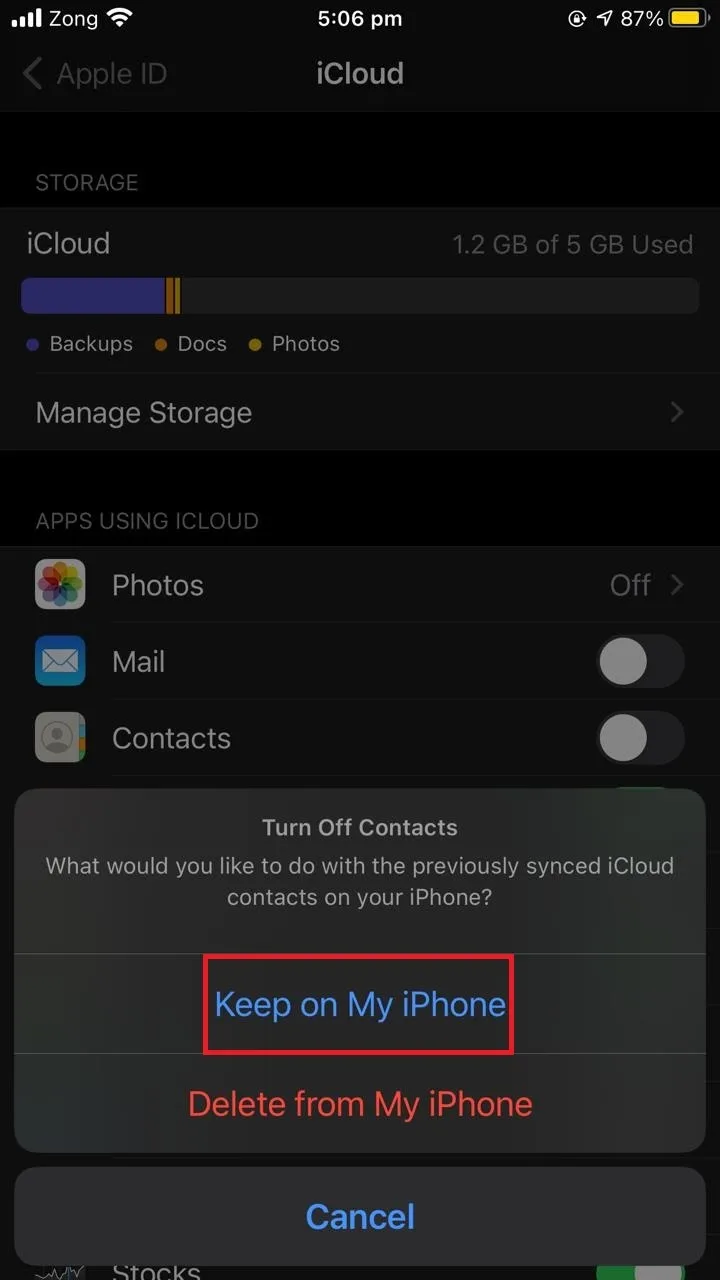
Can I merge two contacts on my iPhone?
For our purpose, merging and linking have interchangeable meaning. You can merge two contacts into a single one as follows:
- Open the “Contacts” app.
- Tap on the contact you want to merge with another.
- Tap “Edit” > scroll down and choose “Link”.
- Choose another contact to link this contact to and tap “Link”.
- Tap “Done”
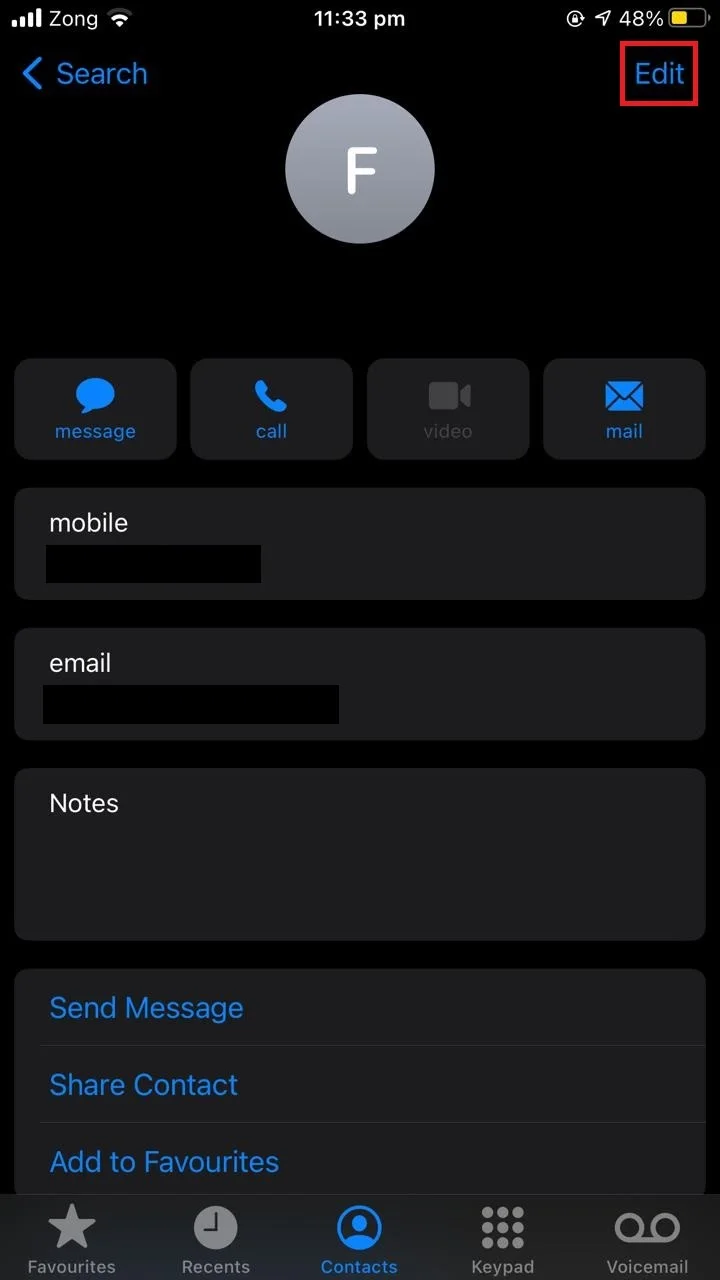
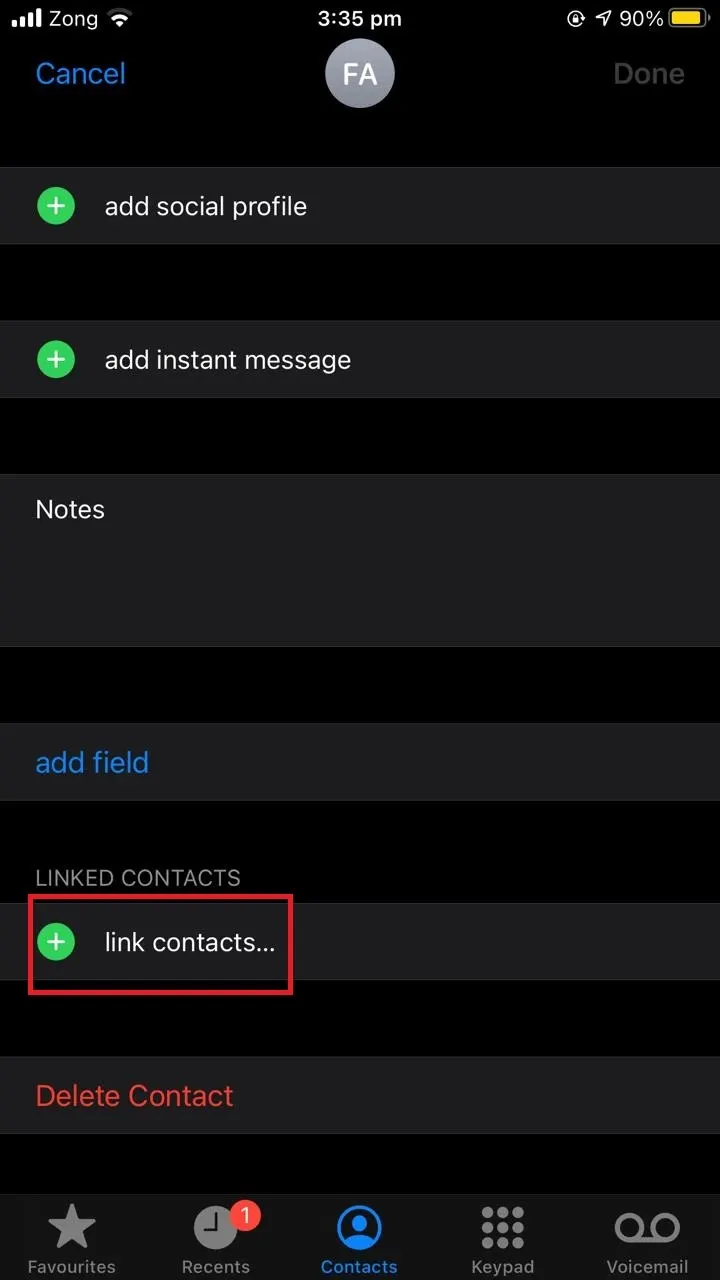
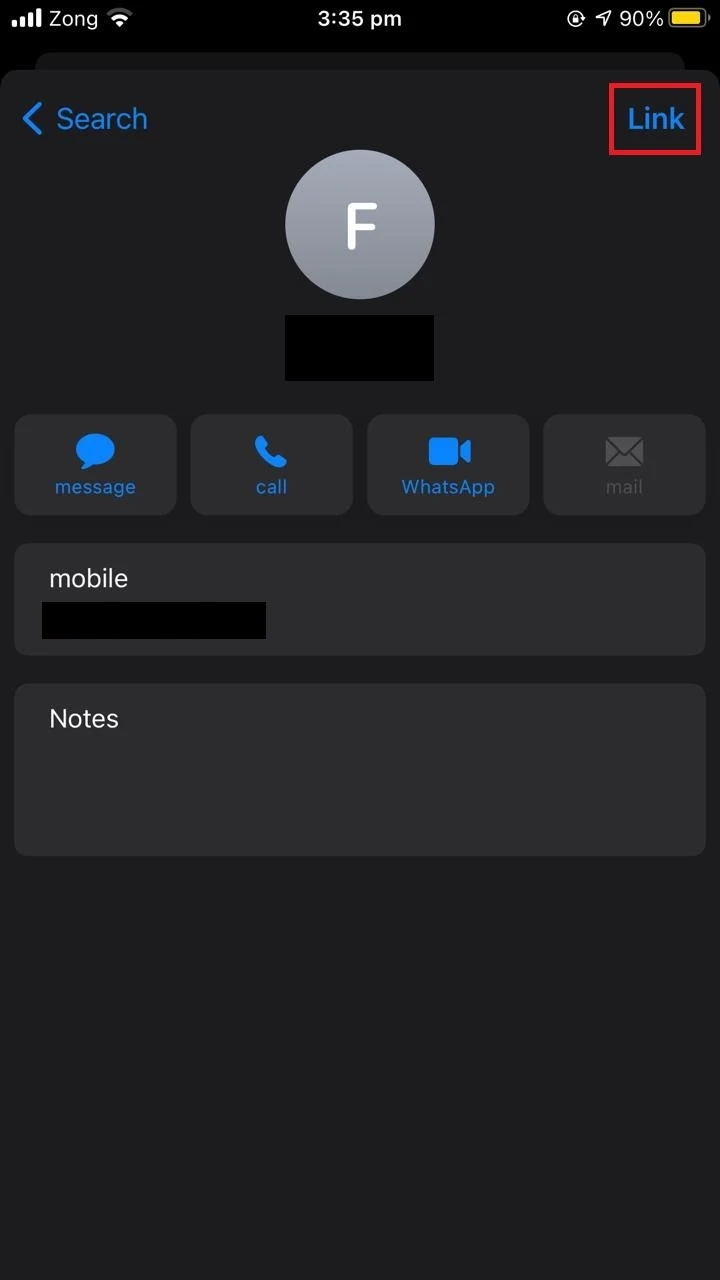
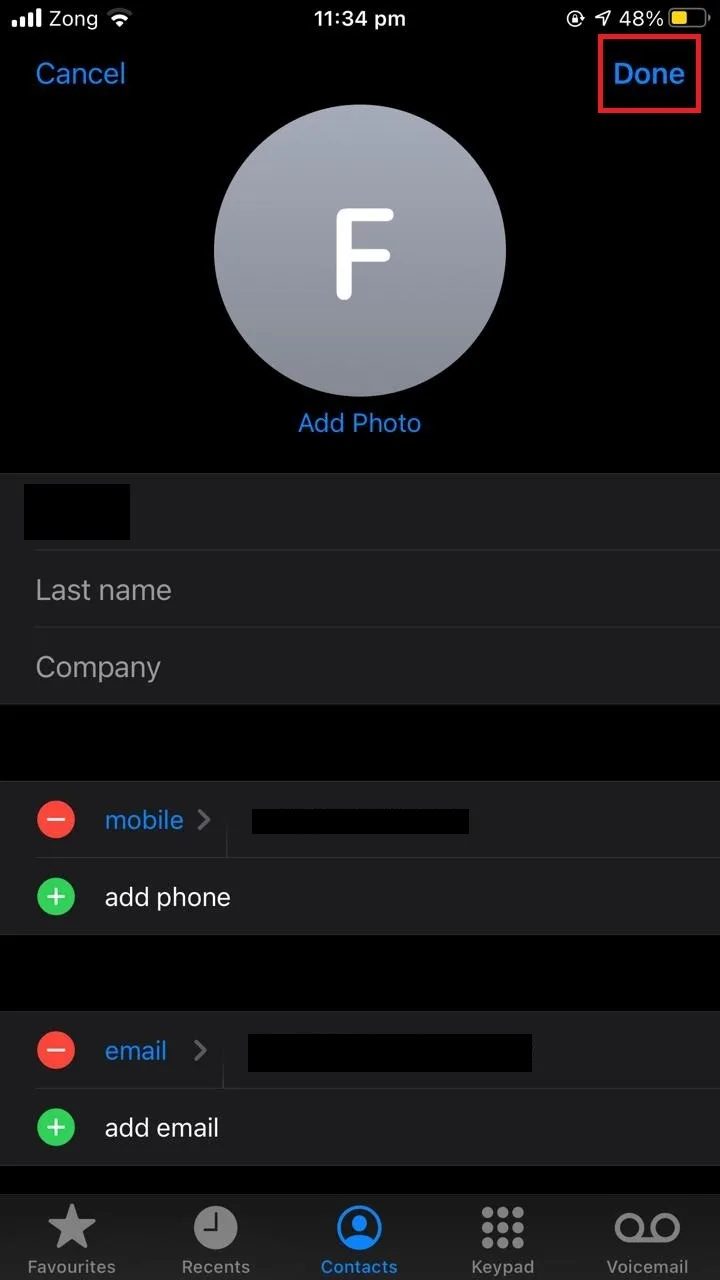
Can you merge linked contacts?
Merging linked contacts means linking a new contact with a contact that’s already been linked with another one. So yes, you can merge linked contacts. Even if a contact is already linked, you have the option to link it further with yet another contact.
- Open the “Contacts” app > choose the contact you want to merge with another contact.
- Tap “Edit”.
- Scroll down and choose “Link contacts”.
- Choose another contact with which you want to link the contact > tap “Link”.
- Tap “Done”
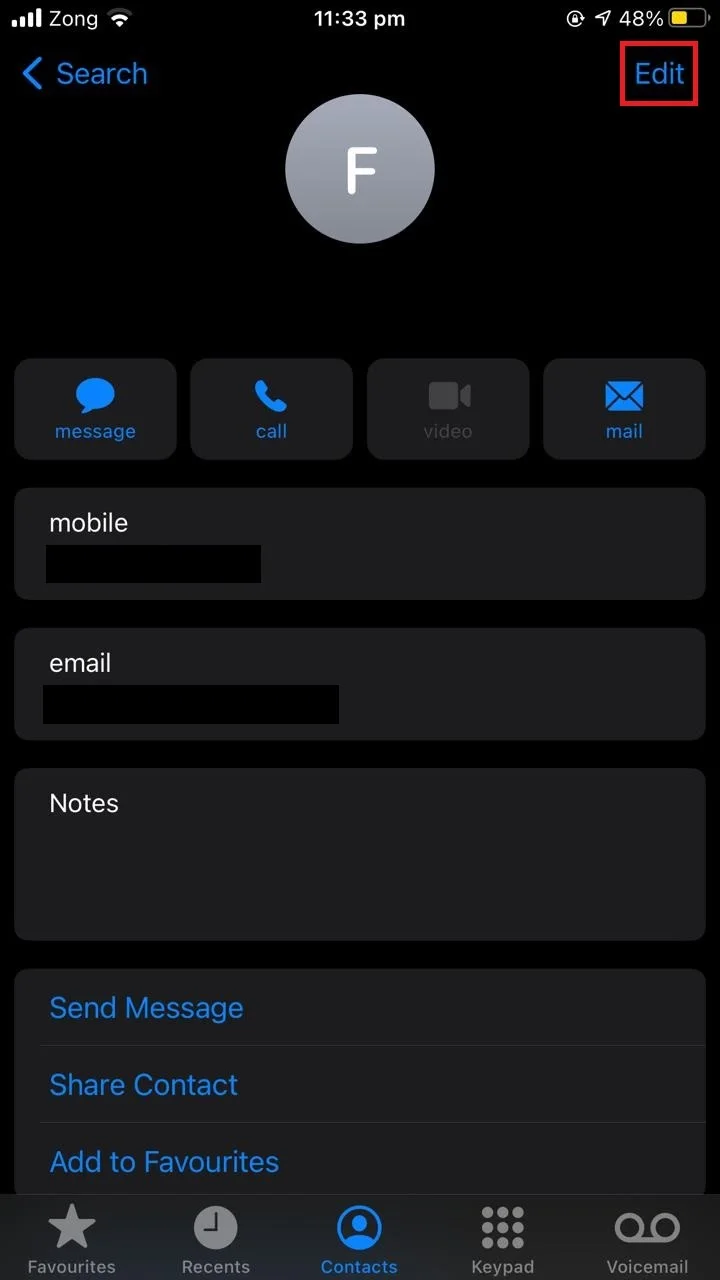
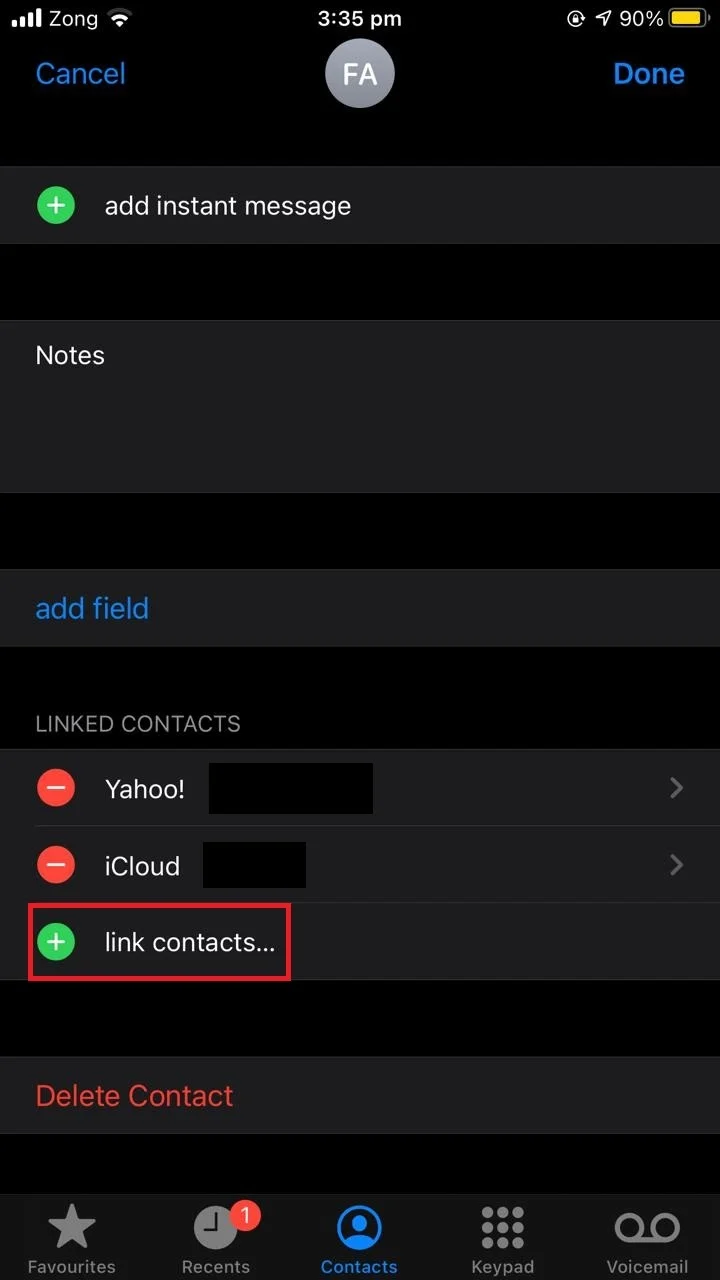
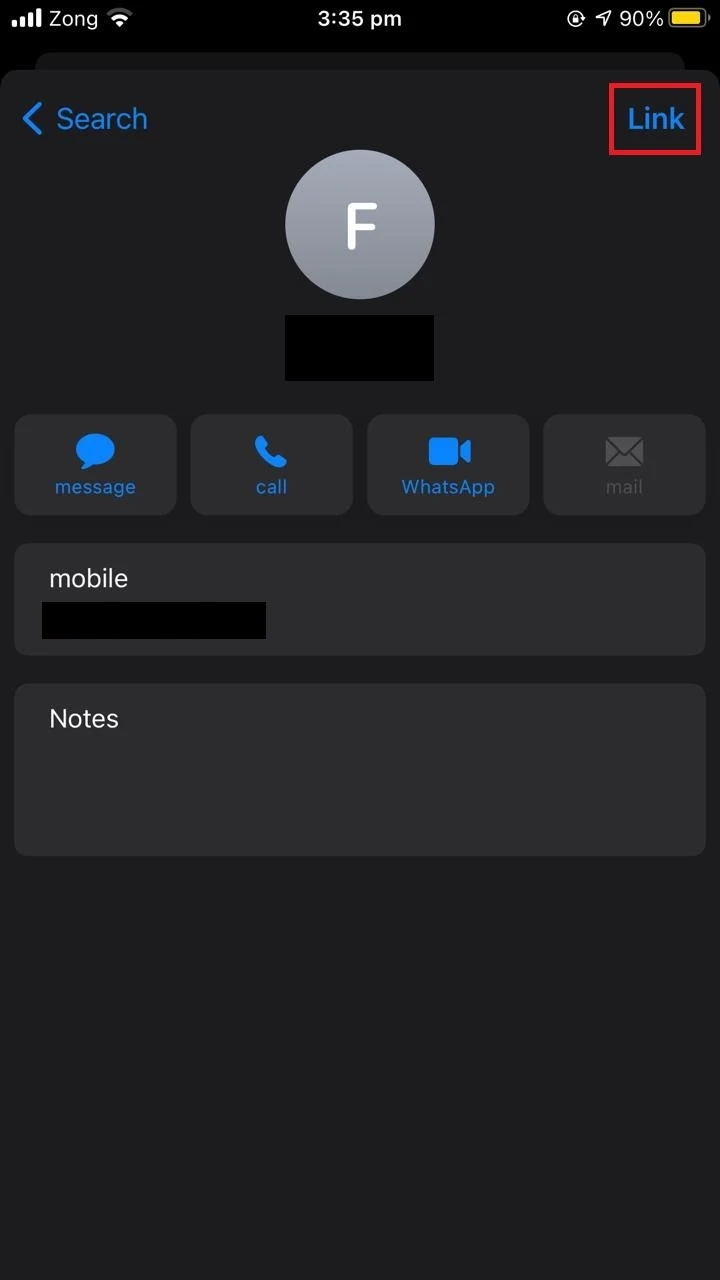
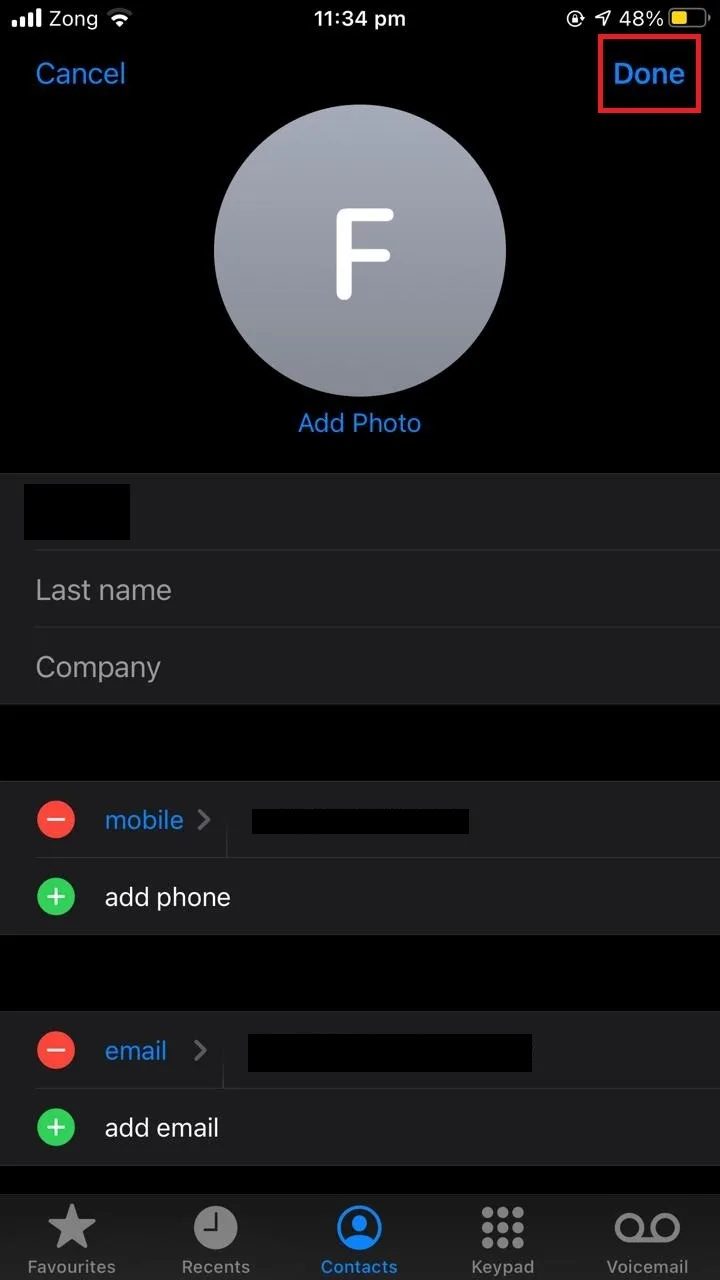
How do I mass merge contacts on my iPhone?
The iPhone does not have a feature to merge multiple contacts at once. You can only merge contacts one by one. See “Can I merge two contacts on my phone?” for more about how to merge contacts.
How do I merge Contacts between iPhone accounts?
To merge contacts between iPhone accounts, you have two options:
1. Use Mac to import contacts
In order to merge contacts between different iPhone accounts you need to have a Mac. Here are the steps:
- Open the “Contacts” app on your Mac.
- Drag the contacts from the signed in Apple account onto the desktop.
- The files will be copied to the desktop as .vcard files.
- Sign in with another Apple account on a Mac where you want to import contacts.
- Copy the .vcard files from the desktop to your contacts.
- Remove the duplicates.
2. Switch Apple IDs to save contacts
On your iPhone, you can switch Apple IDsto save contacts from both IDs:
- Sign out of your current Apple ID:
- Open “Settings” > Tap on your account at the top.
- Scroll down to the bottom > tap “Sign Out”.
- Enter your password and sign out of “Find My Phone”.
- Tap “Keep on my phone” > then sign out.
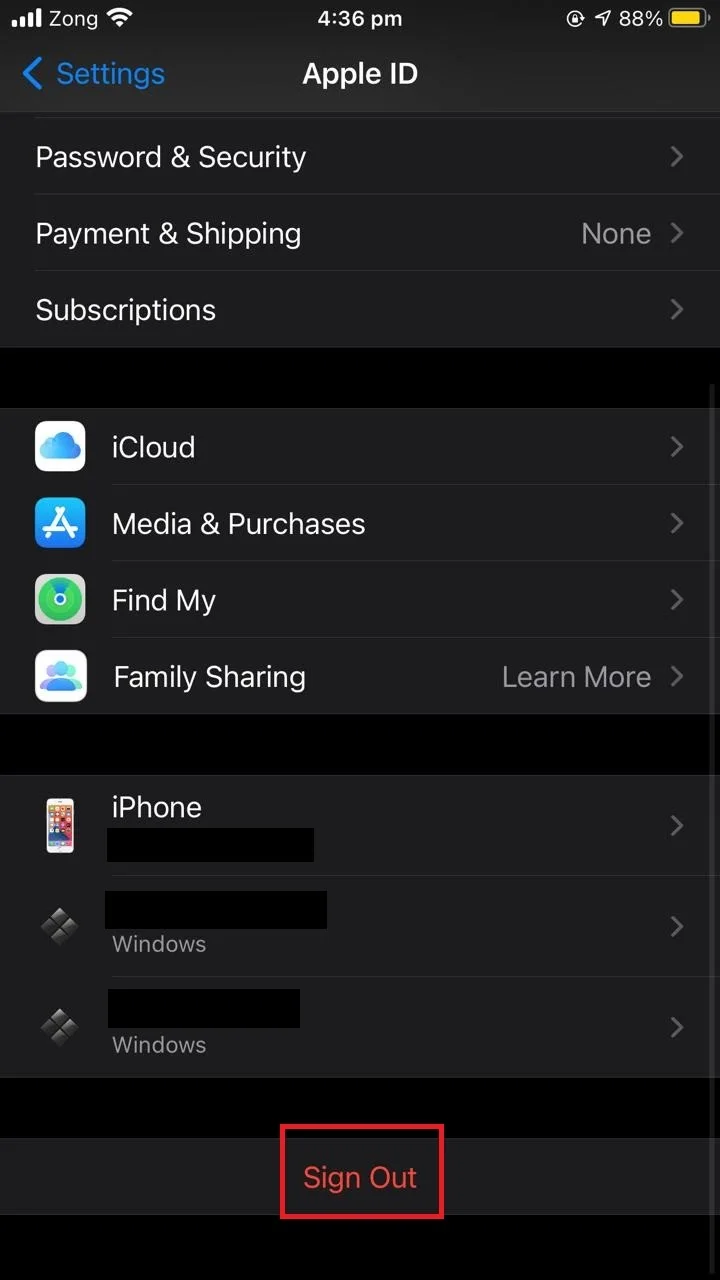
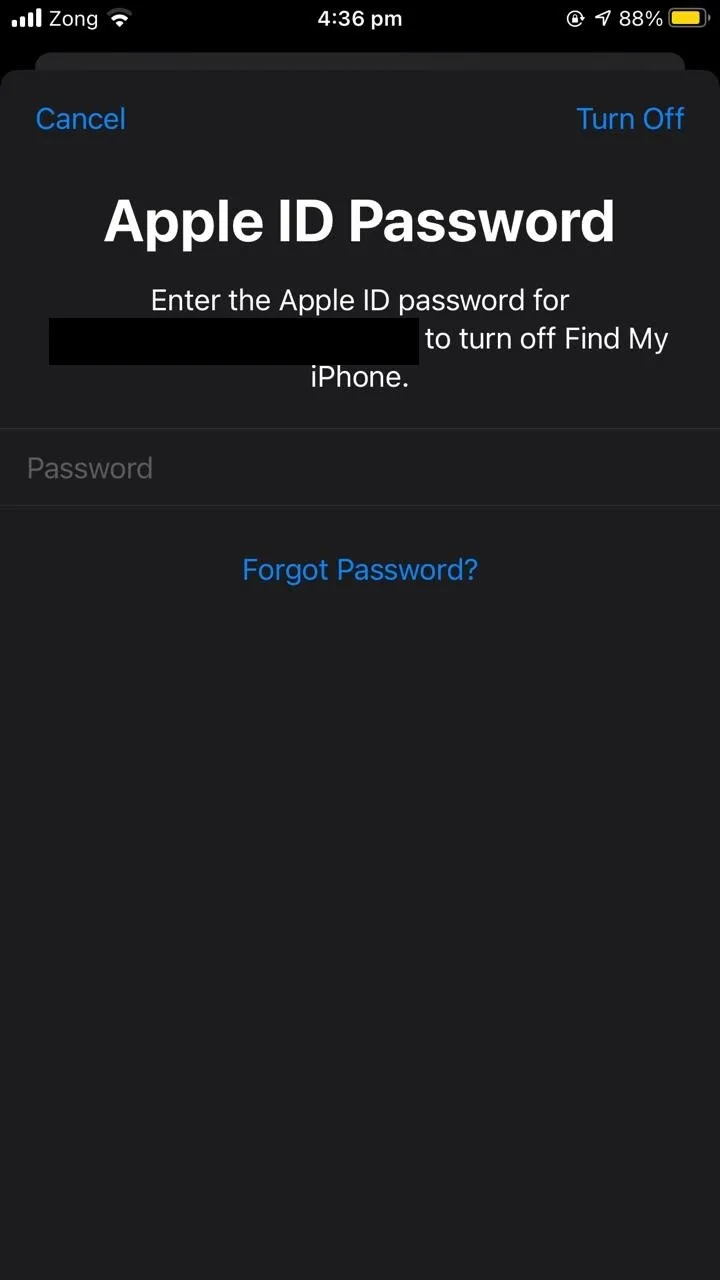

- Sign in with a new Apple ID you want to save the contacts for.
- Sync the contacts from iCloud to this iPhone:
- Open “Settings” > Tap on your account
- Tap “iCloud”.
- Toggle on the switch for “Contacts”.
- Confirm changes when asked.
- When asked if you want to merge or cancel, choose “Merge”
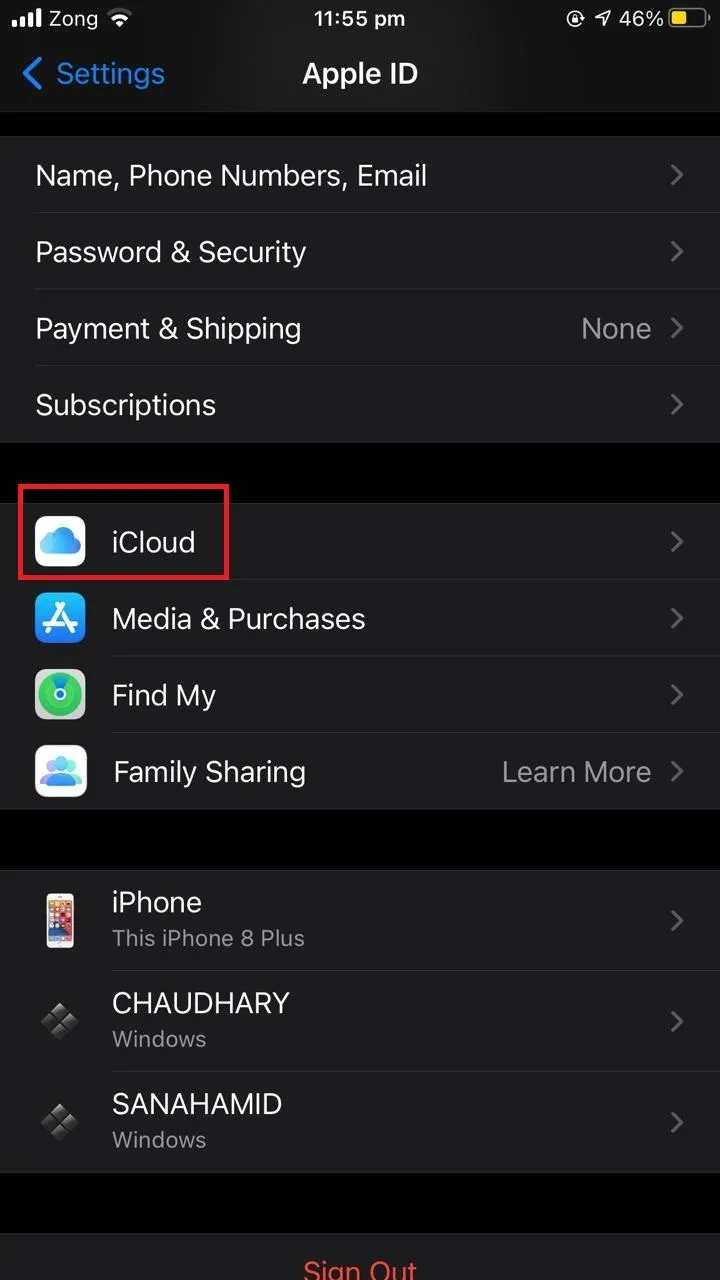
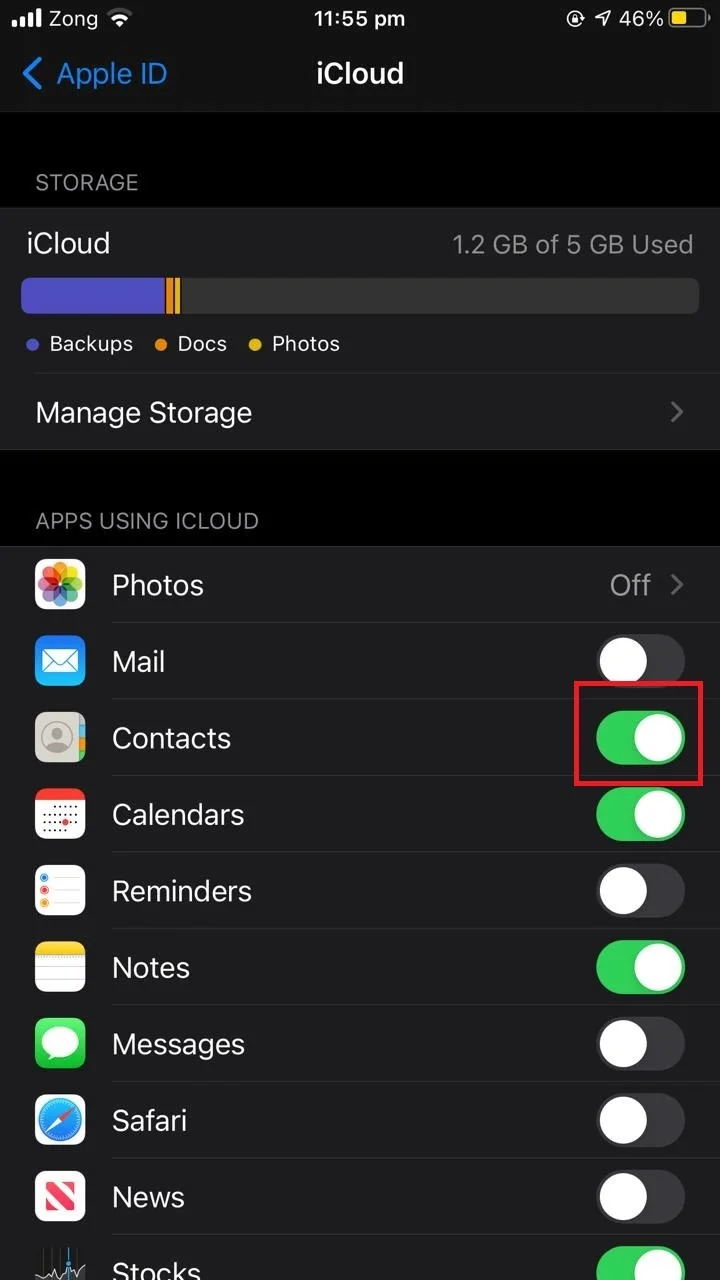
Can someone remove themselves from your contacts on iPhone?
No one can remove any contact from your iPhone without physical access to your device or to your Apple ID.
A person can remove a contact from their devices, not from yours. They can block you from their devices but they can’t modify the settings in your devices.

