iOS provides a centralized database for your contacts that can be accessed from all your Apple devices. You can sync contacts from multiple iOS devices through your iCloud account.
Any change made to your contact list from one of your devices will be synced on all your devices that have the same iCloud account.
Have you ever tried making changes in your contacts on your iPhone, but it keeps reverting? Why is that happening? How does contact syncing work on iOS devices and how do you avoid changes being overwritten?
- Why do updated contacts keep changing back on my iPhone?
- Where are my contacts saved?
- Why do contact names keep getting changed on my iPhone?
- Why does my iPhone keep changing phone number format?
- iPhone keeps returning previous addresses to my contacts
- Why do deleted contacts still appear on an iPhone?
See also: How Many Contacts Do I Have On My iPhone?
Why do updated contacts keep changing back on my iPhone?
Updated contacts may keep changing back on your iPhone if you sync them from more than one server. iPhones use iCloud as the default server to sync contacts. If you have added other servers, contacts will sync from those as well, causing this issue. Linked Contacts are another possible cause.
1. Contacts synced from multiple account servers
If you have iCloud sync enabled on your iPhone, a copy of your contacts will be saved on the iCloud server.
When adding other accounts like Gmail, Outlook, and Yahoo to your Contacts app, the app will sync contacts from their servers as well. This can cause duplicate or other contact issues.
When you update a contact, you’re just updating one duplicate of the contact that was fetched and synced from one of these account servers.
When you open your contact list, you may not find that contact updated and may think the change wasn’t saved. But in fact, the list you’re viewing may be loaded from a server other than the one you just updated.
To check the accounts that your “Contacts” app is linked to:
- Go to “Settings” > “Contacts”
- Tap“Accounts”
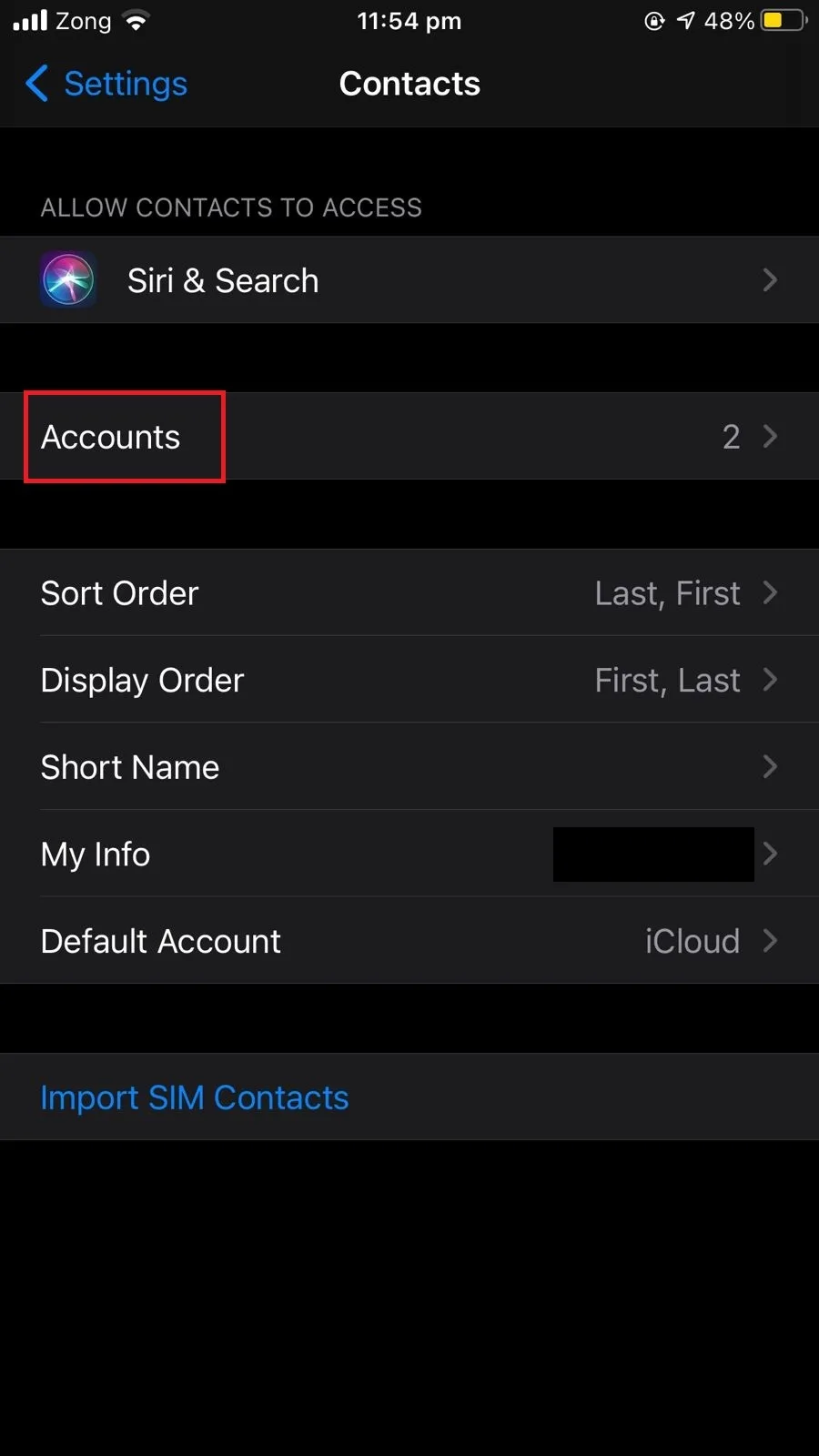
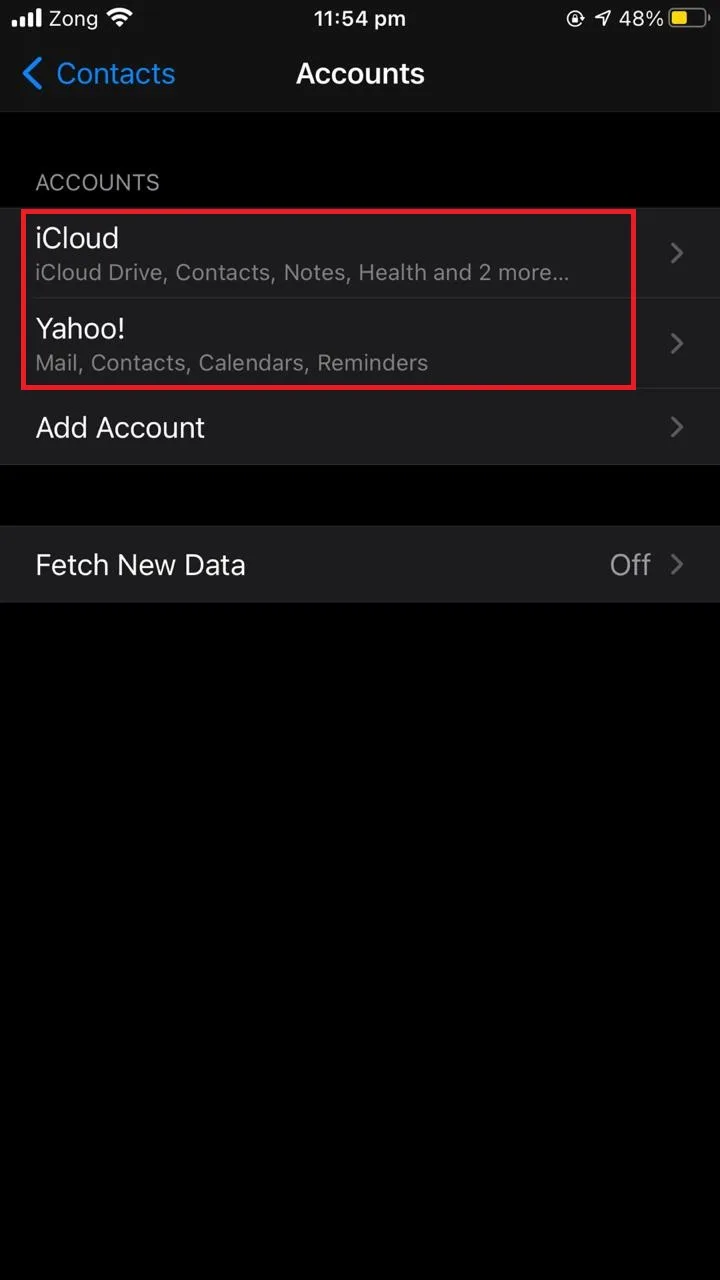
This shows the list of accounts used by the “Contacts” app.
Your phone is using these account servers to get information about your contacts. It’s best to choose one account to have your contacts synced with. iPhone chooses iCloud as default.
You can change your default account to save your contacts from the settings. Here’s how:
- Go to “Settings” > “Contacts”
- Tap “Default Account”
- Select the account you want to use as the default server for contacts
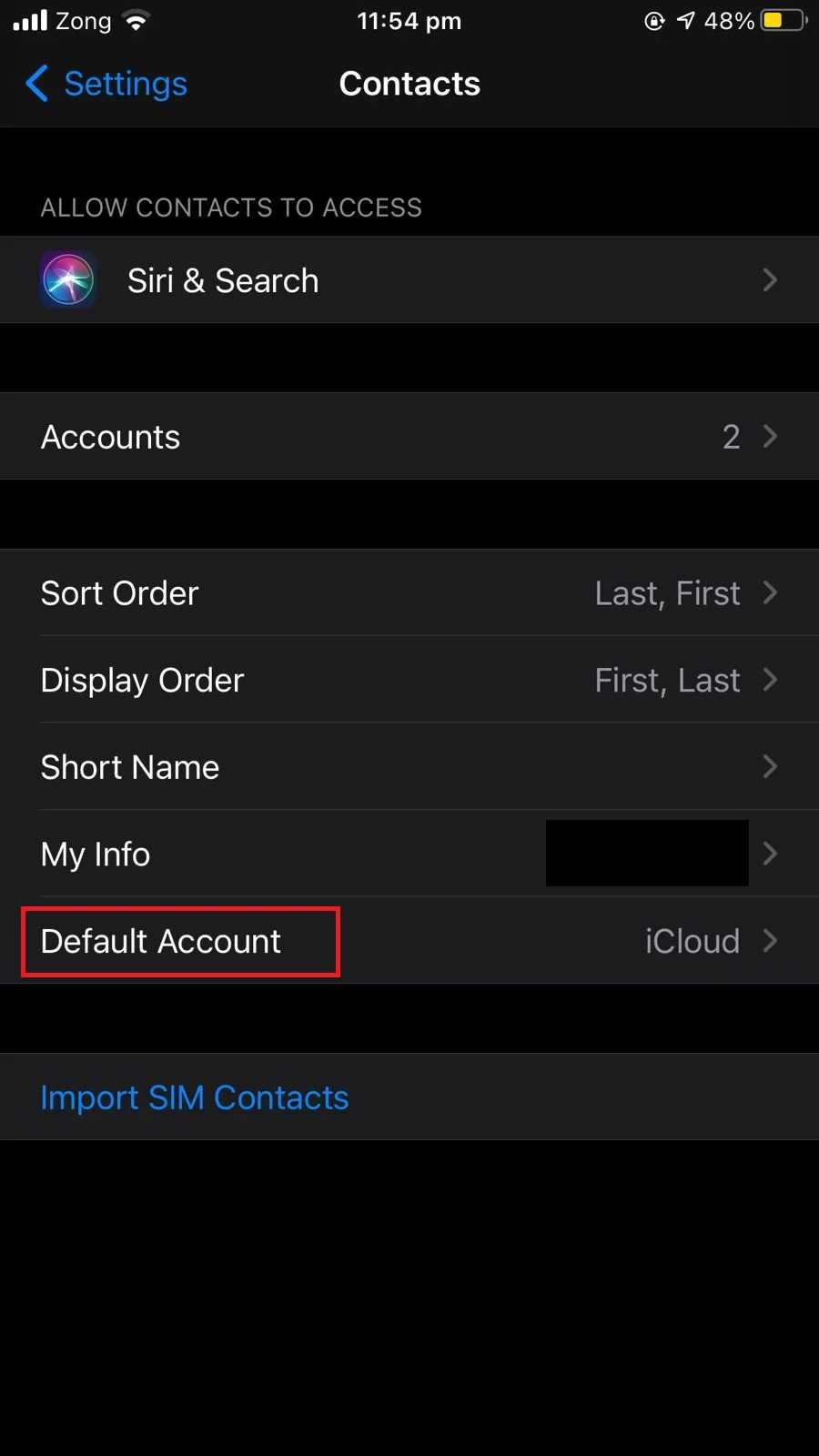
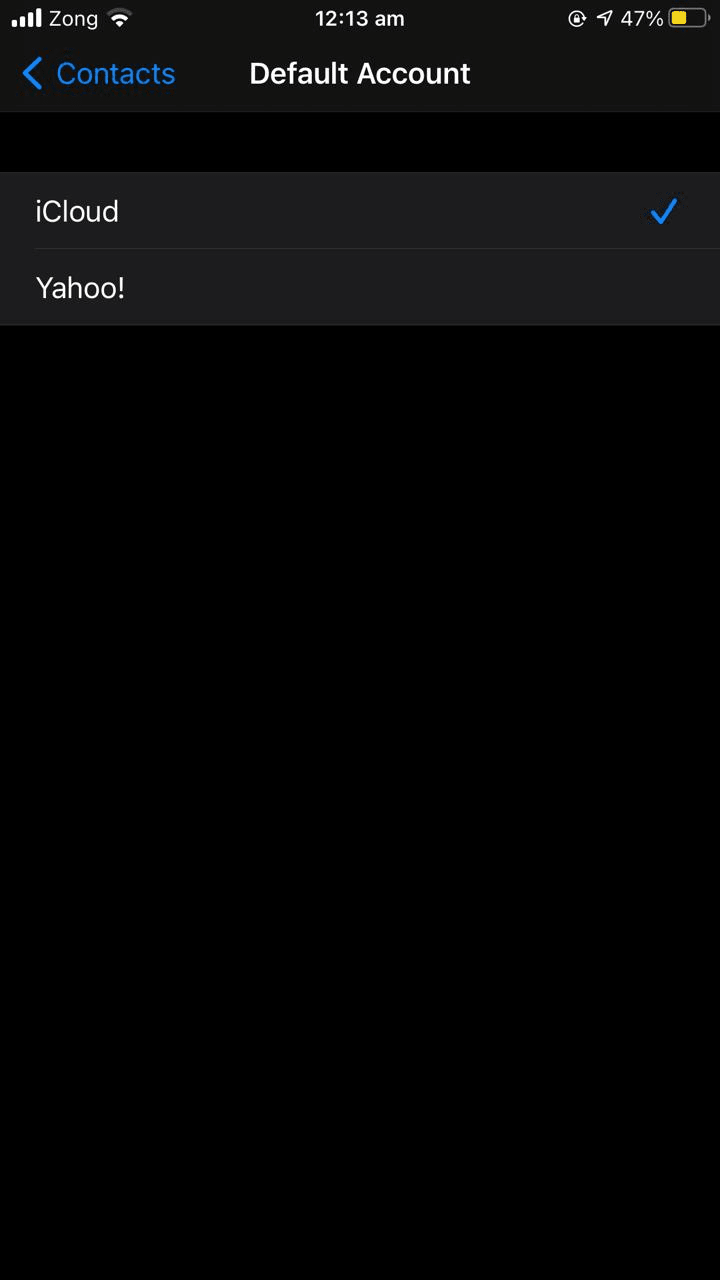
2. Linked contacts
If your contact is linked to another contact (or contacts), changing information in one of the linked contacts will revert it.
Contacts with similar information can be linked through the Linked Contacts feature, making it easy to find all the information related to that specific contact. Details on linked contacts can be found in the section “What are linked contacts?” later in the article.
Once two contacts are linked, you can’t modify information on one of them only. The modifications will keep changing back unless you unlink the contacts.
Here’s how to check if the contact you are updating is linked to another contact:
- Open the “Phone” app > go to the “Contacts” tab
- Tap on the contact you want to check
- Scroll down to “Linked Contacts” to see which contacts are linked to it
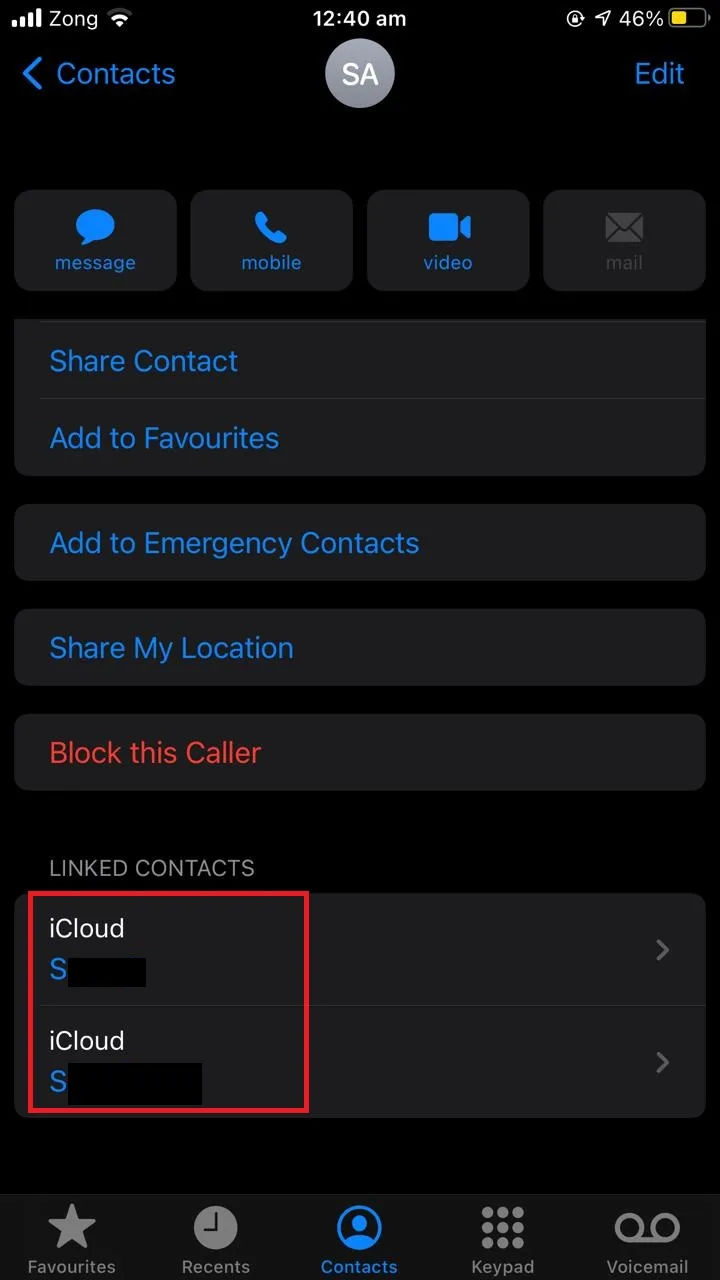
To unlink contacts on your iPhone:
- Open the “Phone” app > go to the “Contacts” tab
- Tap on the contact you want to unlink
- Tap “Edit” in the top right corner
- Go to “Linked Contacts”
- Tap “Delete” > “Unlink” > Done
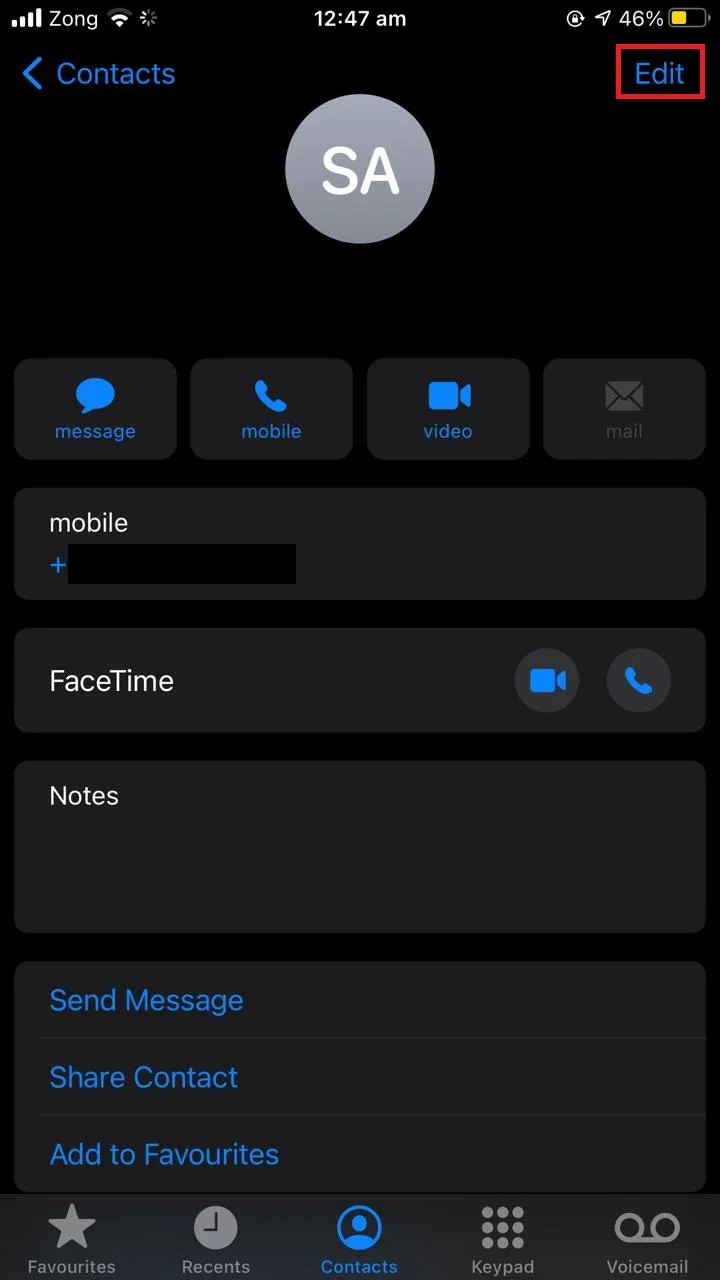
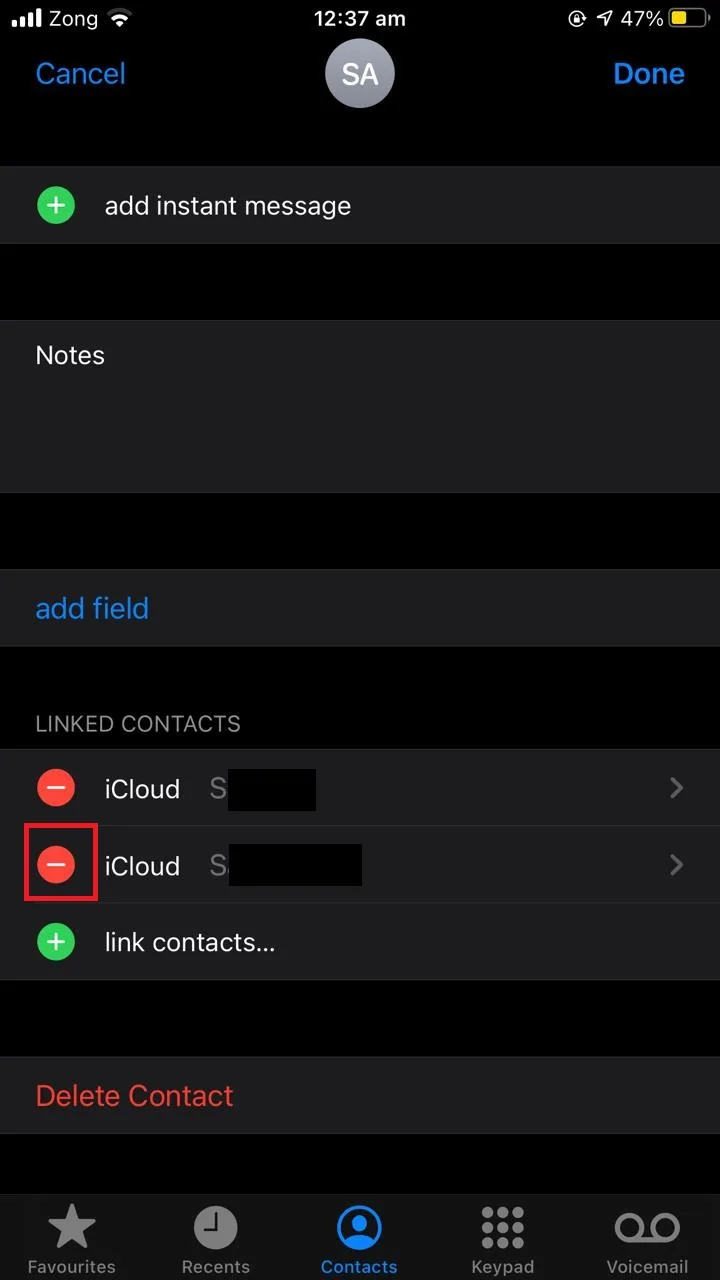
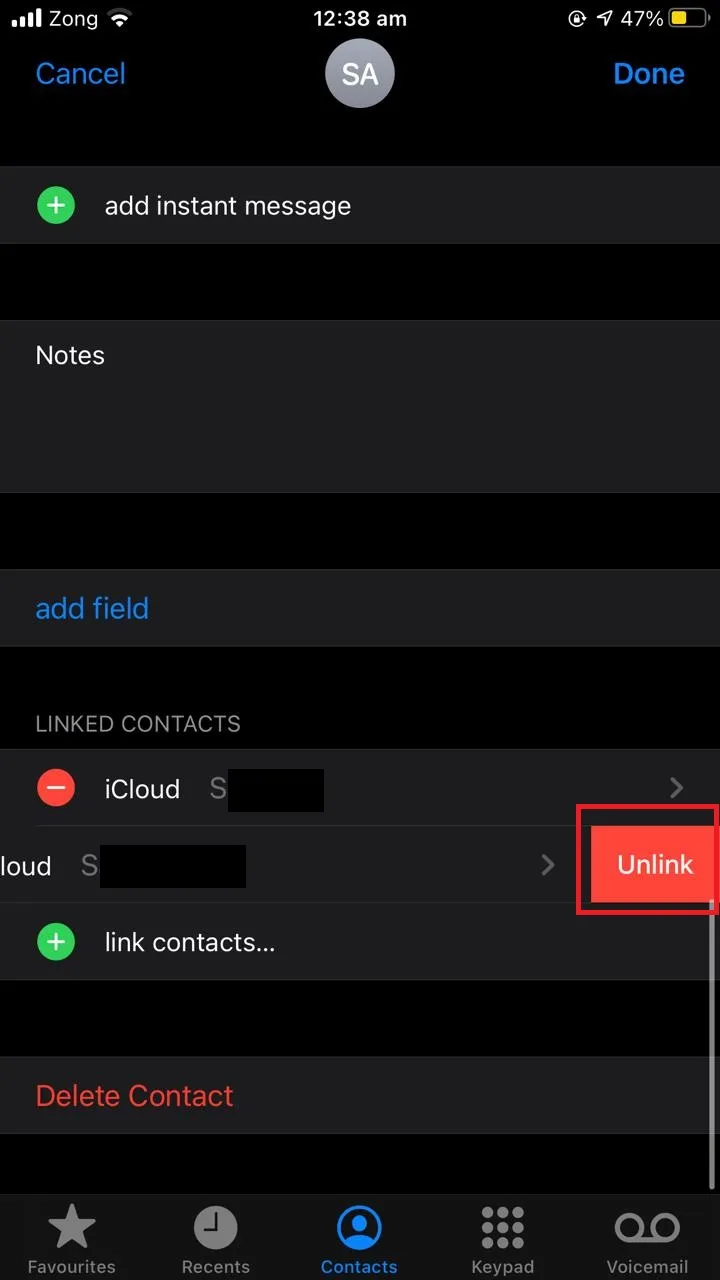
One easy way to manage contact duplicates is to use a third-party app like Cleanup Duplicate Contacts (for iPhone) . These apps will handle duplicate contacts so you won’t face such issues.
Where are my contacts saved?
iPhone stores new contacts in its internal storage. These contacts are then synced to the account server chosen by the user. This can be iCloud, Google, Outlook, etc.
Therefore, your contacts are saved in multiple places – phone storage, iCloud servers, and possibly Gmail or Yahoo servers if sync is enabled with these.
To set an account for contacts syncing:
- Go to “Settings” > “Contacts”
- Tap “Accounts” > “Add Account”
- Choose the account from the list > sign in with your credentials
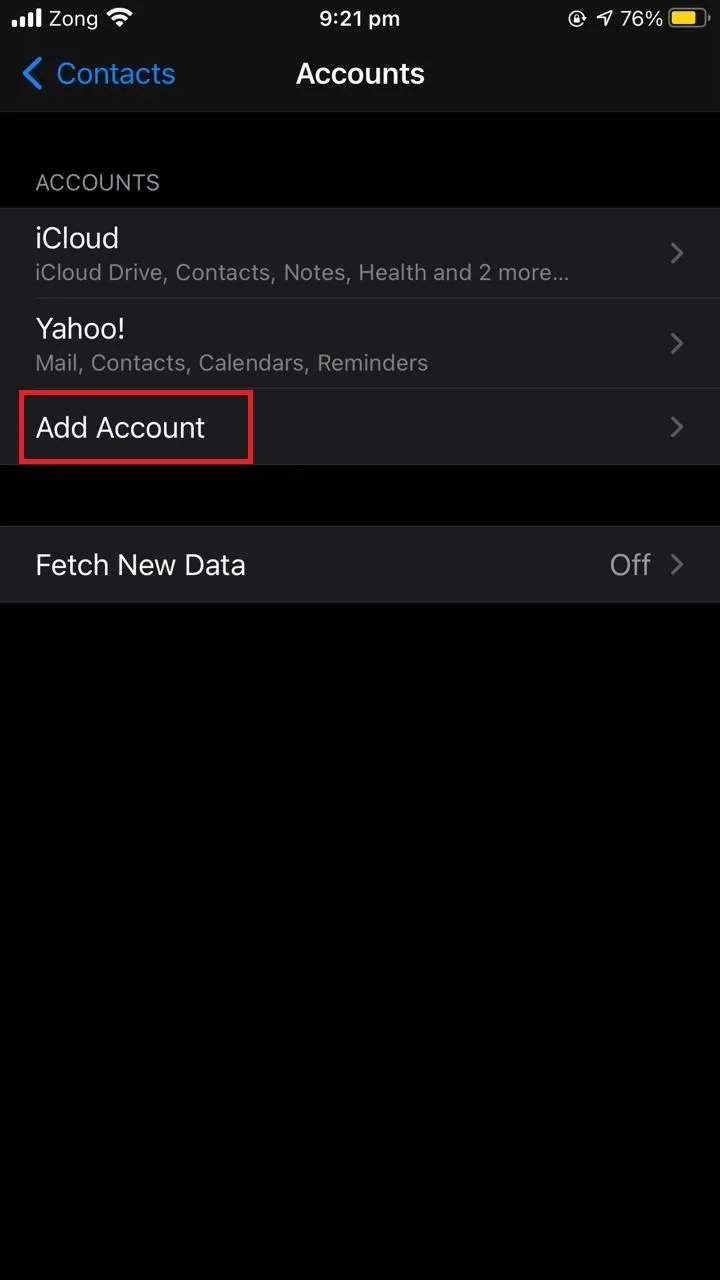
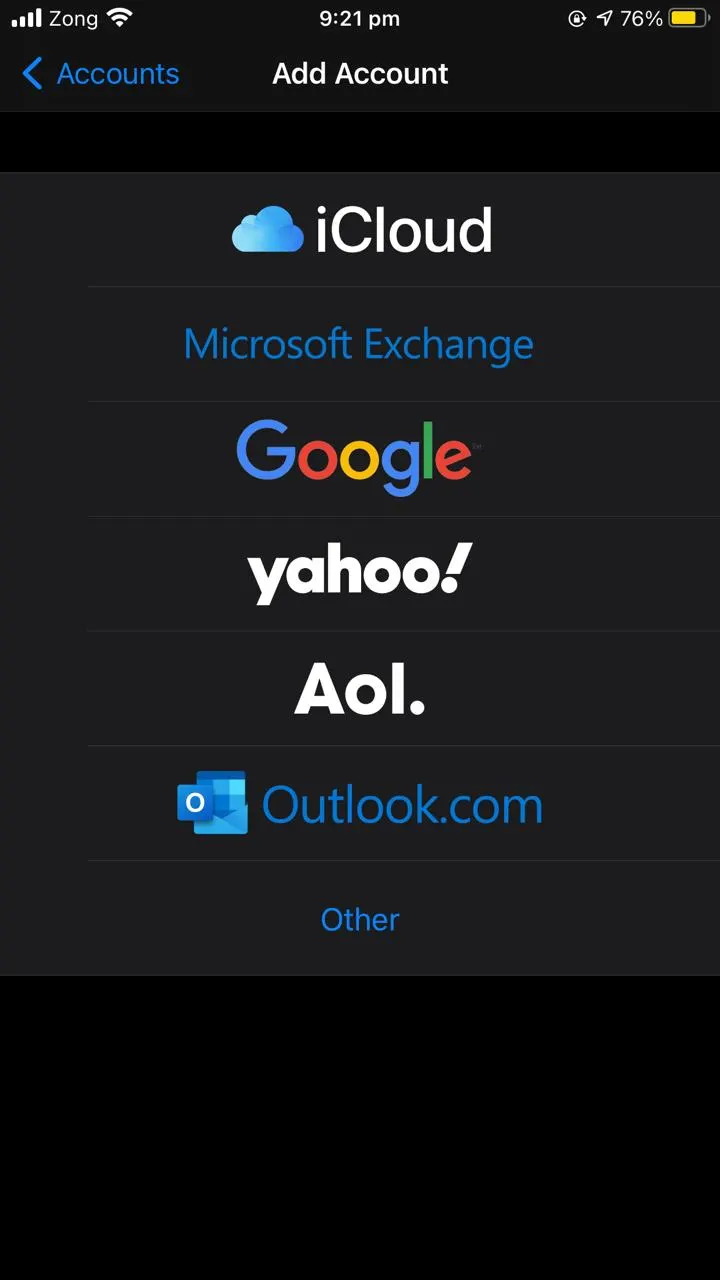
- Then set it to default – see section “Contacts synced from multiple account servers” earlier for steps
See also: How Do I Know If My Contacts Are Saved On My Phone Or SIM Card?
How does contact syncing work across devices?
Once you chose the default account for syncing contacts, any changes you make are replicated to the sync servers.
For example, if you have iCloud enabled, when you create a new contact on one of your devices, or edit or remove an existing one, the changes will automatically be reflected on the iCloud servers.
When you sign in with the same iCloud account on your other iOS devices, the contacts get synced and the same information becomes available to you on all your devices.
What are linked contacts?
“Linked Contacts” on an iPhone lets you link contacts to create uniformity. Contacts with similar information, like the same name and email ID, can be linked so you can easily find all the information related to that specific contact.
For example, a contact from Facebook, Gmail, and the phone book app can be linked so you can find a person’s email address, FaceBook ID, and contact number in a single place.
See also What Are Linked Contacts On My iPhone? for more about linked contacts..
How to avoid contact changes being overwritten on sync?
To avoid contact changes being overwritten on sync, you should stick to a single sync server. Choose a single account to sync contacts to and from it so that you only have a single copy of the contact.
Changes you make to that single copy will be updated on your device as well as on the sync server, so you get the same updated contact information every time.
When you choose a default server, the contacts will be saved to that server. However, fetching is still done from all the added accounts. If you have more than one sync account, the phone is going to fetch contacts from all those accounts, possibly creating duplicates.
Why do contact names keep getting changed on my iPhone?

There are a few possible reasons for the contact names getting changed on your iPhone:
- You’re not saving the changes you’ve made
- Your changes are saved locally and not syncing on the server
- You aren’t connected to the internet for the sync to work
- You haven’t signed in to your server account before making the changes
If your device doesn’t have an active internet connection and isn’t signed in to the iCloud account (or any other account you’re using for syncing) when you change a contact name, it won’t be saved to the sync account.
When the device is back online and signed in to the sync account, the previously saved contact names will be fetched and appear on your iPhone, thereby reversing the changes you’ve made.
When changing the names of your contacts, make sure your device has an active internet connection and is signed in to the iCloud account (or any other account you’re using for syncing) so that when you make the change, it will be synced to the iCloud account.
You’ll have all the information up-to-date in the sync server as well, and the names won’t be changed.
To turn on iCloud sync in contacts:
- Go to “Settings” > [your account]
- Tap “iCloud”
- Toggle on “Contacts”
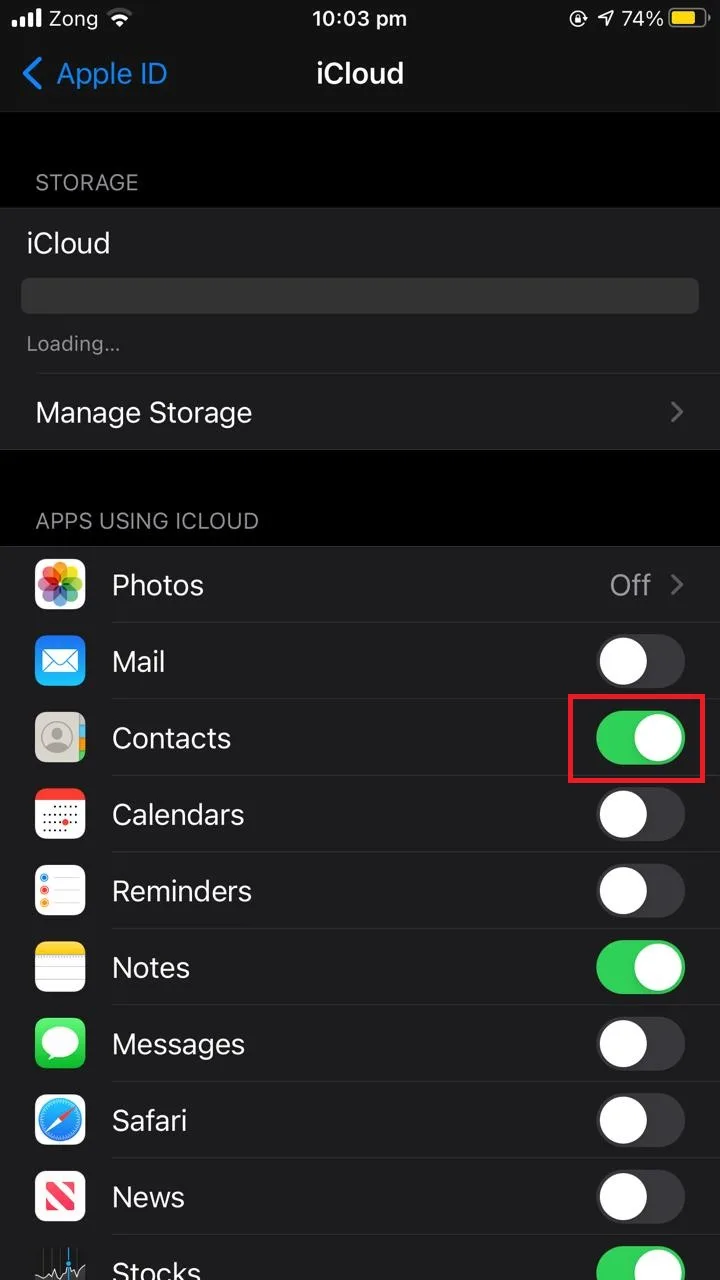
Why does my iPhone keep changing phone number format?
There are several possible reasons for your iPhone changing the phone number format of your contacts:
1. Wrong contact entries format
The iPhone works well with the E.164 format of contact numbers. If you’ve saved numbers in another format, your iPhone may try to change it.
Save your contact numbers in the E.164 format which is +92 1234 567890 instead of 01234 567890. Changing to this format may resolve the issue and the phone’s auto-correct feature will no longer change the phone number format.
2. Dial Assist turned off
Your iPhone may keep changing phone number format if you have “Dial Assist” turned off on your phone.
Dial Assist automatically determines the local prefix or international dialing code. You don’t need to tell the Phone app that you’re calling that specific country as it’s automatically determined by the “Dial Assist”.
If it’s turned off, the auto-correct will manually try to change the phone number format to a more suitable one.
Turn on “Dial Assist” and see if it fixes the issue. Here’s how:
- Go to “Settings” > “Phone”
- Toggle on “Dial Assist”
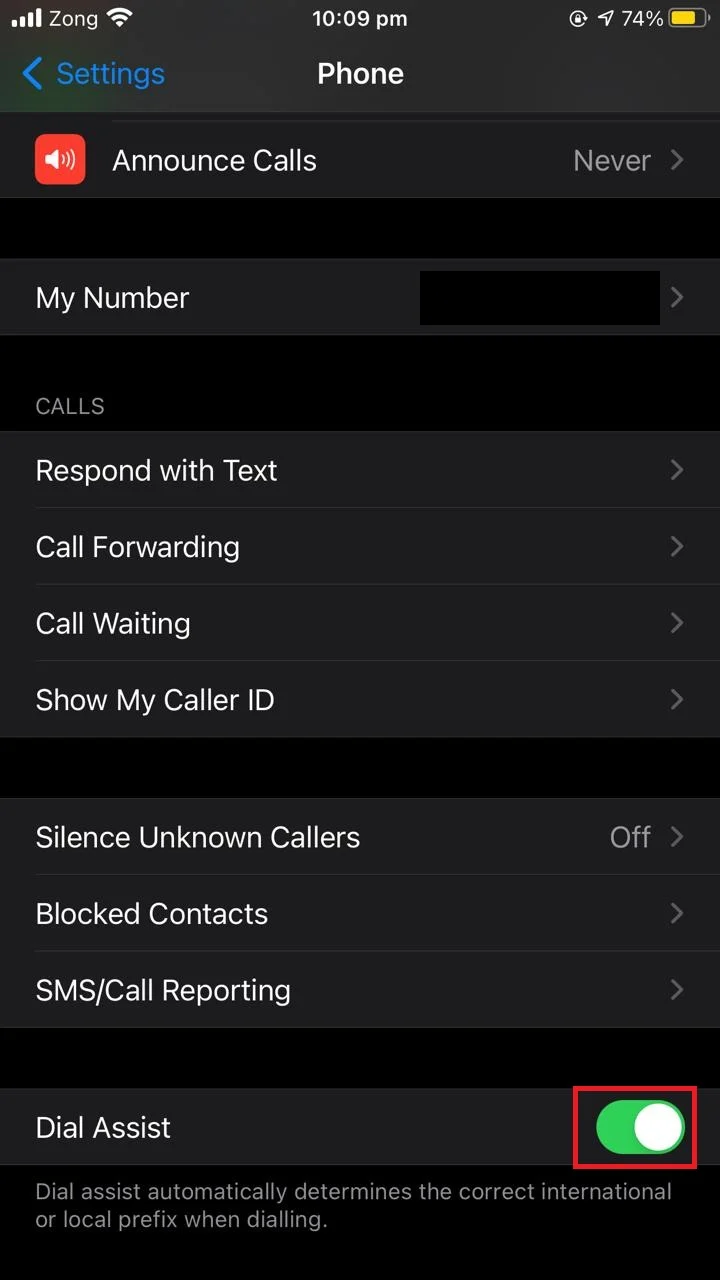
iPhone keeps returning previous addresses to my contacts
If your iPhone keeps showing an older addresse in your contact even after you update it, there are a few things you can check.
- Check whether you’re storing the contact and its addresses on the internal storage or on a server like iCloud, Gmail, Outlook, etc.
- Check where the contact and its addresses are saving after you make a change.
If your iPhone keeps returning previous addresses, you may have enabled the iCloud (or another server) storage but:
- You’re not saving the changes you’ve made
- Your changes are saved locally
- You aren’t connected to the internet
- You haven’t signed in to your server account while making the changes
When you change the addresses of your contacts, your device should have an active internet connection and should be signed in to the iCloud account (or any other account you’re using for syncing) so that when you make the change, it will be synced to the account.
This way, all the information will be up-to-date in the sync server as well.
Why do deleted contacts still appear on an iPhone?
As your contacts are synced with the iCloud account (or another server) if turned on, deleting contacts when you aren’t connected to the internet or are not signed in to your iCloud account will not make the changes permanently.
When your device is online and is signed in with the iCloud account, the iPhone will restore the contacts available in the cloud when it was last synced.
You need to delete the numbers while connected to the internet and signed in to your iCloud account.
Moreover, if you have made changes on any of your other iOS devices, contacts on all your devices will get synced with iCloud (or other syncing servers).
If you’re doing all this and the problem persists, you can try turning sync off and back on with contacts in your iCloud account. Signing out and then back into your iCloud account often helps solve the issue.

