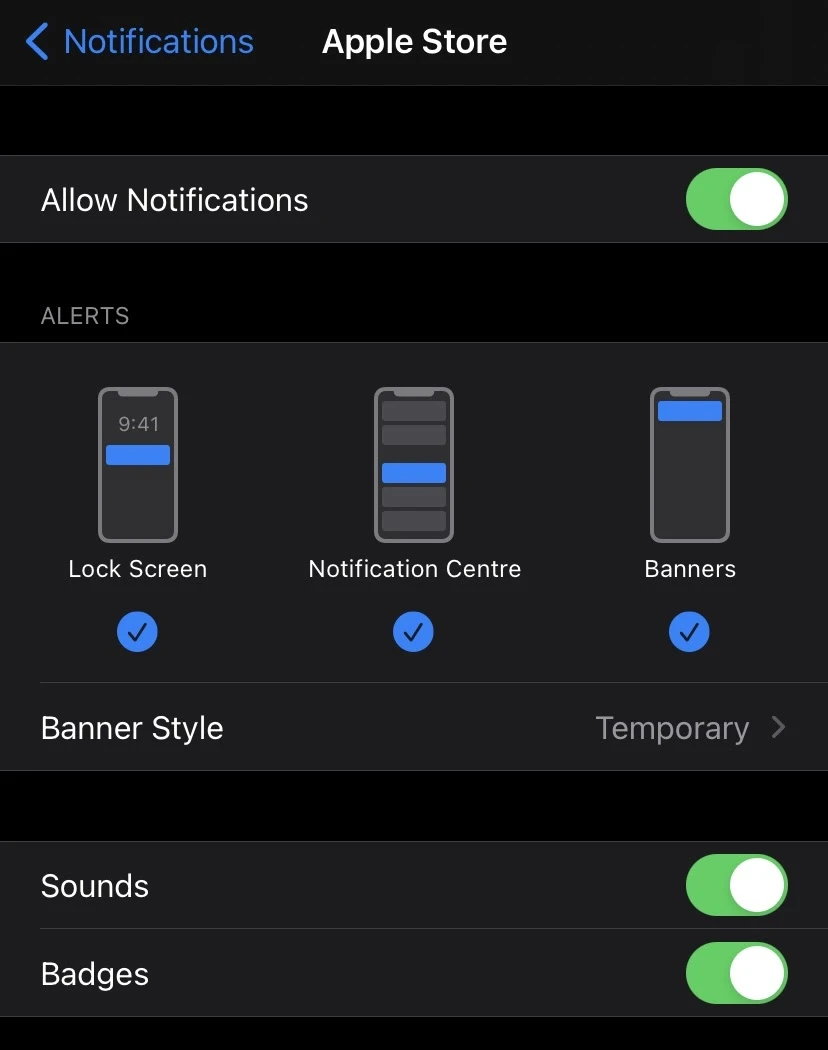The alarm volume on your iPhone is the volume of the sound you set up to wake up in the morning. The ringer volume, on the other hand, is the volume of call and notification sounds on your iPhone.
While it would be useful to separate the two, Apple’s iOS currently does not allow that. The volume of sounds is adjusted through a single setting by going to Settings > Sounds & Haptics.
There you’ll see the option to “Change with Buttons”. If this is off, the volume of the ringer and alerts will not be changed by pressing the iPhone’s volume buttons. If you turn on the green toggle, you can change the phone’s volume by pressing the hard buttons.
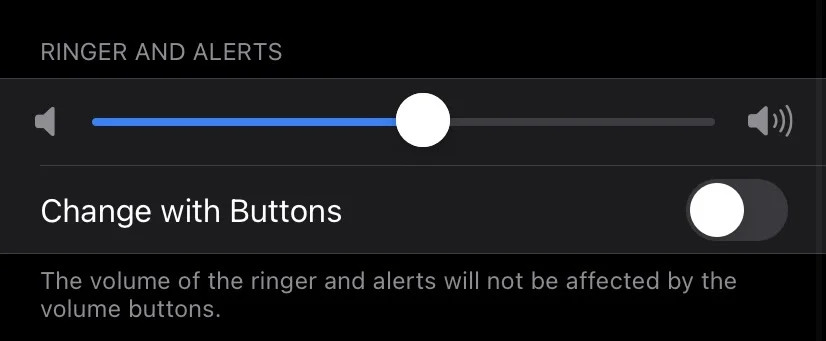
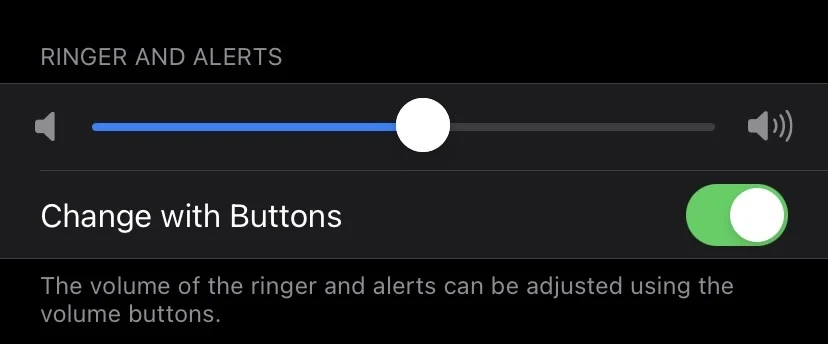
Regardless of whether the hard buttons are enabled or not, alarm and ringer volume are still tied together in a single setting on iPhone. There are, however, separate settings for music, video, and other volume levels.
- How to separate ringer and alarm volume on iPhone
- Setting different volumes on iPhone
- How does ringer affect alarm
- Ringer volume keeps going down on iPhone
- Alarm goes quiet after ring
- How to mute everything except alarm
- How to get rid of ghost alarm on iPhone
How to separate ringer and alarm volume on iPhone
You can’t really separate the ringer and alarm volume on your iPhone using the built-in functions. The alarm volume is the same as the ringer volume. When you change one, you automatically change the other too.
However, you can get a third-party alarm clock app from the app store such as Night Stand Control which allows you to adjust your alarm in various ways, including the volume.
These are a few good apps for alarms:
- Rise Alarm Clock
- Alarm Clock for Me – Wake me up!
- Alarm Clock HD
- Alarmy
- Sleep Cycle
Setting different volumes on iPhone
You can set the volume for alarms and ringers by going to Settings > Sounds & Haptics. There are two options:
All sounds
The volume of all the sounds on your iPhone – alarms, ringers, music, videos etc. can be adjusted using the iPhone’s hard volume buttons.
This essentially means that if you lower the volume of a video you are watching and do not change it after, your call rings and alarms will now be set to that same volume level as well.
All but alarms and ringers
The volume of all sounds except for alarms and ringers can be adjusted using the hard volume buttons.
The volume for the alarm and ringer will be unchanged if you use the hard buttons to change the volume for music, video, or other media. Alarm and ringer will remain at the level you set through Settings -> Sound & Haptics.
How does ringer affect alarm
Your ringer volume affects your alarm volume but there are two ways how this happens, depending on your settings.
In the default setting, “Change with Buttons” is turned off in your Sounds & Haptics settings. When this is the case, your ringer and alarm volumes are set as one unit, though separate from the other sounds. Your ringer affects your alarm because both have the same set volume, which does not change unless you adjust it in the settings.
If “Change with Buttons” is turned on, on the other hand, the volume of sounds (ringer, alarm, music etc.) is controlled using the volume buttons on the left side of your device. As a result, all sounds have the same currently set volume.
So for example, if you lower your volume for calls during the day and forget to change it later, your alarm volume will remain the same, and as a result, might not be loud enough to wake you up in the morning.
Ringer volume keeps going down on iPhone
Sometimes the volume on your iPhone may start changing by itself. There can be a few reasons why this happens:
- iOS glitches, which are temporary and usually fixed with the next update
- A Bluetooth device such as speakers or Airpods connected to the device, causing the volume change on the phone
- A case cover that presses the volume buttons
- Hardware damage to the device itself. In this case, the iPhone will need to be taken to a professional to be fixed
There are a few steps you can try to fix the issue:
1. Force restart your iPhone
- For iPhone X, iPhone XS, iPhone XR, iPhone 11, or iPhone 12: tto force restart your iPhone, press and quickly release the volume up button, then press and quickly release the volume down button. Finally, press and hold the side button until the Apple logo appears.
- For Phone SE, iPhone 8, 7 or lower: to force restart your iPhone, press and hold your home button and the side button at the same time until the Apple logo appears.
2. Turn off “Change with buttons”
On your iPhone, go to Settings > Sounds & Haptics and toggle it off.
3. Disable Attention Aware Features
If you are using an iPhone X or more recent iPhones, Attention Aware features automatically adjust the volume.
To disable them, go to Settings > Face ID & Passcode and use the slider to turn off “Attention Aware Features”.
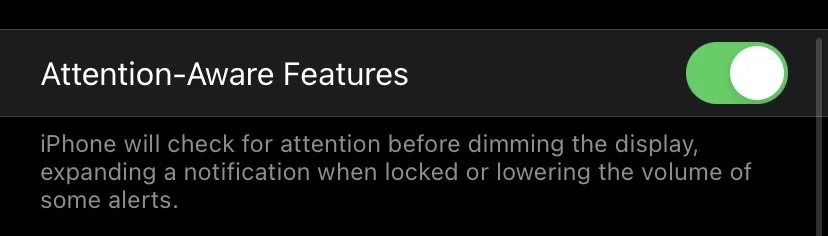
Alarm goes quiet after ring
If your iPhone alarm rings really loudly once and then continues sounding in a fainted tone, it might be because of the “Attention Aware” feature.
This smart feature recognizes that you picked up and looked at your phone after the first loud ring. As a result, it lowers the volume of the subsequent rings because it can tell you are awake.
To turn this feature off, go to Settings > Face ID & Passcode and use the slider to turn off “Attention Aware Features”.
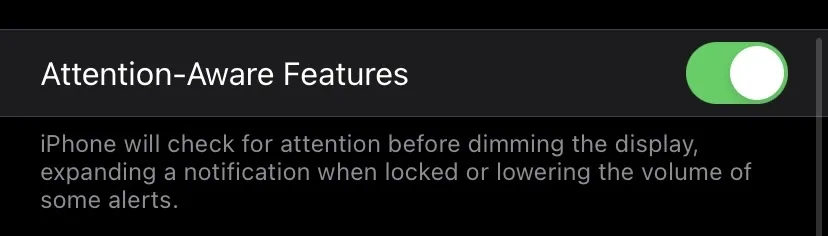
How to mute everything except alarm
To mute everything except for the alarm, switch on the Do Not Disturb Mode. Swipe down from the top of the screen and tap the Moon icon. You can also press and hold until a list of options appears.
You can choose to mute your device “for 1 hour”, “until this evening”: or “until I leave this location”.
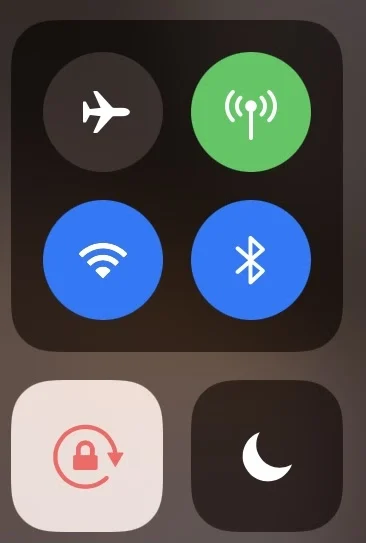
See also:
How To Stop iPhone From Muting During Calls?
How to mute apps on iPhone and Android
How to get rid of ghost alarm on iPhone
If you have a ghost alarm going off at times you didn’t set the alarm for, try the following:
- Delete all your alarms in the Clock App.
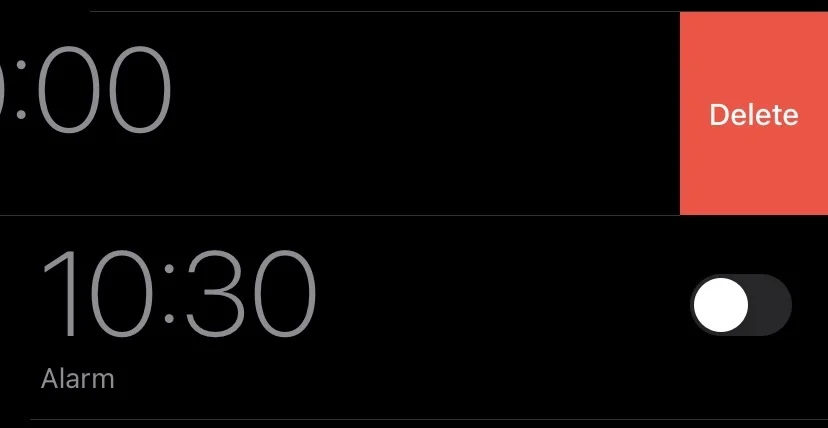
Then force restart your iPhone as described above.
- Check all your apps and notifications by going into Settings > Notifications and seeing what apps can use sounds. It might be another alarm app you downloaded and forgot about.