If you own a Samsung Android device, you can use either a Google account or a Samsung account (or both) to access Google as well as Samsung services and products. How do they compare?
Samsung and Google accounts are both free. A Samsung account allows you to use and sync Samsung services across Samsung devices, e.g. Galaxy smartphones and tablets. A Google account lets you access Google products on devices across different platforms e.g. Android and iOS.
Here’s a summary of how Samsung and Google accounts compare in terms of features:
| Samsung account | Google account | |
| Free cloud storage | 5GB free cloud storage with a Samsung account | You get a free 15GB cloud storage with every Google account |
| Features using cloud storage | Device backup, light items such as notes, contacts, calendar, etc. Discontinued Gallery Sync and Drive features | Your cloud storage is shared between Google Drive, Gmail, and Google Photos |
| Paid Storage and Pricing | Samsung Premium Storage subscription is discontinued and replaced by Microsoft OneDrive | Added storage through Google One subscription plans e.g. 100GB for $1.99 a month or $19.99 per year, 2TB for $9.99 a month or $99.99 per year |
| Security | Two-step verification is required for all Samsung accounts to keep your info secure | Google supports and recommends 2-step verification; Existing accounts are being moved to this security feature |
| Sync/backup | Allows you to sync and fully backup your Samsung phone including contacts, settings, messages, and app data. You can restore it on a new Samsung phone or after wiping all the data | Allows you to backup device data such as apps, messages, and device settings; you can restore it to the same phone e.g. after a factory reset or a new Android phone |
| Lost phone features | Samsung’s Find My Mobile service requires a Samsung account; Options such as Remote Unlock and Send Last Location | Google’s Find My Device app is integrated into Android and requires a Google account. Features such as remote erasing and playing a very loud sound on the lost device |
| Pay service | Samsung’s digital wallet and mobile payment service (Samsung Pay) require a Samsung device and account. Available in 29 countries | Google’s digital wallet and mobile payment platform (Google Pay) requires a Google account, is available for Android and iOS users, and works in over 40 countries |
| App Store | Samsung-owned Galaxy Store requires a Samsung account to download apps | Google-owned Play Store requires a Google account to download apps |
Samsung account – services
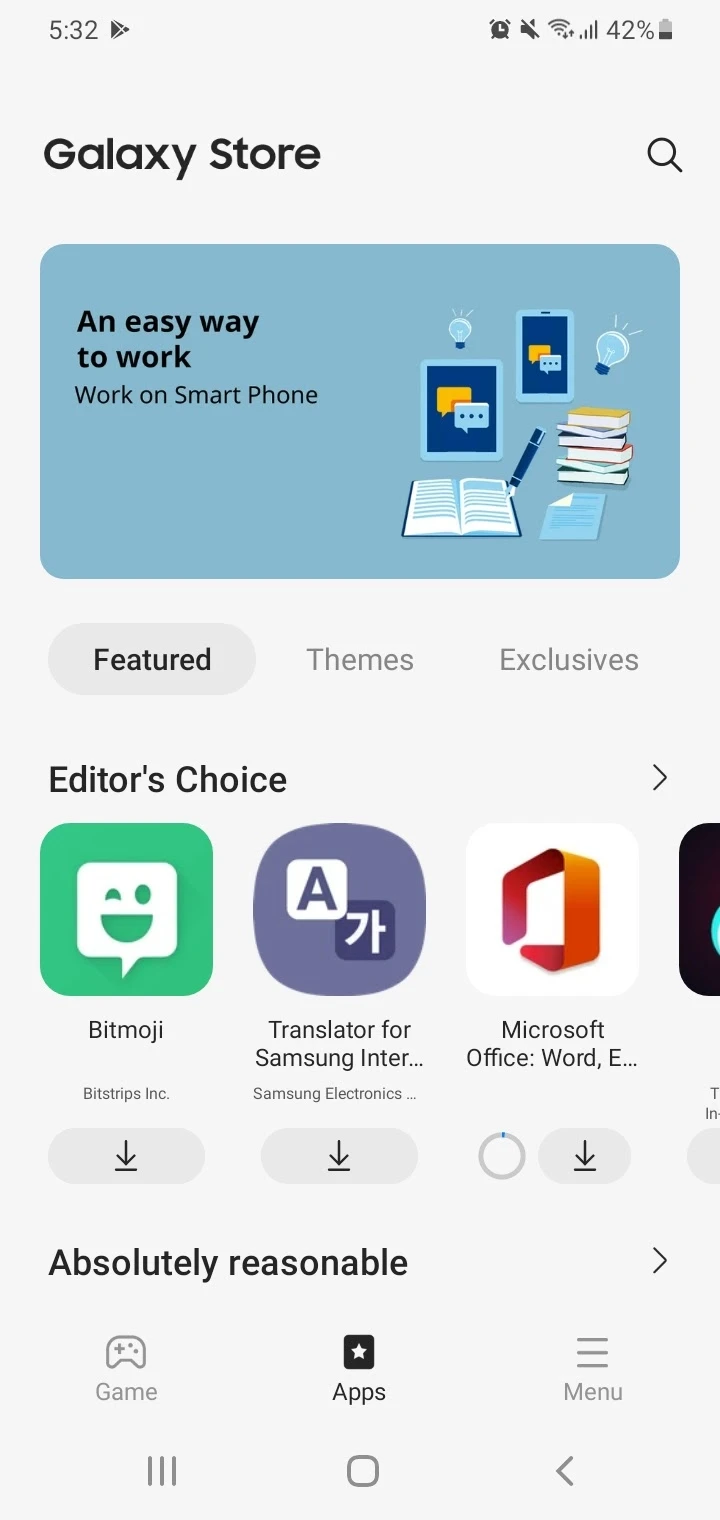
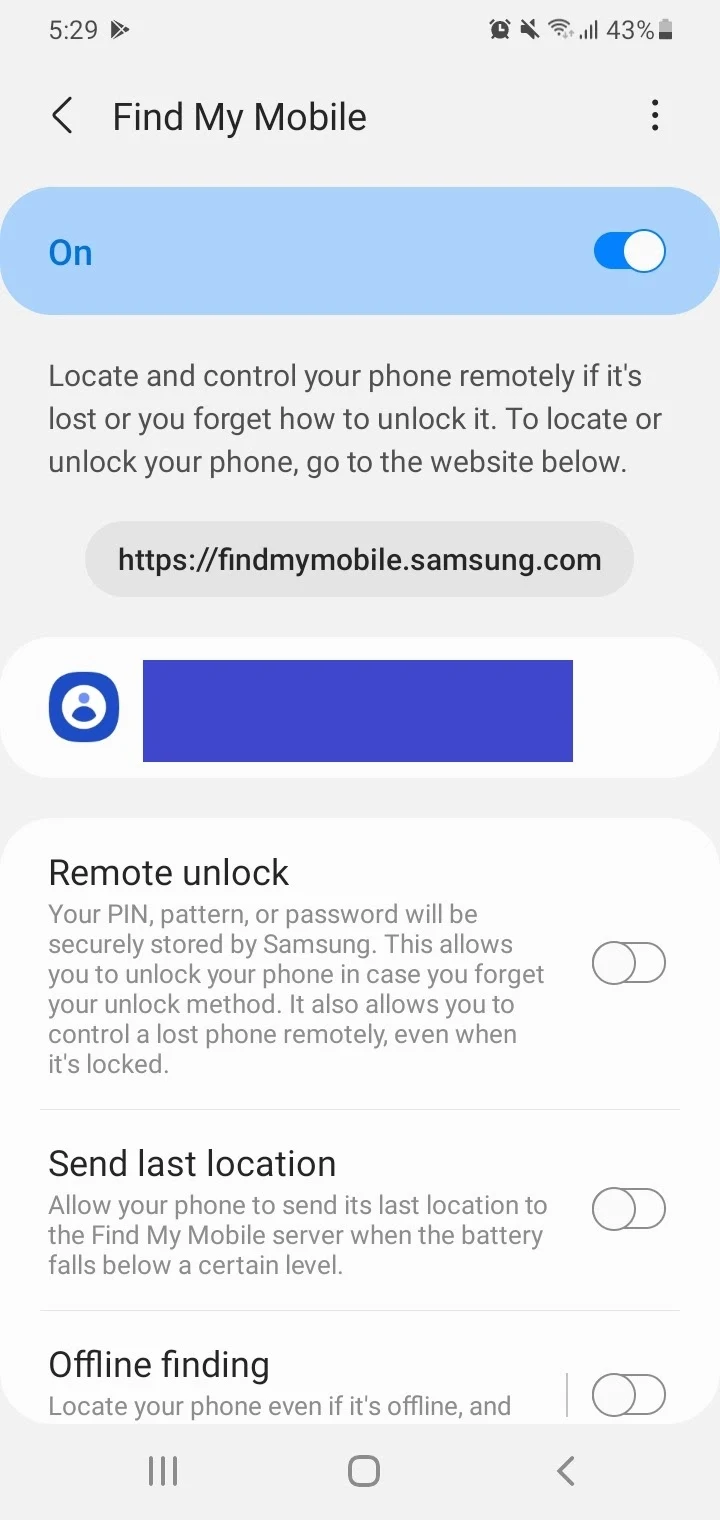
Google account – services
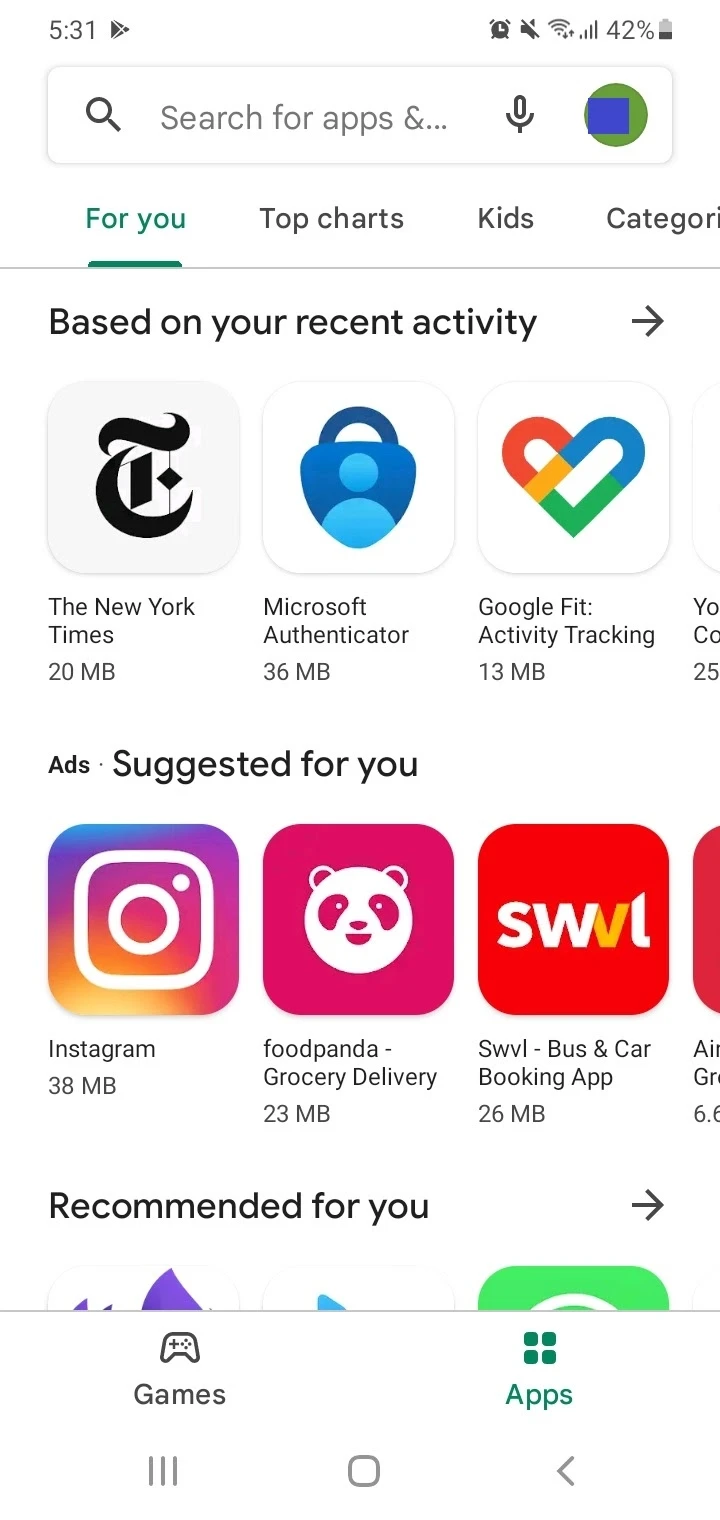
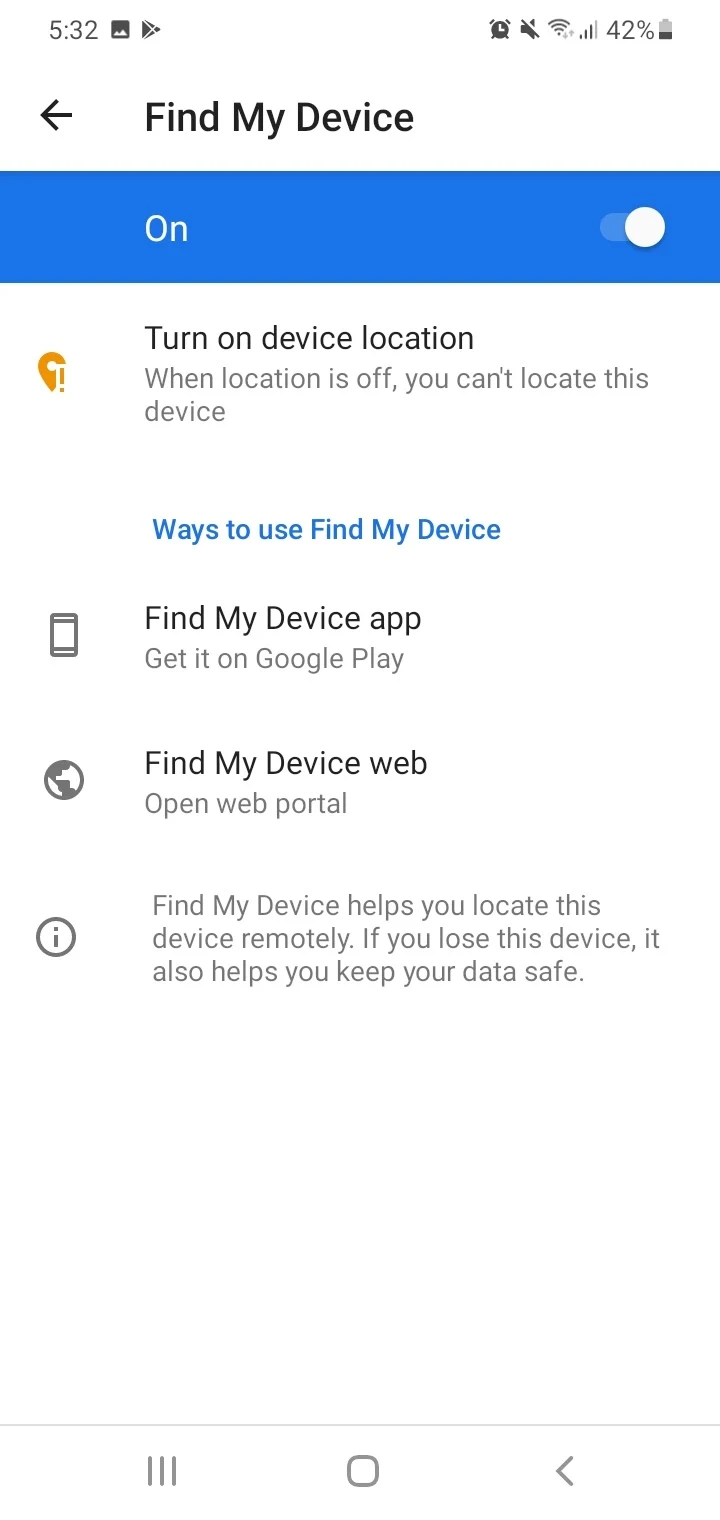
- Do I need a Samsung account if I have a Google Account?
- How do I link my Samsung account to Google?
- What happens if I delete my Samsung account from my Samsung?
- Do I need Samsung account or Google account for my TV?
See also:
Samsung Galaxy Store vs Google Play Store
Google Messages vs Samsung Messages
Samsung Email vs Gmail
Samsung Keyboard vs Gboard
Do I need a Samsung account if I have a Google Account?
If you have a Google account, a Samsung account is typically not required .
If you have a non-Samsung Android phone, you need a Google account to sign in to that device and use Google services like Gmail and Play Store.
If you use a Samsung Galaxy phone, you can still use your Google account to sign in to your device without creating a Samsung account. This allows you to use Google services like Gmail and download and update apps from the Google Play Store on your Samsung phone.
If you want to take full advantage of various Samsung services, products, and specific features, creating a Samsung account is required. When setting up a new Galaxy device initially, many users opt to create a Samsung account.
These are some of the Samsung services, products, and features that a Samsung account will give you access to:
- Bixby
- Galaxy Store
- Samsung Pay
- Samsung Members
- Samsung Health
- Call & Text on other devices
- Find My Mobile.
Is my Samsung account my Google Account?
Samsung gives you the option to link your Samsung account to your Google account. In a way, your Google account also becomes your Samsung account.
This requires you to grant your Samsung account access to your Google account data, such as your Gmail address and personal info like name and profile photo. This information can be shared across the two platforms.
However, you can also create a Samsung account using your Gmail account address and a separate password.
Read on to find out how to link Samsung and Google accounts.
Why do I need a Samsung account to download apps?
A Samsung account is required for downloading apps and games from the Galaxy Store. The Galaxy Store is owned by Samsung and only available on Samsung Galaxy devices.
You can’t use your Google account to download and update apps from the Galaxy Store – use your Google account to download and update apps from the Google Play Store.
Do I have to have a Google Account to use a Samsung phone?
Like any Android phone, a Google account is needed to use Google products and services on your Samsung phone. These include Google Photos, Gmail, Play Store, Google Maps, etc.
Samsung also recommends you sign in and use a Google account to make the most out of your Galaxy phone. This will allow you to download and update apps from the Play Store on your Samsung device, and use Google services like Gmail.
How do I link my Samsung account to Google?
Assuming you are not signed in to an existing Samsung account on your Galaxy device, you can link a Samsung Account to a Google account as follows:
- Go to Settings > Accounts and Backup > Manage Accounts >Add Account > Samsung Account.
- A Samsung account sign-in page will open. Tap on the “Continue with Google” button.
- Select a Google account from the list. To choose a Google account not in the displayed list, tap “Add Another Account” and enter your Google account credentials.
- If asked to allow Samsung account access to your Google Account, scroll down and tap Allow.
- You will be asked to agree to the terms, conditions, privacy notice, and other legal documents for your Samsung account. Tap Agree for each item and the main button at the bottom.
- If signing in for the first time, an email verification is sent to your Google account from your Samsung account. Find the email and tap on the link to verify.
- Return to the Samsung account screen and wait for processing to complete.
- This will link your Samsung and Google accounts. Tap onOK to finish.
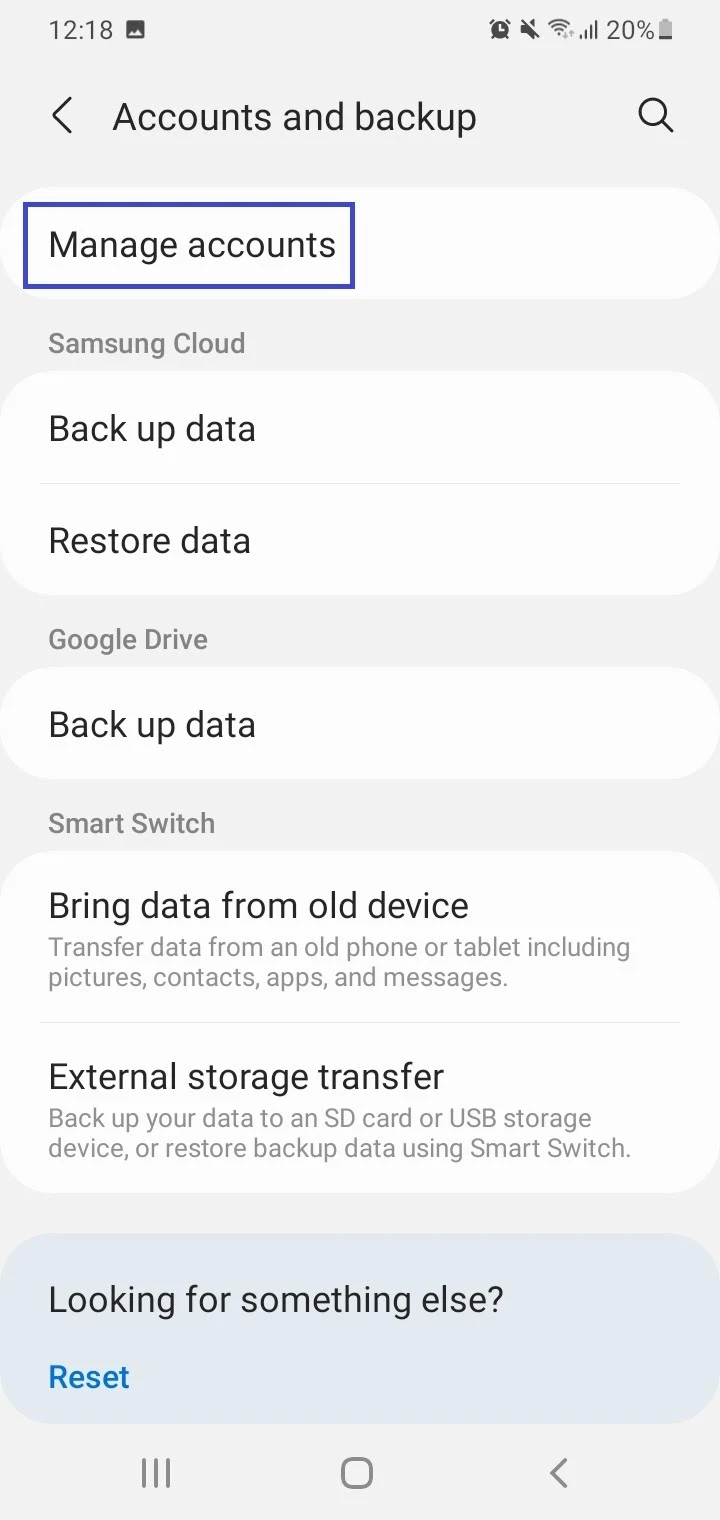
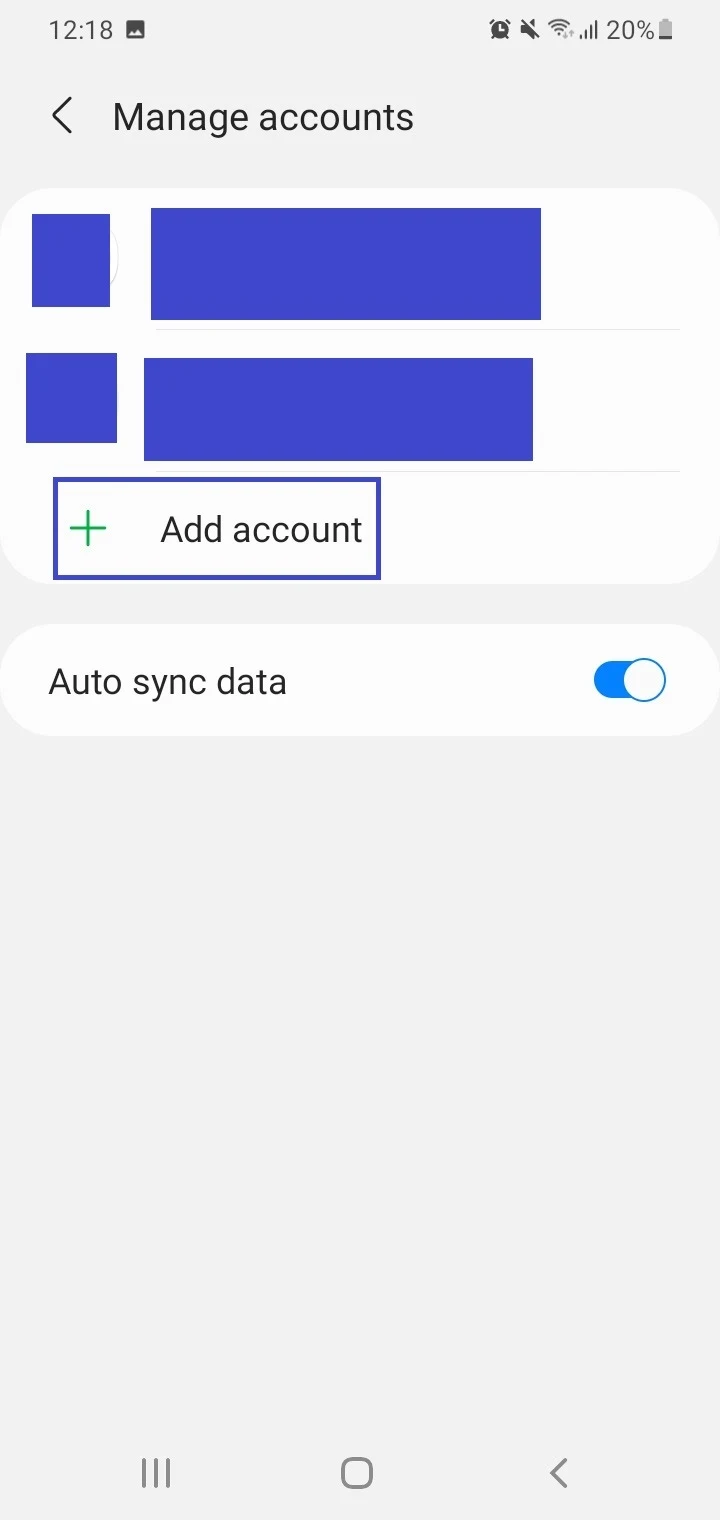
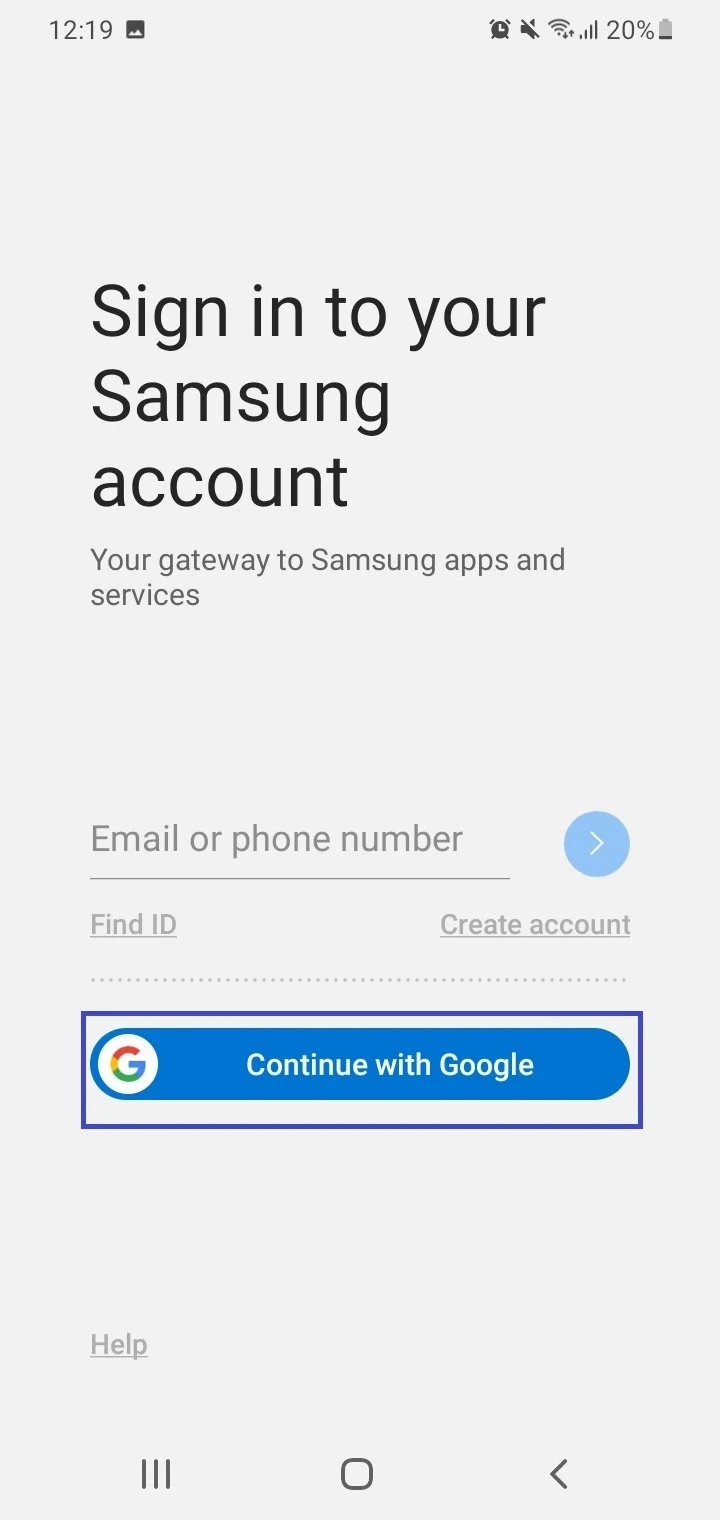
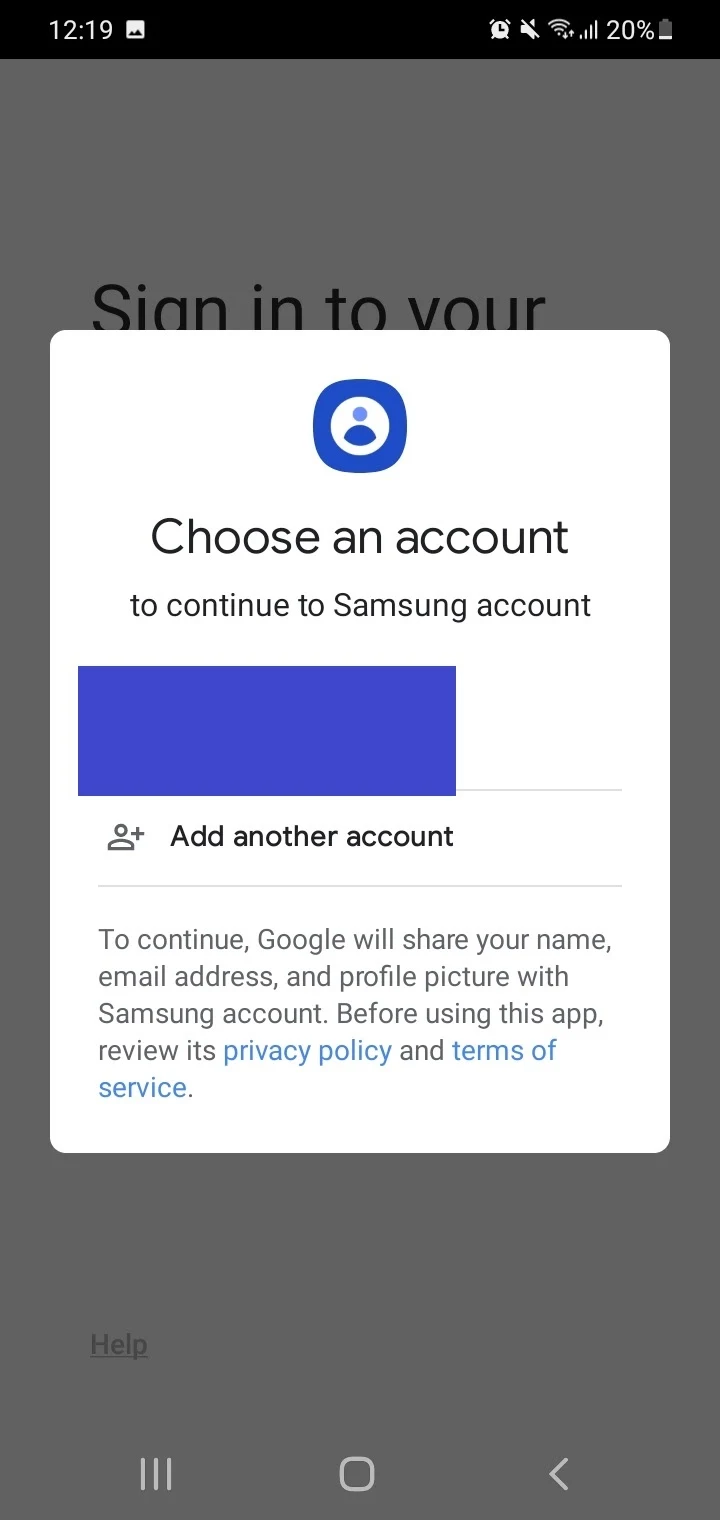
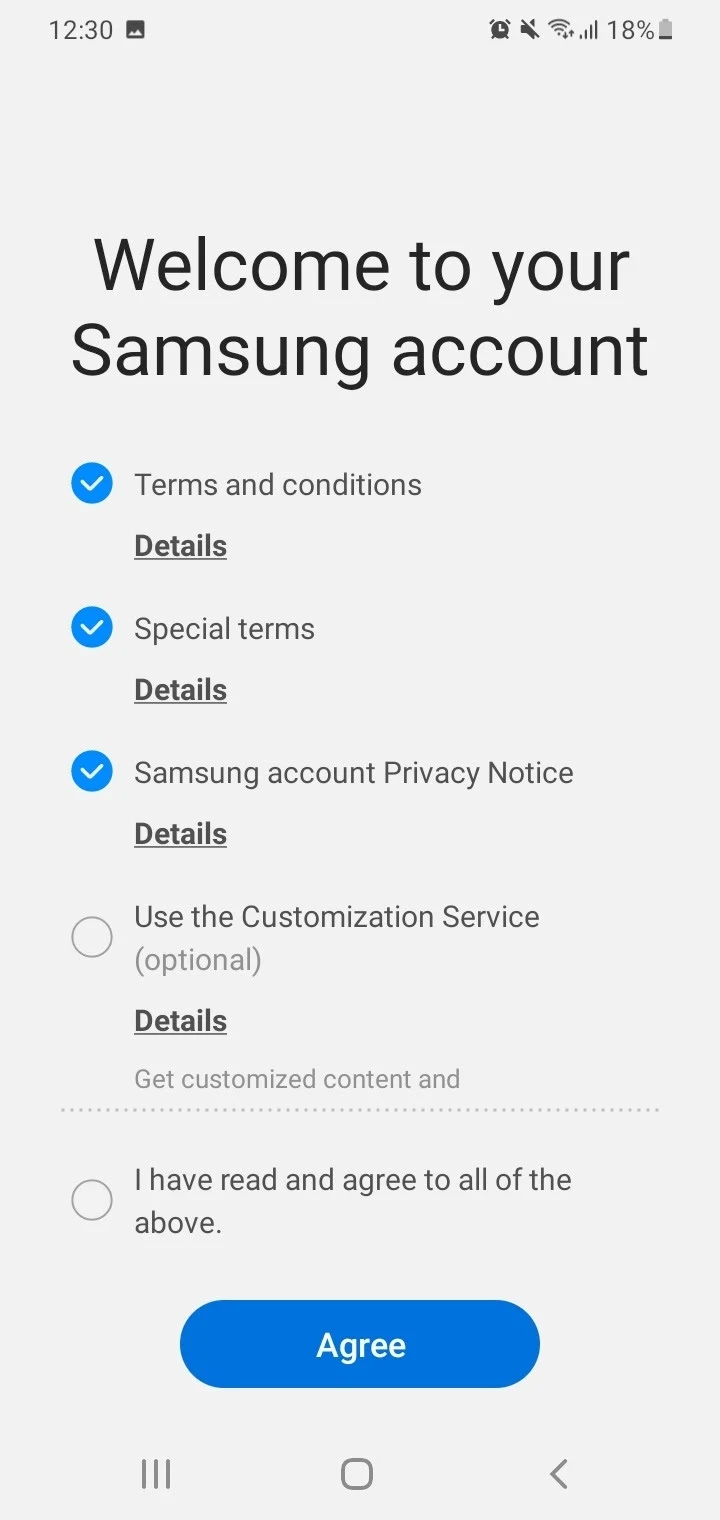
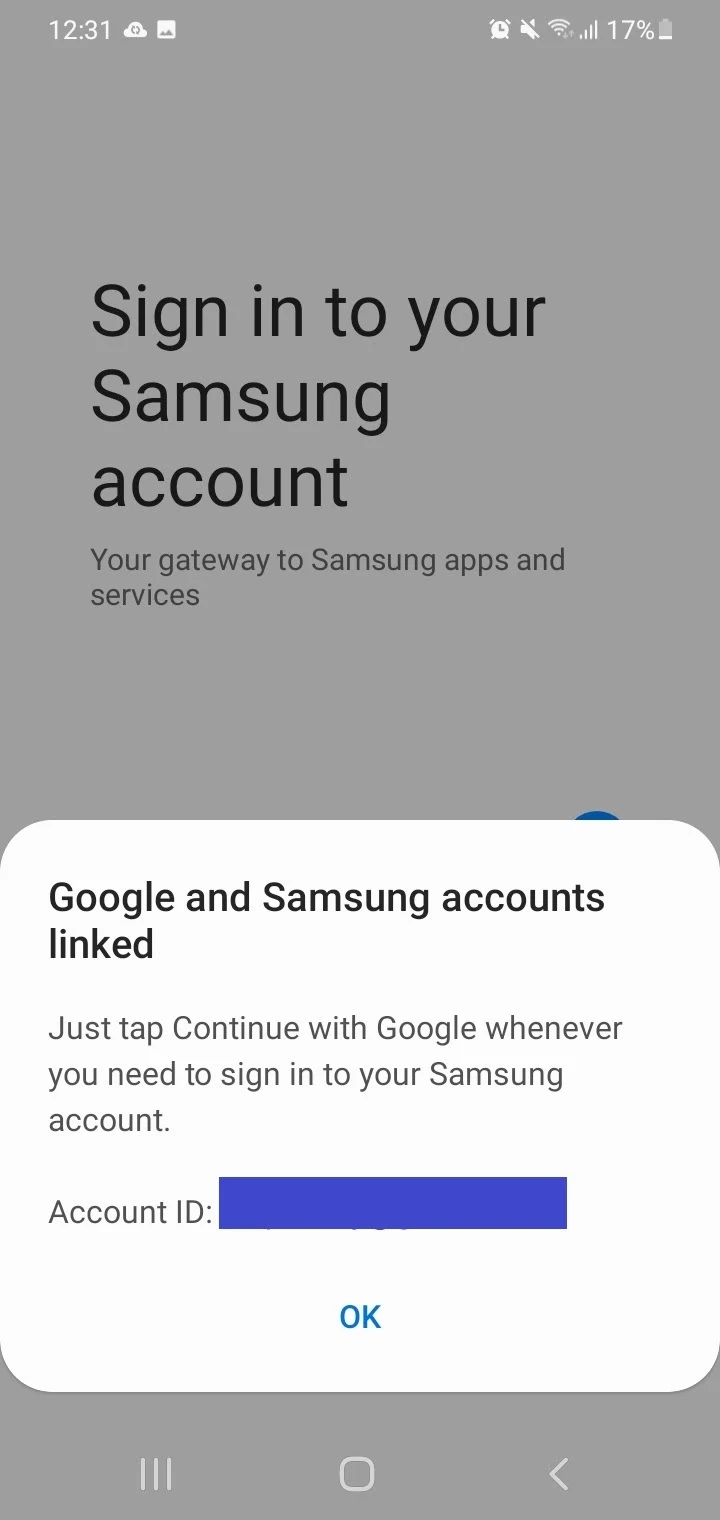
What happens if I delete my Samsung account from my Samsung?
If you sign out and delete your Samsung account permanently, you will lose access to various Samsung services, apps, and features like Samsung Pass, Galaxy Store.
Your usage history and other information will also be deleted from the Samsung services and apps you’ve used.
All the information concerning your Samsung accounts such as content subscriptions and uploads, personal profile info, purchase history with Samsung, and downloaded items will also be deleted.
Note that this information cannot be recovered after deleting your Samsung account.
If you use Samsung Pay, deleting your Samsung account will also close your Pay account. Be sure to clear any negative balances in Samsung Pay to prevent actions such as dunning (being pressed for payment of a debt).
How do I delete my Samsung account?
You need to sign out (remove) your Samsung account from your Samsung device before proceeding to delete it permanently. Here’s how this can be done:
- Open Settings > Accounts And Backup > Manage Accounts.
- Tap on your Samsung account > tap “Remove Account”.
- Tap “Remove Account” again to confirm > tap “Sign Out”.
- You need to verify it’s you who’s signing out. Tap on “Send Email” to send a verification email to your account email address.
- In the email sent by the Samsung account, tap on the link in order to sign out.
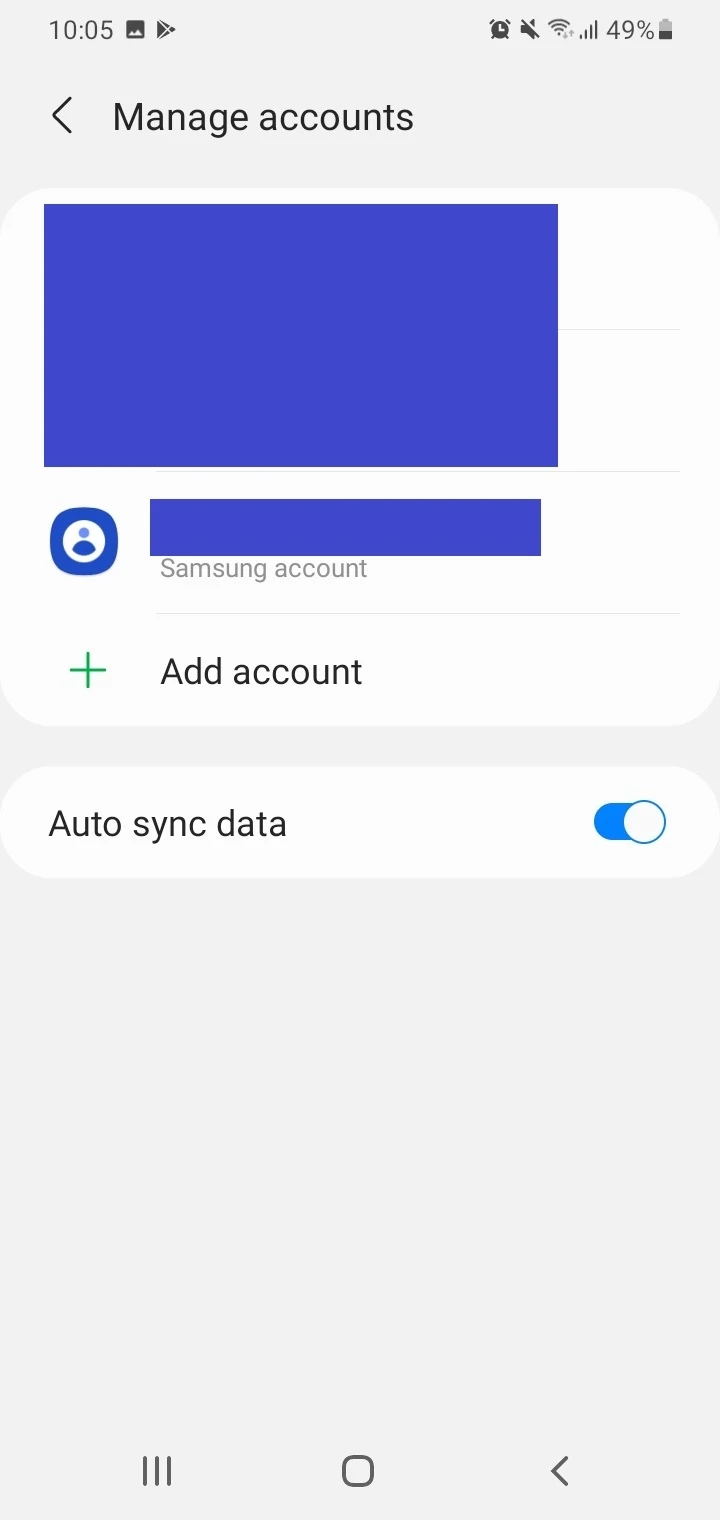
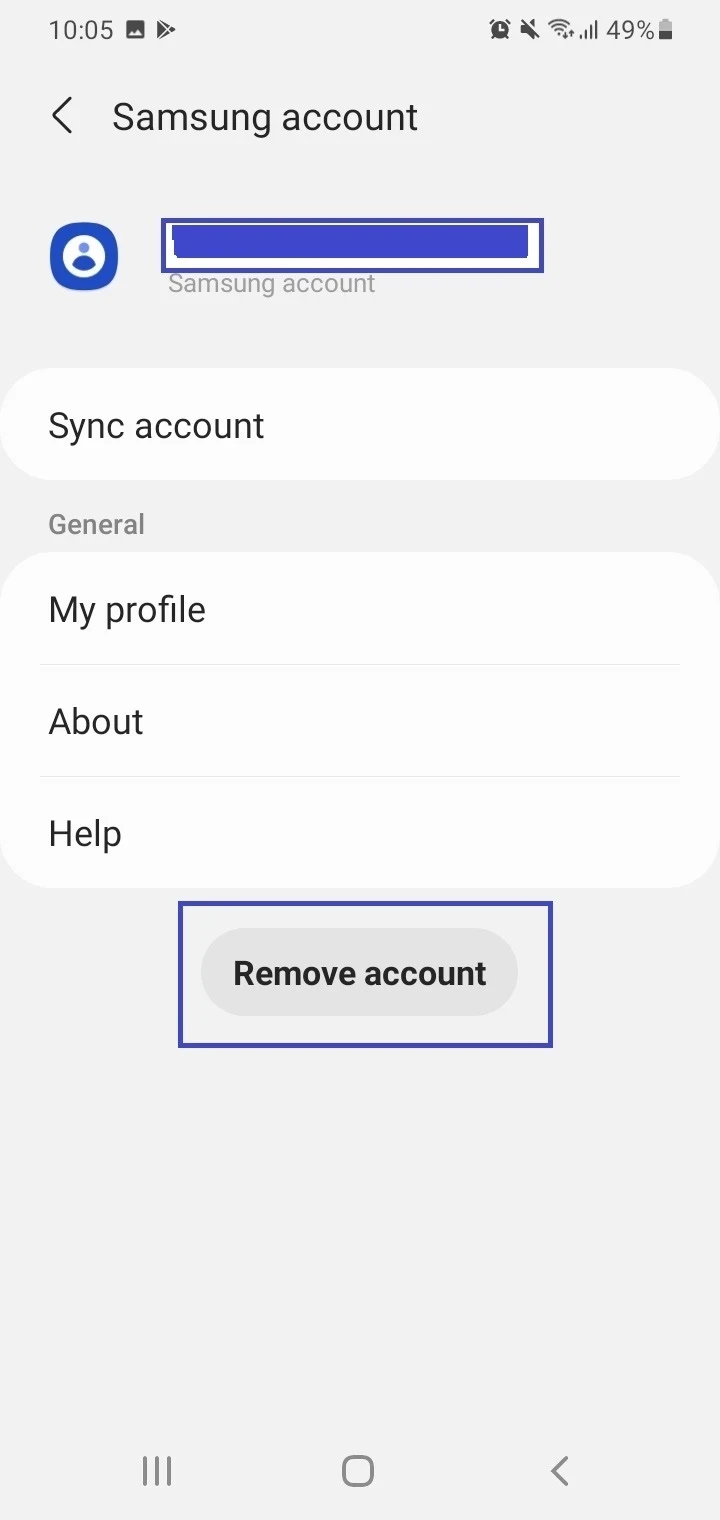
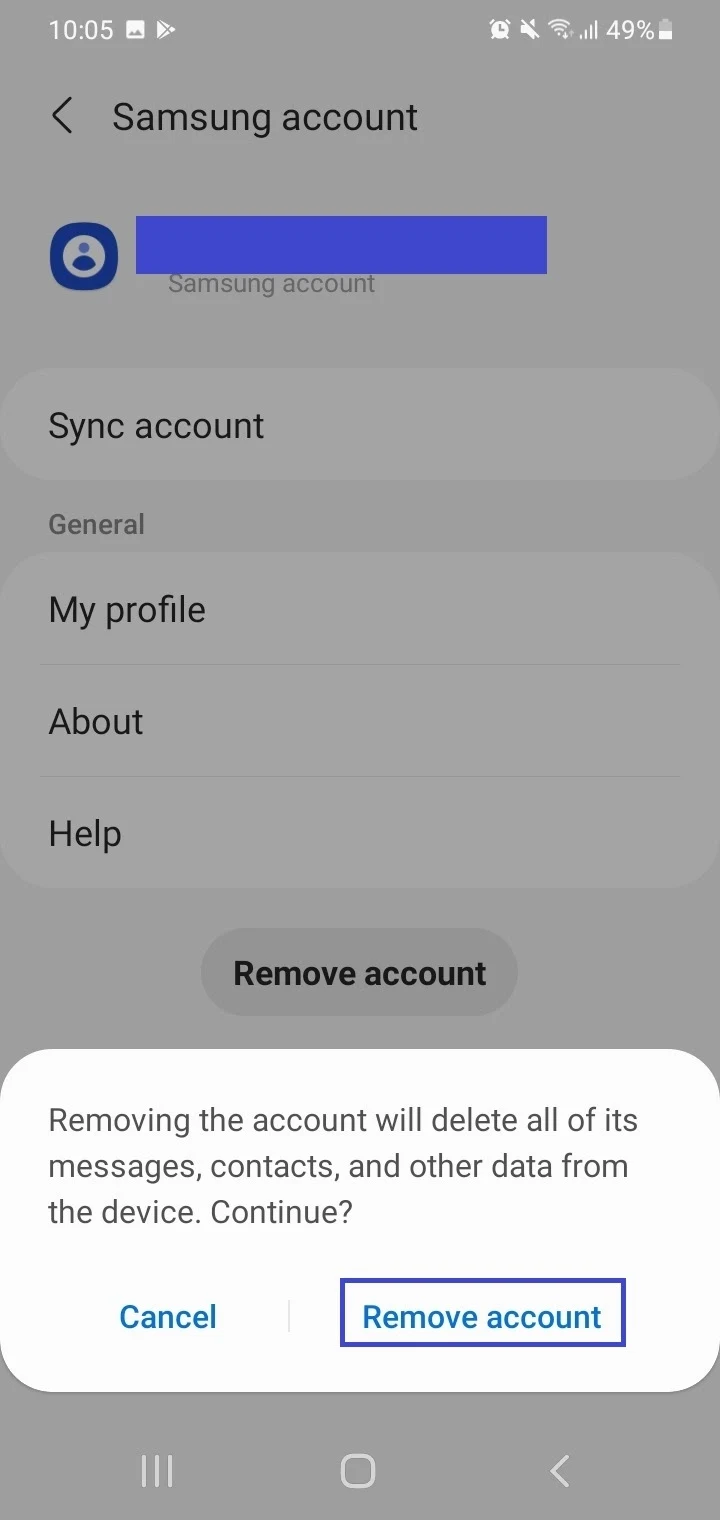
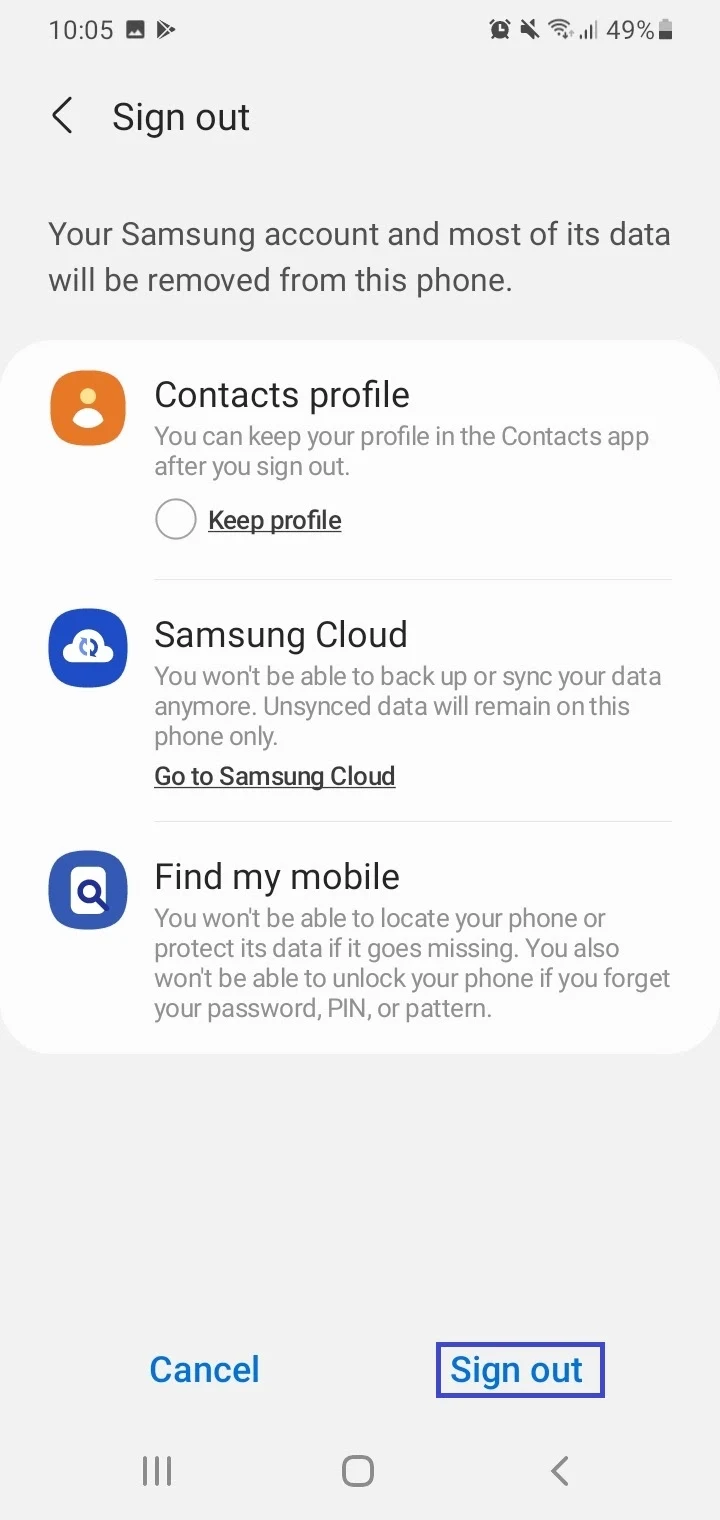
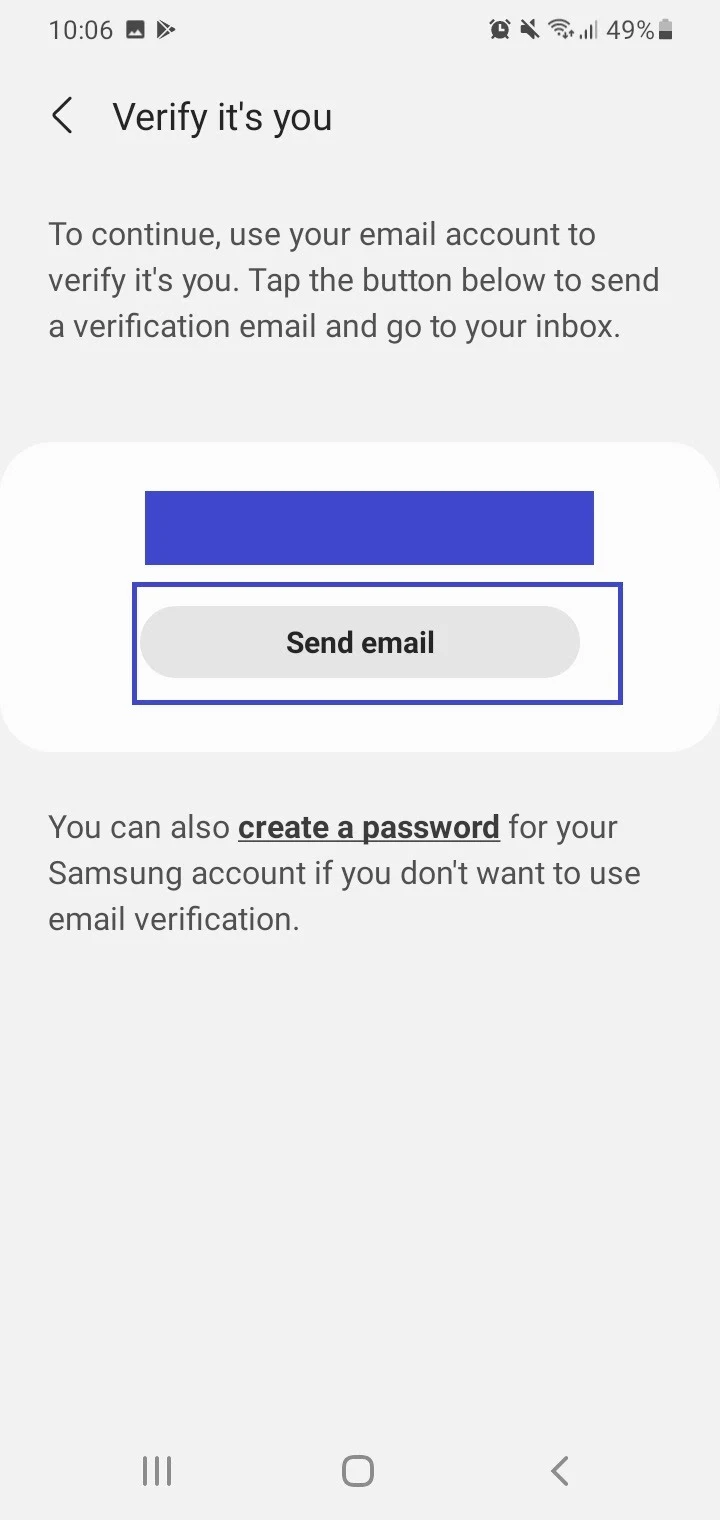
To delete the Samsung Account permanently, you can do the following:
- Visit the Samsung Account webpage in a browser and sign in to your Samsung account. Depending on your settings, you can sign it through a linked Google account or an email address.
- Click on the Profile tab > “Manage Samsung Account”.
- Choose “Delete Account” and follow the instructions to delete your Samsung account permanently.
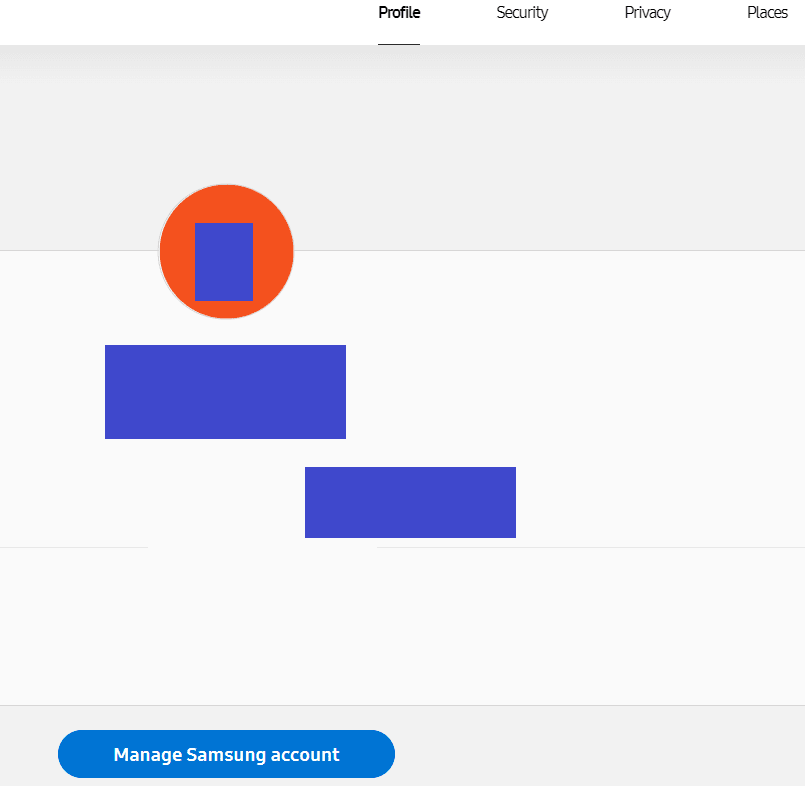
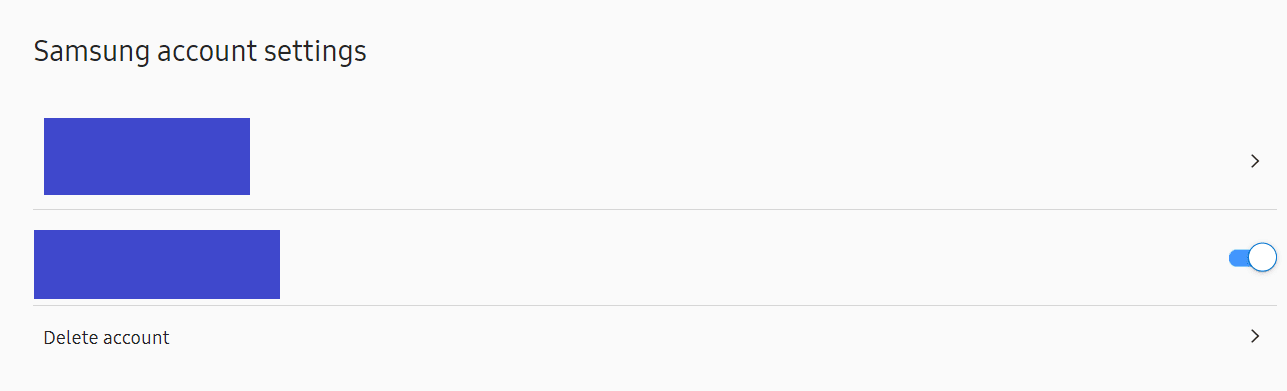
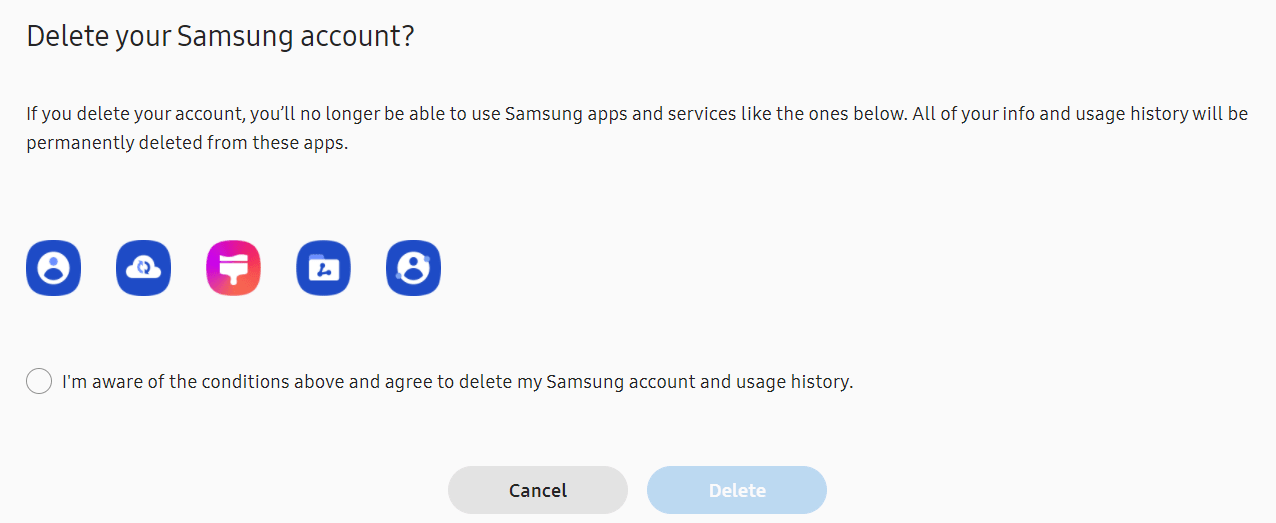
What happens if you remove Google account from Android phone?
If you remove your Google account from your Android phone, your device will no longer have access to your Google account.
This means linked services and apps will no longer be able to access the Google account and sync information.
For instance, once you remove your Google account, you will no longer be able to access files on Google Drive, emails in Gmail, or Google Contacts on your device.
However, your Google account data such as Google Contacts will remain stored on Google servers. You can sign in again from your Android phone to regain account access and restore the associated data.
Do I need Samsung account or Google account for my TV?
Which account you need depends on the smart TV you have:
When do you need a Samsung account for your TV?
If you use a Samsung smart TV, you will need a Samsung account for certain services and apps on that TV. For instance, you can buy and rent movies from the TV through your Samsung account.
Samsung also provides a free streaming service known as Samsung TV Plus which is available on Samsung smart TVs manufactured in or after 2016. The service supports over 190 channels and allows watching without a Samsung account.
However, having a Samsung account will unlock more features such as favorite channels, edit channels, Continue watching, etc.
When do you need a Google account for your TV?
For a smart TV, particularly Android TV, you need a Google account to purchase or rent TV shows, movies, and apps from the Google Play Store.
You can also buy TV shows and movies from the YouTube app ( latest version) on compatible smart TVs. These also include TVs from Samsung, Sony, and LG.
To make purchases, you need to have a Google account signed in and a validated payment method stored in it.
Note that you can use some functions of your Android TV without using a Google account e.g. viewing TV programs.

