There’s nothing more annoying than having to open an app over and over because it keeps going back to the home screen. This issue happens in both old and new Android phones, but it’s more common in older Android versions.
When an app suddenly stops and keeps going back to the home screen, it means that the app has crashed. The first thing to try is restarting the phone which will clear the RAM and halt all running programs. In many cases, this will resolve the crashing issue.
Since the issue may be caused by different possible reasons, the same solution may not always work for everyone. If restarting the phone doesn’t help, there are a few other solutions you can try. In this article, we discuss four ways that you can stop your Android phone from going back to the home screen.
- Android phone keeps taking me back to home screen
- iPhone keeps going back to home screen
- Games keep crashing on smartphone
- Conclusion
See also: Why Is My Home Button Gone On Android?
Android phone keeps taking me back to home screen
There are two main reasons your phone keeps going back to the home screen:
- Lack of storage space: insufficient storage capacity in the phone can overload the internal memory, especially when you’re using a heavy app.
- Internet connectivity: unstable or slow WiFi or cellular connections also cause apps to malfunction.
Before we look at how to stop apps from closing on your Android, check the following points:
- Make sure that your Android device software is up-to-date.
- Your phone should have adequate storage capacity to handle the running applications.
- A stable internet connection is required for some apps to operate smoothly.
Solution 1: clear cache and app data
Every application on your smartphone has cache and app data, which when bloated can often lead to apps not responding and freezing.
To clear cache and app data in your Android:
- Go to mobile Settings > Apps.
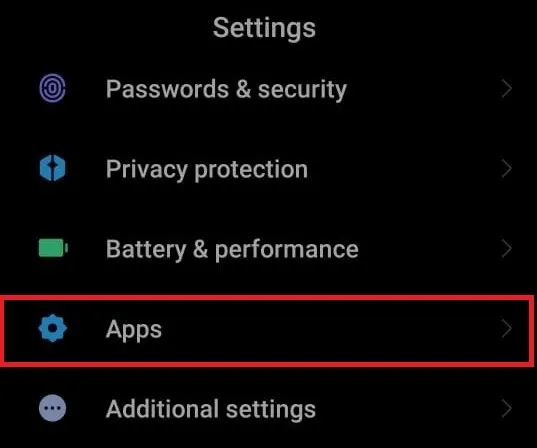
- Scroll down the list of apps and select the app that keeps crashing.
- Select Storage > Clear Data, then Storage > Clear Cache
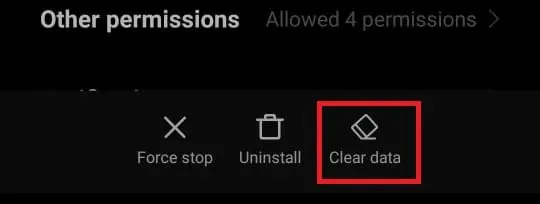
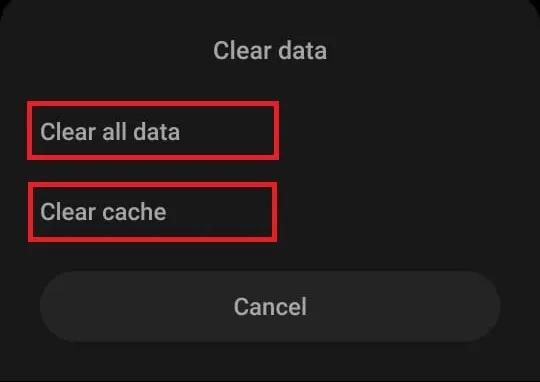
Solution 2: free up storage space on your device
If your phone is running out of free storage space, apps are more likely to freeze. The solution is to free up storage space in your device. In addition to clearing cache and data as mentioned in the previous section, you should uninstall unnecessary apps.
To do that, go to Settings > Apps, select the app in the list, and tap Uninstall.
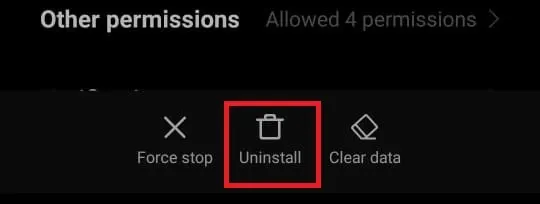
Solution 3: reinstall the application
Another thing you can try in order to fix a crashing app is to uninstall the app and reinstall it afresh. First uninstall the app as explained in the last section, then go to the Play Store, search for the application, and click install.
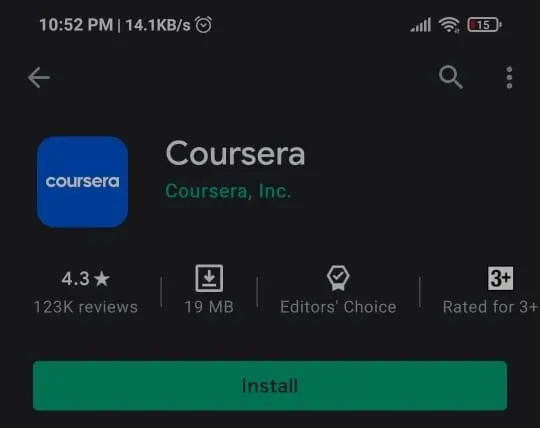
Solution 4: reset your mobile device
The last resort is to reset your smartphone. Since this step deletes all your files and applications, be sure to try the other three solutions before this one. To factory reset your mobile, go to Settings > Factory Reset > Erase all Data.
iPhone keeps going back to home screen
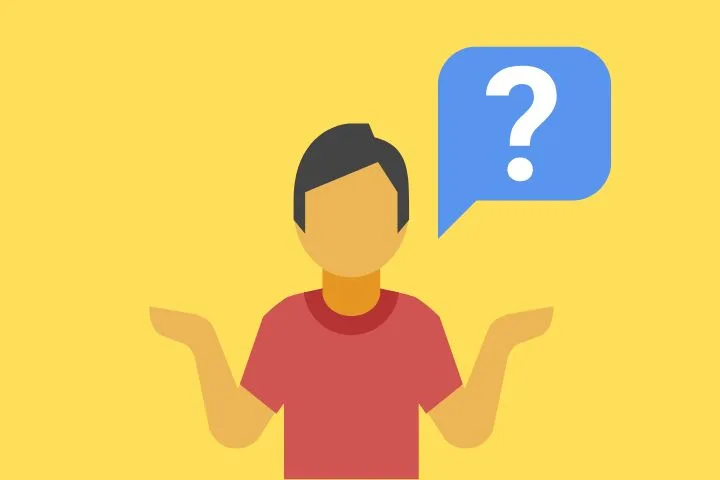
When your iPhone keeps going back to the home screen, it’s called a springboard crash issue. Such issues started happening on many iPhones following the iOS 11.2 update.
There are a few reasons your iPhone may keep going back to the home screen:
- Certain issues with the iOS Settings app can crash your iPhone.
- Local notifications from scheduled app alerts can cause the phone to go back to the home screen.
- Incorrect date and time settings can conflict with a number of functions causing your iPhone to crash.
- Software conflicts may also freeze and crash.
- (Very rarely) system damage can cause your iPhone to go back to the home screen.
See also: iPhone Not Opening Apps From Links
There are a few ways to stop your iPhone from going back to the home screen. We will start with the most basic solutions and make way to more advanced ones.
Solution 1: force restart your iPhone
The first solution to most tech issues is to restart the device. The method to force restart is different in old and latest iPhones.
To Force Restart iPhone 8, X, XR, XS, 11, and 12, press and quickly release the volume up and volume down buttons. Press and hold the side button and release it when the Apple logo appears on the screen.
To Force Restart iPhone 7 and 7 Plus, hold the volume down and side buttons together for a few seconds. Release the buttons when the Apple logo appears on the screen.
To Force Restart iPhone 6 and Earlier, hold the power and home buttons together for a few seconds. Release both buttons when you see the Apple logo on the screen.
Solution 2: Update to the Latest iOS version
If an iOS update is available, updating your device will sometimes solve the crashing issue. To update your phone’s iOS, go to Settings > General > Software Update, then if an update is available choose “Download and Install .
Solution 3: turn off app notifications
If your iPhone is crashing because of app notifications, then you don’t have to uninstall the application. Simply turning off app notifications will suffice.
To turn off app notification in your iPhone:
- Go to Settings > Notifications.
- Tap on the application for which you want to block notifications.
- Next, turn off Allow Notifications to disable all notifications for that app.
Solution 4: automatically set date and time
Incorrect date and time settings often cause issues like iPhone going back to the home screen. Setting a date and time to automatic will resolve the issue.
To automatically set date and time:
- Open Settings > General > Date & Time.
- Toggle on Set Automatically.
Solution 5: reset your iPhone settings
If there’s an issue with your iPhone settings causing it to freeze, then resetting can solve the problem. To reset your iPhone settings, go to Settings > General > Reset and choose “Reset All Settings”.
See also: Why Do My Apps Randomly Install?
Games keep crashing on smartphone
Mobile games, e.g. NFS or PUBG, use significant resources on your smartphone. It’s pretty common for phones to crash and take you back to the home screen when you’re playing a resource intensive game, particularly on low-end mobile phones.
Let’s take a look at the main reasons why games crash on your phone and how to resolve the issue.
Memory management
Not enough memory or storage space in your mobile is the major reason behind app crashes. When playing games, this issue becomes more frequent.
To avoid this, free up space in your mobile for the game to run smoothly. if you’re running multiple programs in the background, close each of them before starting the game again.
Device compatibility
No matter how good a game is, it’s nearly impossible to be compatible with every device. Sometimes, the phone’s hardware specifications like the GPU are incompatible with the game.
TThe only solution is to report the issue and try playing the game on a different mobile phone instead.
Unexpected errors
No one can handle all variables, and unexpected errors can always happen. Even if the phone is compatible and has adequate memory, you might run into a network issue.
For example, your WiFi may go away in the middle of a file download, leading to corrupt game files.
If you’re constantly running into issues with a specific game, then uninstalling the app and re-downloading all files can often solve the problem.
Conclusion
App crashing and phone back to home screen issues generally happen for the same reasons. Work your way from the top and try all the solutions discussed. Likewise, if you’re having issues with games, try the solutions given in the app crash section.

