If you glance over app settings on your Android device, you’ll find two options, force stop and disable. Many users wonder which is a better one to apply.
The many apps running on your Android phone may result in excessive notifications, overly consuming resources such as RAM and storage and slowing down your device. To help solve this issue, you can force stop or disable some apps. But which one is better?
For user-installed apps, force stopping is a better option for closing it temporarily or if you face issues. For such active apps, disabling is not recommended. Though you can disable unused bloatware (pre-installed apps), don’t do it for system apps which are required to keep your device operating properly.
Read on to find out what happens when you force stop and disable apps and what is the difference between them.
- What’s the difference between force stop and disable?
- Is it bad to force stop an app?
- What happens if you disable an app?
- Is disabling an app the same as uninstalling it?
- Can you force stop or disable a pre-installed Android app?
- How do I restart an app after force stop?
- What apps are safe to disable on Android?
- What happens if you clear data on an app?
- What is the difference between putting an app on sleep and force stop?
- Can I force stop all apps at once on Android?
- Why do Facebook and Messenger apps restart even after force stop?
See also: How To Disable Gboard?
What’s the difference between force stop and disable?
Force stopping an app
Force stopping an app means to stop it from running in the background and foreground on your device. By applying the option, all the processes related to the app will be terminated immediately.
Force stop does not result in the removal of the app from the Home screen and the app drawer.
See also: Why are apps are not showing on my Home screen?
Disabling an app
Disabling an app implies that you turn off the app completely on your phone. It disappears from the Home screen and the app drawer and you must enable it in the app settings to start using it again.
By disabling an app, all the app’s data is removed from the cache and memory and usually results in the uninstallation of its updates. The result is that only the original app version is left installed on the device, preventing the app from functioning properly.
See also: How Do I Get Rid Of App Drawers On Android?
When I force stop an Android application, does it still run in the background?
Force stopping an app will stop all the background processes of the app, thus preventing it from running in the background.
Taking an example of WhatsApp or other chat apps, if you force stop the app you will no longer get message notifications.
Is it bad to force stop an app?
Force stop is an action you shouldn’t be doing regularly. It specifically depends on the app and can be good or bad.
The good
The good side is that it can be used to stop an app whose features are not functioning properly, or you are experiencing issues such as crashing or unresponsiveness.
It’s also a way to temporarily turn off an active app like Whatsapp and stop getting notifications from it. It may help you to avoid getting annoying messages for a while.
The bad
Force stopping WhatsApp and other chat apps may result in not being able to respond promptly to an important message.
You may lose any unsaved data if you are working on a document or note. If you are downloading or uploading data through an app, force stopping it can cease the process and cause data corruption.
What does “app will misbehave if you force stop them” mean?
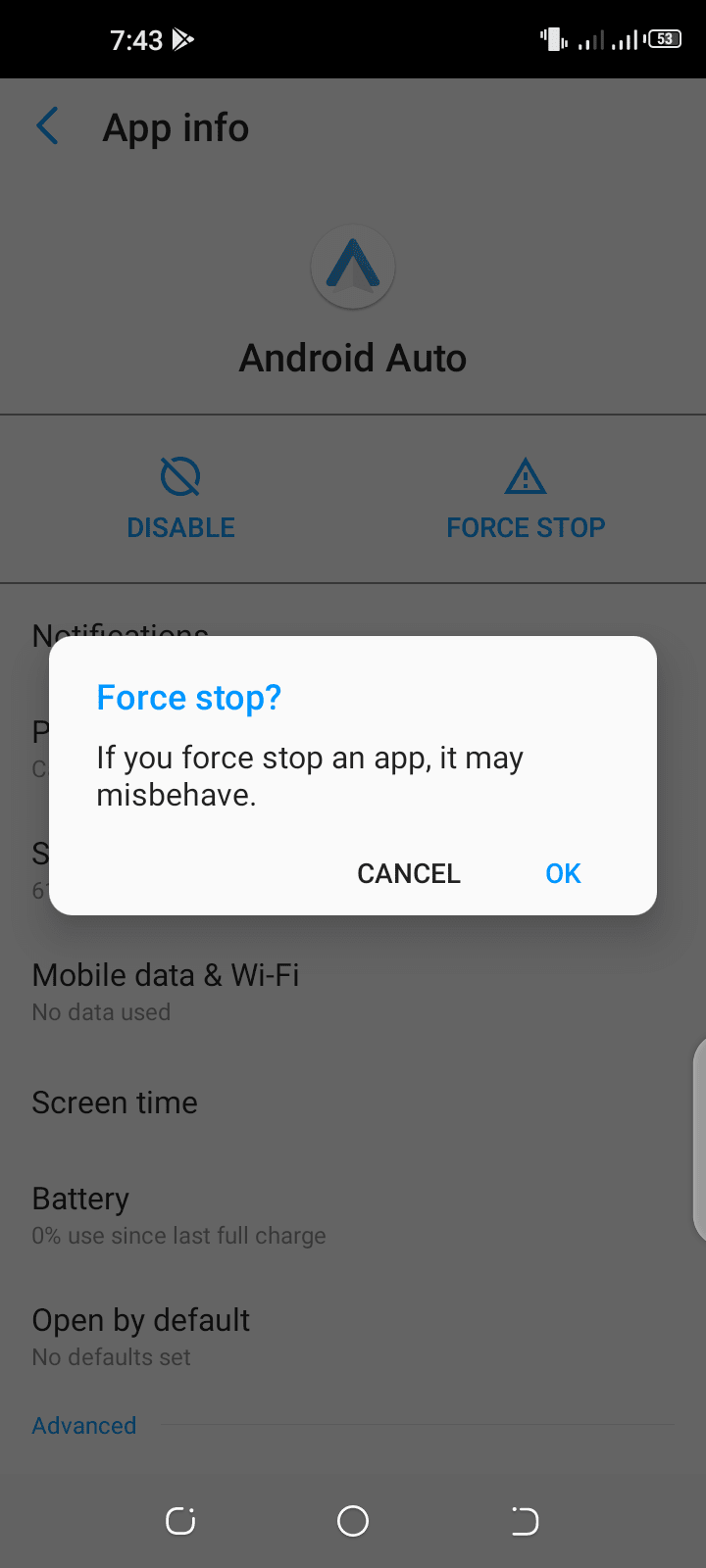
When attempting to force stop an app, you get a message that it may misbehave. This means that some or all of the features of the app may stop working because you have ceased all the foreground and background activities of the app.
Normally, force stopping an app won’t do any harm to your device and is limited to the app and its tasks. However, if you force stop a system app, it may result in instability and crashing issues on some devices.
Will force stopping apps slow down your phone?
Force stopping an app means you are freeing up your phone’s memory used by the app. If the app is memory-intensive such as a game, then force stopping it may result in a large amount of extra RAM available, which could make your phone faster in performance rather than slowing it.
The next time you open the force-stopped app, however, it may take longer to load because the app’s latest state won’t be available in RAM and the app will need to be fully initiated from the phone’s storage.
See also: What Happens If You Clear The RAM On Your Phone?
What happens if you disable an app?
As stated before, disabling the app results in the removal of its icon from the app drawer and Home screen. By doing so the app is totally shut down and no longer consumes resources including RAM.
The app’s data is also removed from RAM and the cache along with the uninstallation of the app’s updates. The app in its original state still remains in your phone’s storage.
Is it good or bad to disable an app?
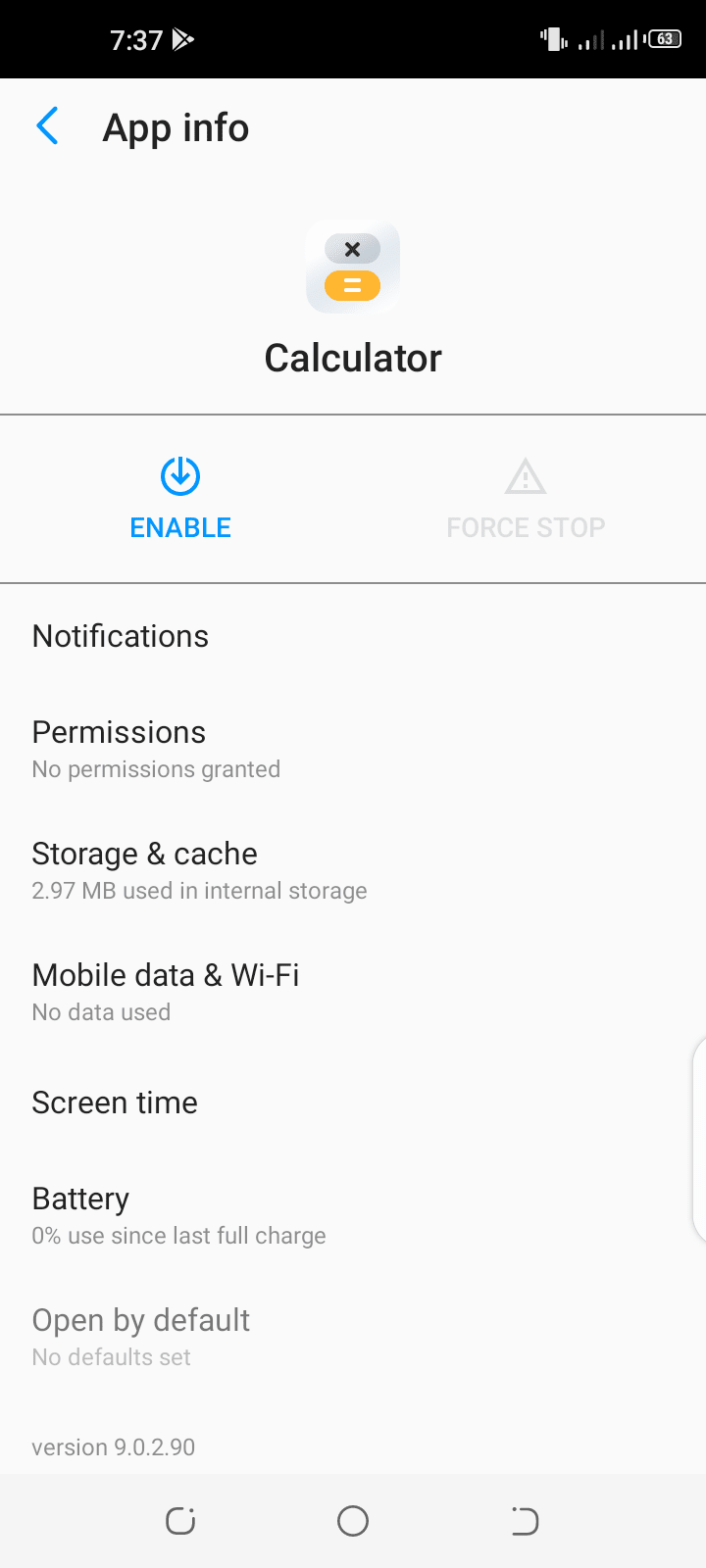
Whether disabling an app is good or bad depends on the type of app it is and your usage.
An app you don’t use generally can be disabled if such an option is not greyed out. An example includes the Calculator app that is provided by the device manufacturer assuming you never use it.
Disabling crucial system apps can be bad as it causes issues such as system instability and harm to the OS.
There can be many apps on your phone that come pre-installed (often described as “bloatware”) and that can’t be uninstalled. Though you can disable them, you must be careful not to disable crucial system apps such as the built-in Gallery.
Does disabling apps free up space?
Disabling an app will likely free up space as it also uninstalls the updates that made the app bigger in size.
That said, the storage space freed when disabling an app is usually minimal, and you may not even notice the difference.
Can you disable a user-installed app without deleting its data?
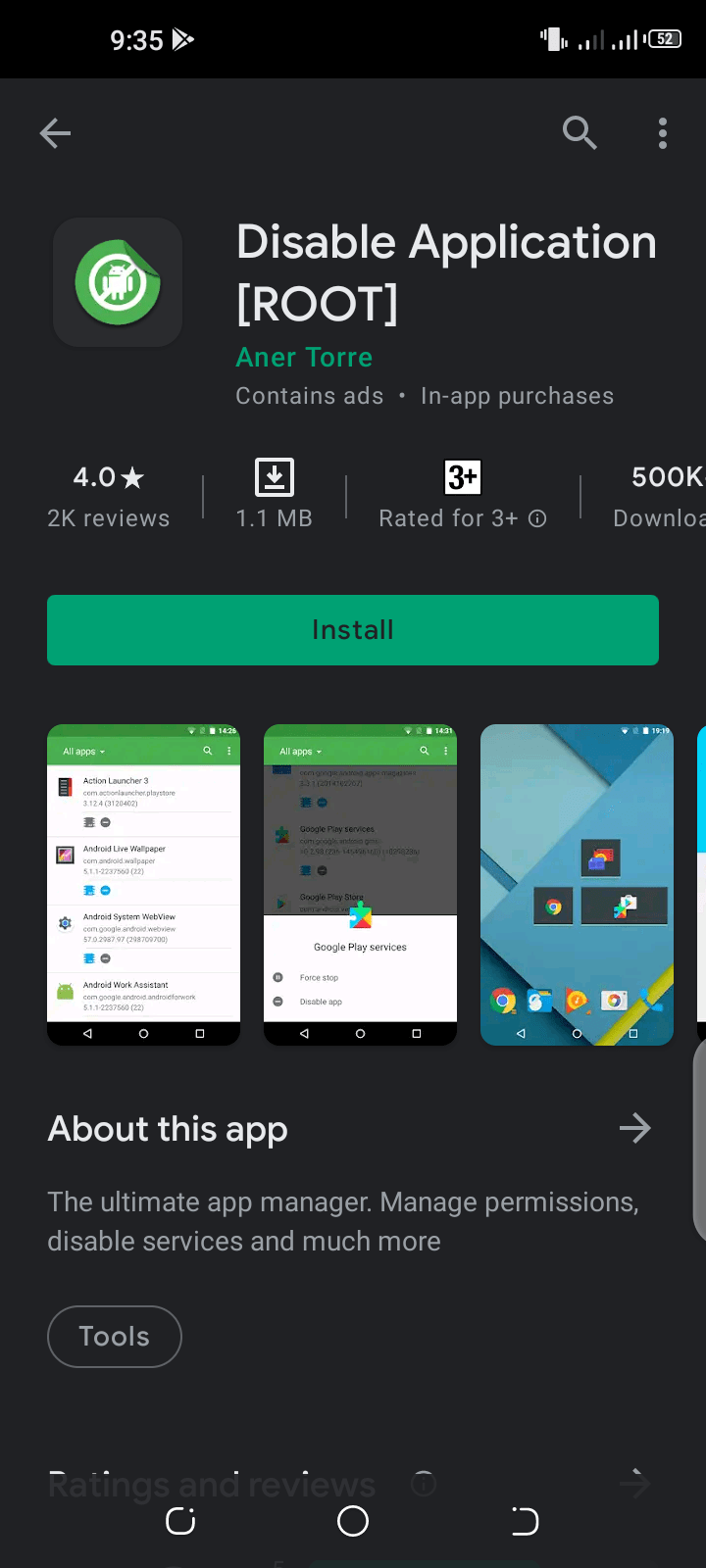
You can disable user-installed apps without clearing and deleting the data by using a special app called “Disable Application” which you can download from the Play Store. However, this requires that your Android device be rooted.
You may know that rooting your device allows you to gain complete control of everything that is present in your OS and customize it.
Is disabling an app the same as uninstalling it?
On Android, there is a difference between disabling an app and uninstalling it.
Disabling an app removes it from the app drawer and the Home Screen and the app can’t run at all. However, the app is still present in the phone’s storage and occupies space. You can simply enable the app in the app settings of your phone to resume its working.
Conversely, uninstalling an app removes it entirely from your device and releases the occupied space. You need to reinstall an app usually from the Play Store to get it running on your phone.
Can you force stop or disable a pre-installed Android app?
Some pre-installed apps on your Android device can be force stopped or disabled. However, it’s also possible that the manufacturer of your device has disabled these options.
Can I disable Google Play services?
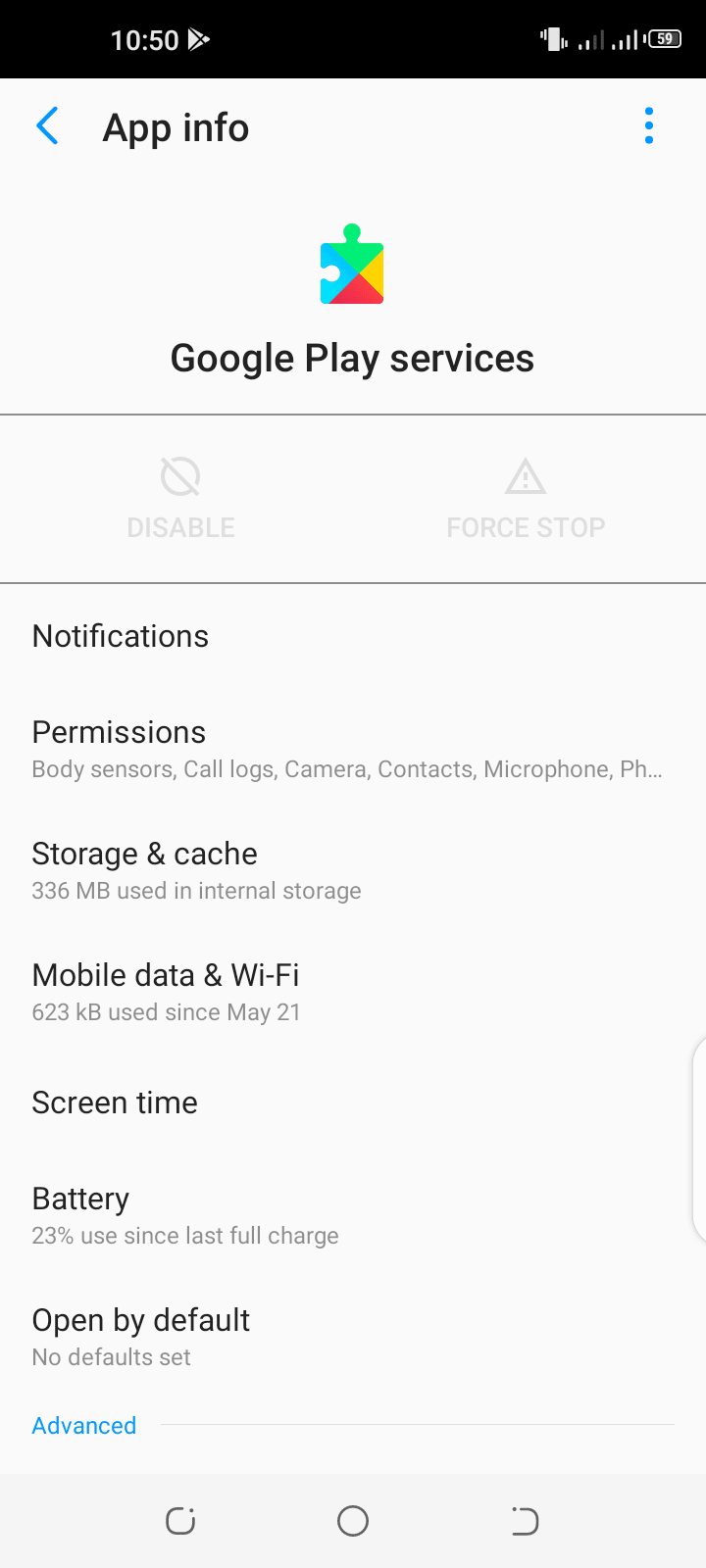
Google Play services is a critical system app that’s installed on all Android devices. It’s required for your device to keep running properly and for keeping your apps updated.
You should not disable this app as it can cause the entire Android OS to misbehave. You may face issues such as apps crashing randomly or essential Google apps such as Messages and Gmail no longer functioning properly.
It’s likely that the option to disable Google Play services is greyed out on your device.
See also: Is It Safe To Uninstall Google Play Services?
What happens if I force stop Google Play Store?
If you force stop the Google Play Store app (some devices allow it) you won’t be able to install apps and games from the Play Store. Other content such as music won’t be available from Google Play.
Also, your app updates and downloads will not complete and may become stuck.
Can I delete apps that came with my phone?
You can delete or uninstall some of the apps that came preinstalled on your phone. Note that not all these apps can be deleted as some are essential system apps.
Examples include the built-in dialer, messages, camera, Settings, and the Google Play Store apps.
You can check and uninstall an app in a few different ways:
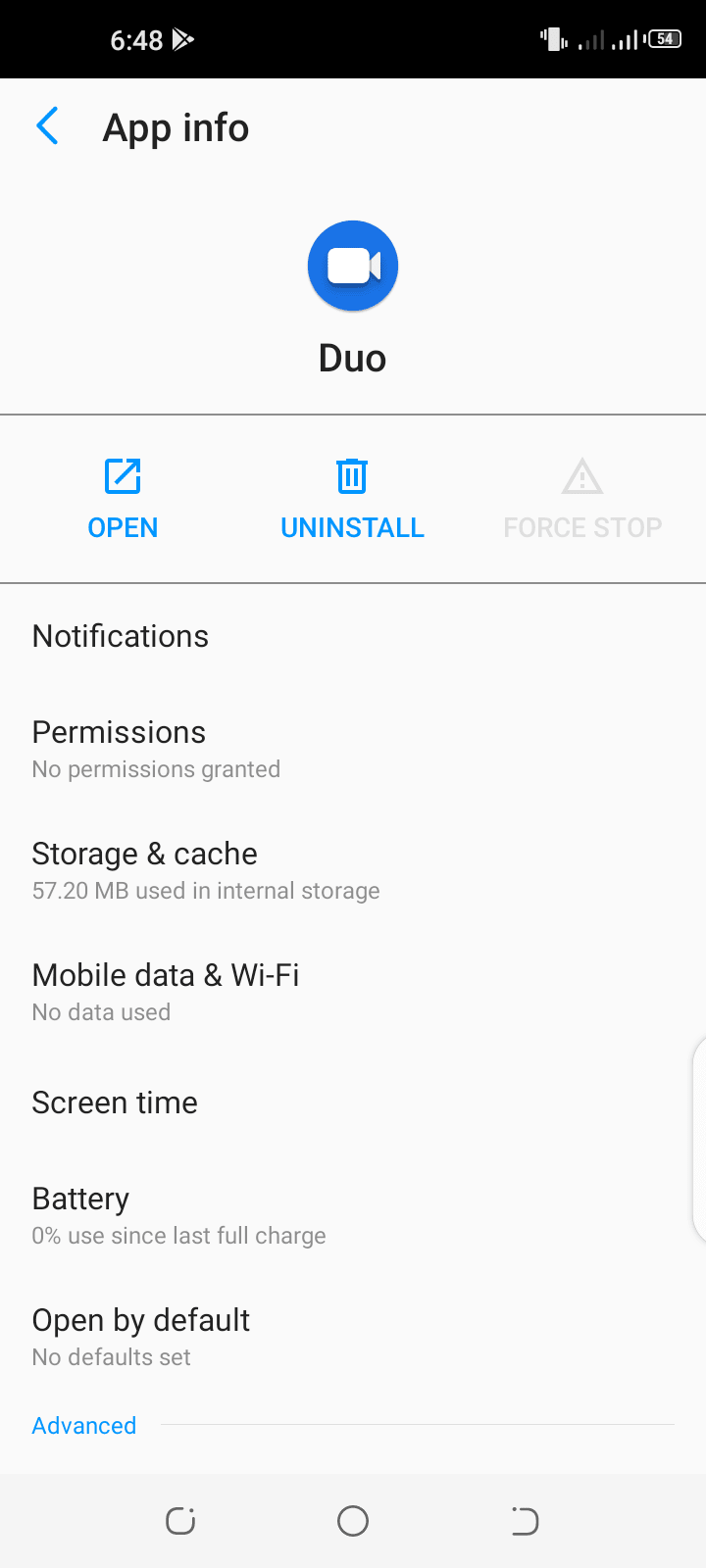
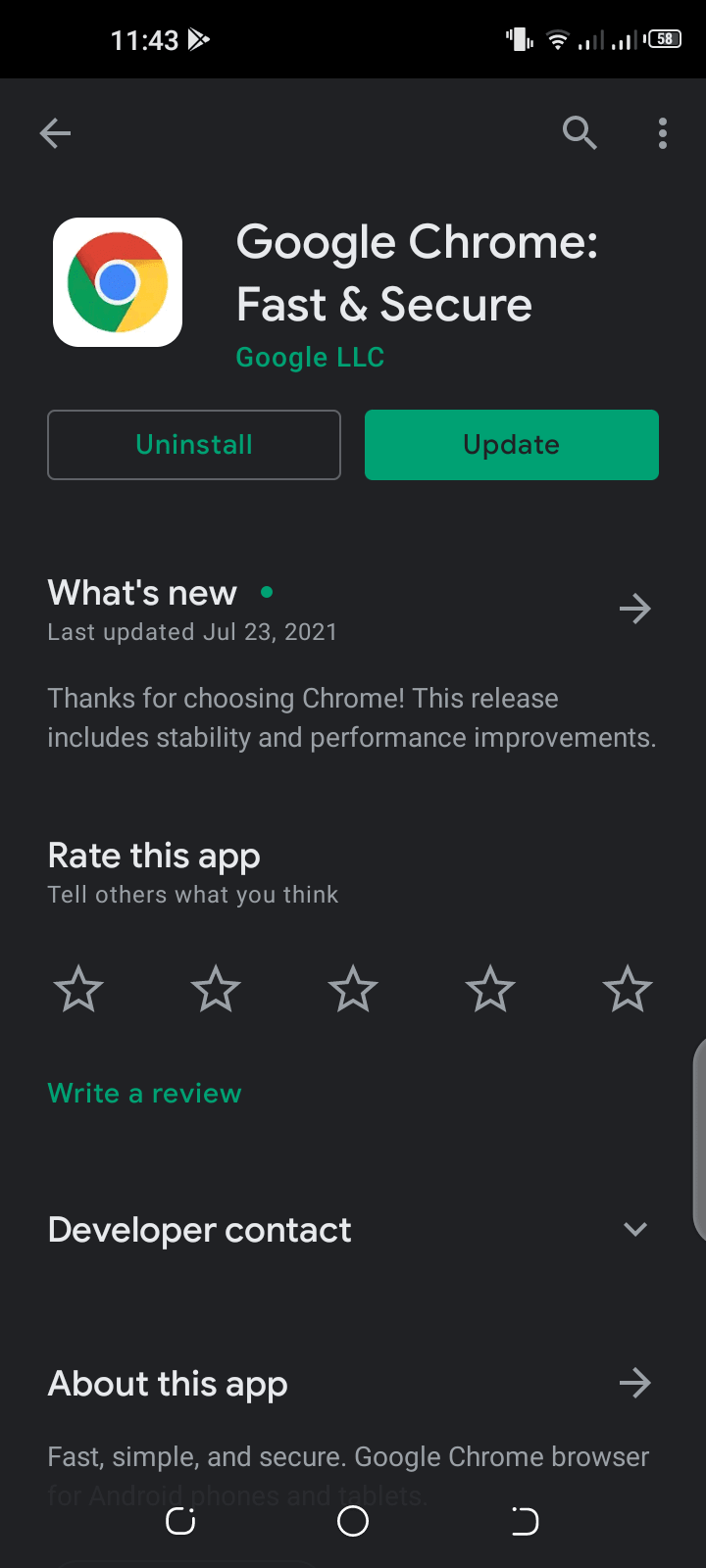
- Open Settings>App on your phone and look for the option to uninstall in the app’s page.
- Open the Play Store app and check for the uninstall button in the app’s page.
- Long-press an app’s icon and check for the uninstall option in the menu that appears
See also: Does Removing Bloatware Save Battery?
How do I restart an app after force stop?
If you have force stopped an app, this action can be reversed as follows.
Tap the app’s icon
Tap the app’s icon in the Home Screen or the app drawer. The app will start working again and be ready for use.
Tap Open in the app’s page
You can also tap Open in the app’s page found in Settings>Apps to restart the app.
Restart your device and tap the icon again
If the app doesn’t start you can restart your device, then tap the app icon. The app should launch again.
What apps are safe to disable on Android?
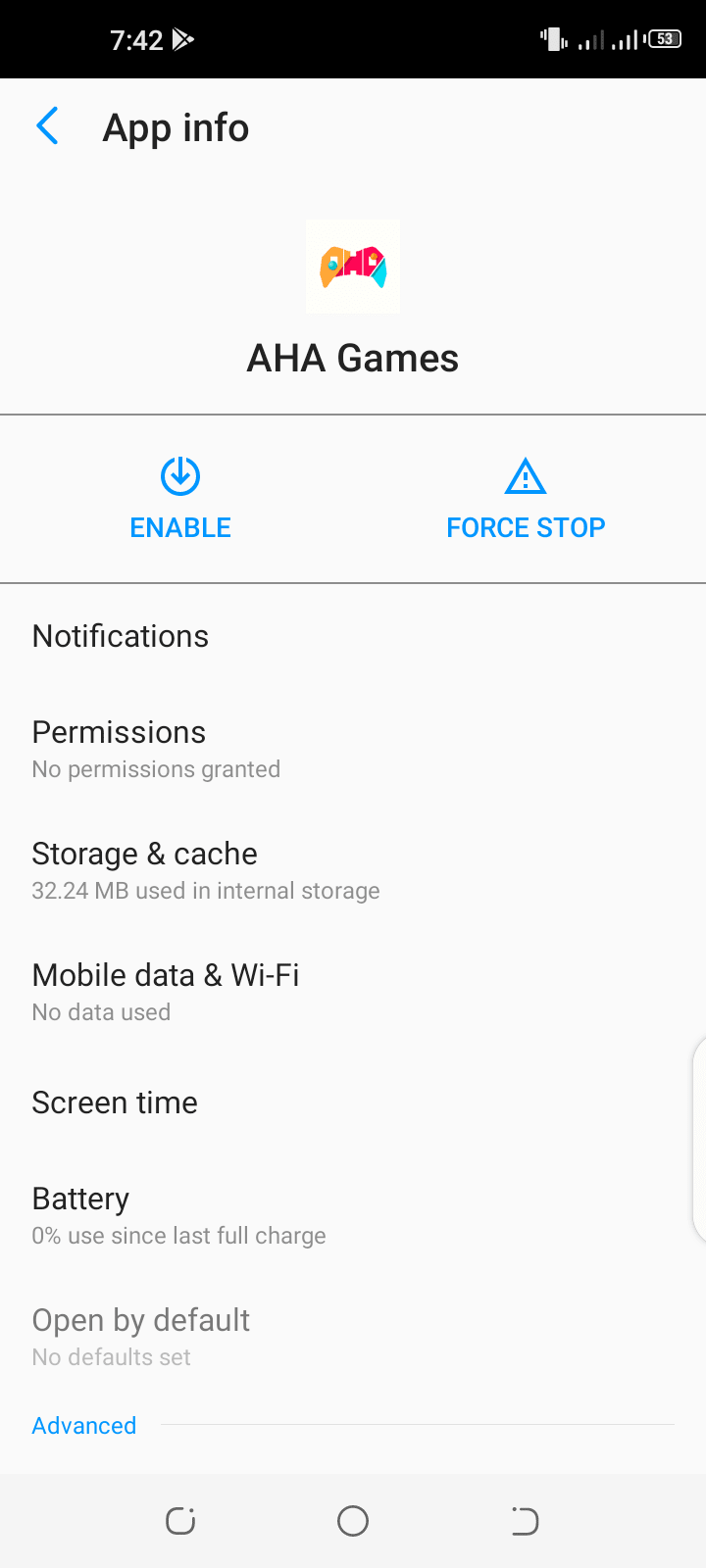
Generally, apps in the following categories are safe to disable:
- Unused bloatware apps – e.g. Discover or Samsung Internet Browser on Samsung Galaxy smartphones
- Unused user-installed apps from the Play Store
- Unused and extra Google apps such as Google Play Books, Google Pay, and Google News
- Resource-intensive chat and social media apps
- Unreliable phone and memory boosting, cleaning, and cooling apps
Here you can see a partial list of apps you can safely uninstall.
Make sure you don’t disable a crucial system app as it can be vital for the stability and proper functioning of your phone.
How do I disable an app that cannot be disabled?
You can check whether the option to disable an app is available or has been greyed out by the manufacturer. It’s also possible that the disable option is not there.
If you need to disable an app that can’t be disabled particularly the system app, you may have to root your device first. This can prove to be risky such as voiding your phone’s warranty and rendering the mobile useless.
What happens if you clear data on an app?
Clearing an app’s data means the app is reset to the state it was in when initially installed on your device.
This results in the deletion of your account, app settings, and preferences, like when the app was freshly installed. Once you clear data on the app, you need to sign in to the app again and set your preferences and other app settings.
For example, clearing the data of the Twitter or Facebook app means you will need to log in to the app using your user id and password to regain access.
Clearing data does result in storage gain depending on the app. App updates are usually not uninstalled though, and you will still run the app’s latest version that you installed on your device.
What is the difference between putting an app on sleep and force stop?
Force stopping kills an app while the sleeping option freezes the app in the background.
If you put an app to sleep, the app will not run in the background and will not wake up on its own unless you open it again.
Though force stopping ends the running app processes in the foreground and background, it’s different from sleep as the app might start again on its own or after restarting your phone.
The option to sleep apps is particularly found in Samsung devices.
Can I force stop all apps at once on Android?
There are applications available on the Play Store which let you terminate and force stop multiple apps at once. Some examples include Greenify and Force Stop! (No Root).
Though you can use these apps, it’s recommended to go through the list of apps in the settings of your phone and force stop only those that you know for sure you don’t need. It’s a safer approach than installing “app killers” from the Play Store.
Why do Facebook and Messenger apps restart even after force stop?
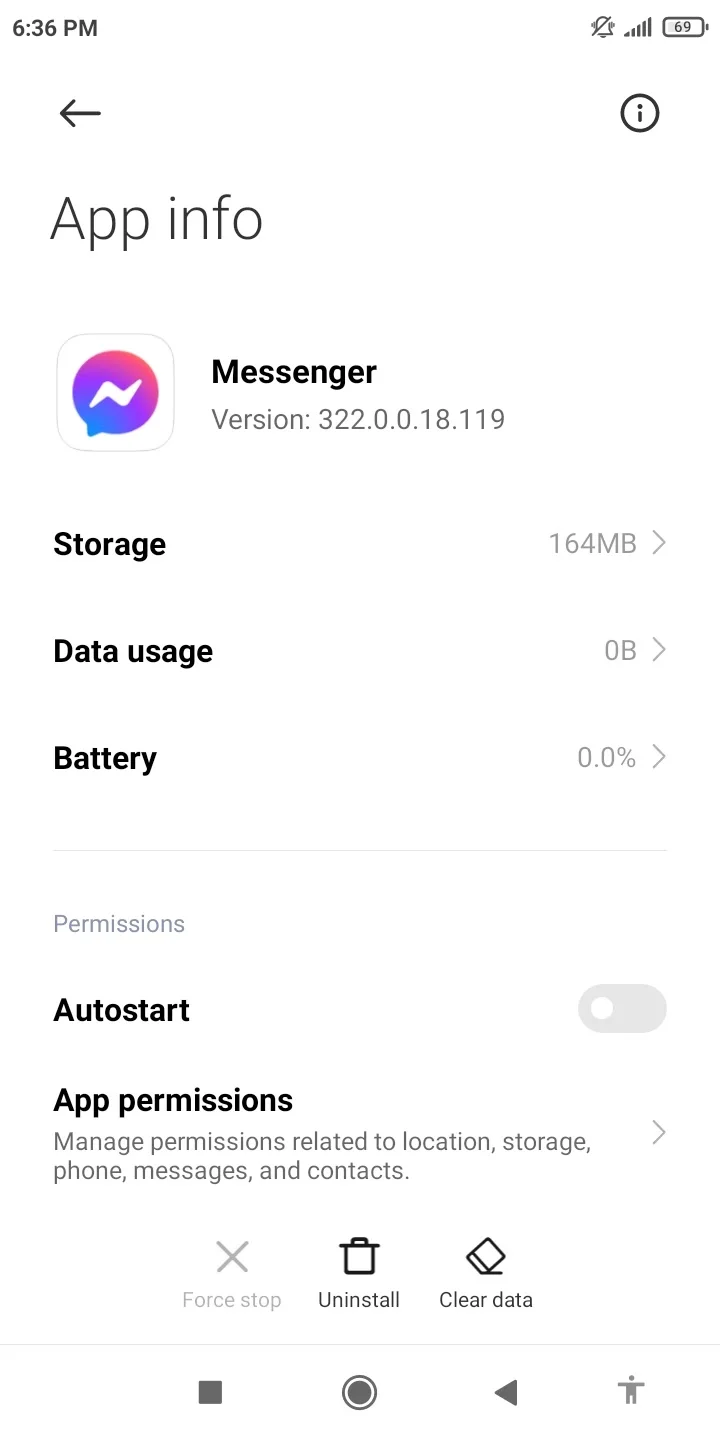
Some applications like Facebook and Messenger restart after force stopping. The reason may be that autostart for the app is enabled in the app settings of your device.
To prevent this from happening, you can go to Settings>Apps>Manage apps on your device and go to the app’s page. Turn the autostart feature off in the Permissions section.
It’s also possible that the autostart option may not be present on your Android device. Even so, if push notifications are enabled in these apps, you will keep getting notifications even when not actively using the app, which can also lead to the app restarting.
You should turn off push notifications in the notification settings of the apps to keep them from restarting after force stopping them.

