System haptics is an iPhone feature that lets you sense and feel interactions with the device. For example, when you tap your iPhone screen you feel a sensory vibration. This only occurs if you have system haptics enabled on your phone.
Turning off system haptics does save battery as it stops running sensory motors to give you “haptic feedback”. Although not very significant, system haptics do use battery to trigger haptic feedback for the iPhone’s touch experience.
How important Is the battery drain due to system haptics ? How to save battery with system haptics?
- Do iPhone haptics drain your battery?
- What does haptic mean on iPhone?
- How can I make my iPhone haptics stronger?
- Can you turn off the haptic home button?
- How do I turn off haptic sounds?
- Should system haptics be on or off on iPhone?
- How do I turn on haptic feedback on an iPhone keyboard?
See also:
Does Reduce Motion Save Battery In iPhone?
Does Removing Bloatware Save Battery?
Does The SD Card Drain Battery?
Is It Bad To Charge Your Phone While Using It?
Does AirDrop Waste Battery?
Do iPhone haptics drain your battery?
Technically speaking, the system haptics feature on the iPhone does use some battery. Energy is definitely required to run the motors providing you with the sensory feeling when you touch and interact with the phone. This energy comes from the battery of your phone.
That said, such battery usage is quite minimal and does not affect your system performance or battery capacity significantly.
Does haptic feedback drain the battery of an iPhone?
Vibration under system haptics needs a lot more energy than sound. Turning on system haptics for ringtones, messages, and touch triggers haptic feedback which consumes battery of your iPhone.
If you are not a fan of vibration and a ringing sound is good enough for you, it is best to keep system haptics off. No energy needed to drive the haptic feedback, no battery drainage whatsoever.
That said, the haptic feedback consumes minimal battery on an iPhone compared to other iPhone features like display, brightness, backlight duration, etc.
Even in the worst case scenario, usage of 24-hour haptic feedback would result in 0.9 to 4.11% of battery capacity (depending on usage) which is quite negligible.
Does touch vibration drain the battery?
Anything that drives the motor to vibrate is going to use power from the battery. However, the battery consumption for touch vibration is minimal.
So if you have enabled touch vibration on your phone, touching the screen all day or typing messages 24 hours will have an effect on your device battery, but it is negligible as compared to backlight duration, screen brightness, live wallpapers, etc.
What does haptic mean on iPhone?
Haptics make use of the user’s sense of touch to give them a great interaction experience as they touch the device. For example, when you touch the home button to unlock the phone and enter fingerprints, you will get a sensory vibration if the fingerprints fail to match.
System haptics also have the ability to enhance touch gestures, switch toggling, scrolling through lists, etc.
In short, haptics is a technology that gives you sensory response or feedback based on your actions. In the iPhone, touching, scrolling, toggling switches, typing, basically any type of screen interaction will result in haptic feedback like vibration.
What is haptic feedback iPhone?
Haptic feedback is the response that you get from the phone as a result of some action you perform. That action can be either scrolling down the list, entering fingerprints to unlock screen or bypass security, or typing on touch keyboard, interacting with the screen, etc.
Haptics result in haptic response which is some form of vibration in the iPhone or other sensory motion that you feel while interacting with the phone.
How is haptic feedback different from most vibrations?
The new “Taptic Engine” in the iPhone refers to haptic feedback being more like real-life touches than standard phone vibration. Haptic feedback provides more tactile feedback to simulate the sense of touch that we are missing.
Haptics have drastically improved the precision and realism of the touch experience. The traditional vibrations you are used to feeling are made using ERM vibration motors and coin vibration motors.
In contrast, modern haptics use LRA vibration motors, which makes a huge difference in the haptics vibration you feel on the iPhone.
How can I make my iPhone haptics stronger?
You can make the haptics stronger by increasing the sensitivity to the touch. As a result, every time you touch your phone, the feedback will be stronger.
- Open Settings > Accessibility
- Scroll down and tap Touch
- Tap “3D & Haptic Touch”.
- Move the slider to the right to increase the sensitivity of the touch
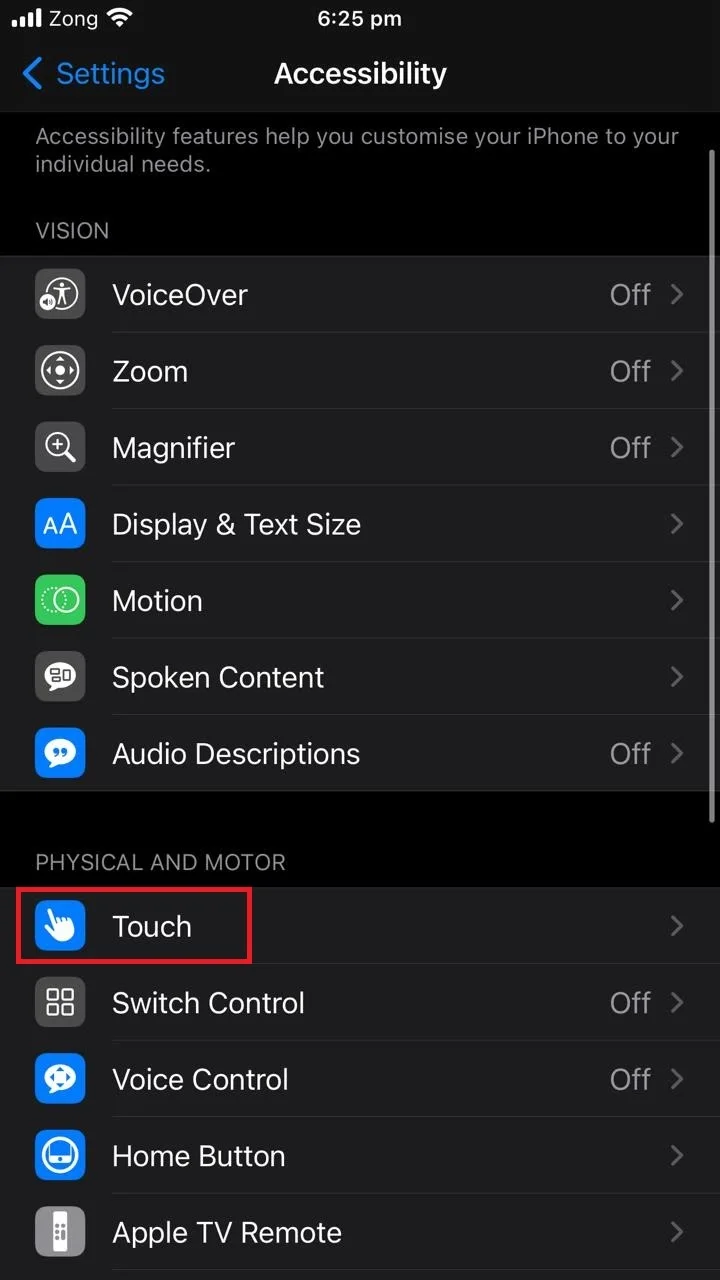
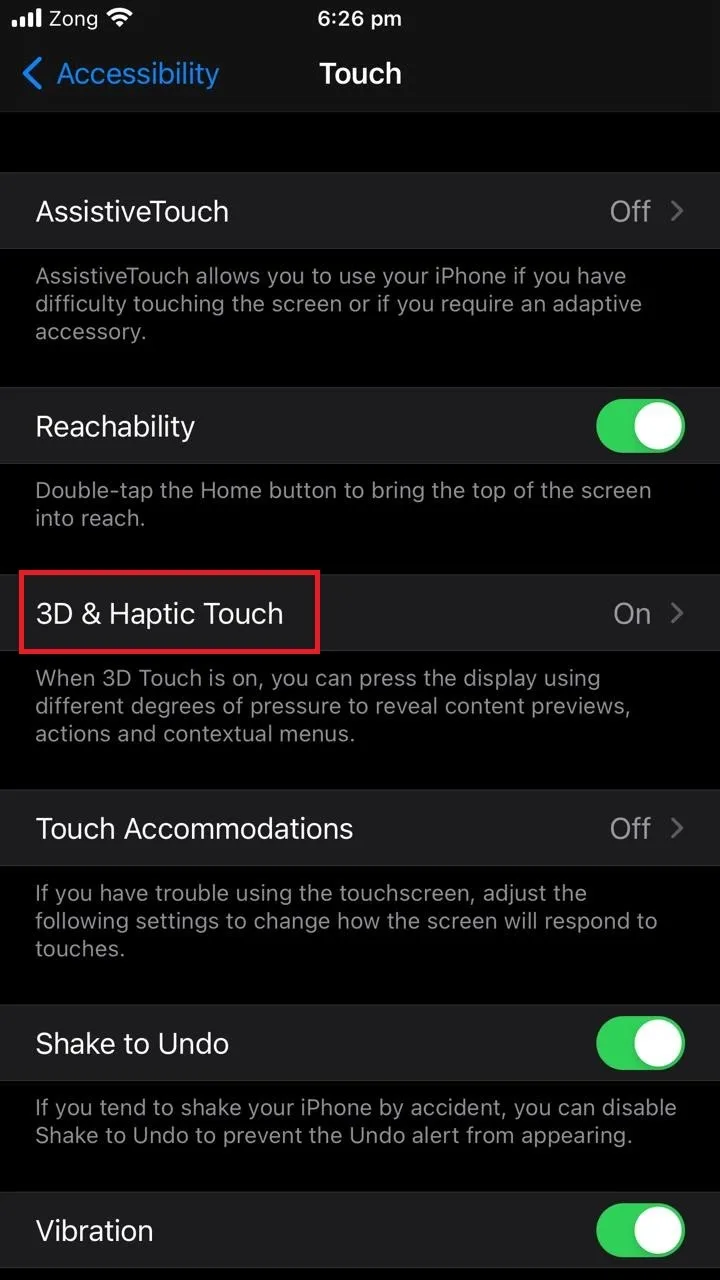
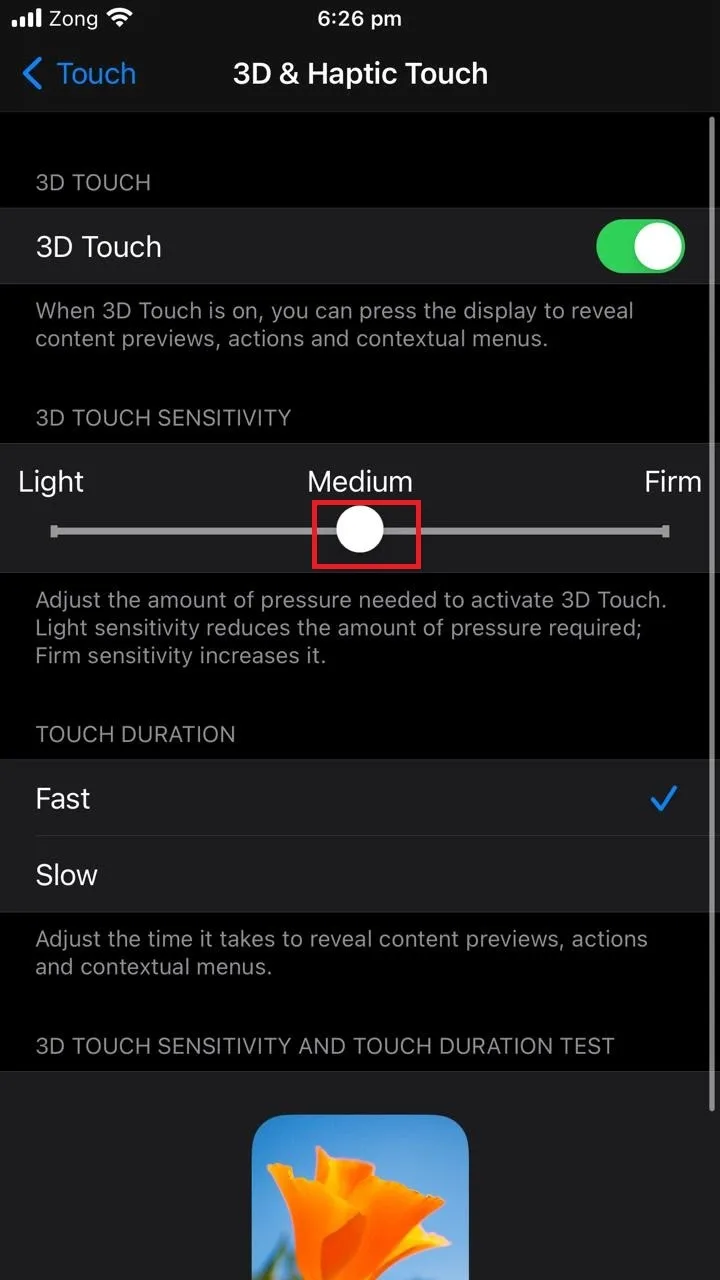
See also: How do I hear notifications on my iPhone during a call?
Why is the vibration so loud on my iPhone?
If the vibration is unexpectedly loud on your iPhone, you can try altering the vibration settings of your phone to check if that works for you. To modify vibration settings:
- Open “Settings” > “Sound & Haptics”.
- Try turning off vibration altogether by toggling off “Vibrate on Ring” and “Vibrate on Silent”.
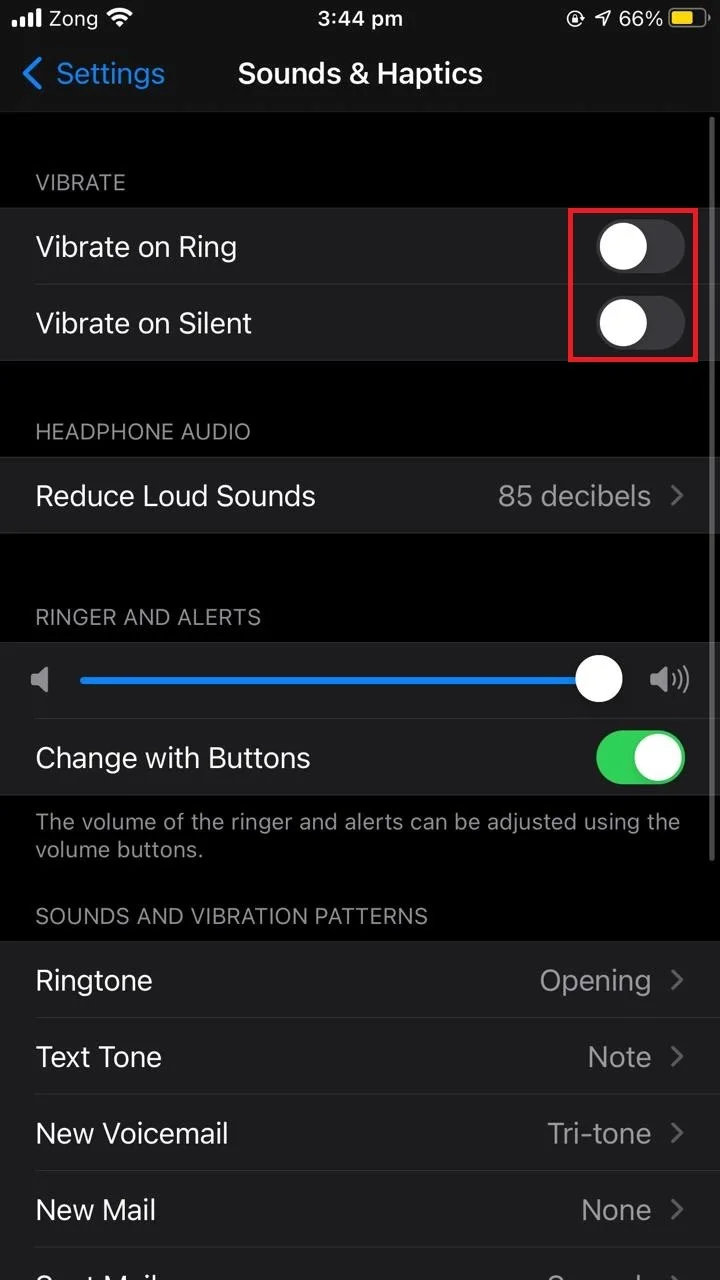
If this doesn’t fix the problem, try modifying the vibration settings:
- Turn the vibrate options back on
- Tap “Ringtone” > “Vibration”.
- Choose a different vibration style from the list
- Alternatively, create a custom vibration by tapping on “Create New Vibration”
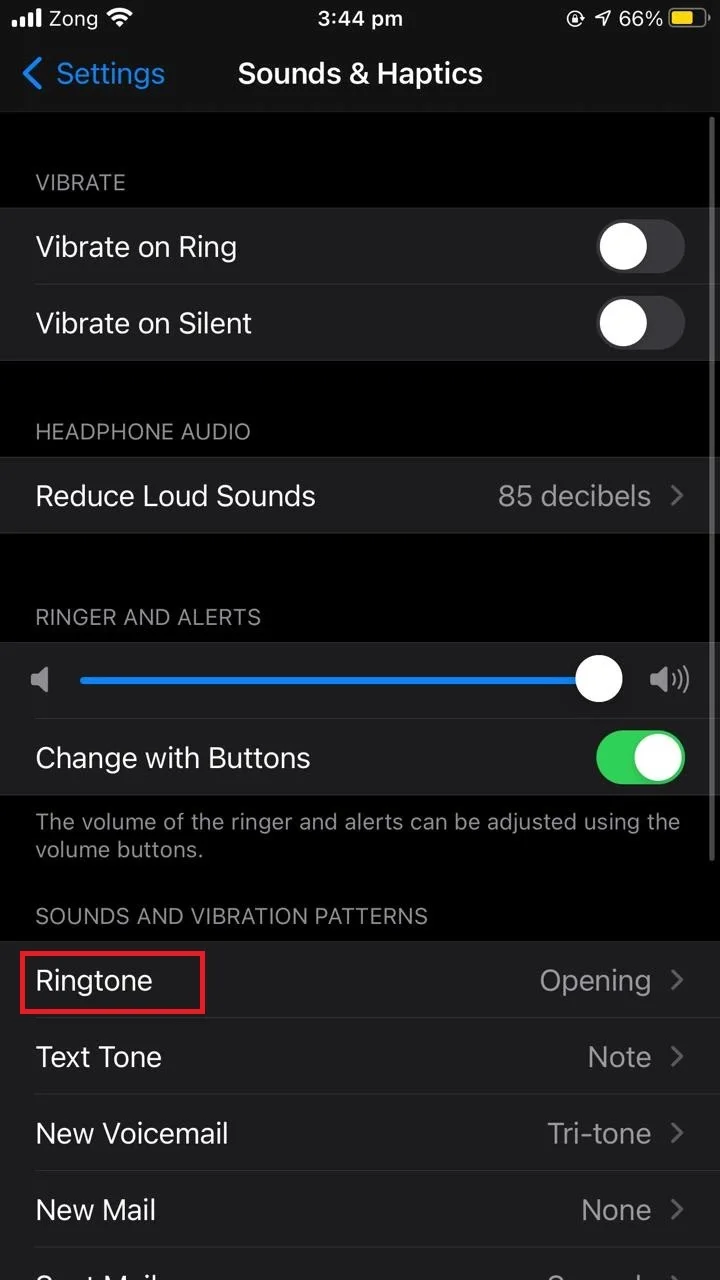
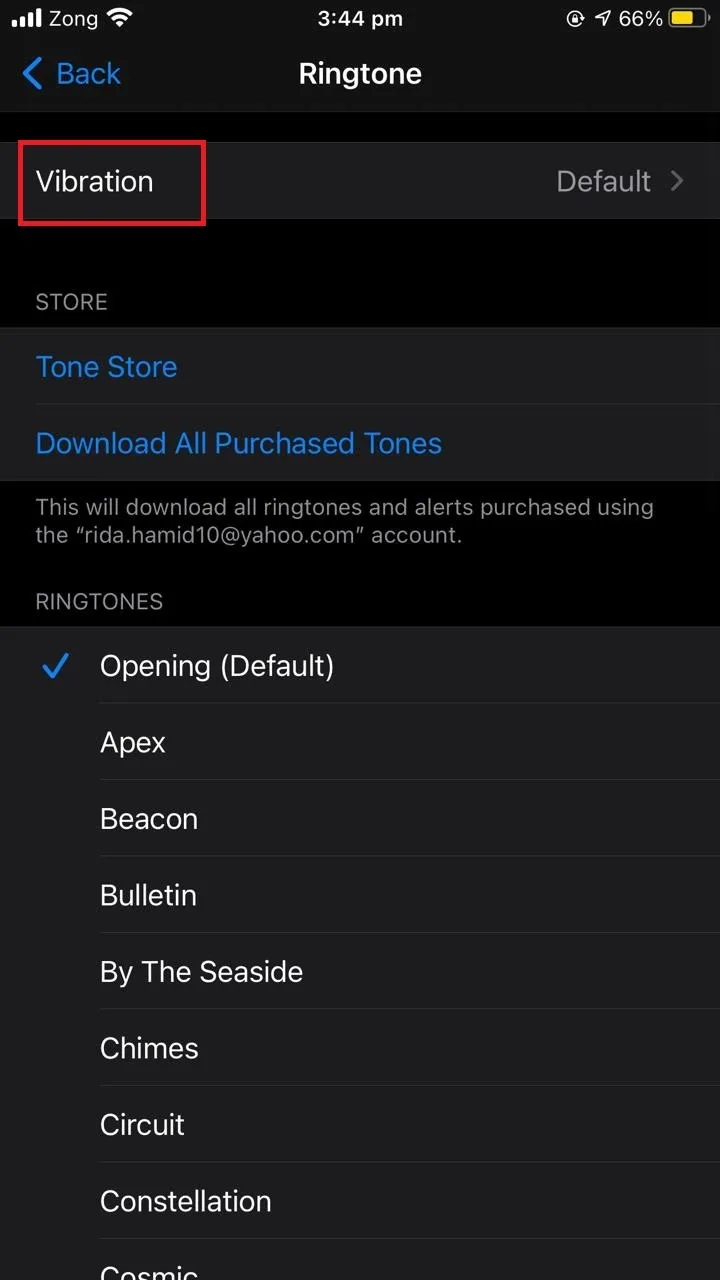
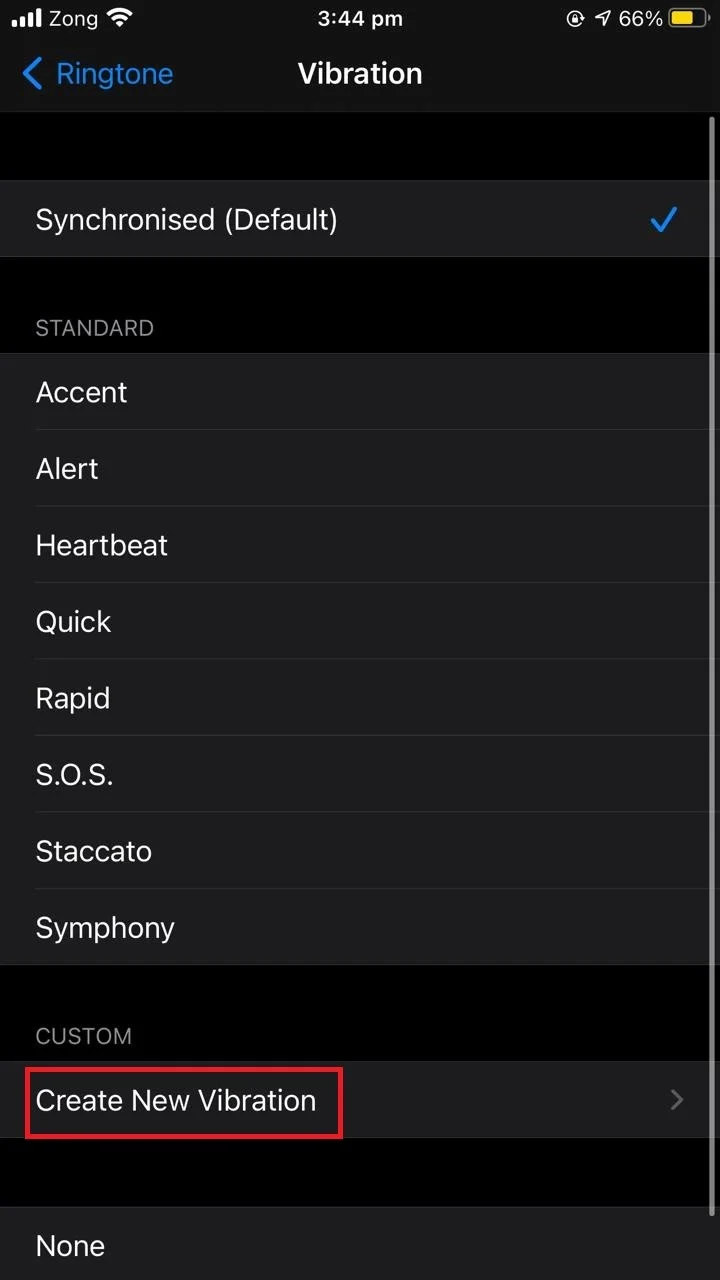
If the above steps don’t solve the issue, there may be a problem with your Taptic Engine and you may need to get it replaced by a technician.
How do I turn off the vibrate when I touch my iPhone?
You can turn off vibration on your iPhone, however be aware this will disable all your vibration alerts including any emergency warnings (e.g. earthquakes and tsunami alerts).
- Open “Settings” > “Accessibility”.
- Tap “Touch”.
- Scroll down to “Vibration”.
- Toggle off the switch next to “Vibration” to turn it off.
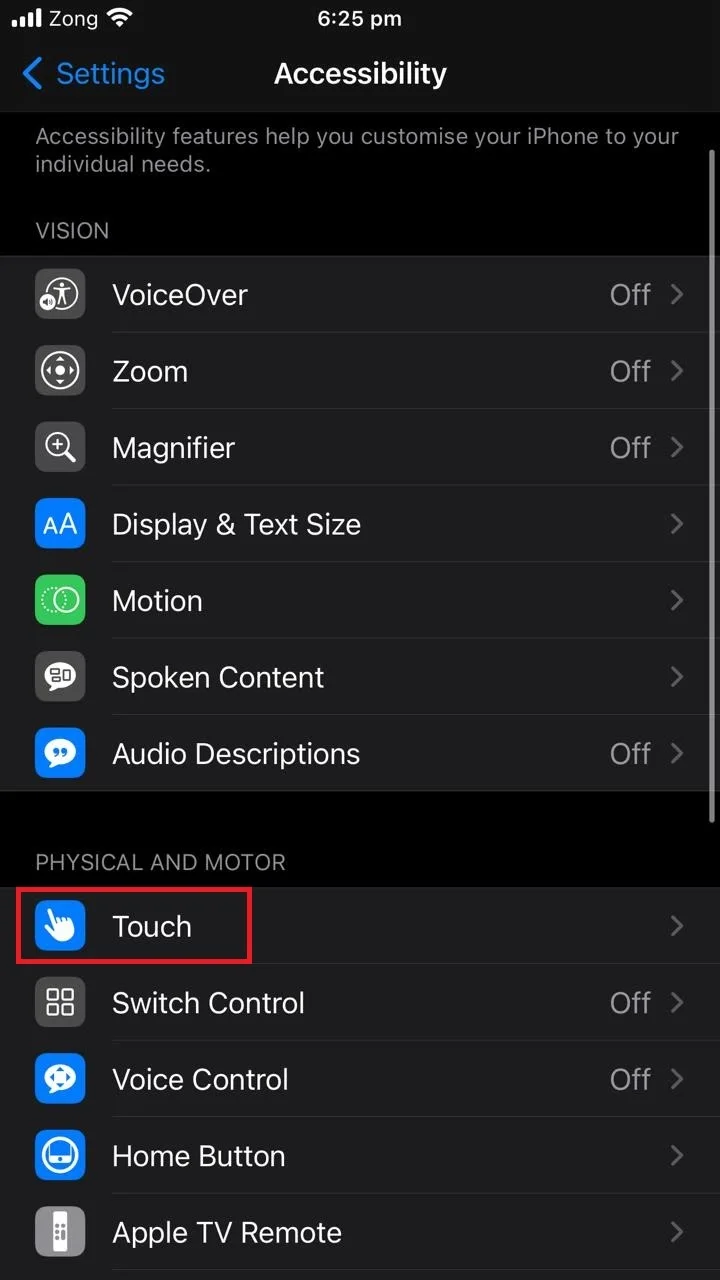
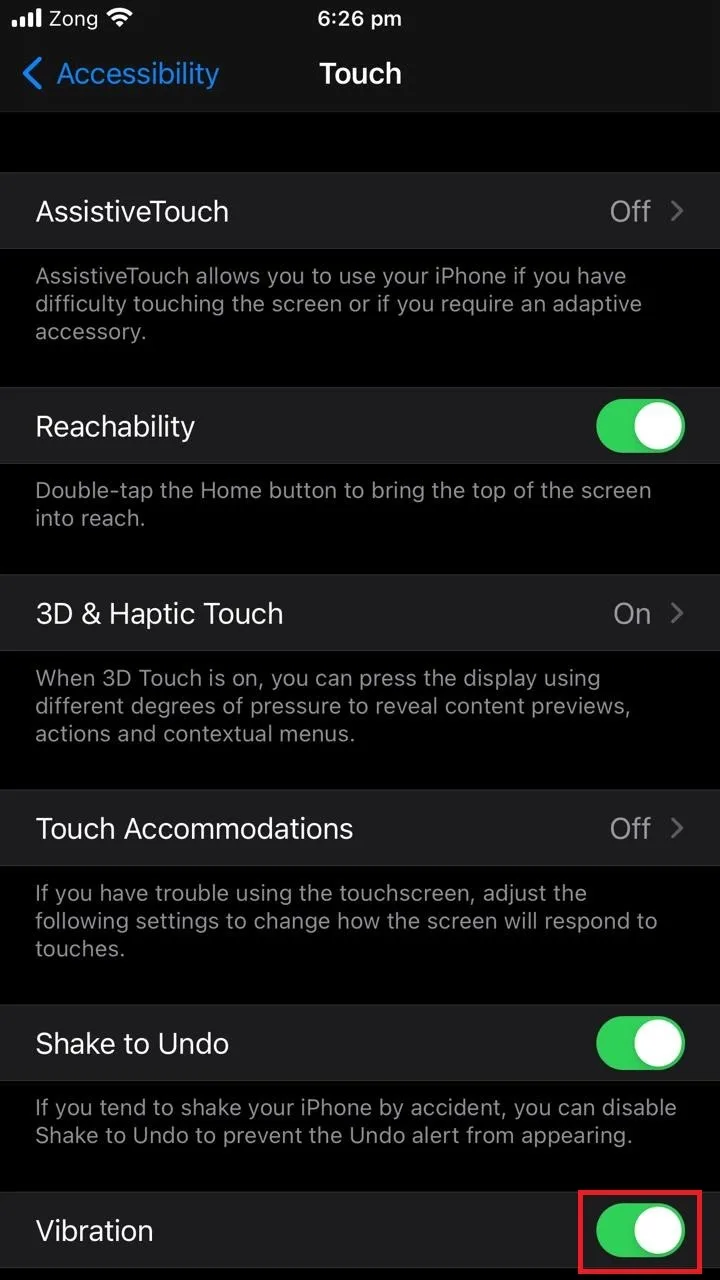
See also: Text vibration not working on iPhone
Can you turn off the haptic home button?
Unfortunately, there is no such option in the iPhone to turn off haptics on the home button. However, you can modify its settings:
- Open “Settings” > “Accessibility”.
- Tap on “Home Button”.
- Change the settings to suit your preference
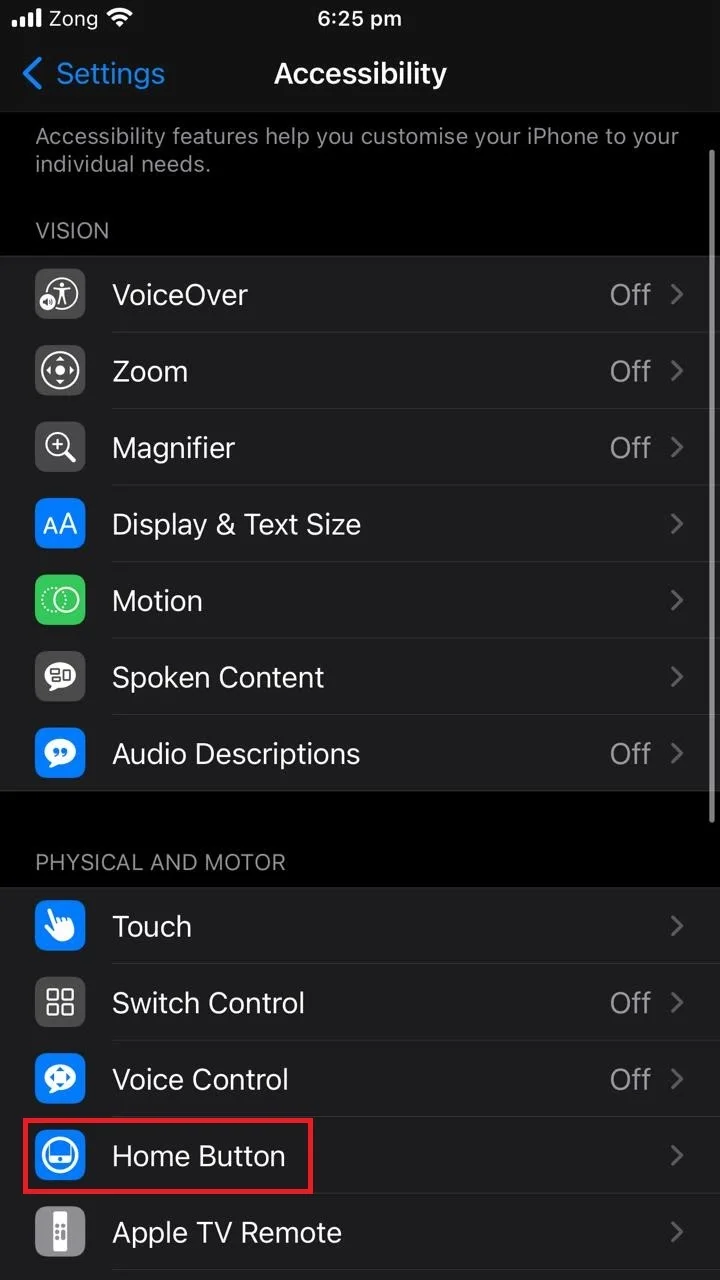
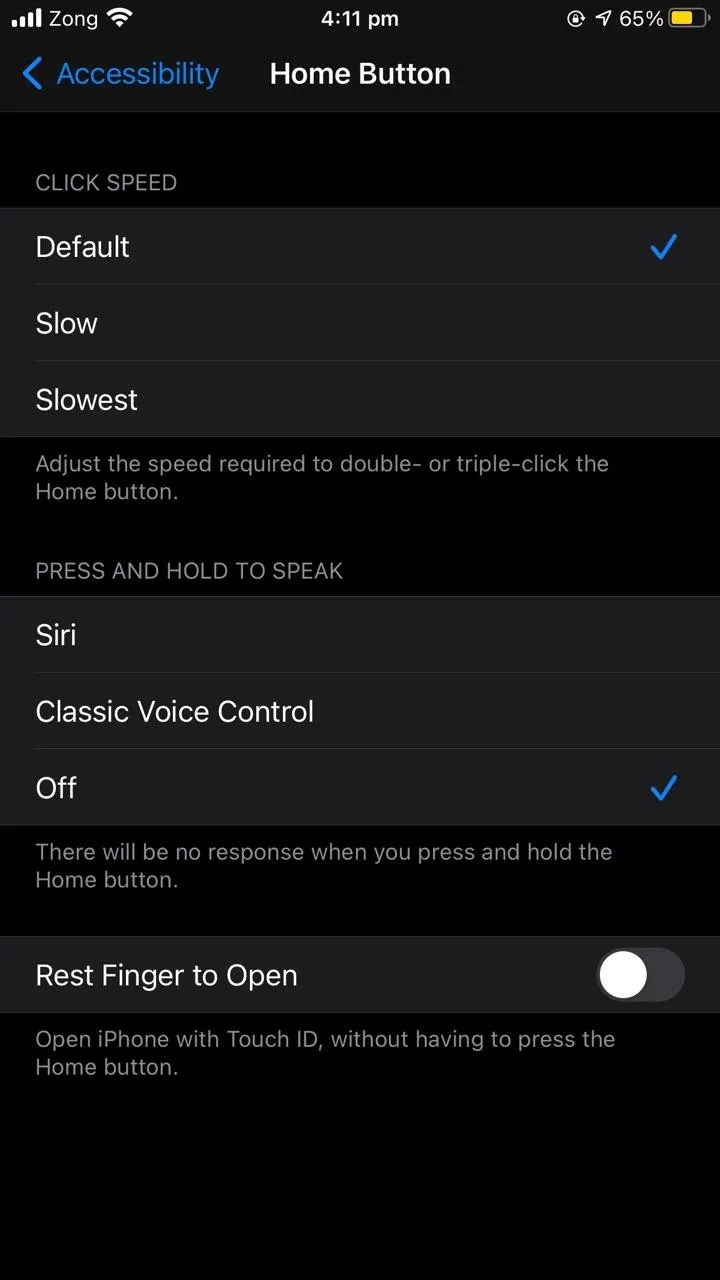
See also: How do I mute my iPhone without the mute button?
Why is my iPhone buzzing when I press the home button?
There can be two reasons why your iPhone is buzzing when you press the home button:
1. Home button click feel
Starting with iPhone 7, Apple has replaced the physical clickable home button with a soft button, which obviously changes the look and feel of the home button. You can feel a slight buzz when pressing the home button click, which is new for some users.
The good news is you can modify the home button click feel as follows:
- Open Settings > General
- Tap “Home Button”.
- In Home button haptics, you can see 3 different options for how the home button feels
- Choose an option and press the home button against it.
- Tap “Done”
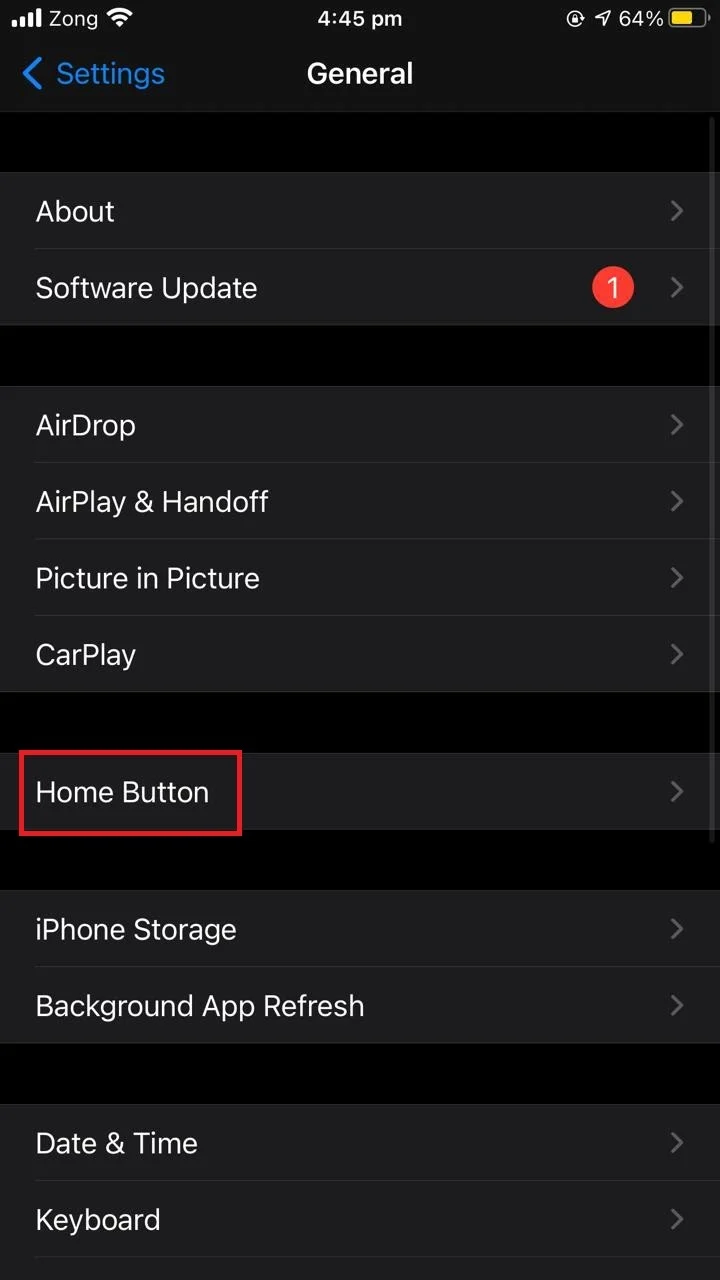
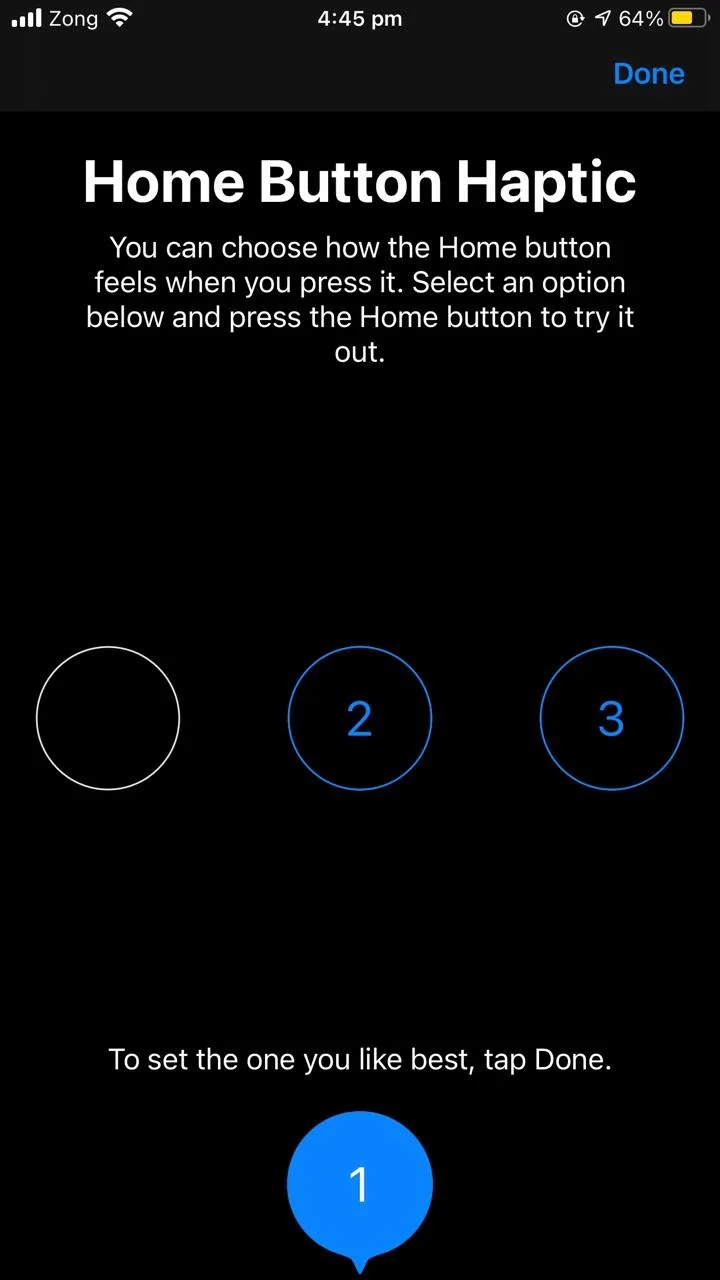
2. Faulty taptic engine
A faulty or loosened taptic engine might be causing a strange buzzing sound when you press the home button. The taptic engine sits right below the home button.
What you can do to fix it is to open the screen and tighten the screws and bolts of the taptic engine. When you open the screen, you should see a little black box labeled “Taptic Engine” or similar.
Tightening the screws is often enough to fix the home button.
How do I turn off haptic sounds?
To turn off haptics on your iPhone:
- Open “Settings” > “Sounds & Haptics”.
- Toggle off “System Haptics”.
This will turn off all the the default haptic sounds.
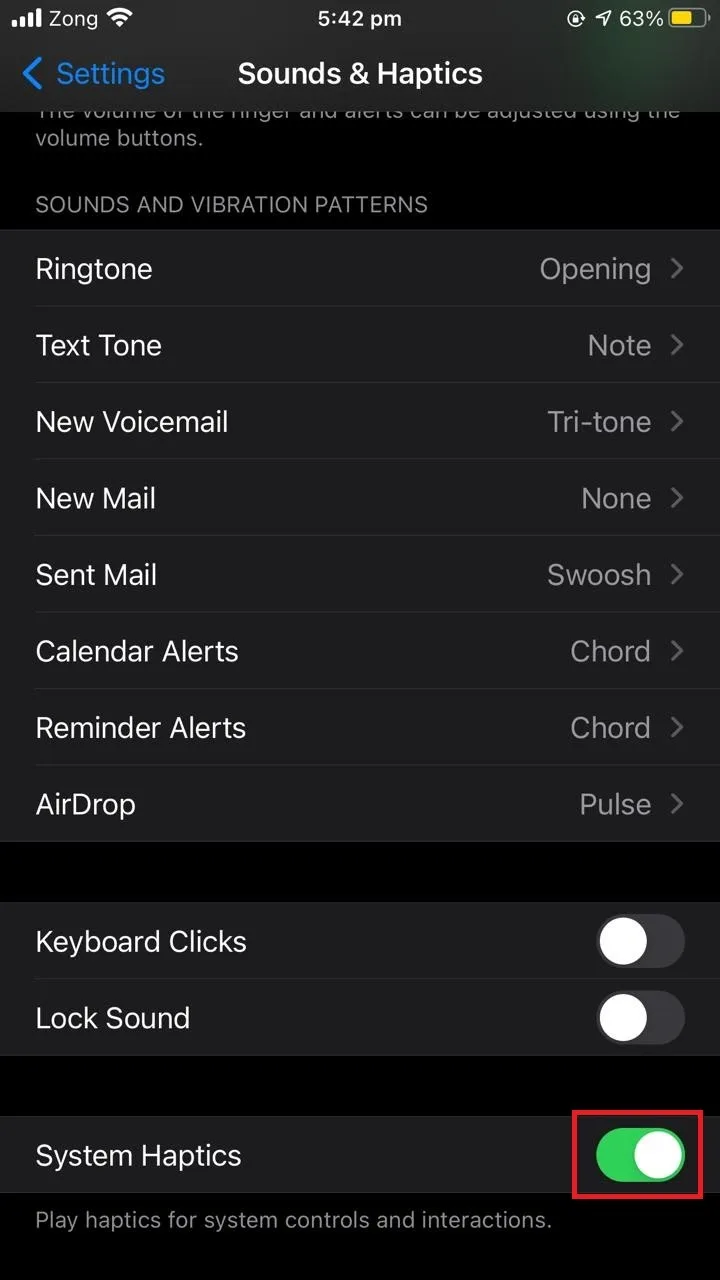
See also: Can you disable volume buttons on iPhone?
Can you turn off haptic touch on iPhone?
You can turn off haptic touch on iPhone, here’s how:
- Open “Settings” > “Accessibility”.
- Tap on “Touch”.
- Toggle off “Vibration”.
- Tap “3D & Haptic Touch”.
- Toggle off “3D touch”
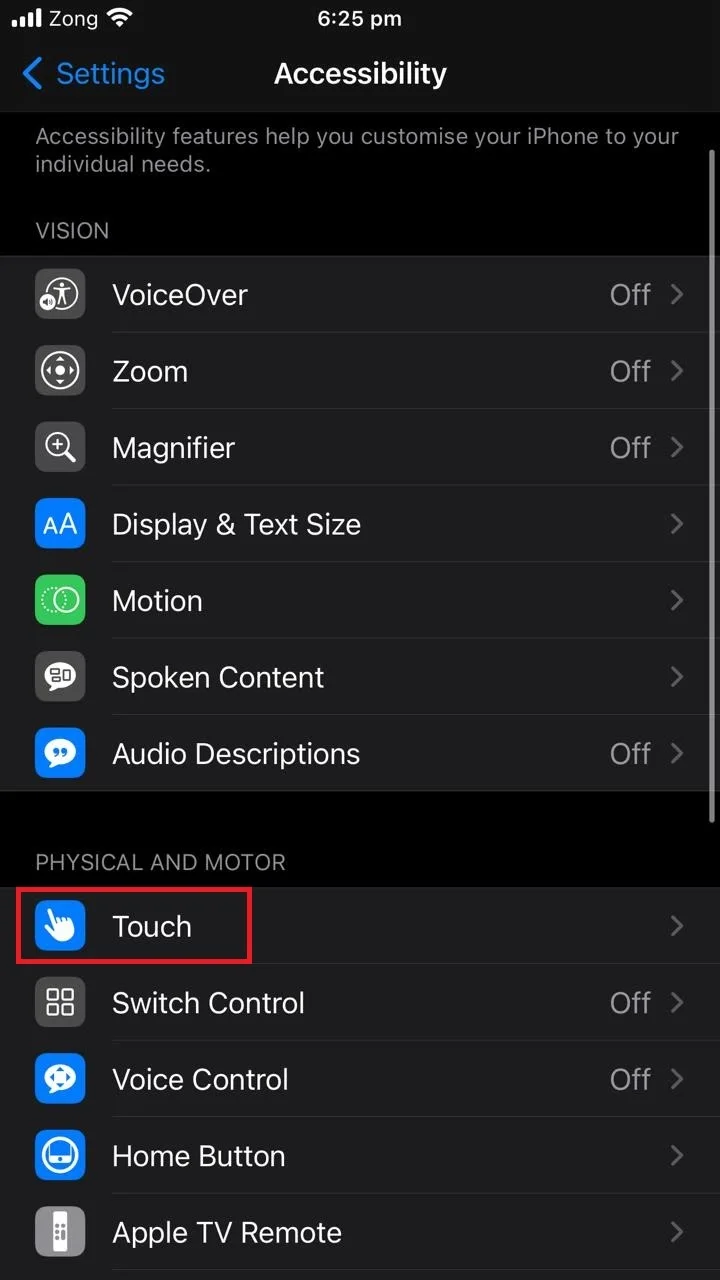
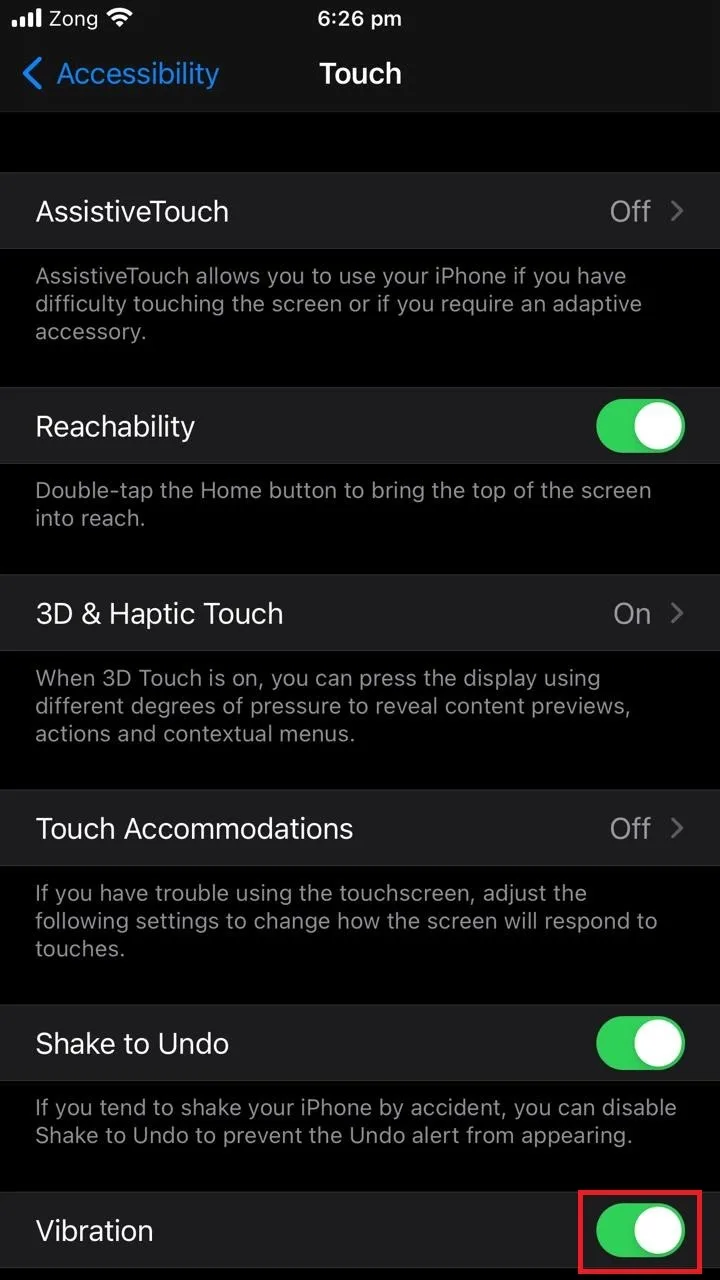
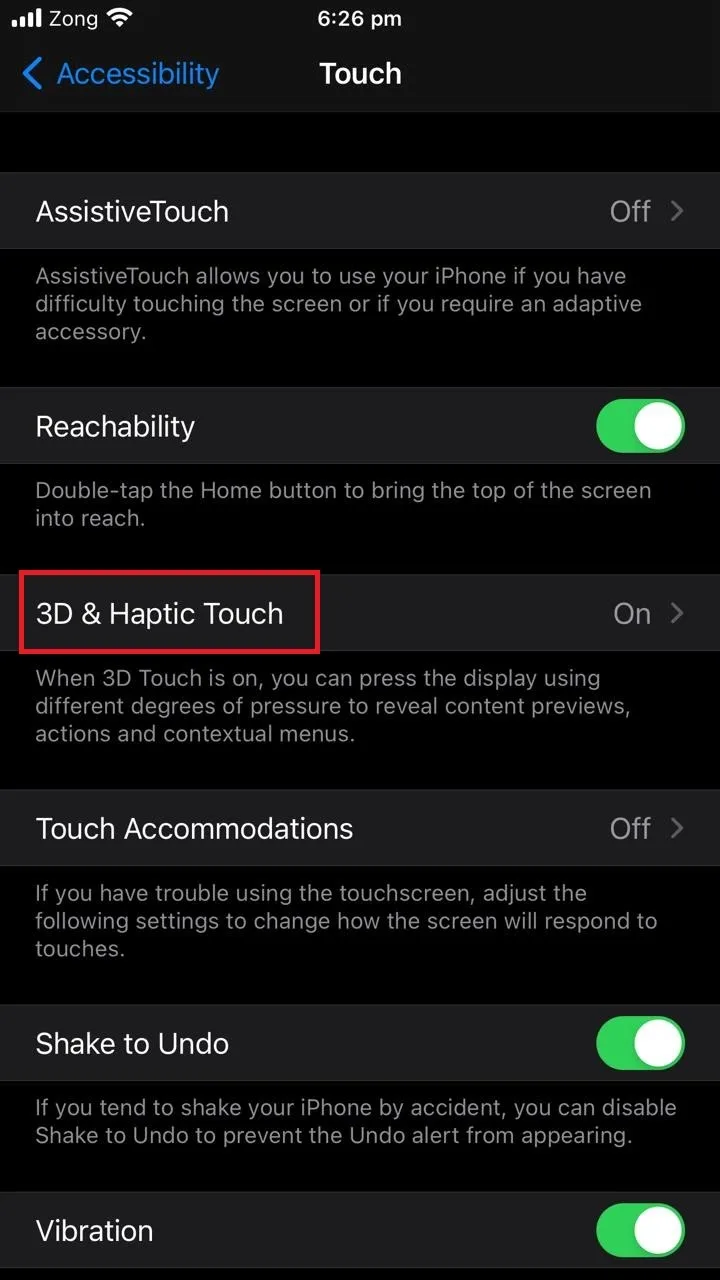
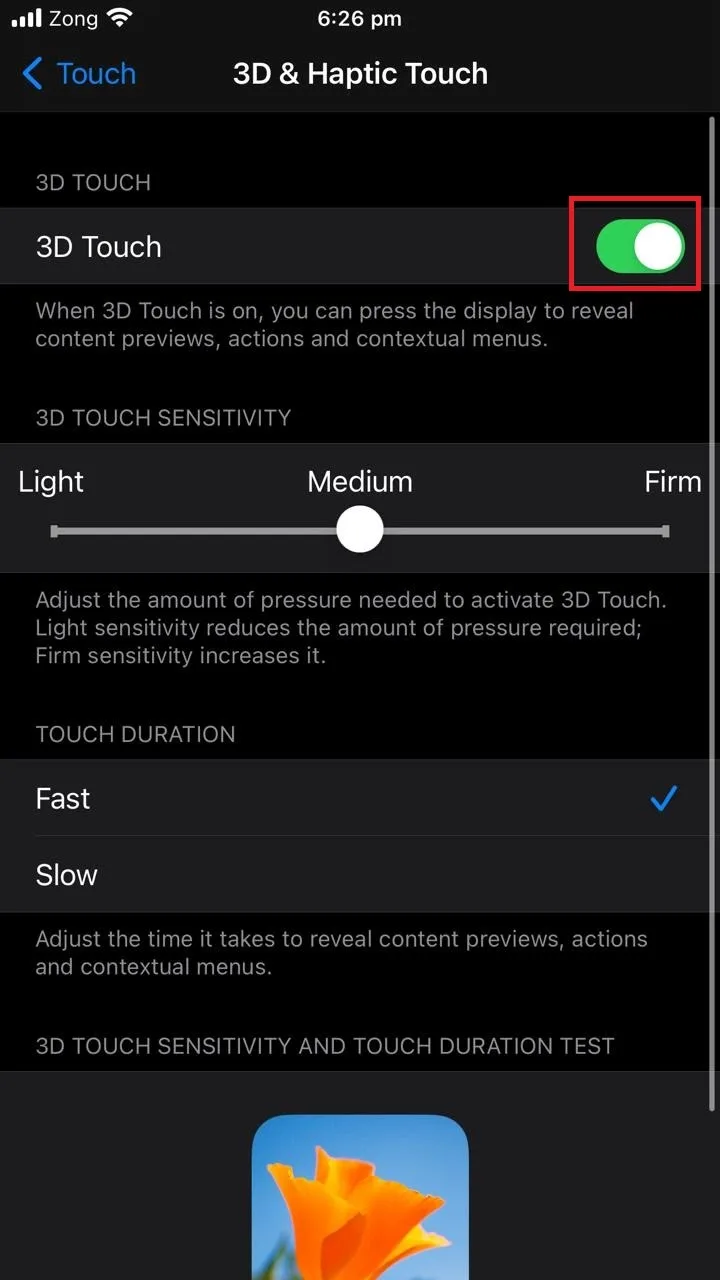
Also turn off “System Haptics” under “Sound & Haptics” to get rid of all the default haptic sounds, as shown in the preceding section:
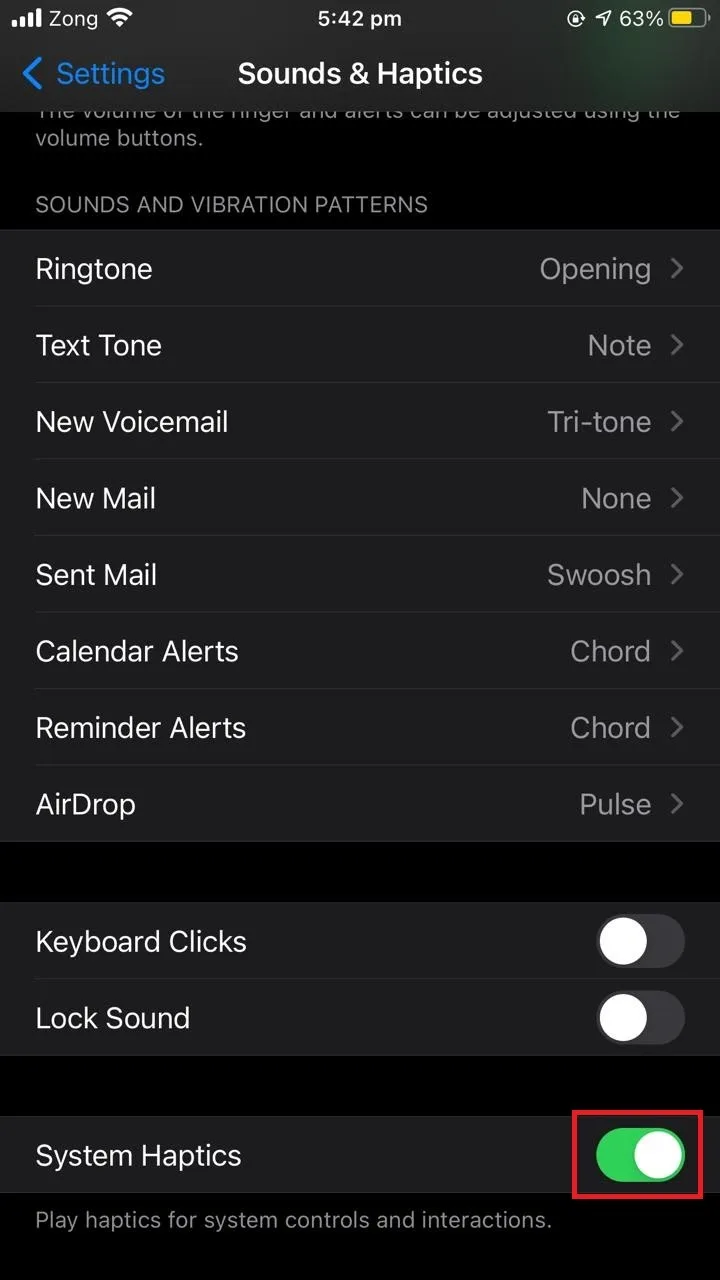
Should system haptics be on or off on iPhone?
It is commonly believed that system haptics consumers battery so it should be disabled if not really needed. In reality though, battery consumption of system haptics is minimal and doesn’t have a significant effect on your iPhone’s battery life. Most users should keep haptics on for an optimal user experience.
That said, you can turn off a few non-essential features of system haptics such as vibrate on ring or silent or keyboard clicks to optimize your battery consumption, without turning system haptics off altogether.
What happens if I turn off system haptics?
Turning off system haptics turns off the default haptic feedback in some of the iPhone features, though it will not turn off all the vibrations you feel on different actions.
When you turn off system haptics, you will no longer feel any touch response when you modify settings or when you enter an incorrect passcode. However, you will still feel the vibration when someone calls or texts you.
To completely get rid of all the haptic feedback, you also need to turn off vibration under accessibility settings.
How do I turn on haptic feedback on an iPhone keyboard?
To turn on haptic feedback on iPhone keyboard:
- Open “Settings” > “Sounds & Haptics”.
- Toggle on “Keyboard Clicks”.
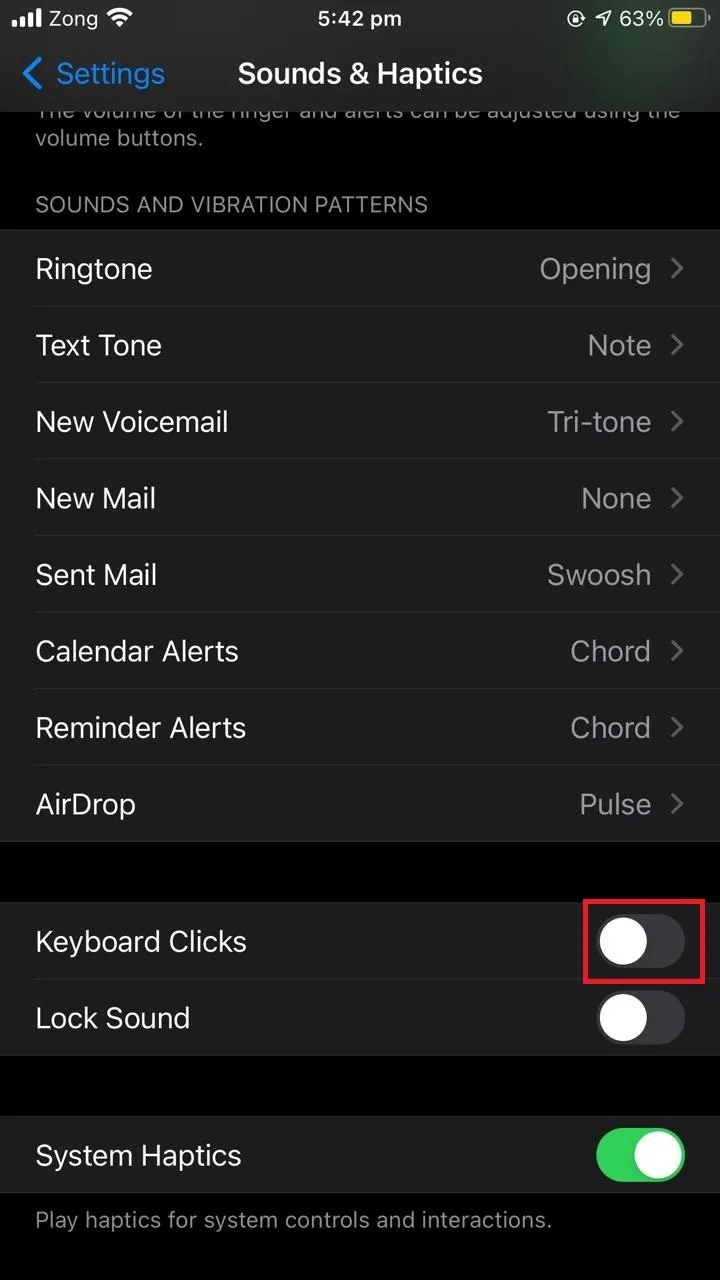
Now you will hear a clicking sound as you type on your screen keywork. This clicking sound is the haptic feedback that occurs as a response to pressing a keyboard key.
You can also install a third-party keyboard app like Gboard to modify the haptics on iPhone keyboard.

