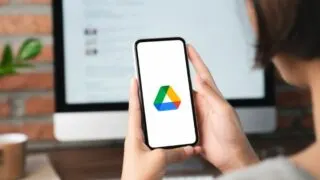If you have a new iPhone. Chances are you’ll want to transfer your data from your old iPhone to the new one by restoring a backup you made before switching. If you are setting up your new (or newly reset) device, open your iPhone and follow the setup process until you reach the “Apps & …
IPhone backup
iPhone will take automatic backups if you’ve enabled iCloud backup. iCloud will automatically back up your iPhone on a daily basis provided your phone is connected to WiFi, is plugged into a power outlet, and is locked. For iPhone models that support 5G, your carrier may give you an option to run iCloud backup using …
iPhone backups allow you to save and restore your valuable data including photos, messages, and other data across different Apple devices. iTunes (PC) backup and iCloud backup are the two types of backup methods for an iPhone. All of your photos get backed up whenever you perform a full backup, whether you use iCloud or …
While iCloud backup is the iPhone built-in feature for saving all your essential data on a daily basis, you may quickly hit its storage limit. Google Drive offers more storage space than iCloud, including for iOS users. It can also come in handy if switching from iOS to Android. To backup your iPhone on Google …
Recovery Mode is a troubleshooting method used when an iPhone is experiencing software-related problems. With the help of recovery mode, you can restore or update your iPhone. Sometimes, however, your iPhone may get stuck in recovery mode and show a black screen with an iTunes or computer icon. Possible reasons for your phone being stuck …
The iPhone is set to automatically perform iCloud backups once every 24 hours. This happens when your device is connected to the power supply, has an active WiFi connection and is locked. These are the conditions for the iPhone to perform automatic backup. So you may wonder whether you can use your phone during the …
Whenever you connect your device to iTunes on your PC, you get two options: “Restore backup” and “Restore iPhone”. Users often get confused which option to choose in a particular situation. Choosing the wrong option may result in a factory reset phone, which you definitely don’t want. “Restore backup” restores your data from the iCloud …
Backing up the data on your iPhone is important so that if you change or lose your phone, you’re able to quickly restore your data. Whether you should backup your iPhone to iCloud or your computer depends on your requirements. If you want to make an automatic backup and access it across multiple iOS devices, …
Is your iCloud backup process taking too long to complete? Are you wondering whether you can pause an iCloud backup and resume it later? While there is no easy way to pause an iCloud backup, you can stop an iCloud backup in progress from the settings of your iPhone. Go to Settings > Tap on …
Although Apple has strict security measures to prevent any data breaches on your iPhone, there’s always a possibility of your personal data being accessed even after it’s erased. Simply resetting your iPhone isn’t enough, you’ll need to take additional steps to make sure all your data is safely deleted. Does “Erase All Content and Settings” …