iPhone will take automatic backups if you’ve enabled iCloud backup. iCloud will automatically back up your iPhone on a daily basis provided your phone is connected to WiFi, is plugged into a power outlet, and is locked.
For iPhone models that support 5G, your carrier may give you an option to run iCloud backup using cellular network, so in that case a WiFi connection isn’t required.
How often does the iPhone auto backup? Does it backup every night? Can you change iPhone backup frequency?
- How often does the iPhone auto backup?
- Why does my iPhone not automatically backup to iCloud?
- Does iCloud automatically turn on?
- How can I tell if my iPhone is backed up to iCloud?
- Does the iPhone need to be locked to backup?
- What is the fastest way to backup an iPhone?
- Can I use my iPhone during manual backup?
- Why is my iCloud backup taking up so much storage?
How often does the iPhone auto backup?
If iCloud backup is enabled on your iPhone, it will automatically backup your phone once every 24-hours provided your device is plugged in, is connected to WiFi, and is screen locked.
Most of the time, backup happens when your phone is on charge at night so you may not notice when and how the backup is done.
The initial backup can take some time, but after that, the following backups are generally much faster as iCloud will only upload changes made in the device since the last backup.
Does the iPhone backup every night?
iPhone backs up once every 24-hours when it is plugged in, connected to WiFi and locked. Therefore, there’s no guarantee it will get backed up every night.
Whenever your device detects it is in idle state (that is locked) and has WiFi available and is also connected to a power supply it will run its automatic backup , provided a 24 hour time period has elapsed since the last backup.
If you do not connect your iPhone to a power supply for more than 24 hours, the iPhone will keep track of it and run a backup whenever it gets the power supply and the other two conditions are met. This may be at any time of the day or night.
Can I change how often my iPhone backs up?
You cannot change the frequency of your iPhone backup. It is an automatic process that takes place once every 24-hours.
However, you can manually run an iCloud backup on your iPhone at any time. Here’s how:
- Go to “Settings” > tap on your account.
- Choose “iCloud” > “iCloud Backup”.
- Choose “Backup Now”.
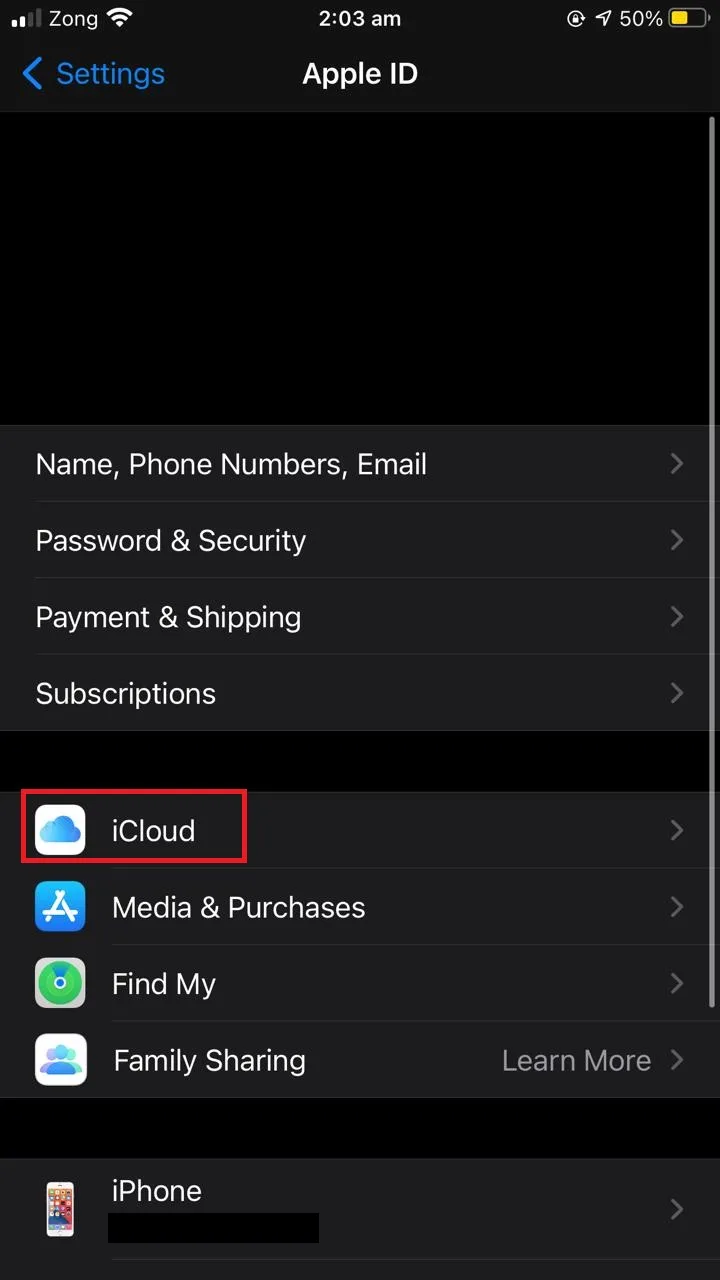
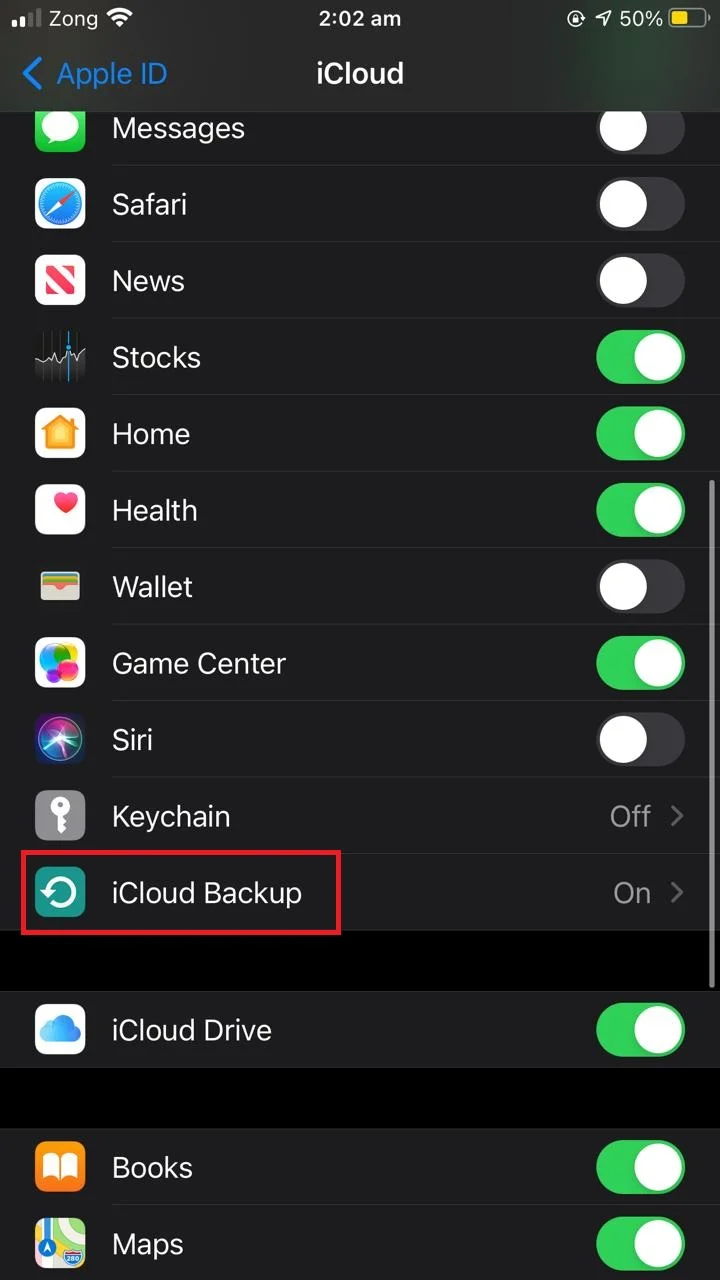
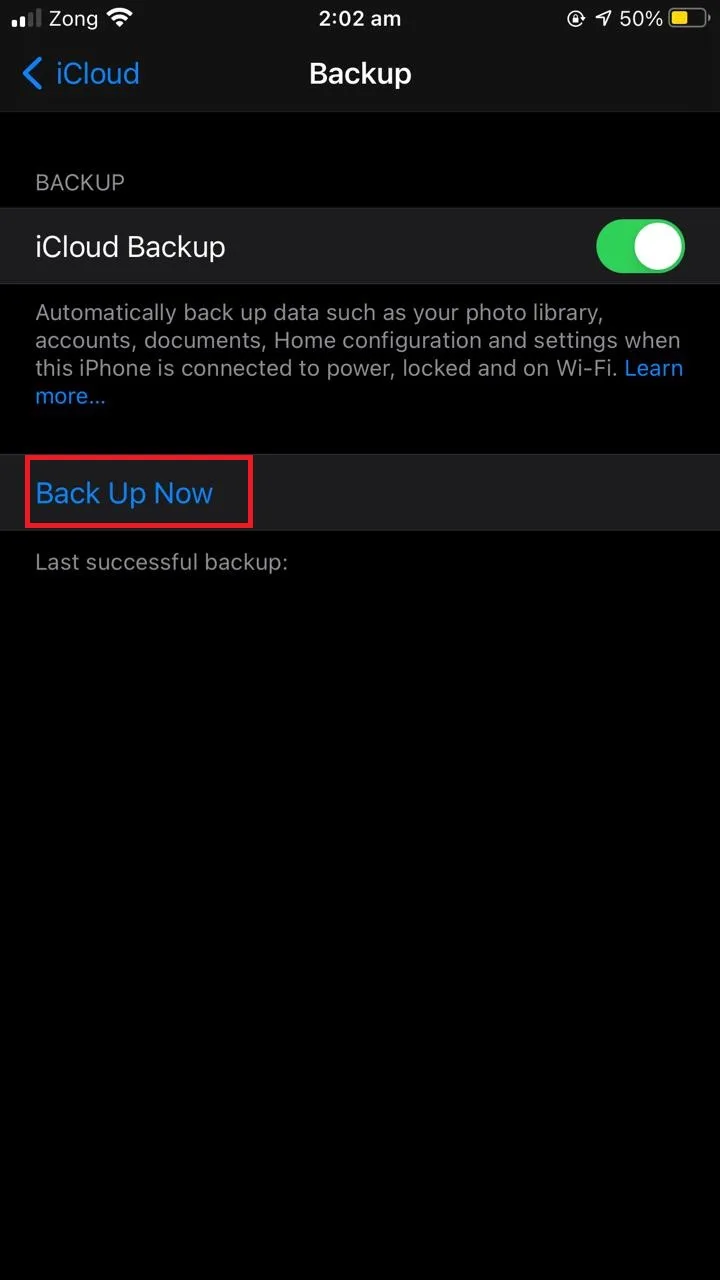
Why does my iPhone not automatically backup to iCloud?
If your iPhone is not automatically creating a backup to iCloud, there are a number of things that may have gone wrong.
1. Make sure you have enabled automatic iCloud backup
If your iPhone is not performing an automatic backup, you may not have enabled automatic iCloud backup on your device. To enable it:
- Go to “Settings” > tap your account.
- Tap on “iCloud” > “iCloud Backup”.
- Toggle on “iCloud Backup”.
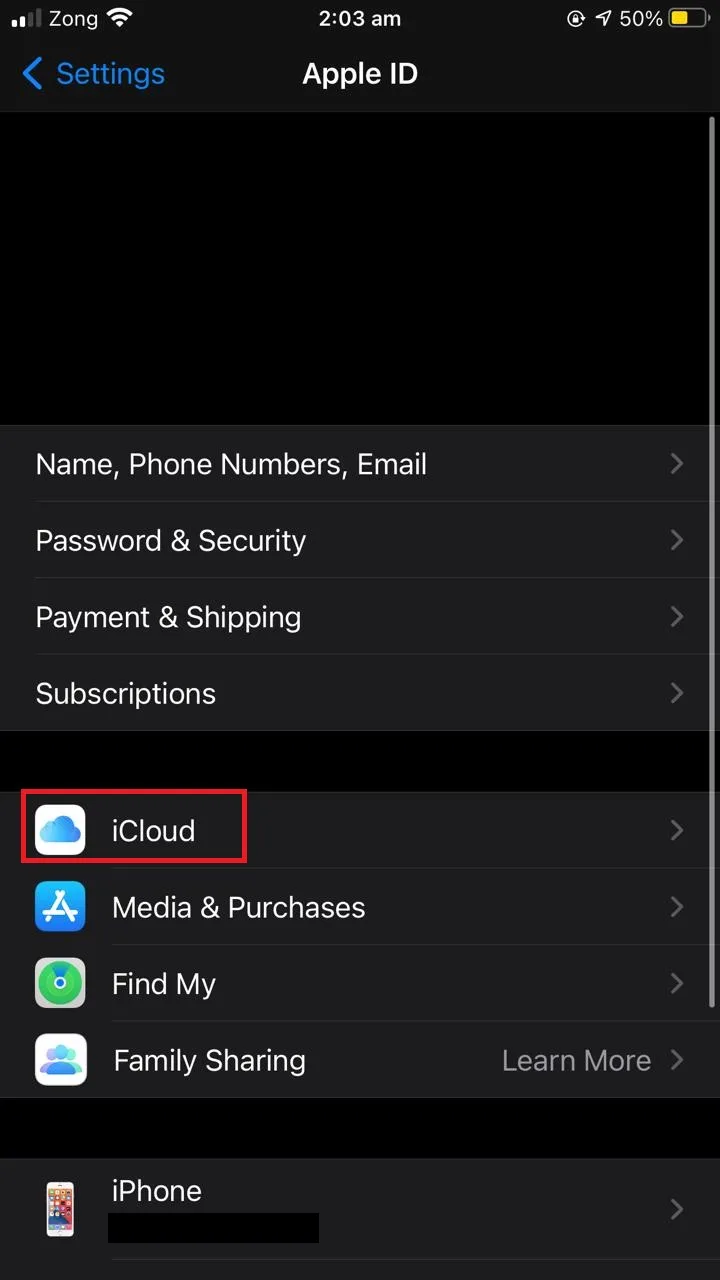
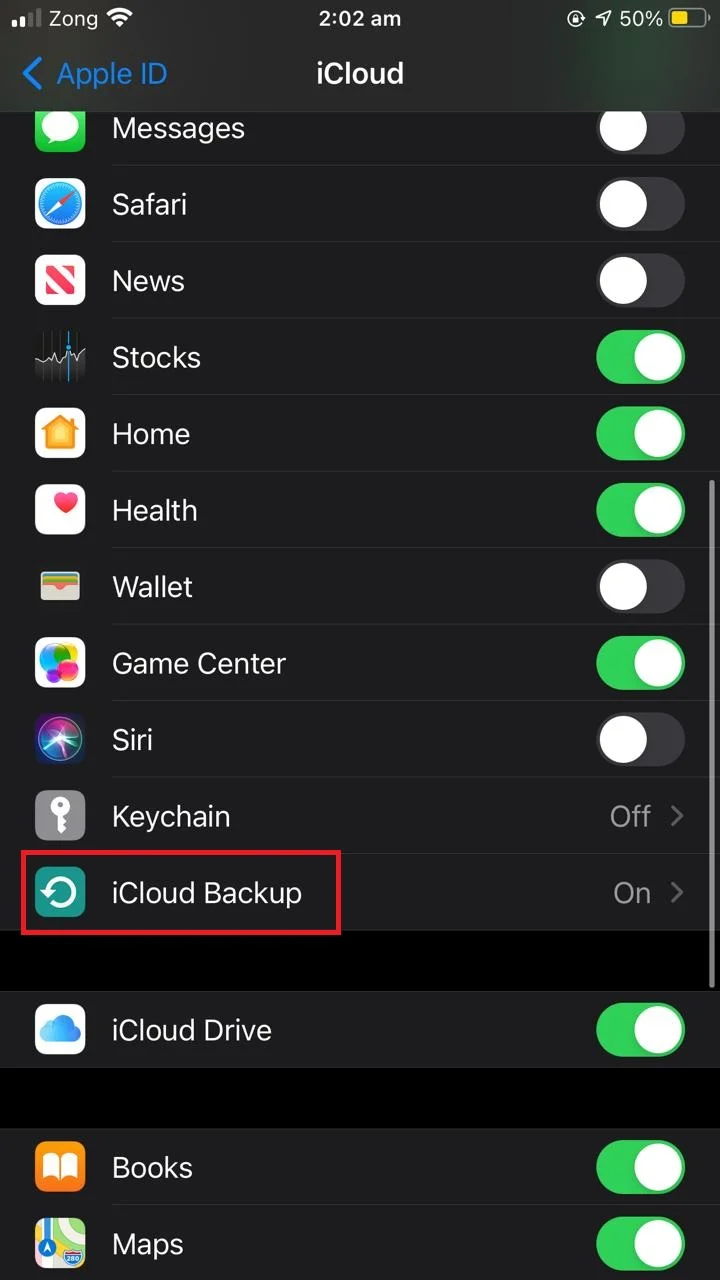
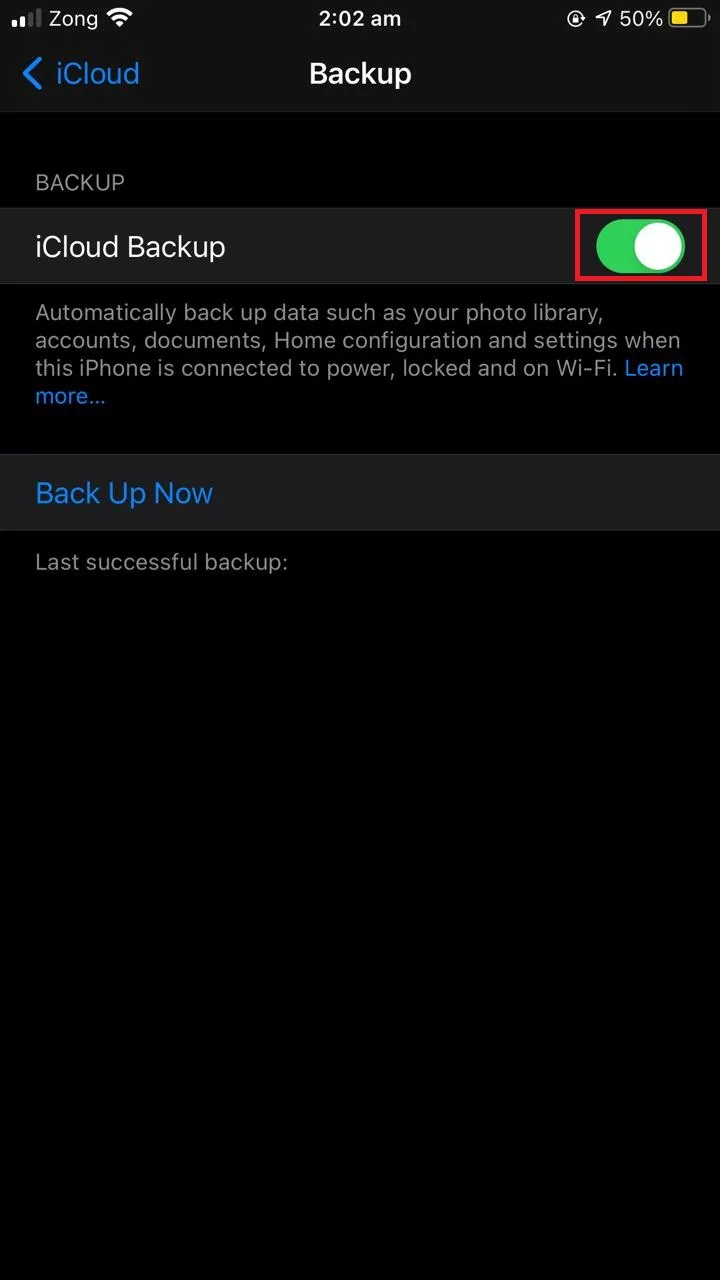
2. Check that your iCloud has enough storage for backup
If your iCloud has run out of storage capacity, it wont run an automatic backup. The backup size may be more than the available iCloud storage, preventing the scheduled backup to occur.
Here’s how to check your available iCloud storage:
- Go to “Settings” > tap your account.
- Tap on “iCloud”: your iCloud storage (used and unused) is displayed at the top.
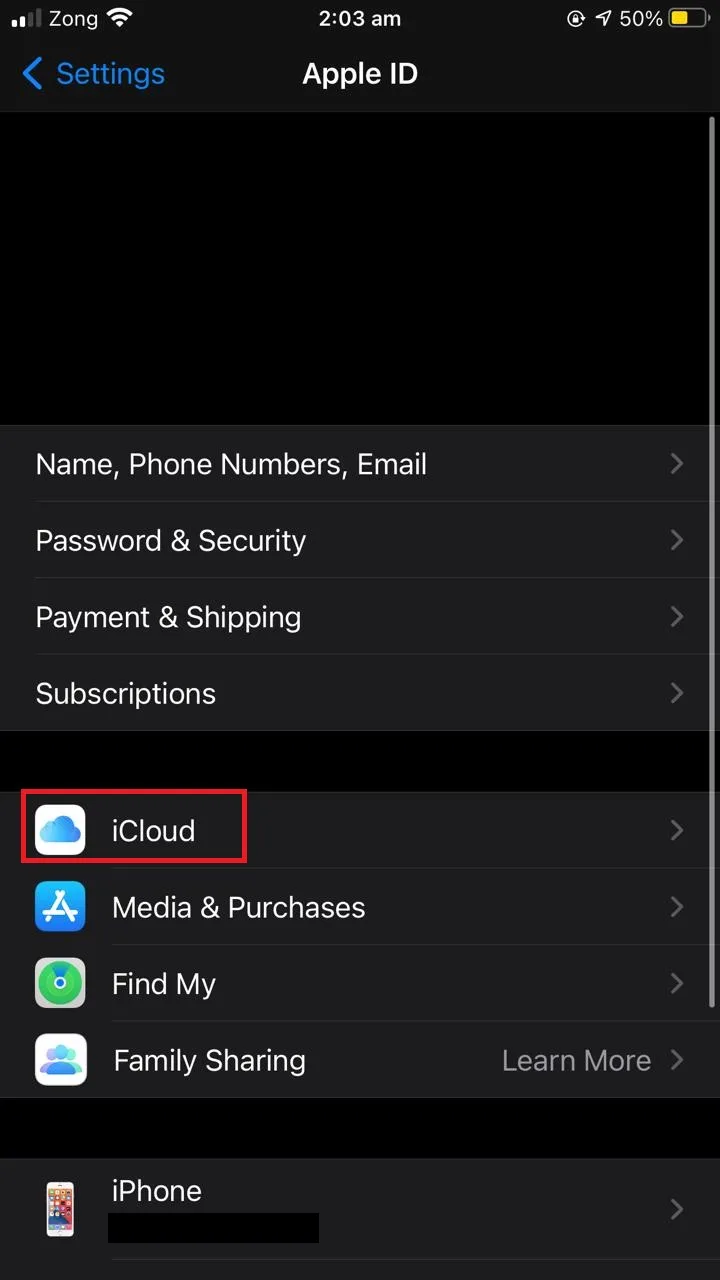
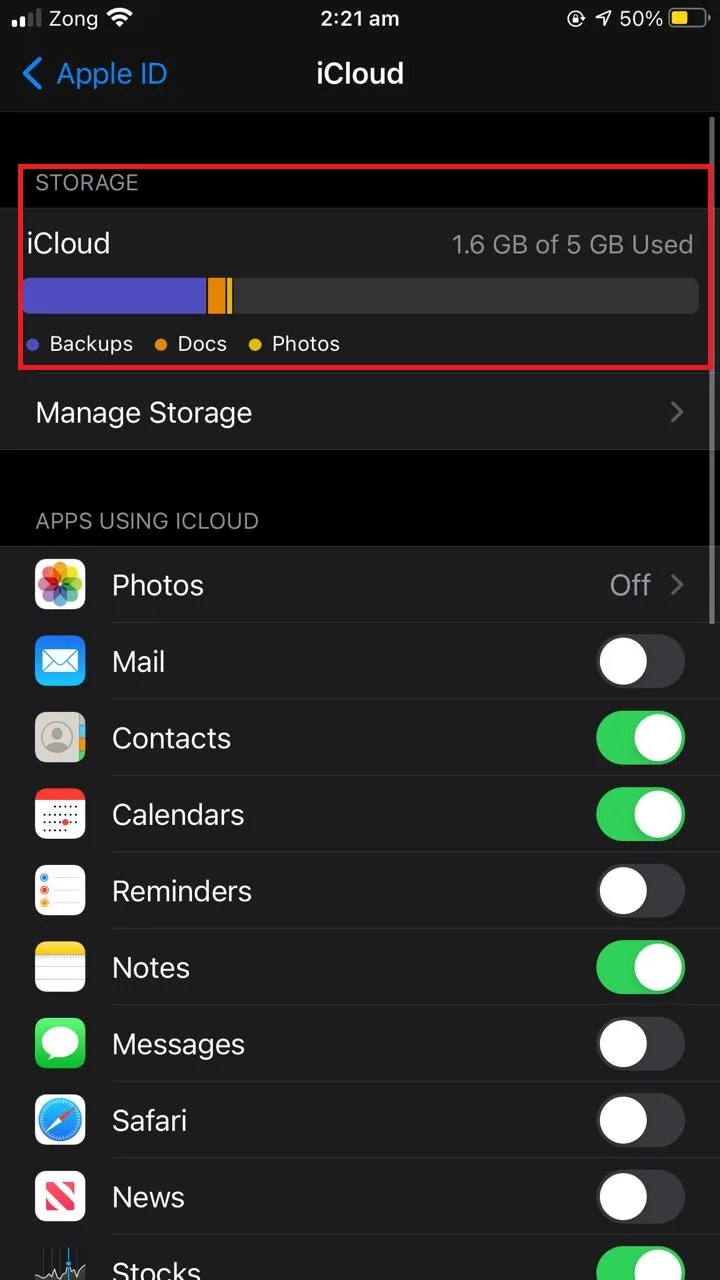
Now check the next backup size to make sure you have enough iCloud storage left for the next backup to complete:
- Go to “Settings” > tap your account.
- Tap “iCloud” > “Manage Storage” > “Backups”.
- Select your device.
- The next backup size for your device is displayed (it may take a moment to load).
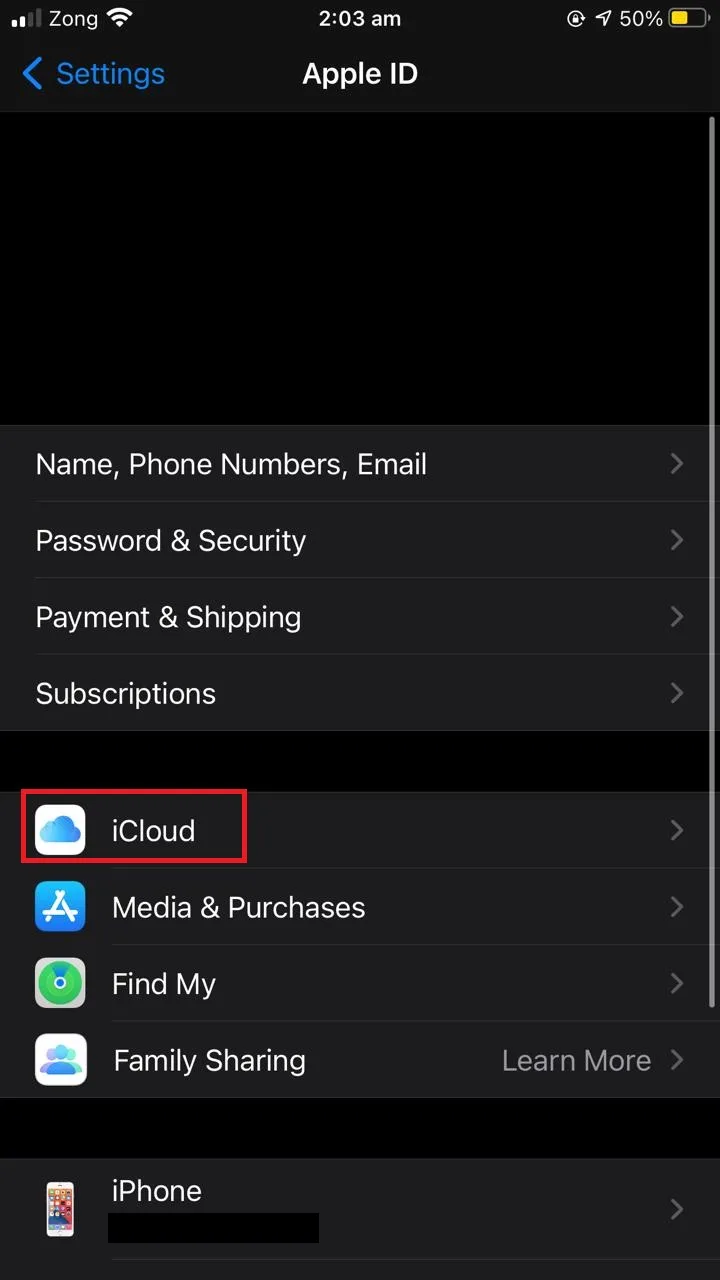
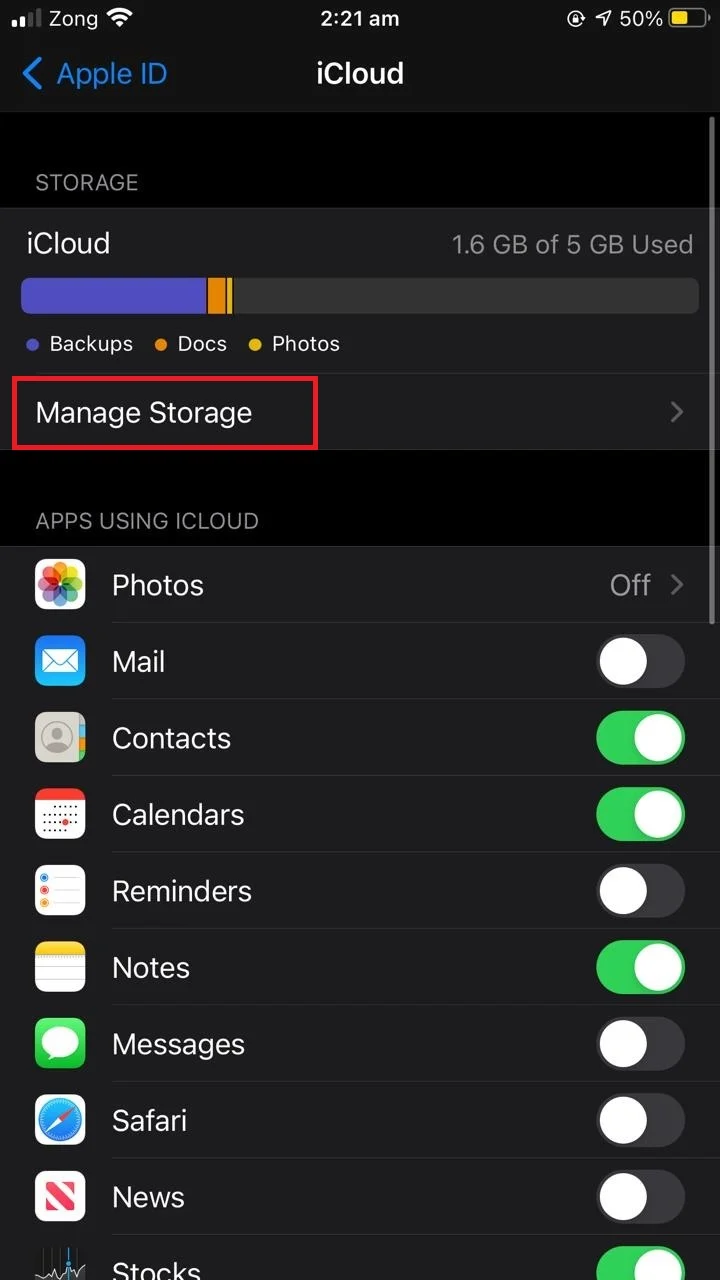
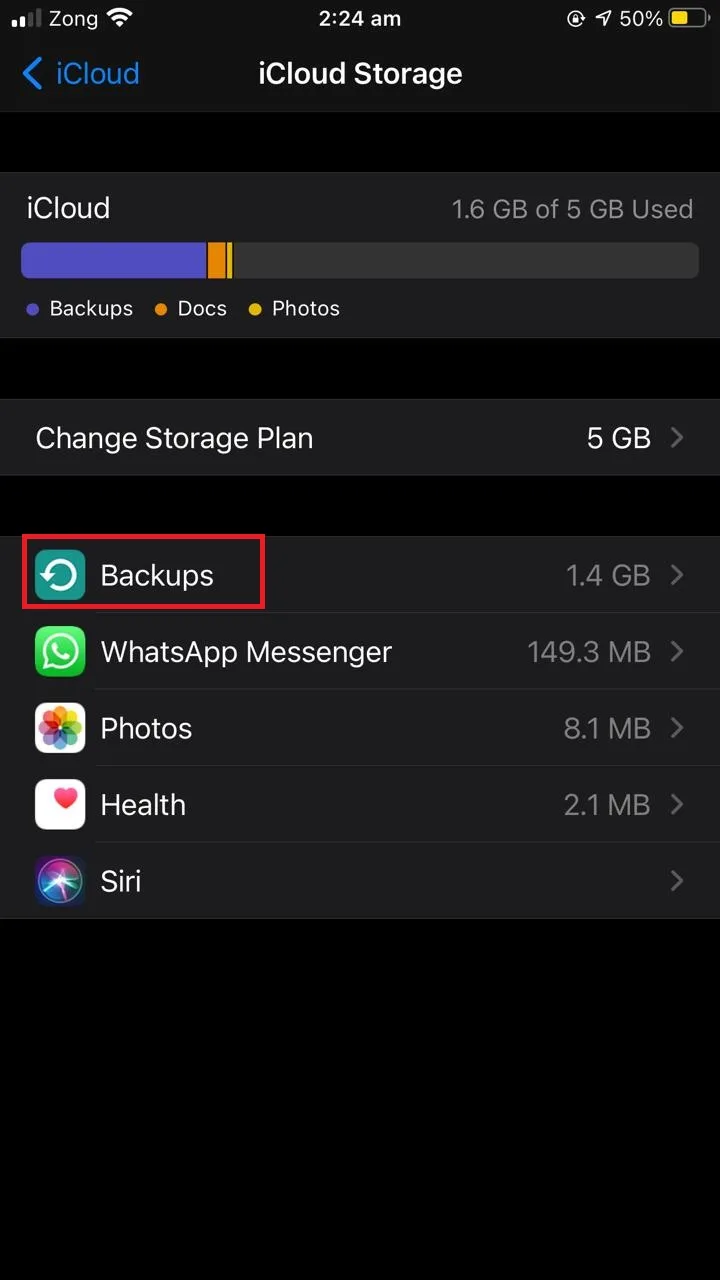
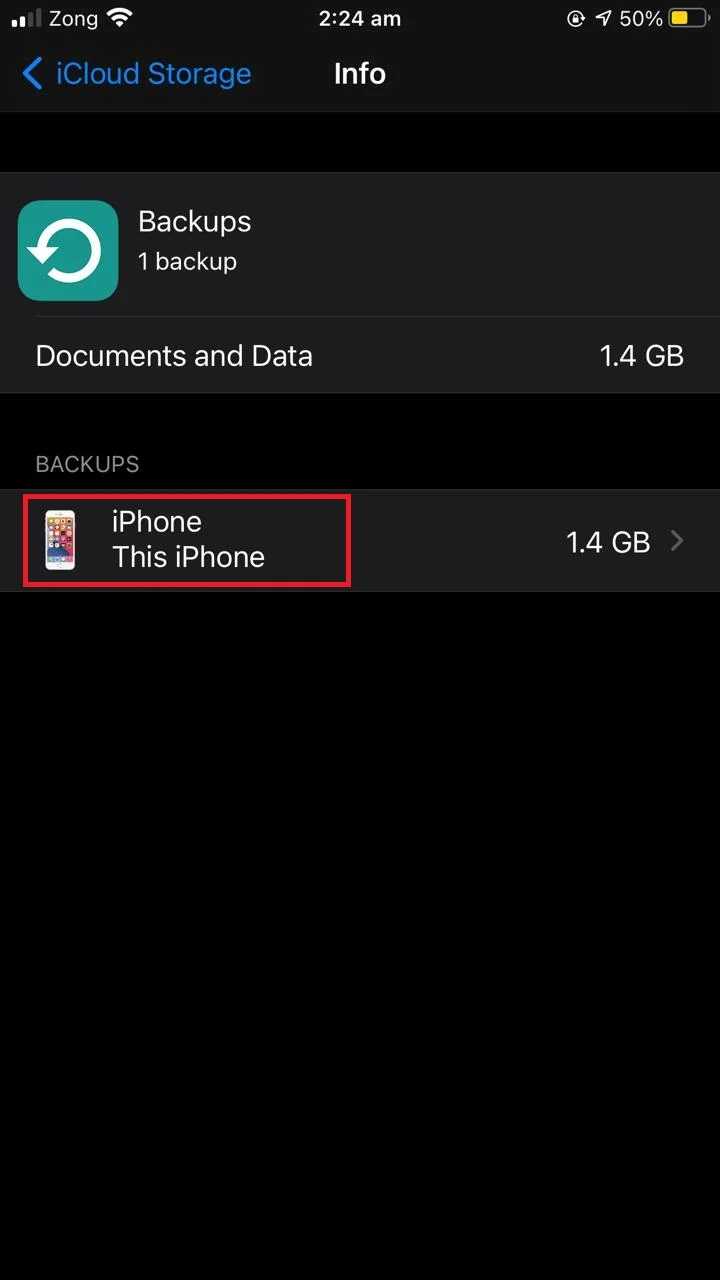
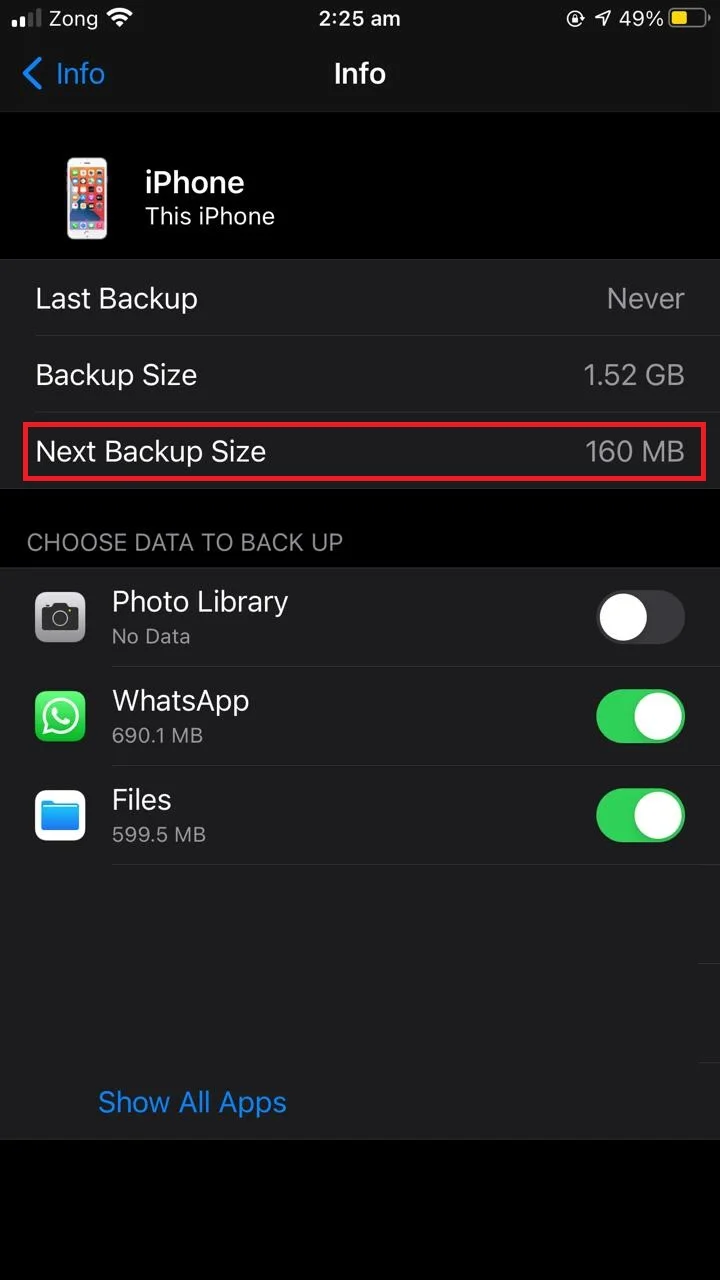
If your iCloud storage is less than the required storage for next backup, here are some things you can do:
- Upgrade your iCloud storage plan by purchasing more storage space.
- Make more space in your iCloud by deleting the files you don’t need.
- Reduce the backup size by disabling backup for apps that you don’t need backed up. Simply toggle off the apps that you don’t need backed up.
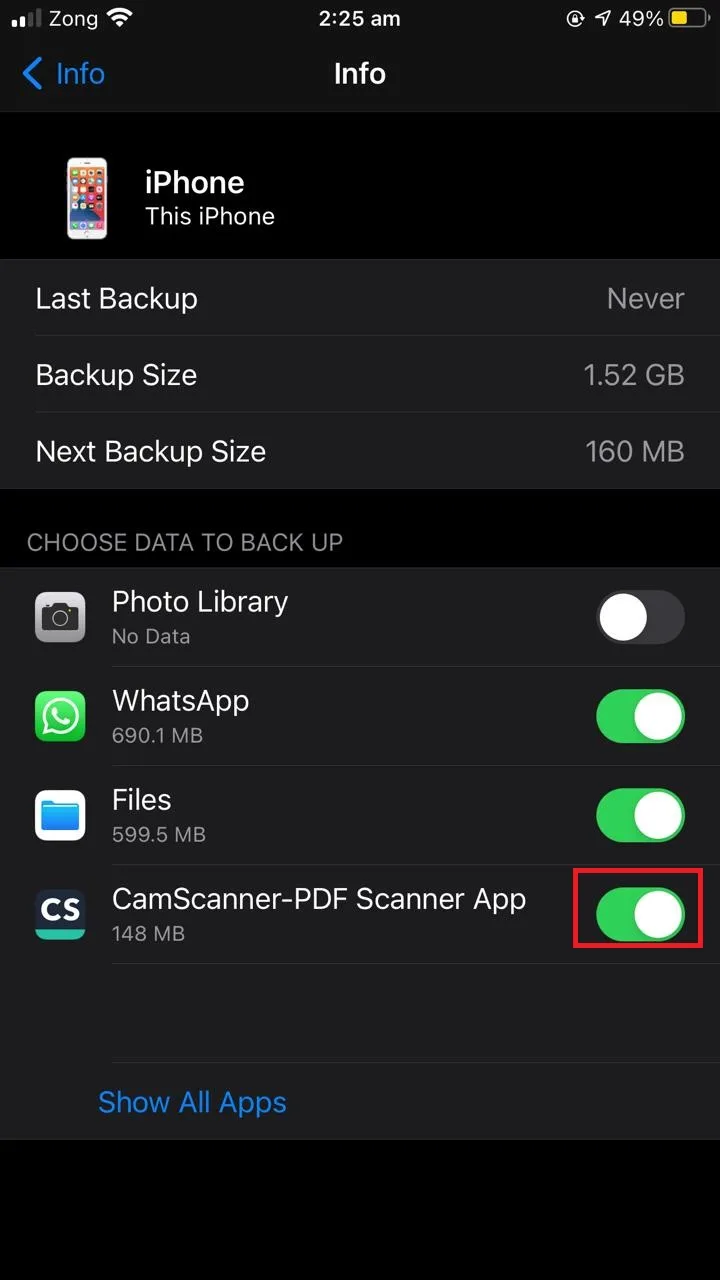
3. Check your WiFi connection
For iCloud backup to run, your device must have an active WiFi connection. Make sure your connectivity is good and that your device is receiving full signal strength.
Leave your device connected to power supply and WiFi for 24 hours. If the backup still isn’t done, archive your important data and contact Apple Support.
4. Check if a restore is already in progress
Your device backup won’t happen if a restore is already in progress. The backup option will be grayed out during the restore progress.
Once the restore is done, you can perform a manual backup. See section “Can I change how often my iPhone backs up” above for how to perform a manual backup.
Does iCloud automatically turn on?
When you first set up your iCloud on your iPhone, iCloud storage is turned on automatically for some apps. These apps include iCloud backup, Photos, Mail, Find My Phone, etc.
It is up to you to turn iCloud on or off for specific apps and customize the settings. To manage iCloud storage for apps:
- Go to “Settings” > tap your account.
- Tap “iCloud” : a list of apps using iCloud storage is displayed.
- Toggle on/off apps to enable/disable iCloud storage.
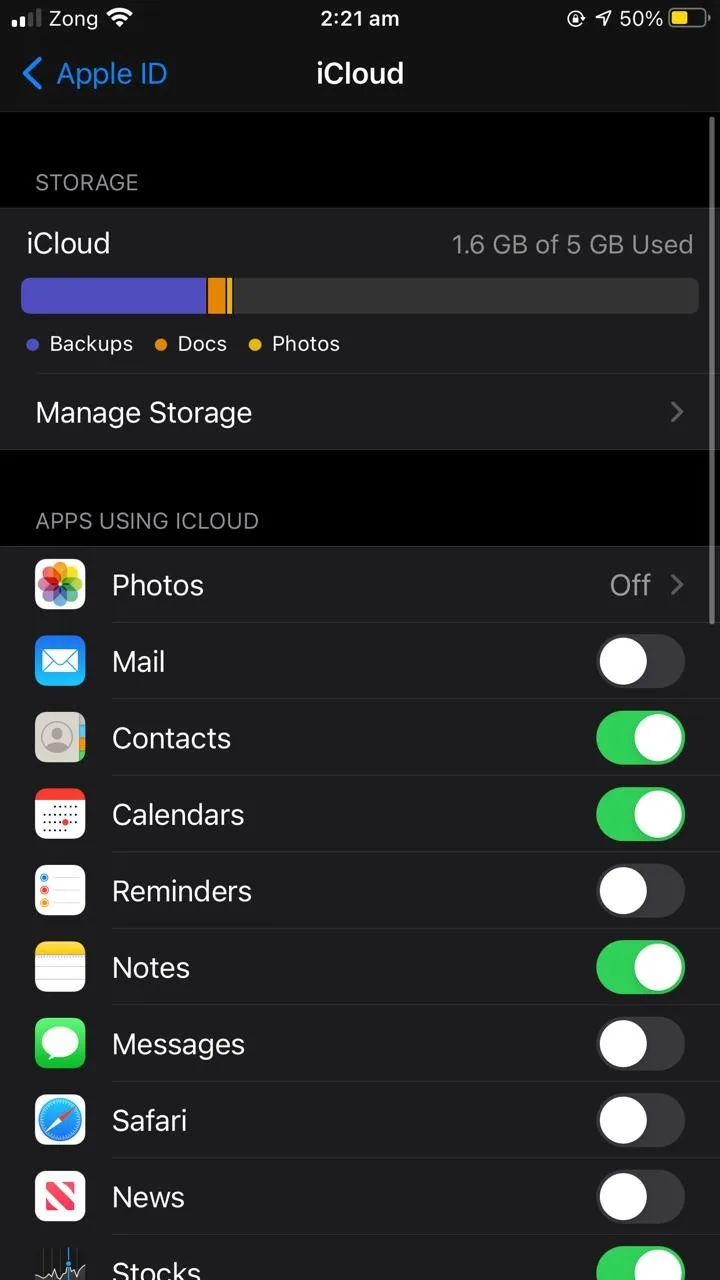
How can I tell if my iPhone is backed up to iCloud?
The iPhone keeps track of all backups. To check whether your iPhone is backed up to iCloud, you can view the last backup made, as follows:
- Go to “Settings” > tap your account.
- Tap “iCloud” > “Manage Storage” > “Backups”.
- Select your device.
- View last backup date and size.
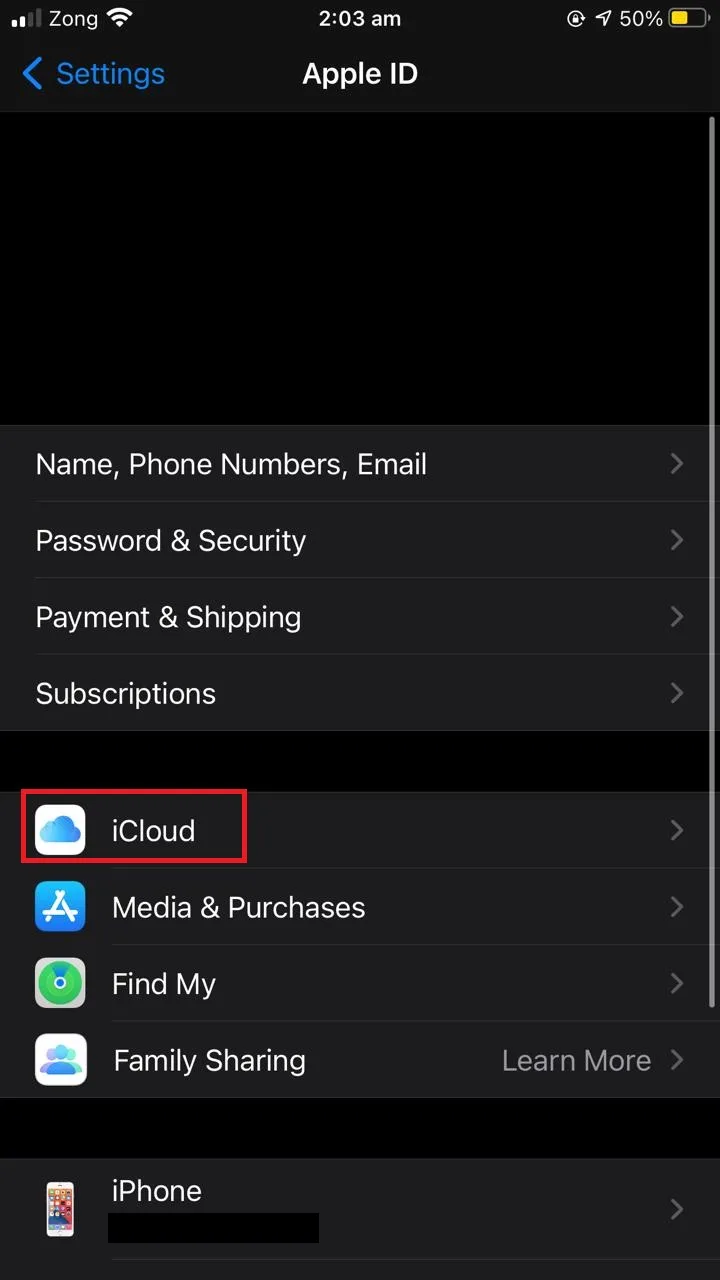
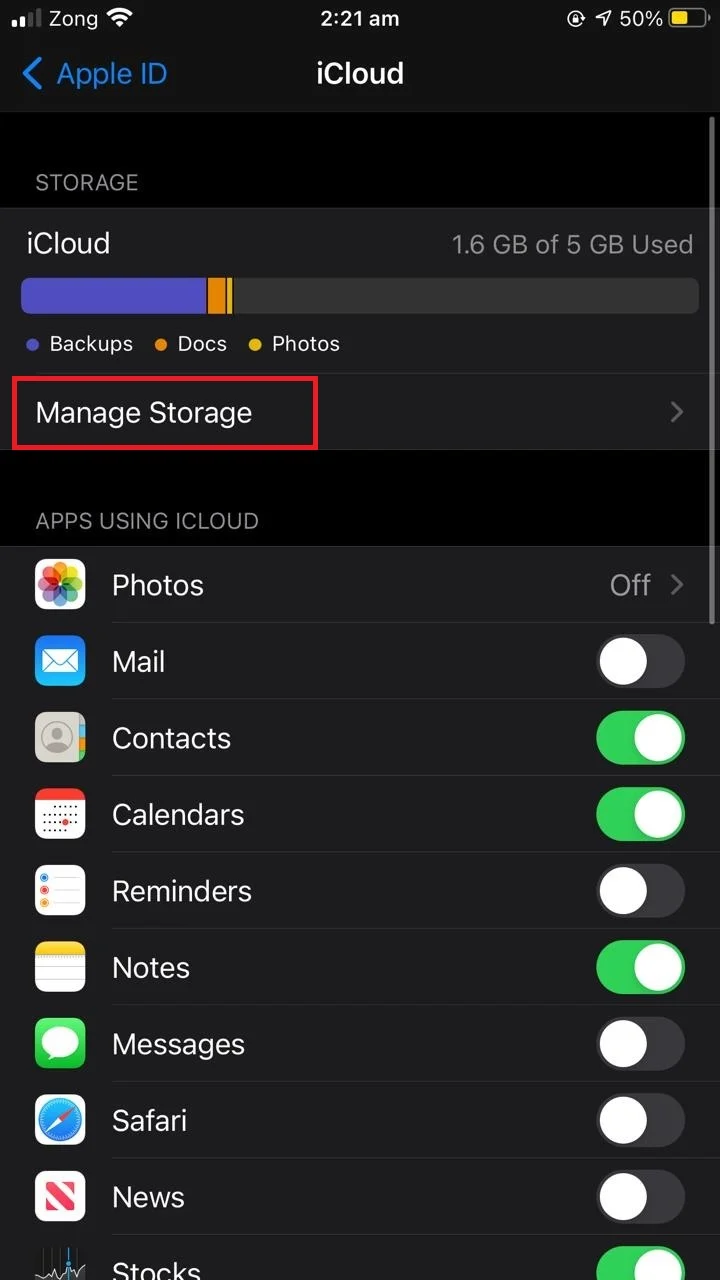
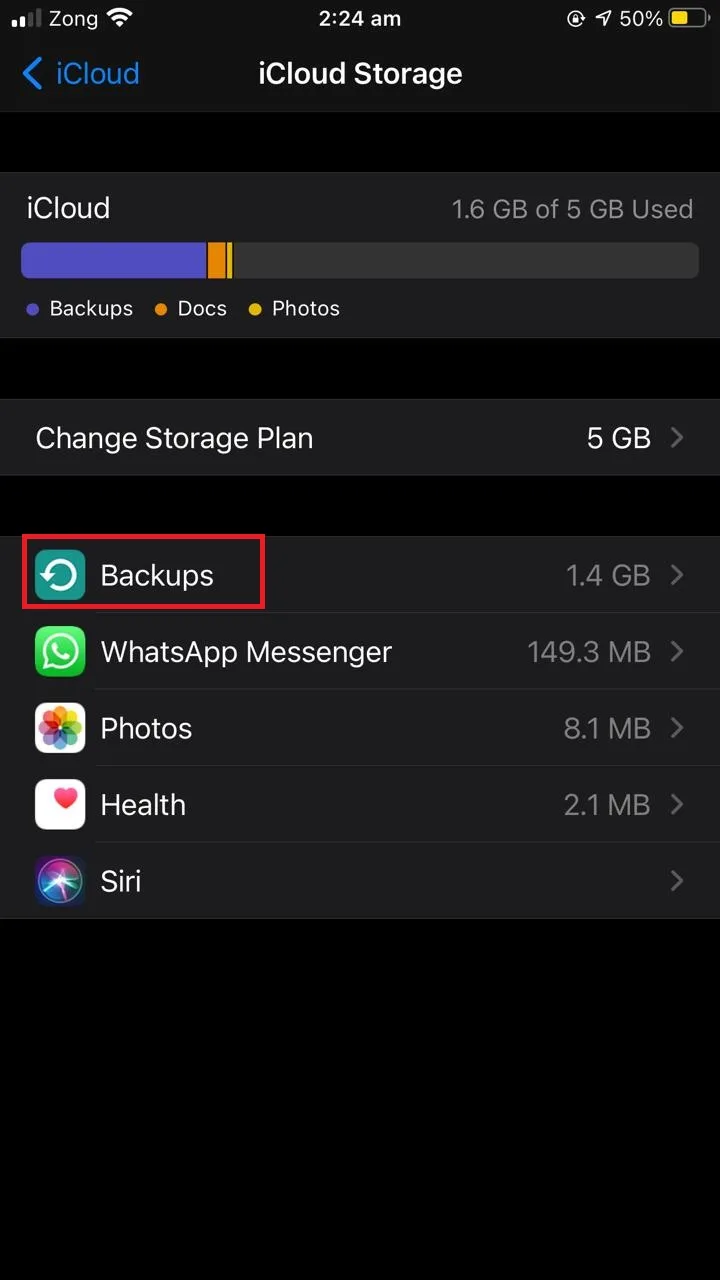
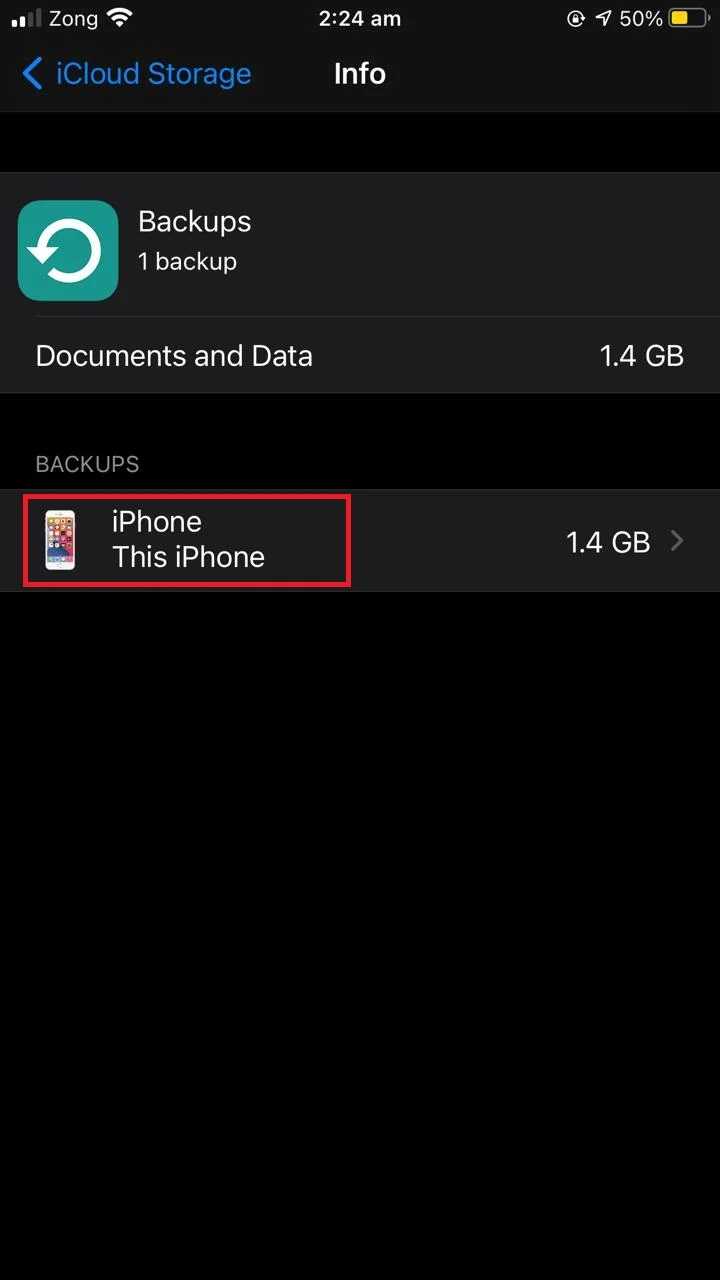
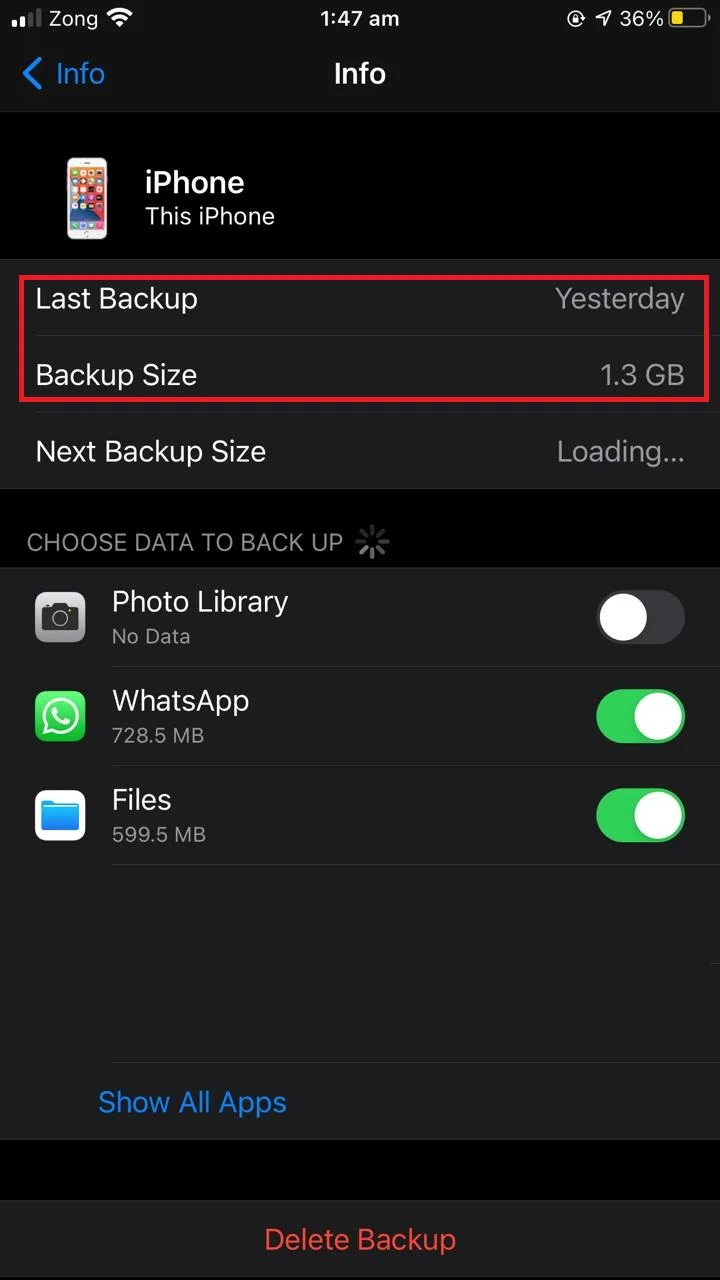
How do I see what is backed up on iCloud?
When you set up iCloud on your iPhone, iCloud backup is automatically enabled for some apps.
You can’t see what is inside the iCloud backup using built-in iCloud features. However, you can check which apps are included in the backup – all the data from these apps will be included in the daily backup of your device.
To see which apps’ data is being backed up on your iPhone:
- Go to “Settings” > your account.
- Tap “iCloud” > “Manage Storage” > “Backups”.
- Select your device.
- View the list of (toggled on) apps whose data is included in the backup.
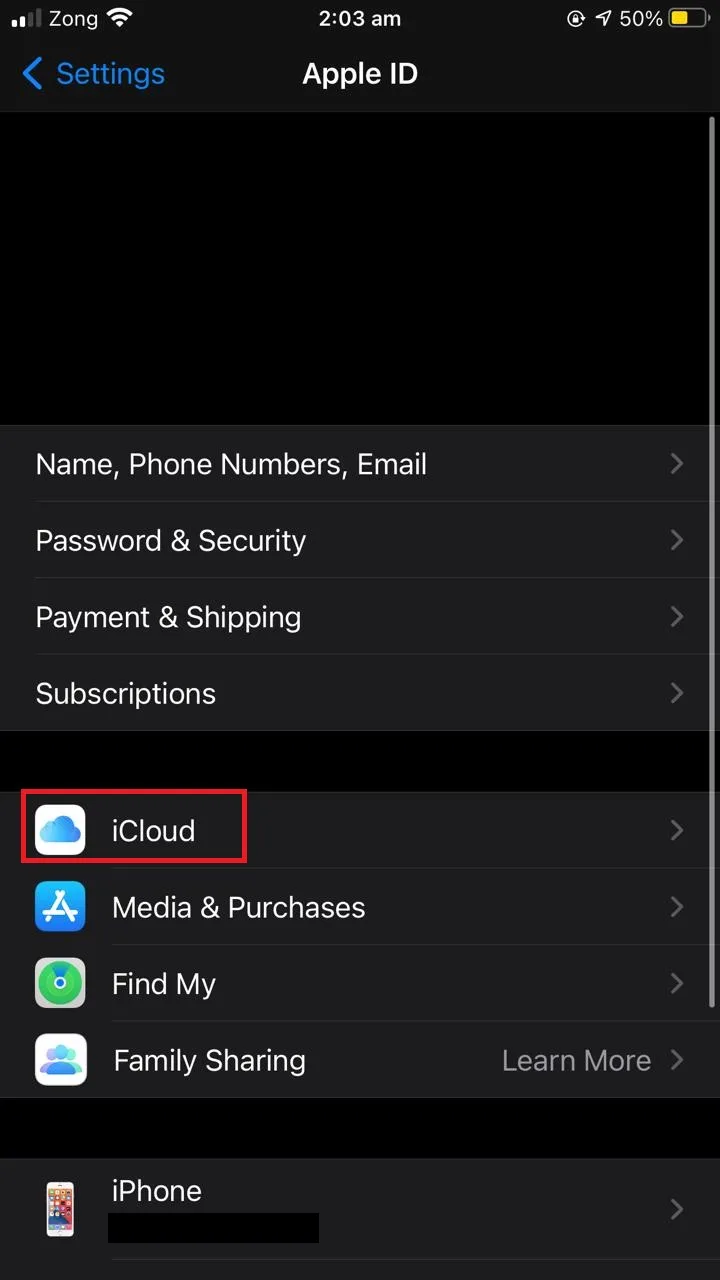
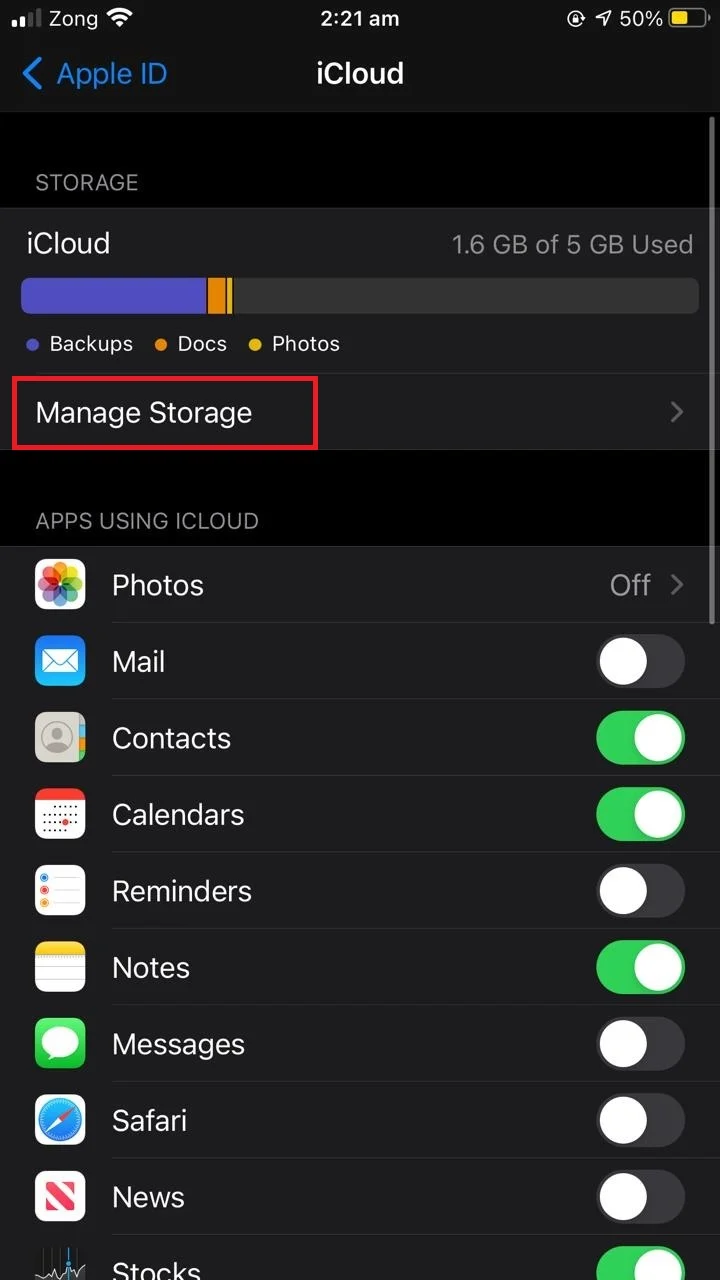
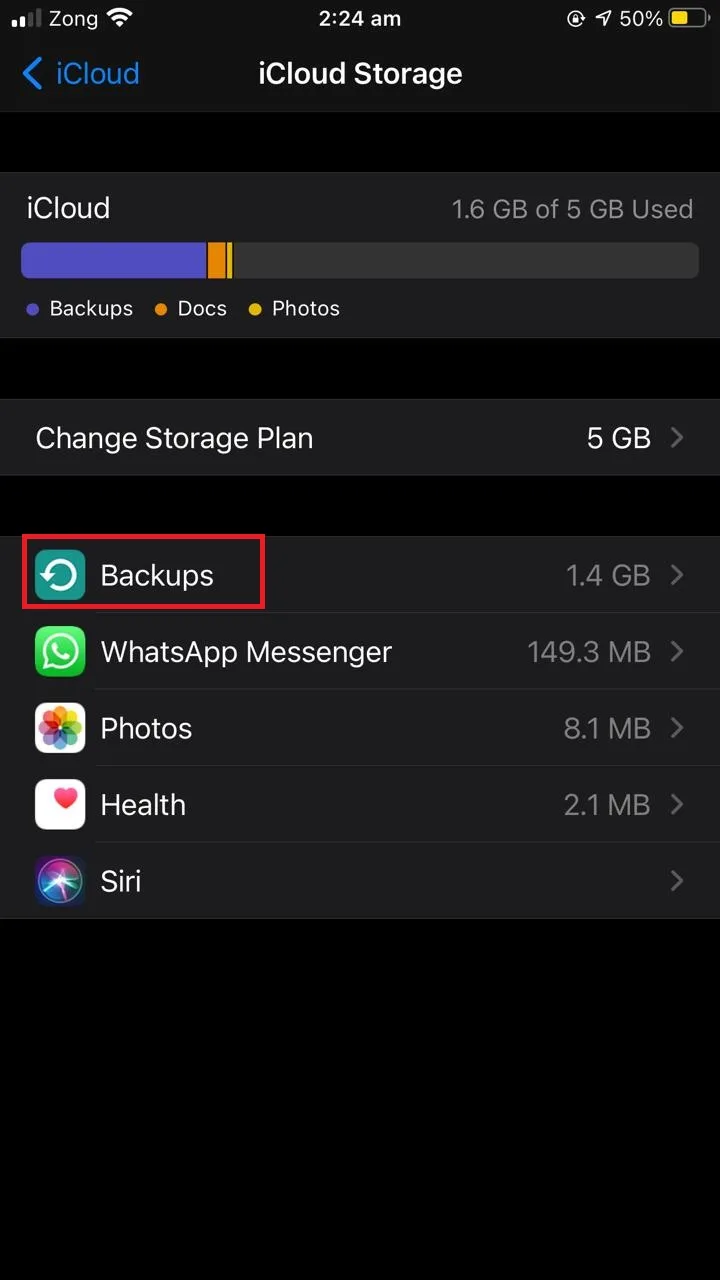
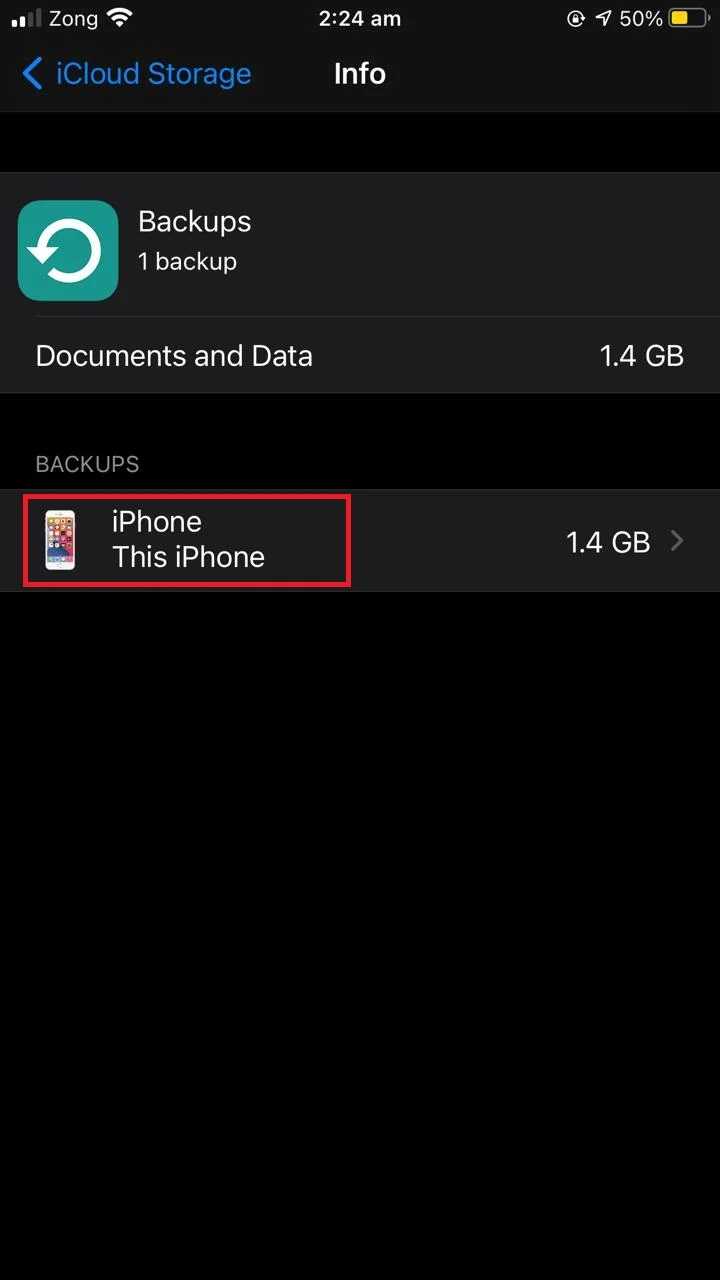
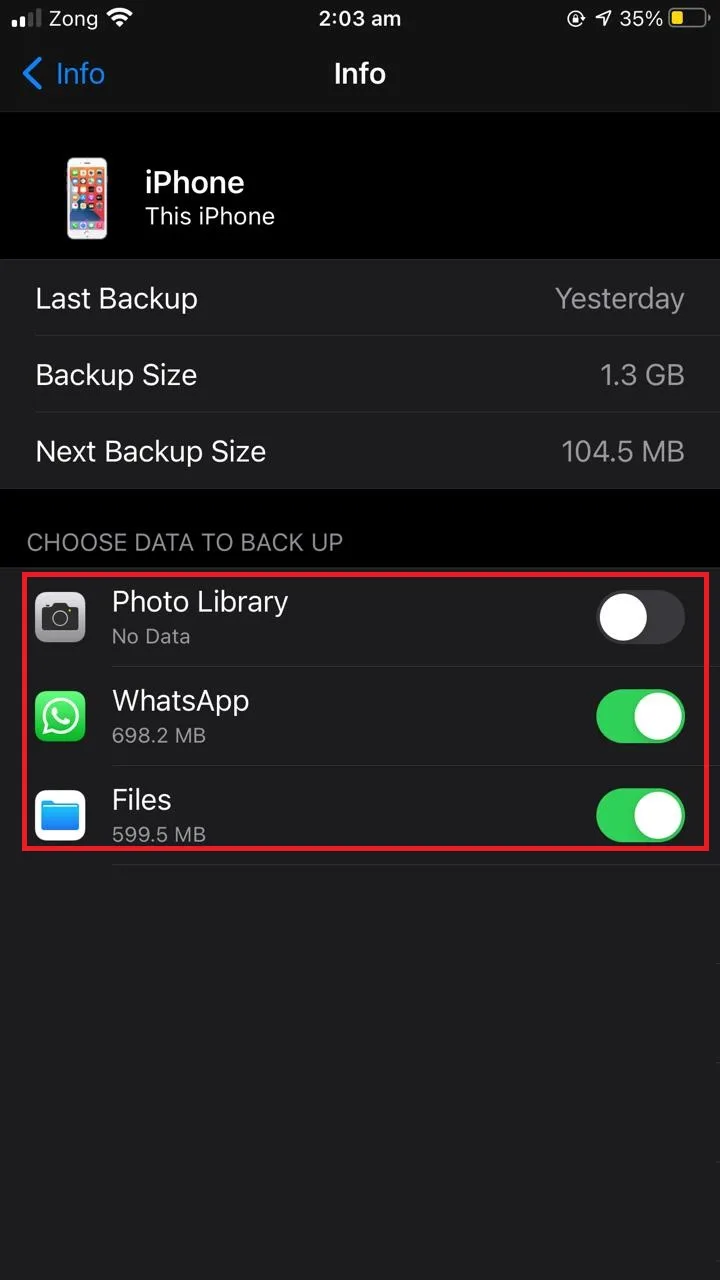
View your backup content using a tool
Again, when you normally access iCloud backups on your PC, you can only see the whole backup files but not the content of the backup (each photo, contact, etc).
You can use a third-party tool to view the contents of an iCloud backup, and selectively restore items you need.
An example of such tools is Phone Rescue for iOS, which allows you to view and extract many types of iOS content from an iCloud backup individually:
- Photos & videos
- Voice Memos
- WhatsApp & text Messages
- ContactsCall History
- Notes
- Reminders, etc.
This tool lets you see the iCloud backup files and selectively recover the ones you need. This avoids the need to erase your existing data on your iPhone before doing a restore, and to do a full restore just to recover a few specific items.
The tool is safe to use and preserves your data.
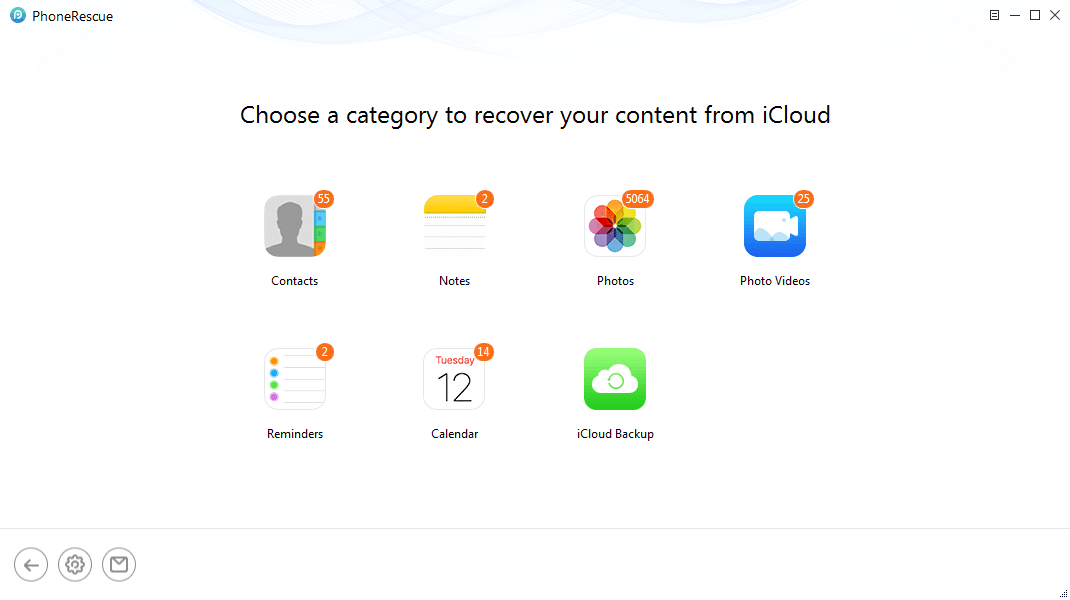
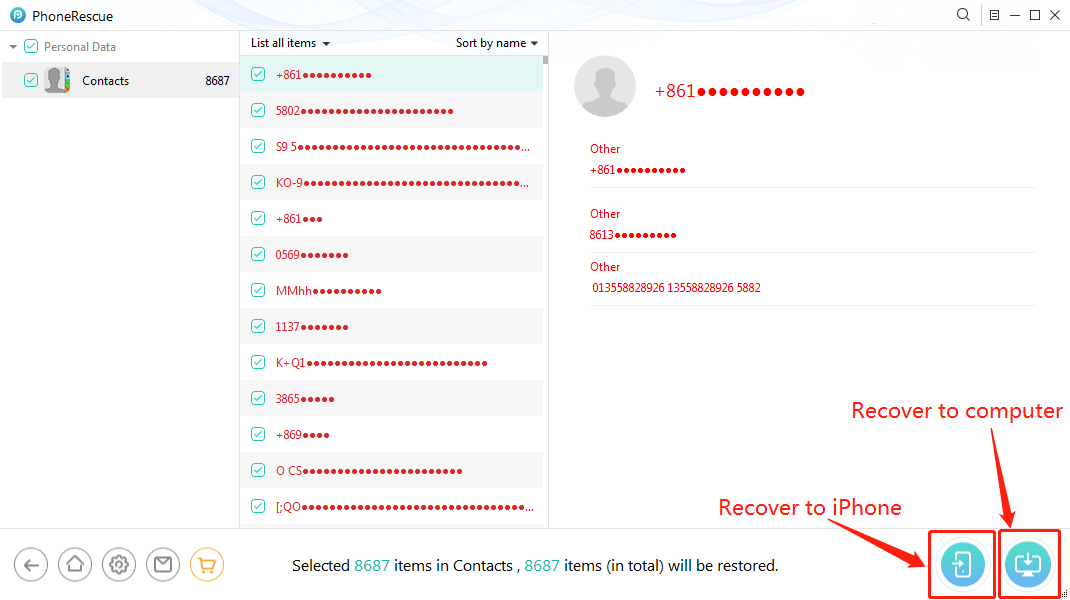
How do I check my iPhone backup progress?
When your iPhone backup is processing, it shows a backup progress bar which lets you check your backup progression.
- Go to “Settings” > your account
- Select “iCloud” > “iCloud Backup”.
- You will see a progress bar running and showing an estimated time during backup.
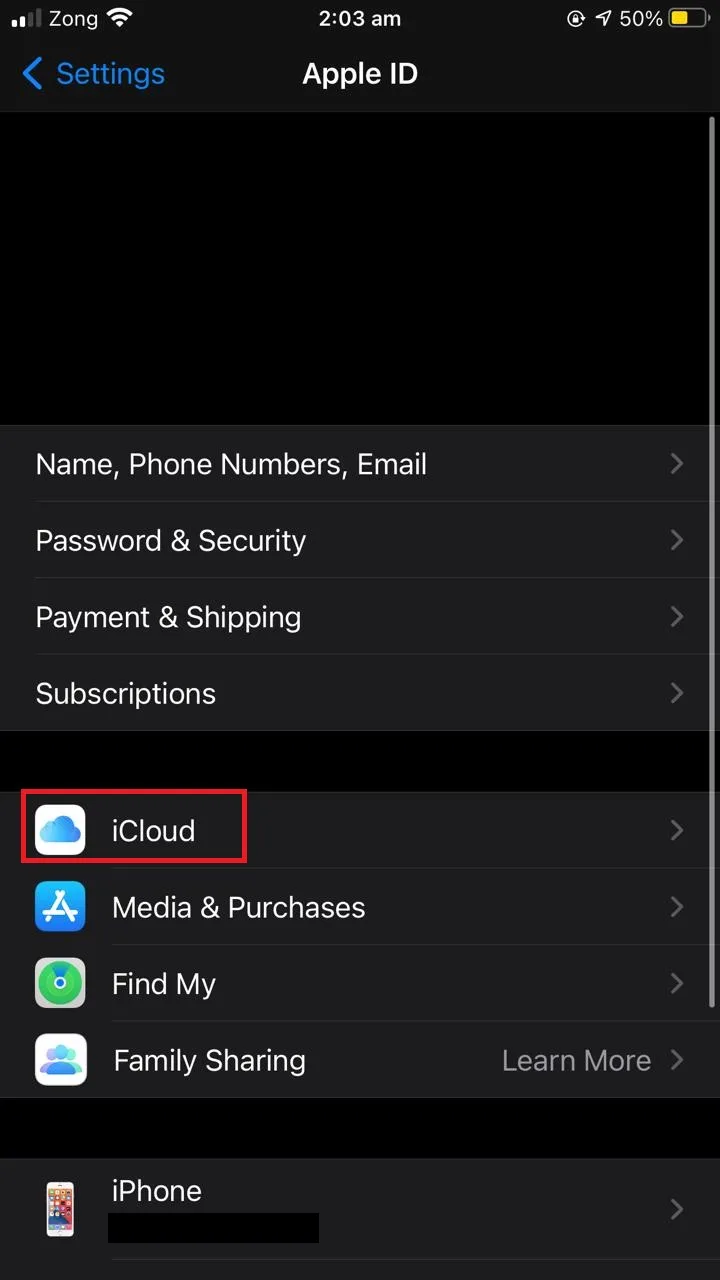
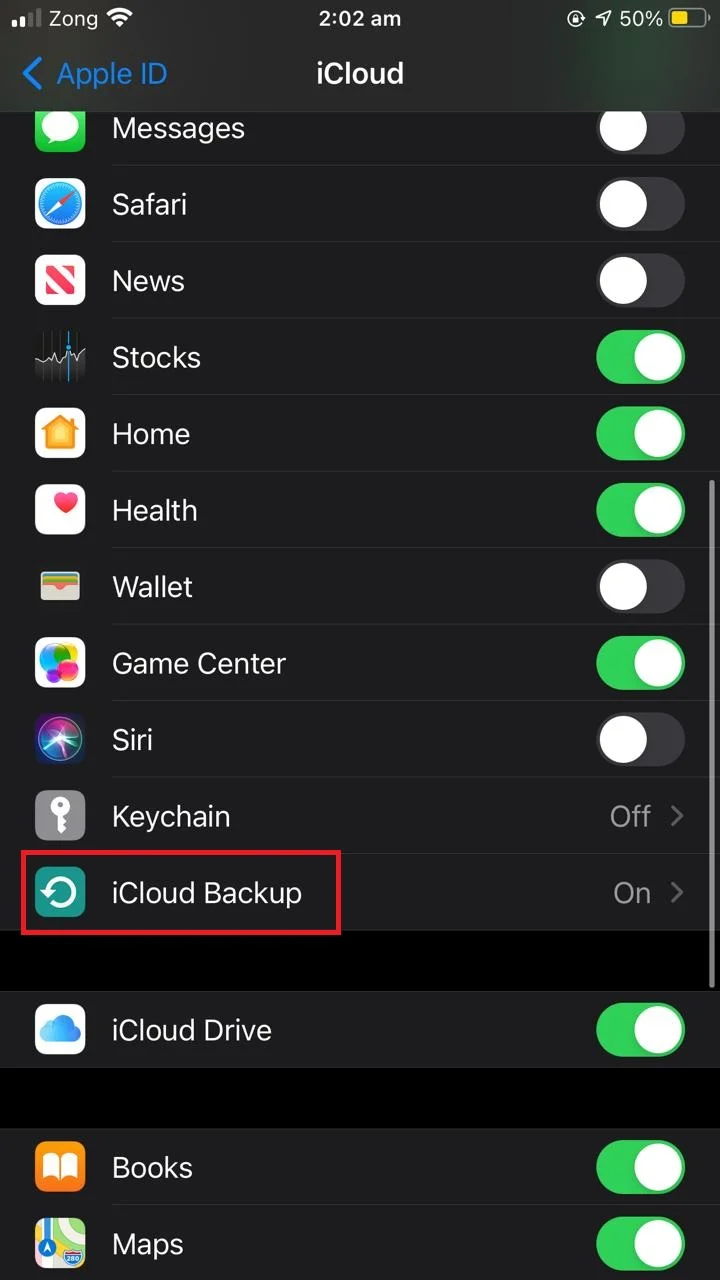
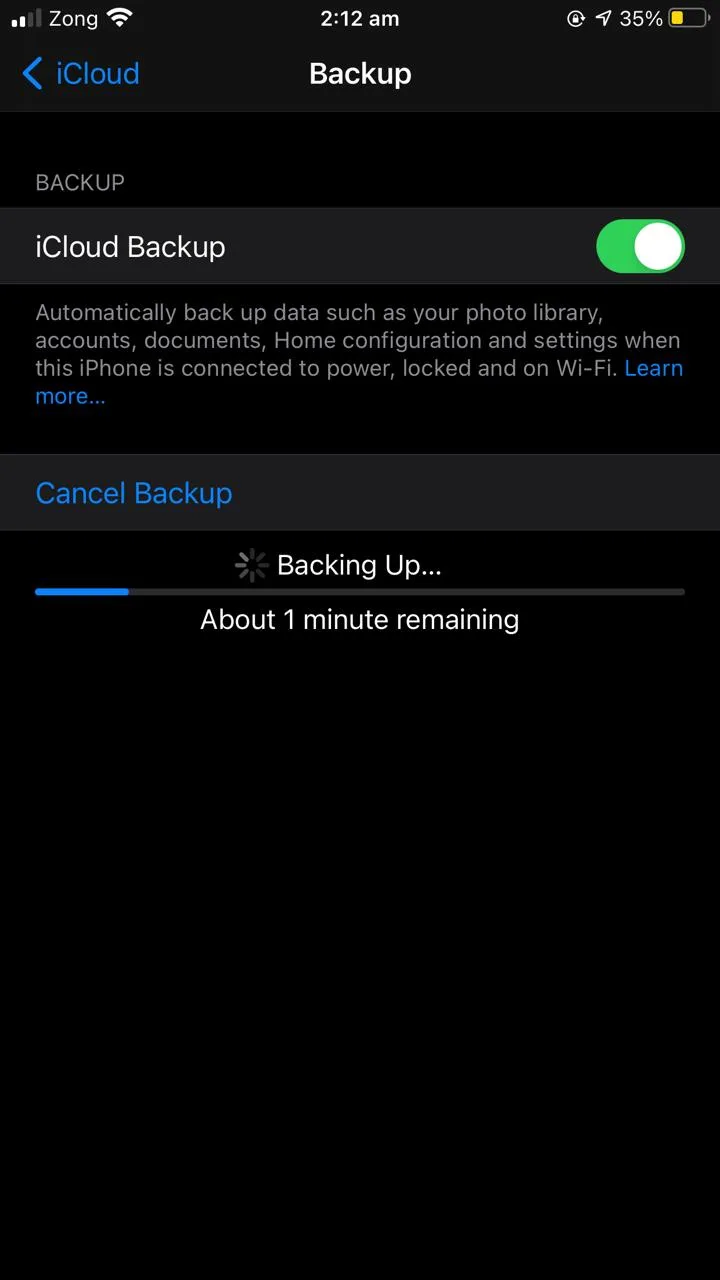
Does the iPhone need to be locked to backup?
The iPhone needs to be locked to initiate the automatic backup process. Once the procedure is started, however, you can unlock and use your phone. You only need to have reliable WiFi to complete the backup.
Note that if you perform a manual backup of your iPhone, you don’t need to lock your phone.
What is the fastest way to backup an iPhone?
While iCloud is generally the fastest way to backup your iPhone, you can also use third party software for creating fast and easy iPhone backups.
Dr.Fone Backup & Restore for iOS is among the best apps for quick backups of your iPhone. The app also allows you to back up selective data (selected photos, videos, messages, call history, etc.) from your device so you don’t need to restore everything on your phone.
This is something iCloud doesn’t allow through its built-in features.
Can I use my iPhone during manual backup?
Simple iPhone use will not affect a manual and/or automatic backup. However, try not to add or delete anything on your device while the backup is in progress.
If you add or delete data during a backup, the changes may not be reflected in the ongoing backup,so once completed the backup will not completely mirror your phone data.
Also avoid force closing the backup process or the settings app as it may damage your data. Keep your device connected to the power supply and WiFi while the backup is in progress.
See also: Can You Use Your iPhone While It’s Backing Up?
Why is my iCloud backup taking up so much storage?
iPhone is backing up data from certain apps even if you have them disabled under iCloud storage. Even though you only enabled a few apps for backup, apps like Messages and Contacts may take a large chunk of your iCloud storage.
Try deleting large message threads and see if that changes your backup size. If so, chances are the Messages app is taking up a lot of space in your iCloud backup.
You can use this workaround for Messages to make your iCloud show the actual backup size of your iPhone:
- Go to “Settings” > tap your account.
- Tap “iCloud”.
- Under the section “Apps using iCloud”, enable “Messages”
- Disable it again after a few minutes.
- Next, tap on “Manage Storage” > “Messages”.
- Tap on “Disable & Delete”.
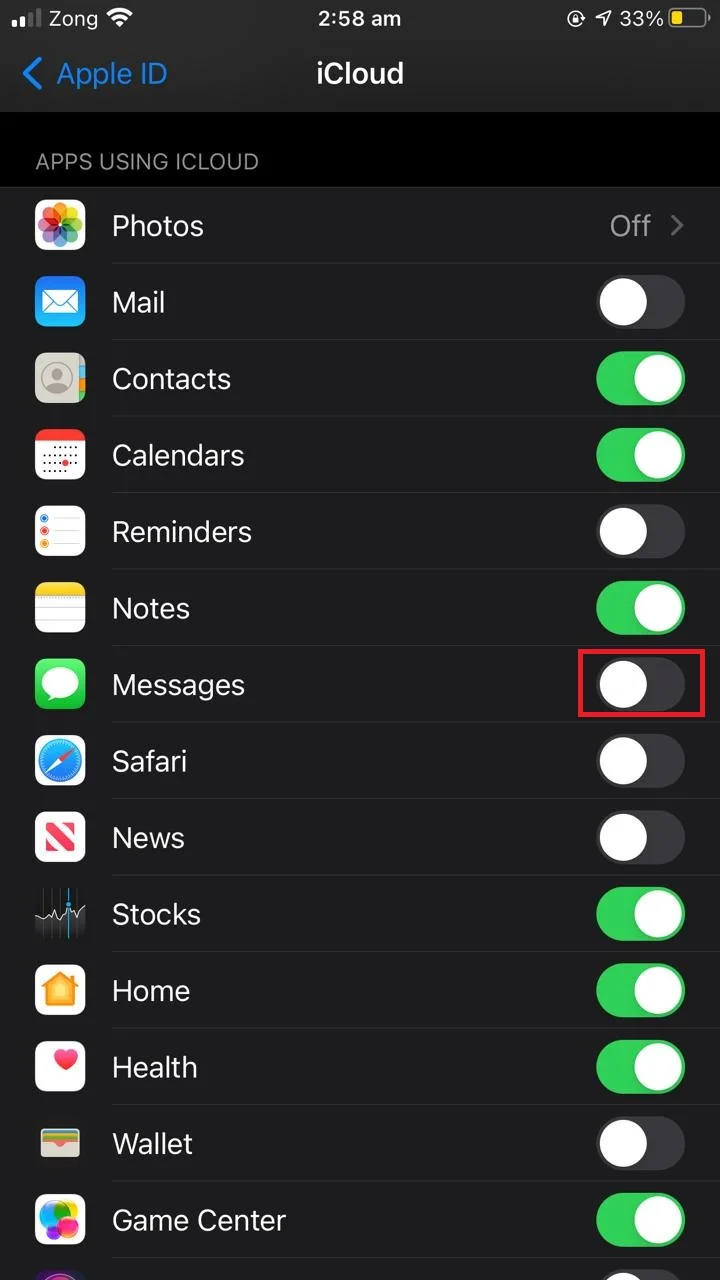
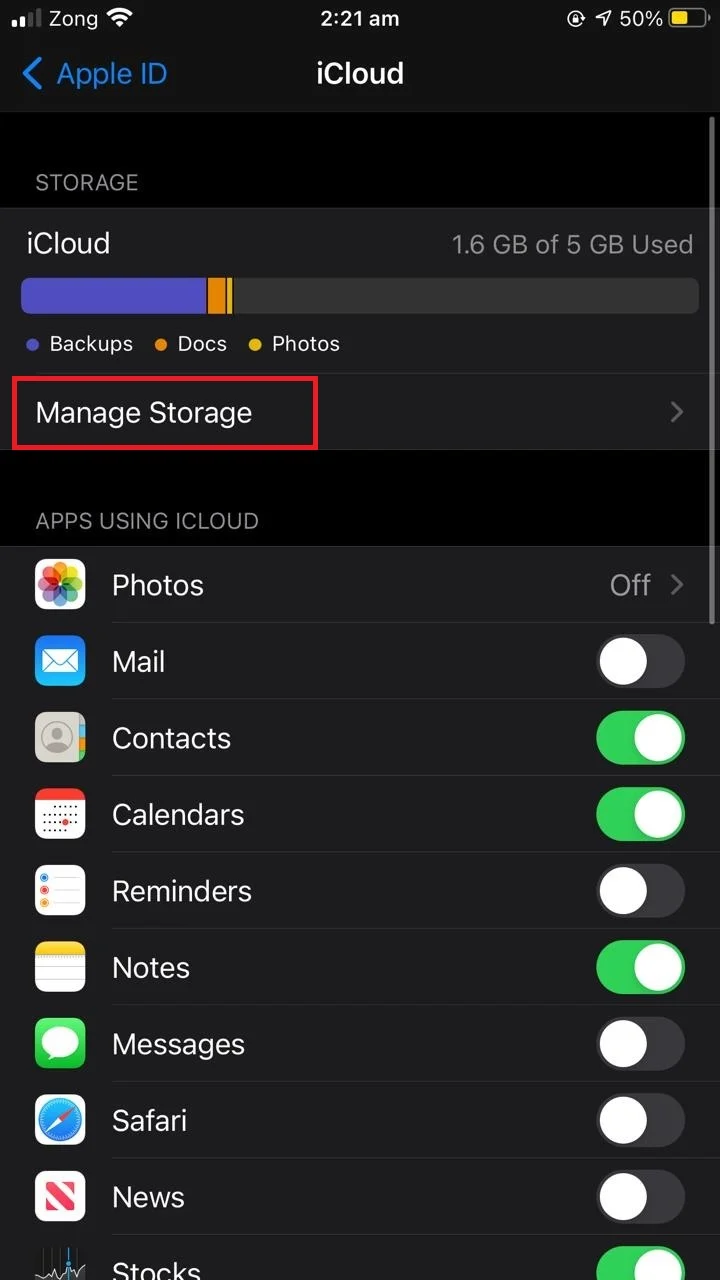
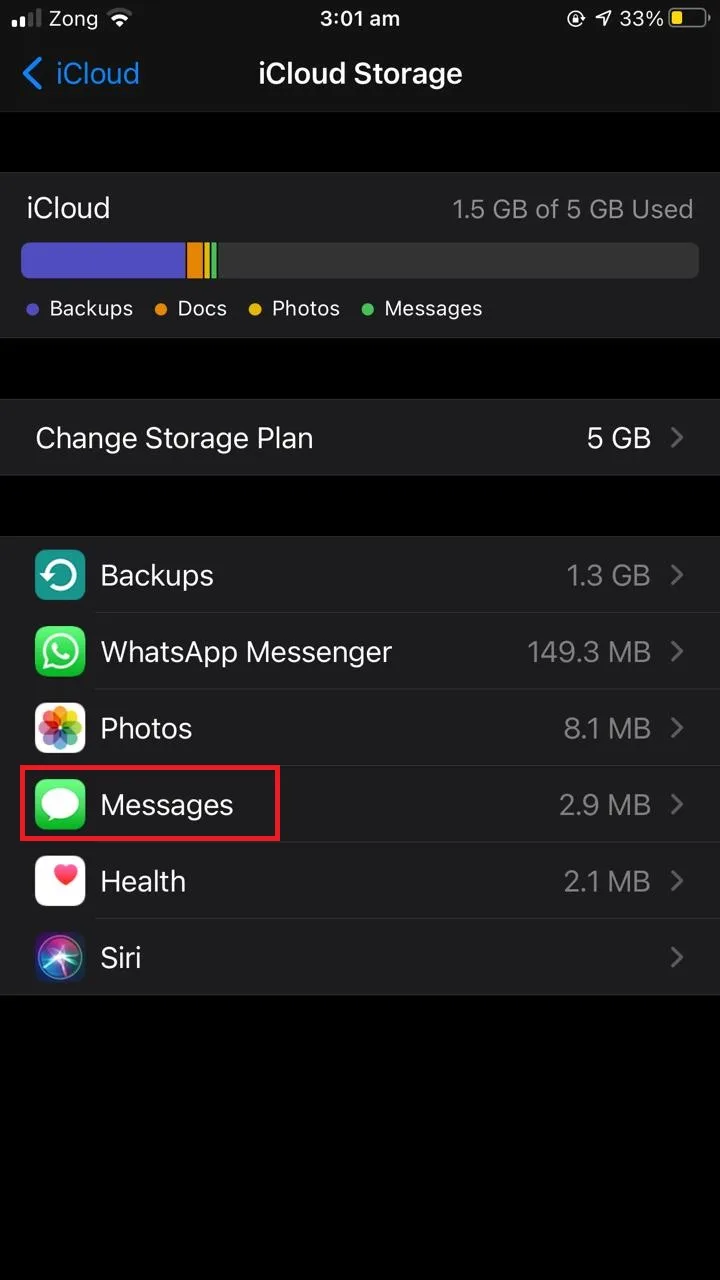
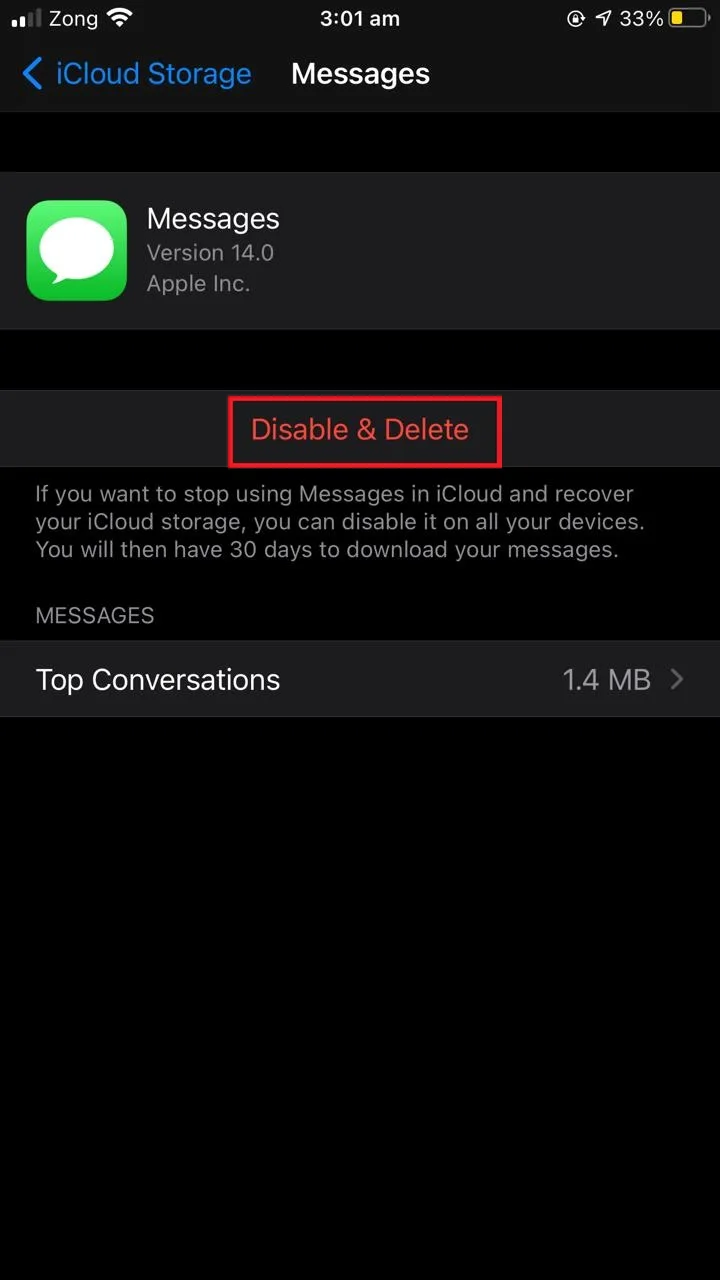
This approach will remove the Messages data from the backup, making the backup size considerably smaller as a result.
See also: why Is My iPhone Backup Size So Large?

