Although Apple has strict security measures to prevent any data breaches on your iPhone, there’s always a possibility of your personal data being accessed even after it’s erased. Simply resetting your iPhone isn’t enough, you’ll need to take additional steps to make sure all your data is safely deleted.
- Does “Erase All Content and Settings” Erase All Data?
- Can Someone Retrieve Sensitive Data From an iPhone After “Erase All Contents & Settings”?
- Can You Restore iPhone After Erase All Content and Settings?
- Can I Recover Pictures After I Made “Erase All Content and Settings” on iPhone?
- Does “Erase All Content and Settings” Remove iCloud?
- Will Erasing All Content and Settings From an Old iPhone Affect My New iPhone?
Does “Erase All Content and Settings” Erase All Data?
You can use the “Erase All Content and Settings” option to clear all your personal data from your iPhone. The feature works as a “Factory Reset” for your phone, deleting third-party applications, settings, and all your personal data located on your phone.
However, even after resetting your iPhone, your personal data is still vulnerable and can be accessed with the help of third-party applications and software.
Also, if you’ve backed up your iPhone through iCloud, anyone with access to your Apple ID will be able to recover your information back into the phone.
What Is the Difference Between a “Factory Reset” and “Erase All Content and Settings”?
An iPhone doesn’t have a “Factory Reset” option but has something similar in the form of “Erase All Content and Settings”, allowing you to reset your phone in a similar fashion. Here’s how to use the feature:
- Go to “Settings” > “General” > “Transfer or Reset iPhone”.
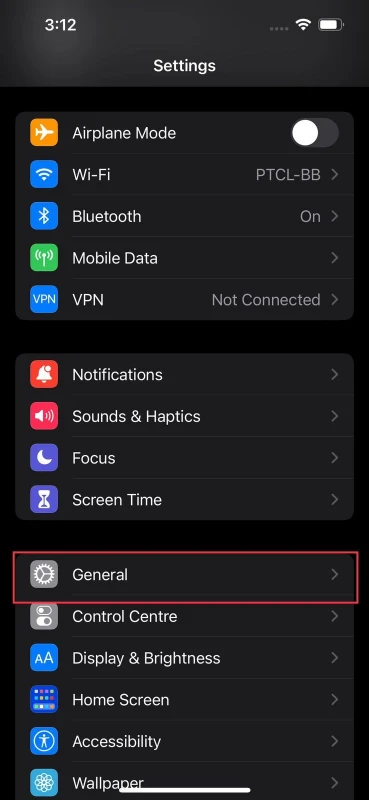
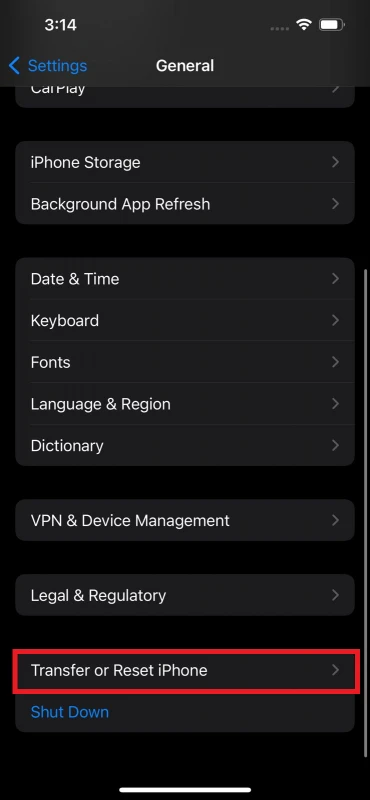
- Press “Erase All Content and Settings” and then “Continue” to reset all your iPhone’s data.
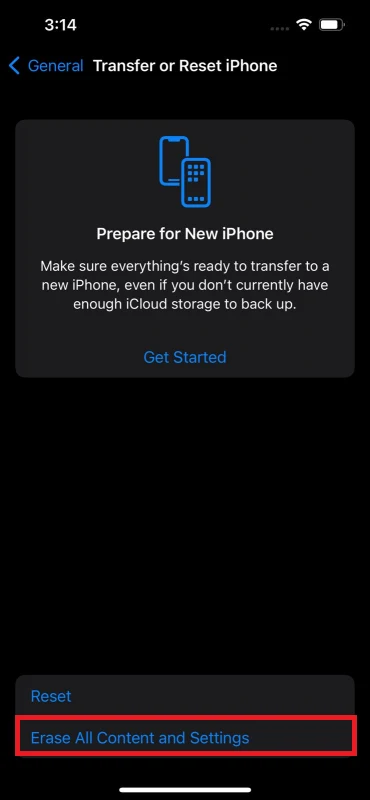
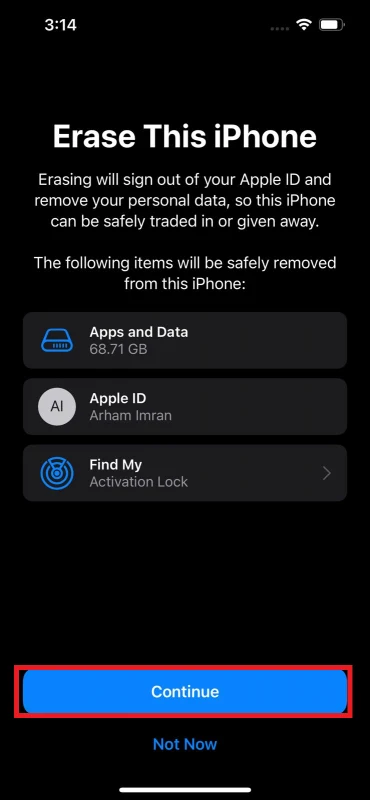
What Is the Difference Between “Reset All Settings” and “Erase All Content and Settings”?
The “Reset All Settings” option removes your personalized settings and configurations, such as the Wi-FI password or your display settings.
On the other hand, the “Erase All Content and Settings” feature allows you to reset your iPhone back to new; removing third-party applications, personal data, and settings as well.
To reset your personalized settings, here’s what you need to do:
- Go to “Settings” > “General” > “Transfer or Reset iPhone”
- Tap “Reset” > “Reset All Settings” > enter your passcode if prompted.
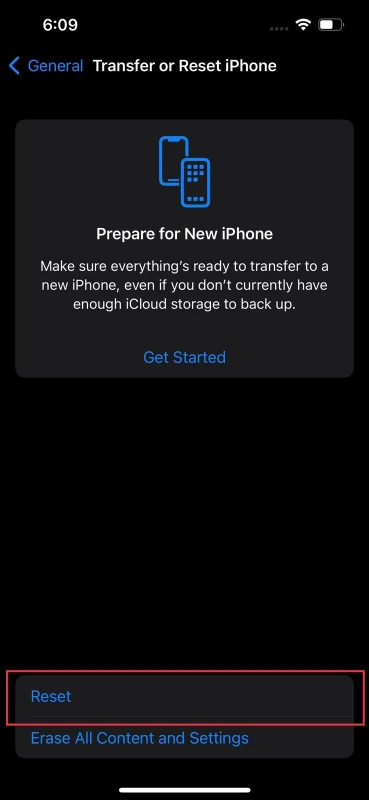
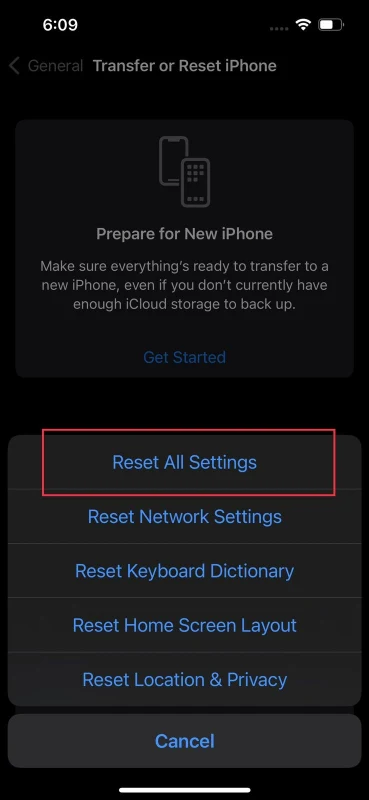
- Press “Reset All Settings” to confirm.
Can Someone Retrieve Sensitive Data From an iPhone After “Erase All Contents & Settings”?
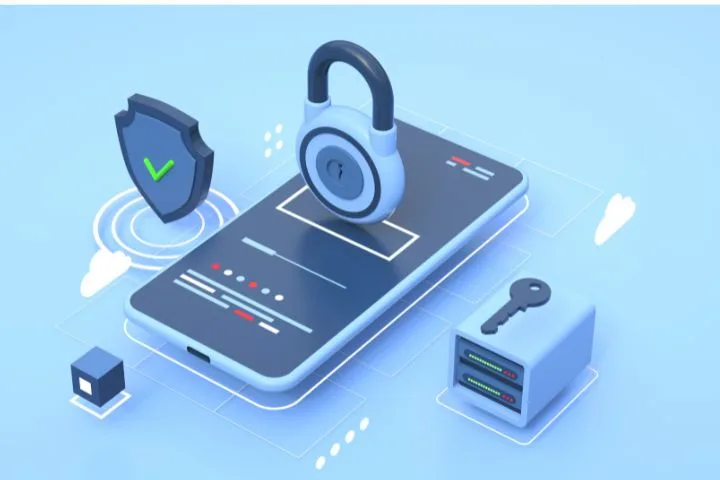
iOS is known for protecting its user’s security by encrypting all your data, making it difficult for hackers to decode and access your personal pictures and files.
While the operating system is hard to breach, it still has loopholes that hackers can exploit to access your personal information.
When using an iOS device, the software encrypts all your data by assigning it an encryption key. This key is specific to your device and can only encrypt or decrypt your own data.
After you use the “Erase All Content & Settings” feature, this key is deleted , meaning your data is still there, but no one, not even Apple can decrypt and access it.
However, there are a couple of paid software that manage to crack the code and recover most of your data.
To prevent your sensitive data from landing in the wrong hands, use an iOS cleaner program that completely wipes your personal files after performing a factory reset.
Here’s a recommended approach:
- Download and launch Stellar Toolkit for iPhone on your computer.
- Tap “Erase Data” > ‘Next’.
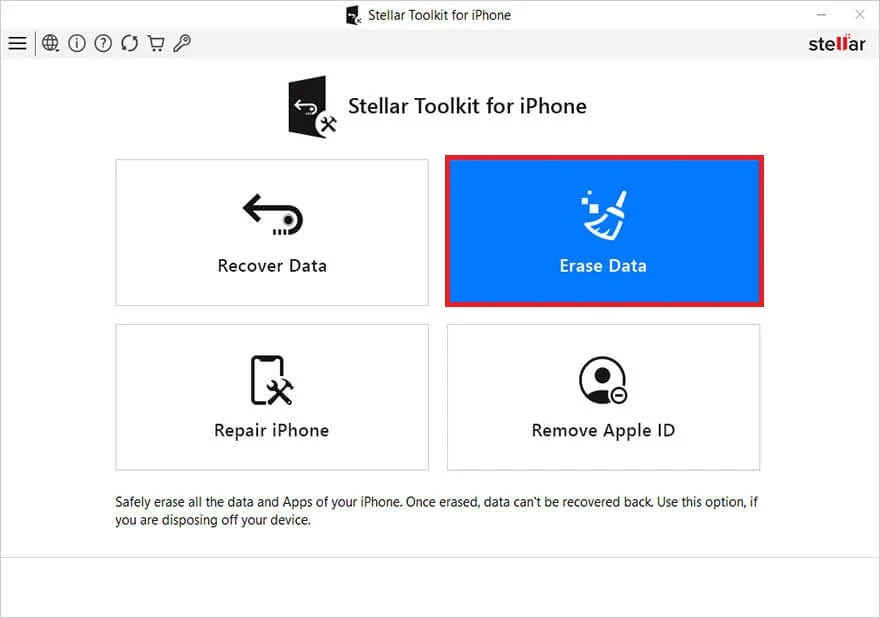
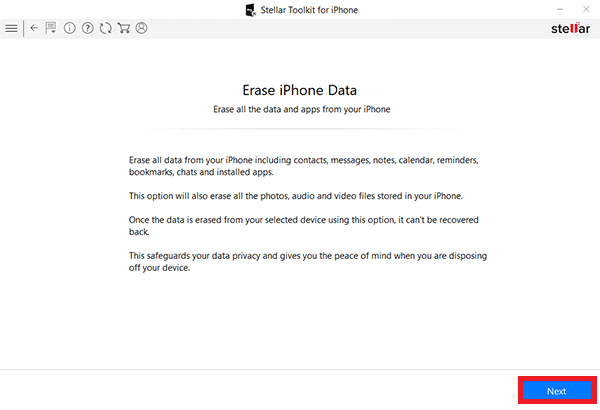
- Connect your iPhone to your computer when the “Click Device to Select” screen appears.
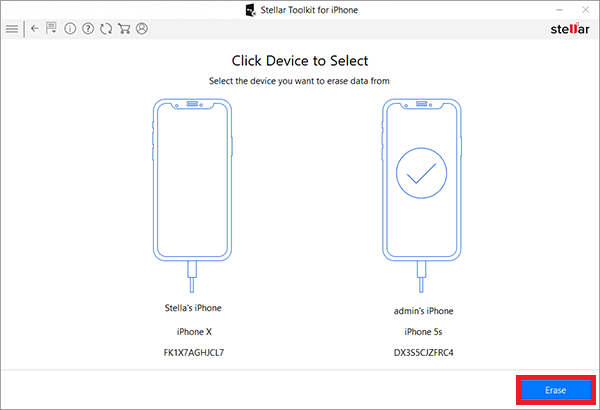
- Then click Erase → Erase Process → Yes.
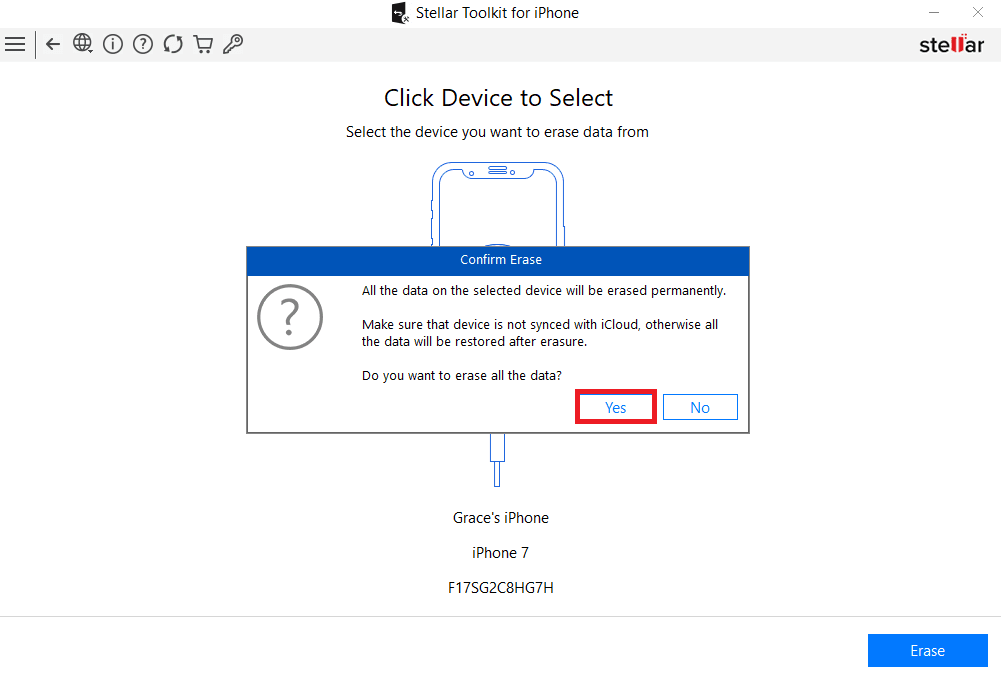
- A “Data Erase Complete” message box will pop up. Click ‘Ok’ to wipe out all your iPhone data permanently.
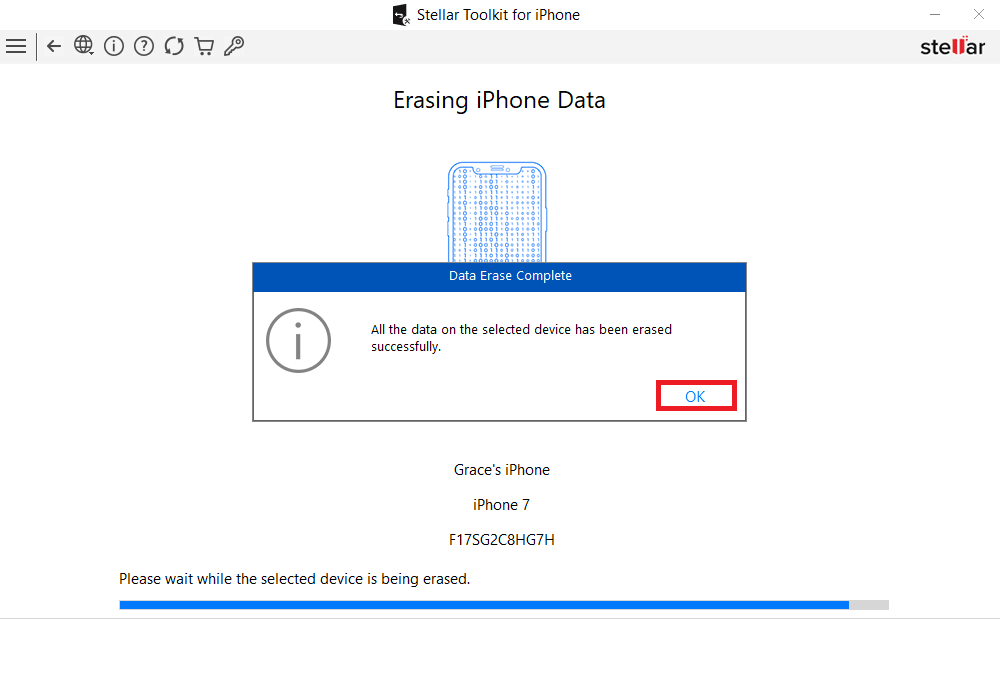
Can You Restore iPhone After Erase All Content and Settings?
“Erase All Content and Settings” is a useful feature if you’re looking to reset your device, whether it is because you’re selling your phone or trying to fix conflicting software.
Although your personal data will be deleted from your iPhone, it can still be recovered in a few ways:
iCloud
Apple’s cloud storage, iCloud, backs up your data, including pictures, videos, and documents.
If you have data backed up in iCloud, you can always access and recover that data if you know your Apple ID credentials. Here’s how:
- After a factory reset, turn on your phone until you see the “Apps and Data Screen”.
- Tap “Restore From iCloud Backup.”
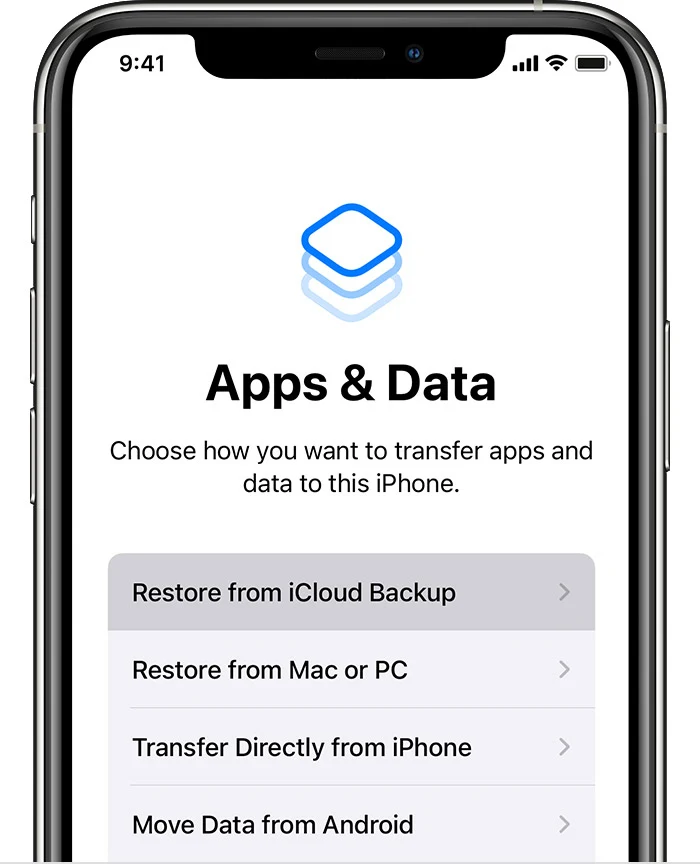
- Sign in with your Apple ID and select the most recent backup. You can figure this out by taking a look at the date.
- You’ll then be prompted to sign in with your Apple ID to restore your apps and purchases. Follow the steps until you reach the iCloud Backup progress bar.
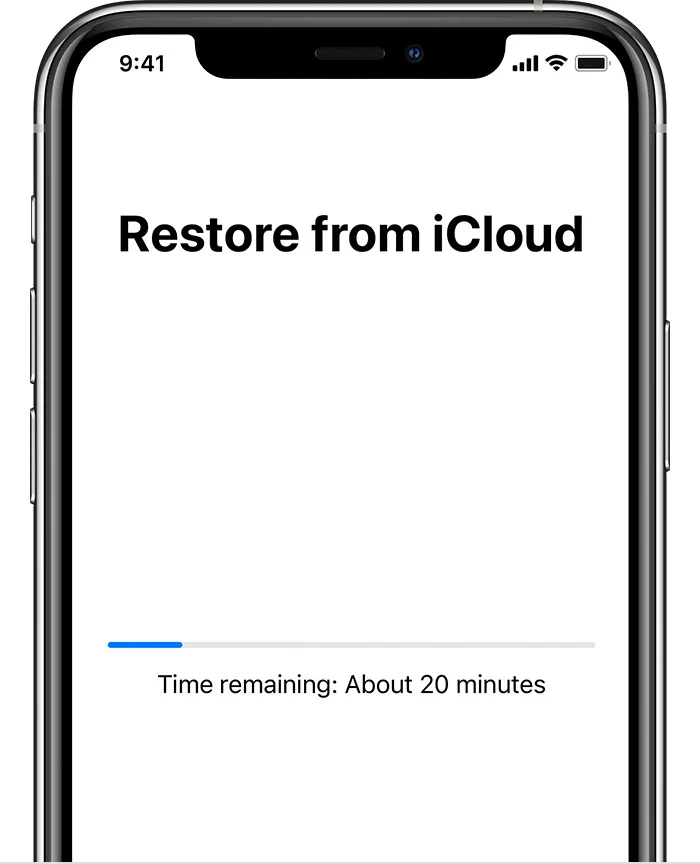
Make sure you have a stable internet connection as your data gets restored. The process can take between 20 minutes to an hour, depending on the data to be downloaded and your internet’s download speed.
Disk Drill
If you didn’t back up your data before resetting your iPhone, you’ll need a third-party application to recover your files. To do that, follow these steps:
- Download and install “Disk Drill” on your computer. Launch the application.
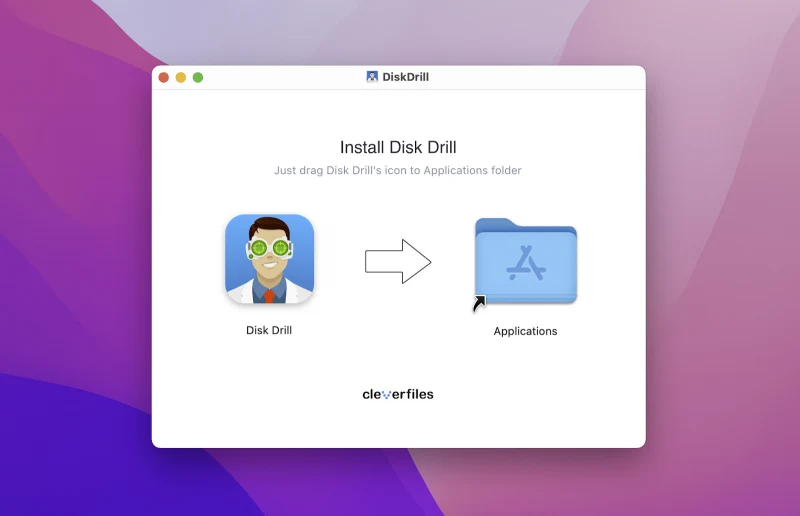
- Connect your iPhone with a USB cable to your computer > select your phone > click “Search for lost data”.
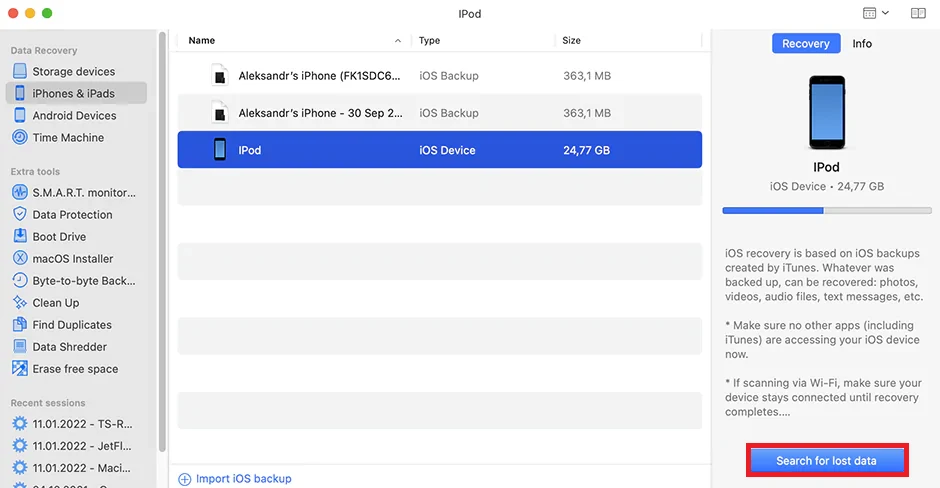
- After the scanning is done, the app will show you pictures it was able to restore.
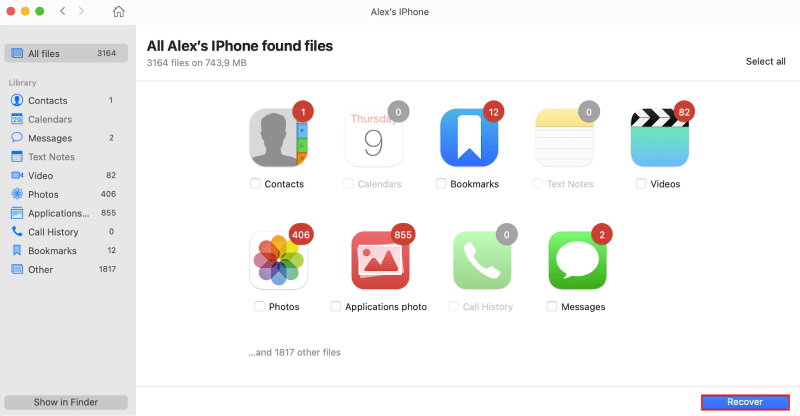
- Select the items you want to recover > click ‘Recover’ at the bottom right of the screen.
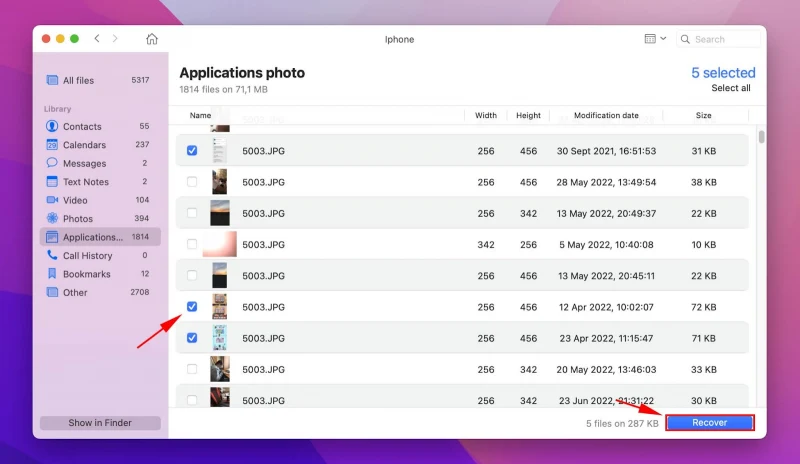
- Provide a path to save the retrieved files to.
Can I Recover Pictures After I Made “Erase All Content and Settings” on iPhone?
If you’ve accidentally performed a factory reset on your phone and lost all your images, you can always restore them through iCloud or iTunes if they are backed up.
If you haven’t backed them up, you can still restore them through the Disk Drill software (see previous section) unless you have wiped your iPhone clean with an iOS cleaner.
Does Erase All Content and Settings Remove Text Messages?
Erasing all the content and settings from your iPhone will not only delete all your documents and pictures but your text messages as well.
To recover your private chats after hard resetting your iPhone, you’ll need to have previously backed them up to iCloud.
If that’s the case, refer to earlier section “Can You Restore iPhone After Erase All Content and Settings?” for how to restore the text messages from iCloud.
Here’s how to enable automatic backup of your messages:
- Go to Settings and tap on your name at the top.
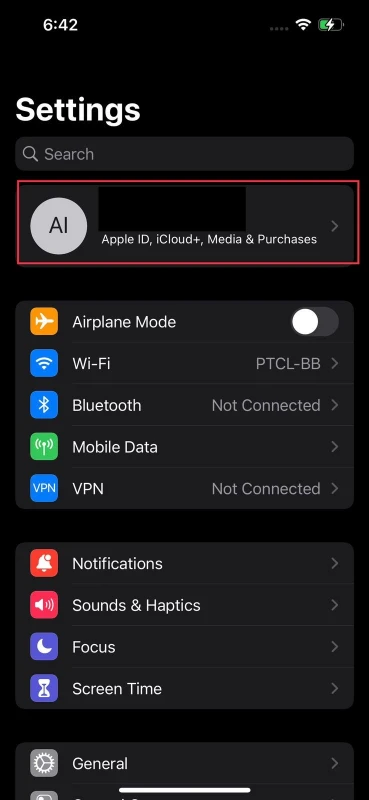
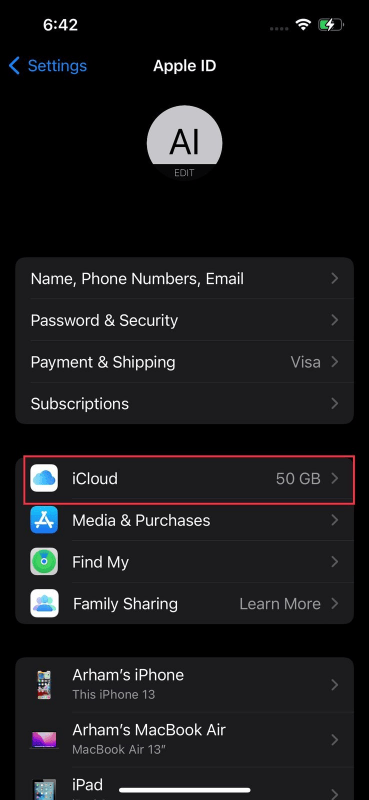
- Next, open iCloud.
- Make sure the “iCloud Backup” is turned on.
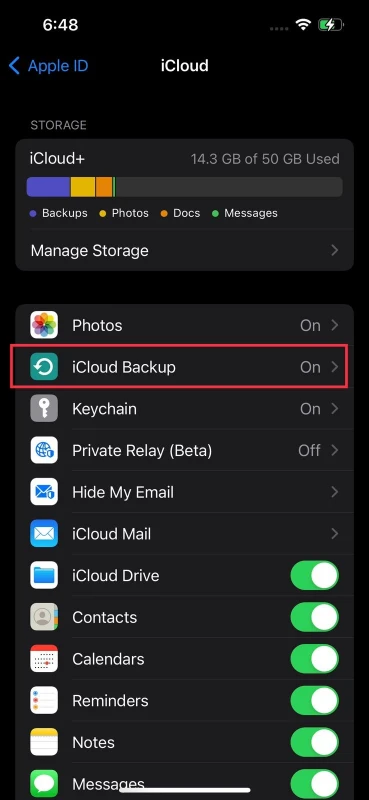
- Swipe down and enable “Messages”.
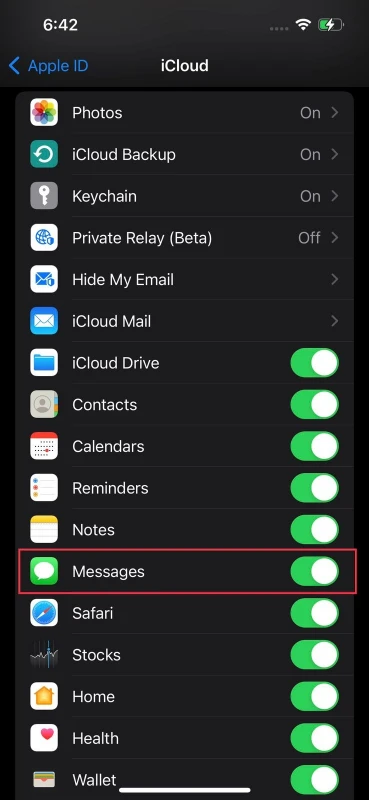
You can also backup other things like your photos, contacts, and notes. Anything backed up in iCloud can be later recovered when you’re initializing your iPhone after a reset.
However, if you’re not regularly backing up your data, you can try to retrieve your text messages using the “Disk Drill” tool mentioned earlier .
Does “Erase All Content and Settings” Remove iCloud?
iCloud is a service that Apple offers its users to store and save their photos, notes, passwords, or any other information they deem essential without the worry of their data being compromised.
iCloud also acts as a backup if you want to sell your phone or use the “Erase All Content and Settings” option.
Performing a factory reset will remove the iCloud credentials from your phone. However, it won’t delete any of your data stored on the iCloud since the information is backed up on cloud servers independently of your iPhone internal storage.
When you’re setting up your iPhone after a reset, you’ll be asked to log in to your Apple ID. Enter your credentials and you’ll be able to access all the data you’ve previously backed up and secured on iCloud.
Will Erasing All Content and Settings Remove Apple ID?
Your Apple ID is the account you use to access your iPhone’s essential features such as iCloud, and location services.
After using the “Erase All Content and Settings” option, your Apple ID will also be removed and your iPhone will require you to log in again after the reset.
If you’ve forgotten your Apple ID credentials, you won’t be able to activate your phone. Although you’ll still be able to operate your iPhone, you’ll have access to limited features.
If you’ve forgotten your Apple ID password, here’s how to recover access:
- Borrow an iPhone from a friend and download the Apple Support app from the Appstore.
- Next, go to “Passwords & Security” > “Reset Apple ID Password” >“Get Started”.
- Select “A different Apple ID”.
- Enter the email of your Apple ID and follow the instructions to reset your password.
Will Erasing All Content and Settings From an Old iPhone Affect My New iPhone?
If you backed up your data on iCloud and switched from an older iPhone to a newer model, you’ll be able to access all your pictures and documents once you’ve logged in with your Apple ID on your new phone.
Even if you use the “Erase All Content and Settings” option on your old iPhone, the data on your new iPhone will stay intact.
Although your Apple ID from your old iPhone will be removed, along with all the content and settings, any data that had been backed up by iCloud will still be available to access on your newer iPhone.

