Is your iCloud backup process taking too long to complete? Are you wondering whether you can pause an iCloud backup and resume it later?
While there is no easy way to pause an iCloud backup, you can stop an iCloud backup in progress from the settings of your iPhone. Go to Settings > Tap on your profile > Select iCloud > iCloud Backup > Cancel Backup.
In the “iCloud Backup” section, you can also see when your iPhone’s last successful iCloud backup was created.
- Can I cancel an iPhone backup to iCloud?
- What happens if you disconnect iPhone during backup?
- Can you stop an iPhone sync in progress?
- What happens if you turn off your iPhone while backing up?
- Can you do a partial backup on iPhone?
- Can you cancel an iTunes backup in progress?
- Why is my iCloud backup stuck?
- How do I delete an iPhone backup?
- Can I stop a Mac backup in progress?
Can I cancel an iPhone backup to iCloud?
If you have the iCloud Backup feature enabled on your iPhone, your device gets automatically backed up to iCloud once every day when your iPhone is connected to a WiFi network.
You can also use the “Back Up Now” feature to start a backup of your iPhone instantly at any time.
To disable automatic iPhone backup to iCloud, you can follow these steps:
- “Settings” > Tap on your profile at the top
- “iCloud” > “iCloud Backup”
- Toggle off “iCloud Backup”
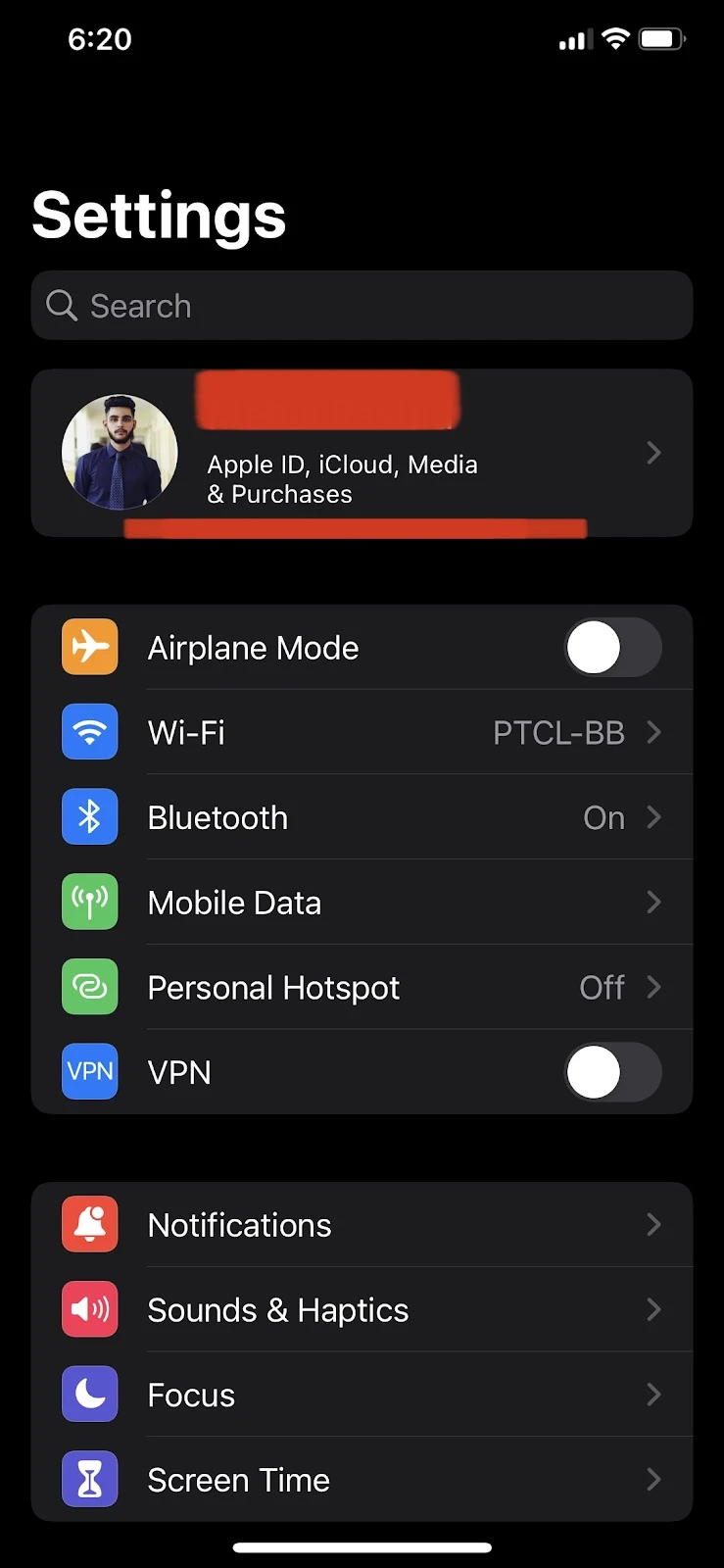
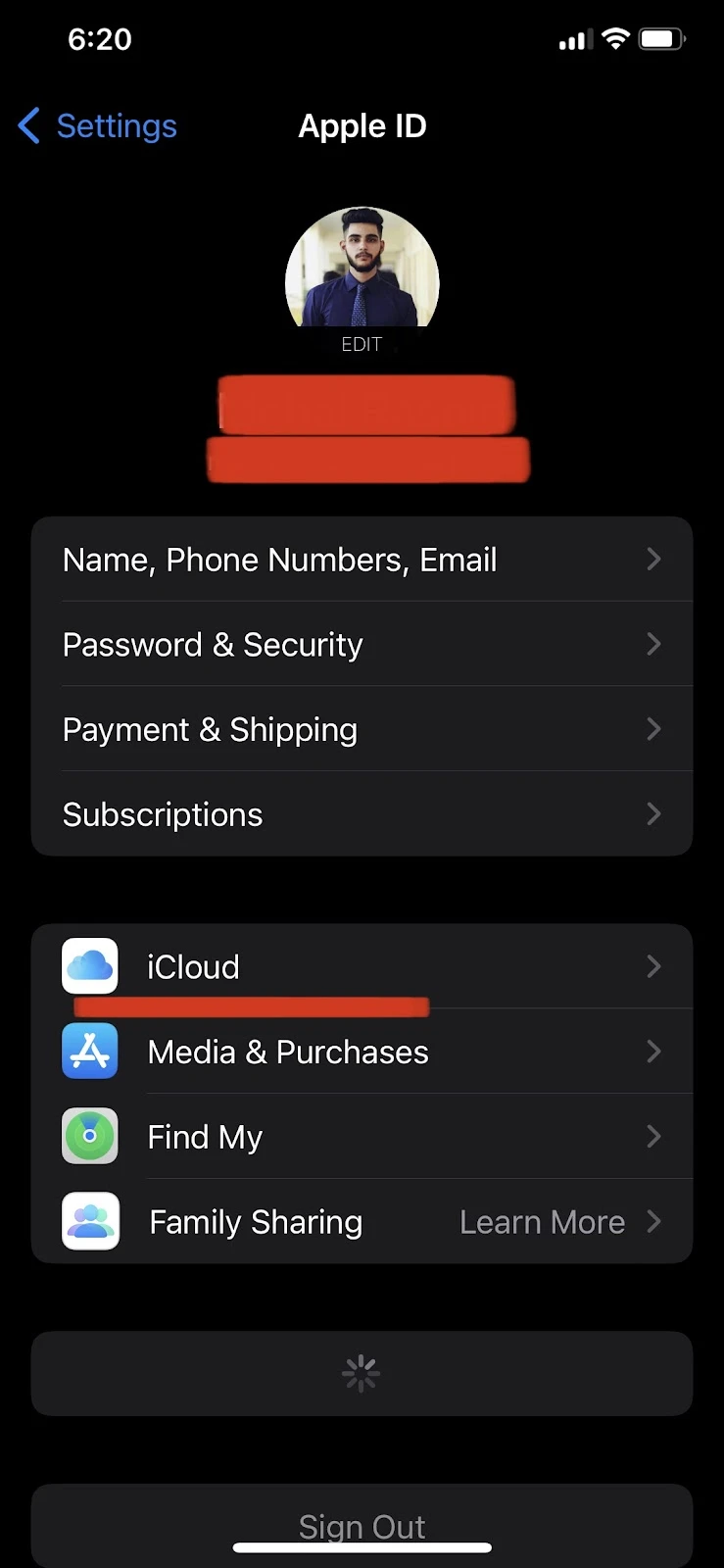
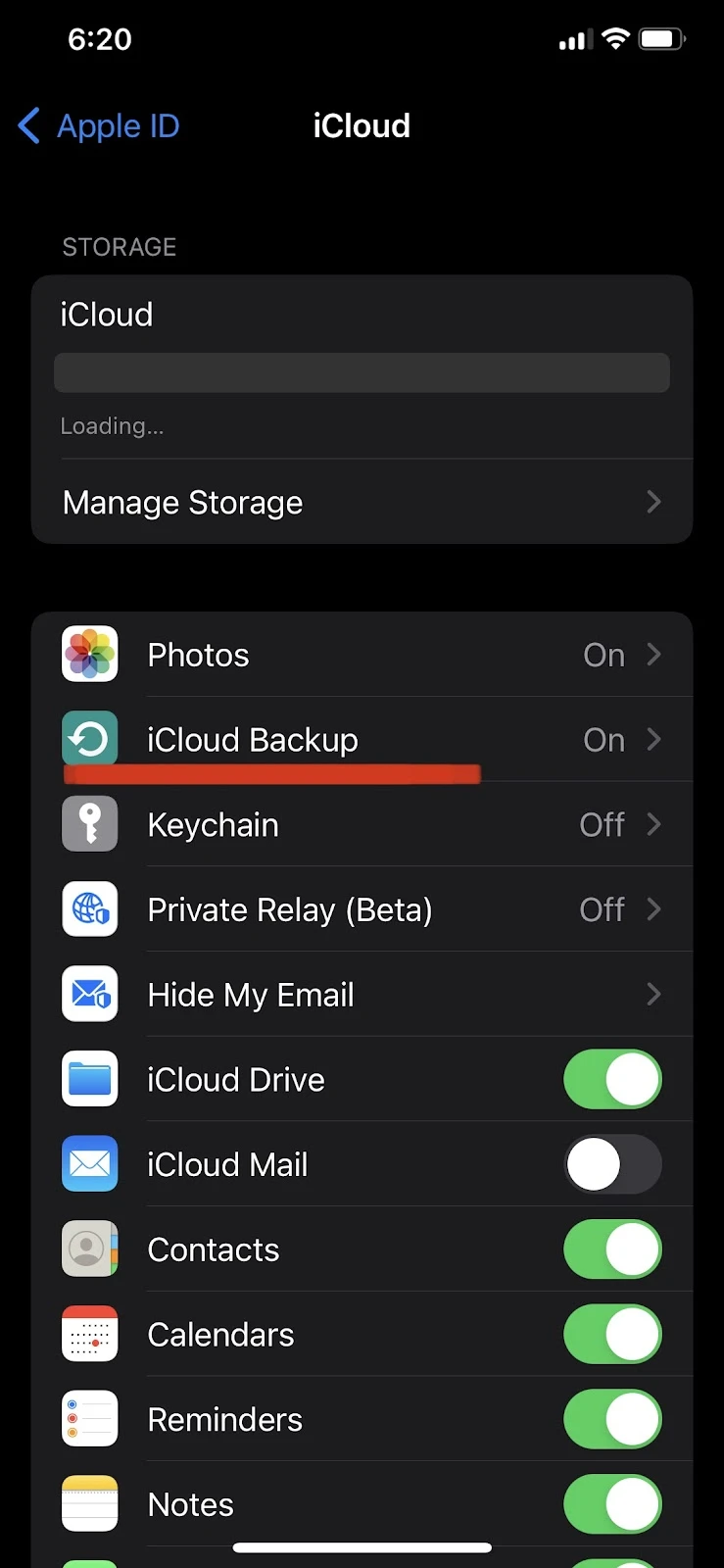
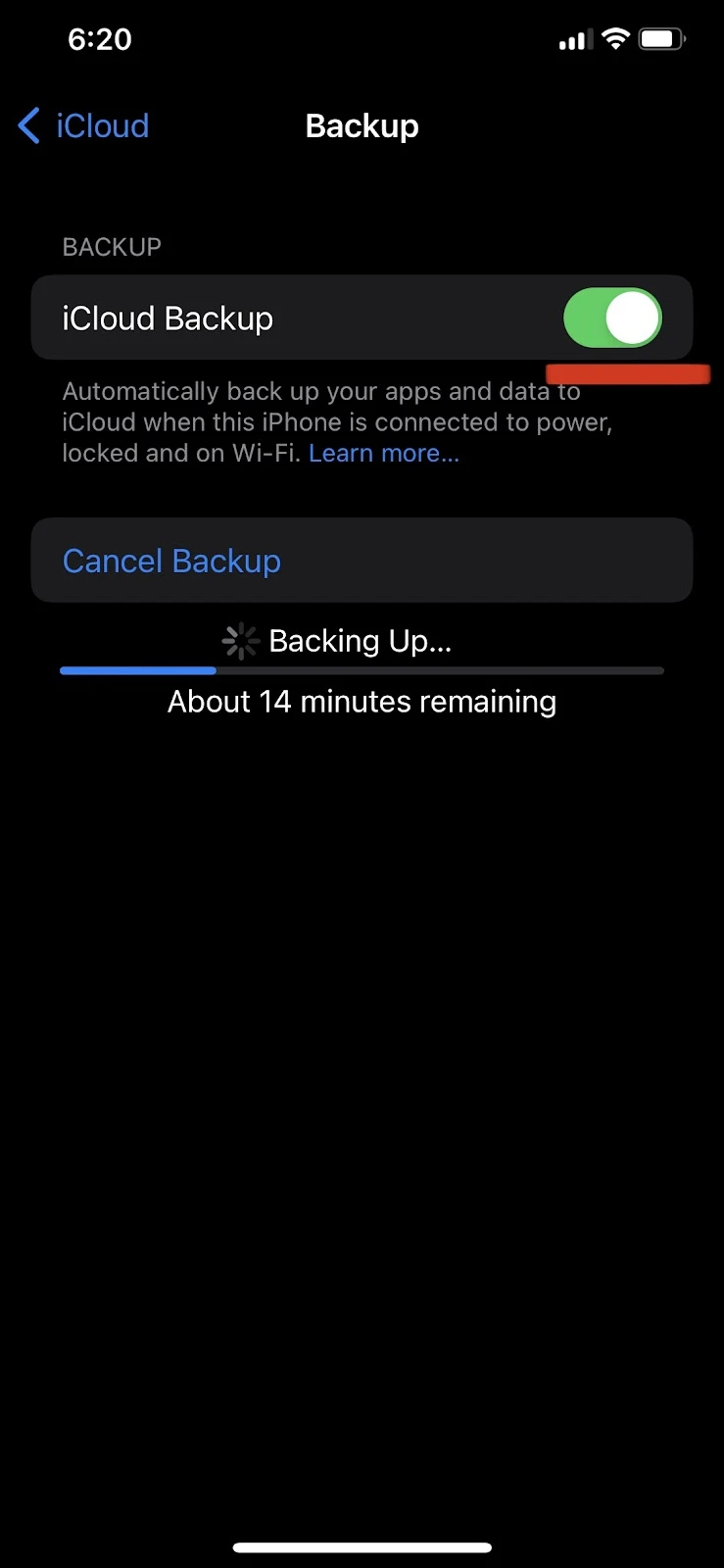
For an automatic iCloud backup to happen, your iPhone needs to be connected to a power source, have a stable WiFi connection, and must be locked.
If any of these conditions are not met during an automatic iCloud backup, the backup will immediately stop.
Therefore, to cancel an automatic backup in progress, you can either disconnect your iphone from the power source, turn your device on, or disconnect WiFi.
Canceling a manual iCloud backup
Here’s how to cancel a backup that you started using the “Backup Now” feature:
- “Settings” > Tap your profile at the top
- “iCloud” > “iCloud Backup”
- Choose “Cancel Backup”
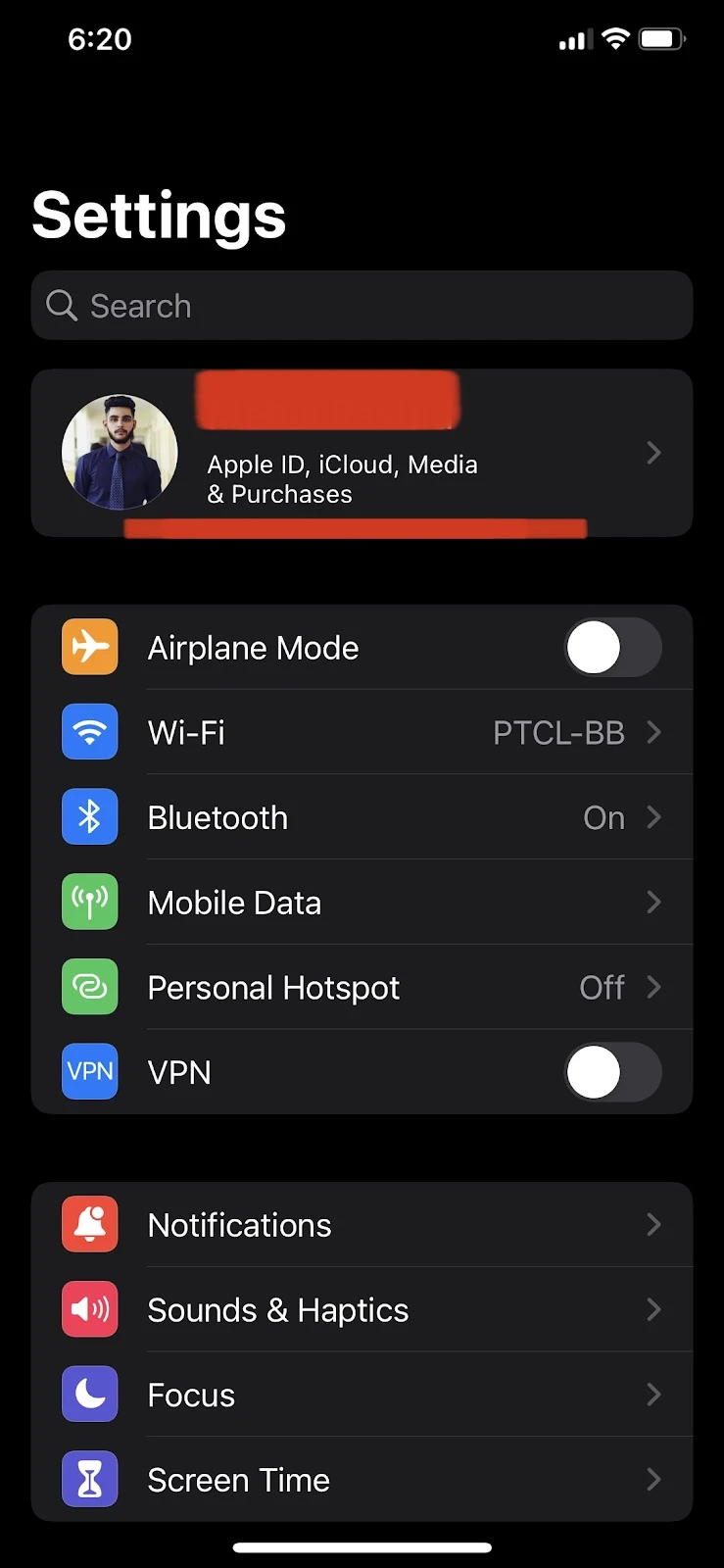
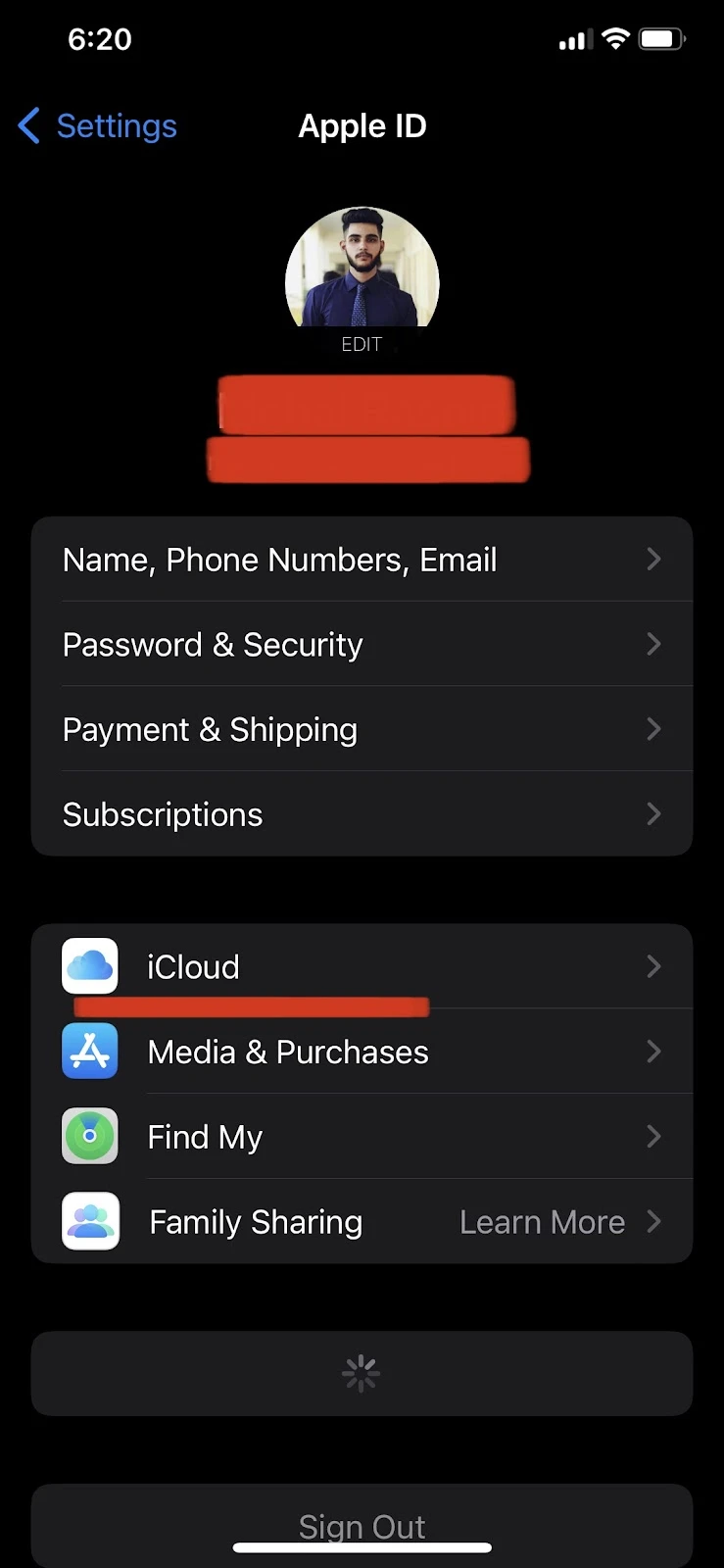
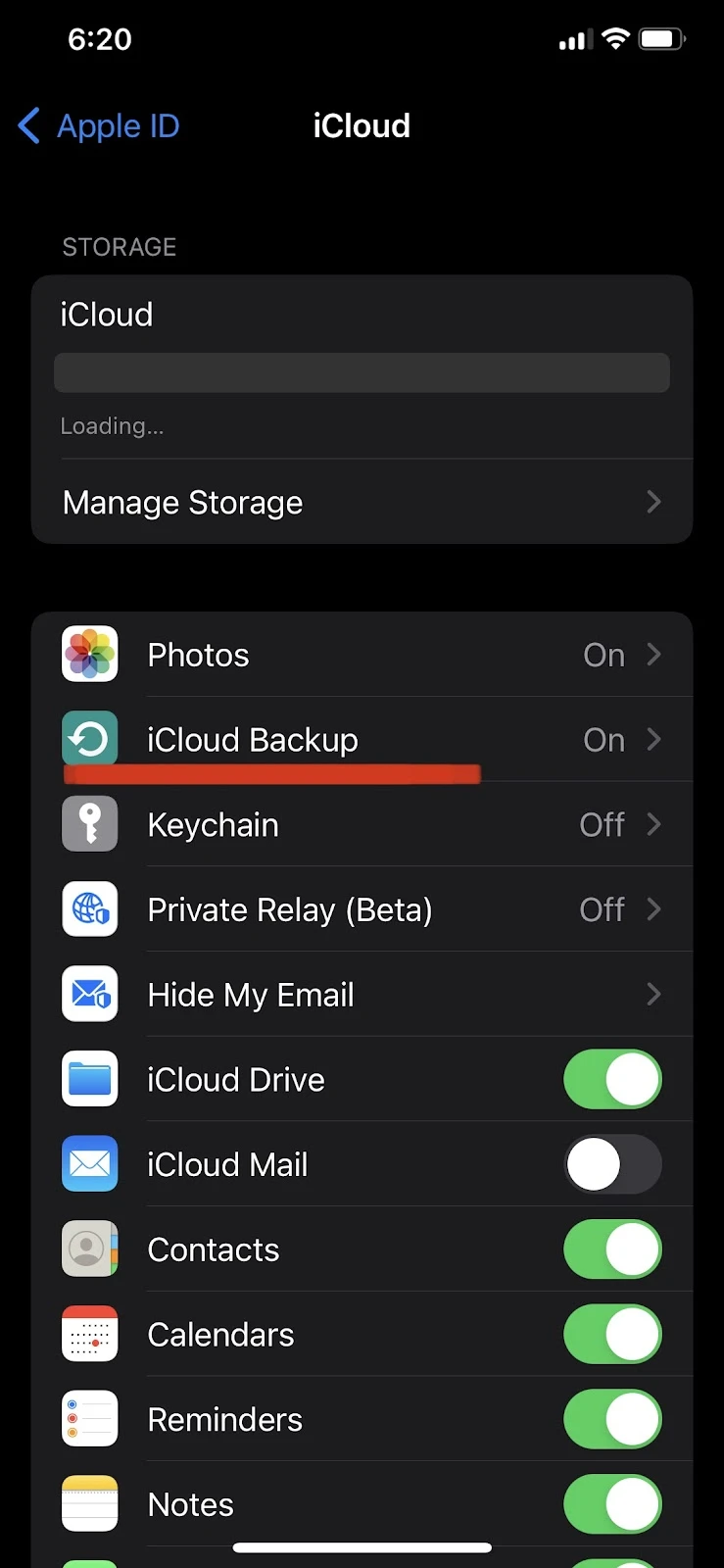
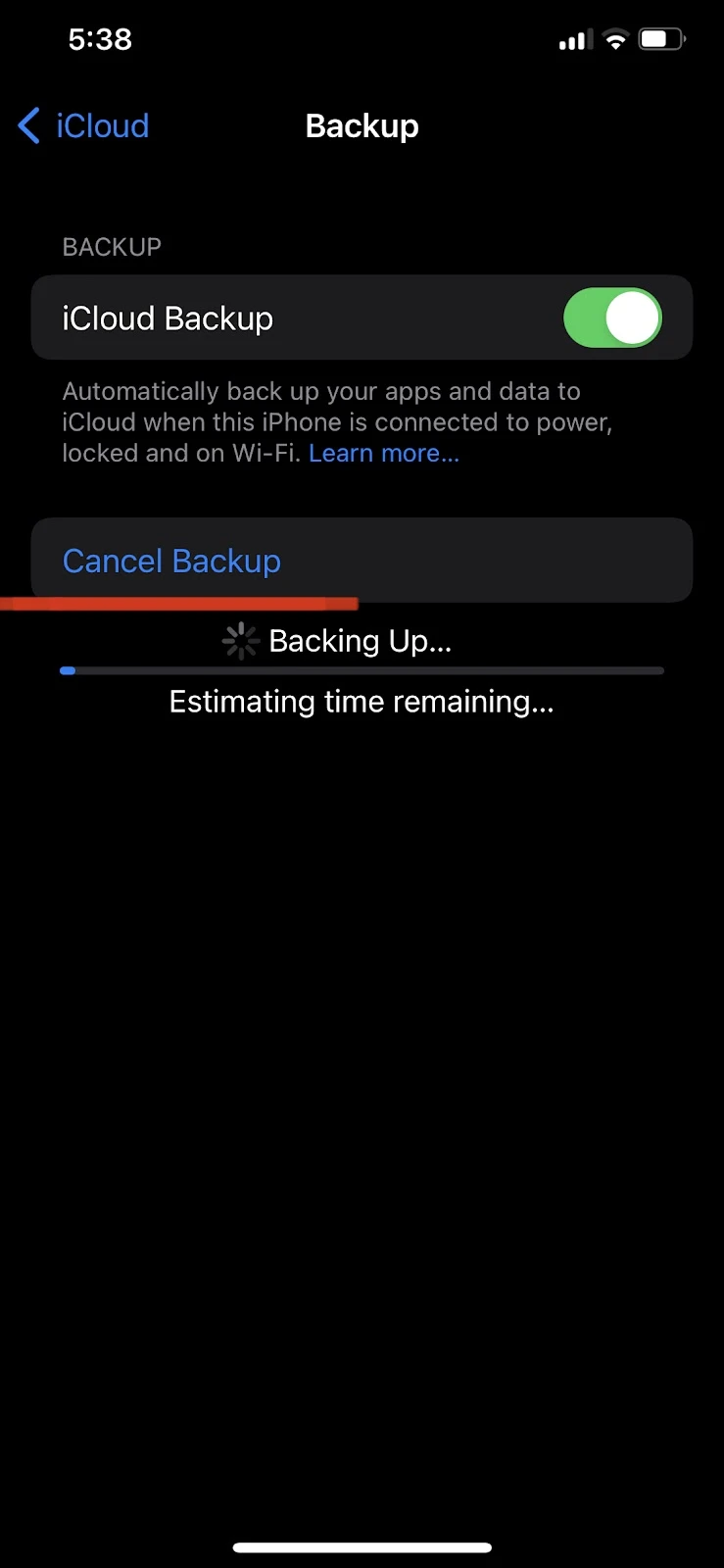
Can I pause a backup on my iPhone and resume later?
iPhone does not allow pausing an iCloud backup and resuming it later. You can only backup your device in one go, and if any interruption during the backup process occurs, e.g. due to a slow internet connection, the backup process will simply stall.
If there are interruptions during the iCloud backup, the backup process might fail and you may need to start over.
The “iCloud Backup” feature will automatically backup your iPhone to iCloud when you have a stable WiFi connection, your iPhone is connected to power and is locked.
What happens if you disconnect iPhone during backup?
There are two possible scenarios:
- Your iPhone gets disconnected from WiFi during an iCloud backup
- Your iPhone gets disconnected during a computer or iTunes backup.
Your iPhone needs to be connected to a power source, have a stable WiFi connection and the screen must be locked for an automatic iCloud backup to happen.
If any of these conditions are not met during an automatic iCloud backup, the backup immediately stops.
When the conditions are met again, the backup process will not resume from where it left. It will start over.
If you disconnect your iPhone e.g. unplug the USB cable during computer / iTunes backup, the same thing will happen and your backup process will stop. Your backup will also start over when you reconnect.
Can you stop an iPhone sync in progress?
iPhone sync means sharing data across multiple iOS devices using the same Apple ID. An iPhone sync can happen using iCloud photos or iTunes. With both, the syncing process can be stopped.
If you have the “iCloud Photos” feature enabled on your iPhone, each of your photos gets uploaded to iCloud and auto synced to other iOS devices that are using the same Apple ID.
To stop syncing iCloud photos, follow these steps:
- Go to Settings > tap on your profile at the top
- iCloud > Photos
- Toggle off “iCloud Photos”
Here’s how to turn off iPhone sync in iTunes:
- Connect your iPhone to your computer > Open iTunes on your PC > Click on your device
- Click Summary > uncheck “Automatically sync when this iPhone is connected”
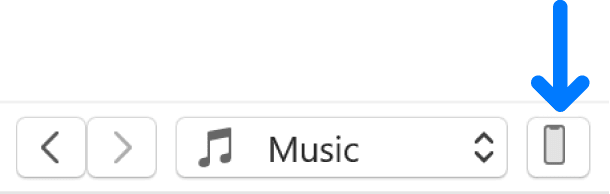
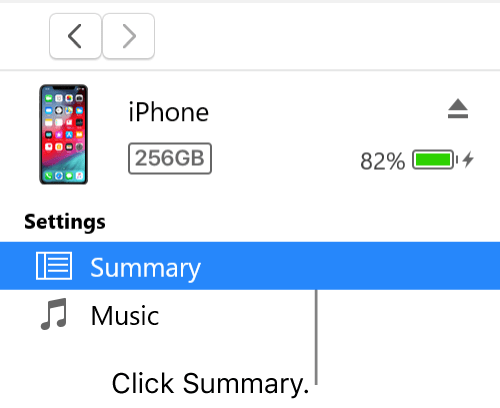
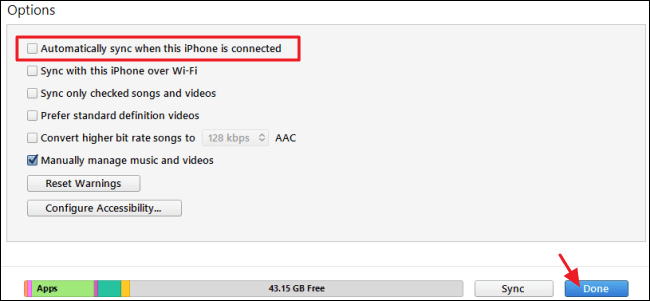
Can you pause and resume iPhone sync?
To stop sharing data like videos and music across your iOS devices, you can pause the iPhone synchronization and resume it at any time.
When you stop iPhone sync (e.g. iCloud photos), your data stored on that particular device no longer gets shared with other iOS devices using the same Apple ID.
When you re-enable sync, the data that was not shared starts getting shared again.
For example, if you do not currently want to share photos of your iPhone to your iPad or iMac, you can turn off iCloud photos and re-enable it when you are ready to share again.
What happens if you turn off your iPhone while backing up?
Turning off your iPhone while backing up means your data will stop being sent to the iCloud. Some of your backup data files may also get corrupted if you power off your device during a backup.
Also, avoid closing the Settings apps in the background during a backup as this will also hinder the backup process.
Your backup will only run when your iPhone is active and connected to WiFi. You can keep using your iPhone during a manual iCloud backup (through the “Backup Now” feature). Avoid powering off your device to keep your backup going.
As far as automatic iCloud backup is concerned, it will also be stopped if you turn off your iPhone during an automatic backup cycle. The automatic backup will start again when the device is powered back on and the other conditions are met (iPhone locked and plugged in, WiFi-connected).
Can you do a partial backup on iPhone?
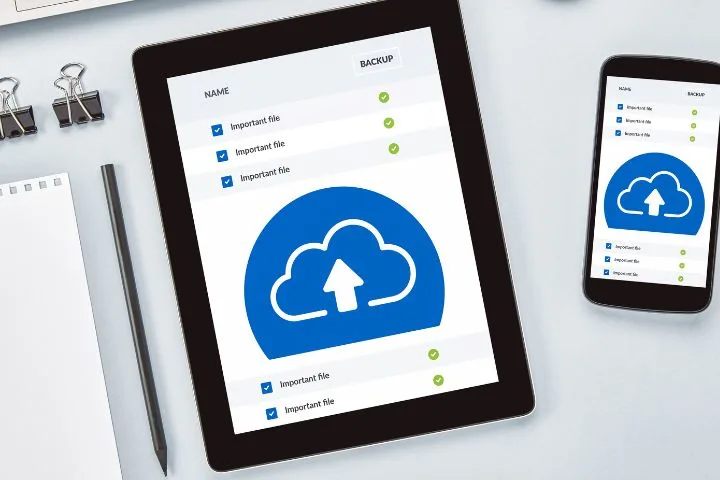
By default, iPhone backs up all your data to iCloud including pictures, contacts, emails, calendars, and app data. However, you can also select what you wish to back up.
This can reduce your backup size and provide you with an option to exclude unnecessary data for an iCloud backup. Here’s how you can selectively back up your data:
- Go to Settings > Tap your profile at the top
- “iCloud” > scroll down to see all the apps and data included in your iCloud backup
- Toggle off the switch for the data to exclude
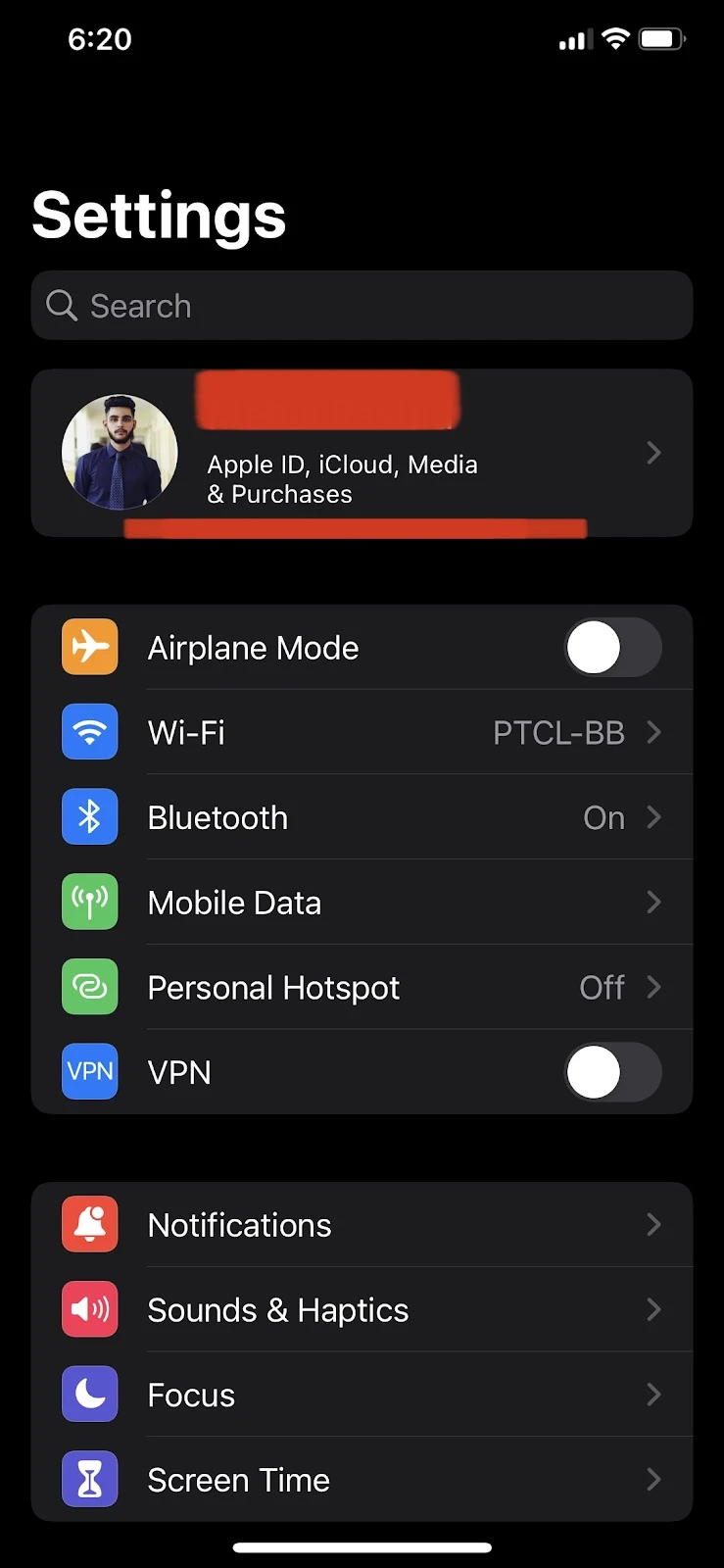
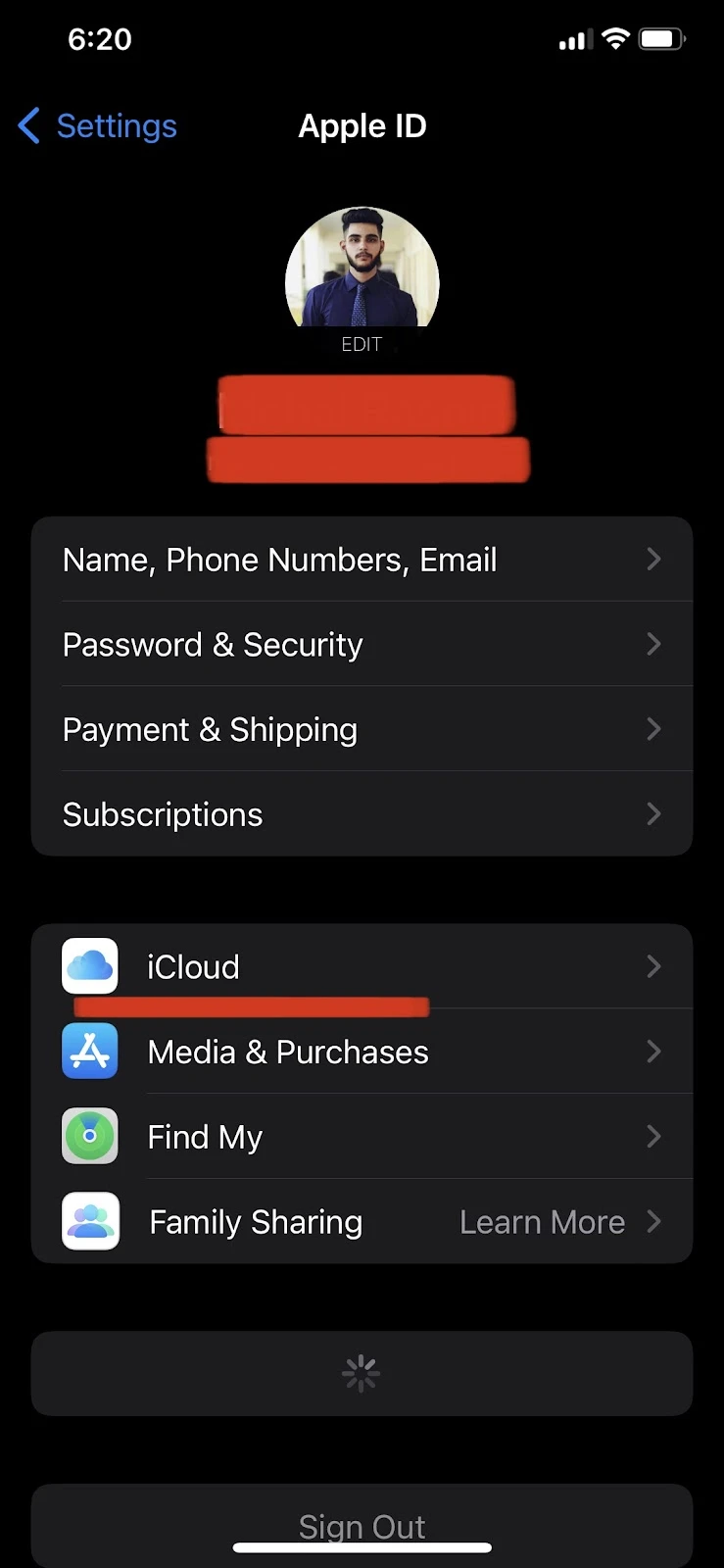
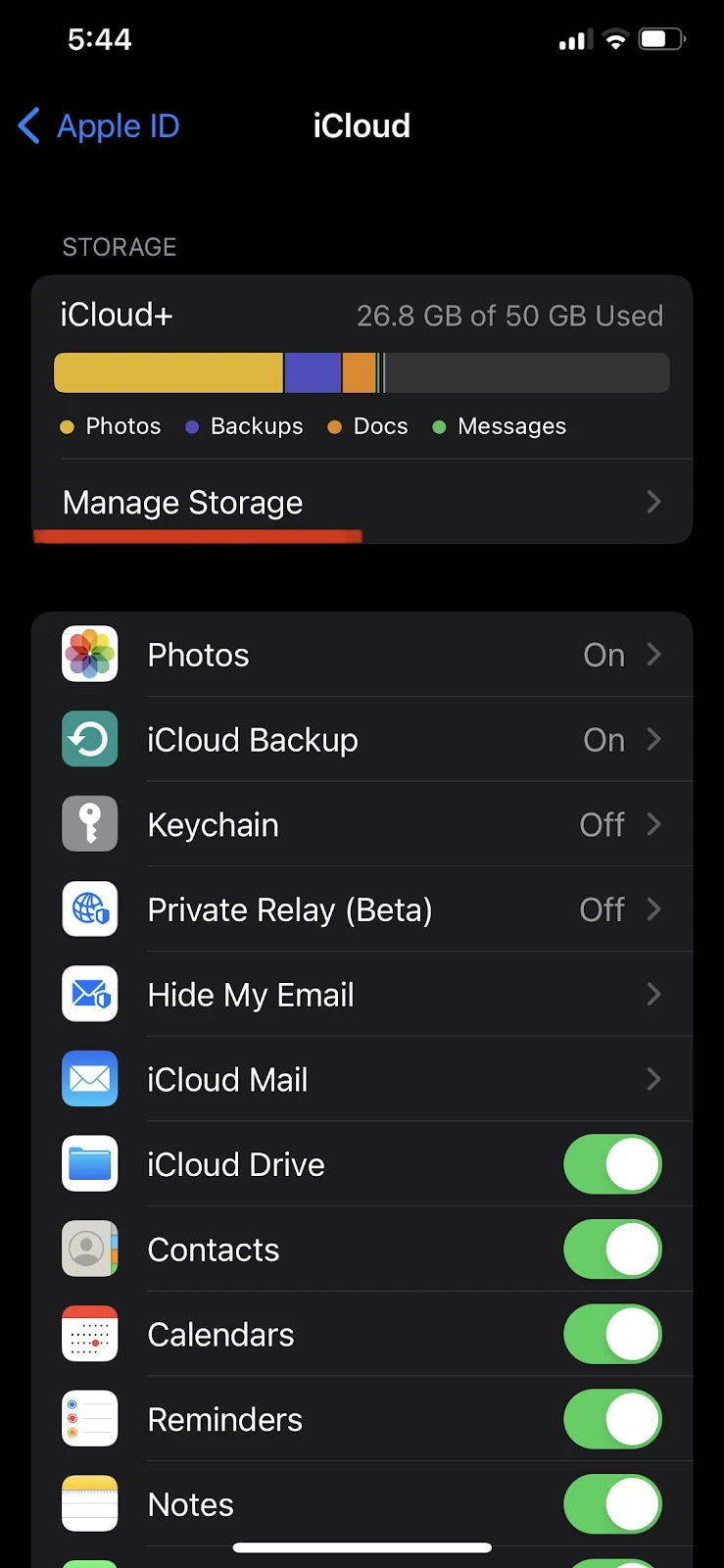
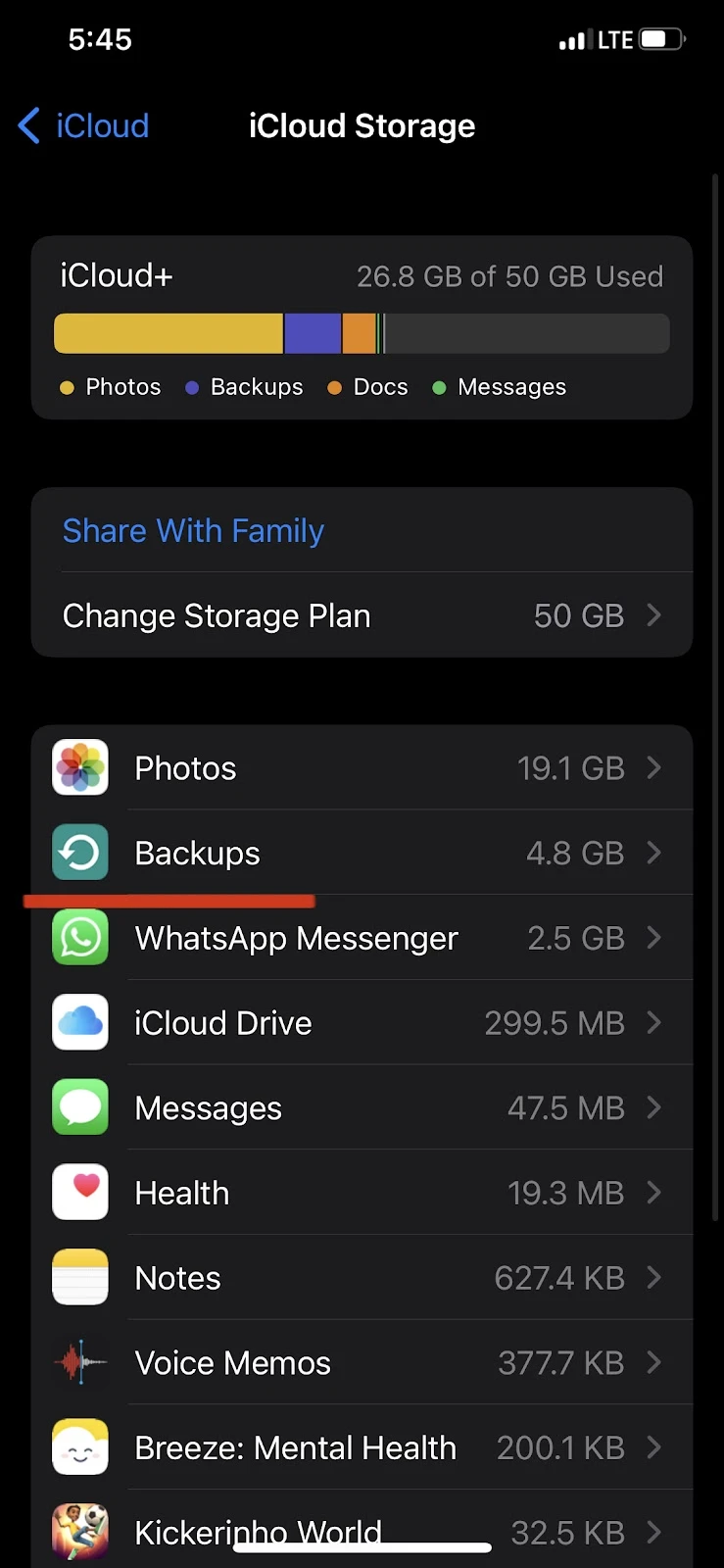
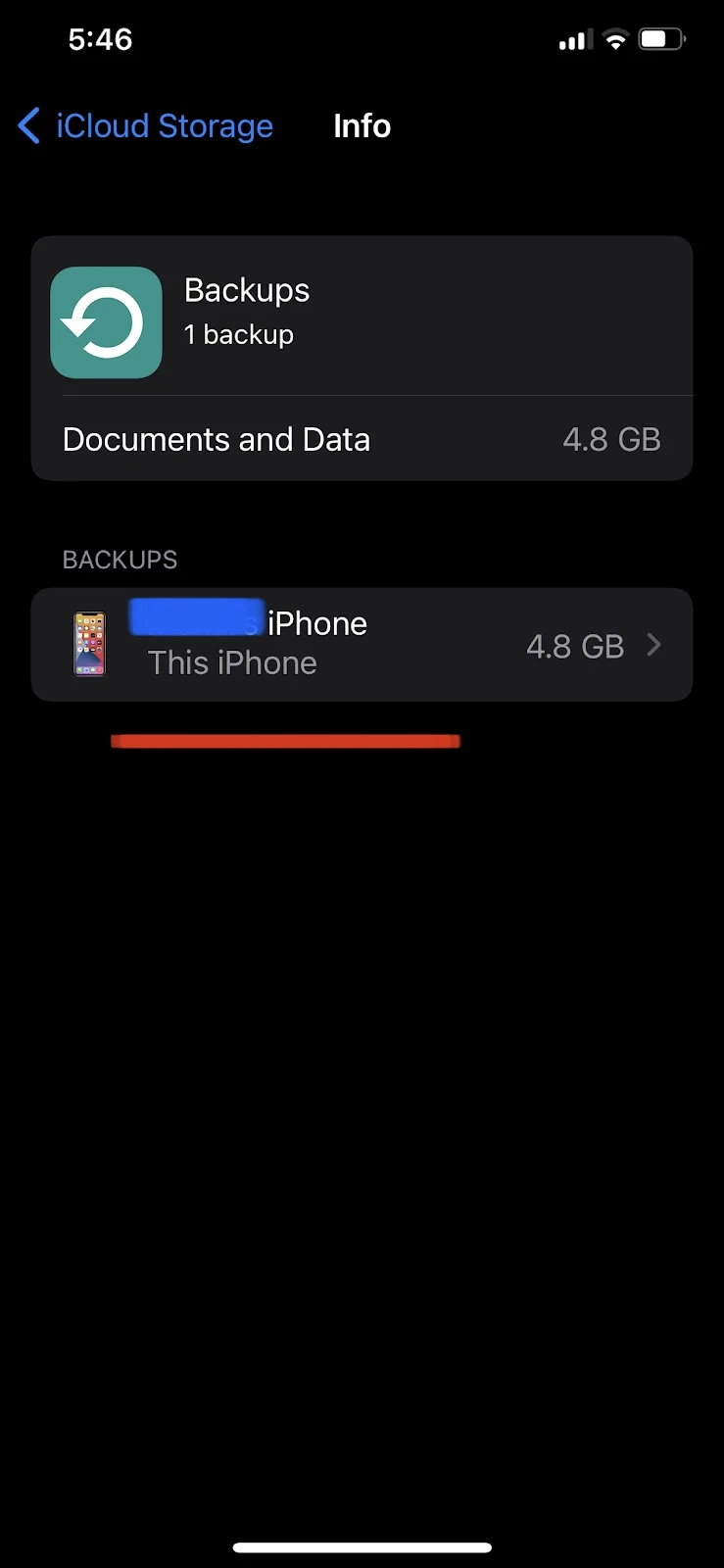
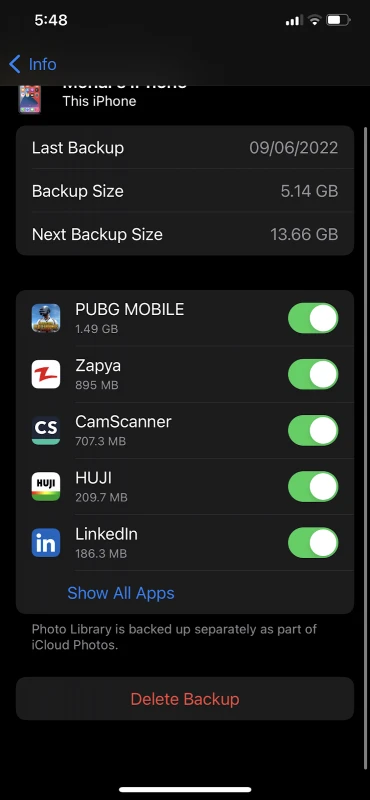
Excluding photos from iCloud backup
if you don’t want to back up your photos to iCloud, you can turn them off as follows:
- Go to Settings > Tap on your profile at the top
- iCloud > Photos
- Toggle off “iCloud Photos”
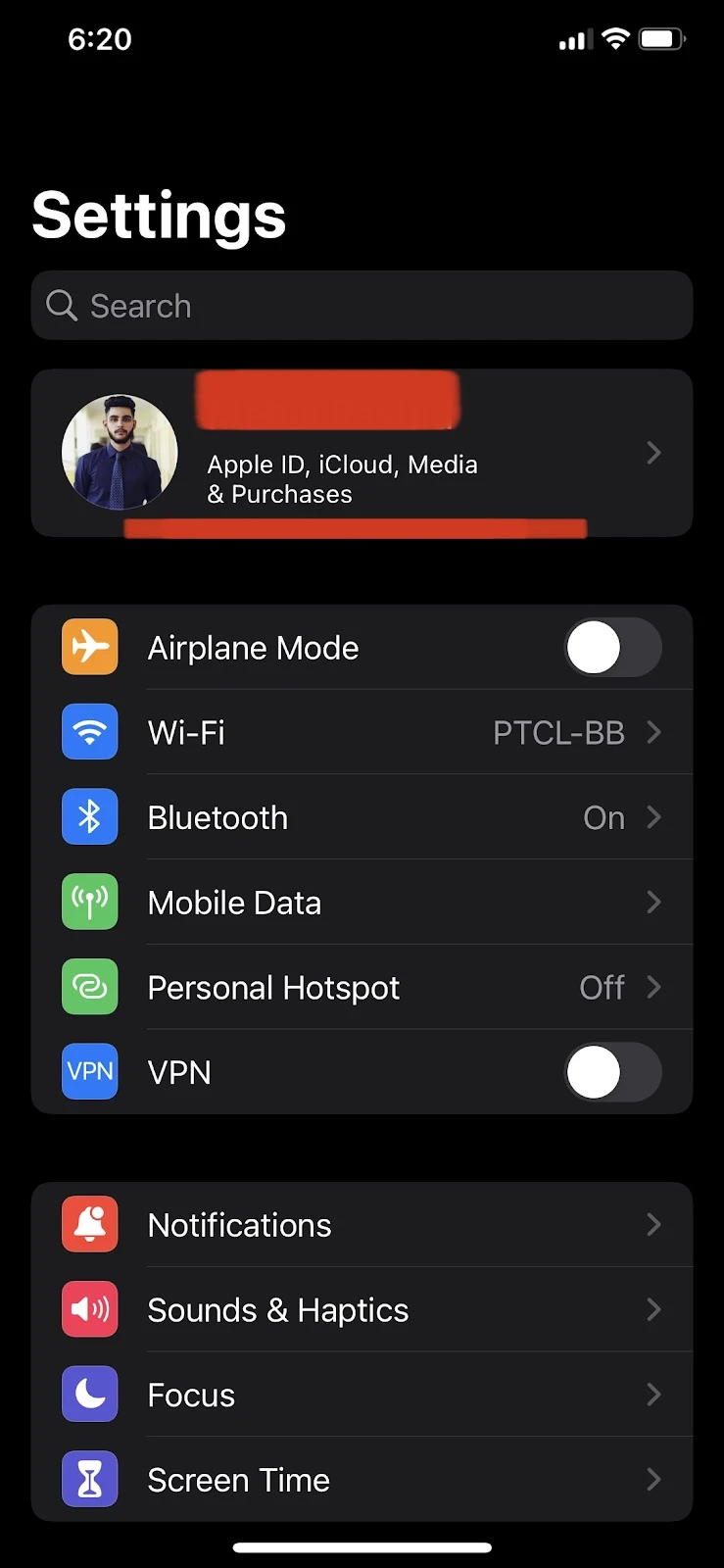
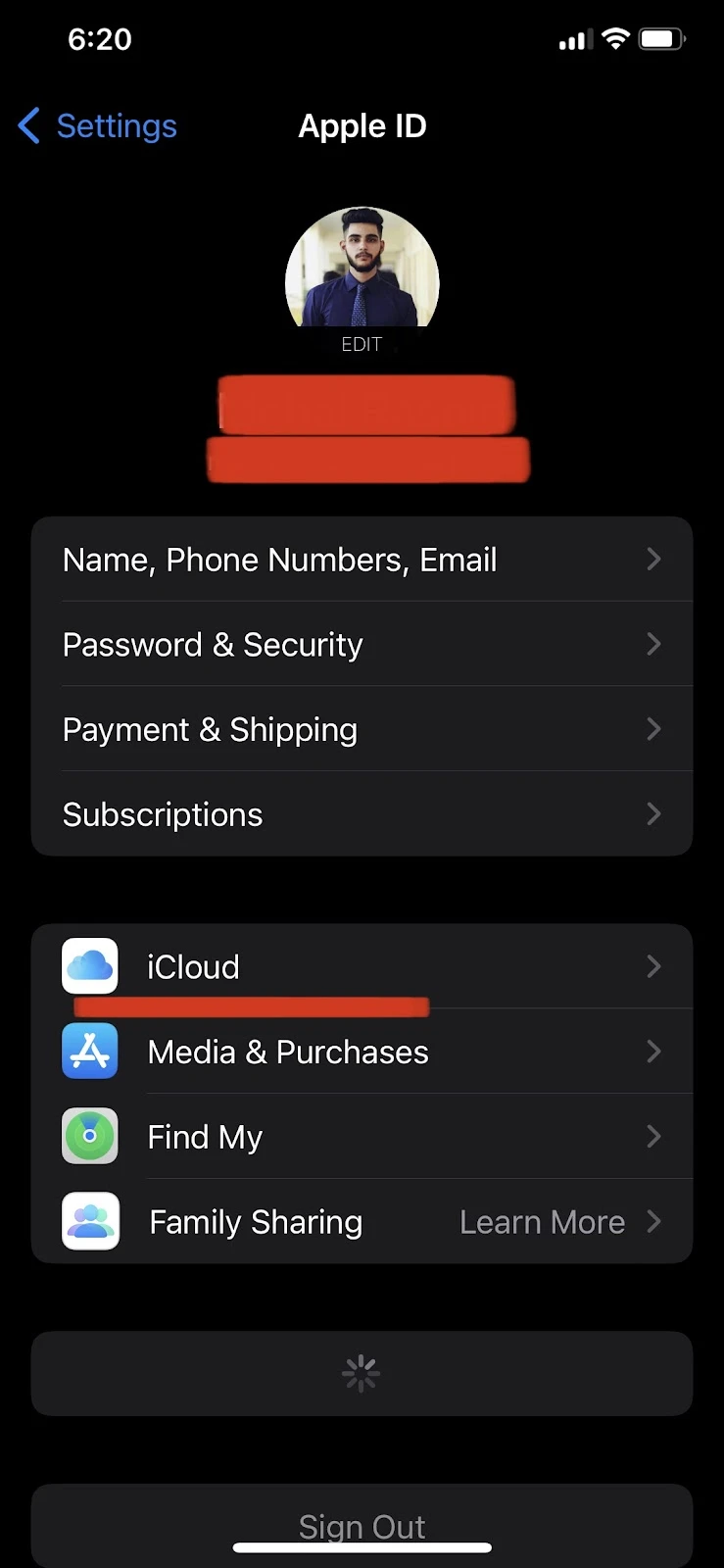
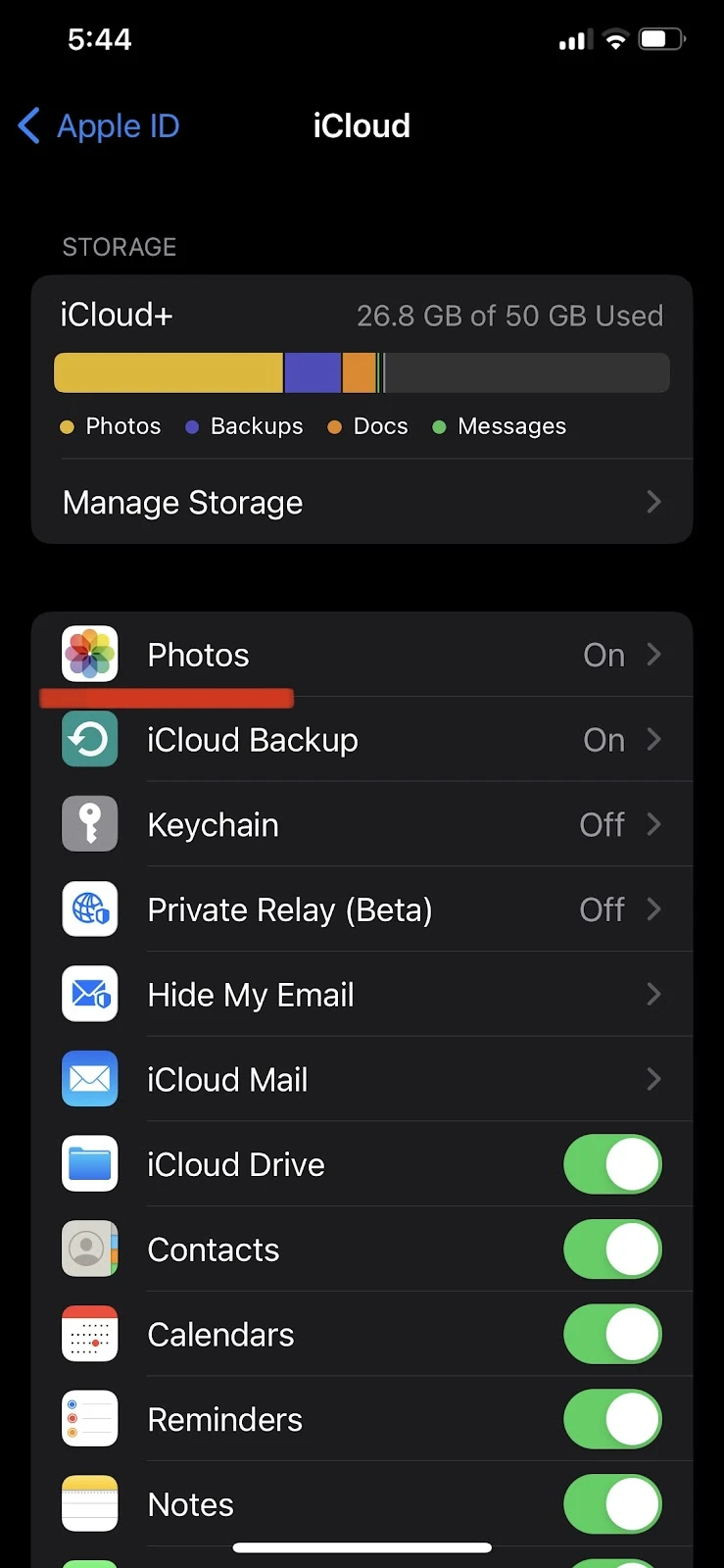
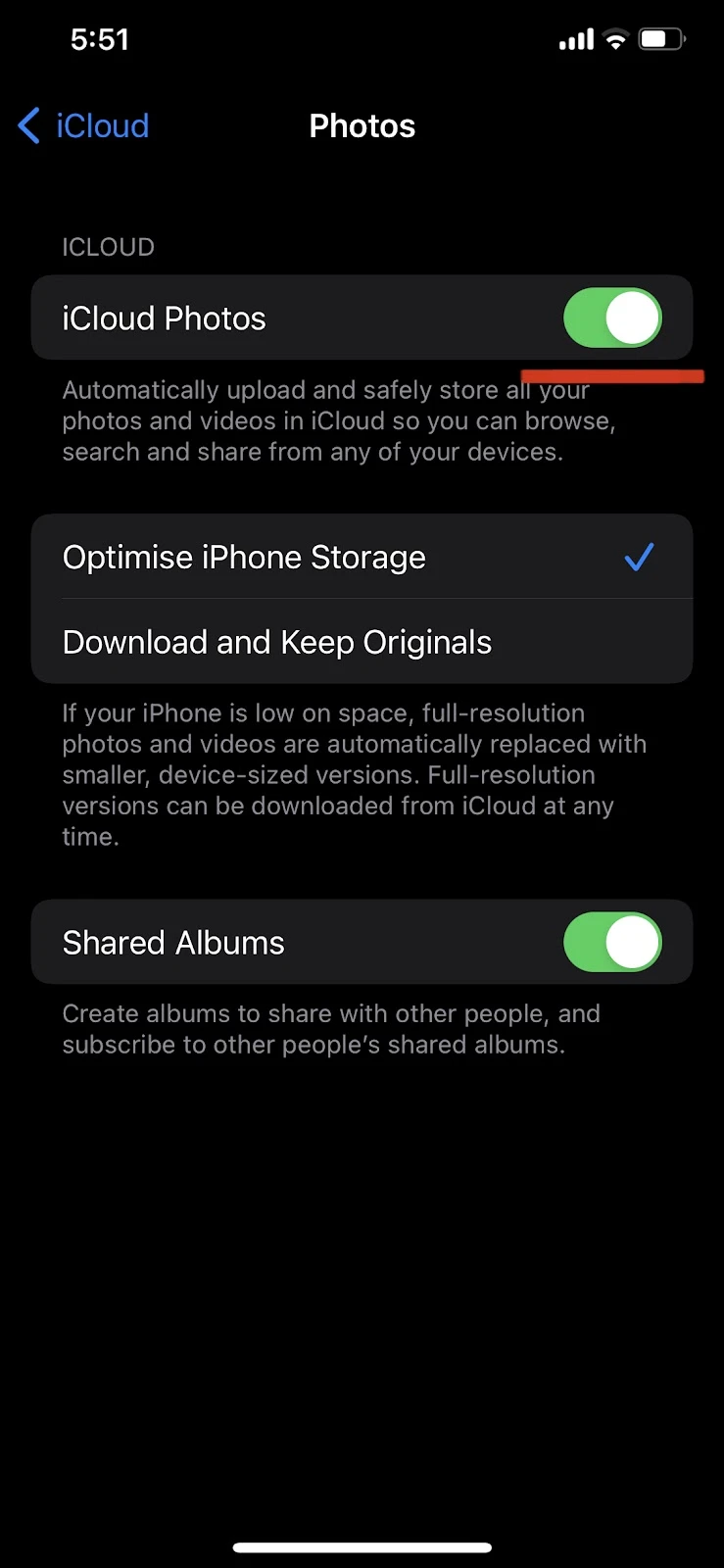
All the data and apps you’ve disabled will now be excluded from your next backup.
Can you cancel an iTunes backup in progress?
When backing up your iPhone to your Mac using iTunes, a progress bar is displayed with an estimated time of the backup process, and a “Stop” button for interrupting the backup up.
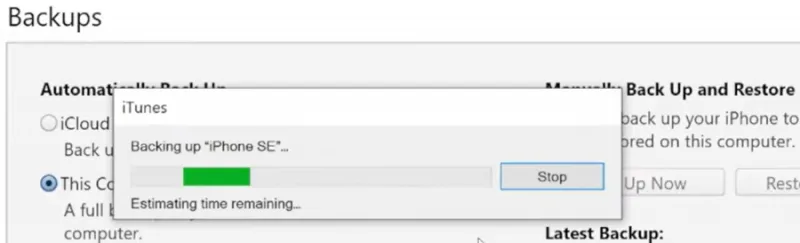
After canceling your iTunes backup in progress, disconnect your iPhone from your computer and restart your computer if you wish to start the backup process again.
If your iTunes backup is taking too long to backup, it’s probably because you have a lot of data including photos and videos stored on your iPhone.
If you do not have that much data, and still the iTunes backup process is taking long, there can be a couple of reasons for that including:
- bad network connectivity
- a damaged USB cable
- un-updated iTunes or iOS version
- an interrupted connection between iPhone and your PC.
You can cancel your iTunes backup, disconnect your iPhone from your computer and restart your computer to fix this issue.
You can also try updating iOS – see section “Why is my iCloud backup stuck”
Why is my iCloud backup stuck?
Your iPhone may get stuck on “the estimated time remaining” message during an iCloud backup. Here are a few possible reasons:
- Your iOS version is not up to date
- You don’t have a stable WiFi connection
- There isn’t enough storage in your iCloud plan
Here are a few solutions that you can try:
1. Reboot your iPhone
Sometimes, a simple restart can fix the problems caused by apps running in the background or cache memory.
To restart your device:
- Press and hold the home and power buttons at the same time. If you are using an iPhone X or later models, you should simultaneously press and hold the Power and Volume Up button.
- Slide the power button icon to the right to turn your iPhone off.
- After 40 seconds, press and hold the power button until you see the Apple logo on your screen.
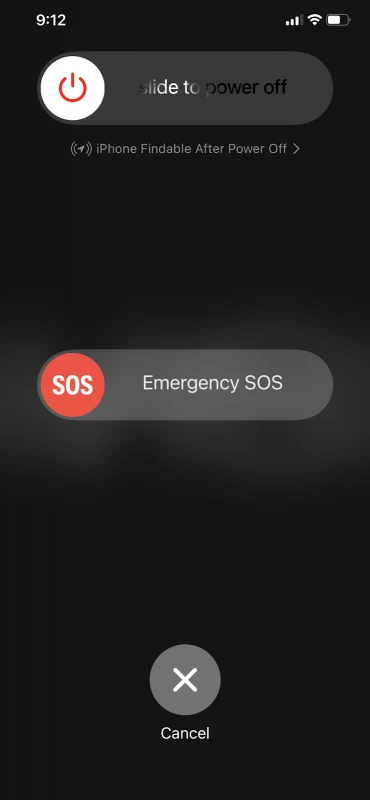
2. Update iOS
If your device isn’t running the latest iOS version, you may encounter problems while backing up the data for some apps to iCloud. This may hinder the whole backup process and get it “stuck”.
Follow these steps:
- Go to Settings > General
- “Software Update” > Install the latest version of the software
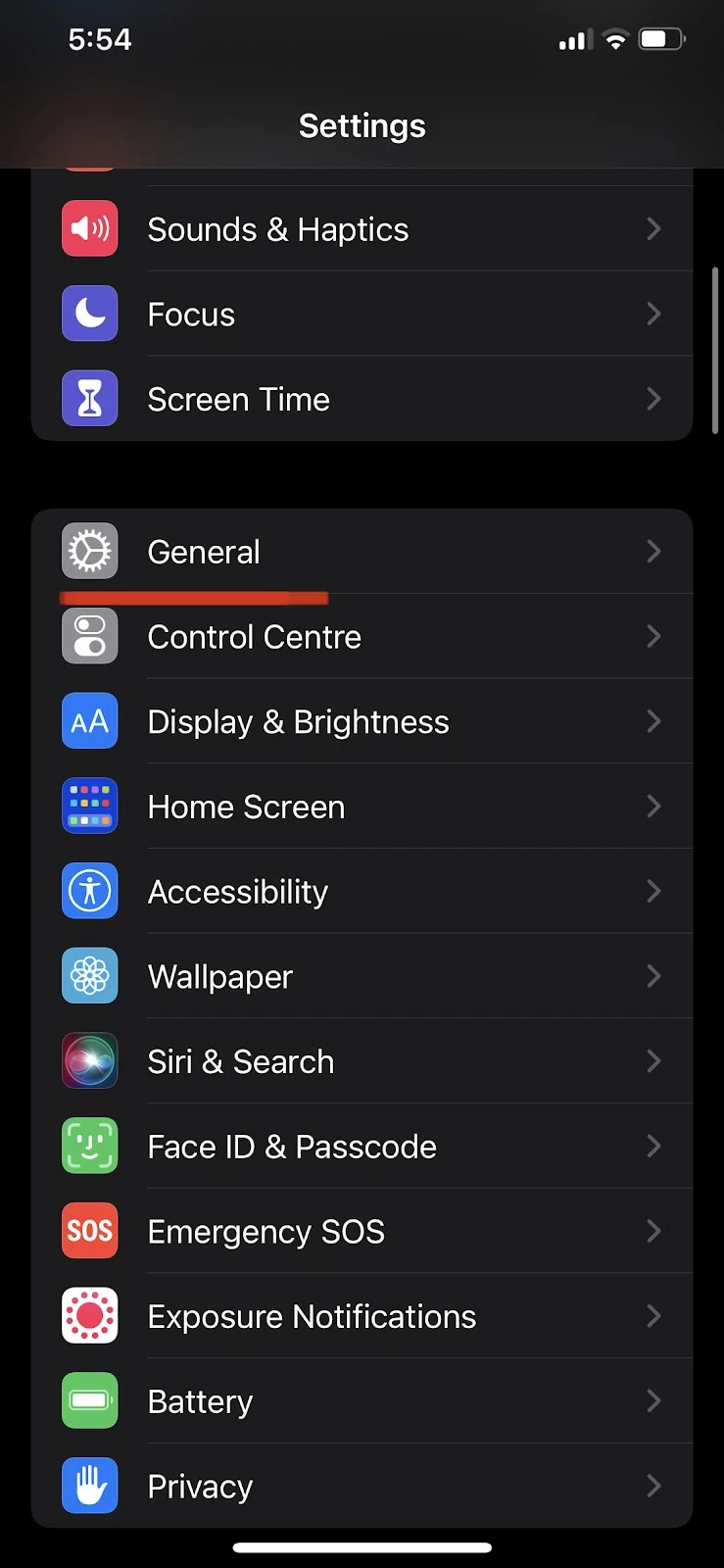
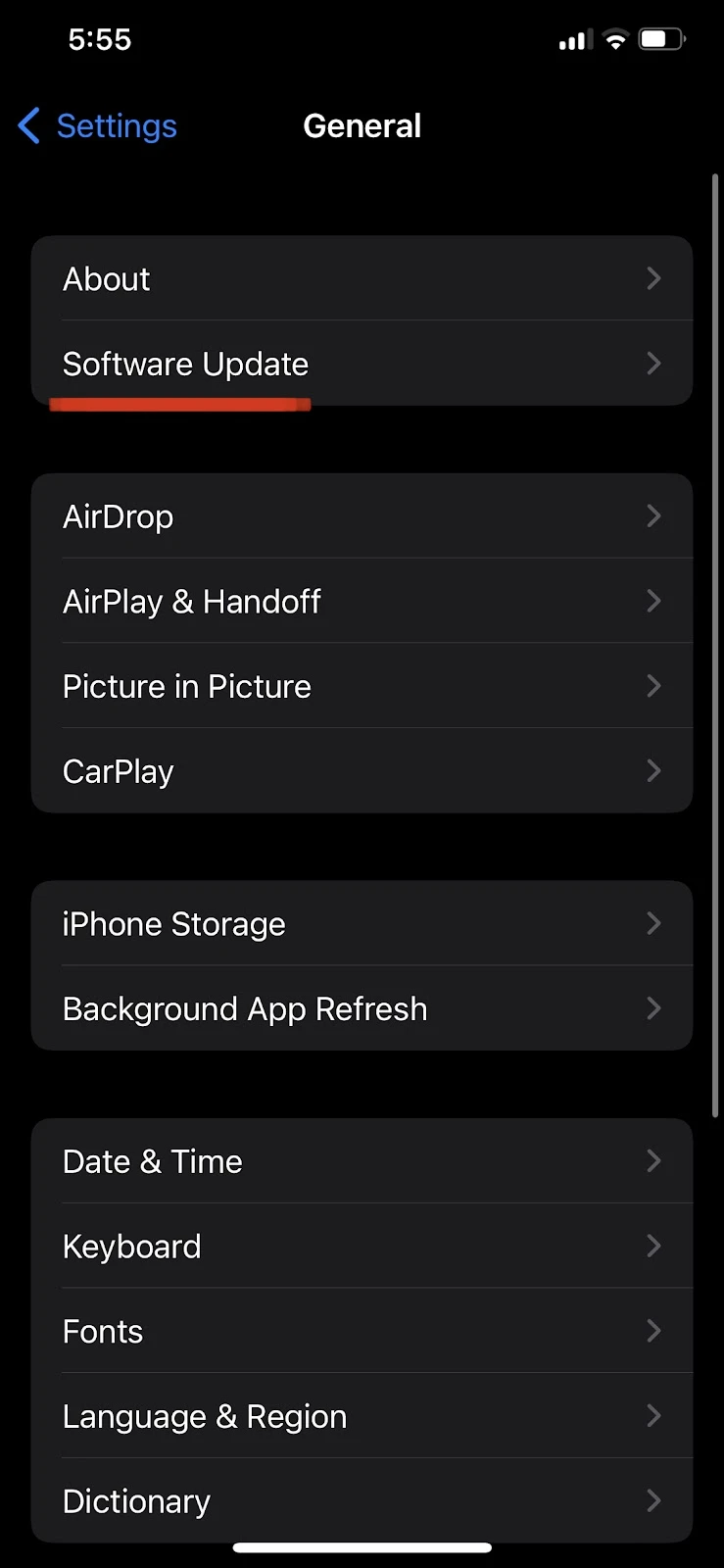
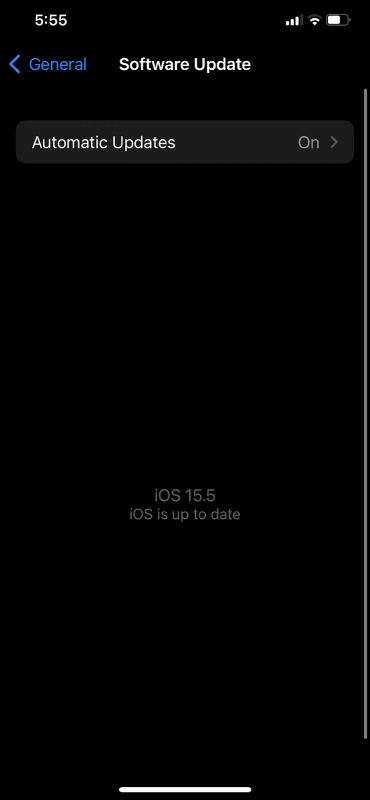
3. Insufficient iCloud storage
If the data you are trying to back up to the iCloud is larger than the storage available in your iCloud plan, your backup process may never complete.
You can check your next backup size and current iCloud storage as follows:
- Settings > Tap your profile at the top
- Select Cloud > “Manage Storage”
- See the amount storage available at the top
- Go to Backups > Tap on your iPhone’s name
- See the next backup size
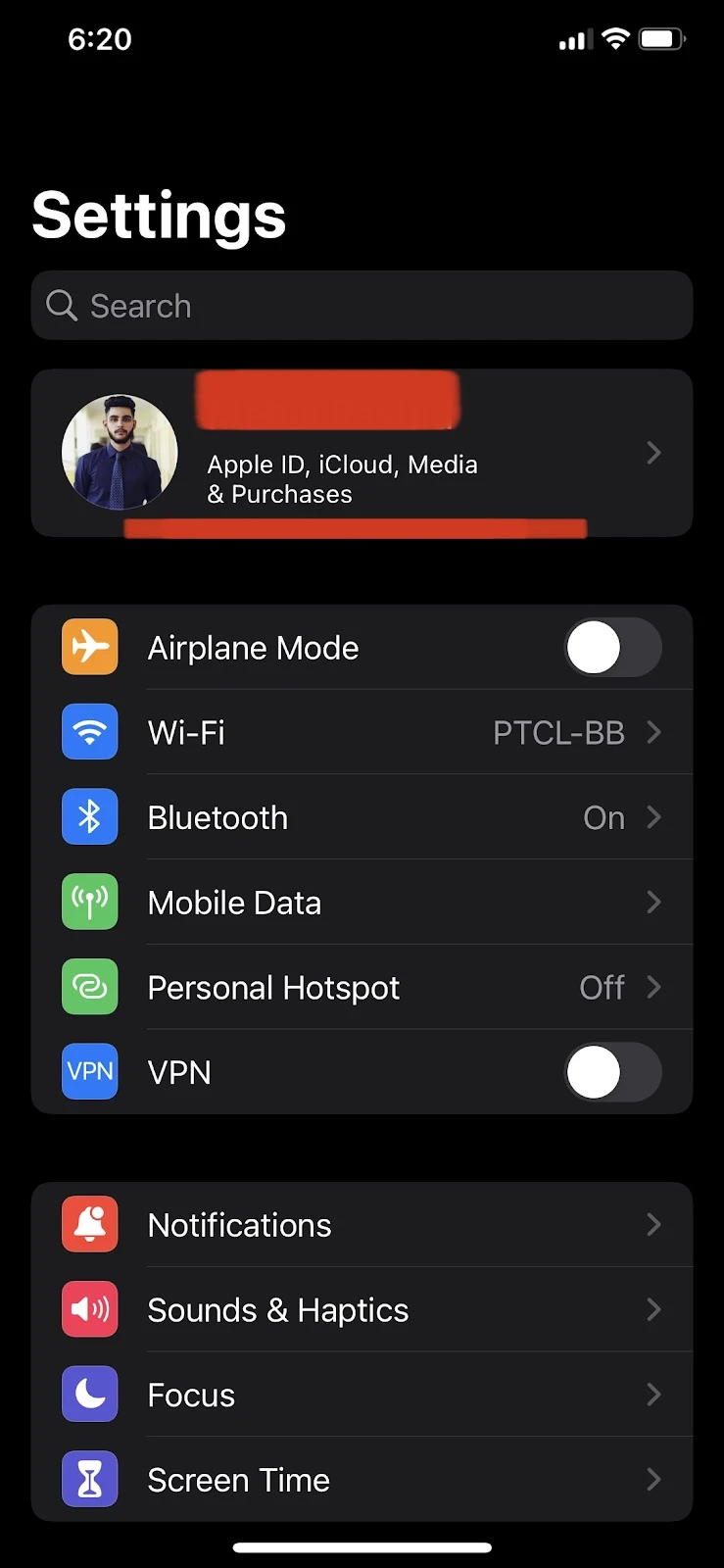
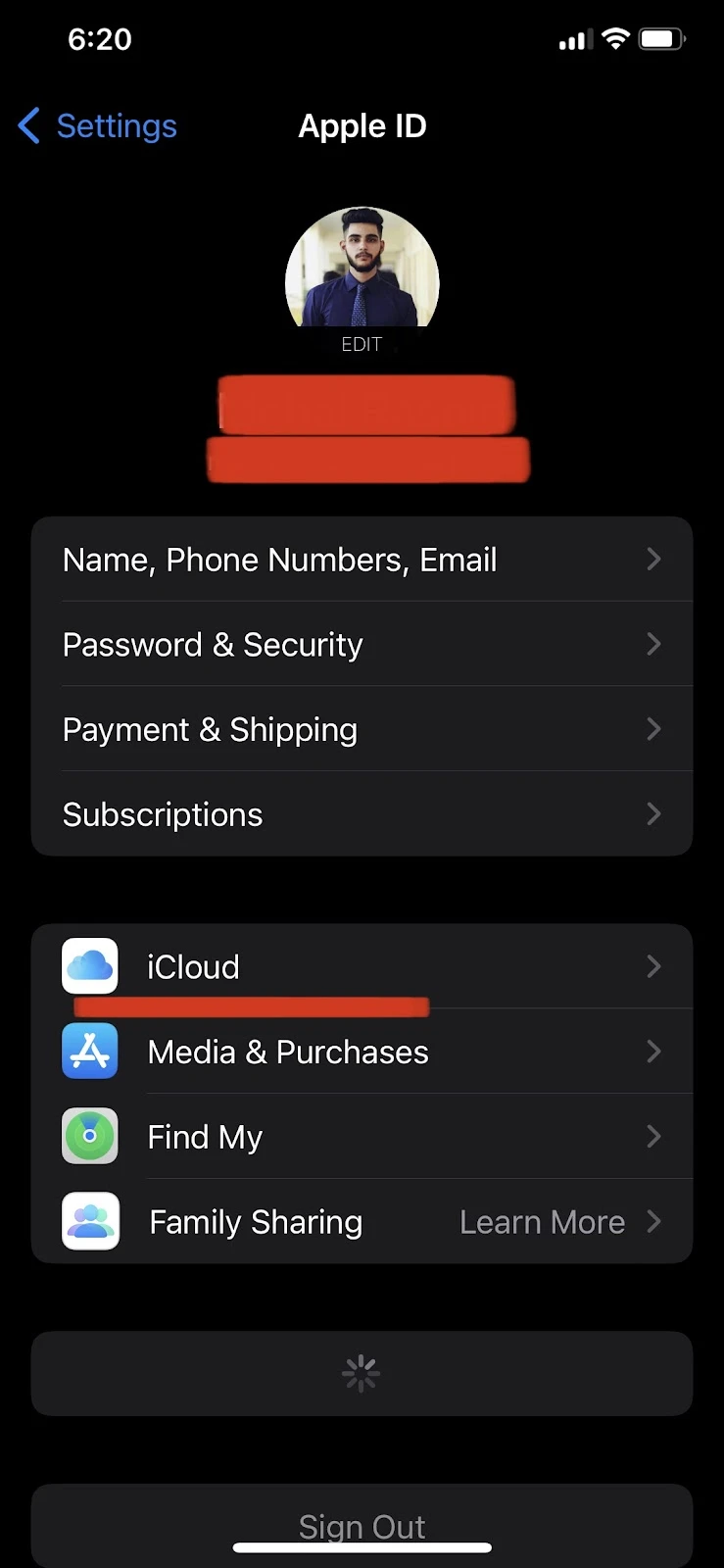
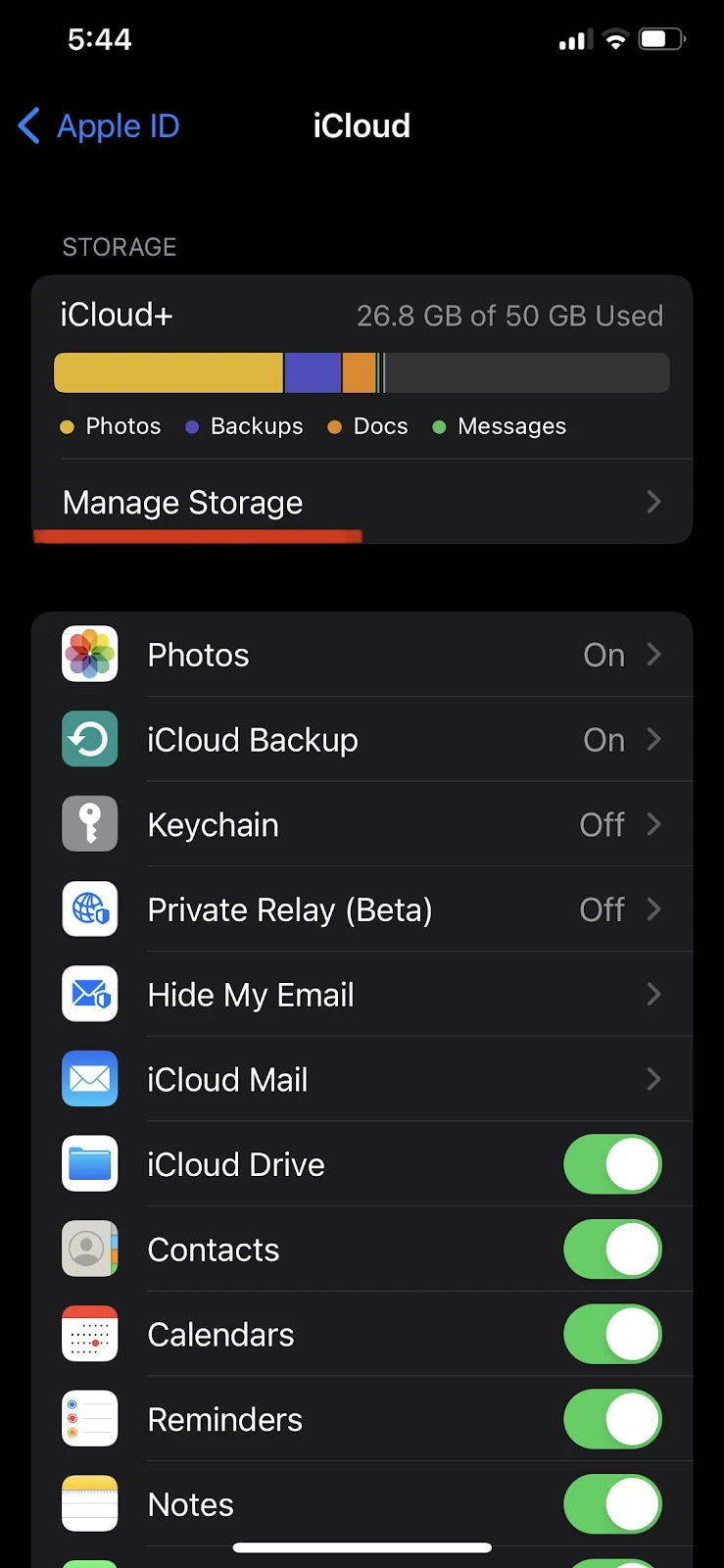
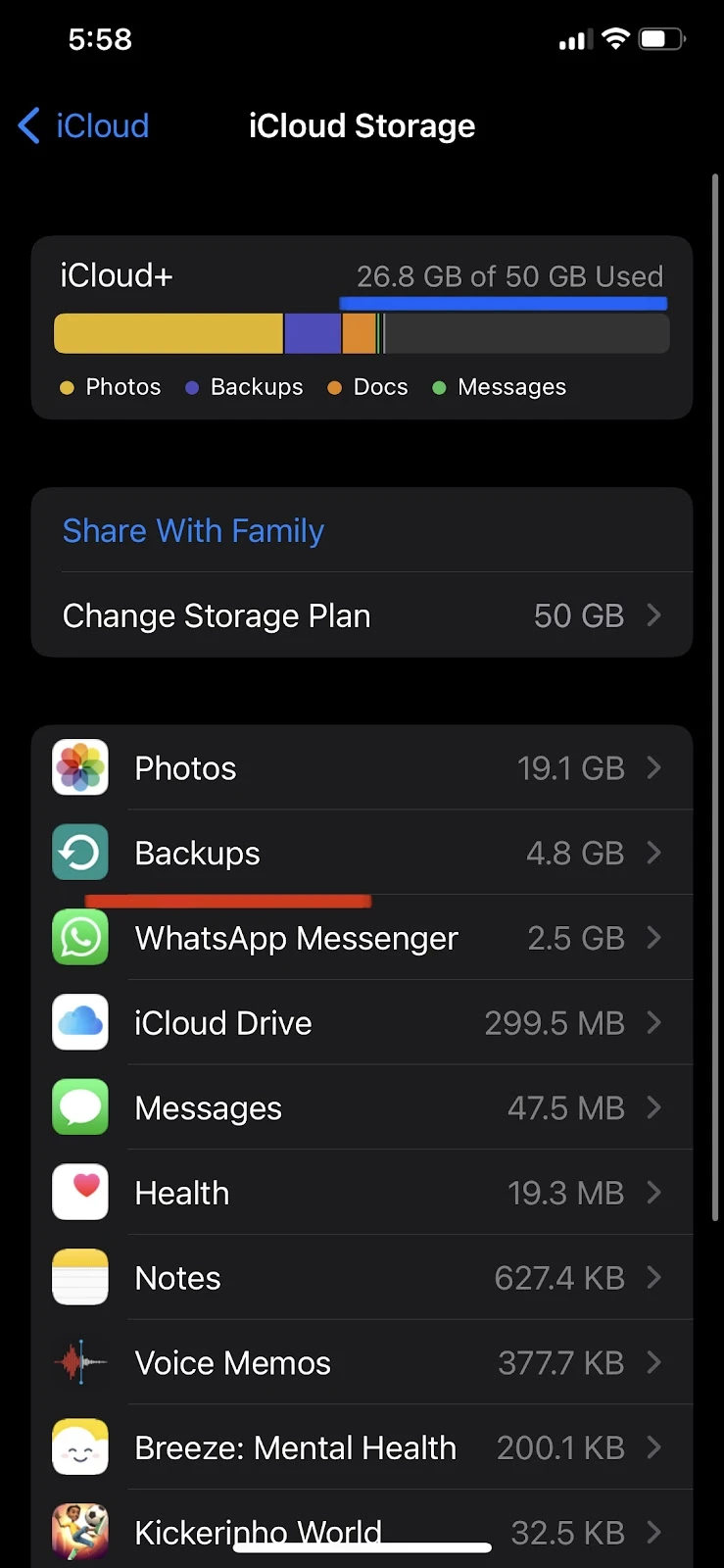
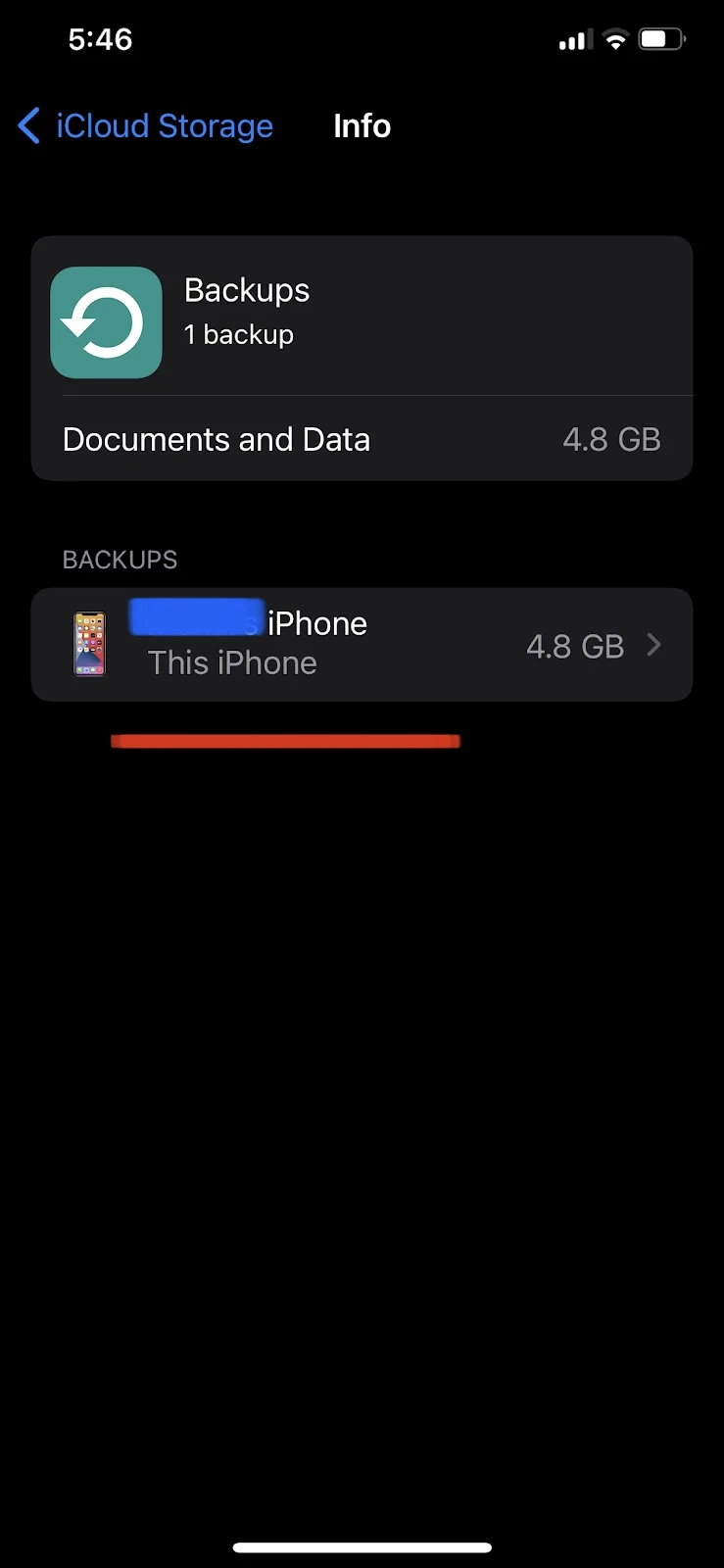
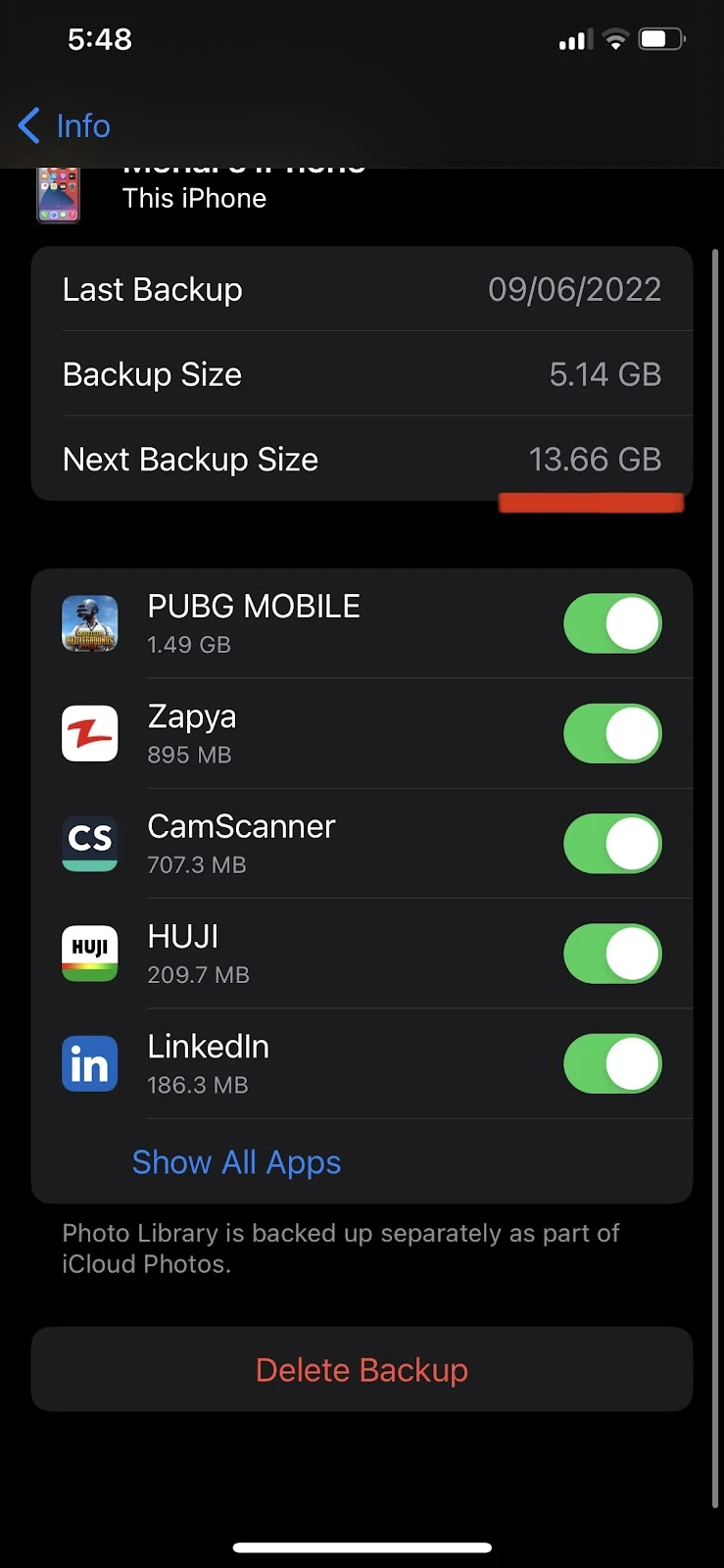
In the backups section, you can save storage by turning off the apps and data you don’t need to backup to iCloud. Alternatively, you can buy more iCloud storage.
How do I delete an iPhone backup?
iCloud backups are incremental which means each new backup overwrites the previous one. You can clear space on your iCloud by deleting an old backup. Here’s how you can do it:
- Go to Settings > Tap on your name at the top
- Select iCloud > “Manage Storage” > Backups
- Select your device name > Delete
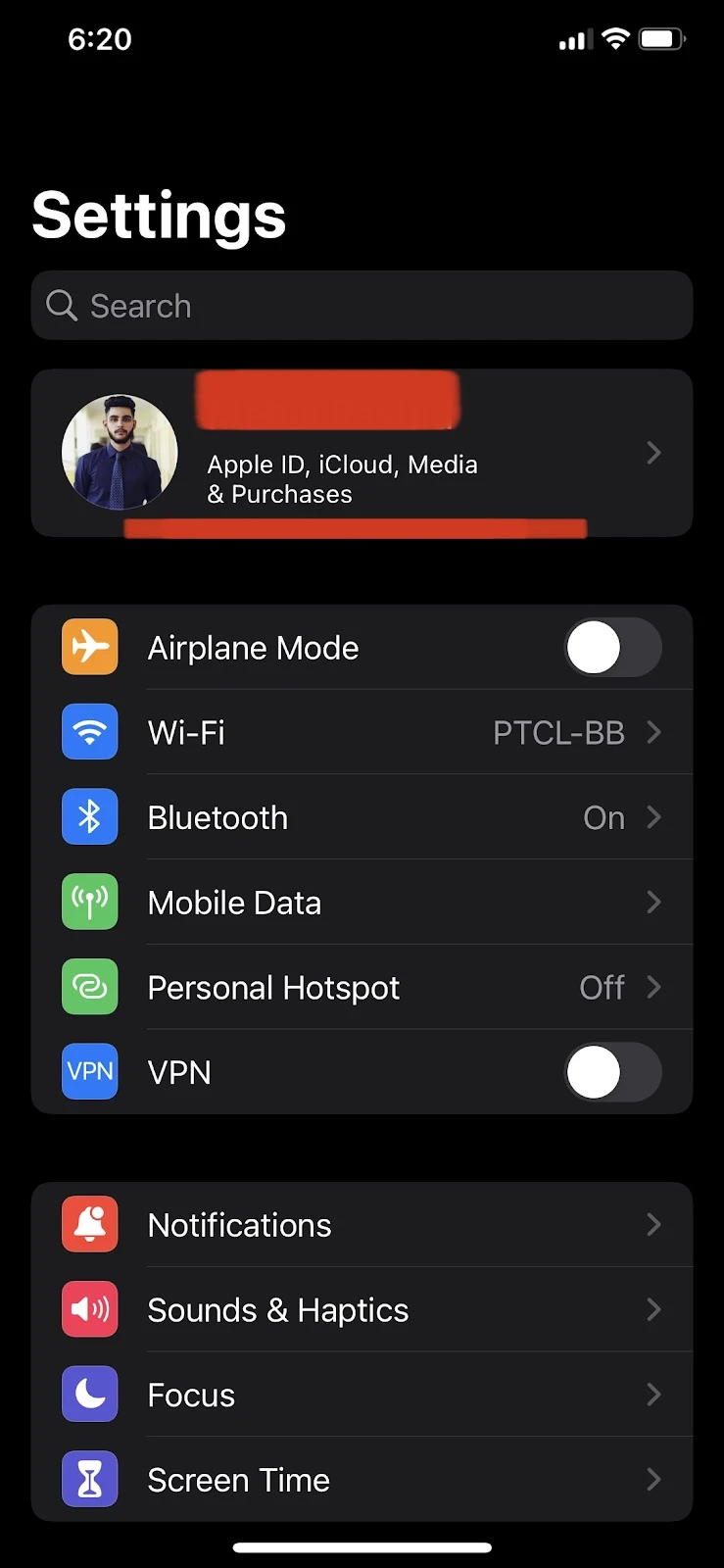
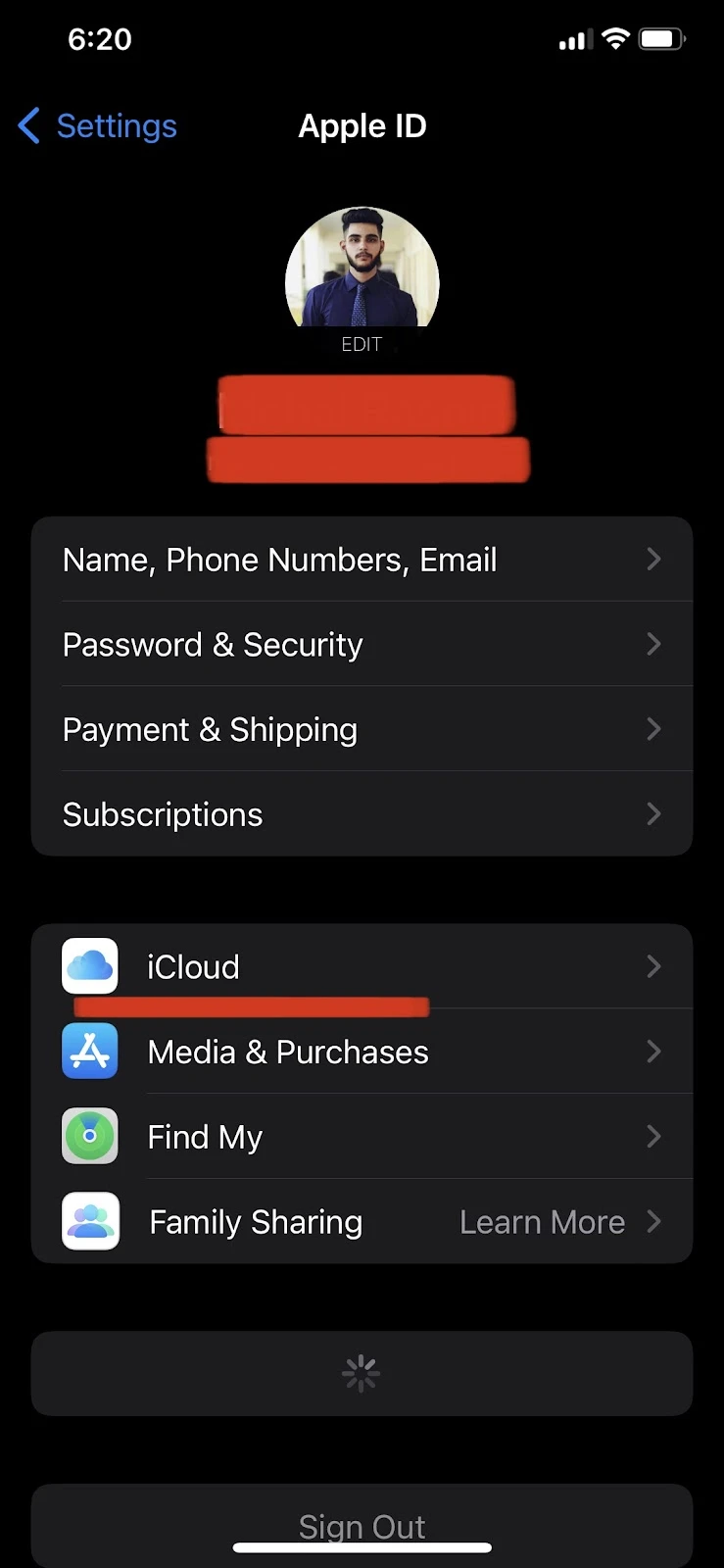
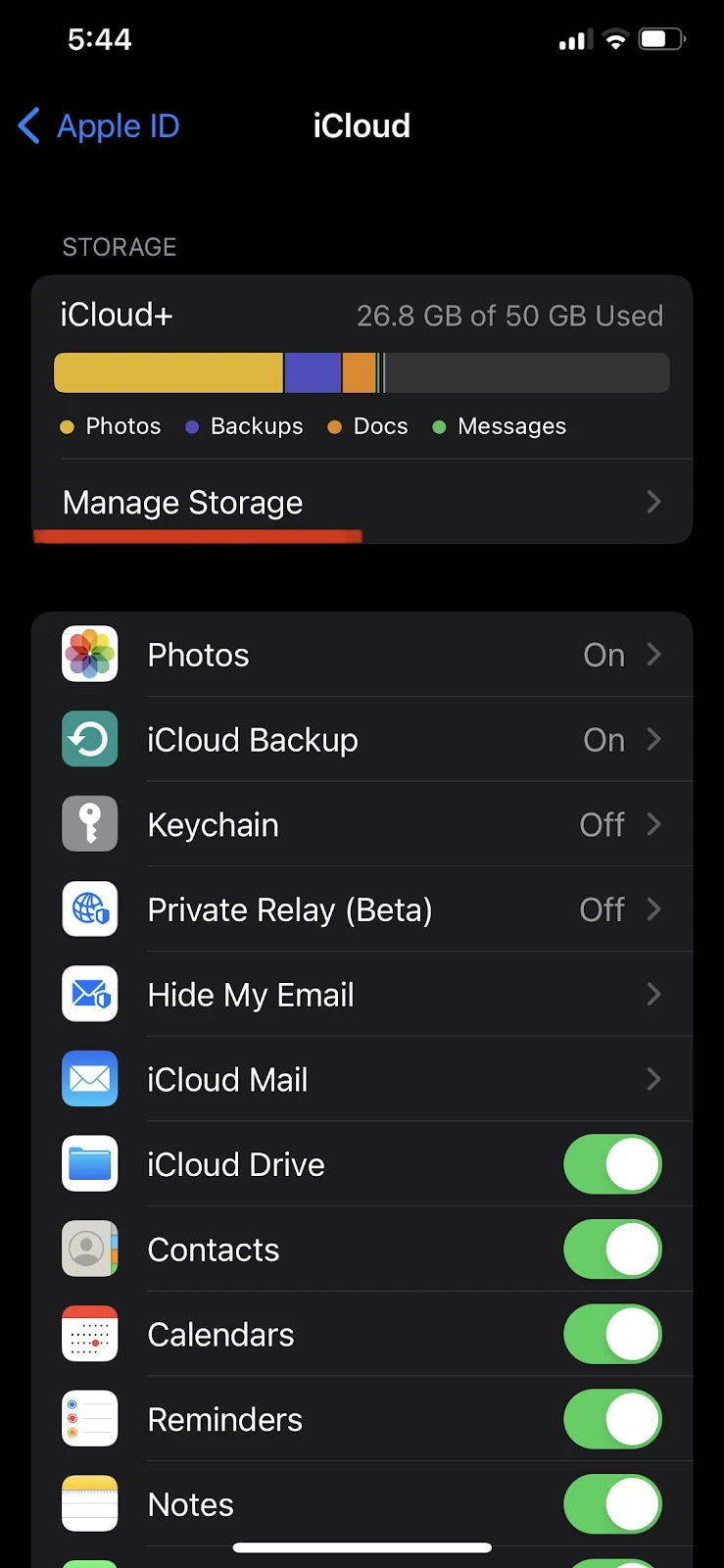
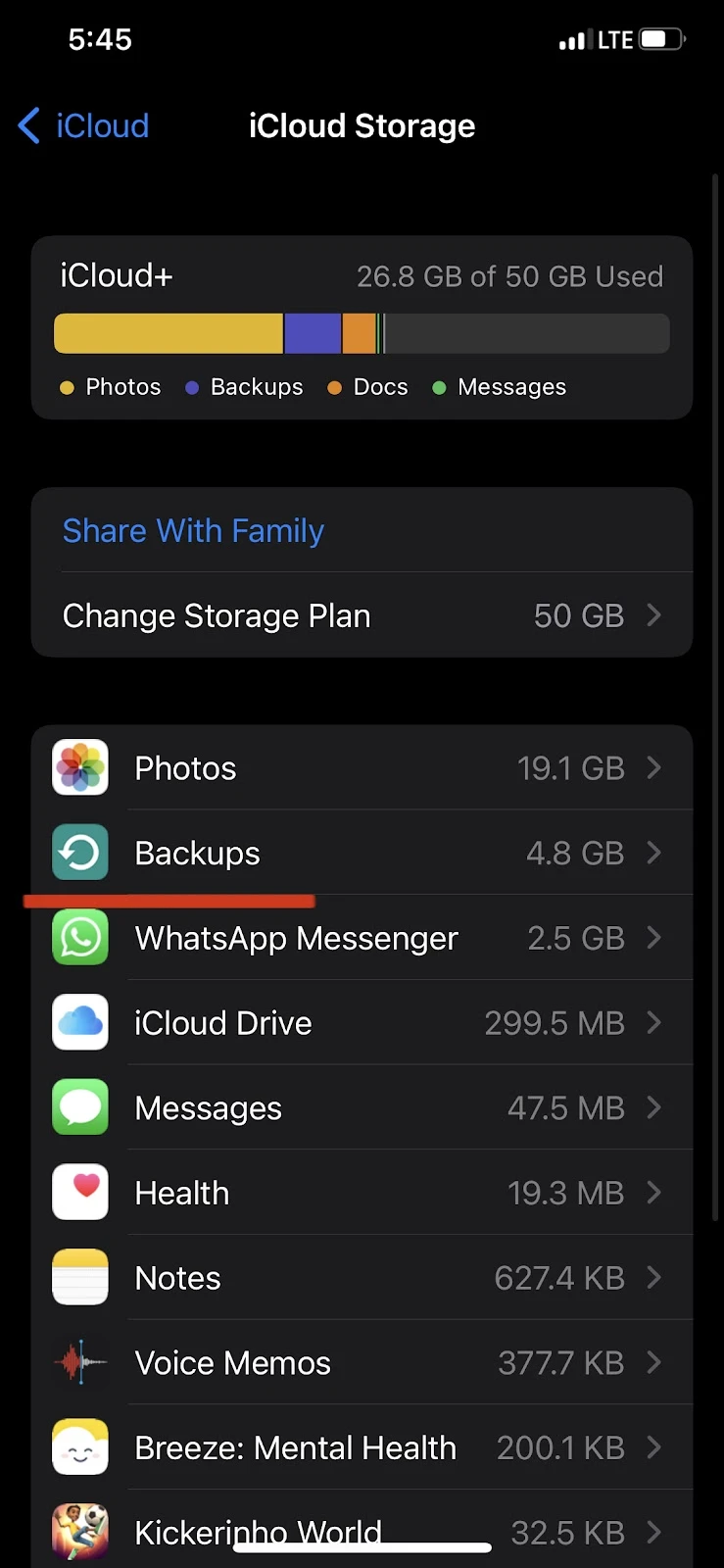
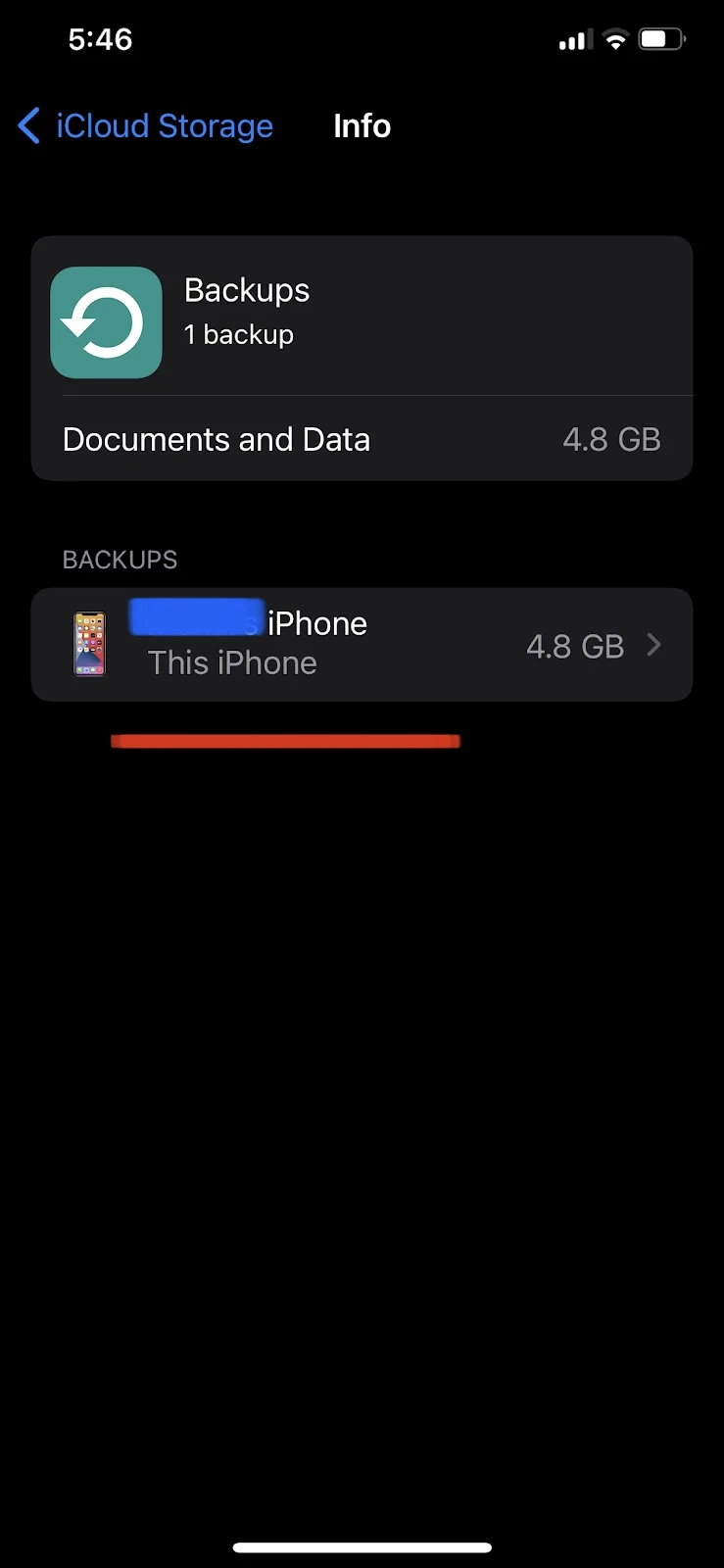
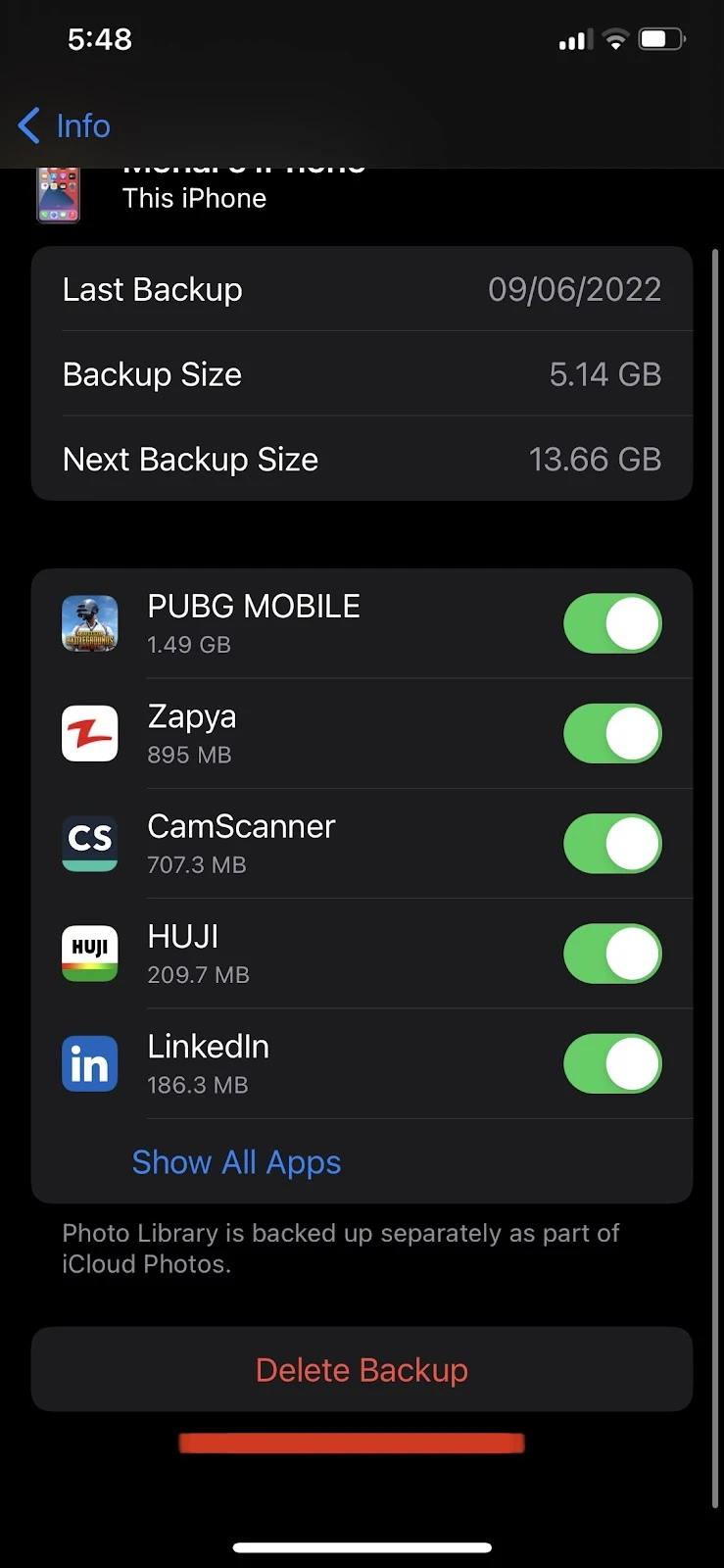
Can I stop a Mac backup in progress?
When backing up your iPhone to your Mac using iTunes, a progress bar with the estimated time for the backup process is displayed. Beside the progress bar is a “Stop” button that lets you cancel backup of the data to your Mac.
Click “Stop” e.g. if you need to disconnect your iPhone from the Mac.
Note that if you stop the backup process, you won’t be able to resume the process and will need to start over.

