If you’re left-handed or naturally wear you watch on your right wrist, or if you wear your watch differently e.g. on the inside of the wrist or higher up your arm, you may be wondering whether the Apple Watch is a good choice for you and whether it can be set up for comfortable use.
- Can you wear an Apple Watch on your right wrist?
- Wearing the Apple Watch upside down on your right wrist
- Where on the wrist should you wear an Apple Watch?
- Conclusion
See also: Can You Shower With An Apple Watch 7?
Can you wear an Apple Watch on your right wrist?
You can wear your Apple Watch on your right wrist, however it will be uncomfortable to use since the digital crown will be located on the opposite side from your left hand. To work around this, you can wear your Watch upside down and change the orientation of your Apple Watch.
On Apple watches, the Digital Crown is located on the right side toward the top, as shown here:

This design is convenient mostly for right handed people since it allows for easy interaction using the left hand.
Generally speaking, when wearing the Apple Watch, you want the crown button on the side that’s facing the hand you interact with.. The watch is a lot more comfortable to use when the side with the crown button is facing the hand you use to interact with the watch.
If you’re wearing the Apple Watch on your right wrist, however, to interact with the button, you have to move your left hand across the screen to use the button. I’ve tried wearing the watch on my dominant hand, the right one, and interacting with the left hand felt so uncomfortable.
As a workaround, left handed users wear the Apple Watch upside down, so that the Digital Crown is facing their non-dominant hand. It’s just easier to use that way.
Therefore, if you want to wear the watch on your right wrist, you’ll likely need to wear the watch upside down And adjust the watch orientation, as explained below.
Wearing the Apple Watch upside down on your right wrist
You can wear an Apple Watch upside down by inverting the screen display and the crown button.
When wearing the watch upside down on your right wrist, the crown button will be located on the left side of the watch, which is what you want in order to use itt with your left hand. However, the display will now be upside down and the crown button will be reversed.
The display and the crown button on the Apple Watch won’t adjust automatically. If you want to wear your watch on your right hand, you will have to manually adjust the screen and button. You’ll need to change the watch Orientation and Digital Crown settings.
To do that, simply go to Settings > General > Orientation, and set “Wrist Orientation” to Right and “Digital Crown” orientation to Left:
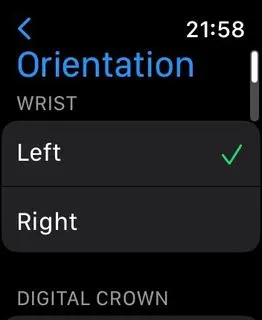
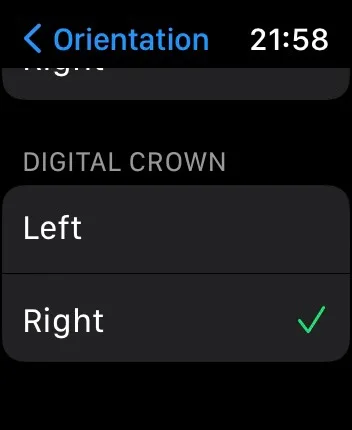
Doing the above steps will set up the watch for right hand mode. Changing Wrist orientation will turn the display upside down. The Digital Crown orientation setting reverses the scrolling direction of the crown button.
Of course, you can also choose to to wear the watch on your right hand but not upside down. In this case, the display and crown button will have the correct orientation, so there will be no need to invert them.
However as discussed earlier, using your watch with your left hand may feel awkward due to the position of the digital crown on the right side of the watch.
See also: How Do I Fix Large Font On Apple Watch?
Where on the wrist should you wear an Apple Watch?

You can wear an Apple Watch anywhere on your wrist as long as the band is a snug fit. It doesn’t matter whether you have it higher or lower on your wrist.
Wearing the Apple Watch on the inside of the wrist is not optimal, however. While it may not affect the normal functioning of the watch, it may affect some features e.g. heart rate monitoring.
The watch is designed to be worn on the outside of the wrist, and the sensors are optimized for that position. Therefore, if the watch is worn on the inside of the wrist, the readings may not be reliable.
The heart rate monitor is an important feature for the Workout and Activity apps. So if you monitor your workouts, wearing the watch on the inside of the wrist is not a good idea.
See also: Is Apple Watch Accurate For Running?
Disable Apple Watch Wrist Detection
If you decide to wear the watch on the inside of the wrist, you may want to turn off Wrist Detection.
The Wrist Detection feature, if enabled, will lock your screen whenever it can’t detect that you are wearing the watch. However, the feature is designed to work best when wearing the watch in a standard way on top of your wrist.
Wearing the watch inside your wrist leads to different motion patterns which throw off the sensors e.g. for wrist detection, which may not longer detect the watch accurately.
To prevent the watch misbehaving due to incorrect detection, you can disable Wrist Detection. On your watch, go to Settings > Passcode, and toggle off Wrist Detection.
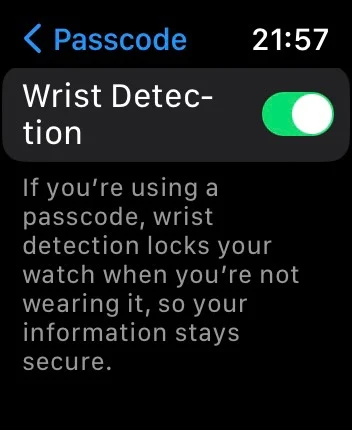
Note that disabling this feature will also disable the heart rate metrics on the Activity and Workout apps.
Disable Apple Watch Wrist Raise
Another problem that you may come across when wearing your Apple Watch on the inside of your wrist is related to the “Wake on Wrist Raise” feature.
This feature allows the user to unlock the display simply by raising their wrist. However, it doesn’t factor in wearing the watch on the inside of your wrist.
As a result, movements like holding out your hands may count as a Wrist Raise and the watch may unlock the display.
To prevent this, you can disable “Wake on Wrist Raise”. On your watch, go to Settings > Display & Brightness, and toggle off the option.
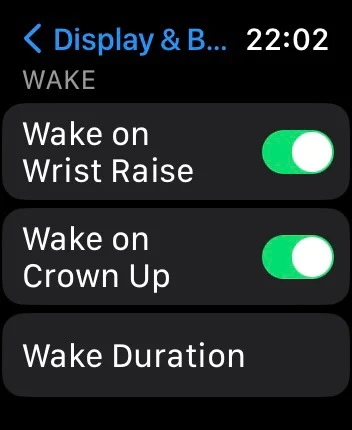
While accidently unlocking the watch with Wrist Raise is not a serious user issue, it may lead to higher battery consumption because of the increase in active screen time.
Conclusion
If you’re left handed or used to wearing your watches on your right arm, it’s certainly possible to wear your Apple Watch on the right wrist and interact with it using your left hand. Doing so, however, requires making adjustments in the watch settings.
Wearing your Apple Watch in a “non-standard” way such as on the inside of your wrist or higher up your forearm may lead to small issues with sensors and motion detection. If so, you can simply disable these features if they’re not essential for you.
See also:
Can You Get An Apple Watch Engraved?
Is The Titanium Apple Watch Worth It?

