While contacts were in the past saved to the SIM card, nowadays they are generally saved to the phone because of the ample storage space available on modern devices.
If that’s your case, and if you lose your phone without having a backup, you won’t be able to get your contacts back on your new phone. How to check if your contacts are stored on the phone or on the SIM card?
On both Android and iOS, contacts are stored in phone storage or in the cloud by default. On Android, the “SIM card contact” indicator appears on contacts that are stored on the SIM. On the iPhone, go to Settings > Contacts > Default account to see where your contacts are stored online.
Both Android and iOS let you import your contacts from SIM. However, unlike Android, iOS does not allow your contacts to be exported to the SIM.
Note: depending on the device and version of Android or iOS you are using, the settings might look a little different in your case. It is not possible to cover all of the versions in one article. This article, however, will give you a good idea of the options available in the Contacts app so you can figure out how to do things.
- How do I know where my contacts are saved on an Android phone?
- How to know if my contacts are saved to SIM on iPhone
- Saving new contacts to SIM
- Moving a contact from SIM card to phone
- Contacts are not showing
- Where should I save my contacts?
- Viewing the contacts on a dual SIM phone
How do I know where my contacts are saved on an Android phone?
New contacts can be saved on your phone storage or in your Google account in Android. Most devices will show all the contacts by default.
To only see the contacts that are either on your SIM, Phone Storage, or Cloud, go to your contact app’s Settings. Depending on the device your contact settings may vary.
Locate “Contacts to Display” (or “Configure contact lists”) and tap on it. By default “All contacts” will be selected. Choose Phone, SIM card, or Cloud accounts. Now your contact list will be showing only the contacts from the source that you chose.
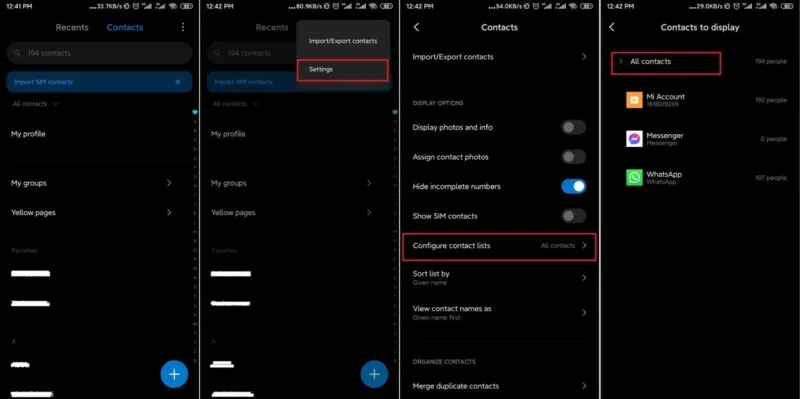
If you can’t see the SIM option in “Contacts to Display” (or “Configure contact lists”), go to Contacts > Settings and enable the “Show SIM Contacts” option.
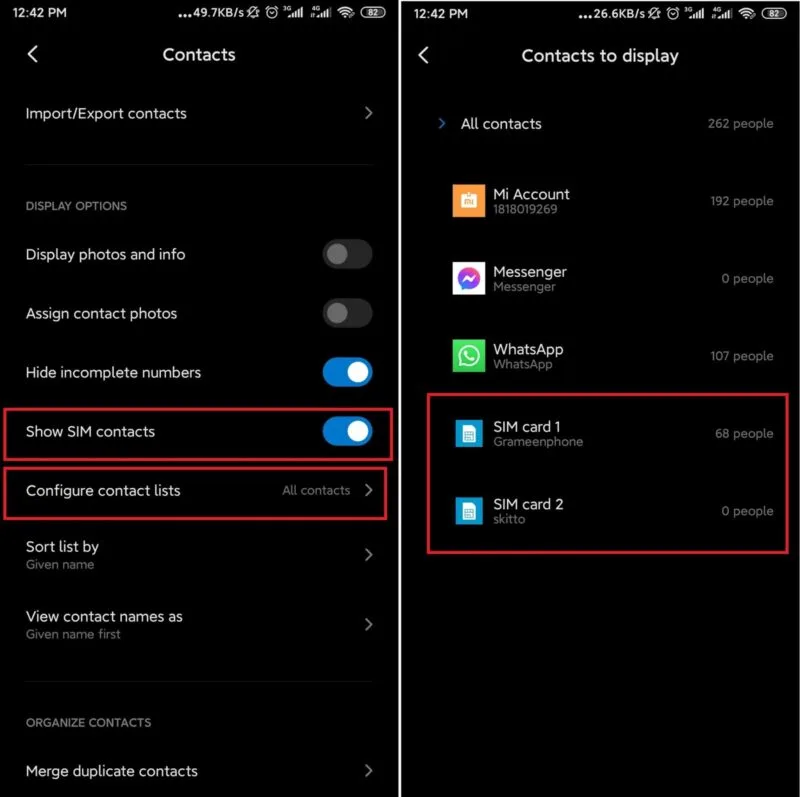
See also: How Do I Get Rid Of Frequently Contacted On Android?
How to know if my contacts are saved to SIM on iPhone
On the iPhone, contacts are generally saved in iCloud. You can view where they are saved by going into Settings > Contact > Default Account:
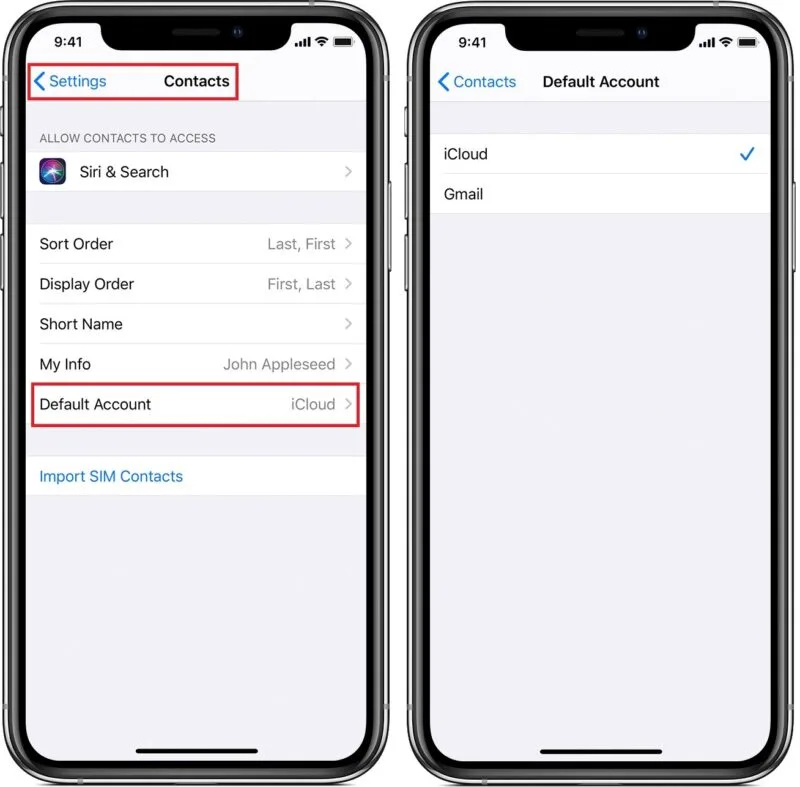
To view the contacts that are on your SIM card, you have to import them onto the device. To import SIM contacts, go to Settings > Contacts. You will see the option “Import SIM Contacts” at the bottom. Tap on it. Choose the location you want to save to.
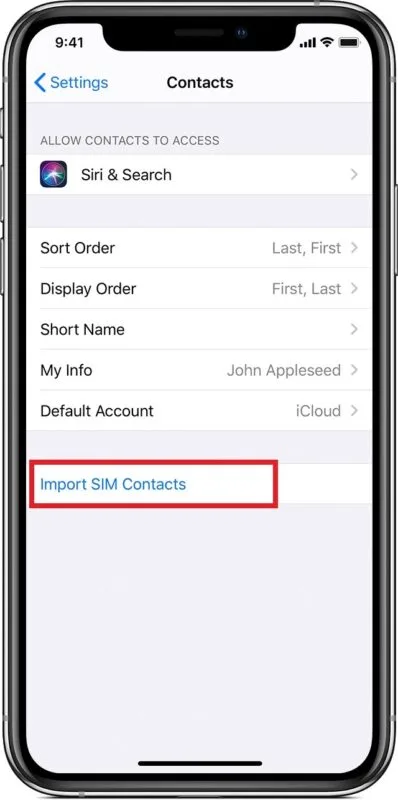
Once the import completes, you can view the SIM contacts in your contact list after the import is finished.
See also: How Many Contacts Do I Have On My iPhone?
Saving new contacts to SIM
You can’t save new contacts directly to your SIM card on either Android or iPhone. On Android, however, you can create a new contact and export it to your SIM card.
To export a contact go to Contacts > Settings. Tap on “Import/Export contacts” then choose “Export to SIM”. Select the contacts you want to export and confirm.
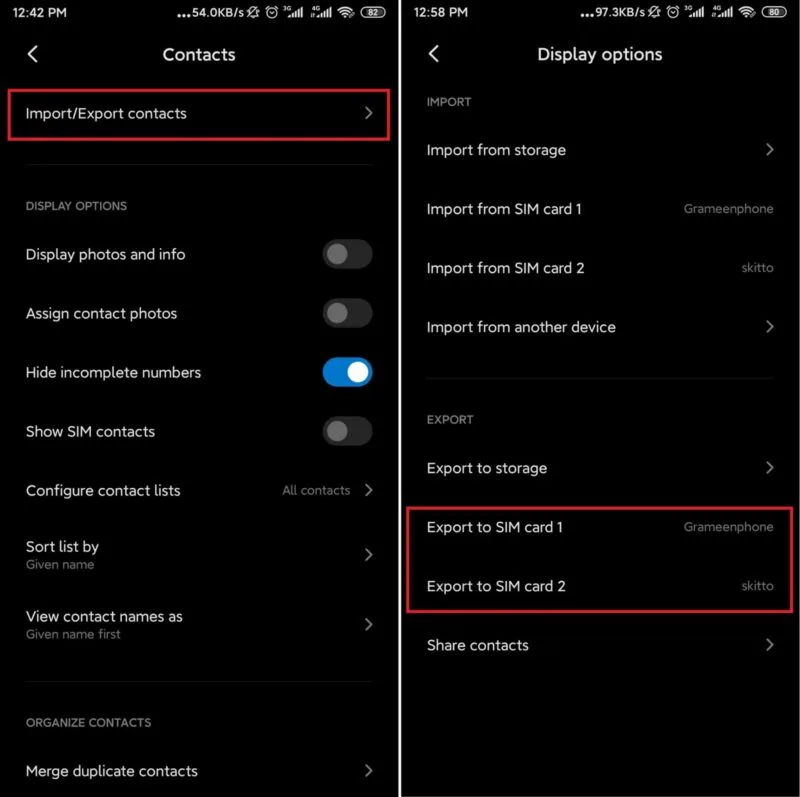
Note: on some devices (e.g. Galaxy A series), in the default Contacts app, you need to open the app menu to see your current contacts storage location (e.g. Google). You can tap on the current location to see and select the SIM storage options.
iPhone doesn’t allow you to save or export your contacts to SIM. By default iPhone stores your contacts on iCloud. You can go to Settings > Contact > Default Account to change it to other cloud options.
Moving a contact from SIM card to phone
To move a contact from SIM to phone on Android, you have to import it. Go to Contacts > Settings > Import/Export Contacts. Then tap on “Import from SIM”. Choose the contacts to import and tap on Import.
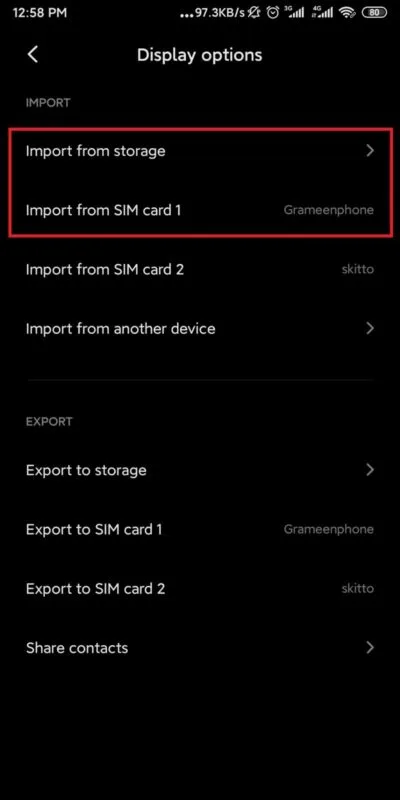
To import a contact in iPhone, go to Settings > Contacts > Import SIM Contacts and choose a location.
Transferring contacts from phone to SIM
On Android, to transfer contacts from the phone to SIM, you have to export the contacts to SIM. Go to Contacts > Settings > Import/Export Contacts > Export to SIM. Select the contacts and tap on “OK” or “Export”.
As mentioned earlier, iPhone doesn’t let you transfer contacts from cloud or phone storage to SIM.
See also: Do Pictures Transfer With SIM Card?
Contacts are not showing
If you have contacts but they are not showing suddenly, you might have incorrect contact settings.
All contacts not showing on Android
Open the Contact app and go to Settings. Tap on “Contacts to Display” (or “Configure contact lists”). Then choose “All Contacts”.
Note: on some devices (e.g. Galaxy A series), in the default Contacts app, you need to open the app menu to see your current contacts storage location (e.g. Google). You can tap on the current location to select other locations, or create a custom one that includes multiple locations (e.g. SIM1, SIM2, Google contacts, phone).
All contacts not showing on iPhone
The contacts may not be synced with the cloud. Check what cloud you are using to store your contacts by going into Settings > Contacts > Default Account. If you’re using iCloud, go to Settings > iCloud > Contacts and turn on sync.
See also: Why Do My Contacts Keep Changing On My iPhone?
SIM contacts not showing
If only the SIM contacts are not showing up on Android, go to Contacts > Settings > Contacts to Display and select All Contacts. If you still can’t see your SIM contacts, go to Contacts > Settings and turn on “Show SIM Contacts”.
On iPhone, you have to import your SIM contacts to view them. Go to Settings > Contacts > Import SIM Contacts and import them.
Where should I save my contacts?
It is better to save the contacts on your phone as opposed to your SIM card as it is easier to maintain and the only limit on how many you can save is the storage space available on the phone.
You can also easily back up your contact after saving them on your phone storage.
The best option for contacts, however, is generally to save them in the cloud. You can save them to your Google account (Android) or iCloud (iPhone), or to any other cloud accounts (e.g. Samsung Cloud).
Saving the contacts in the cloud means you’ll never lose them. You can also transfer the contacts anywhere in an instant from the cloud.
See also: Does Factory Reset Remove Google Account?
Viewing the contacts on a dual SIM phone
To see all the contacts stored on both SIMs on an Android dual-SIM phone, go to Contacts > Settings > Contacts to Display > Custom list and then choose both of your SIM cards.
On an iPhone, import SIM contacts from both SIMs by going into Settings > Contacts > Import SIM Contacts.

