You can use a single Gmail account on two or more devices. There is no limit to the number of devices that can connect to a single Gmail account and you can send and receive emails on each device. Google notifies you if you sign in from another device, and keeps a list of all connected devices.
You can also use two Gmail accounts on a single phone using the Gmail app, and recover an account if a phone gets lost.
- Using the same Gmail account on multiple devices
- Accessing email from another device
- Gmail notifications when logging in from another device
- Can multiple users use the same Gmail account?
- Max number of Gmail accounts on an Android device
- Recovering Gmail account when losing your phone
- Add another phone to Google account
Using the same Gmail account on multiple devices
You can use multiple devices with different OS (Android, iOS, etc.) connected to the same Gmail account. Google does not mention a limit to how many devices can link to a Gmail account.
For example, if you use your Gmail account on two phones, the data will sync on both devices, and you can send and receive emails on both of them.
Google saves the device list that is linked to each Gmail account. The advantage is that you can view and track your devices, including if one gets lost or stolen.
You can view the connected devices by going to your account in the Gmail app > “Manage your Google Account” > Security tab.
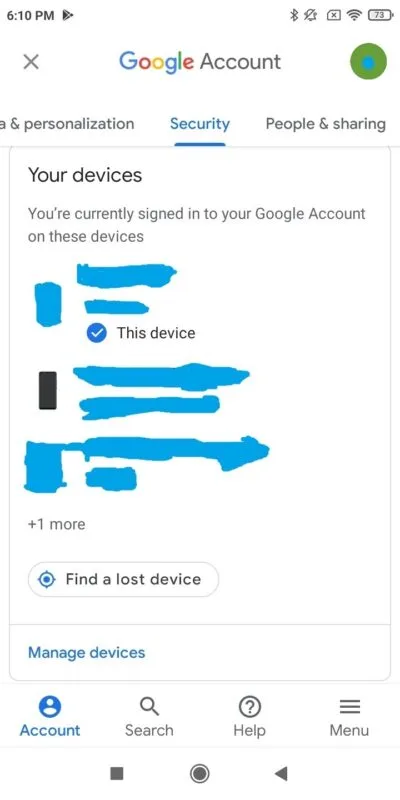
See also: How Do I Stop Gmail From Syncing My Contacts On Android?
Accessing email from another device
You can easily access your email from another device (Android or iPhone) using the Gmail app. To do this you need to perform the following steps in the app:
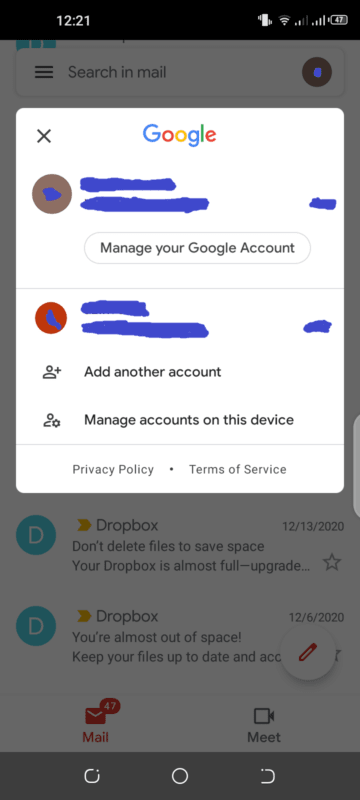
- Select “Add another account”: tap on the profile of your logged-in account on the right-hand side of the screen. In the popup, select Add another account.
- Choose your account provider. If you have a Gmail account, you can choose Google.
- Log in to your account: depending on your account, you will be asked to enter your email and password. You’ll also need to agree to Google Terms of Service to proceed.
You can also check your Gmail using the Gmail app on another person’s phone using the steps as described above.
An alternative to using the Gmail app is t access your email in a browser on someone else’s phone. Go to gmail.com in the mobile browser and sign in with your email address and password.
Once you are done checking your email on another person’s phone, make sure you log out of your account to keep your email messages private.
See also: Can Someone Access My Email Account Without My Password?
Gmail notifications when logging in from another device
Gmail will notify you when you log in from a new or different device. You get a “Did you just sign in?” notification on all Android devices that are already logged in.
It’s important to respond promptly by reviewing the details including device type, location, and time. Tap on Yes to confirm it was you who logged in from the device.
In case you logged in from a non-Android device, you can check the inbox for the email you used to log in, or the recovery email address for your Gmail account, to see the security notifications.
If it wasn’t you (you didn’t actually log in at the mentioned date and time), you need to act by tapping “No, it’s not me” to log out of all the other devices. You should then change your Gmail account password as soon as possible.
This will help to protect your account if someone else has your password and logs into your Gmail account.
Can multiple users use the same Gmail account?
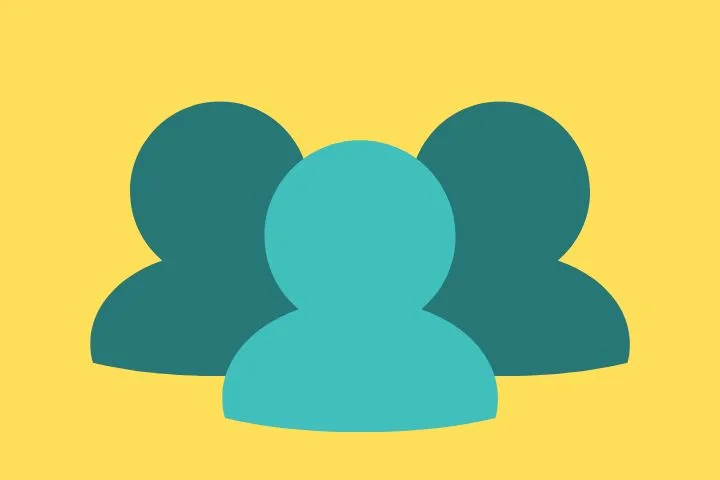
Multiple users can technically use and share the same Gmail account although Google doesn’t recommend it. Gmail accounts are intended for use by one person only.
Sharing a Gmail account with other users means all emails received and sent will be available to everyone using the account. For example, important emails and data might get deleted by one user, affecting the others.
Also, any user may modify the associated phone number, password, or security questions of the account, potentially leading to misuse of the Gmail account. All users will also be able to access other Google services associated with the account.
Two people can log into the same email account simultaneously, but this has risks and issues associated with it.
Google may temporarily close or lock the account on detecting multiple sign-ins at the same time.
The users may also see extra security questions or challenges while attempting to login into a single account at the same time.
As stated, it is best to keep a single user for a Gmail account, though you can use it on multiple devices.
Max number of Gmail accounts on an Android device
While there’s no limit to the number of Gmail accounts you can create, you can only have up to 5 Gmail accounts linked to a given phone number. You can’t create or use more accounts using the same phone number. You will be asked to provide a phone number to verify the legitimacy of an account.
Google has made it easier to open and switch between accounts without signing out on your Android device.
Here’s how to open another Gmail account using the Gmail app:
- Open the Gmail app on your phone. You must be logged in to your first Gmail account in the Gmail app.
- Tap on the profile picture (if any) in the top right corner.
- In the popup menu that appears, select Add another account.
- Select Google on the next screen. Log in to your second account as asked.
- You will head back to the inbox of your first account. To view the inbox of the second account, tap on the profile picture and choose the added account in the popup that appears.
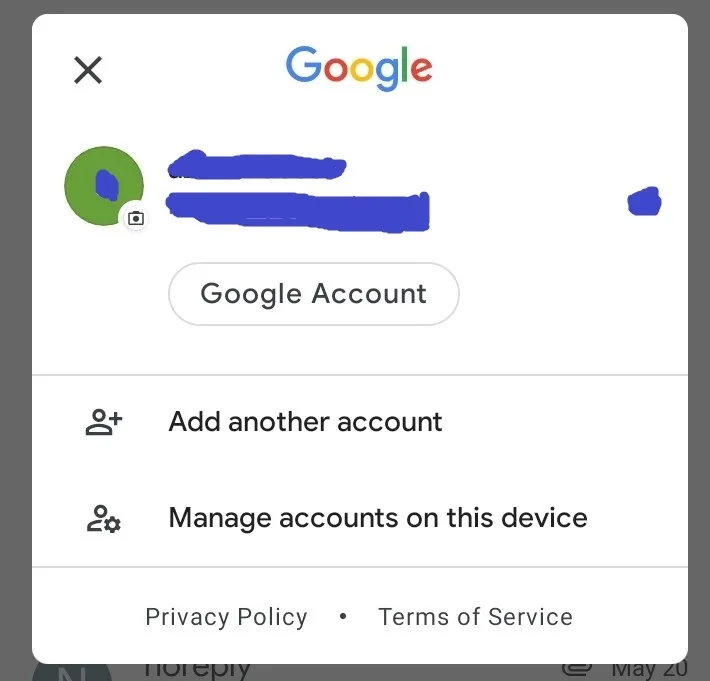
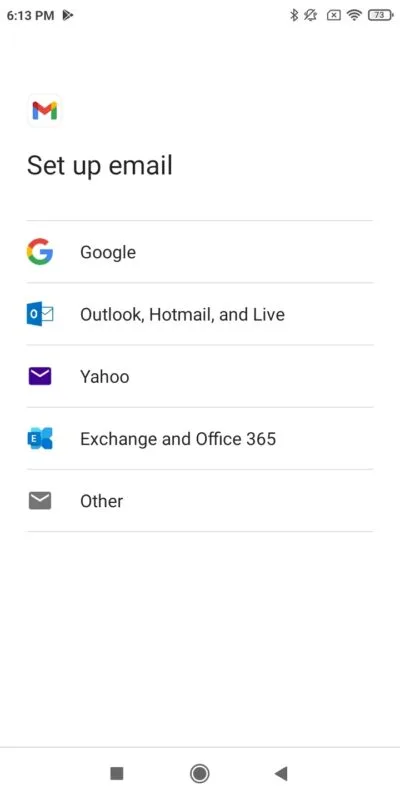
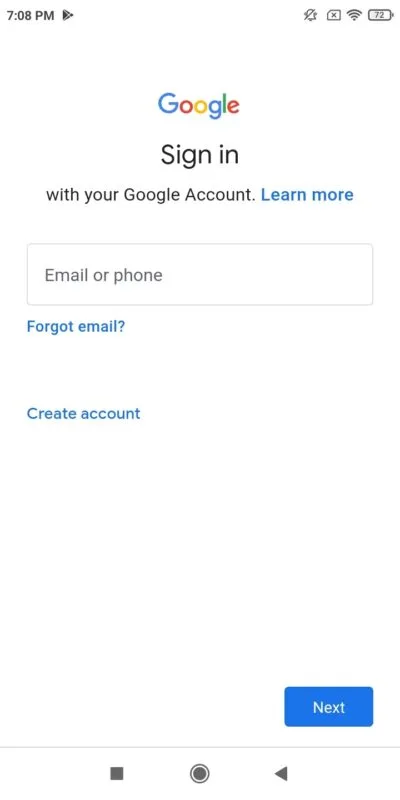
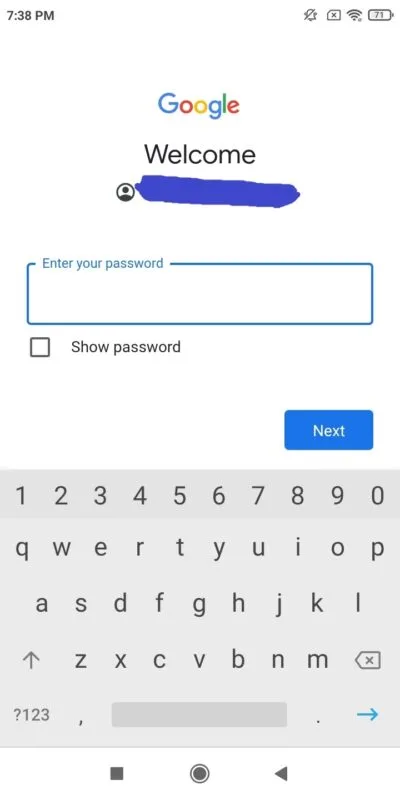
Here’s how to see all of your Gmail accounts linked to your phone number:
- Open a web browser such as Chrome on your mobile device and go to accounts.google.com.
- Enter your phone number, click Next, enter first name and last name and click Next.
- Allow Google to send a verification code to your phone number by tapping on the Send button. Enter the code.
- You can then view all the Gmail accounts associated with the current phone number.
Seeing all the Gmail accounts in your name
The steps to find Gmail accounts linked to your name are similar to finding the list of accounts associated with a phone number. In your device browser, browse to this Google page and provide your recovery email address or phone number associated with your Gmail accounts.
Then you need to enter the actual names (first and last name) associated with the accounts. Google will then send a verification code to your phone or recovery email address.
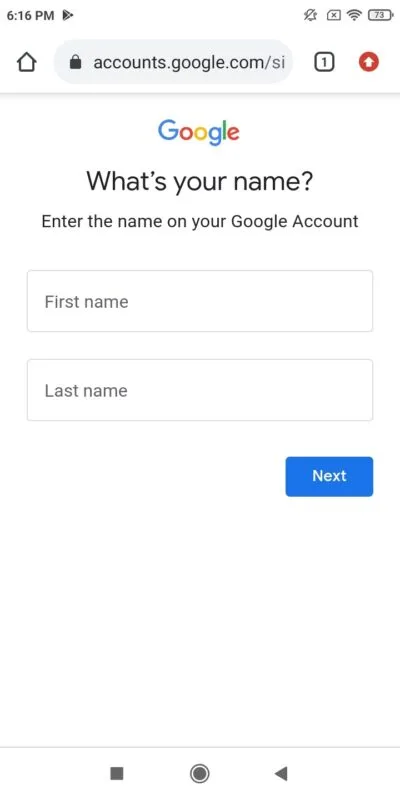
Once you receive and enter the verification code, all the Gmail accounts associated with the specified name will show up on your screen.
You need to have a recovery email address or phone number, and all the accounts should have the same first and last name associated with them in order to see them listed.
See also: How Do I Hide An Account On Android?
Recovering Gmail account when losing your phone
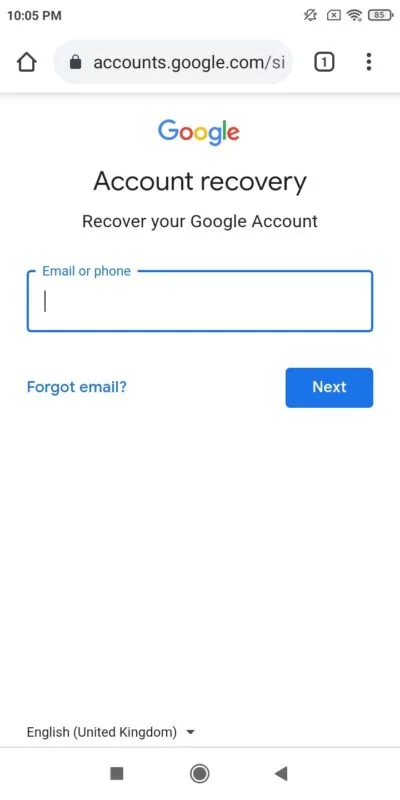
If you have lost your phone you must act as soon as possible and browse to Google’s recovery page from a device. Enter your email address and choose Next.
You must promptly respond to the next steps in which you will be asked some questions to confirm it’s really your account. Try not to skip them and answer as many questions as possible.
The following can help in recovering your Gmail account:
Use frequently used device, browser, and location for Gmail access
Access the recovery page from a computer or device that you usually sign in from beside your lost phone. You should also use the same browser and ideally do so from the same location you generally log in from.
This is because Google has your history of the devices you use to access the Gmail account as well as IP locations, so this will help in the recovery process.
Gmail password recovery
If you forgot your existing password, you may be asked to enter an old password you have used for your account. The most recent the password is, the better it will be to help in the recovery process.
When asked to reset your password, it’s important to generate a strong one (e.g. using an online strong password generator). This will help you to regain access to your account if someone else is using it.
Answer security questions
During the Gmail account recovery steps, you may be asked for the answer to one or more security questions that you had chosen when you created the account.
Type in the exact answers. If you forgot them, you should make the best guess to let Google know you are trying to recover the account.
Recovery email address
You may be asked to enter a recovery email address that you have set for your Gmail account. It’s best to have it verified now as Google usually sends a verification code to that email, which you will need to provide to help in the process.
A recovery email address is also helpful if you don’t know the username of your Gmail account. As stated earlier you should know the full name on your account, and follow the instructions.
See also:
How Do I Recover My Gmail Account?
Does Factory Reset Remove Google Account?
Add another phone to Google account
If you have a phone already linked to your Google account, you can add another phone to your Google account by following the below steps.
Add another Android or Samsung Galaxy Phone to Google account
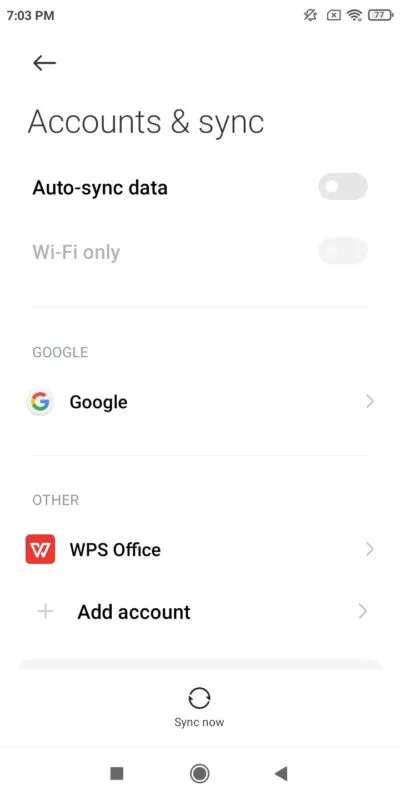
- Navigate to the Settings app in your Android or Samsung Galaxy phone, then go to Accounts (“Accounts and backup” in some phones).
- Select “Add account” -> Google and input your Google account credentials to sign in. Then simply follow the instructions.
Add another iPhone to Google account
- Navigate to Settings -> Mail, select Accounts, then “Add Account”.
- Choose Google as your email provider and enter your email address and password.
- Select Next and wait for your account to be verified. Then you can select information from your Google account e.g. Calendars and Contact.
- Tap on Save to complete the process.

