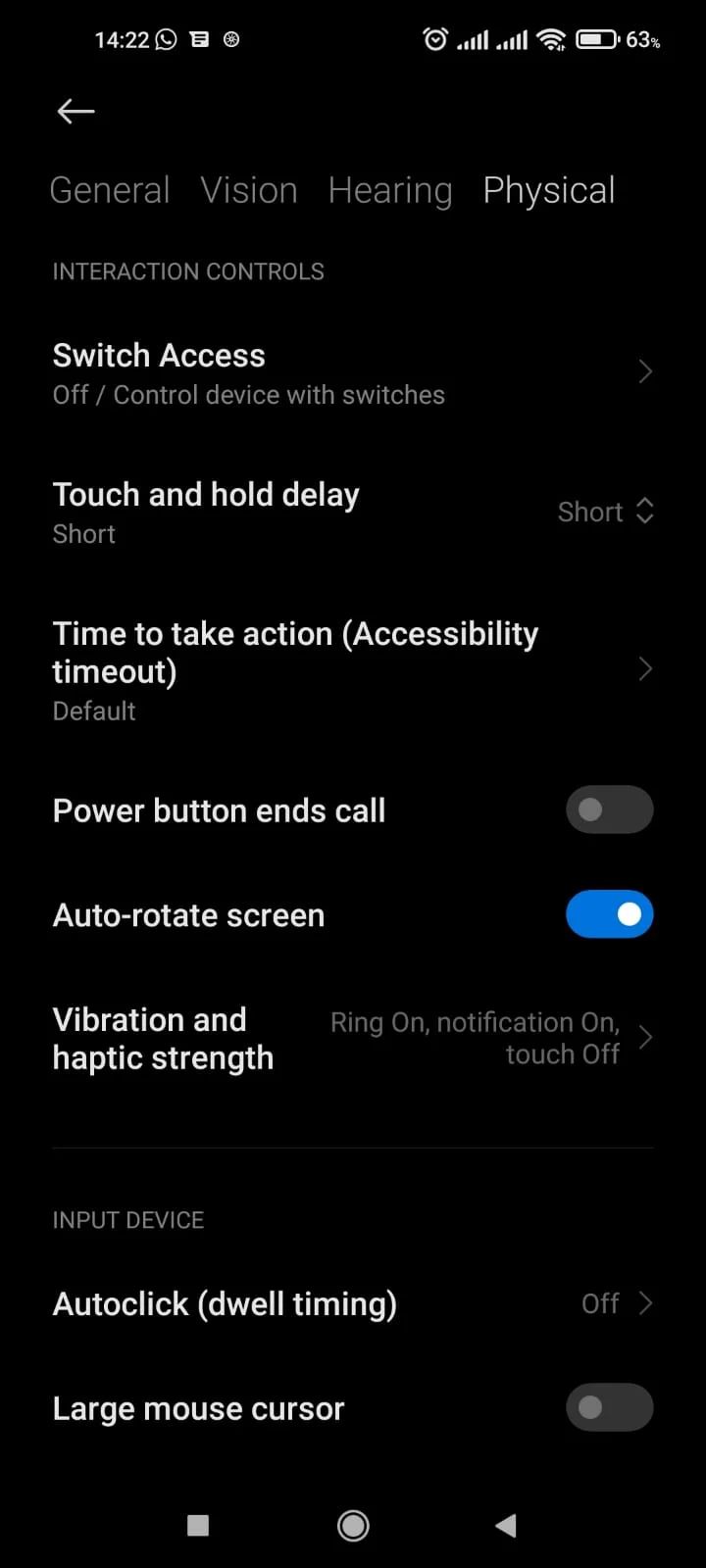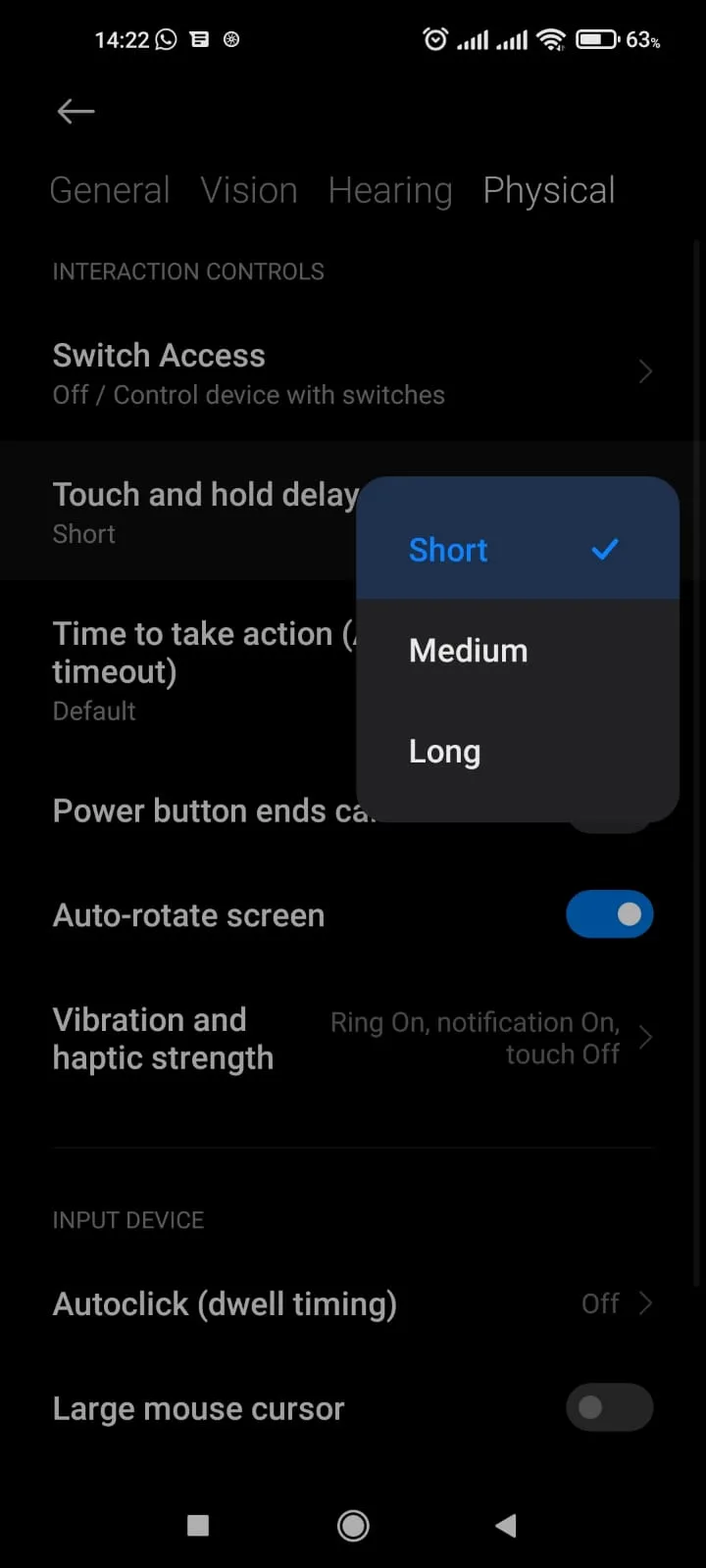Fitting a screen protector on a new phone always seems like a good idea. While it adds protection to your touch screen, however, you may wonder how it affects its touch feel.
Poor quality protectors can cause a loss of touch sensitivity, while quality ones protect and hardly reduce the sensitivity. However, there are chances that a screen protector that is not applied properly will reduce the touch sensitivity of your phone.
Most devices have a feature to increase the screen’s sensitivity so that the screen remains responsive even after a screen protector is installed.
- Does a screen protector make a phone less responsive?
- Does tempered glass affect the touch sampling rate?
- Why is my screen protector not smooth?
- Can screen protectors cause ghost touch?
- Do screen protectors affect display quality?
- Which is better: Plastic or tempered glass Screen Protector?
- How to check touch sensitivity on your phone
Does a screen protector make a phone less responsive?
There are chances that a screen protector will make your phone less responsive or even unresponsive If not applied to the screen properly.
In addition to display accessories, environmental factors like dust and dirt accumulated under the screen protector can also be the underlying cause.
Does tempered glass affect the touch sampling rate?
The Touch Sampling Rate indicates how frequently the phone checks for user interaction. In other words, how often does the screen detect if we have our finger on it or not. However, there is no evidence that a properly applied tempered glass affects the touch sampling rate.
Every phone has a different touch sampling rate as its a hardware feature. The touch sampling rate in most phones varies between 120Hz to 300Hz. However, some newer smartphones in the market go up to 720Hz.
For example, both Lenovo Legion Phone Duel 2 and Black Shark 4 Pro feature 720Hz touch sampling rate. Phones like Mi 11 Ultra and Samsung S21 Ultra have a touch sampling rate of 480Hz.
You can only increase the touch refresh rate as high as your phone supports it. The standard refresh rate in most phones is 60 Hz. If your phone offers a higher refresh rate, you can increase it from the settings.
To increase the refresh rate of your phone:
- Go to the Settings app.
- Tap on “Display.”
- Scroll down to find “Refresh rate.”
- Tap on “Refresh rate” and set it according to your needs.
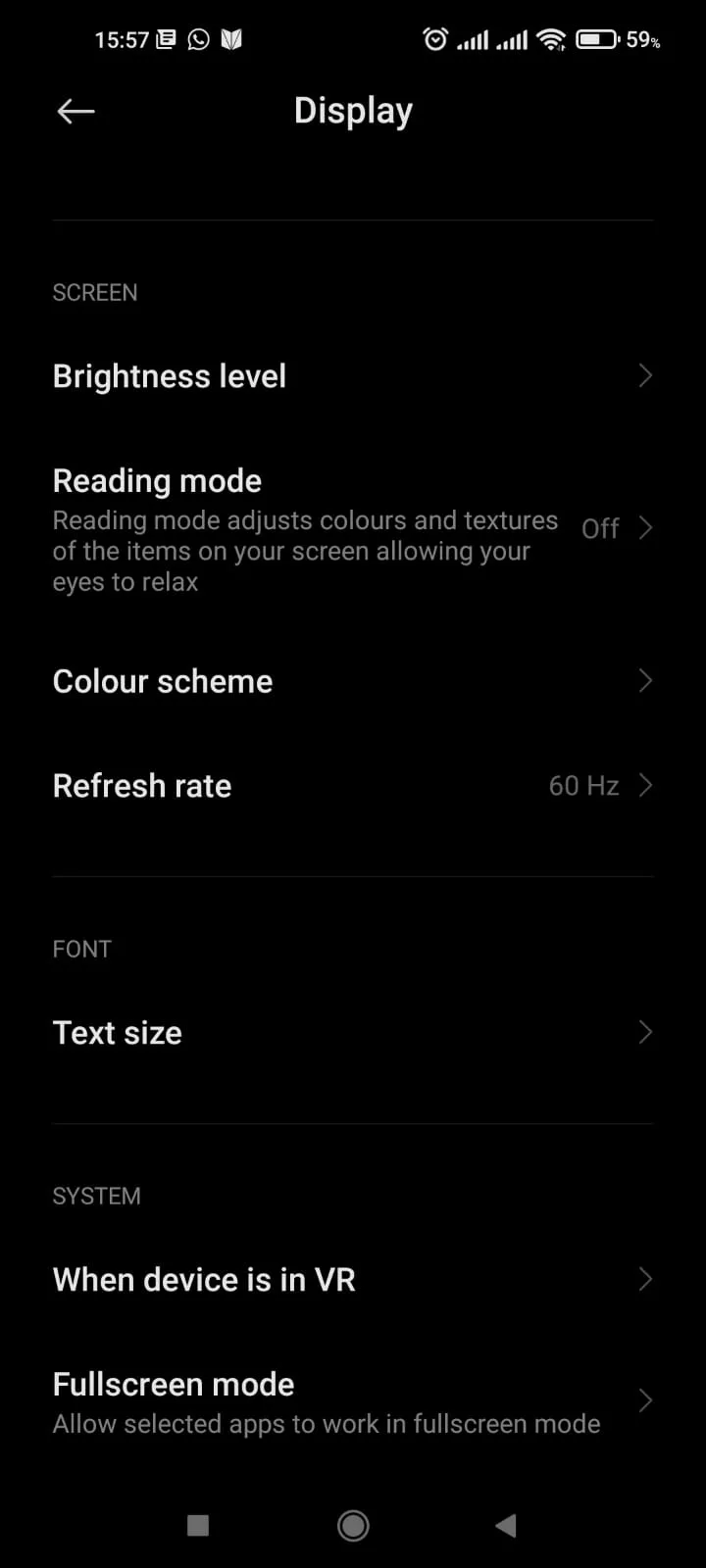
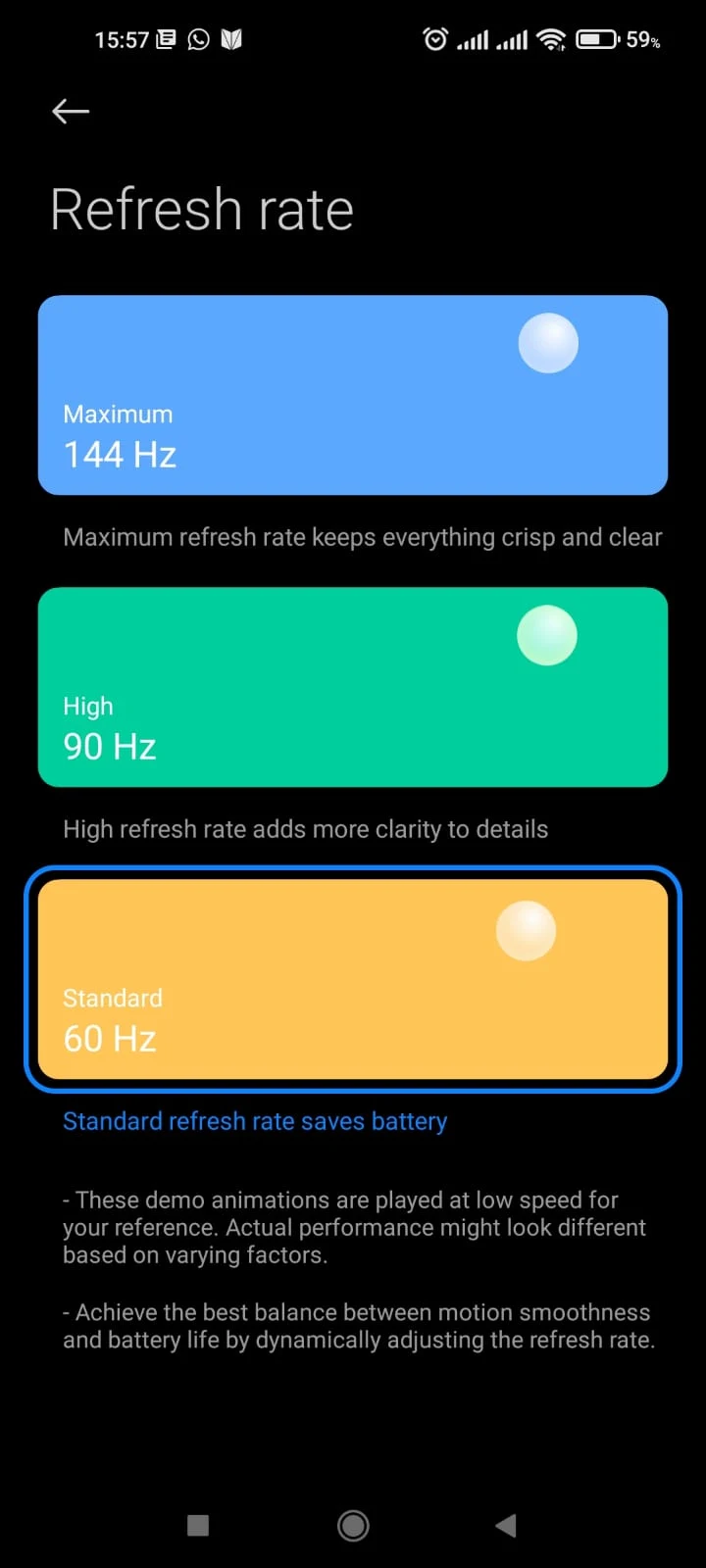
Why is my screen protector not smooth?
Your screen protector might not be smooth if it is not applied correctly or part of it does not adhere properly.
In addition, many protective films become loose after a few weeks due to friction in your pocket or insufficient adhesive. This can lead to dust accumulating under the protector, resulting in an unsmooth touchscreen.
Clean the touchscreen surface of your touchscreen device regularly to keep it smooth. To clean touchscreen devices, you can use special wipes and liquid solutions designed for touchscreen cleaning. In addition, getting rid of the oils from your device will prevent it from attracting or holding debris.
How do you reduce friction on a phone screen?
The oil from your skin can cause friction on your fingers. Typically, your phone’s screen can be cleaned with a damp cloth or a cleaning solution.
Try to avoid getting liquids inside any of the holes on your phone when cleaning it.
Can screen protectors cause ghost touch?
Ghost touch (or touch glitch) occurs when the screen responds to pressure or input that’s not coming from you, or a section of your phone’s screen doesn’t respond fully to your touch.
You might get ghost touch on your phone if:
- You have a low-quality screen protector
- If it’s not attached firmly to the screen
- If there are particles between the screen and the protector.
Do screen protectors affect display quality?
Screen protectors can affect the display quality as light travels at different speeds in different materials.
Furthermore, since the screen and protector are made from different materials, the added refraction can result in a diffused light output.
A low-quality screen protector can ruin the display. On the other hand, a good screen protector will be indistinguishable from the bare screen.
Always apply a high quality screen protector on your phone to avoid scratches without compromising the phone’s display.
Which is better: Plastic or tempered glass Screen Protector?
Smartphones have become our most precious objects or the most precious ones that we take with us to the street. That is why the natural tendency is to protect them, and if their body ends up covered by a back cover, a bumper, or something more enveloping, the screen also needs some extra protection.
The advantage of tempered glass is that it is stronger than plastic. While the plastic protective sheets are more easily scratched, the tempered glass ones withstand stronger shocks and are hardly scratched.
The downside of glass protectors is that it’s thicker (0.3 – 0.5mm) and heavier. This is why the buttons on your smartphone are a little sunken. Plastic protectors are around 0.1 mm thick and are lighter.
Except for very high quality plastic sheets, your fingers glide more smoothly on glass. If you type very fast, glass is likely your best choice.
Fingerprints on the screen occur similarly with both materials. The difference is that after some time using and cleaning your plastic phone protector, you will begin to notice that the plastic detaches from the edges, and you will have to replace it sooner than a glass protector.
How to check touch sensitivity on your phone
The settings on your phone allows you to check touch sensitivity. You can adjust the touch sensitivity according to your experience in the settings. Check your Android phone’s touch sensitivity by following these steps:
- Open the Settings app on your phone.
- Scroll down and open Additional settings > Languages and input.
- Tap on the “Keyboard, mouse, and trackpad” option.
- Open Pointer speed and adjust it according to your needs.
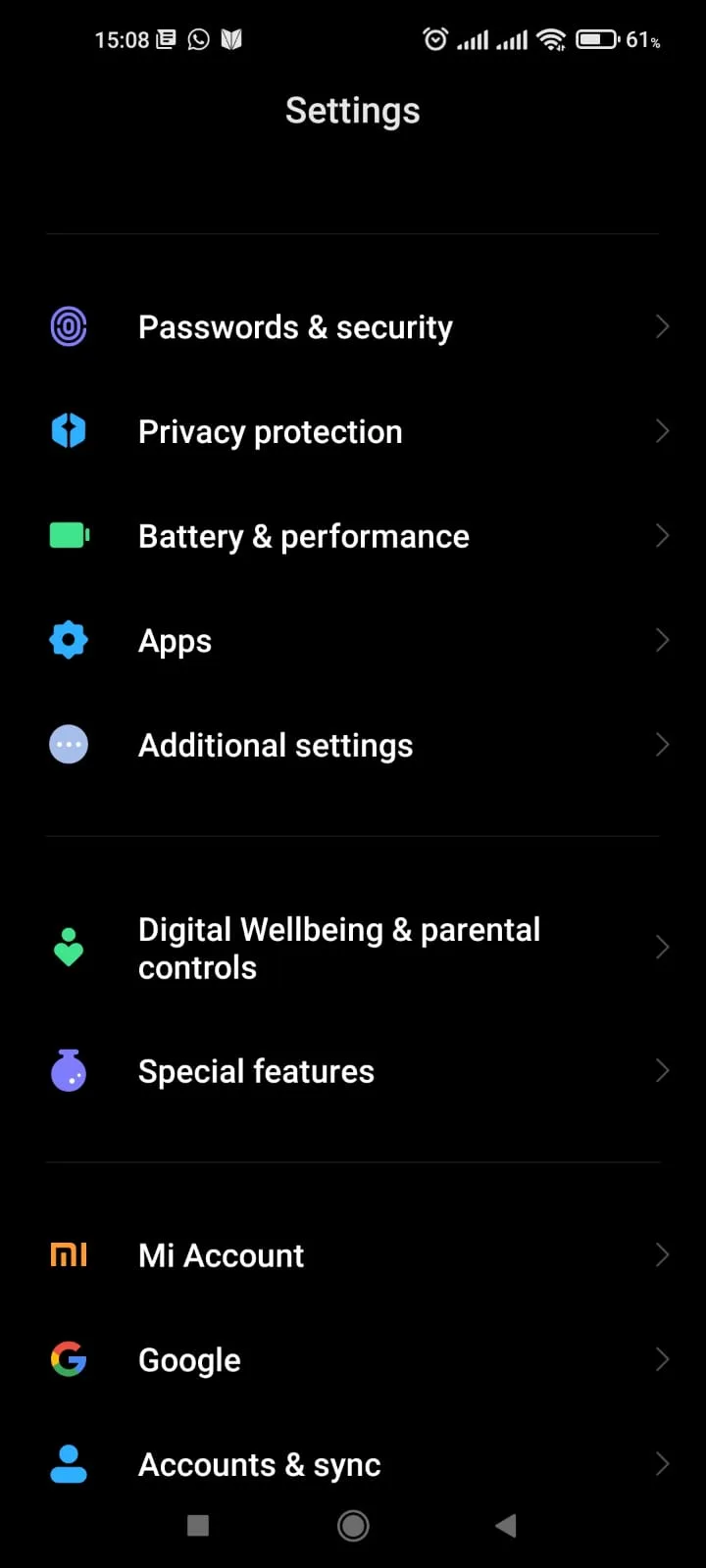
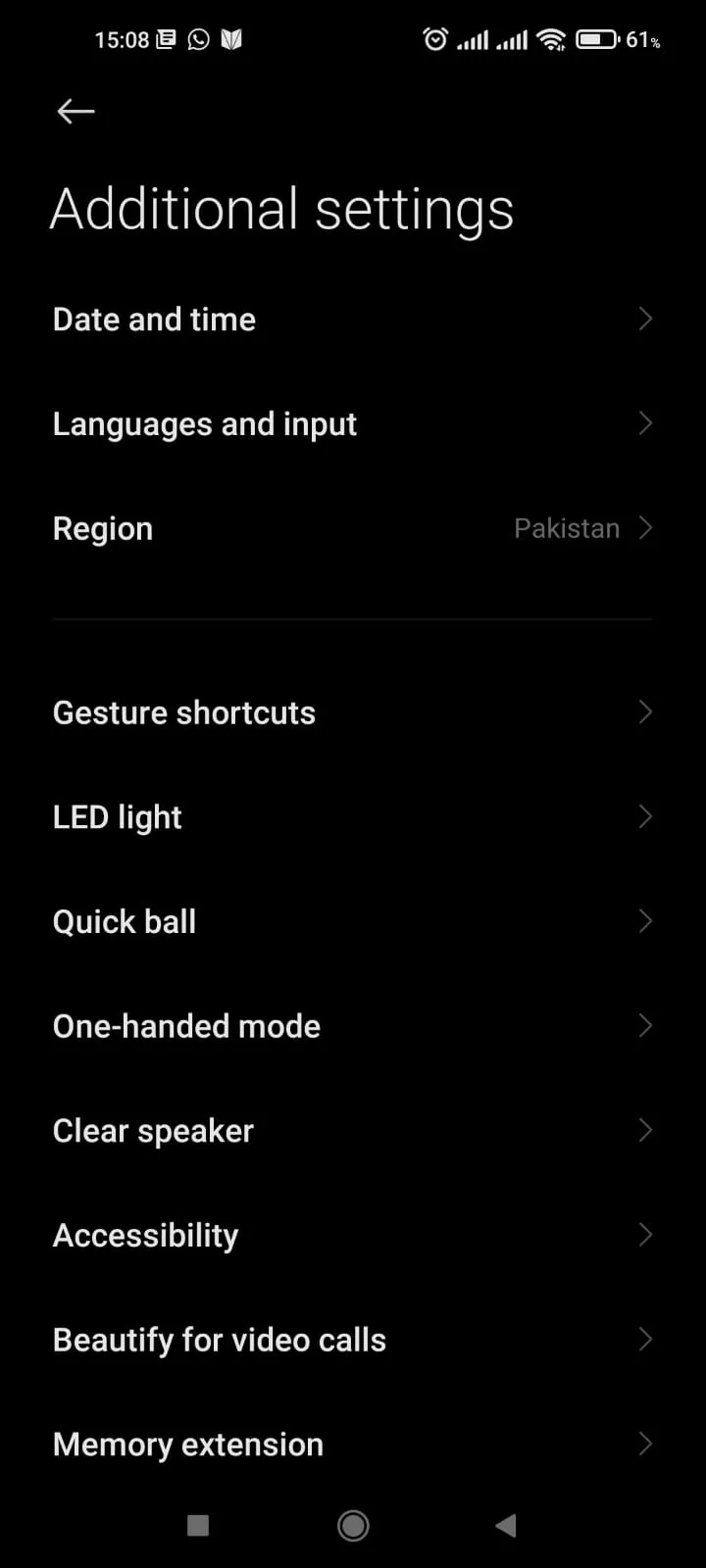
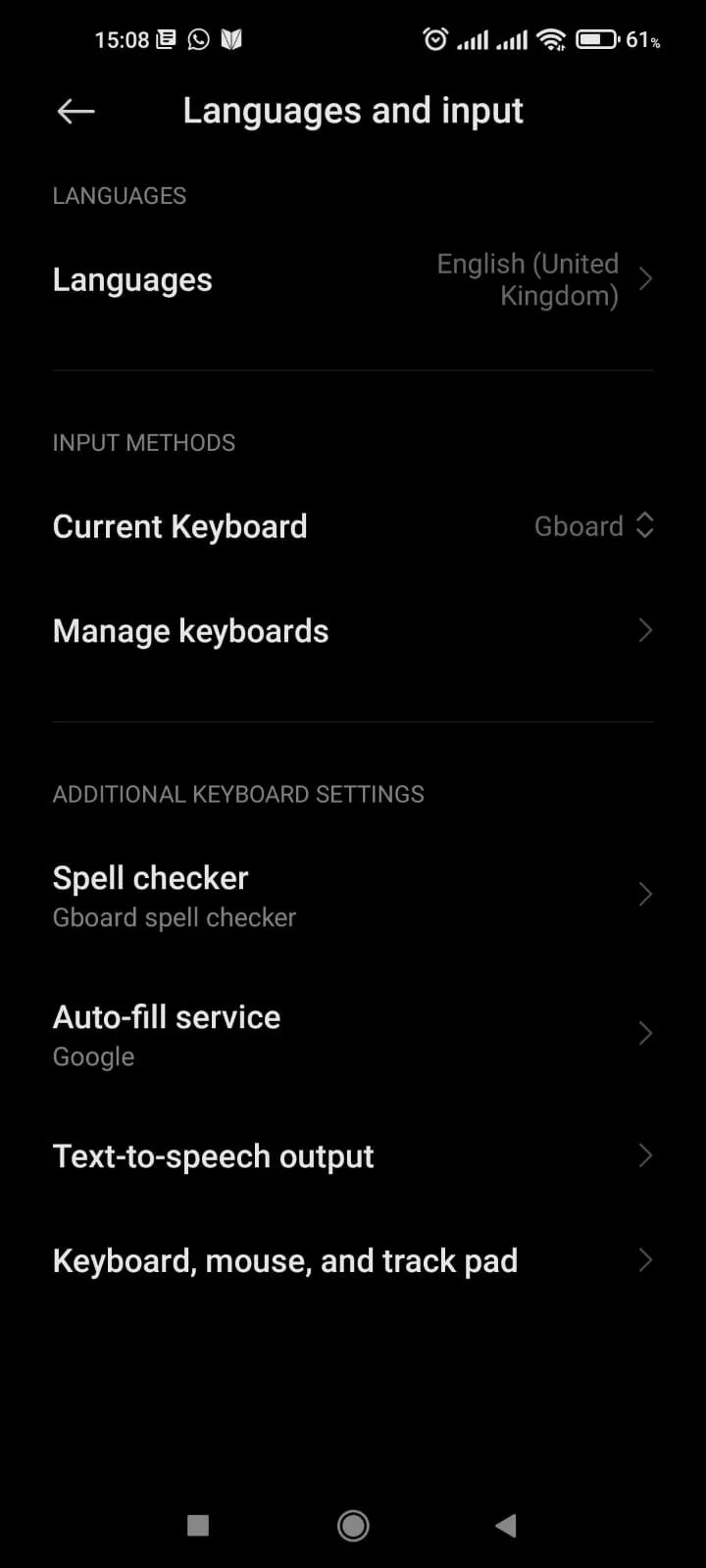
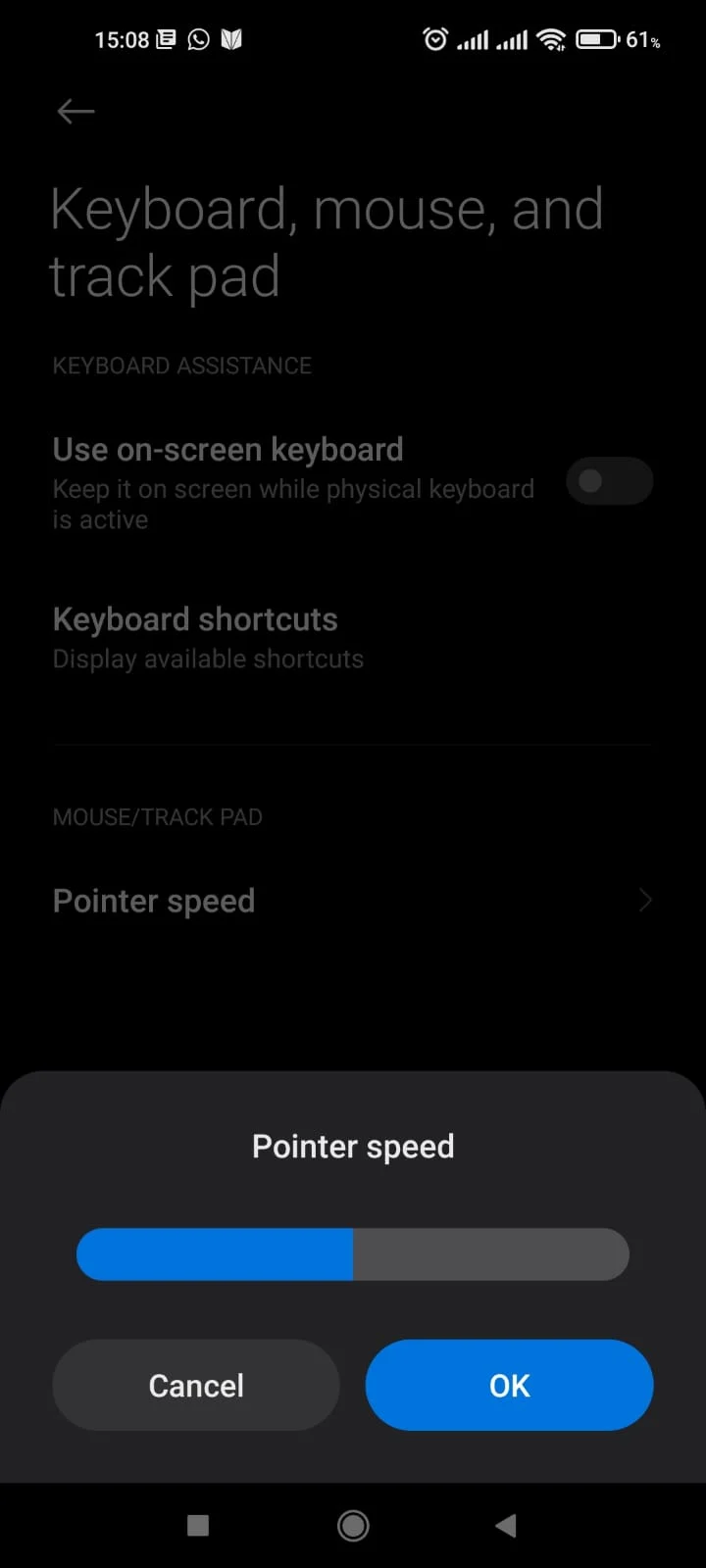
See also: How To Operate Android Phone Without Touch Screen
Calibrating the touch screen
If you have problems with your touch screen, you can first try to calibrate it.
Newer versions of Android do not include built-in calibration testing. To calibrate your touch screen, download a calibration app from the Google Play Store. Touchscreen Calibration is a good example.
- Install the app from the Google Play Store.
- Open the app and tap “Calibrate” to begin
- There are six touch tests to complete, from single tapping to pinching. Follow the instructions and complete each test.
- When the test is complete, you’ll see a confirmation message.
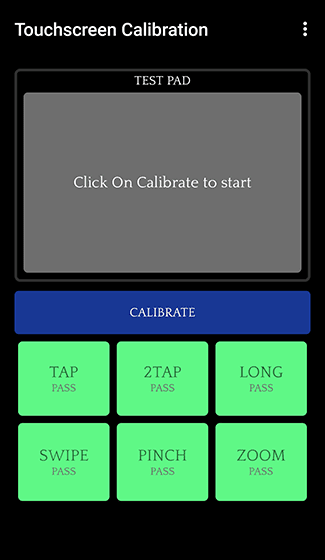
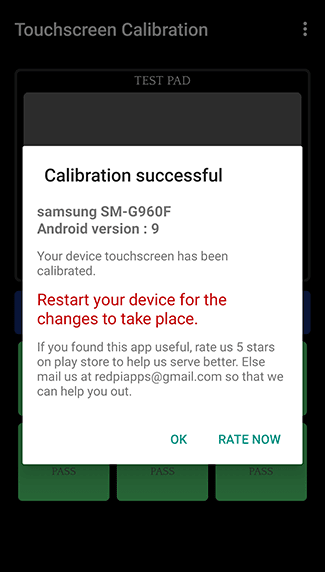
Reducing touch delay
The touch delay setting adjusts the amount of time before your screen tap is detected as a “tap and hold” gesture.
A shorter touch & hold delay means that you need to keep your finger in the same place for a shorter time before your tap becomes a touch & hold.
To reduce the touch delay:
- Open the Settings app of the device.
- Scroll down and choose Accessibility > Delay when tapping and pressing.
- To reduce the touch delay, select “Short”.
- You can also increase the touch delay by selecting “Medium” or “Long”.