Some users feel having two phones has several benefits, e.g. the ability to separate personal life from work, have a backup phone in case the battery dies on one of them, and have additional internal storage.
If you have two iPhones, you might be wondering if it’s possible to pair both phones with only one Apple Watch. Read on to learn if you can connect both of your iPhones at the same time with a single Apple Watch.
- Can you pair an Apple Watch with 2 iPhones?
- How do I pair an already paired Apple Watch?
- Can you pair more than one Apple Watch to an iPhone?
- How can I get messages and calls from 2 iPhones to a single watch?
- Why can’t I pair my Apple Watch with my iPhone?
See also:
Can I call my Apple Watch from my iPhone?
Will Apple Watch Cellular Work if iPhone is Off?
Can you pair an Apple Watch with 2 iPhones?
You can’t pair an Apple Watch with more than one iPhone at a time. When you pair your Apple Watch with your iPhone, it gets all apps and data from that phone. Your paired iPhone controls many of the features on your watch. Two iPhones can’t simultaneously control and sync with your Apple Watch.
When you switch on your Apple Watch for the first time or you have set it back to factory settings, it goes into pairing mode.
As soon as you tap “Start Pairing” on your Apple Watch and iPhone, the watch displays a QR code on its screen while your iPhone starts the “Camera” app.
Scanning the QR code on the Apple Watch with your iPhone’s camera, pairs the two devices.
You need to unpair your Apple Watch with your iPhone to pair it with another. See the next section to know how to unpair your Apple Watch.
How do I pair an already paired Apple Watch?
As mentioned in the previous section, when an Apple Watch is paired with an iPhone, all the features, apps, and controls are synced. Therefore, it is not possible to pair it with any other iPhone at the same time.
To pair an already paired Apple Watch, you will need to unpair it first. Here’s how:
Step #1: Unpair the Apple Watch with iPhone #1:
- Open the “Watch” app on your iPhone > Tap “My Watch”
- Tap “All Watches” located in the upper left corner
- Tap the “i” (info symbol) beside the watch you want to unpair
- Tap “Unpair Apple Watch” at the bottom to unpair your Apple Watch
- If the Apple Watch you are using is a cellular model, you need to decide what to do with your cellular plan. You can keep it if you want to pair your Apple Watch with the same iPhone again in the future, or you can cancel it if you won’t be pairing it again with the same iPhone.
- Tap once more to confirm and type in your Apple ID password if prompted
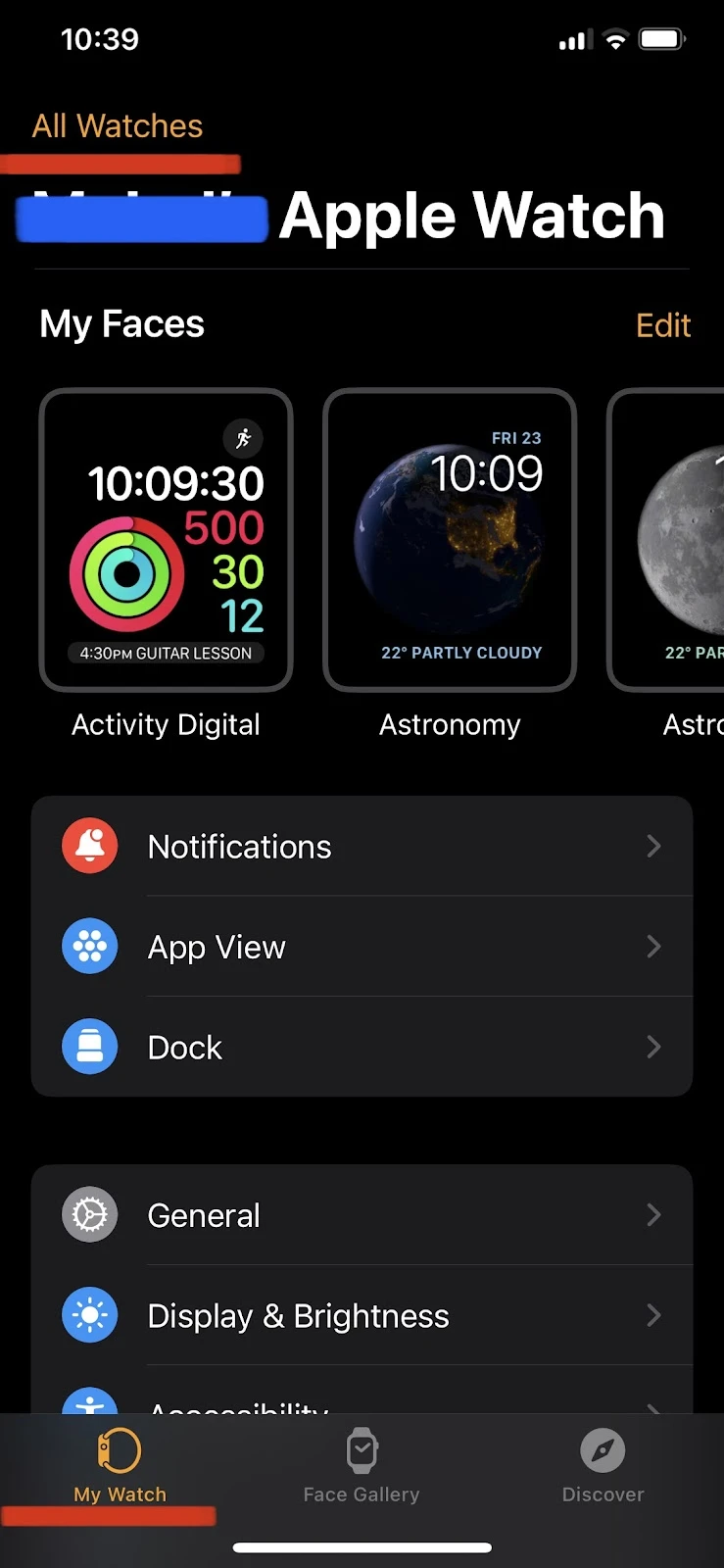
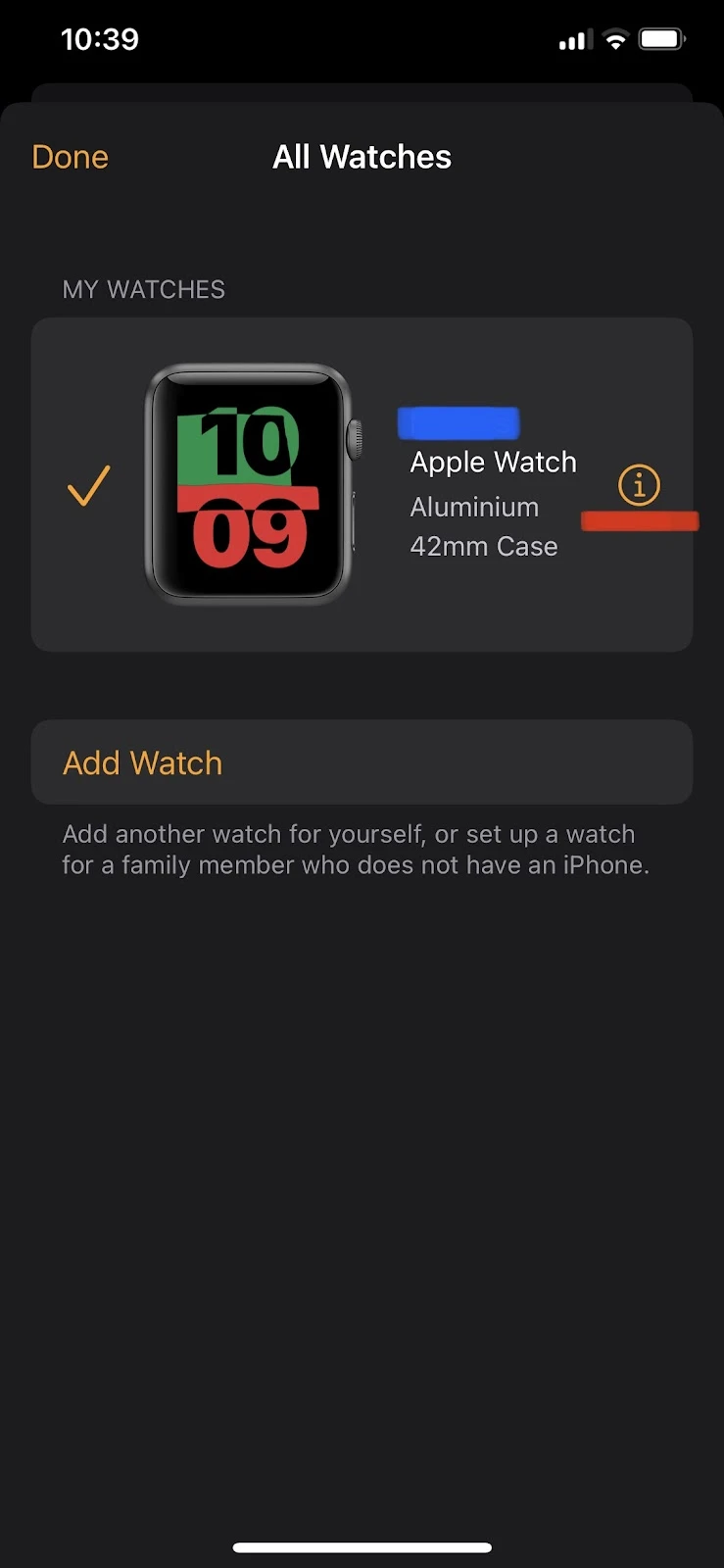
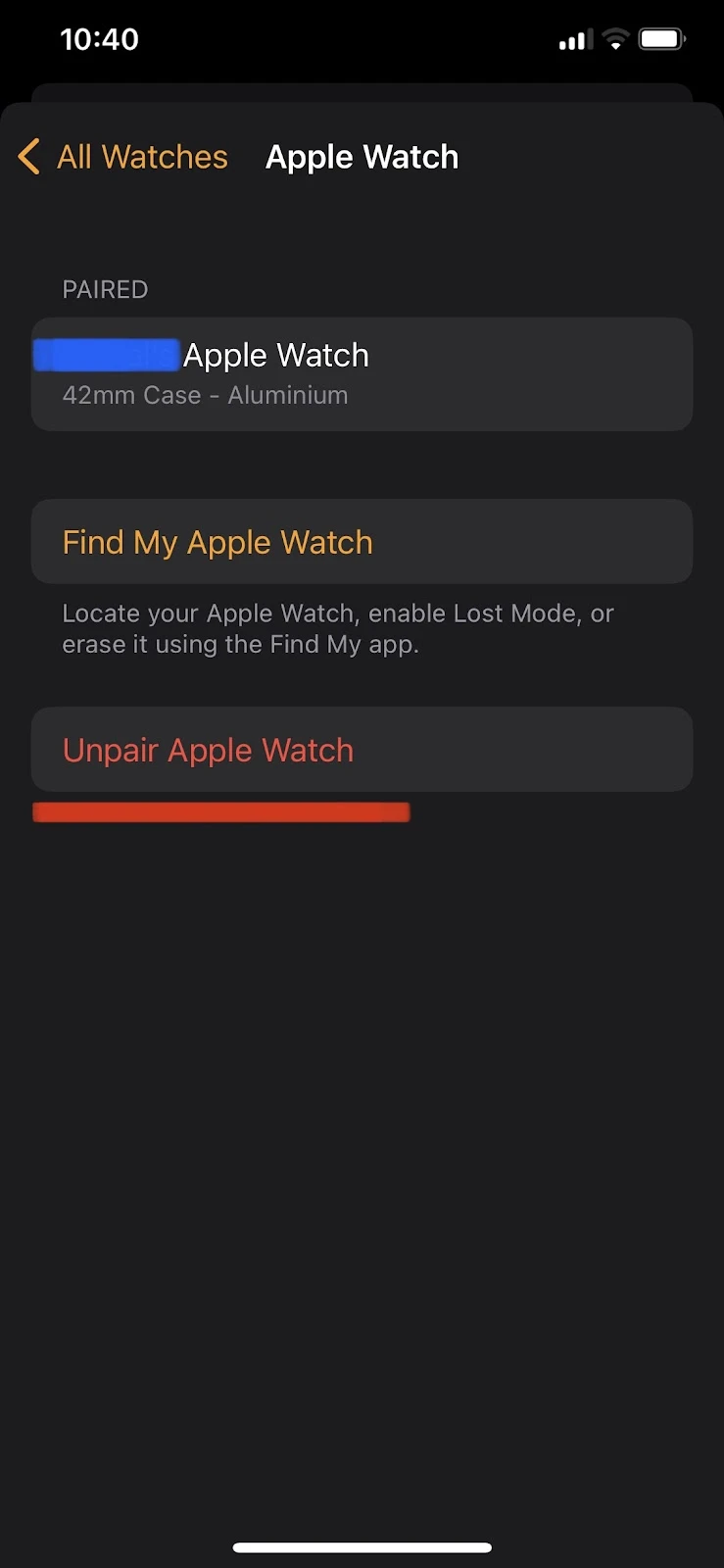
Your iPhone automatically makes a backup of your Apple Watch data. When you pair it again, you will have the option to “Set up as New Apple Watch” or “Restore from Backup”
Step #2: Pair the Apple Watch with iPhone #2:
When you have unpaired your Apple Watch with the first iPhone, you can connect it to the other. Here’s how:
- Switch on your iPhone’s “Bluetooth” from the “Control Center”
- Keep your Apple Watch and iPhone close to ensure they are within the Bluetooth range
- When you open your Apple Watch, you will receive a prompt on your iPhone
- You can also do this by tapping the “Watch” app on your iPhone
- Tap “Start Pairing”
- The “Camera” app on your iPhone will automatically start
- Select “Start Pairing” on your Apple Watch as well to display a QR code on it
- Scan the QR code on your watch using your iPhone’s camera
- When the devices are paired, your Apple Watch will display two options
a. Restore from Backup
b. Set up as New Apple Watch
Apple provides you with the option of adding more than one Apple Watch to your iPhone. You can switch between them whenever you want.
See the next section to know more about that.
Can you pair more than one Apple Watch to an iPhone?
You can add multiple Apple Watches to your iPhone. However, you can have an active connection (pairing) with only one watch at a time.
Even if you are wearing two watches at the same time, you need to choose which one you want to pair with your iPhone.
Before we explain how to switch between paired watches, let’s first learn how to add another Apple Watch to your iPhone:
- Open the “Watch” app on your iPhone
- Go to the “My Watch” tab
- Tap “All Watches” located in the upper left corner
- Tap “Add Watch”
- Choose your preferred setup option and follow steps 6 to 8 mentioned in the earlier section “How do I pair an already paired Apple Watch”
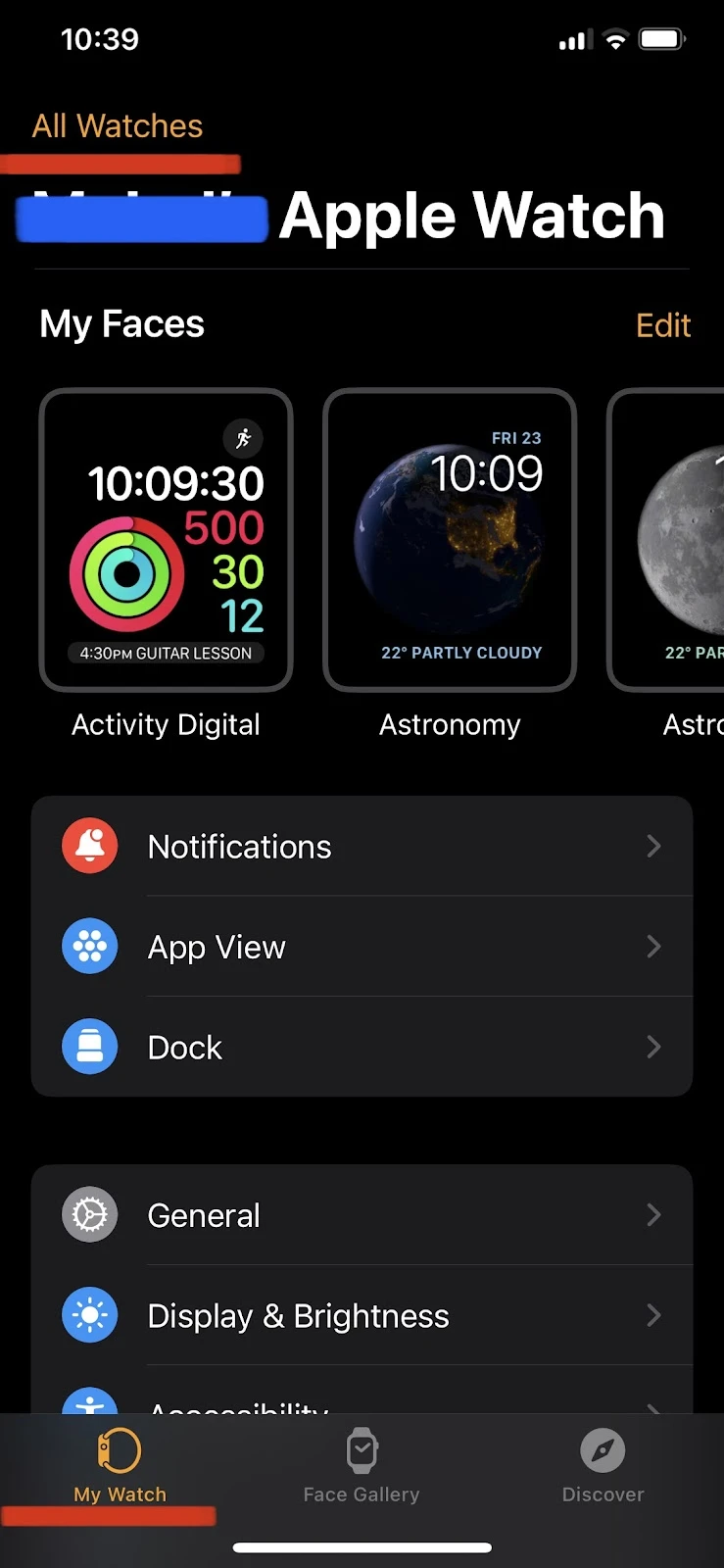
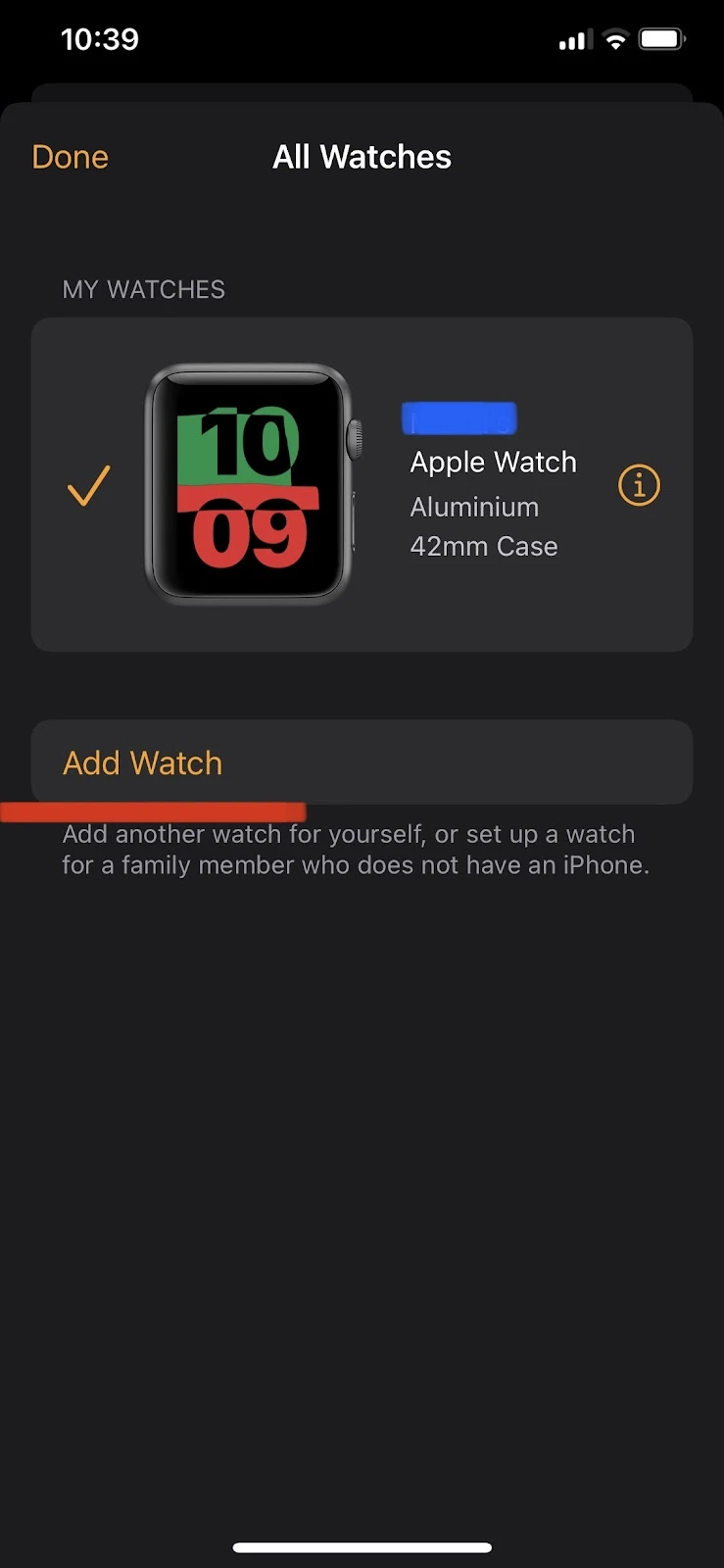

How do you switch between Apple watches for pairing with an iPhone?
You can switch between Apple Watches for pairing with an iPhone in two ways: manual switching or automatic switching.
Manual switching
Here’s how to manually switch between Apple Watches:
- Open the “Watch” app on your iPhone > Navigate to the “My Watch” tab
- Tap on the active Apple Watch. You will see a list of all paired Apple Watches
- Tap on the circle next to the Apple Watch you want to activate > the circle turns orange
- Your chosen watch is activated
Automatic switching
To use the auto-switch function, you need to activate it in the “Watch” app. Here’s how:
- Open the “Watch” app” on your iPhone > Navigate to the “My Watch” tab
- Select “All Watches” > Toggle on “Auto Switch”
Auto-switch will activate the Apple Watch you are wearing. Once you take one watch off and wear another, it will automatically make the watch you are wearing the active one.
How can I get messages and calls from 2 iPhones to a single watch?

You can’t get messages and calls from 2 iPhones to a single Apple Watch.
While you can connect multiple Apple Watches to a single iPhone, you can’t connect multiple iPhones to an Apple Watch.
Also, when connecting multiple watches to a single phone, you can only have one watch active at a time. You have to switch to the other watch in order to activate it.
Why can’t I pair my Apple Watch with my iPhone?
There are several possible reasons why you may be unable to pair your Apple Watch with your iPhone.
Below are some of the most common ones and how to resolve them.
1. Ensure your Apple Watch is not already paired with another iPhone
If you get a message that your iPhone is unable to connect to the Apple Watch while pairing, or your Apple Watch displays a clock instead of a scannable QR code, your watch might already be paired with another iPhone.
You can use the “Watch” app on your iPhone to unpair your Apple Watch. See the section “How do I pair an already paired Apple Watch” above for how to unpair your Apple Watch.
Once your watch is unpaired with the previous phone, you can try pairing it with the other iPhone once again.
You can also unpair the Apple Watch and iPhone by erasing all content and settings of the phone from your Apple Watch. Here’s how:
- Press the digital crown on your Apple Watch and open the “Settings” app
- Tap “General” > “Reset” > “Erase All Content and Settings”
- To unpair, you need the passcode, Apple ID, and Password used when you paired them for the first time
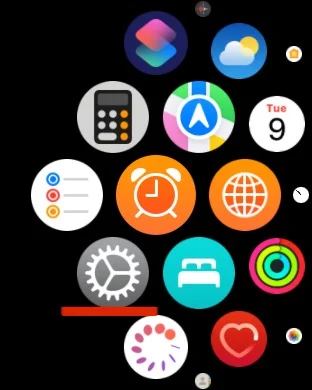
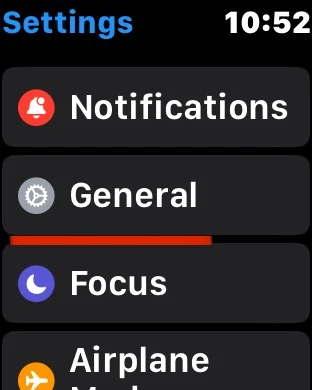
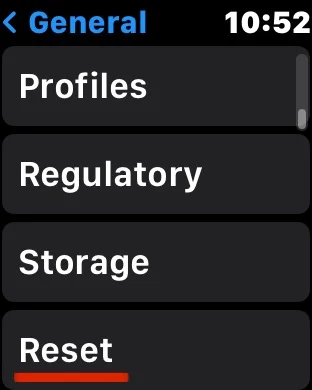
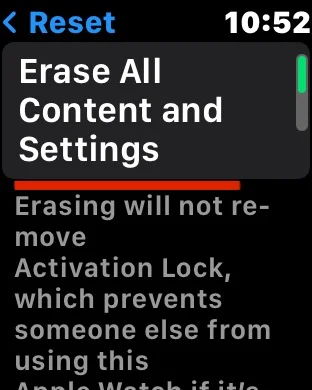
Note that erasing all content and settings will restore your Apple Watch to the default factory settings, allowing you to pair it with another iPhone.
However,it will not remove the activation lock on your Apple Watch (if you have one) or create a Watch backup.
To remove the activation lock and create a backup, you need to unpair your Apple Watch from your iPhone without using the “erase all contents and settings” method.
See section “How do I pair an already paired Apple Watch” to unpair your Apple Watch from the “Watch” app on your iPhone.
2. Restart your Apple Watch and iPhone to refresh the OS and kill background processes
A trick that works for many minor device problems is turning them off and on again.
By restarting a device, you can refresh its operating system and kill all the operations running in the background, enabling the device to work properly again.
To turn your iPhone off, long press the side lock button until the power-off slider appears, then drag it and wait for your device to turn off.
To switch your Apple Watch off, press and hold the side button until the sliders appear, then drag the “Power Off” slider to the right.

