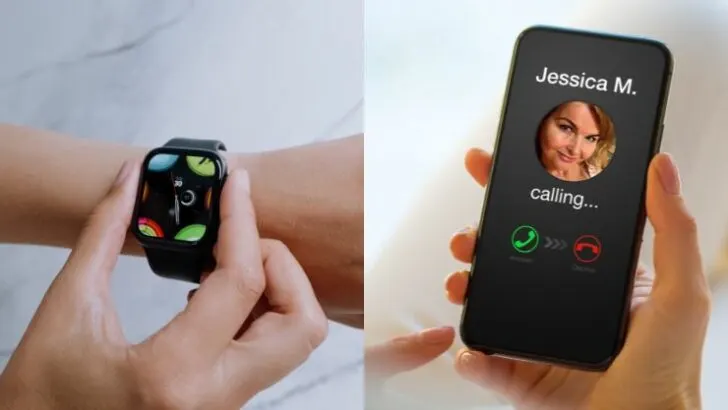If you’ve ever been in a situation where your Apple Watch is on your wrist but your iPhone is in someone else’s hands, you might have wondered if there’s a way to call your watch just like you would call another phone.
Here’s the short answer: you can’t call your Apple Watch from your iPhone because the Apple Watch is designed to be an extension of the iPhone, not a separate device that receives calls from it.
Why exactly can’t you call your watch from your iPhone?
The Apple Watch relies on the iPhone for many of its functions, including placing and receiving calls.
When the Apple Watch does make or receive calls, it’s actually using the iPhone’s cellular connection, unless the watch itself has a cellular function. In that case, the watch uses its own cellular capabilities to communicate directly with the network.
The feature to “call” your Apple Watch from your iPhone isn’t provided because the Apple Watch isn’t intended to be used like a phone that has its own distinct number or contact method independent of the iPhone.
The cellular function on the Apple Watch allows the watch to perform certain tasks independently of the iPhone, like making calls, sending messages, or using data.
However, even if the Apple Watch has cellular capabilities, you cannot call it from your iPhone like you would with another phone. The Apple Watch shares the same phone number as the iPhone, so it doesn’t have its own distinct number to dial. They are essentially seen as one device by the network.
Communication between your Apple Watch and iPhone would need to be done through other means, not through a phone call from one device to the other.
In the rest of this post, I’ll go over valid alternative ways for communicating between your iPhone and your Apple Watch.
Message between your iPhone and Apple Watch

You (or someone else using your iPhone) can send a text message to your Apple Watch using your iPhone. Here’s how:
- Open the Messages app on your iPhone.
- Start a new message or select an existing conversation with you.
- Type the message and send it.
Since your iPhone and Apple Watch are paired, the message will appear on both devices. You’ll get a notification on your Apple Watch when a new text message arrives, and you can read and reply directly from your watch.
For this to work, your Apple Watch needs to be connected to Wi-Fi (if it’s within a known network) or have a cellular connection (if it’s a cellular model). This way, you’ll still receive notifications for messages on your watch.
Email between your iPhone and Apple Watch
The person using your iPhone can send you emails from the iPhone to your Apple Watch by simply composing and sending an email to your email address.
- Open the Mail app on the iPhone.
- Compose a new email by tapping the compose button.
- Enter your email address in the “To” field.
- Write the message and then tap send.
As long as your Apple Watch is connected to a Wi-Fi network or has a cellular connection (if it’s a cellular model), and you have set up the Mail app on your Apple Watch, you’ll receive the email notification on your watch. You can read and reply to the email directly from your watch.
Use “Find My” app to communicate between your iPhone and Apple Watch
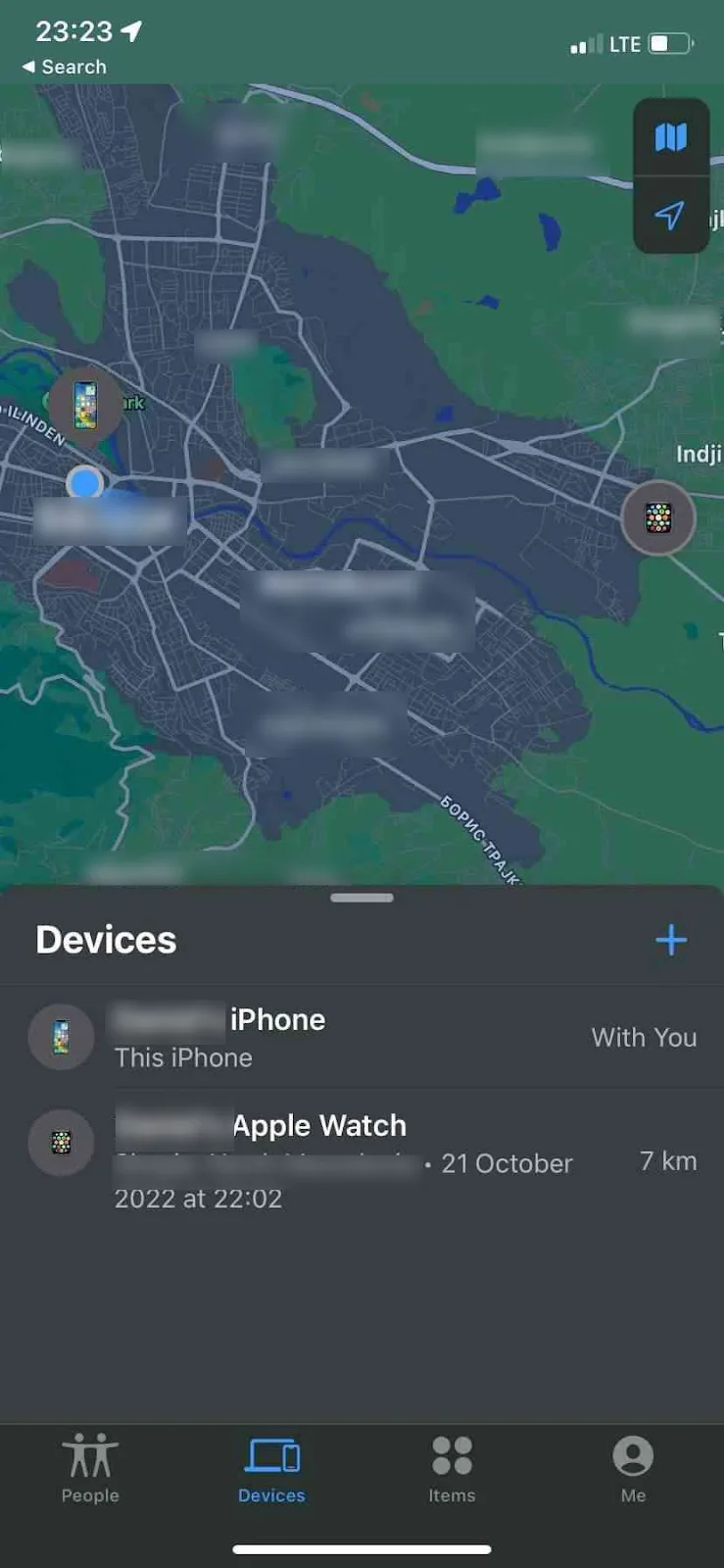
The Find My app on your Apple Watch is a useful feature to communicate non-verbally between your watch and iPhone. Here’s how:
- Using the Find My app on your Apple Watch, you can quickly locate your iPhone by displaying its current location on a map. If someone you know is out and about with your phone, you can see where they are in real-time.
- If the person is nearby, you can use the app to play a sound on your iPhone. This can be especially helpful if they are in a different room of your home and you need their attention.
- When your iPhone plays the sound, it could be a pre-arranged signal for the other person to come to you, check the phone for a message, or bring the phone back to you.
- You can also arrange with the other person that when they hear the iPhone play a sound via the Find My app, it means they should check for a new message or notification. This can be useful for sending a discreet prompt.
- In case of an emergency, the sound played by the Find My app can also act as an alert signal. If you’ve fallen and can’t get up, or you need immediate help for any reason, triggering the sound could let the person know that they need to check the phone for an emergency call or message from you.
Using the Find My app in these ways turns lets your Apple Watch alert the person using your iPhone without the need for text messages and calls.
Use Reminders and Notes to communicate between your iPhone and Apple Watch
You can use the Reminders and/or Notes apps to communicate between your two devices. Here’s how:
- Make sure both the Reminders and Notes apps are installed and enabled on your iPhone and Apple Watch.
- Check that you’re signed in to iCloud on both devices to sync Reminders and Notes.
- On your Apple Watch, you can create a reminder or note using Siri or manually in the app. Say something like, “Hey Siri, remind me to tell Jamie dinner is at 7 PM,” or open the Reminders app and add it. Or you can use the Notes app similarly.
- The person using your iPhone will see this reminder or note on the iPhone as soon as it syncs, which usually takes a few moments if you’re connected to the internet.
- If notifications for Reminders or Notes are enabled on the iPhone, you will get an alert on the phone about the new entry.
- The iPhone user can edit the note or mark the reminder as complete, and the changes will sync back to your Apple Watch.
This approach lets you leave messages between your two devices. It’s a non-intrusive way to communicate small bits of information or prompts.
Use a third-party app to communicate between your iPhone and your Apple Watch
You can install and set up an app to enable communication between your iPhone and watch. Here are the steps:
- Make sure the third-party messaging app you want to use are installed on both your iPhone and your Apple Watch (popular apps often have an Apple Watch version).
- Check that the app’s notifications are enabled on both devices. On your iPhone, go to Settings > Notifications, then select the app to adjust its notification settings.
- Log into the third-party app with your account to sync messages and other data across both devices.
- Use the third-party app on your Apple Watch to send messages. You (or the person using your phone) can receive and reply to these messages on the iPhone.
- When you send a message from the iPhone using the third-party app, you’ll get a notification on your Apple Watch, assuming it’s connected to cellular or Wi-Fi.
WhatsApp, Facebook Messenger, Slack, or Telegram are examples of apps can be used for such communication.
Final thoughts
So there you have it, we’ve looked at alternatives to calling your Apple Watch from your iPhone. For these features to work, your Apple Watch needs to be within the range of your iPhone or connected to Wi-Fi/cellular on its own.
If your watch is a GPS-only model, it will need to remain close to the iPhone to use these features. If it’s a cellular model, it can do all of this independently from the iPhone.