When you need to type something and the keyboard does not show up, this could become annoying really easily. This problem is quite common and has several easy solutions most of the time.
If the keyboard is not showing, it’s likely the keyboard app has stopped working properly or crashed. Force stopping or restarting the keyboard is the most likely solution. Switching to another keyboard from Settings > Languages & Input can also be another quick fix.
You might require more specific solutions for your device and keyboard.
- How do I fix my Android keyboard not appearing?
- Android keyboard not showing – only Google Voice
- Android keyboard not showing up on lock screen
- Android keyboard not showing suggestions
- Firefox Android keyboard not showing
- Unity Android keyboard not showing
- Huawei Android keyboard not showing
- Samsung Android keyboard not showing
- Android TV keyboard not showing
- How to switch back to the keyboard used before an Android update?
How do I fix my Android keyboard not appearing?
If your keyboard suddenly disappeared, chances are it has crashed. This might also happen when your keyboard somehow got removed or updated automatically and the new update doesn’t work properly.
Reboot your phone. If this doesn’t solve anything check your keyboard settings. Go to Settings on your Android. Then look for Languages & input in the settings.
If you cannot find it, search with the keyword “input”. Tap on Languages & input. This is where all of your keyboard settings will be.
Depending on your Android version and device, these settings might look a little different. However, most of them will be intuitive once you’ve finished this article.
How to install a keyboard when there is no keyboard installed?
In Settings > Languages & input, tap on “Current keyboard” (or “On-screen keyboard”) to see what keyboard you are using. If you see no keyboards here, then your keyboard is missing and you need to install a new one.
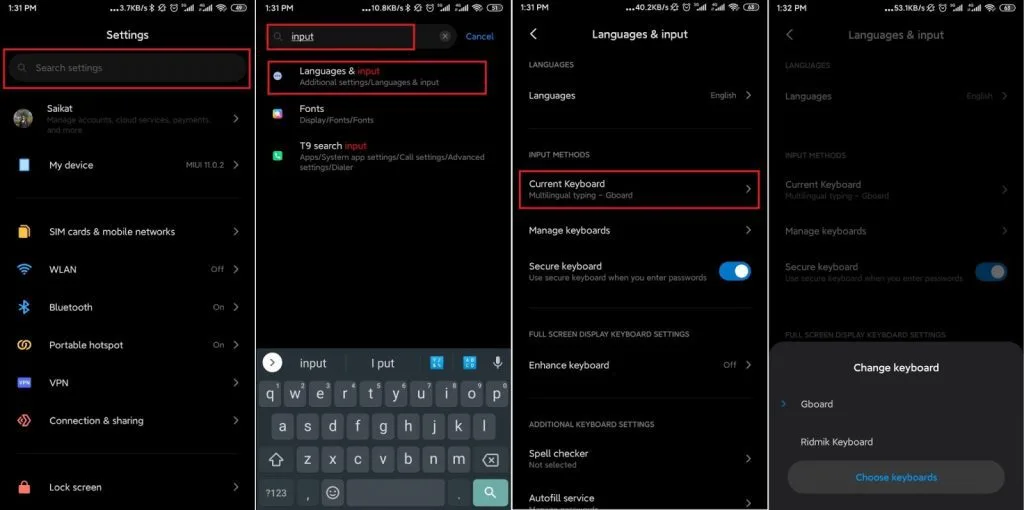
Go to the Play Store and install a new keyboard. You can use voice typing on the Play Store to search.
If you do not have voice typing then go to the Play Store and locate My apps & games. Go to installed apps. Tap on any of your installed google apps i.e., Gmail, YouTube, etc. Tap on Google LLC just below the app name.
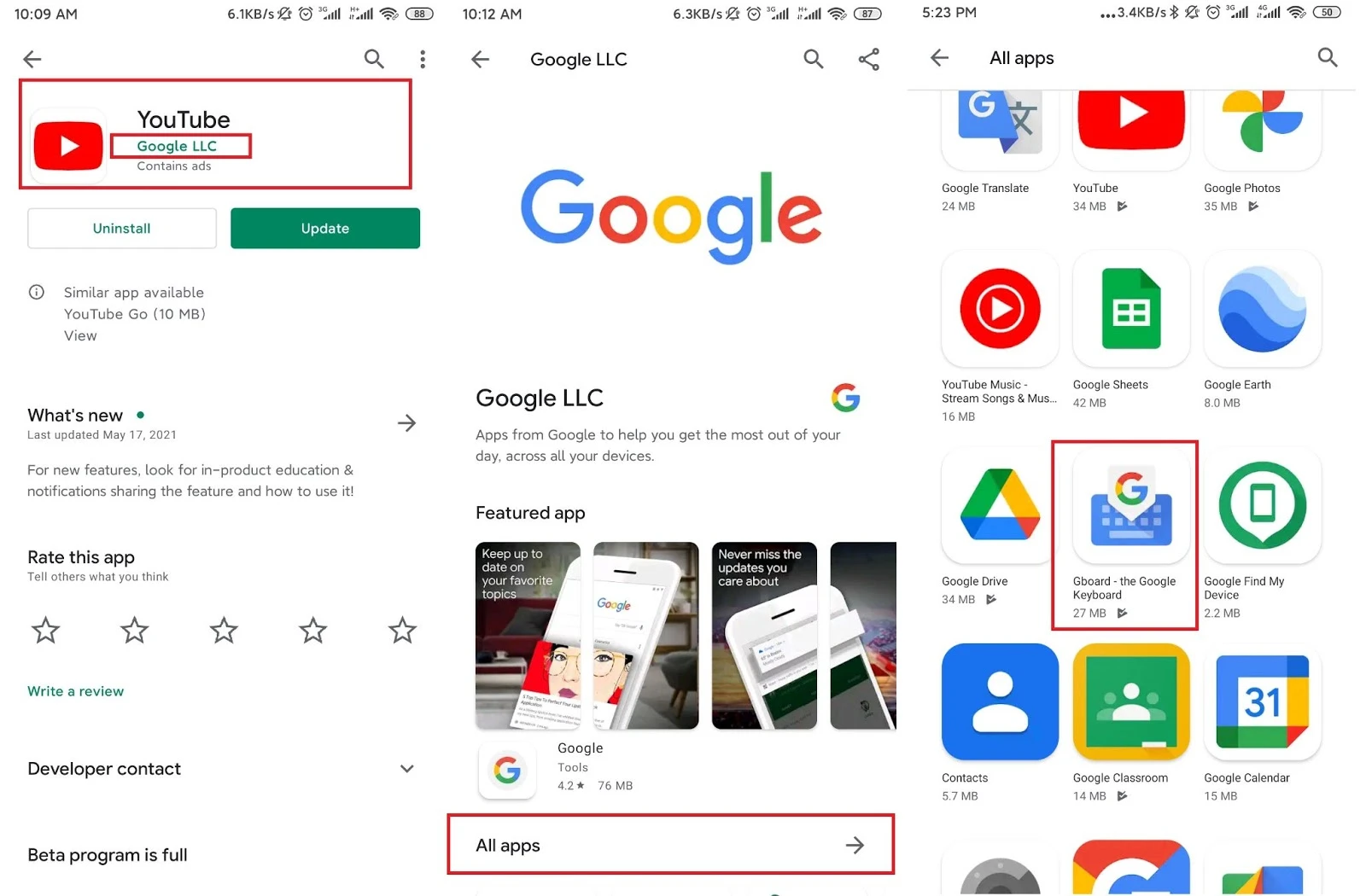
Here, you’ll find all the apps from Google. Tap on All apps and find “Gboard – the google keyboard”. Install the keyboard and select it by going into Settings > Languages & input > Current Keyboard.
How to fix it when there is one keyboard installed?
If you already have a keyboard in Settings > Languages & input > Current keyboard, then the keyboard might have crashed or gotten corrupted.
Go to Settings > Apps > All apps and locate your keyboard. Tap on the keyboard, then locate “Force stop” and tap on it. Confirm by selecting OK. Now test if the keyboard is working or not.
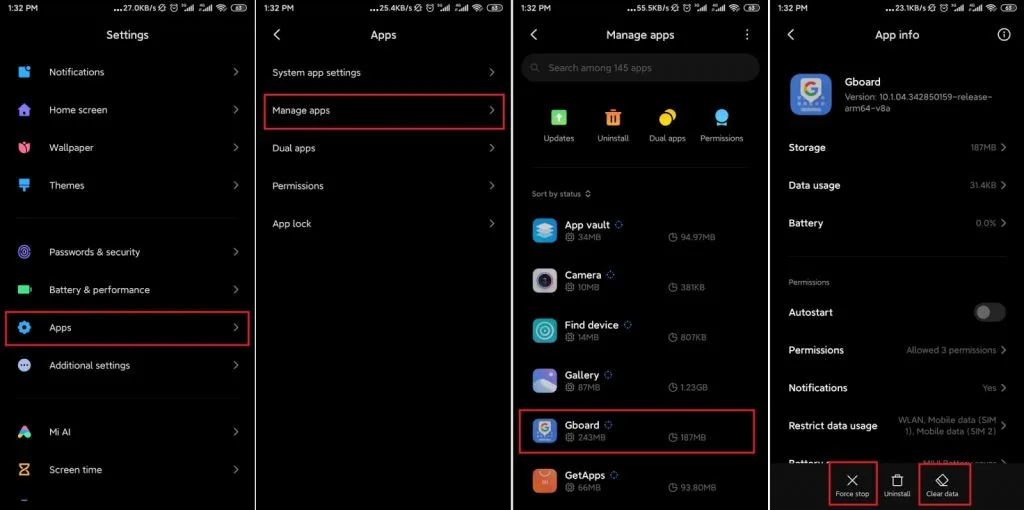
If the keyboard is still not showing up, go back where you found “Force stop”. This time tap on “Clear data”. This will essentially remove all the data from the keyboard app. Check again to see if the keyboard is working now.
At this point, you have to install a new keyboard if it still doesn’t work. Look at the previous section of this article to find out how to install a new keyboard from Play Store.
How to fix the keyboard not showing when multiple keyboards are installed?
If you have multiple keyboards installed, you’ll see multiple options to choose from in Settings > Languages & input > “Current keyboard” (or “On-screen keyboard”).
Switch to a different keyboard from the Current Keyboard and the keyboard should appear again.
Android keyboard not showing – only Google Voice
If you only have google voice working, go to the keyboard settings to check what’s wrong. Go to Settings > Languages & input. Tap on “Current keyboard” to see which keyboard is selected.
If no keyboard is shown there, install a new keyboard from Play Store. If you have multiple keyboards available, try changing your keyboard from the “Current Keyboard” (or “On-screen keyboard”) option.
Sometimes multiple keyboards are installed but some of them might not be enabled. Tap on Choose Keyboard from the Current Keyboard option. You’ll see all the available keyboards listed here. You can enable multiple keyboards just by tapping on them.
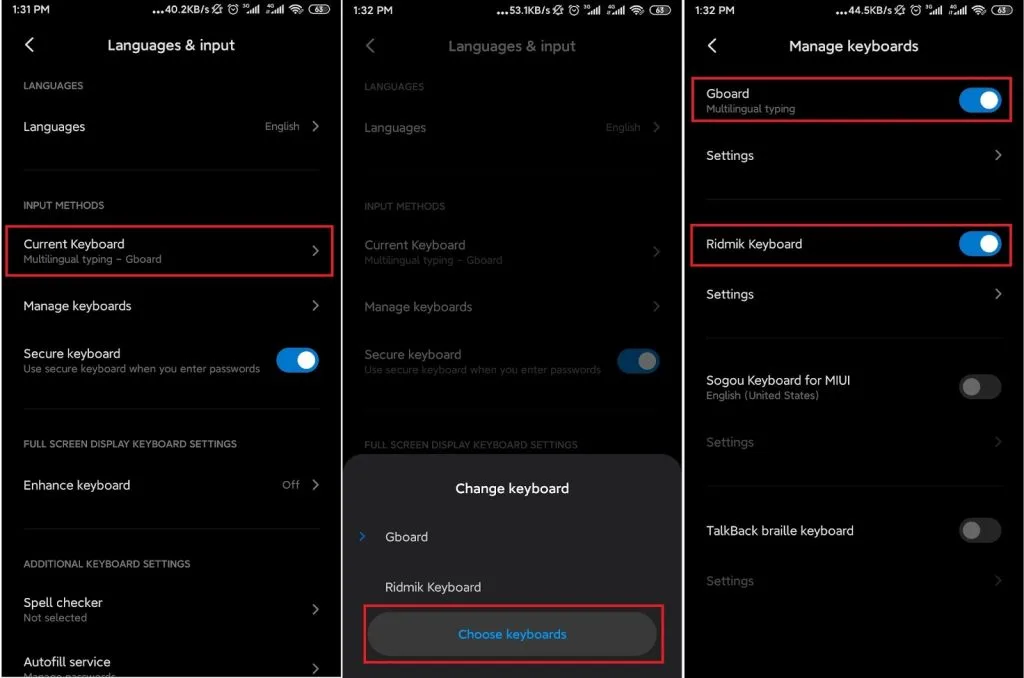
See also: How to turn off TalkBack?
Android keyboard not showing up on lock screen
If you have a password or pin for your phone, and the keyboard is not showing up on the lock screen, this problem might seem like a deadlock. Here are some options that can get you out of it.
One simple fix is to connect a physical keyboard to your phone. Most phones support USB on the go (OTG) feature. You’ll need to Just buy an OTG cable and connect a physical keyboard.
Type your pin on the physical keyboard and unlock your device. Then you can troubleshoot your keyboard issues from Settings > Language & input.
If the above solution does not work, your phone might not support the USB OTG feature. Factory resetting the phone may be your only option.
Android keyboard not showing suggestions
To enable the suggestions, go to Settings > Languages & input. Look for your keyboard in Current Keyboard > Choose Keyboard (or “Manage keyboards”) and tap on settings of the keyboard.
Then tap on Text correction and you’ll see different options for suggestions and autocorrection. Turn on the option “Show suggestions”.
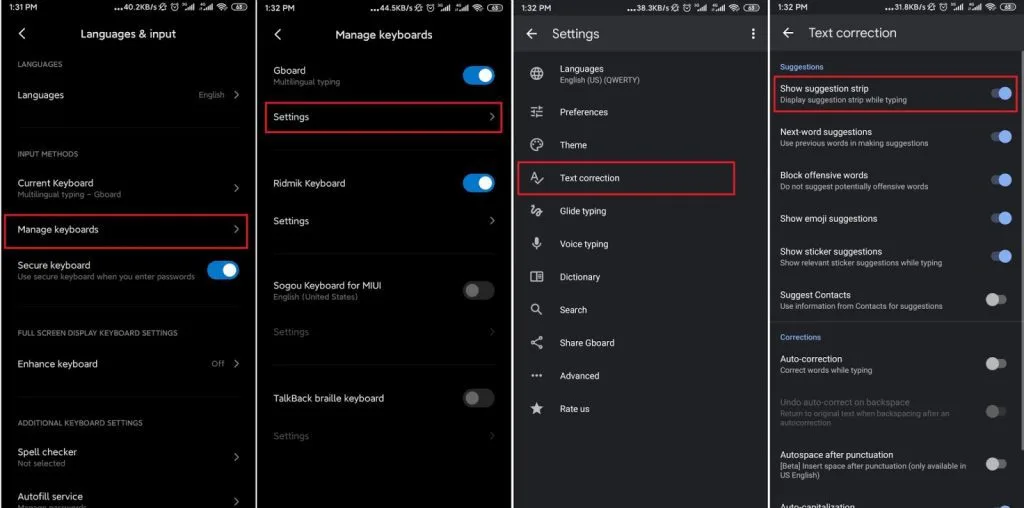
If you want the keyboard to automatically correct your spellings, you can turn on the auto-correction option from here.
Firefox Android keyboard not showing
If your keyboard shows up in other apps but not in Firefox, try force stopping and clearing data in Firefox from your phone Settings > Apps > All apps.
If this does not fix the problem, update Firefox. As mentioned earlier, you can also try changing your keyboard from Settings > Language & input.
Unity Android keyboard not showing
Older versions of Unity might cause this problem. Updating the app is the most probable solution.
Unity usually manages the keyboard input for GUI components automatically, however, a script may also be used to show the keyboard. To handle the keyboard programmatically, use the TouchScreenKeyboard.Open() function which opens the keyboard.
Huawei Android keyboard not showing
If the keyboard in your Huawei Android phone is not showing, you can use the troubleshooting method discussed at the beginning of this article.
Go to your keyboard settings by navigating to Settings > Languages & input to check if anything is wrong. Try Force stopping or clearing data of your keyboard from Settings > Apps > All apps.
Samsung Android keyboard not showing
Go to the Settings and search “input”. Tap on Language & input. Then locate On-screen keyboard and tap on it. Tap on Samsung Keyboard and select “restore to default settings”.
If this doesn’t work, go to Settings > Apps. Then tap on the three dots on the top of the screen and select “Show system apps”. Locate “Samsung Keyboard” and tap on it. Select “Force stop” and “Clear data”.
Take a look at the troubleshooting methods listed in the beginning.
See also: Samsung Keyboard vs Gboard: Which Is Better?
Android TV keyboard not showing
First of all, remove any USB devices that are connected to the TV. This is because the TV might recognize them as keyboards.
If the problem persists, go to Settings > Apps > All apps and locate the keyboard. Tap on it and Force stop the keyboard.
If this doesn’t work, you can connect an external keyboard and install a new keyboard from Play Store. Choose the keyboard from Settings > Language & input and it should work.
How to switch back to the keyboard used before an Android update?
It is generally easy to go back to an older version of an Android app when it is not a system app.
Go to Settings > Apps and locate the app you want to downgrade. Tap on it and you’ll see the version of the app,jot it down.
Uninstall the app and then reinstall an older version of it from a trusted apk site. To find older versions of any app search “Example apk older version” on google replacing the “Example” with the app name. You will find different apk sites offering the old versions.
Do not install from Play Store, because it will install the latest version.

