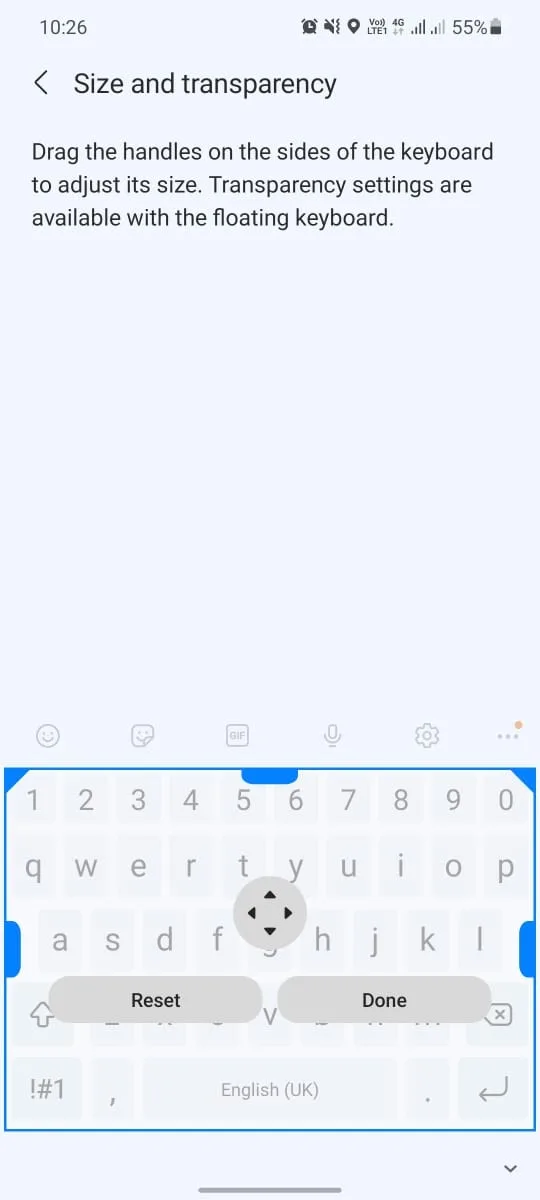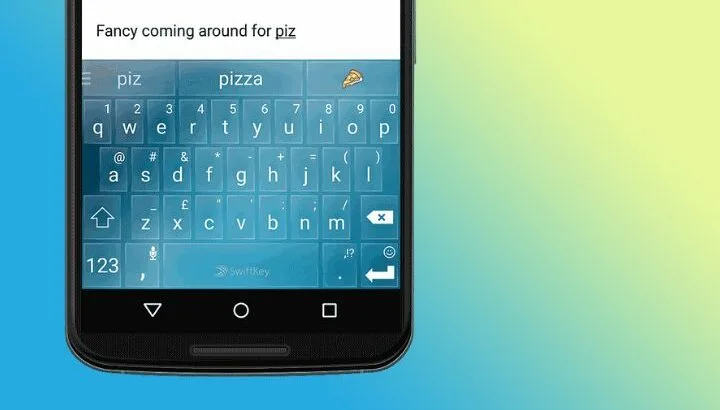The on-screen keyboard is a standard feature on Android. Has the onscreen keyboard on your Android phone suddenly gotten smaller?
A small keyboard on Android can due to the activation of the One-handed mode. You can easily switch to the normal keyboard by turning off the One-handed mode. To turn off and return to your default keyboard size, go to- Settings> Advanced features> One-handed mode> tap to off.
If you are still facing this problem, the solution will generally vary based on your device and keyboard.
- Why did my keyboard shrink and become movable?
- How do I get my Android keyboard back to normal size?
- How to get the keyboard back instead of voice typing
- Why is my keyboard not showing?
- How do I activate the Google keyboard?
- How to resize your Microsoft SwiftKey Keyboard on Android?
- Can you make Samsung keyboard bigger?
Why did my keyboard shrink and become movable?
If you have been facing a shrink or movable keyboard, you probably have a Gboard – the Google keyboard and activated floating keyboard mode.
If you are using a stock keyboard (e.g. Samsung keyboard) and seeing a smaller than normal keyboard which is showing an arrow for left or right-hand operation, then your One-handed operation is turned ON.
Floating keyboard
A floating keyboard is a feature of Google’s keyboard. In floating mode, the Gboard app itself floats on the top of any app to make touchscreen typing more comfortable. You can also resize and move the keyboard on the screen. But, sometimes this movable keyboard may be uncomfortable to the user.
To turn off the floating keyboard mode on Google keyboard:
- Open the Gboard app
- Tap on the G icon
- Go to options
- Tap on the 3 dots and select ‘Floating’ to disable it
.
One-handed operation
One-handed operation is a special feature of Android which shrinks your taller smartphone to be more accessible with your thumb. It also includes a mode that makes one-handed typing on the stock keyboard easier by decreasing your keyboard size.
If you don’t want that small keyboard, simply disable the one-handed mode. To do this:,
- open your phone Settings
- Go to advanced features
- Scroll to One-handed mode
- Tap to One-handed input Off.
How do I get my Android keyboard back to normal size?
Switching back to a normal-size keyboard on Android is an easy task. It will be easier if you have a Samsung smartphone. Just navigate to an app that uses the keyboard and follow the steps below to get back your normal size keyboard:.
- Open up the keyboard
- Tap on the three dots
- tap on Keyboard size
- Expand the keyboard or tap Reset.
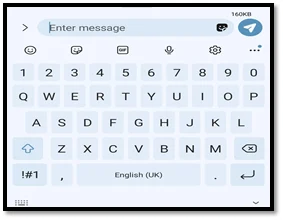
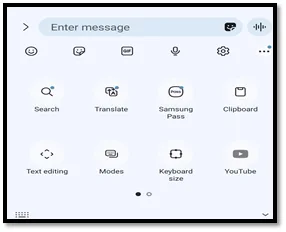
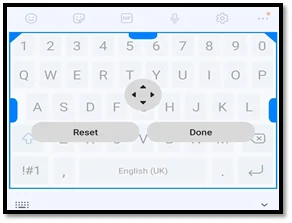
How to get the keyboard back instead of voice typing
The voice typing features touchless keyboard use by tapping the microphone located on the onscreen keyboard. If you’ve activated your voice typing feature by accident and want to switch back to your normal keyboard mode, just follow the steps below.
If using your device’s default Keyboard:
- Go to Settings > General management
- Open keyboard list & default
- Turn off Voice Input.
If you use Gboard:
- Go to Settings -> tap the apps icon
- tap “Language & input”
- Tap the Voice input key switch to turn it off.
See also: How to turn off TalkBack?
Why is my keyboard not showing?

In an Android phone, when you navigate any app that uses the keyboard, you should see the on-screen keyboard automatically visible at the bottom of your phone’s screen. In case the keyboard does not show automatically, it can be a software issue, or maybe your keyboard app got corrupted.
To get rid of this problem, either of the following two solutions can be effective.
Solution 1: Restart the keyboard
The first thing you need to do for debugging your device’s keyboard is to force the keyboard to reset. In most cases, the keyboard reset can be effective to resolve the problem because it debugs the affected keyboard application directly. To restart your keyboard, follow the steps below.
- Go to Settings
- Scroll down to the Apps
- Tap to the drop-down menu on the upper right corner >
- Select ‘Show system apps’ and tap on OK
- From the apps list, choose Samsung keyboard (for Samsung phone)
- Now tap on ‘Force Stop’ to stop the keyboard.
The ‘Force Stop’ option will normally stop the keyboard and enable the app to reboot. Now, the keyboard should start working normally again.
Solution 2: Clear the Keyboard’s Data
If your Android keyboard app’s data is corrupted, it will prevent the application from operating as expected. To resolve the problem, you need to clear the cache and data of the Keyboard app. It will work like uninstalling and reinstalling the application and can solve the app’s bugs.
To clear the data and cache of the keyboard app, you need to follow the same steps as for resetting the keyboard. However, after opening the Samsung keyboard you need to scroll down to the ‘Storage’ option instead of selecting the ‘Force Stop’ option.
At the bottom of the ‘Storage’ view, you’ll find the ‘Clear Data’ and ‘Clear cache’ buttons. Simply press the two buttons to return the keyboard app to its default settings.
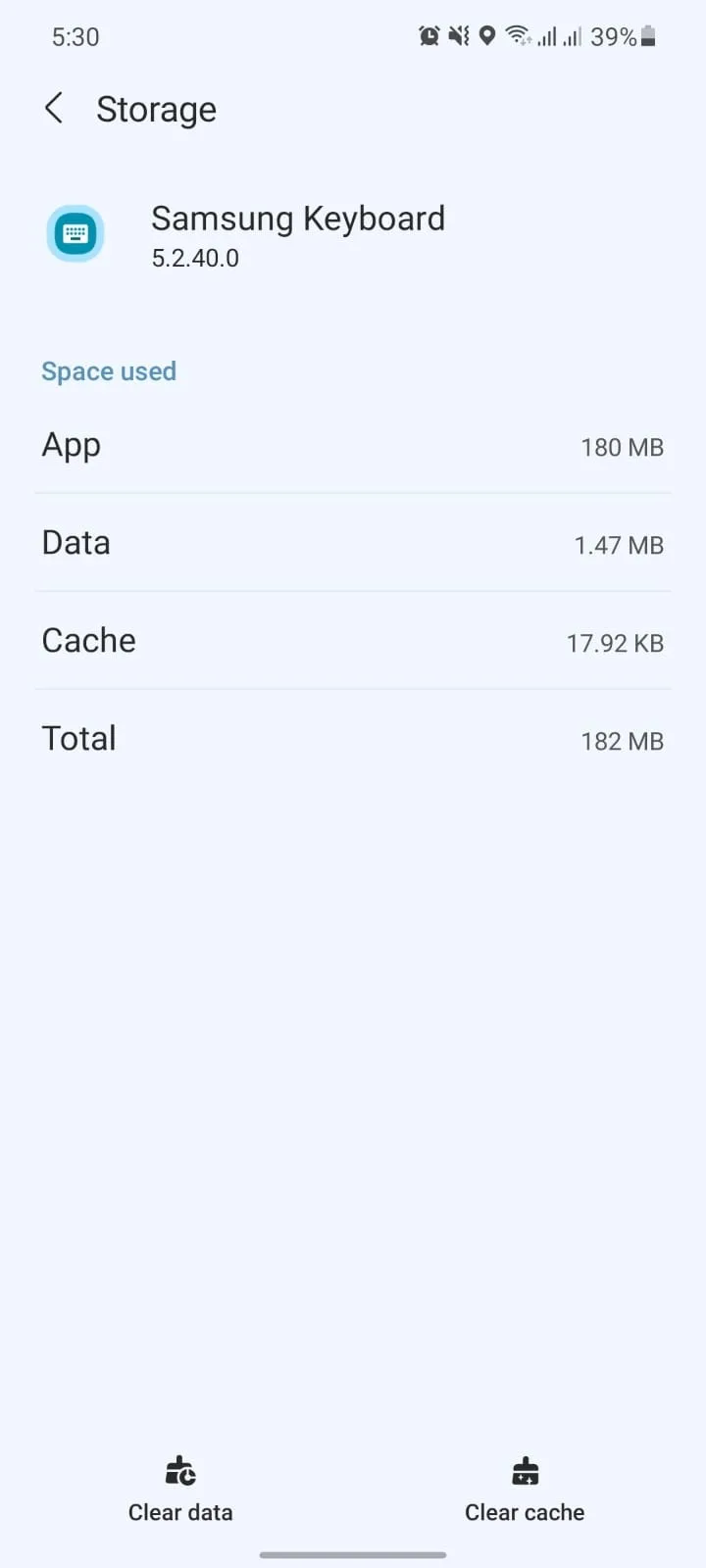
See also Android keyboard not showing
How do I activate the Google keyboard?
Google Keyboard (Gboard) is free, easy to install, and friendly to use the keyboard. If you have a pre-installed Google keyboard and you want to activate that, just follow the instructions below.
- Go to Settings > “General management”
- Tap on the ‘Keyboard list and default’ menu to see the latest keyboard installed
- Now tap on the ‘Default keyboard’ to choose the input method
- Select the Google keyboard as your default input method.
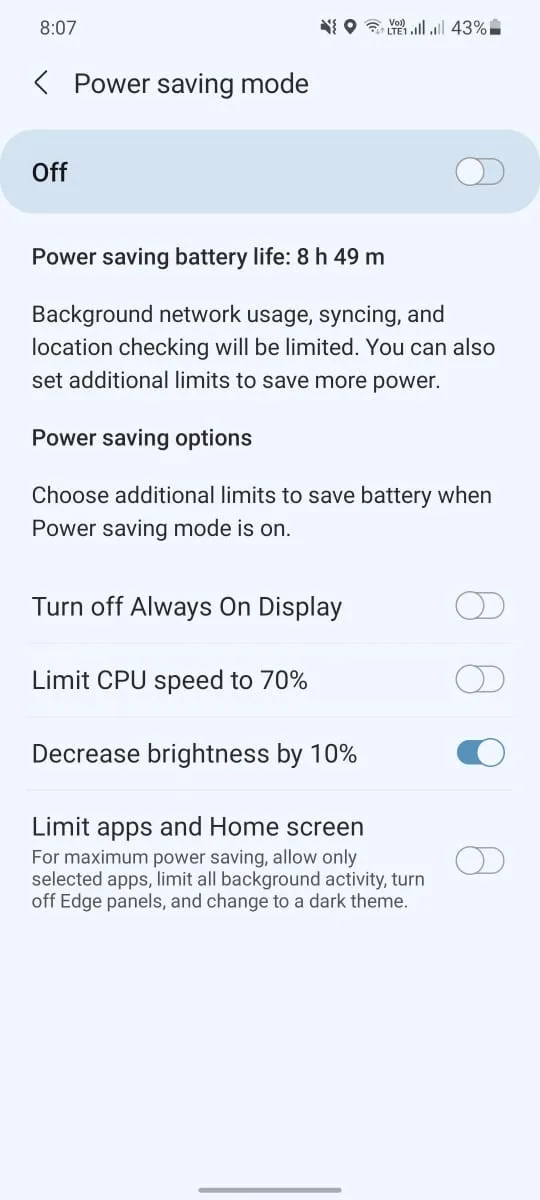
How to uninstall Gboard and switch back to the native keyboard?
Android has its native keyboard. If you want to uninstall the Gboard and switch back to its default keyboard version, follow the steps below.
Before uninstalling the Gboard app, you must change your default keyboard to a native standard keyboard.
Set Standard Keyboard as default:
- Open any app that has access to keyboard > Open up the keyboard
- Tap virtual keyboard (dotted form) placed at the bottom left corner of the keyboard layout
- ‘Choose input method’ menu pops up showing a list of keyboards, where you can see Gboard as your default keyboard
- Tap on the native keyboard to set it as your default keyboard.
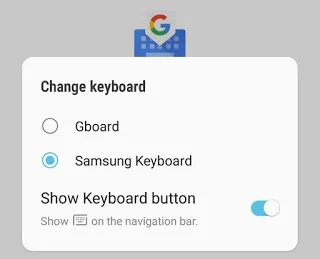
Uninstall Gboard
Now you can uninstall your Gboard. To uninstall it:
- Go to Play Store App
- Type ‘Gboard’ into the search bar of Play Store
- Tap on the app icon named ‘Gboard’ from the search results
- Gboard app will show “UNINSTALL” button
- Tap on the ‘Uninstall’ button to uninstall Gboard from your phone.
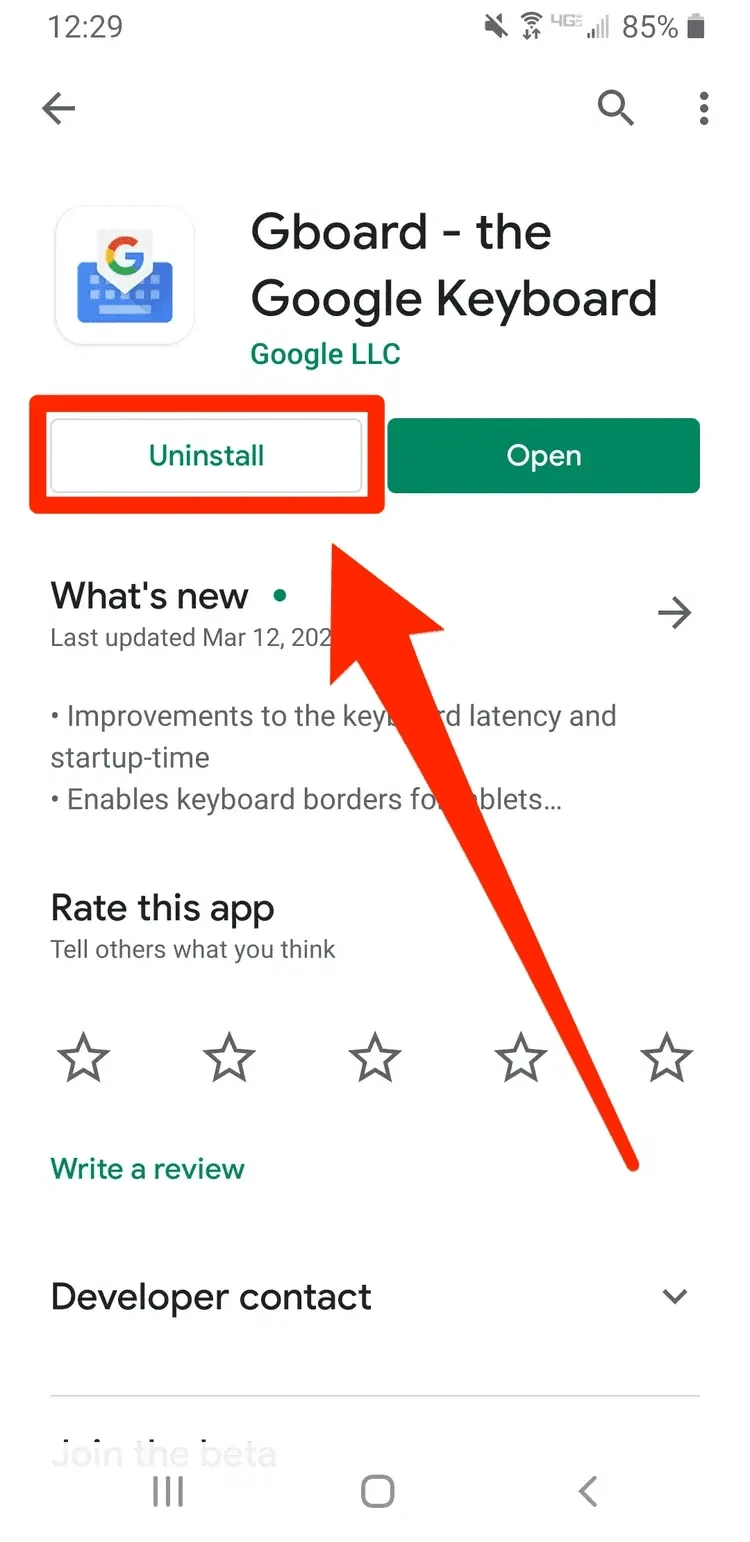
How to resize your Microsoft SwiftKey Keyboard on Android?
Microsoft SwiftKey is one of the most popular Android keyboards with many helpful customization options, including resize and reposition the keyboard.
To configure the size of the Microsoft SwiftKey, first, you need to:
- open the SwiftKey app
- tap ‘Layout & keys’
- Select the top option ‘Resize’
- Press and drag the handle to resize the keyboard.
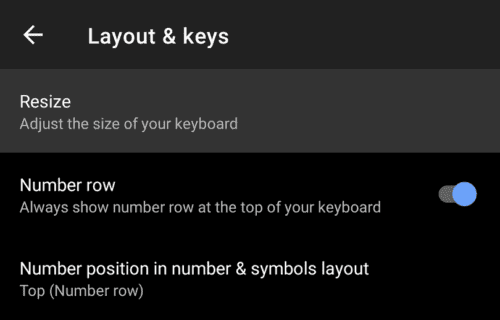
Can you make Samsung keyboard bigger?
You can make your Samsung keyboard’s size bigger. To enlarge the Samsung keyboard’s size:,
- go to Settings > General Management
- Tap on the ‘Samsung Keyboard’
- Scroll down to find the ‘Size and transparency’ and tap on that
- Drag the tab on the sides of the keyboard to enlarge.