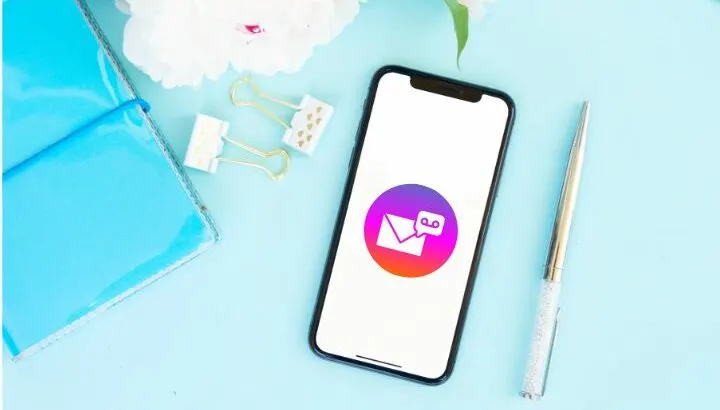If you’ve been getting voicemail notifications on your iPhone while no messages have actually been received, you’re not alone as this is a common issue on the iPhone. In this article, we look at how to get rid of these ghost voicemail notifications, how to disable voicemail, and other related voicemail issues.
- Why do I keep getting a voicemail notification on iPhone?
- Turning off voicemail alerts on iPhone
- Not getting iPhone voicemail notifications
- Disabling voicemail on iPhone
- “voicemail unavailable, try again later” message
Why do I keep getting a voicemail notification on iPhone?
If your iPhone keeps telling you you have a voicemail when there is none, it may be due to a carrier issue since voicemail service is independent of the device. Your mobile network may also be the culprit. In some cases, there may be an issue with the voicemail app on your phone.
Switching to Wi-Fi will stop voicemail notifications since they requires mobile data to operate.
Here are some possible reasons you are constantly getting voicemail notifications even though you actually don’t have any voicemail.
1. Voicemail service issues
If you keep getting the voicemail notification without any messages, your carrier may be the culprit. Voicemail is a carrier feature and your carrier is responsible for setting it up for you.
If you are checking your voicemail again and again because of the false notifications, first contact your carrier.
You can also try switching your SIM to one from another carrier and see if that solves the problem.
2. Mobile network issues
Sometimes your mobile data might be causing the false voicemail notifications problem. If you are using your mobile data, try to turn it off. Restart your iPhone and connect to WiFi instead.
If the false voicemail notification goes away when turning off mobile data, this will confirm the problem lies with your mobile network provider.
3. Voicemail app issues
Sometimes your mobile carrier has nothing to do with the false voicemail notifications and the problem just lies within your phone.
Try changing your Phone app settings and see if the problem goes away. Go to Settings > Notifications, scroll down and tap Phone, and toggle off “Badges”.
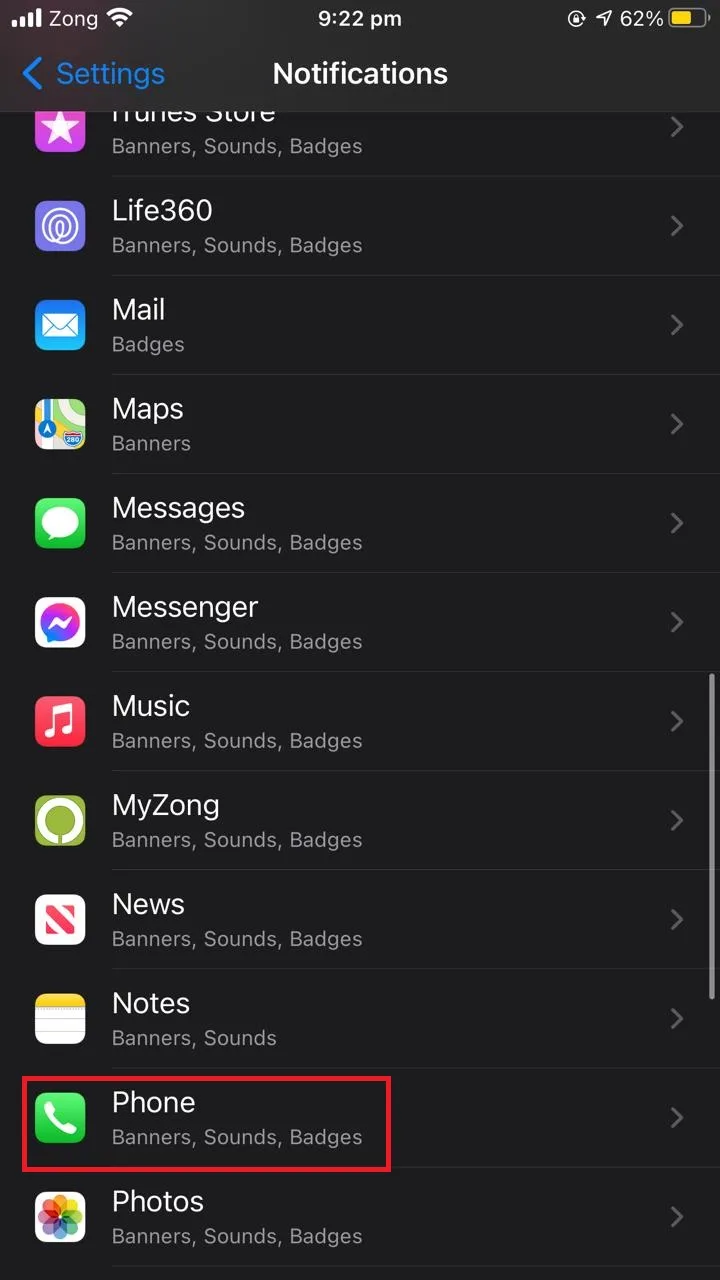
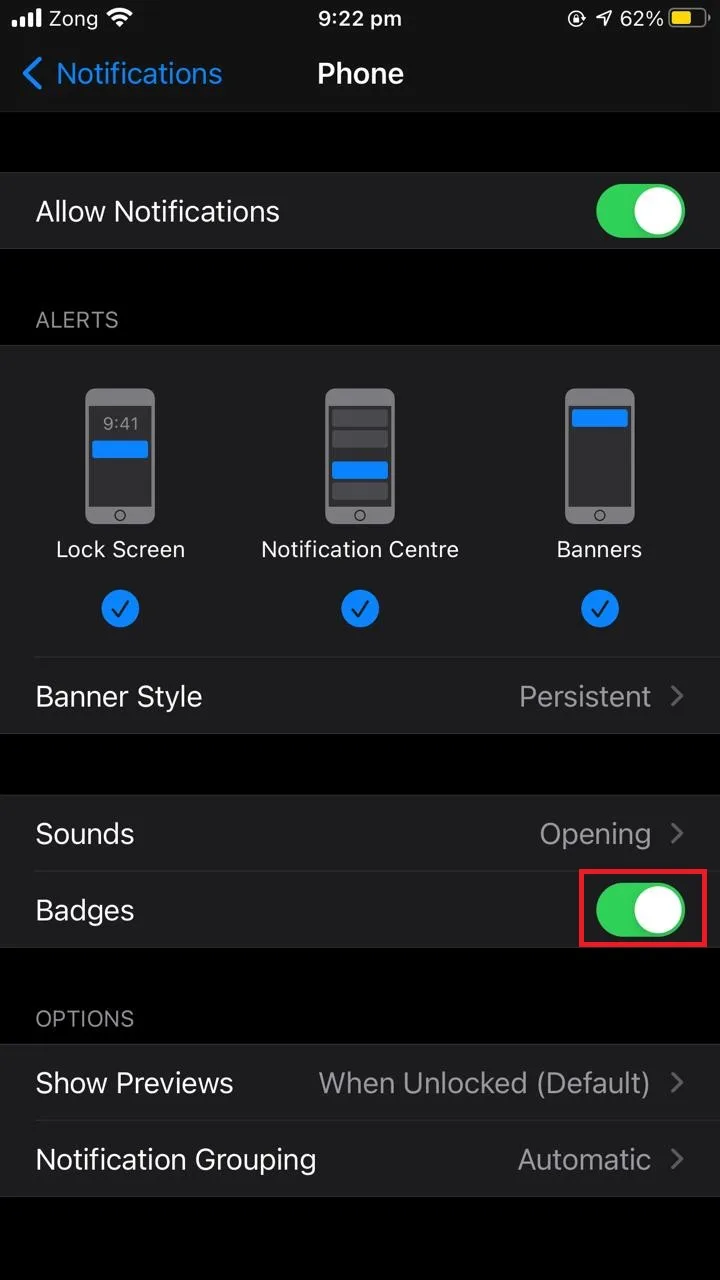
After that, restart your iPhone and turn the badges back on. This often remove the false voicemail notifications issue.
4. Network settings issues
Your iPhone may have some network settings affecting your voicemail features. Reset your network settings to see if the problem goes away: go to Setting > General, scroll down and tap Reset > “Reset Network Settings”. Restart your iPhone
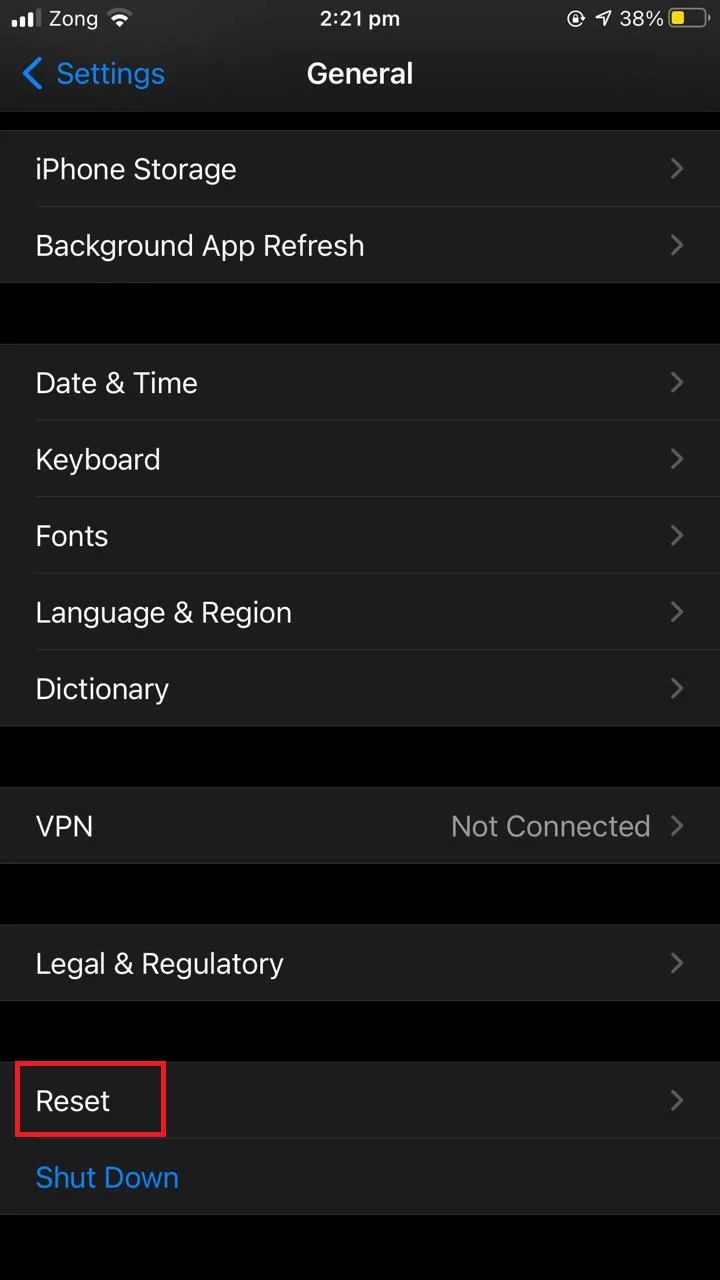
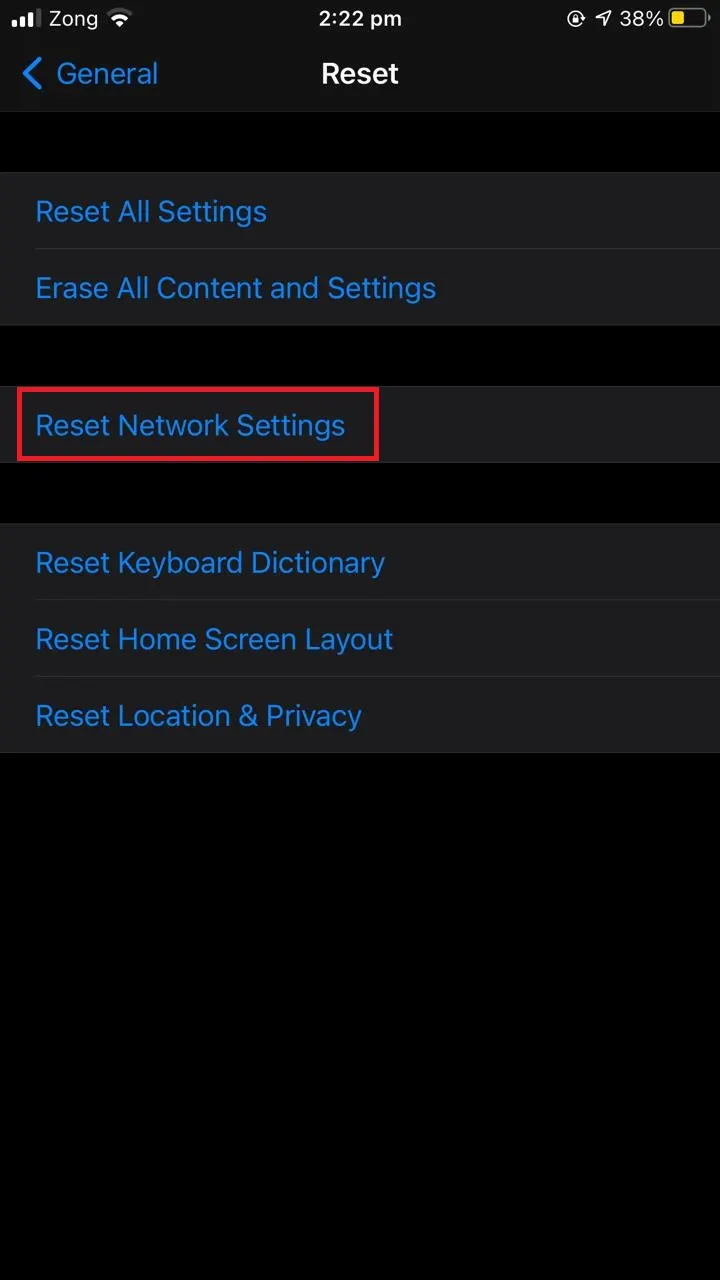
See also: Does Erasing All Content and Settings Delete Everything?
5. Quick fix: leave and delete a voicemail message
Sometimes, sending a real voicemail and deleting it can solve the false notification issue. Call your number from another phone and leave a voicemail message. Then on your iPhone, delete the voicemail. See if the notification issue goes away.
See also: Do Not Disturb Keeps Turning On iOS
Turning off voicemail alerts on iPhone
To disable voicemail alerts on your iPhone, you need to modify notifications in general as there is no specific alert settings for voicemail.
1. Turn off all notifications
To modify notification alerts on iPhone, go to Settings > Notifications > Phone and uncheck “Lock Screen” and “Banners” to turn off alerts showing on your lock screen. Also toggle off “Badges”.
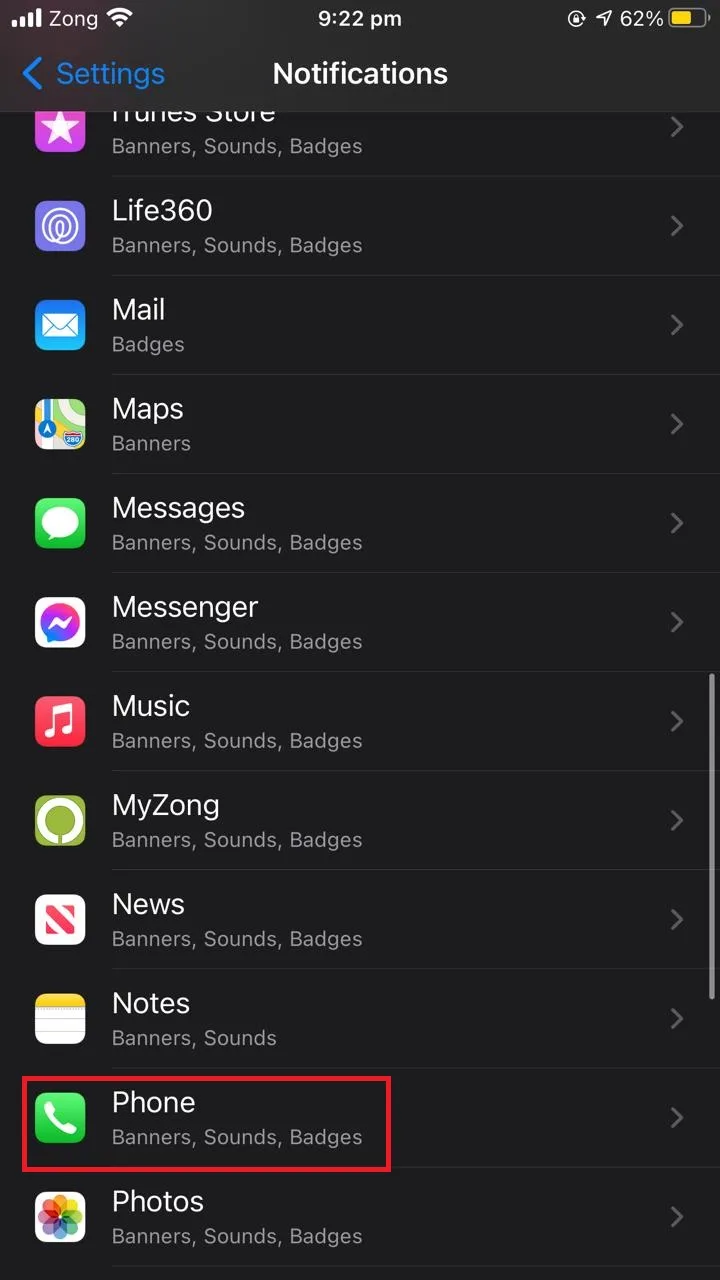
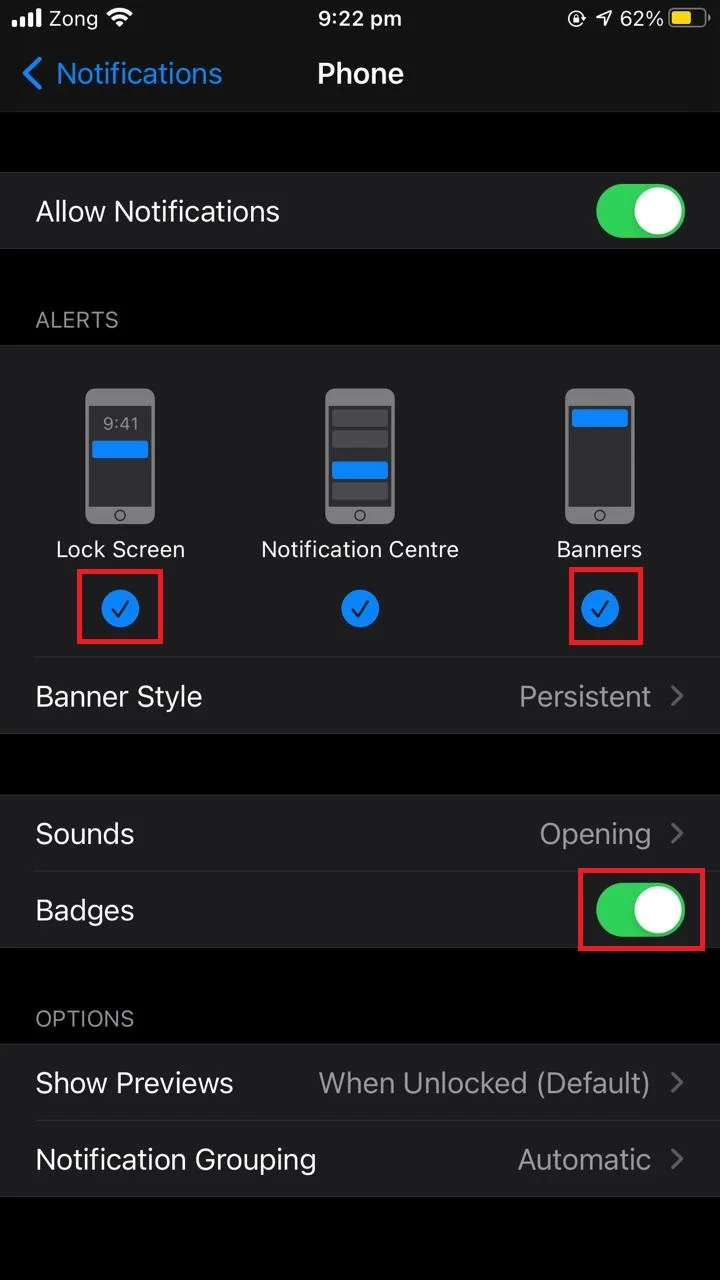
This will disable all notifications and alerts and banners that appear on your lock screen, including voicemail notifications. Note that you will still be able to access your notifications through the notification center.
2. Turn off voicemail sound alerts
You may just want to turn off the voicemail sound you hear when your phone receives a new voicemail. To do this, open Settings > “Sounds & Haptics”. Under “Sounds & Vibration Patterns”, choose “New Voicemail” and set the alert tone to “None”:
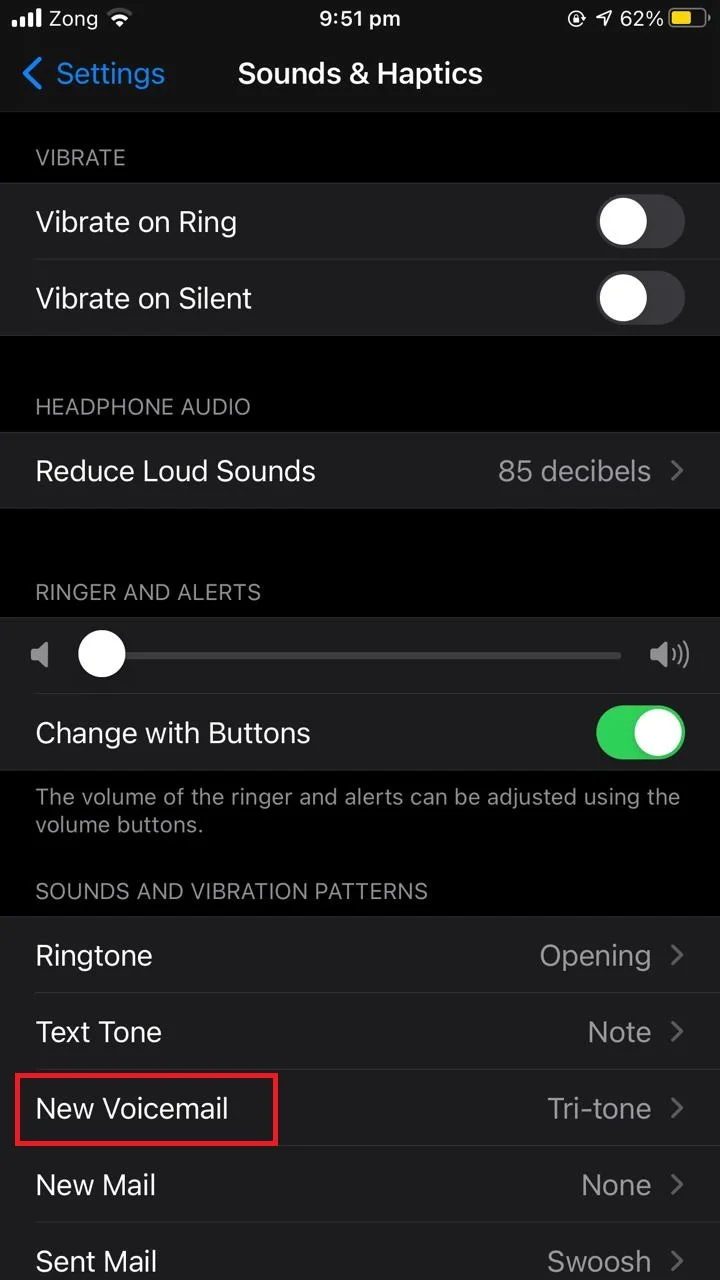
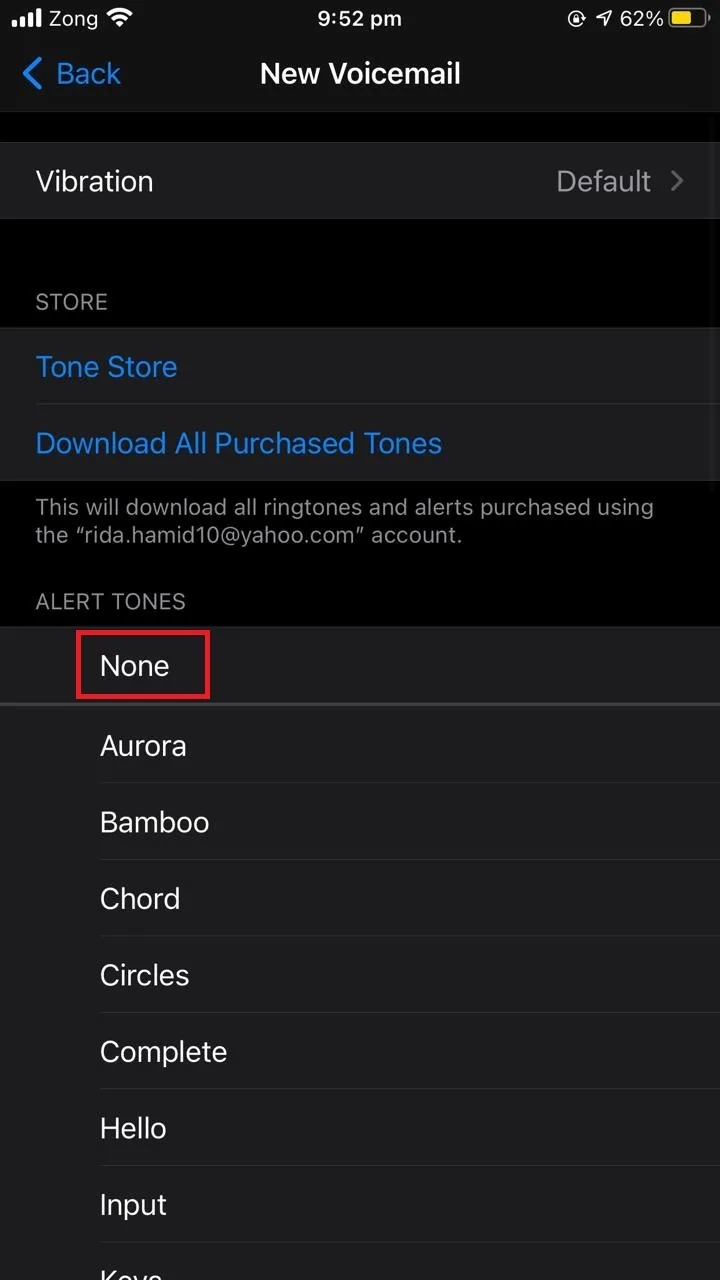
The next time you get a voicemail, your device won’t alert you with a sound.
Not getting iPhone voicemail notifications
There are a few possible reasons you may not be getting voicemail notifications on your iPhone:
- A voicemail app issue
- Issues on your carrier network
- Problems in the carrier settings on your iPhone
- Issues with your phone notification settings
Let’s look at some fixes.
1. Reset voicemail on your iPhone
If the voicemail app of your phone is problematic, you may not get to see voicemail notifications. Try resetting the voicemail app and see if that fixes the issue. Open the Phone app and go to the “Voicemail” tab. Then call your voicemail and listen to all the voicemail messages which are pending in your app.
Now try calling your iPhone from another phone and leave a voicemail. You should now receive a notification.

2. Reset carrier settings on your iPhone
If all is normal on the carrier side and you are still not getting the voicemail notifications, you can try resetting carrier settings on your phone – see “Network settings issues” earlier.
3. Modify your notification settings
Make sure that you haven’t turned off notifications for your phone app as this could be cause for the missing voicemail alerts. Open Settings > Notifications, choose Phone from the list of apps, and make notifications are turned on, including all three options in the “Alerts” section.
Also make sure “Banner Style” is set to Persistent and “Badges” is turned on.
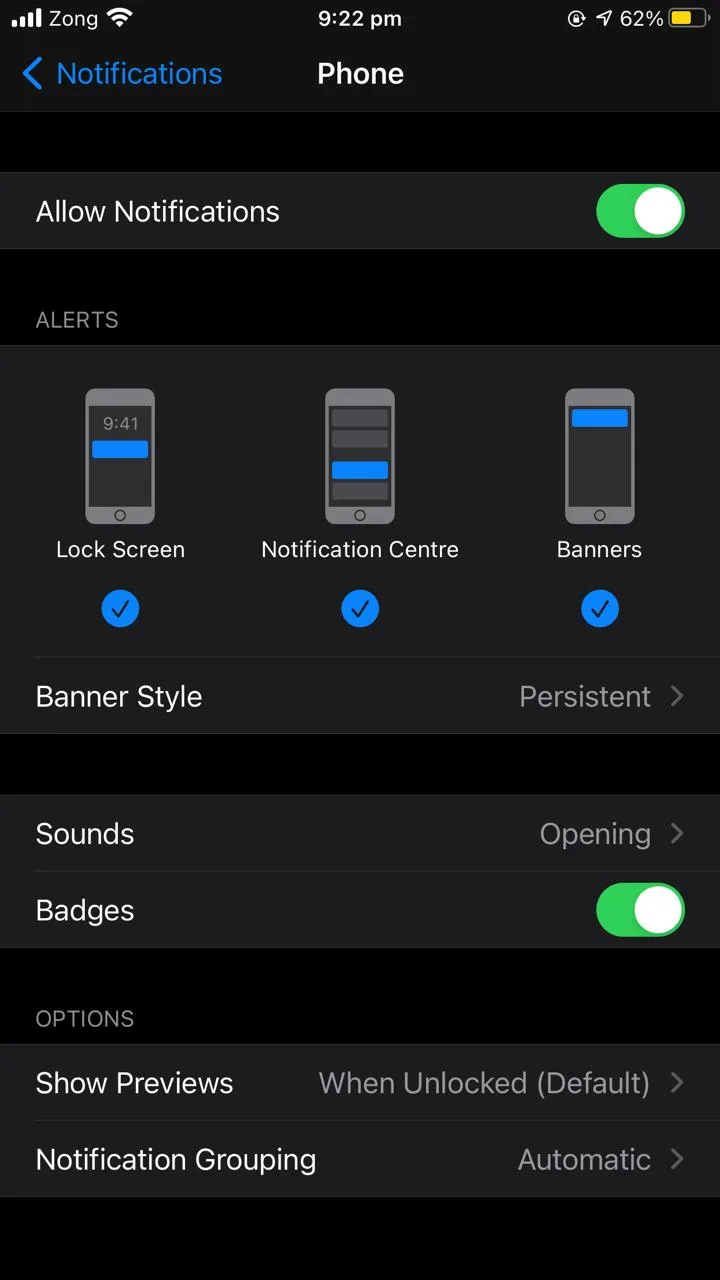
See also: How To Stop Calls On iPhone Without Blocking
4. Contact your carrier
If the above steps don’t fix the problem, contact your network provider and ask if there have been any issues or changes to the voicemail service on their side.
Disabling voicemail on iPhone
There are usually two ways to disable voicemail on your iPhone. The first is to use a short code.
Open the Phone app, bring up the keypad, and dial the code “#004#” which is the code for voicemail activation for the majority of GSM networks all around the world.
You will see a voicemail deactivation message on screen. This should disable your voicemail service. You can dial *004# at any time to reactivate voicemail (this may not work for some carriers).
Note: if the code doesn’t work, you’ll need to contact your carrier to find out the right code.
If the above doesn’t work for your network, the second way is to contact your phone network service provider and ask them to disable the voicemail feature on your account.
“voicemail unavailable, try again later” message
There are two common reasons you may be getting a “Voicemail unavailable, try again later” message when trying to reach voicemail. The first is, you may not have voicemail set up on your iPhone. You need to contact your carrier to subscribe to a voicemail service – paid or free depending on your carrier.
Call customer support to get voicemail activated, or use a short code from your provider if available – see earlier.
Another possible reason is if you have recently upgraded or updated your iPhone. If so, the “Voicemail unavailable” message may indicate an issue in your network settings. Try resetting your settings and see if the error goes away. Got to Settings > General > Reset > “Reset Network Settings”