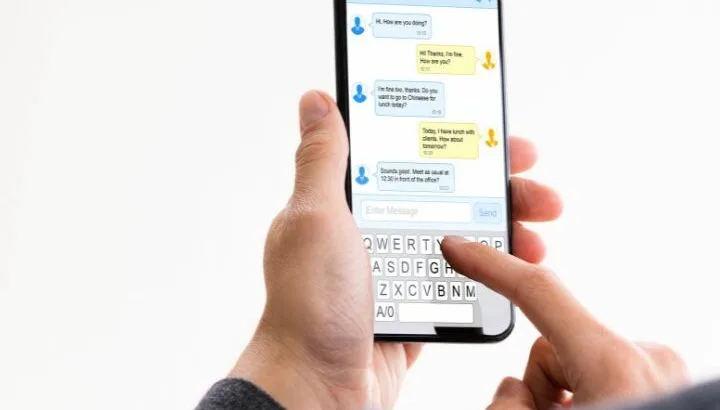Have you blocked a number on your iPhone or Android phone but you’re still getting texts from that number? Let’s look at why that may be the case and what to do about it.
- Getting texts from a blocked number
- Getting messages from a blocked number on iPhone
- How to know if someone blocked my text messages
- Sending a text to a contact who blocked you
- Stopping spam text messages on Verizon
See also:
Why Do Blocked Numbers Still Get Through Android?
How To See Missed Calls From Blocked Numbers?
Getting texts from a blocked number
If you’re getting text messages from a blocked number, the number may not be blocked for messages/SMS, a third-party blocking app may be installed, or the blocking service of your carrier may have expired.
If you block a person’s number, you normally no longer receive texts or calls from that person. You would need to unblock the number to start receiving text messages and calls again.
If you are still getting texts from a blocked number, you may only have blocked the number for calls through your Phone app settings. You need to also block the number using the settings in your text messaging app.
If you are getting texts from a blocked number, you need to make sure you have blocked the number in your messaging app settings:
- Open Google Messages
- Tap the three dots > select “Spam & Blocked”.
- Tap the three dots again > select “Blocked Contacts”.
- Your blocked number should be listed here.
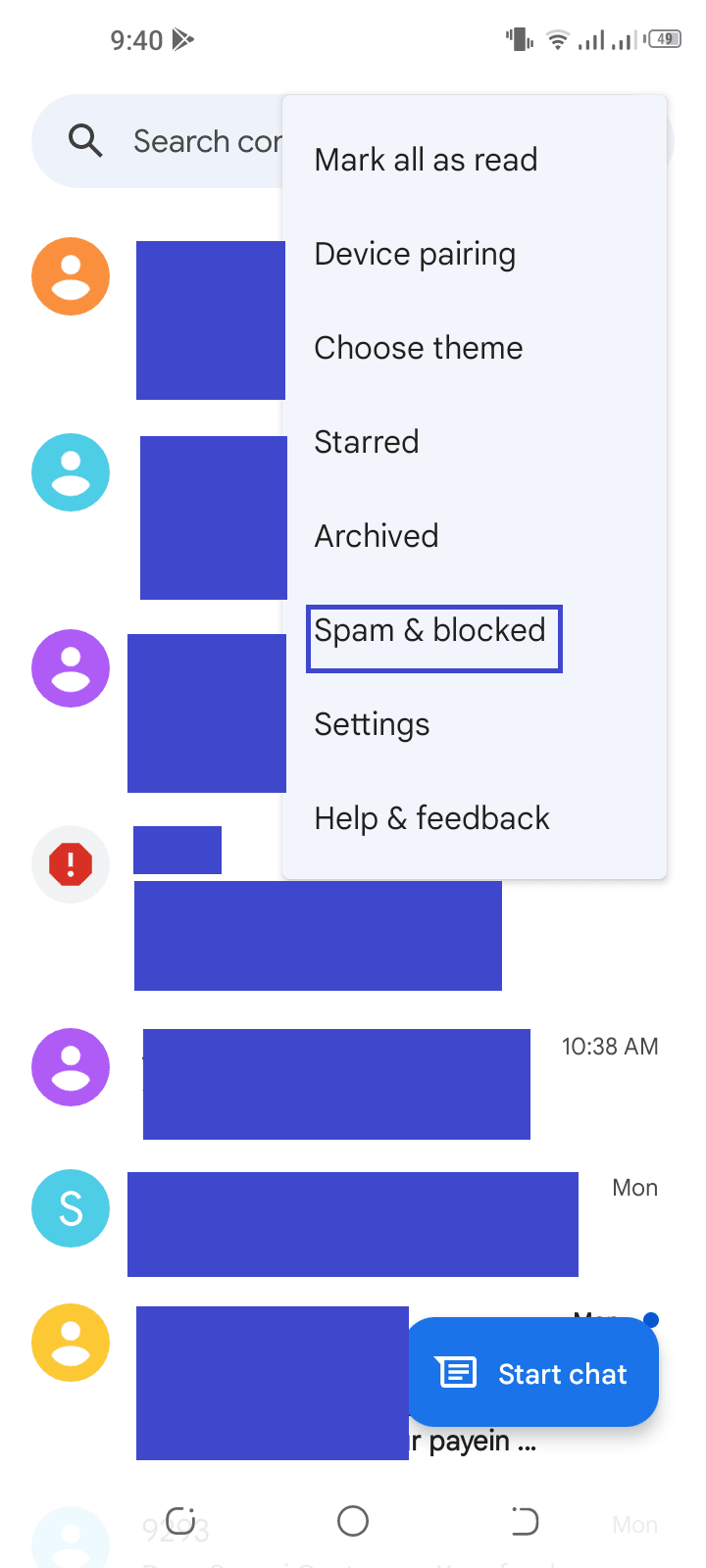
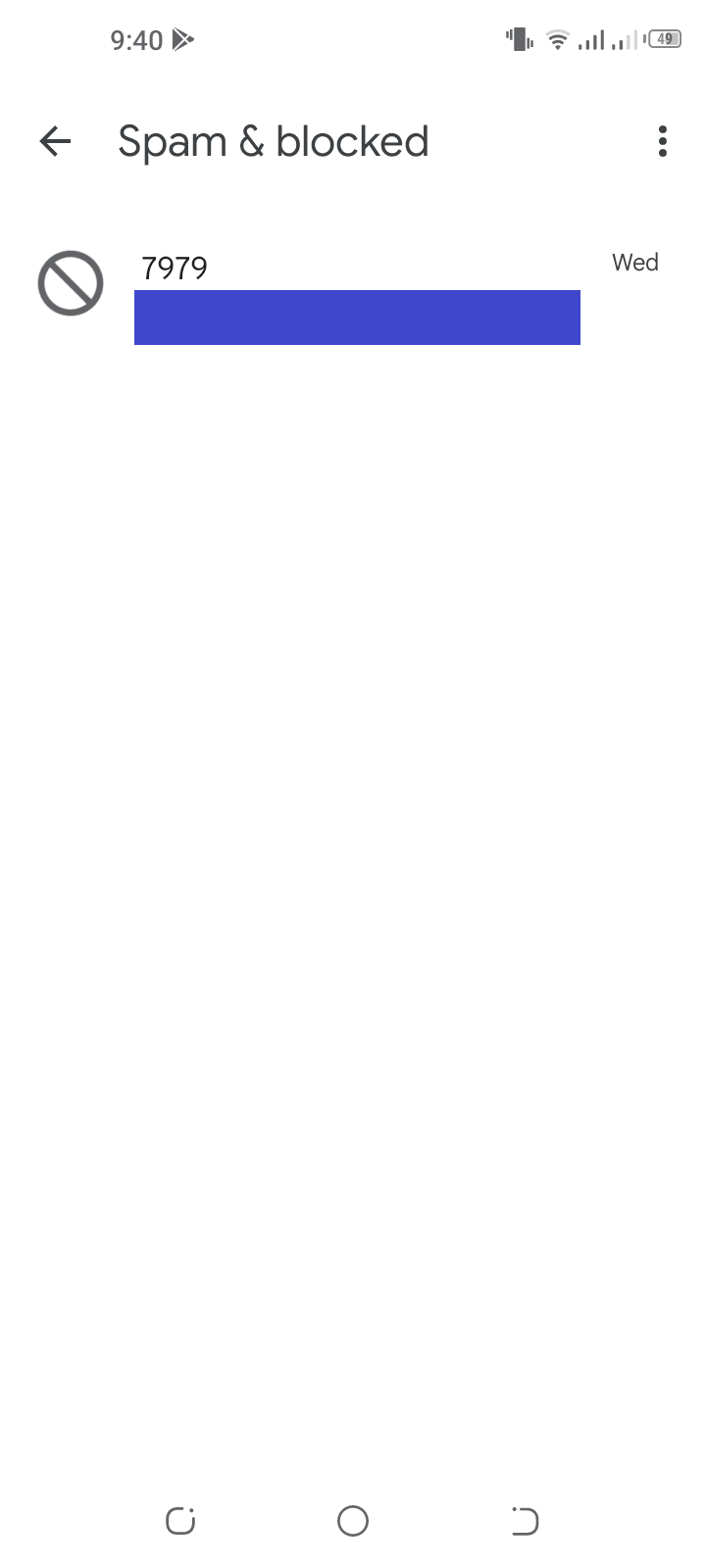
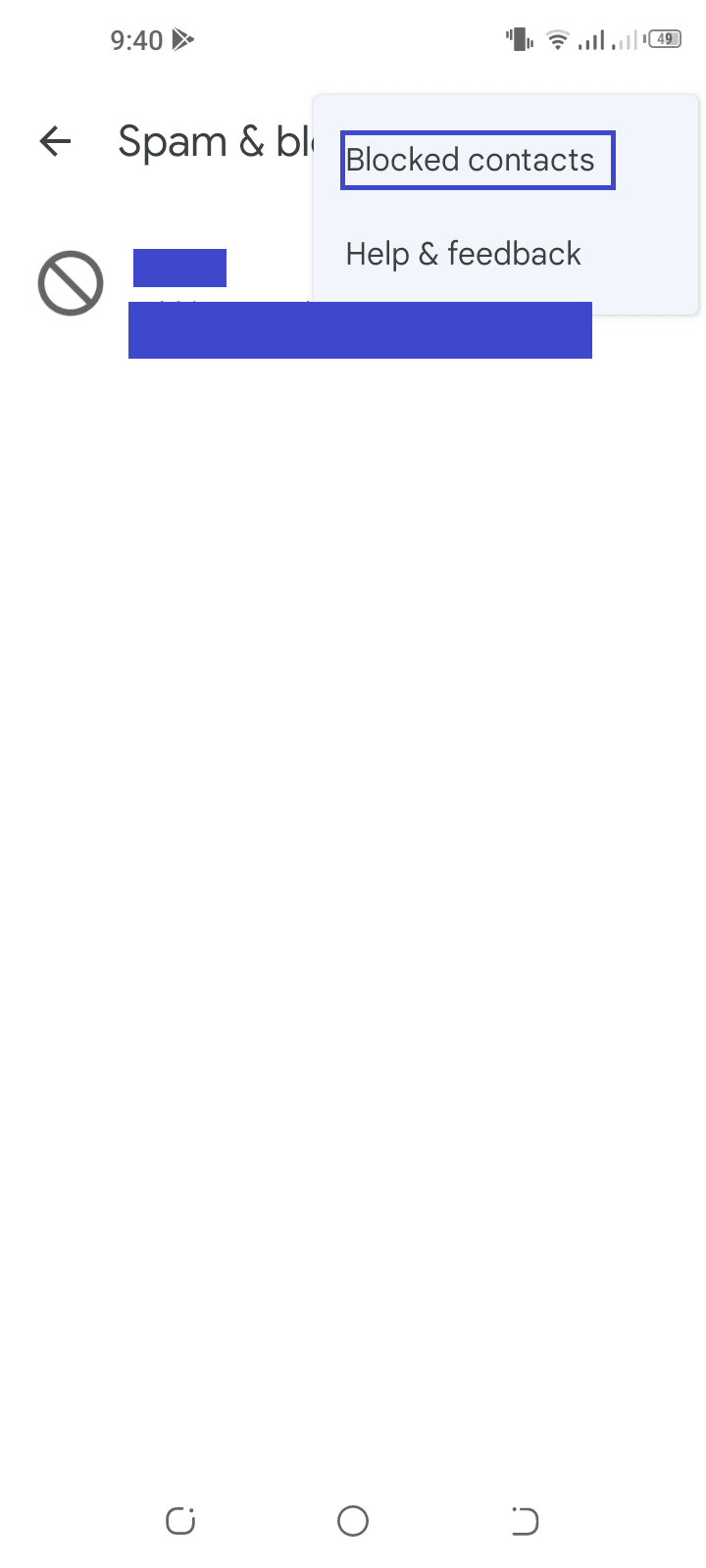
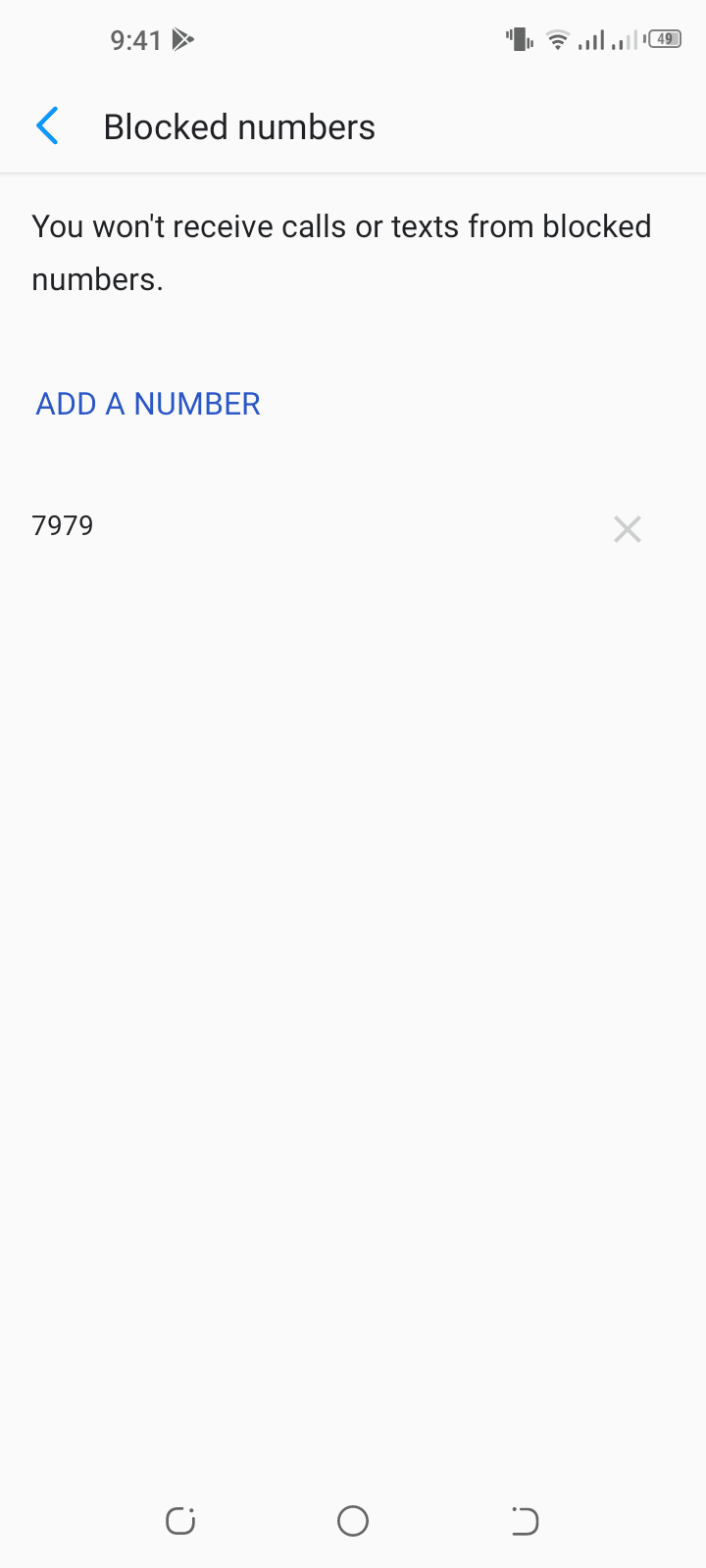
You can also press and hold a specific message conversation, tap the three dots and choose “Block” and tap OK:
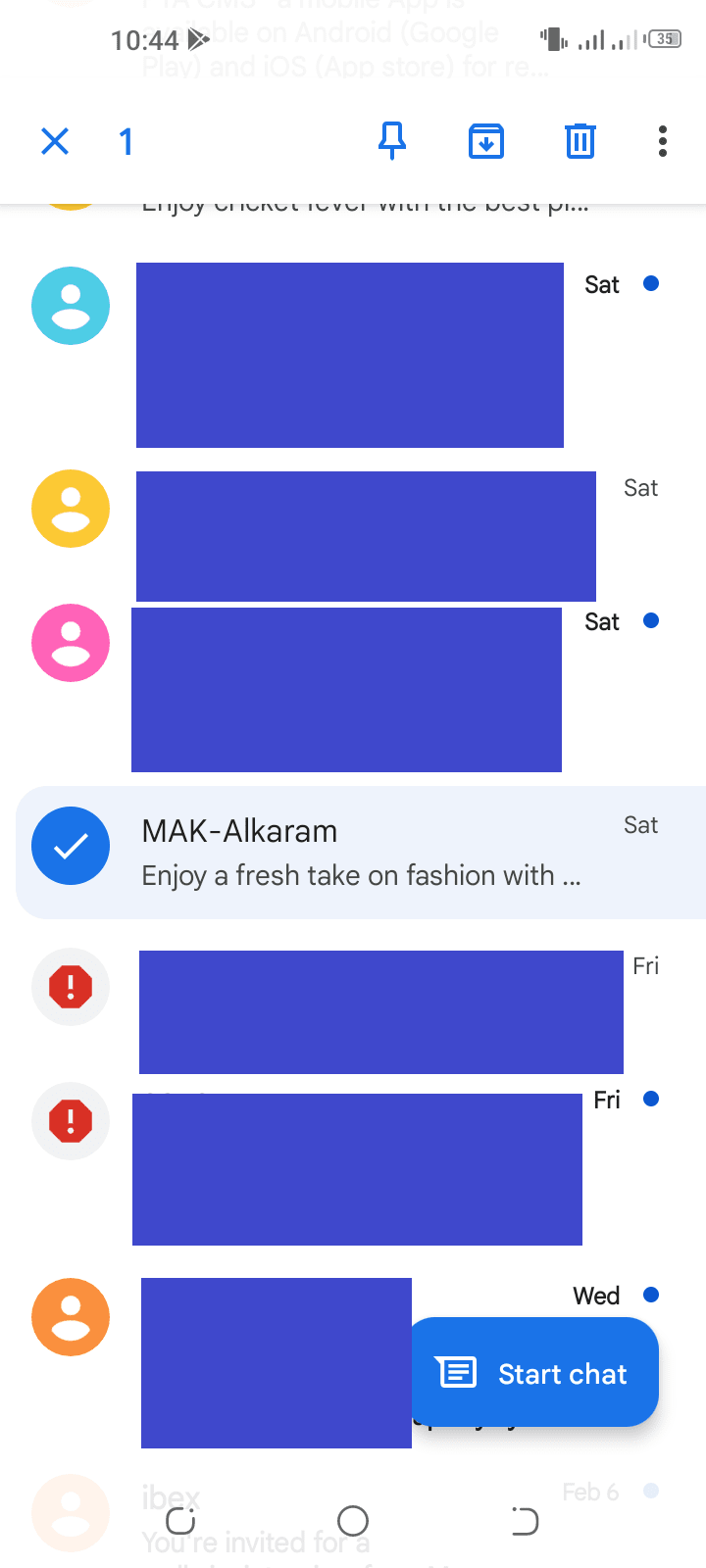
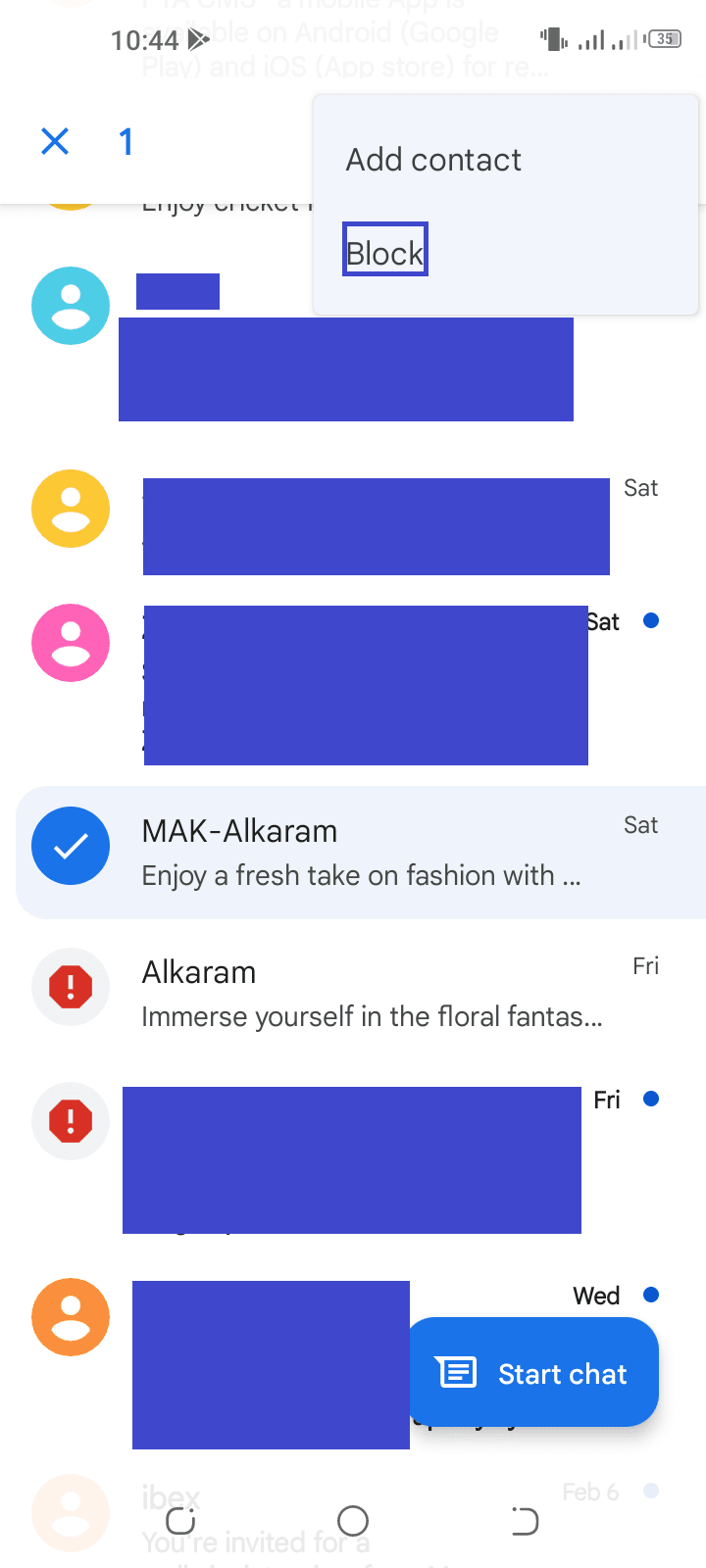
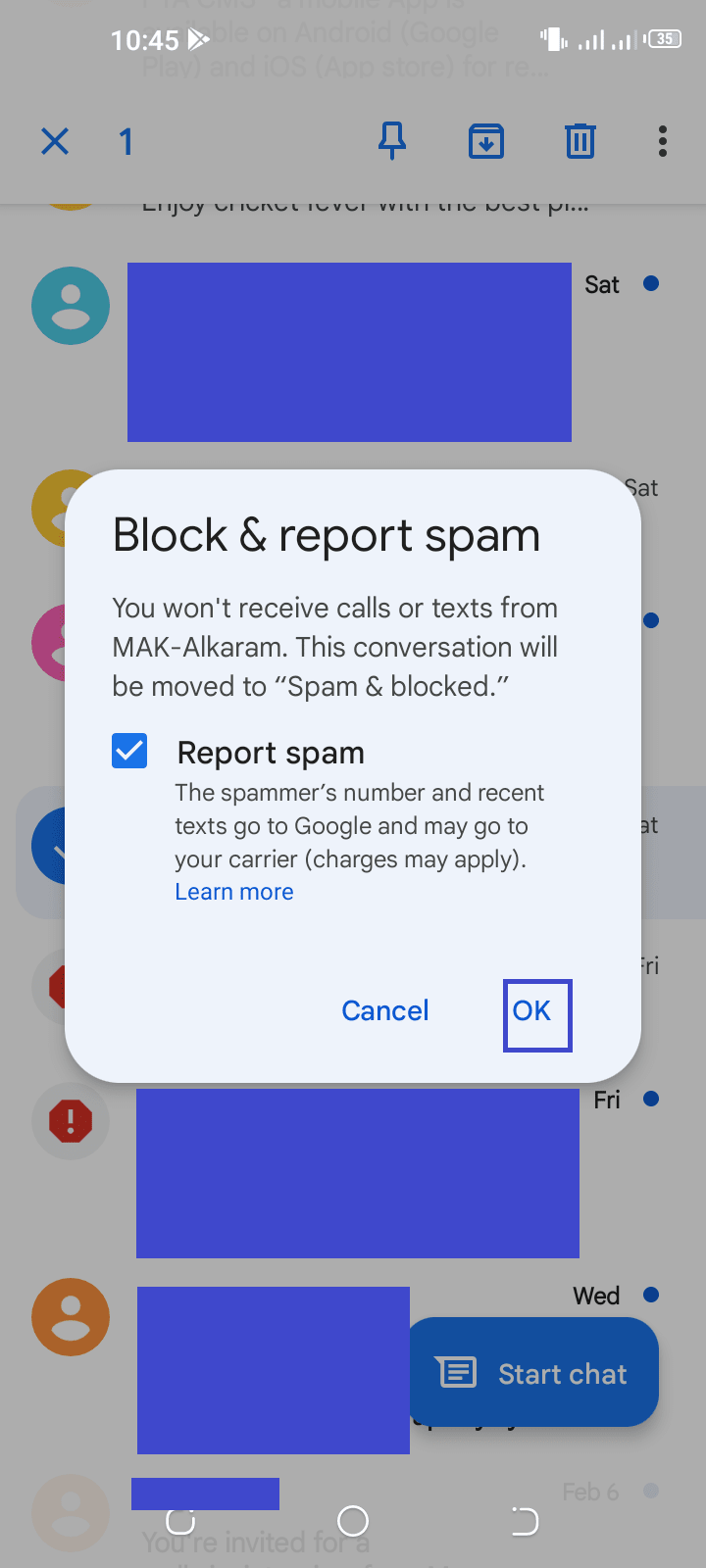
To block text messages in Samsung Messages, tap on a conversation, tap the three dots > “Block Number”. Optionally choose to delete the conversation, and tap “Block” to confirm.
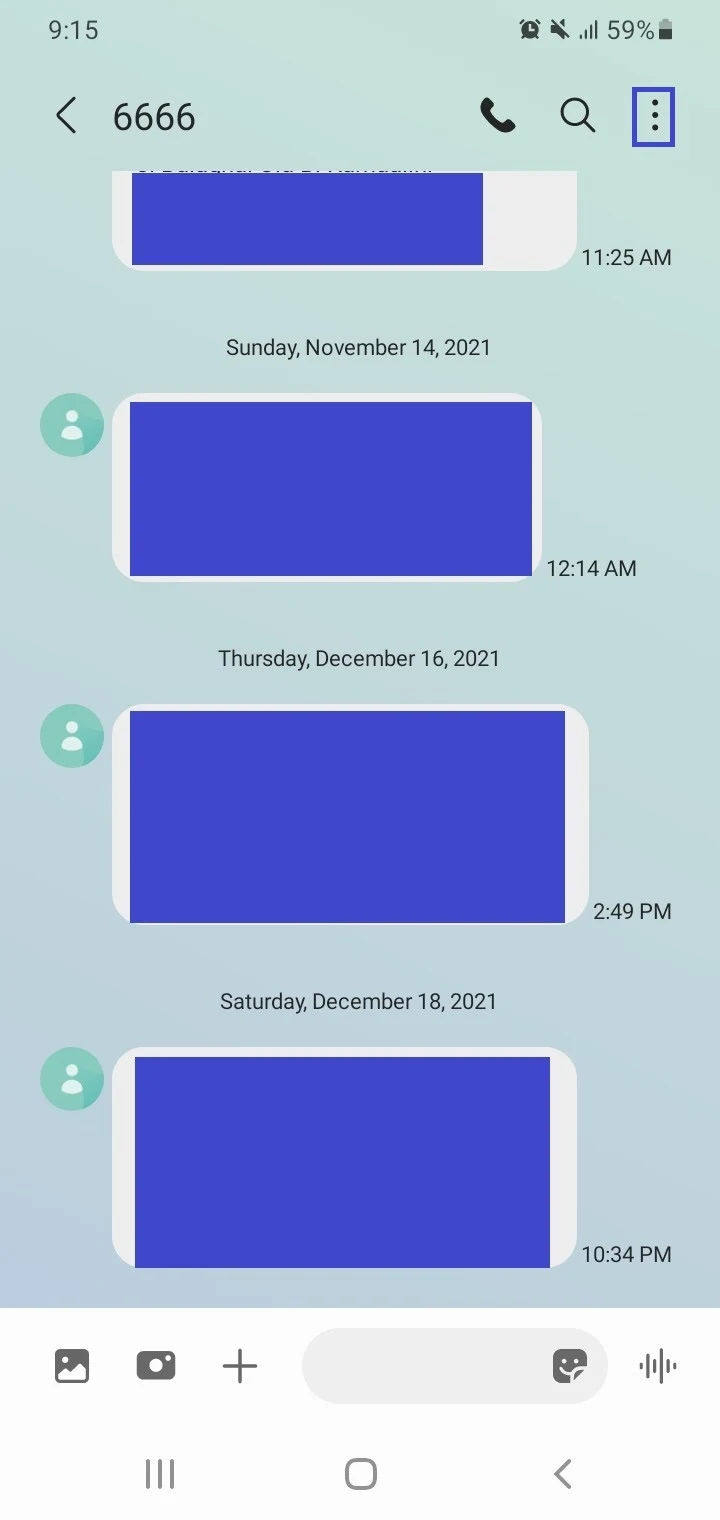
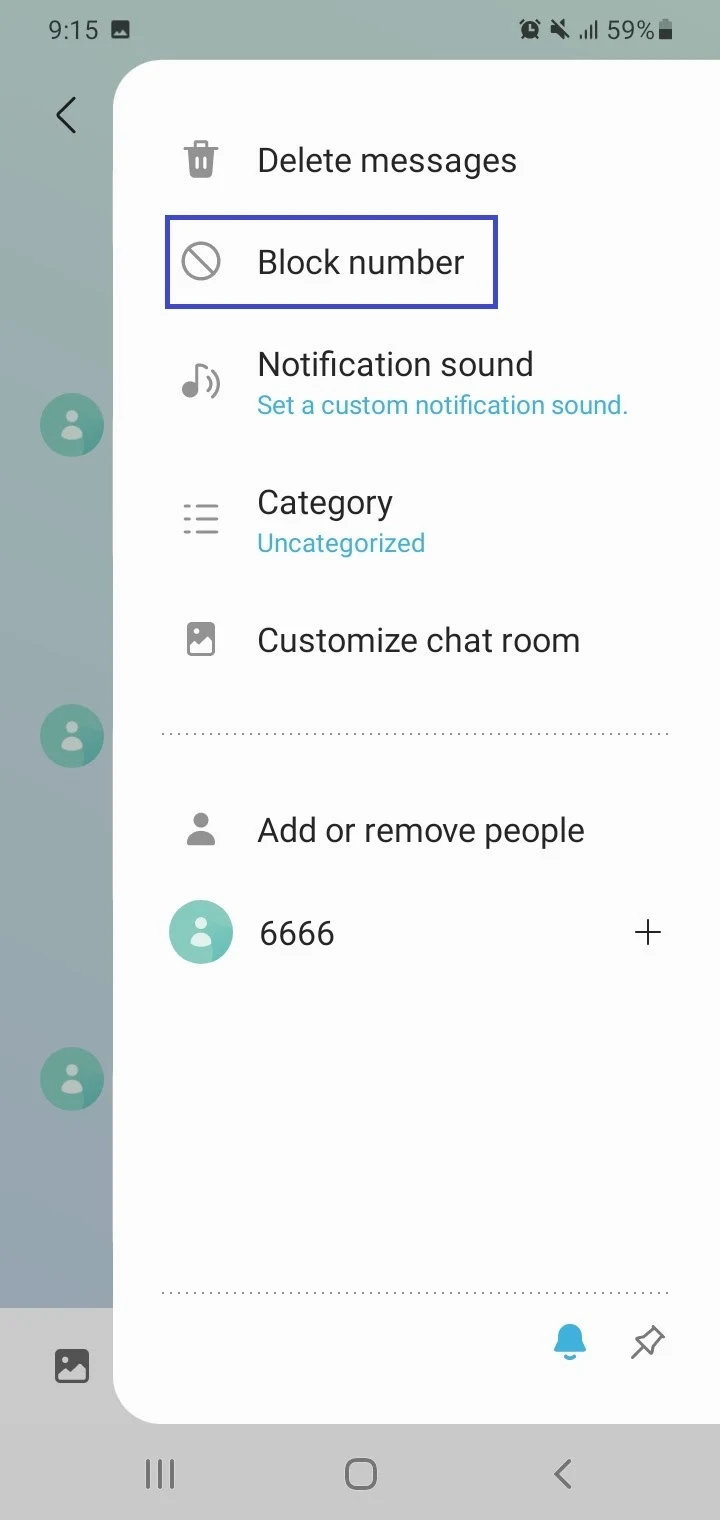
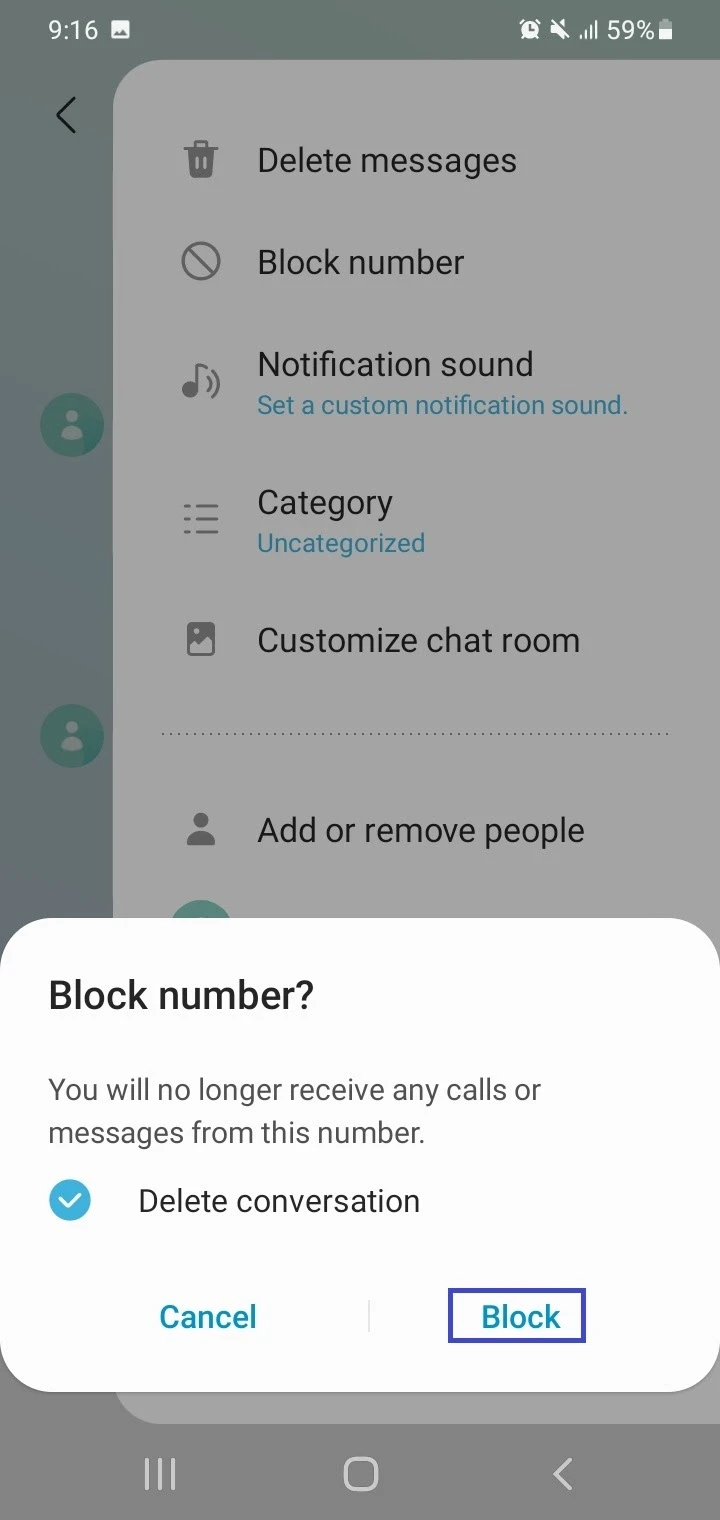
See also: Do Blocked Numbers Transfer To A New Phone?
Getting messages from a blocked number on iPhone

If you have blocked someone and they try to send you a text from their number, you will normally not receive the text on your phone.
Even if they see the message was sent successfully, it will not be delivered to your device. As a result, the message won’t be marked as delivered on the sender’s phone.
The result is the same whether your device is an iPhone or an Android device, including a Samsung Galaxy.
However, in some cases you may still get messages from a blocked number on your iPhone due to an OS issue, e.g. after upgrading to iOS 14.
First start by upgrading iOS on your phone. Also check that your contact is in your block list: go to Settings > Messages > Blocked Contacts and see if your contact/number appears in the list.
If so, you can try the following steps to stop getting texts from blocked numbers:
1. Do a soft reset, then block the contact
- Perform a soft reset on your iPhone. While the steps vary across different iPhone models, here are the steps for iPhone 11:
- Press the volume up key, then the volume down key
- Press and hold the side key until the Apple logo appears
- Wait for the device to reboot. Your data will not be deleted.
- Save the number you want to block as a contact.
- Block the number in the list of contacts on your iPhone.
2. Unblock the number and block it again
- Open the Phone app > tap Contacts.
- Find the contact you want to unblock.
- Scroll down and tap “Unblock This Caller”.
- Tap on “Block This Caller” to block the number again.
3. Turn on “Filter Unknown Senders”
The setting to filter messages from unknown senders (senders not in your contact list) might be turned off. This option will list messages in a separate “Unknown Senders” tab in the message list. Go to Settings > Messages and toggle on “Filter Unknown Senders”.
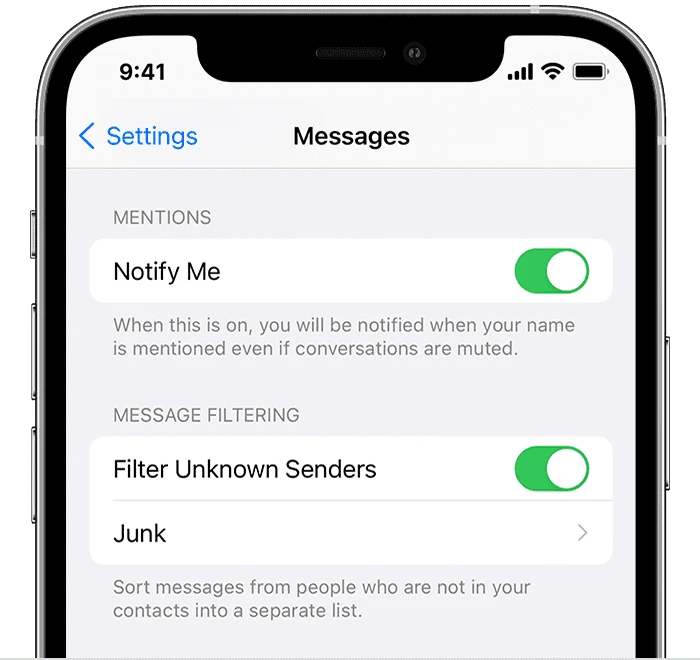
How to know if someone blocked my text messages
There is no clear-cut method to determine whether someone has blocked you from text messaging on their phone. You also don’t get any notification about it. However, there are certain clues that may indicate you have been blocked:
1. Text messages fail to deliver
If you text a person who has blocked you, your message will look as if it went through normally on your side, however it will fail to deliver to the user.
In iMessage, you won’t see a delivered notification under the message, which may be an indication that you have been blocked. Keep in mind though, that there could also be other reasons for the message not being delivered, such as the recipient’s device being powered off, or an unavailable network.
See also: Why Is My iMessage Not Working With Only One Person?
2. Calls go to voicemail
You can try to call the other person you believe may have blocked you. If you hear only one ring then get transferred to voicemail, it could mean that your number has been blocked – generally including text messages as well.
Also, if you also keep getting a voice message saying the number is unavailable or out of service, unless the recipient is traveling or has changed their number, this may also be a sign your number is blocked.
3. Call from someone else’s phone
Another way to check if someone has blocked you is to call that person from someone else’s phone. If you’re able to call the person from an alternate number but not from your own number, it’s a good sign they have blocked your number. It’s likely your texts will also be blocked from that person’s number.
See also: Text Message Sent But Not Delivered?
Sending a text to a contact who blocked you
As mentioned earlier, if a person blocks you on their phone, your texts won’t get delivered to their phone. You can attempt the following approaches to get your message through the person:
1. Use an anonymous texting website
There are many free anonymous texting websites that you can use to send a message to a phone number without using your own number. You can simply enter a phone number and write and send a text message. Here are some examples:
Many of these websites don’t even ask you to sign up.
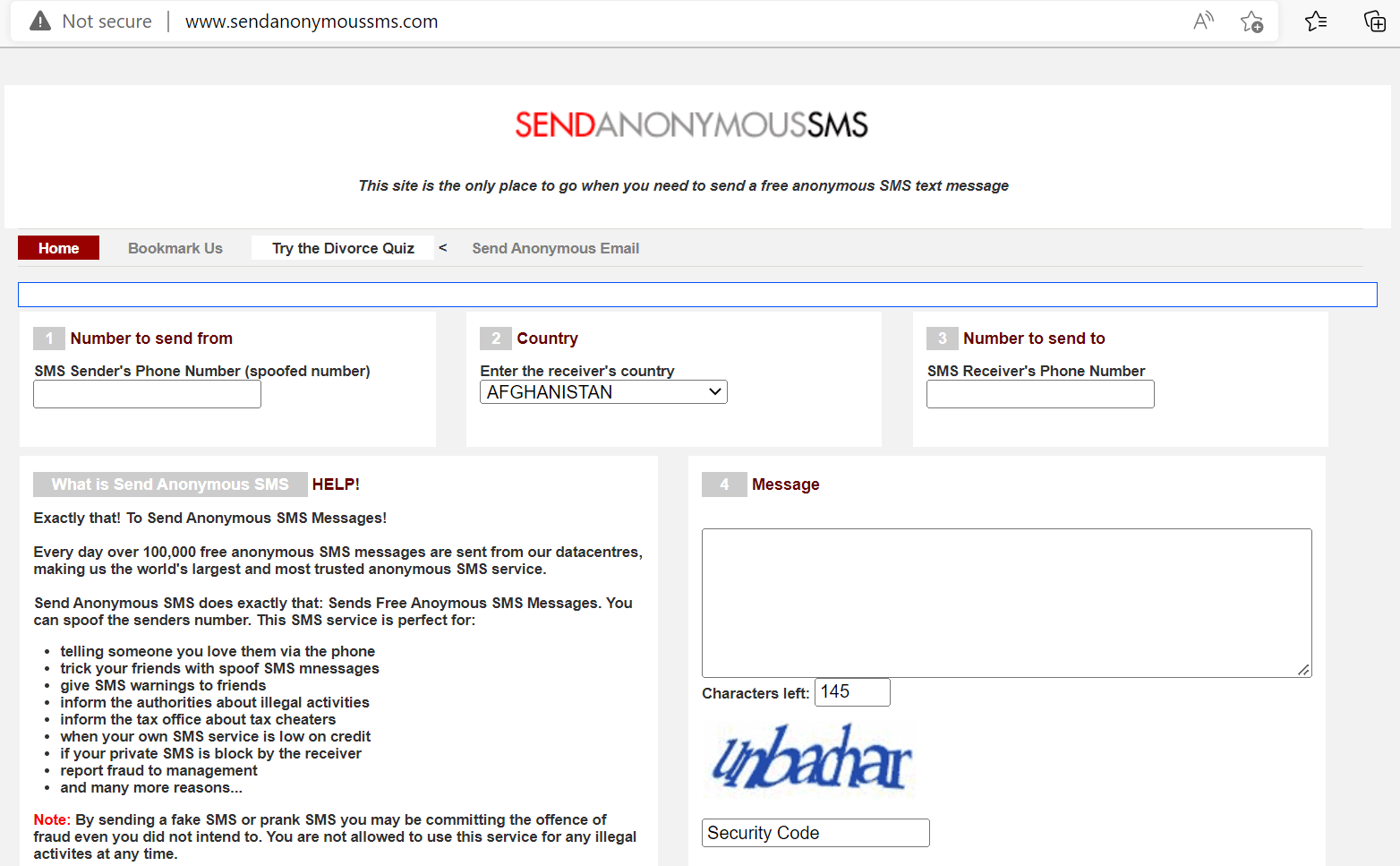
2. Use WhatsApp
You can send a message using WhatsApp even if someone has blocked you for normal text messages. Two ticks will be displayed next to your message once it is delivered to the recipient’s device – they will turn blue when the message is read.
Stopping spam text messages on Verizon
Spam texts refer to those messages that are unwanted and usually sent to a large number of people. If you use Verizon, here’s how you can stop spam text messages:
On iPhone, navigate to Settings > Messages, scroll down, and enable “Filter Unknown Senders”.

On Android, open the messaging app (e.g. Google Messages), tap on the three dots > Settings, then go to General Settings > Spam Protection. Toggle on “Enable Spam Protection”
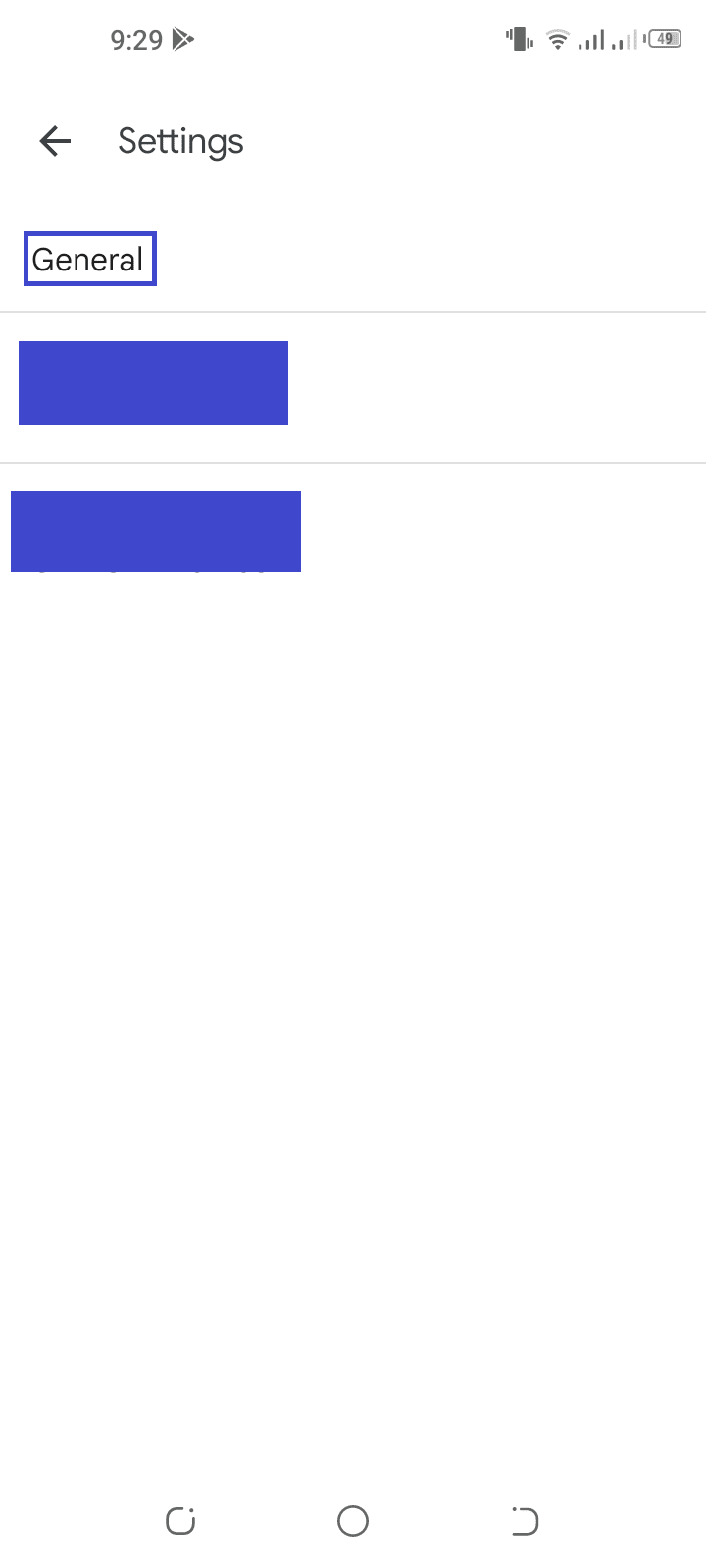
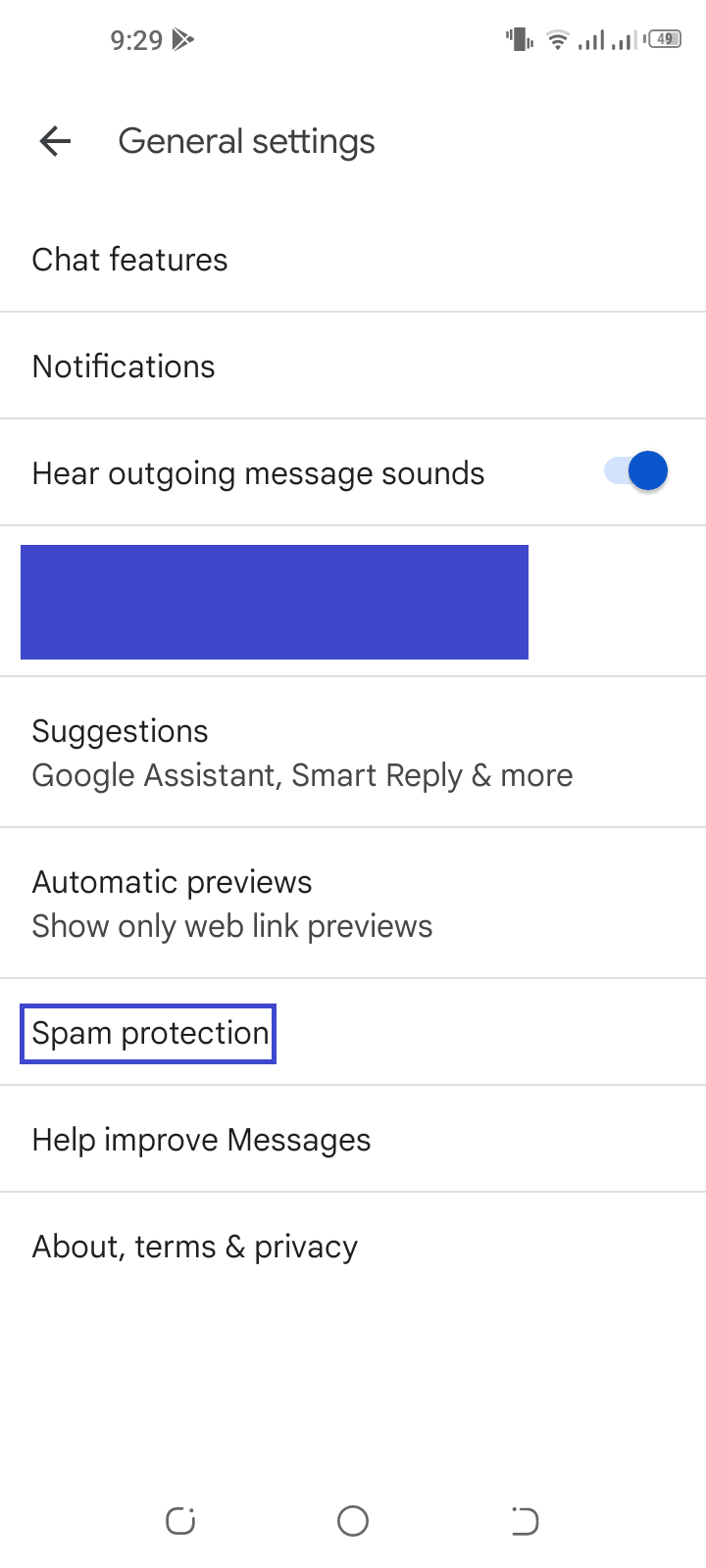
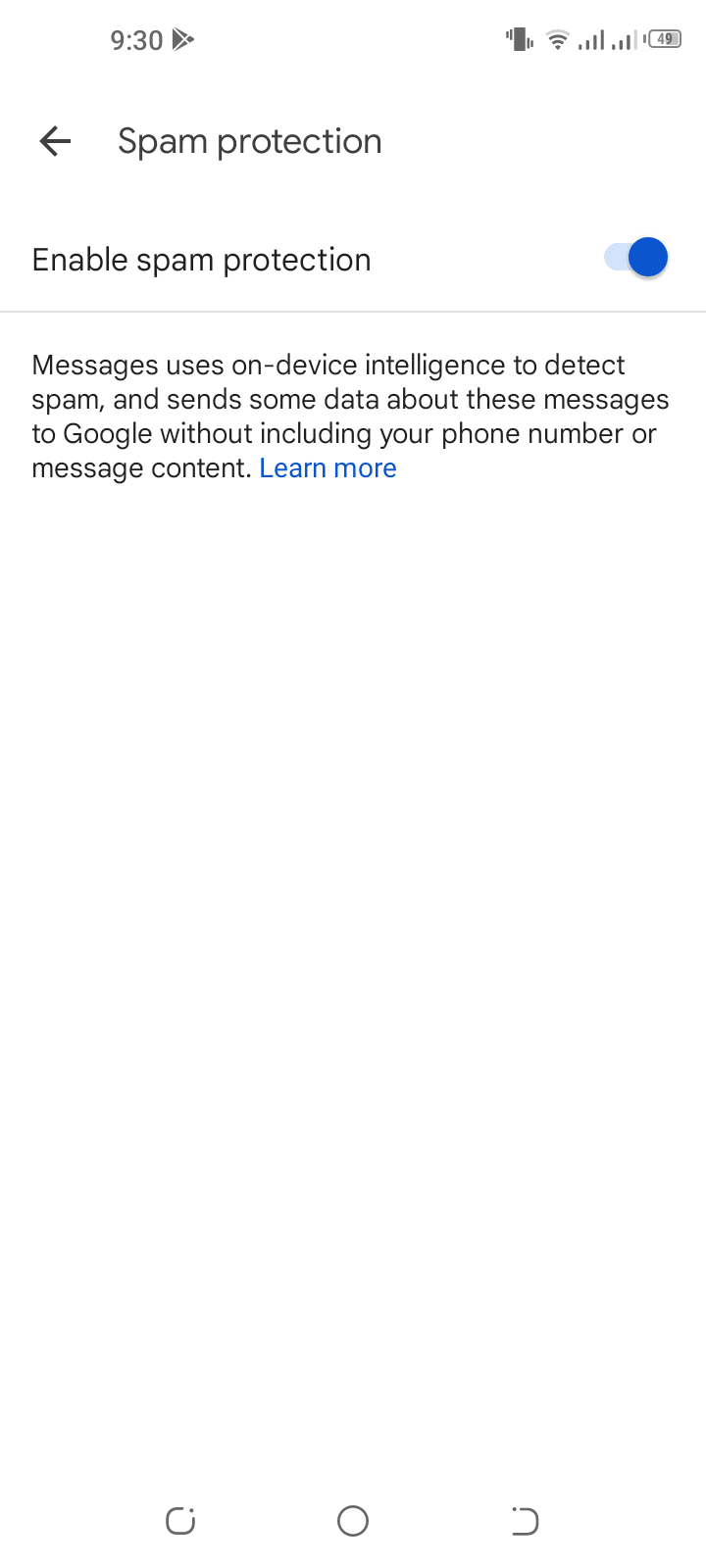
You can also use the Verizon Call Filter app to block spam texts, both on Android and iOS. You can enable the service as an add-on on the My Verizon app or through Verizon’s website. There is a free version and a paid one ($2.99 per month for one line).
You can block spam texts for up to 5 phone numbers free for 90 days – enable this in your My Verizon Account.
Previously, when you blocked a number on Verizon and that person sent you a text message, the sender would get the reply “VZW FREE MSG: You cannot send messages to the destination that is blocked by the owner”.
If a blocked person called, they would hear a message saying “Welcome to Verizon Wireless. The number you were trying to reach has calling restrictions which have prevented the completion of your call”.
This is no longer the case today and no such messages are sent to a blocker user. Now when you block someone on Verizon, their texts simply fail to deliver. If the person calls you, the call is redirected to voicemail.