iMessage in iOS allows you to send and receive instant messages over the internet instead of your cellular services. However, there are cases where your iMessages won’t get through to a specific contact.
Your iMessage may not be working with a single person or contact because the other person may not have an internet connection, or they may not have the iMessage feature turned on. Another possible reason is if this particular recipient has a network connectivity issue.
If none of the above applies, an easy hack to try is to go to your settings > Messages > Send & Receive, tap your profile > Sign Out to disable iMessage. Then, go to Settings > Messages > re-enable iMessage and sign in. Ask your contact to do the same on their device. In many cases this will fix the issue.
- iMessages not sending to one specific contact (iPhone user)
- iMessages showing green for only one person
- Unable to text (SMS) a certain person on iPhone
- How to know if a contact blocked me on iMessage
- iPhone not notifying me when I receive a text from a specific contact
iMessages not sending to one specific contact (iPhone user)
There are a few common reasons your iMessage may not be sending to one specific person.
1. The person has blocked you
If you can’t send an iMessage to one specific person who has an iPhone, it may be because they have blocked you.
If possible, check with the person that you are not in their blocked contacts list. If you are (and it’s unintentional), they can try removing your contact from their contact list.
Note that blocking someone does not affect your ability to send messages to them, it blocks the other person from sending messages to your device. If you have blocked someone and you are trying to send them a message, the other person will receive the message unless he/she has also blocked you.
2. There may be an issue with your iMessage thread
Sometimes your message thread with a specific person might be problematic. First backup that specific thread then delete it. Create a new thread with the same contact and try resending the iMessage.
3. The contact on your device may be problematic
Try deleting and recreating the contact from scratch. This will sometimes resolve the issue and you should be able to send iMessages to this contact again.
4. Your Apple ID keeps you from sending an iMessage
Sometimes the Apple ID is causing the problem. To fix this, open Settings > Messages > “Send and Receive”. Tap on your Apple ID > “Sign Out”. Then sign back in using your Apple ID and password. See if this resolves the issue.
5. Your iMessage is sent as SMS
You may have the “Send as SMS” setting enabled, so when you don’t have an active internet connection the message is sent as a text message instead of iMessage.
If you only want to send iMessages and don’t wish to send SMS messages even when your internet is off, turn off the feature. Go to Settings > Messages > toggle off “Send as SMS”.
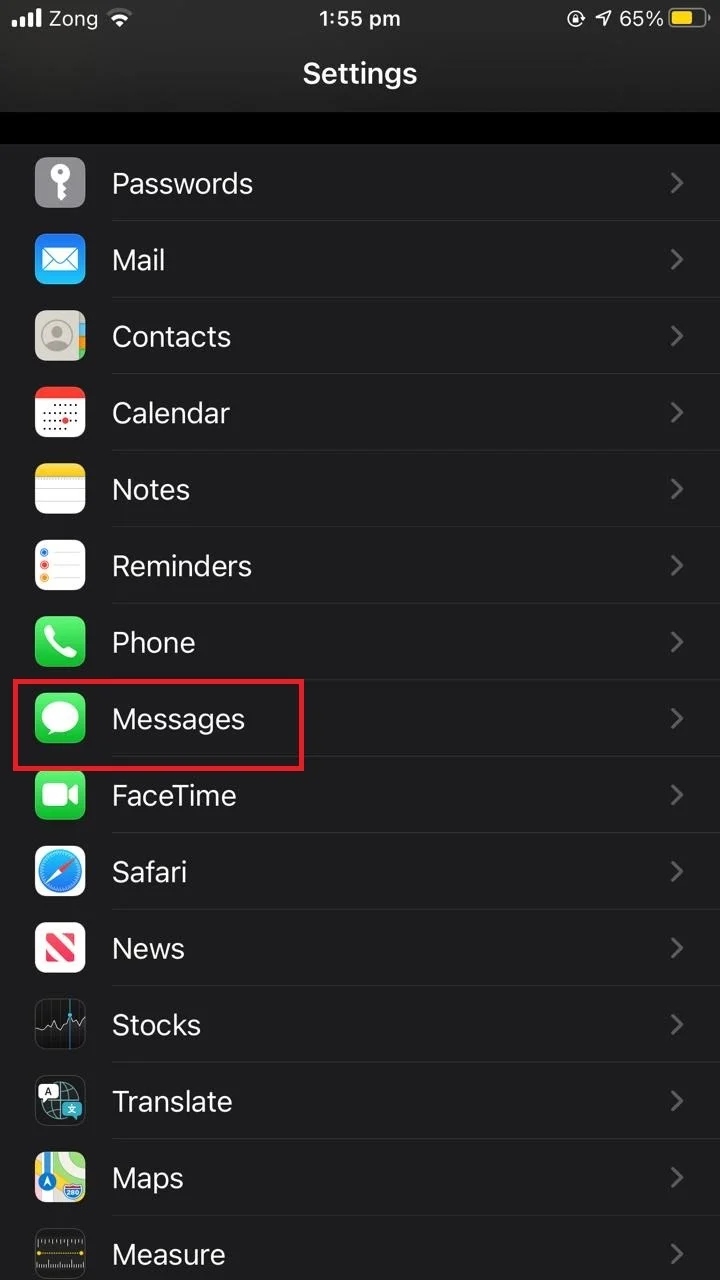
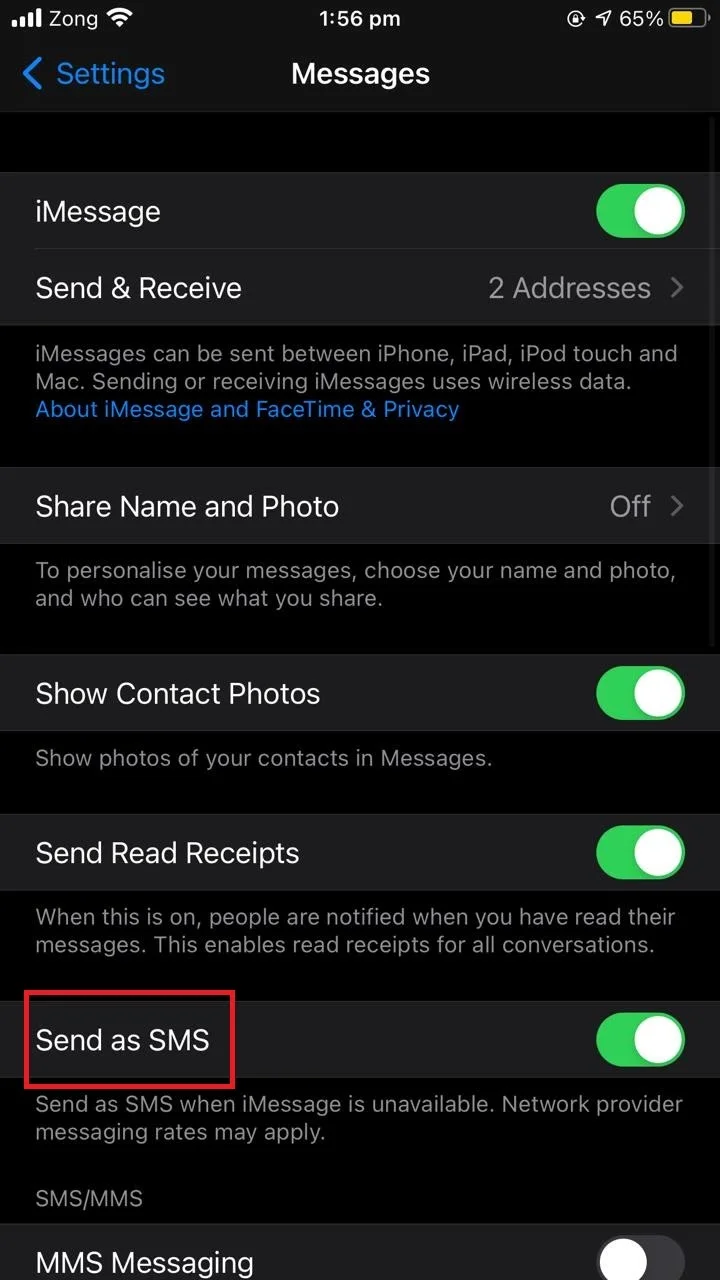
6. Your cellular network keeps iMessage from sending
If you try to send an iMessage while calling, your iMessage may not go through. Some cellular networks don’t support simultaneous data and voice calls.
If you are using your cellular data, your iMessage may not send. Only faster GSM networks and 3G/4G support simultaneous data and voice calls.
Turn on your Wi-Fi by going to Settings > Wi-Fi and toggling on Wi-Fi, then try resending your iMessage.
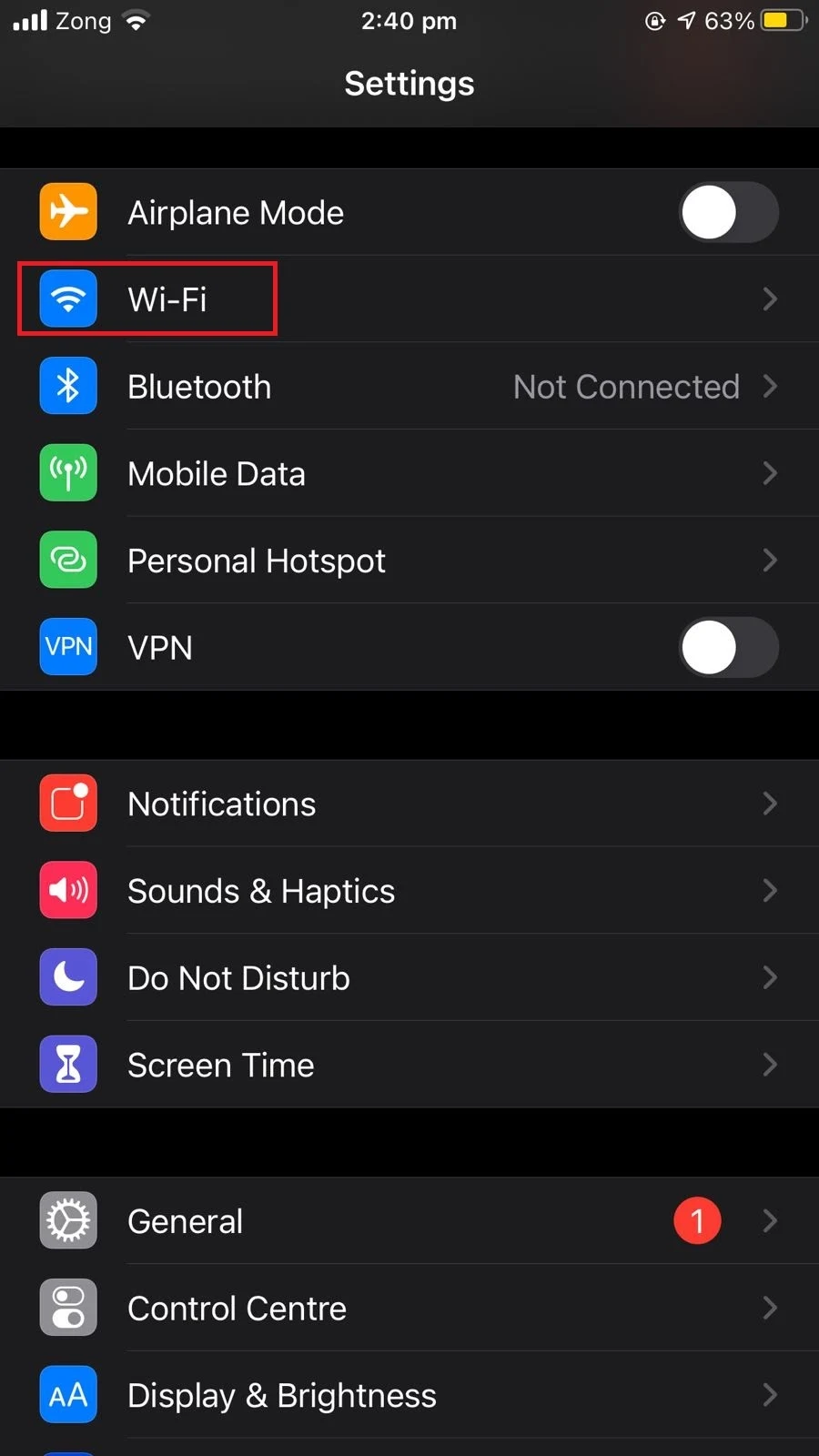
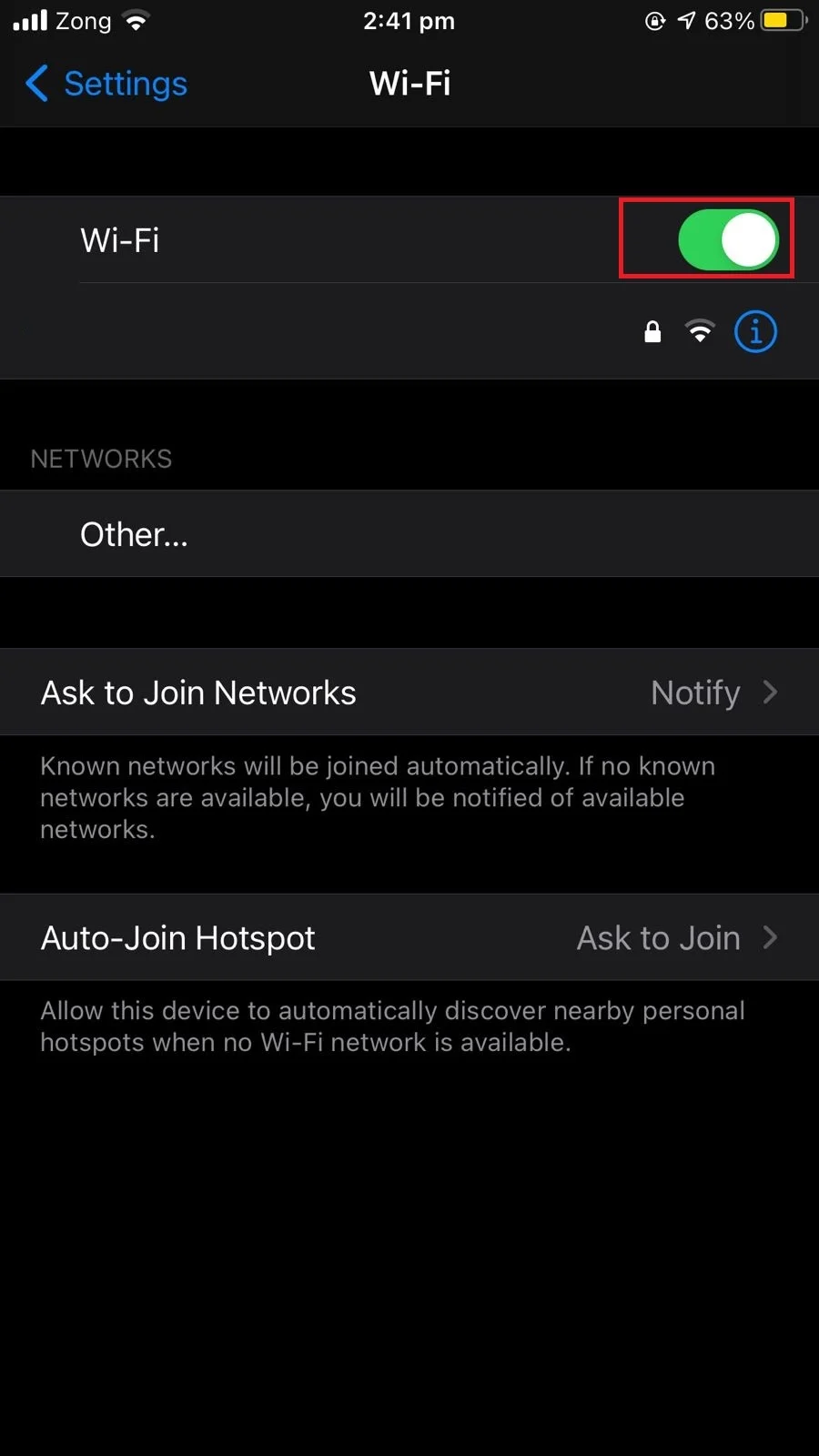
7. Your device is preventing your iMessage from sending
Your device may be glitching because of high resource usage. You can simply try restarting your device and check if the issue is resolved.
- Press and hold the power button until a turn off option appears.
- Slide the power off option to turn off your iPhone.
- Wait for a couple of minutes and turn your device back on by pressing and holding the power button.
8. Your network settings may prevent iMessage from sending
Sometimes a specific network setting does not suit your device and it may keep an iMessage from sending. Try resetting your network settings: Settings > General > Reset > “Reset Network Settings”.
iMessages showing green for only one person
Here are frequent reasons why your iMessage is showing green for a specific contact::
- iMessages normally appear in blue. If your message appears as green, this means it was sent as a text message instead of an iMessage.
- iMessage is a feature specific to iPhone users. Android does not support iMessages. So you will see green messages if sending to an Android user, or when you don’t have an active internet connection.
- If your iMessages appear green, it may mean there is a problem with your settings. Check to make sure your iMessage service in enabled: go to Settings > Messages and toggle on iMessage
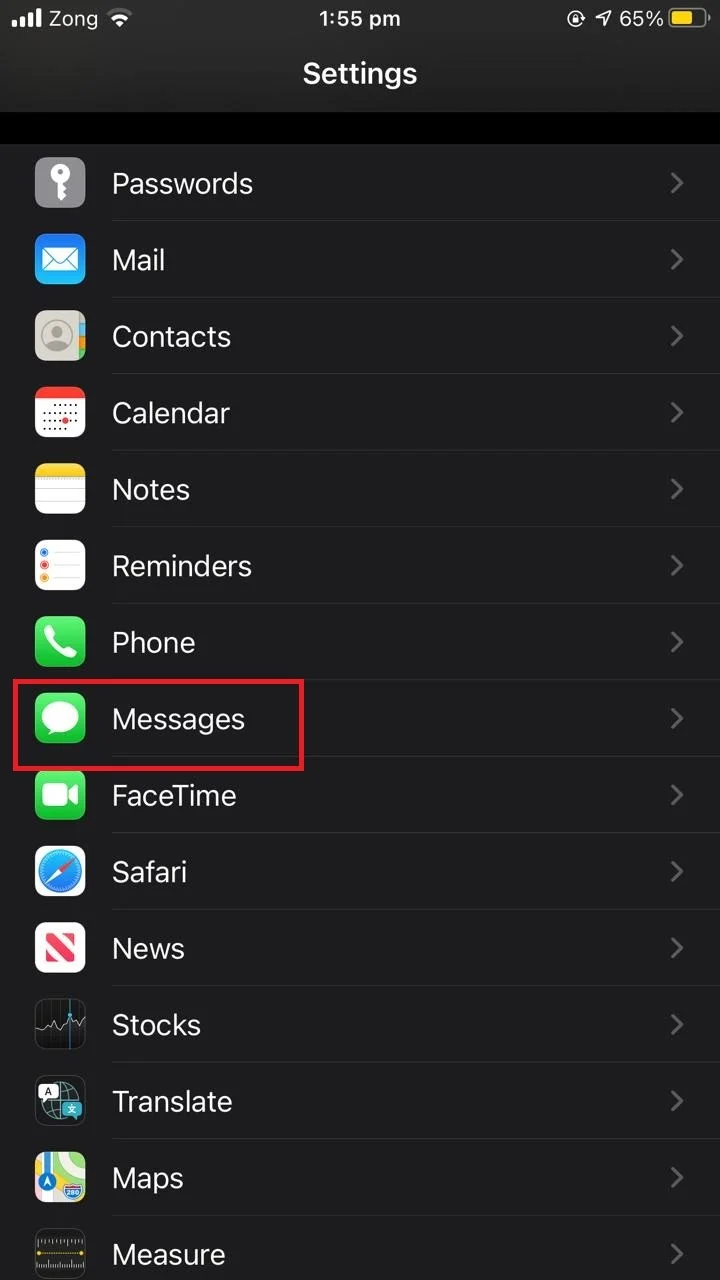
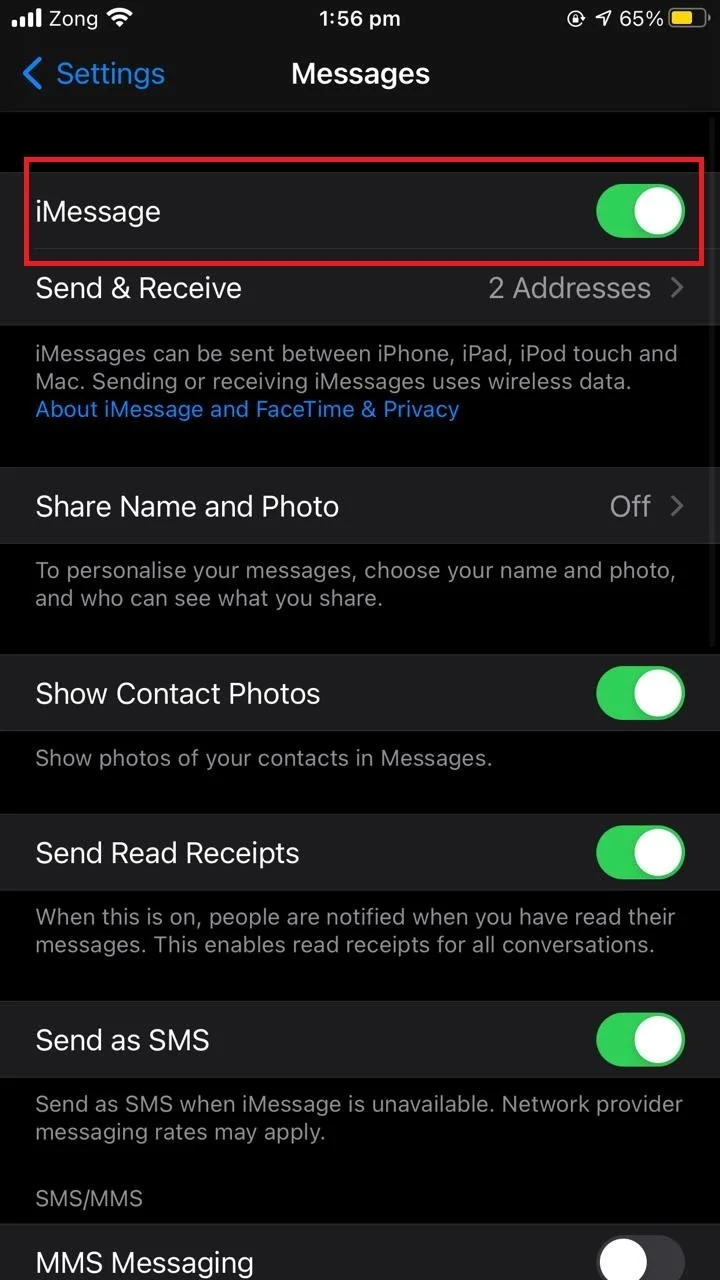
Note that iMessage can’t be enabled for a single contact only, it will be enabled for all contacts.
Unable to text (SMS) a certain person on iPhone
If you have trouble sending texts to a given contact, first make sure the person isn’t in your blocked list in Settings > Messages > Blocked Contacts. Also make sure you have sufficient cellular data balance available.
Here are a few more things you can do:
- Sometimes, simply restarting your device can fix the issue. Try restarting your phone.
- Try resetting your network settings: go to Settings > General > Reset > “Reset Network Settings”.
- Try removing your SIM card and re-inserting it again.
- Make sure you are using the correct phone number with the right country code for your contact.
- Try deleting the SMS thread and creating a new one.
- You can also try deleting the contact and recreating it from scratch.
- If all methods fail, try restoring your iPhone from a backup
How to know if a contact blocked me on iMessage
After you send an iMessage to another iPhone, it will normally show as “Delivered” on your iPhone . This “Delivered” notice will then turn into “Read” when the other person has read your iMessage – provided the person has read receipts turned on.
If your iMessage suddenly stopped showing “Delivered” for your sent iMessages, it may mean the other person has blocked you.
Be aware, however, that the absence of a “Delivered” notification may also be due to reasons other than your contact having blocked you.
A green bubble does not mean you are blocked either, it is just an indication that your message was sent as an SMS/MMS instead of iMessage. As mentioned earlier, android phones do not have the iMessage feature, so iPhone messages to Android devices get sent as SMS/MMS, which results in a green bubble showing on the sender’s phone.
See also: How To Fix iMessage Not Saying Delivered
Your contact has muted your number
If the other person has muted phone messages from your number, they won’t get notifications when you send a message. However they will still get the messages you send them.
To know if someone has muted you on iMessage, you can send a message from another profile. If the recipient has read receipts enabled, you’ll get a read receipt for your message. If your second profile gets a receipt while your first doesn’t, this likely means the recipient has muted your first profile.
Your contact set their phone to Do Not Disturb
When someone’s phone is on “Do Not Disturb” mode, your calls and notifications will be silenced on their phone including text messages. They will receive the messages but not notifications.
iPhone not notifying me when I receive a text from a specific contact
If you are not getting message alerts from one person, it may mean you have put that specific contact’s messages on mute – either intentionally or by mistake.
You can check your Messages app and check if you see a “Half Moon” icon at the top of the contact’s message thread. If a “Half Moon” icon is displayed, it means you have muted that person’s message alerts.
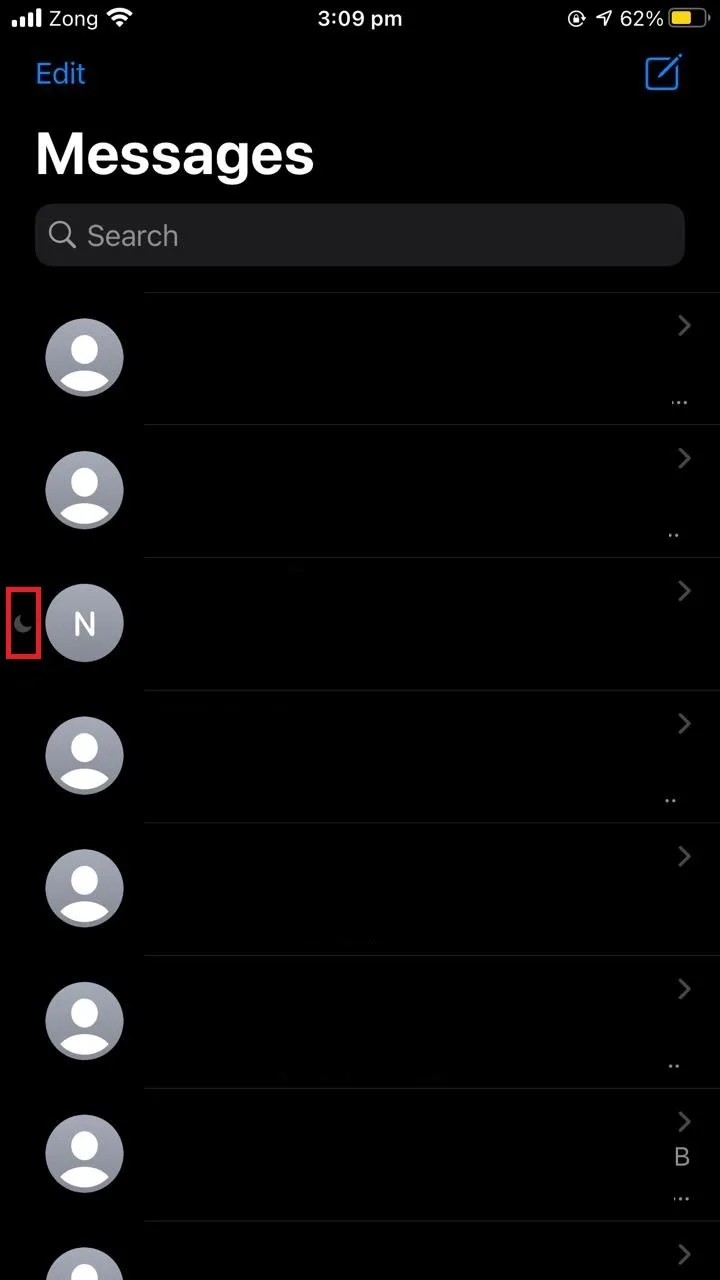
To disable the mute:
- Drag the message thread of that specific contact to the left..
- Tap the bell button: the “Hide Alerts” option will be disabled.
Now you will get a message notification the next time that contact sends you a message.
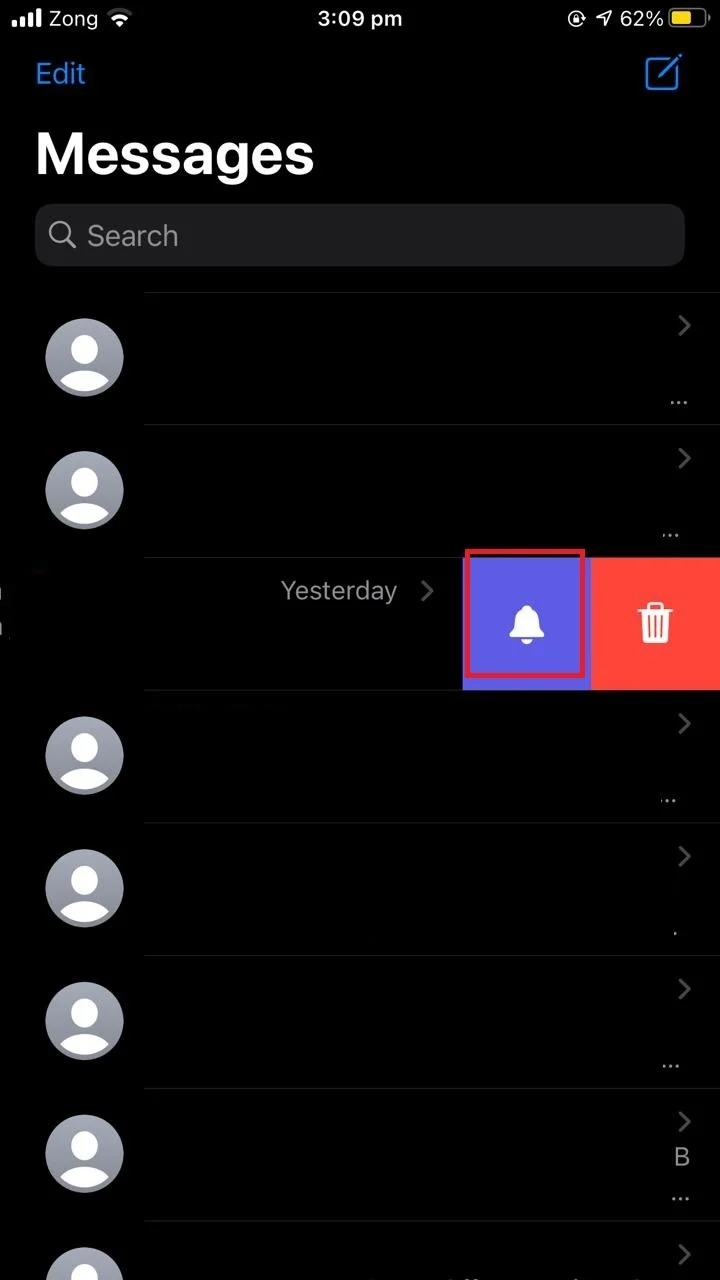
See also: Text message sent but not delivered?

