Messages between Apple devices are mainly sent via a messaging service known as iMessage. As opposed to regular text messages, which are sent using cell service, iMessage uses your cellular data or Wifi.
iMessage shows a small indicator with “Delivered” or “Read” underneath your message. If you’ve sent an iMessage but you’re not seeing “Delivered”, you may wonder what happened to your message.
- iMessage isn’t showing “Delivered”
- iMessage Delivered vs Read
- Will an iMessage appear as delivered if the recipient’s device is dead?
- Do blocked iMessages get delivered?
iMessage isn’t showing “Delivered”
An iMessage might be taking a while to send due to a couple of reasons. One may be that you are sending too many messages in a row, including photos, resulting in your device being overwhelmed.
Another reason could be that your WiFi connection or your data network is slow. If so, the data network speed indicator in the top left corner of the screen will indicate this. For example if it’s showing “E”, it means your connection is slower than 4G speed.
However, soon after your message is sent, you should see a “delivered” or “Not Delivered” message, or you might get a notification saying “Message failed to send”.
In this case, you might want to send it as a Text Message. To do so, first make sure that your settings allow the sending of SMS. Check by going to Settings > Messages and using the slider to turn on the option:
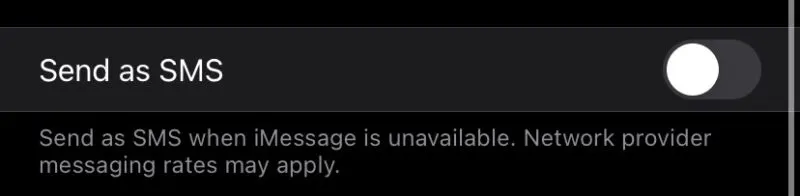
Then go back to your conversation with the person you are messaging and press on the message that failed to send until the option to “Send as Text Message” shows up, and select that option.
Below are other possible reasons your send message isn’t showing the Delivered indicator.
1) The issue may be on the recipient’s side
- Recipient’s phone is turned off
- Recipient’s phone is out of battery
- Recipient’s phone is on airplane mode without Wifi
- Recipient’s iMessage is turned off
These are some easy fixes:
- Wait a while for the message to get delivered, as it might be a temporary connection issue with your recipient.
- Send your message as a text message as opposed to an iMessage. This is a good option if the recipient’s iMessage is turned off.
To do so, press and hold the undelivered message until the option to “Send as Text Message” appears and then click on that.
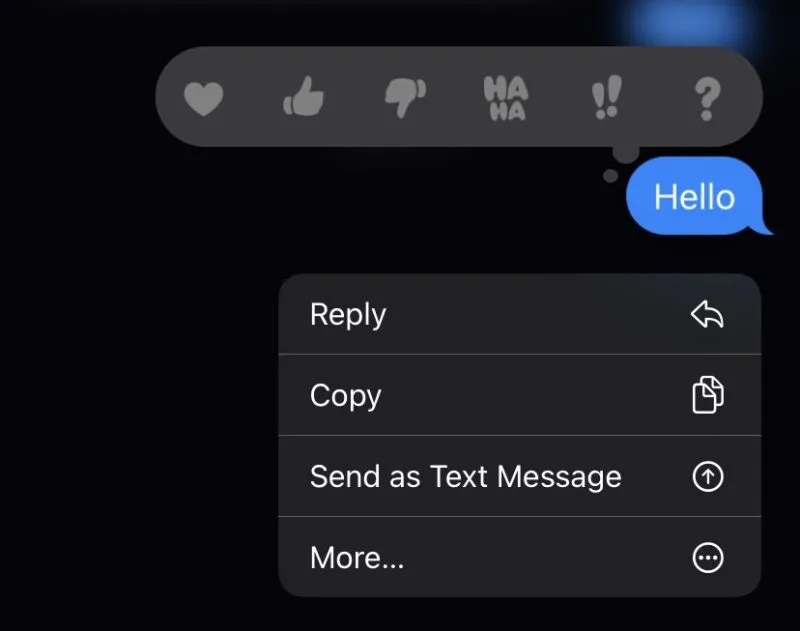
2) The issue may be on your (the sender’s) side
You may not be not connected to WiFi or have no cellular data. If so, make sure you do have access to the internet before sending your iMessage.
Keep reading for more on how to get rid of the issue and why it might be happening.
iMessage Delivered vs Read
Any iMessage that has been delivered to the recipient will have “Delivered” displayed under it.
Read receipts, on the other hand, show if and when the recipient opened and read the given message.
However, for a message to have “Read” along with the timestamp underneath it, the user must have Read recipients turned on.
Read receipts can be turned on for everyone or only for specific contacts. To turn your read receipts on or off, go to Settings > Messages and use the slider to either turn on or turn off “Send Read Receipts”
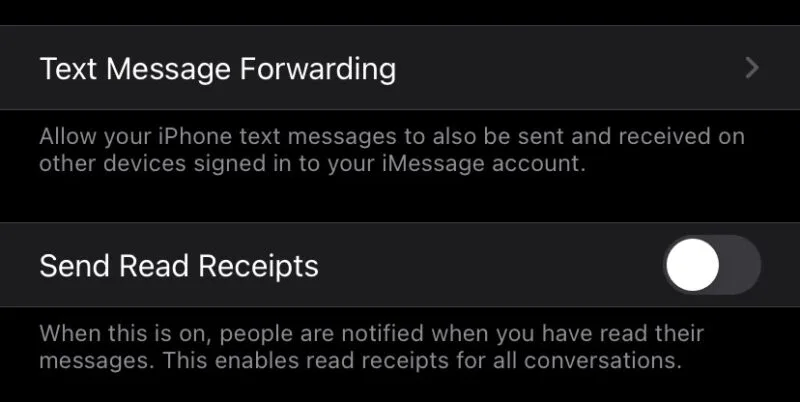
To turn read receipts on for a specific person only:
- Open Messages
- Open the conversation with the person
- Click on the info button in the top right corner of the page
- Use the slider to turn “Send Read Receipts” on or off
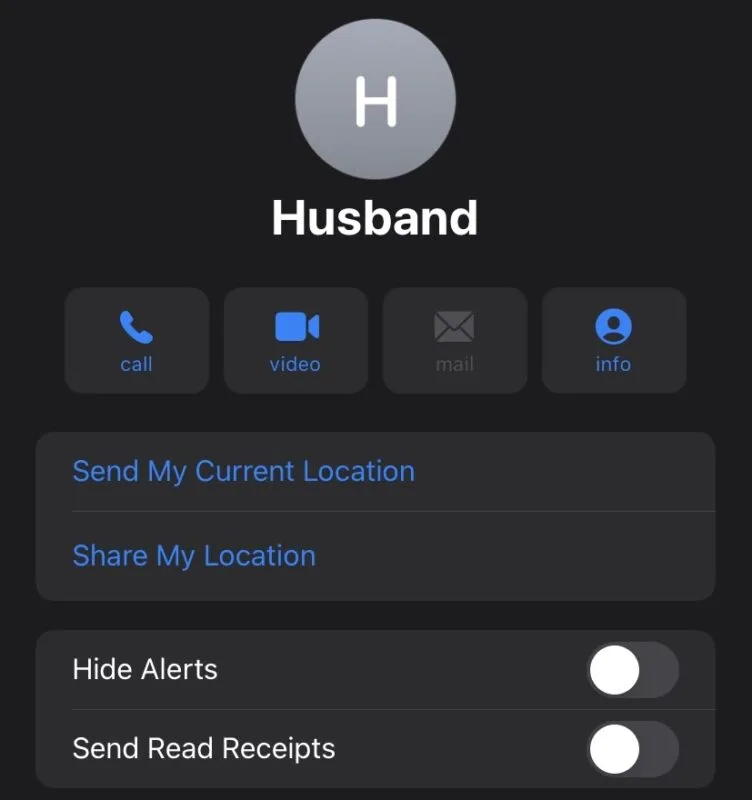
If you don’t want someone to see you’ve read their message, you can turn off your read receipts by going to Settings > Messages and use the slider to either turn on or turn off “Send Read Receipts” as shown in the picture above.
Will an iMessage appear as delivered if the recipient’s device is dead?
An iMessage will only appear as delivered if the recipient is signed into their Apple ID and has “Text Message Forwarding” turned on. To turn on Text Message Forwarding, go to Settings > Messages and use the slider to return it on.
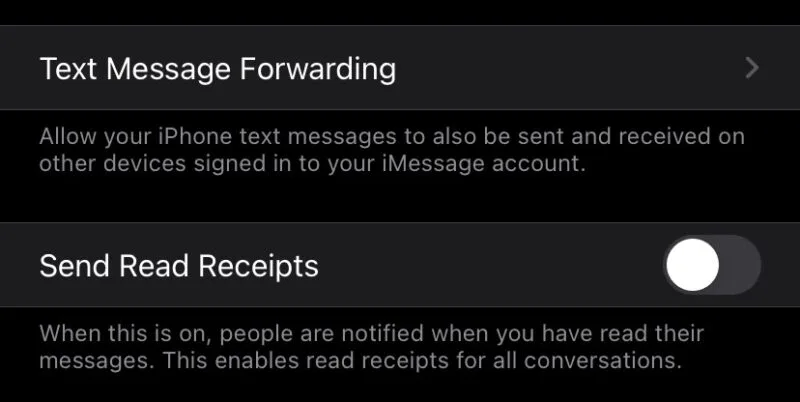
If so, and if for example the recipient’s iPhone is out of battery whereas their iPad is turned on and connected to WiFi, your iMessage will get delivered on the iPad. As a result, the message will appear as delivered on the sender’s device.
If, on the other hand, the dead device is the only device that is signed into their iCloud, your iMessage will not show as delivered.
Once your message is delivered to the recipient, it will show as delivered on your device. However, you will not get a notification that the message went through, you will need to go back to the conversation and check the status of the message.
Sometime the text you sent says delivered but the other person tells you they didn’t receive it. Assuming it’s true, if they are using their Apple ID on multiple devices, the message may have only been delivered to some of them. For example, it could have been delivered to their iPad but not their iPhone.
Do blocked iMessages get delivered?
Messages from blocked users will not appear as delivered on their device. If you are looking for a sign that you have been blocked, examine the “Delivered” notes.
For example, if there are iMessages that got delivered normally earlier, while current ones are showing without the “Delivered” note., you may have been blocked.
Messages sent to a recipient who has blocked you will not get delivered even after they unblock you. Once you’re unblocked by the recipient, you will need to resend your messages for them to get delivered.
If you block someone and they send you messages in the period when they are blocked, you will not receive those messages even when you unblock the person. The blocked person will have to resend their messages when they are unblocked for these to get delivered.

