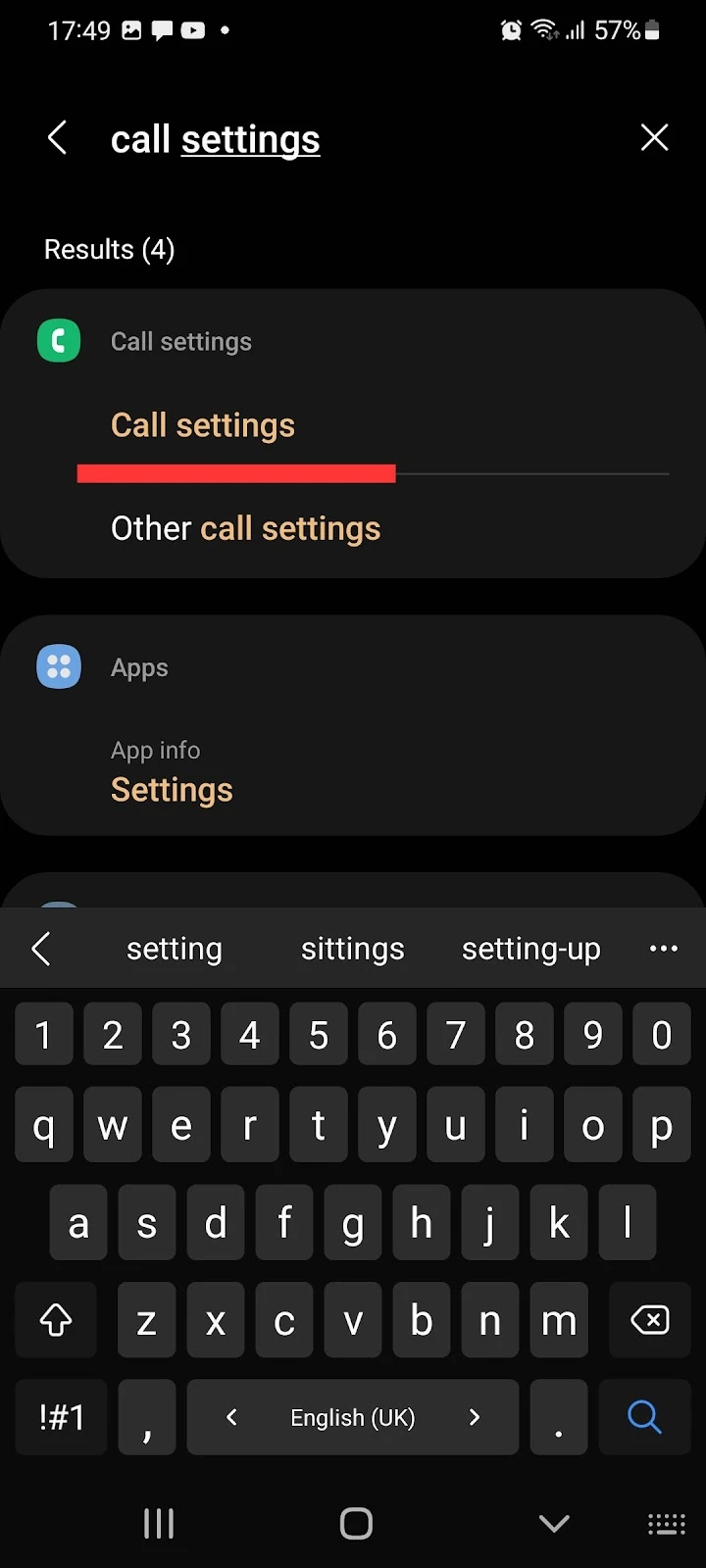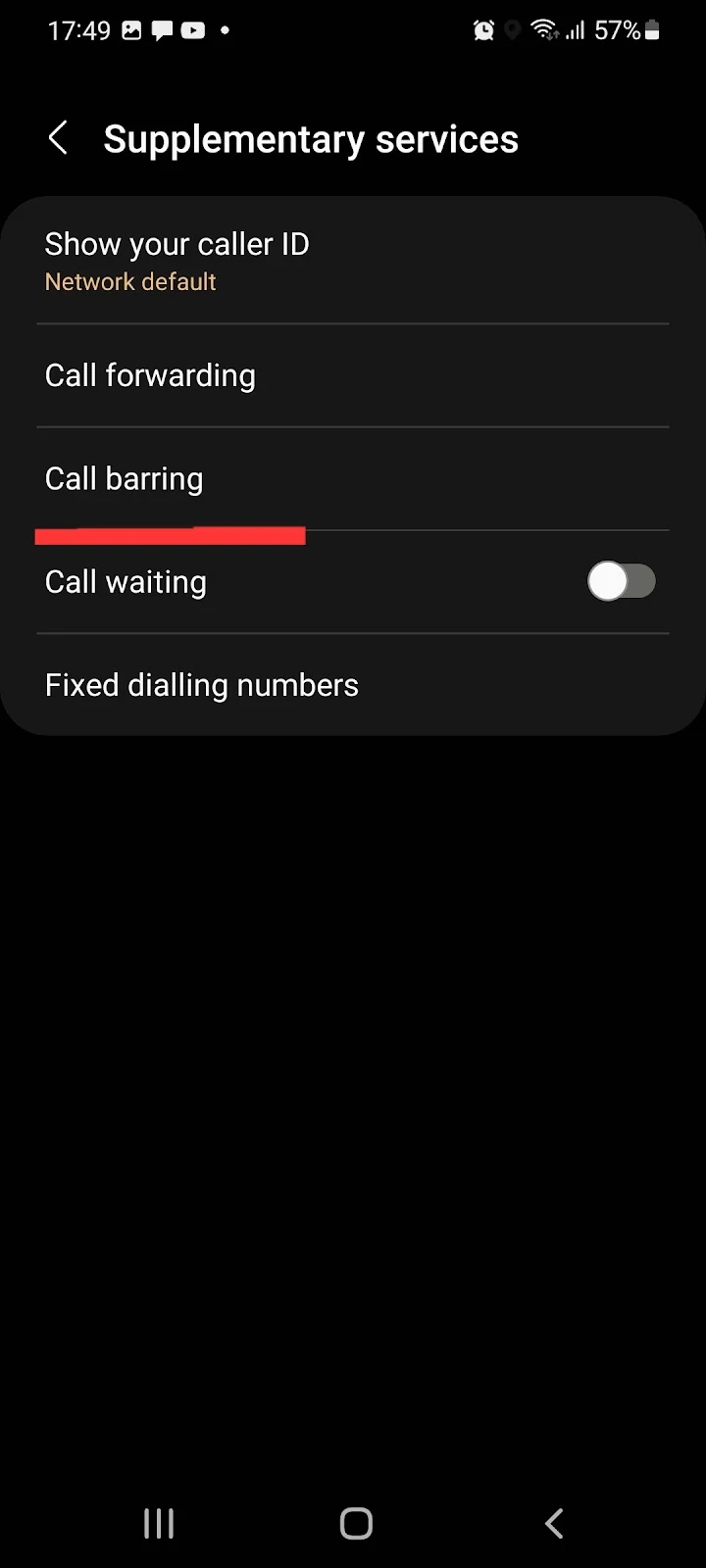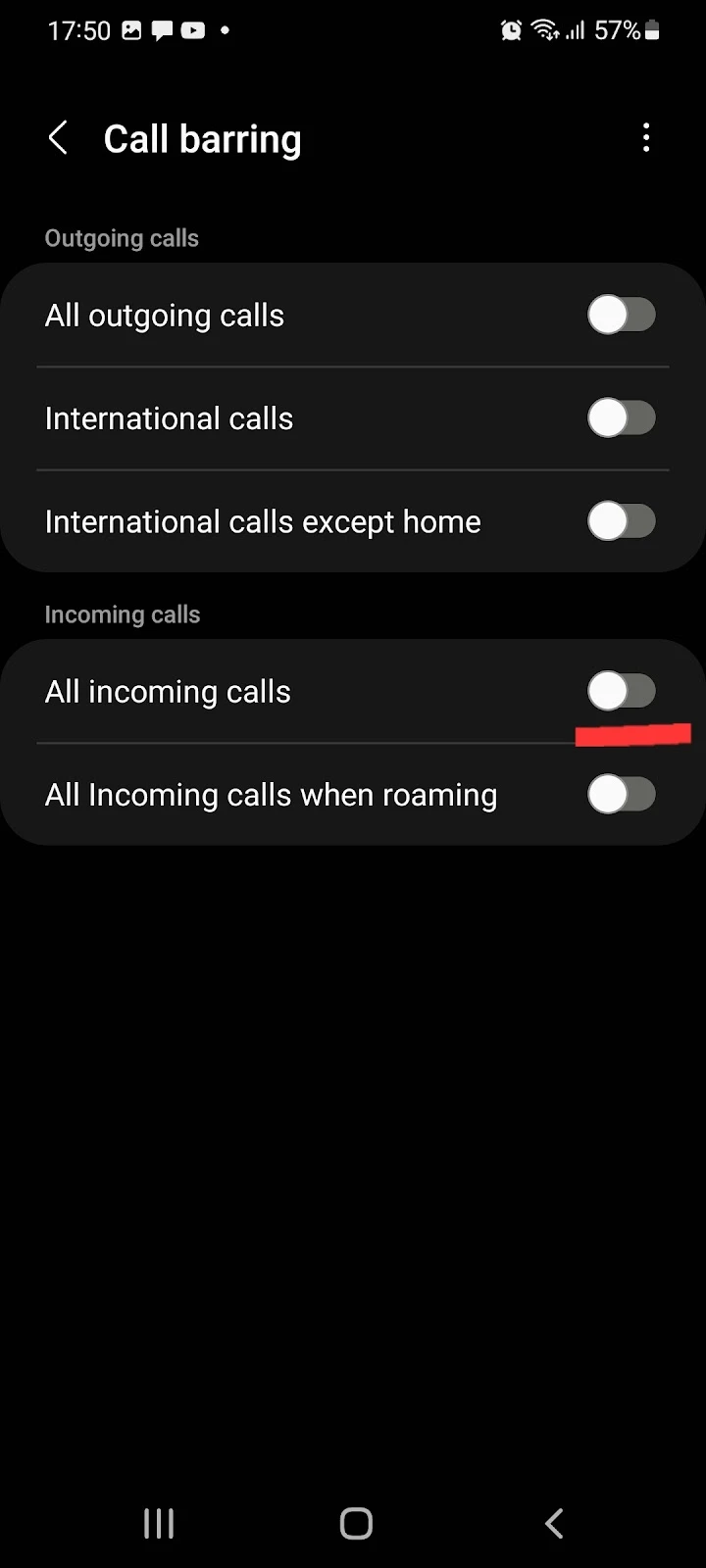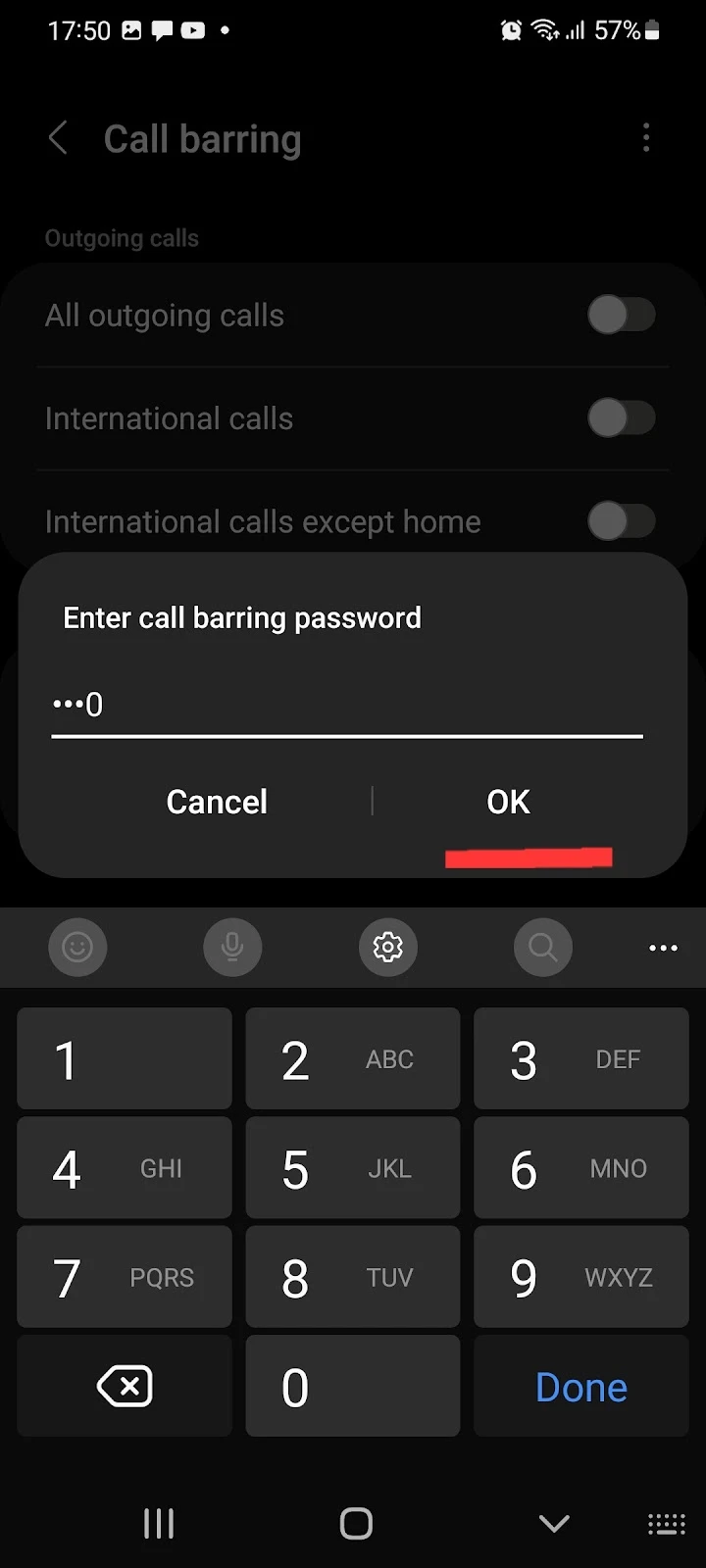In most Android phones, blocking a number restricts the contact from calling or sending a text message.
If a blocked number is still able to contact you, it’s likely because the caller has hidden their caller ID, either through a carrier service option or using a third-party application. If that’s the case, calls and text messages may appear as coming from an unknown number.
So can you block hidden numbers automatically?
- Blocked calls still coming through
- Getting messages from blocked contacts
- Can a blocked number leave a voicemail Android?
- Deleting a blocked number on Android
- Block unknown numbers automatically
- Unblocking text messages on Android
- Random numbers keep calling and hanging up
- Blocking a number through the network provider
- Stop receiving calls without blocking
See also: How To See Missed Calls From Blocked Numbers?
Blocked calls still coming through
Android devices come with a built-in feature that lets users hide their caller ID while making a phone call. Enabling this feature makes the number appear anonymous to the receiver.
So if you have blocked a contact but are still receiving calls from them, it may indicate they have hidden their caller ID, and your device is now unable to identify the blocked contact.
It’s also possible that the caller is using a third-party application like Hushed that lets them bypass the block list and call you.
Getting messages from blocked contacts
Blocking a contact normally restricts that number from calling as well as messaging you on most Android devices. However, on some Android phones, you need to block contacts separately for text messages and calls.
So if you are receiving text messages from blocked contacts, it might be because you have only blocked them for calls.
To block text messages from a contact, follow these steps:
- Open Messages > three dots > Settings
- Tap “Block numbers and spam.”
- Select “Block numbers.”
- Select the conversation you want to block, or type in the number manually.
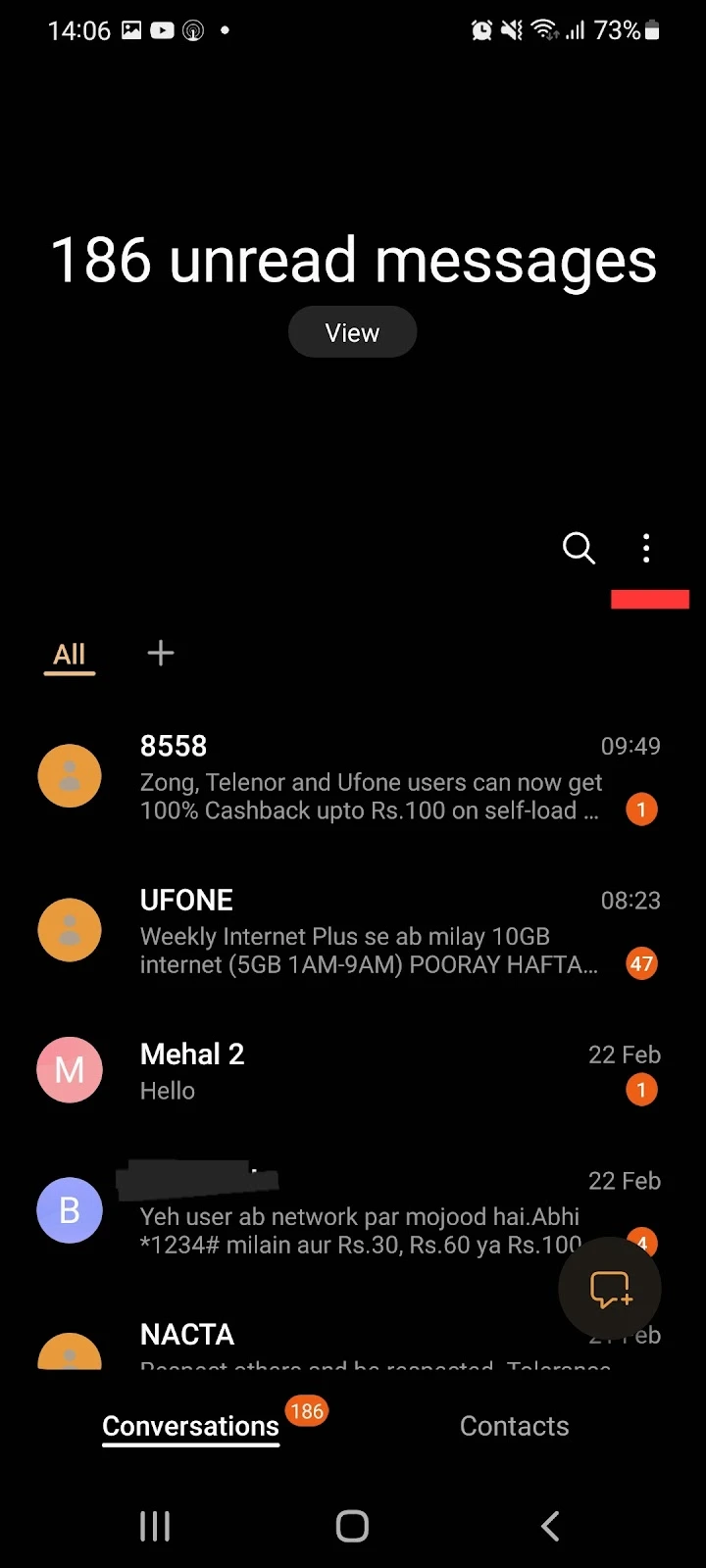
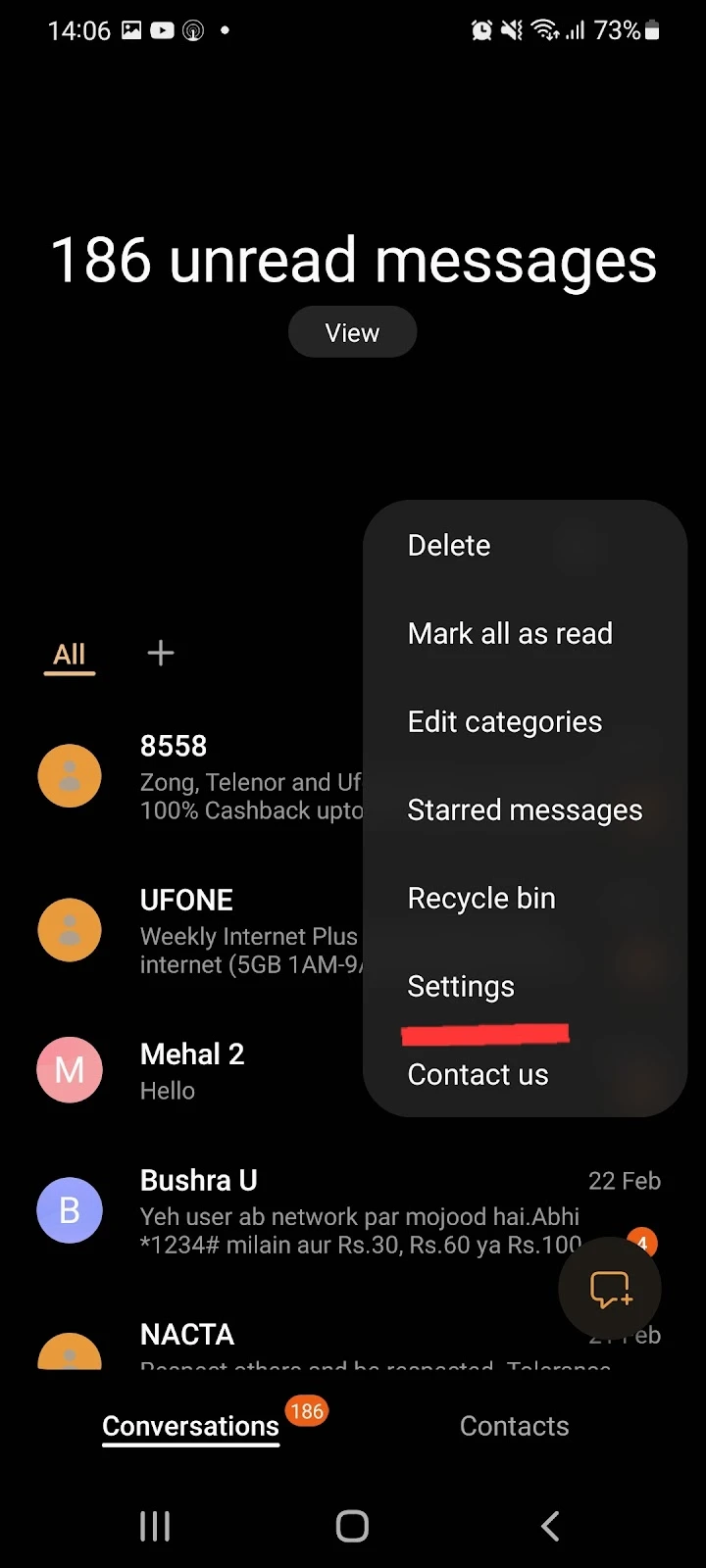
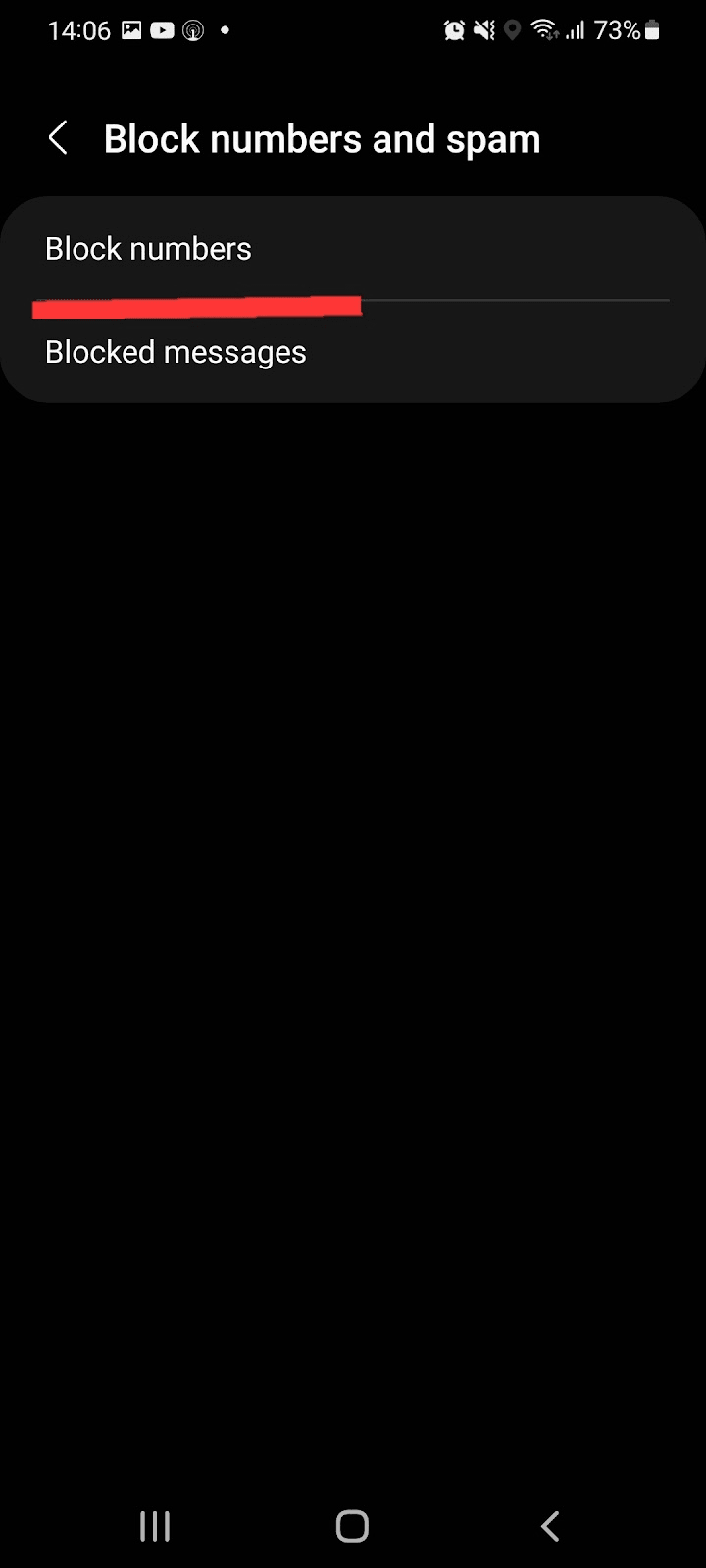
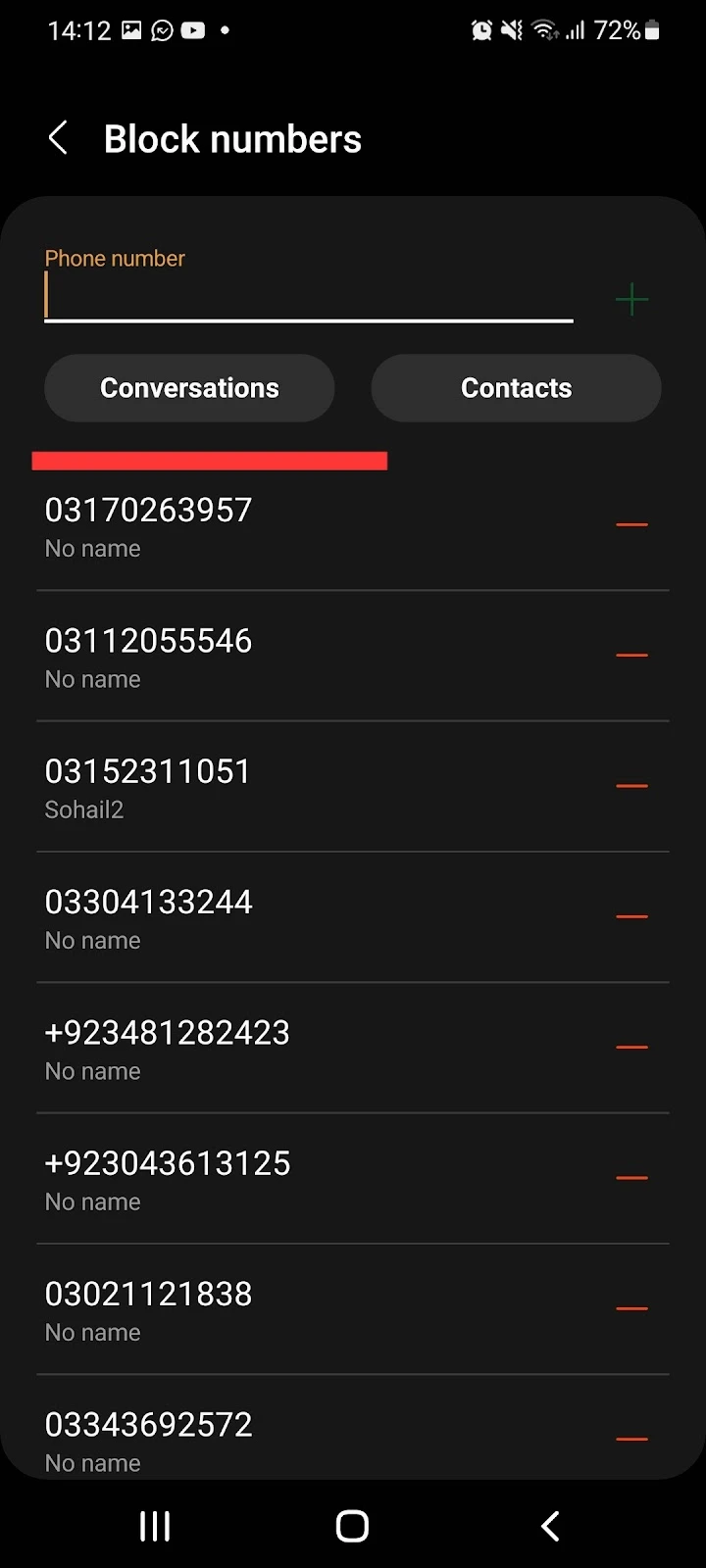
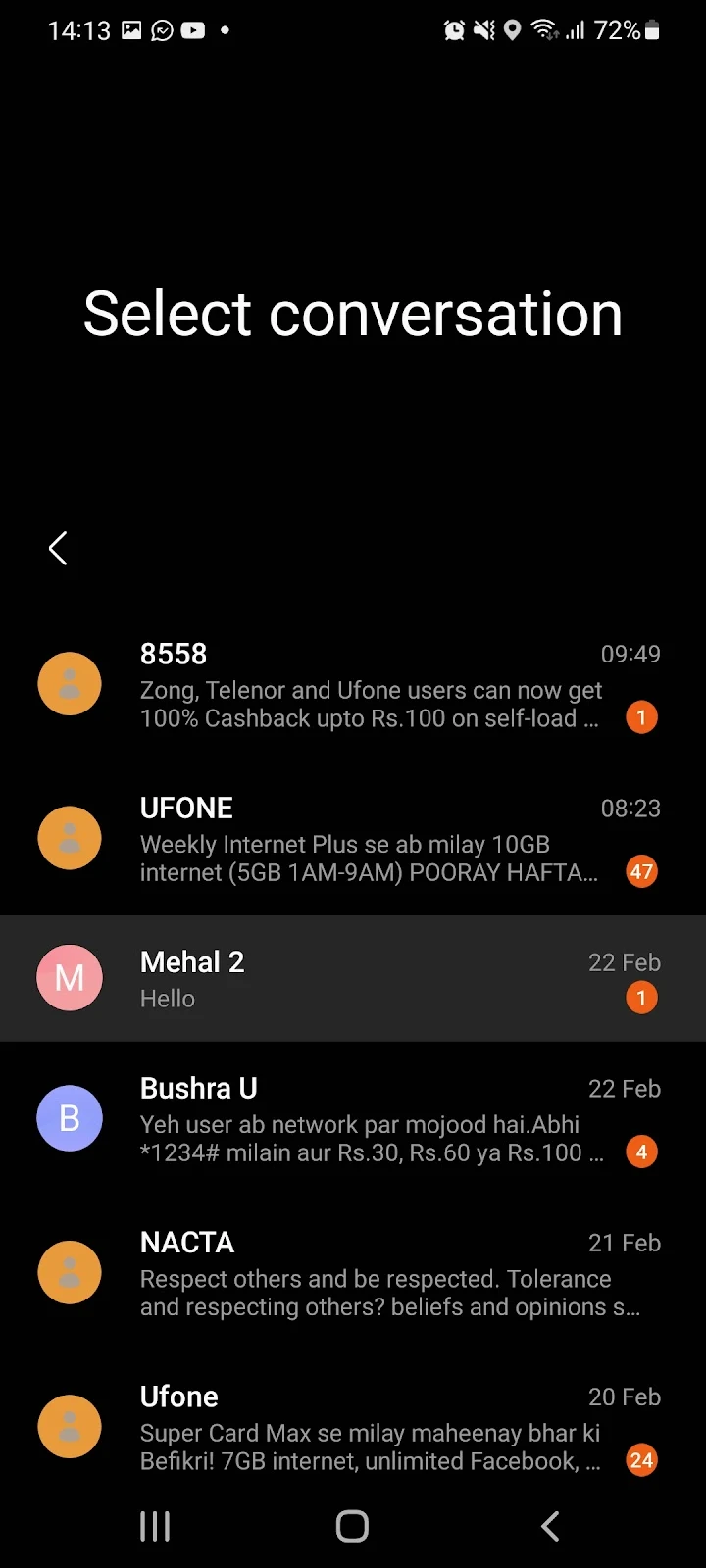
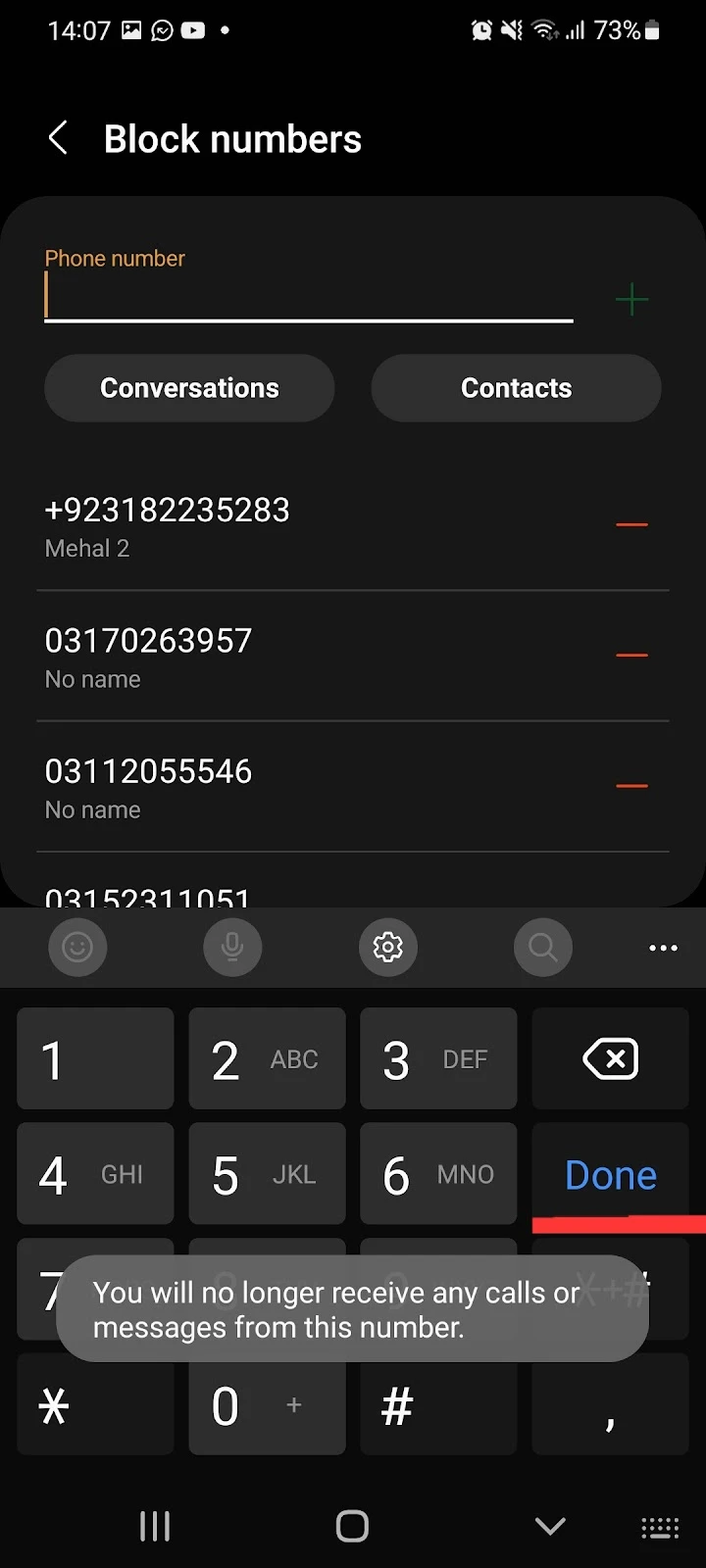
After performing these steps, you should no longer receive any notifications or text messages from blocked contacts in your messages app.
However, the blocked text messages will still appear in the blocked messages folder. To see them, you can go into settings to open them.
See also: Why Am I Getting Text Messages From A Blocked Number?
Can a blocked number leave a voicemail Android?
A blocked number can still leave a voicemail on Android if your carrier hasn’t blocked that number.
Typically, when you block a number from your Android phone, your phone hides the calls or text messages from the blocked contact, but the number doesn’t get blocked by the carrier.
Therefore, a contact blocked through your Android phone will still be able to leave a voicemail.
You won’t get a notification for a voicemail left bya blocked contact, but you can still hear their message by accessing your voicemail directly.
If you wish to also block voicemails for a contact, you must contact your carrier and place a block request with them.
Deleting a blocked number on Android
If you delete a number from your contact list after blocking it, the number will stay blocked. The number will not appear in your contacts list but can still be seen in your block list.
If you delete a number from the blocked list, on the other hand, the number will be unblocked, so that number will be able to call or text you again.
Block unknown numbers automatically
Blocking calls from unknown numbers
If you don’t want to receive calls from random, anonymous numbers on your Android, you can easily block them as follows:
- Open the dialer on your Android > three dots > Settings
- Tap “Block numbers”
- Toggle on “Block unknown/private number”
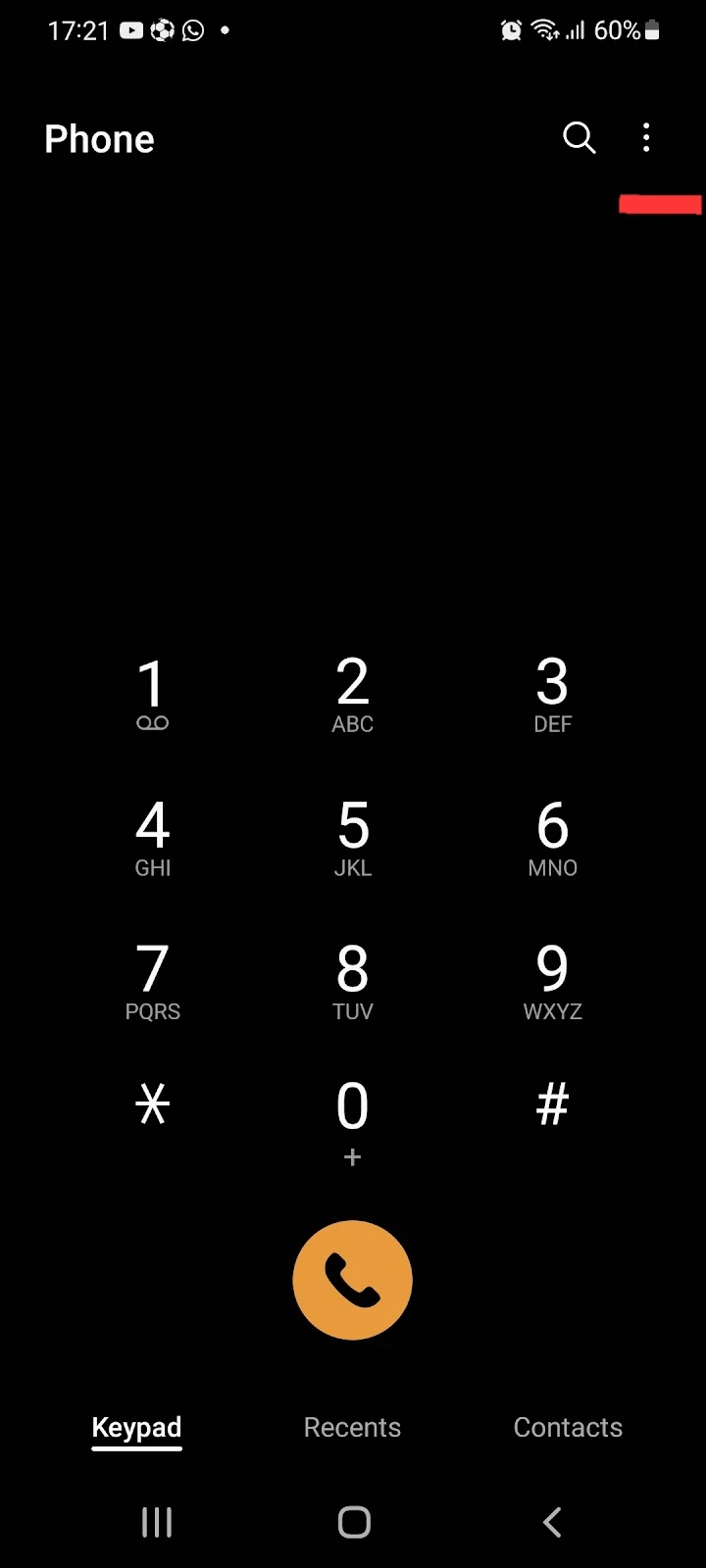
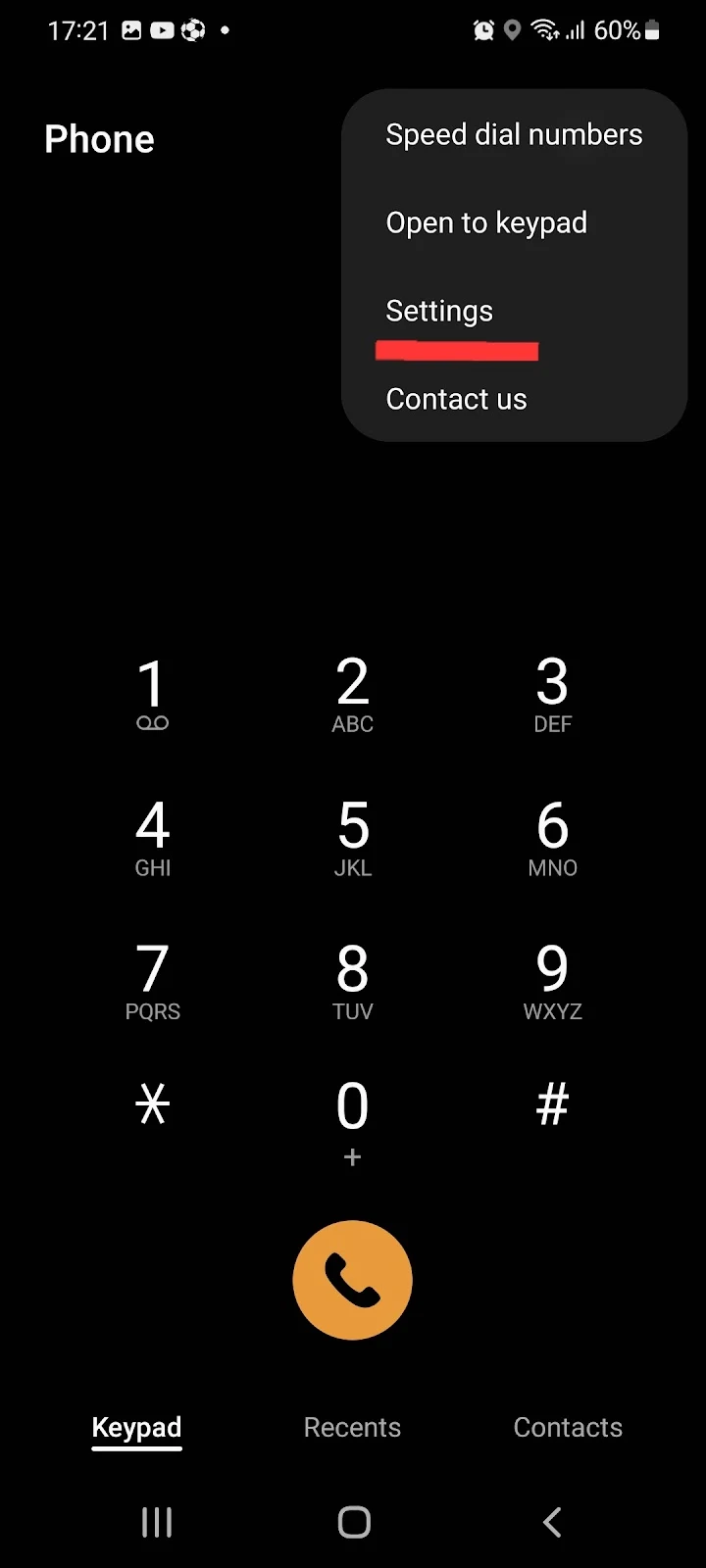
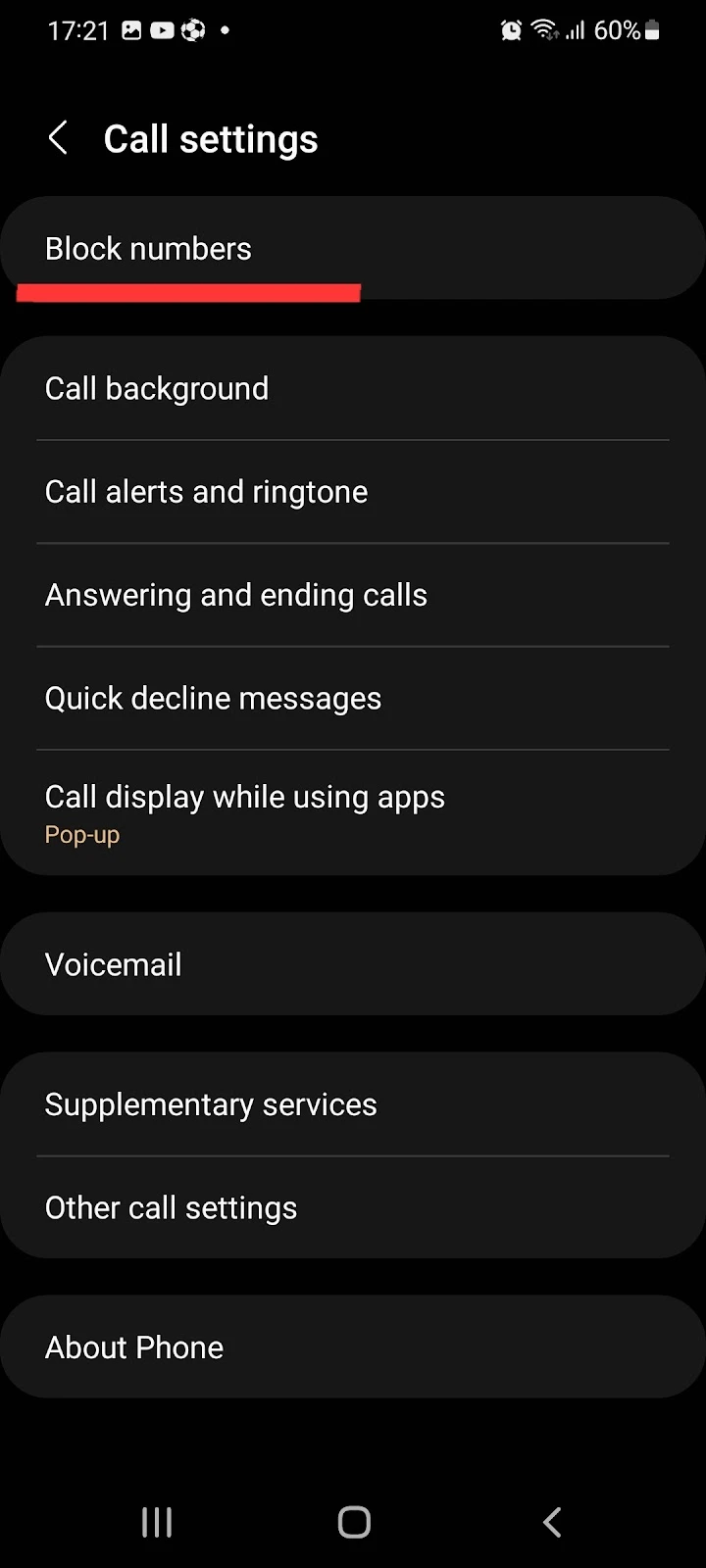
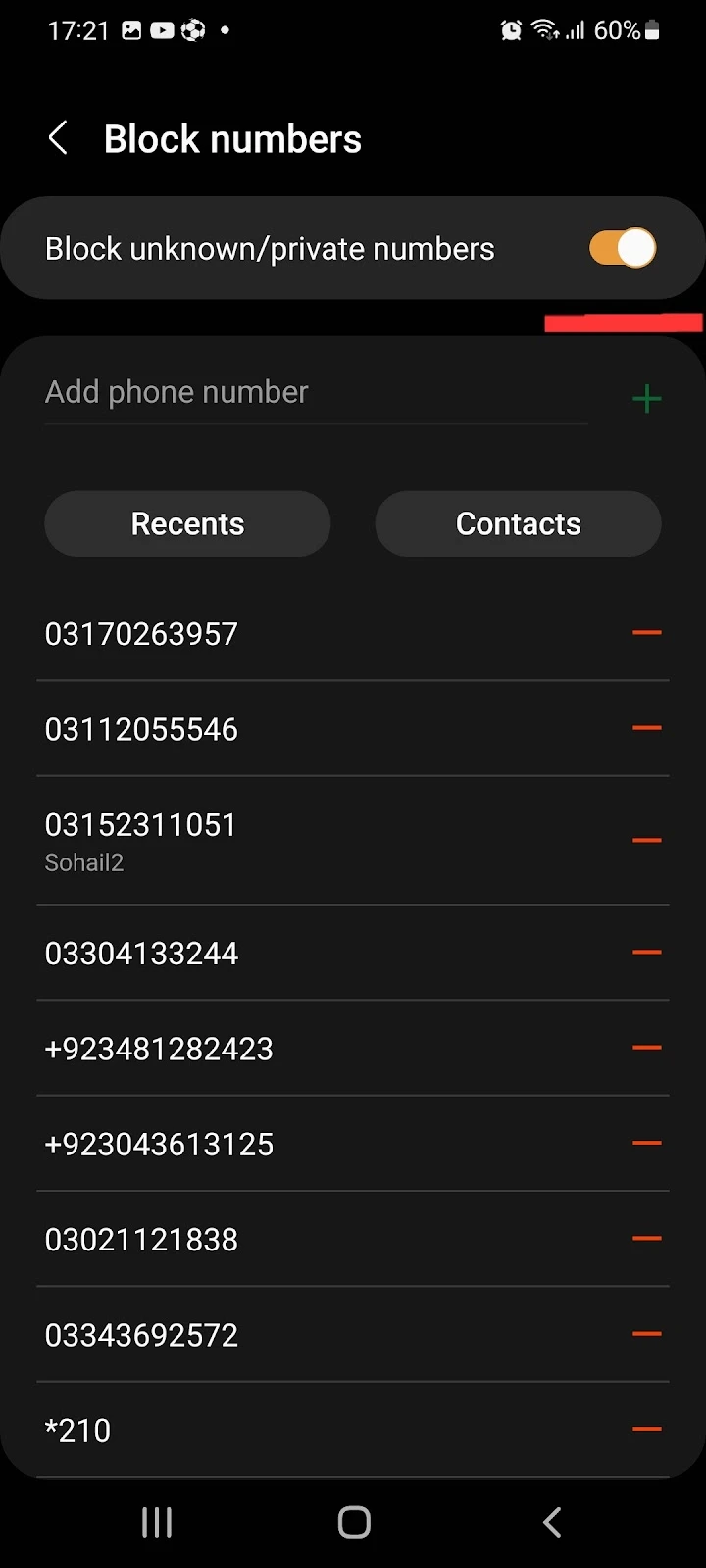
All unknown and private numbers will now be blocked automatically. They may still be able to send you voicemails but you will no longer receive calls or messages from unknown numbers.
Luckily, this method also works for blocking private and withheld numbers from contacting you.
Blocking text messages from unknown numbers
There’s no easy built-in option for blocking text messages from unknown numbers. However, you can use an app like Call and SMS Blocker.
After downloading the app, do the following:
- Open the app > Continue
- Choose “yes” to make the app your default messaging app
- Select “AntiNuisance” > Tap “Set as default”
- Give the app access to your contacts, calls, SMS
- Go into the app settings > Turn “Block everyone except contacts” on
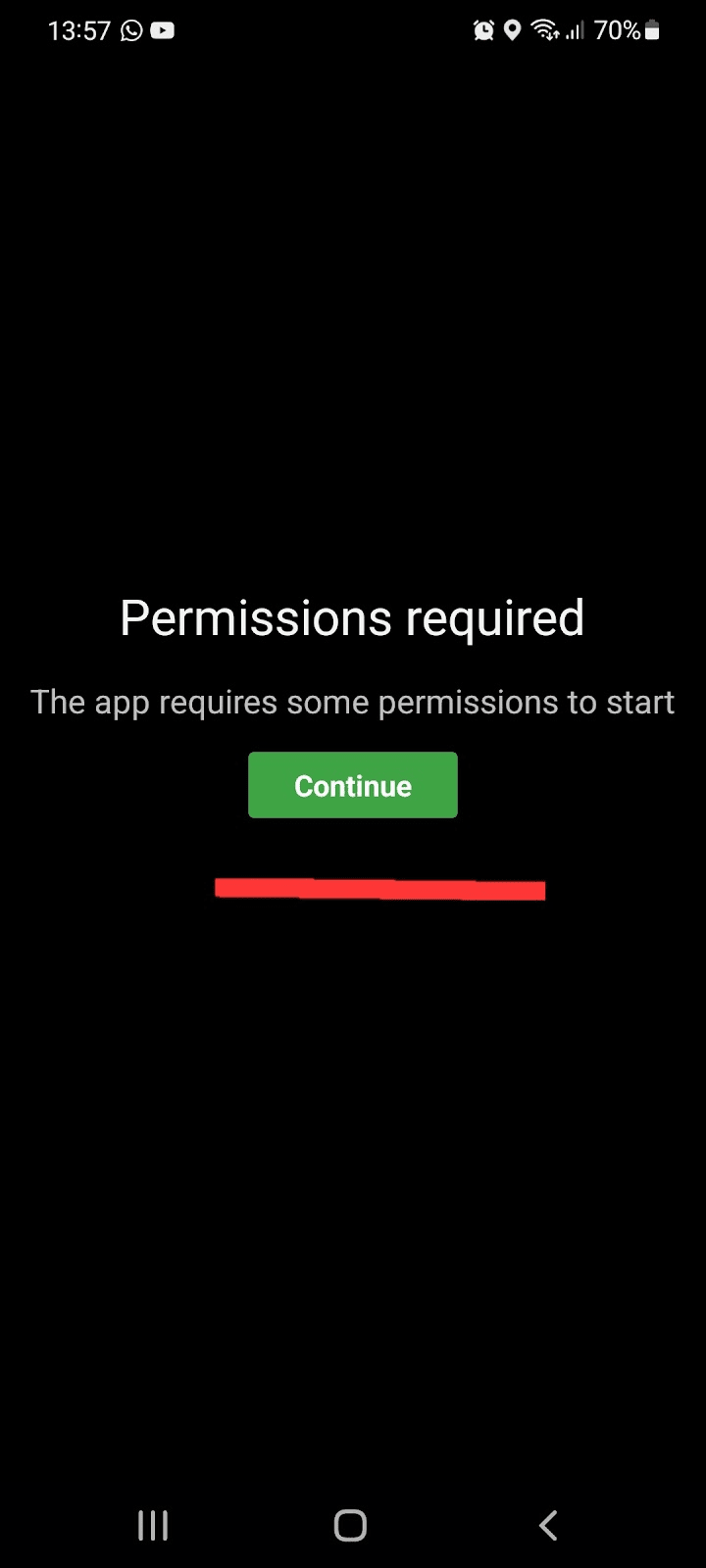
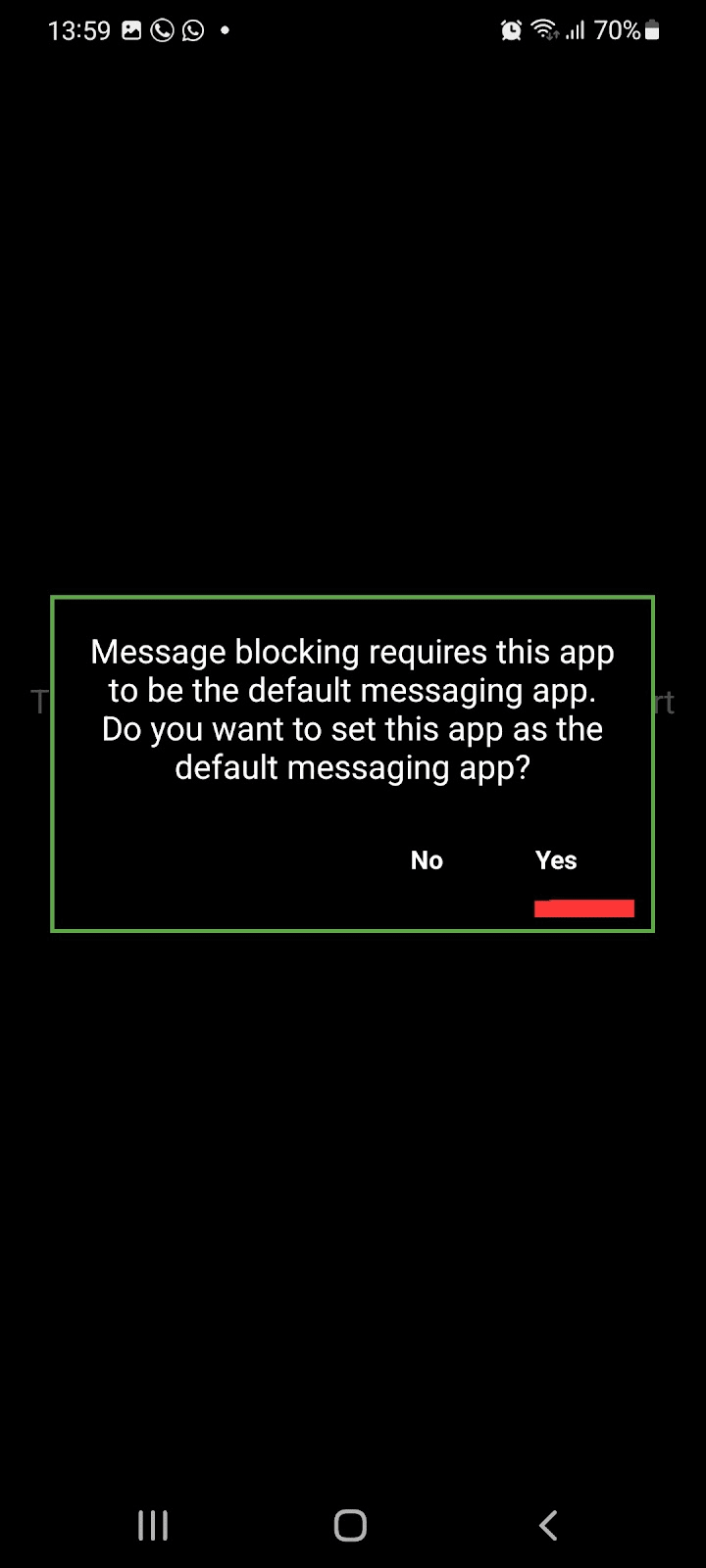
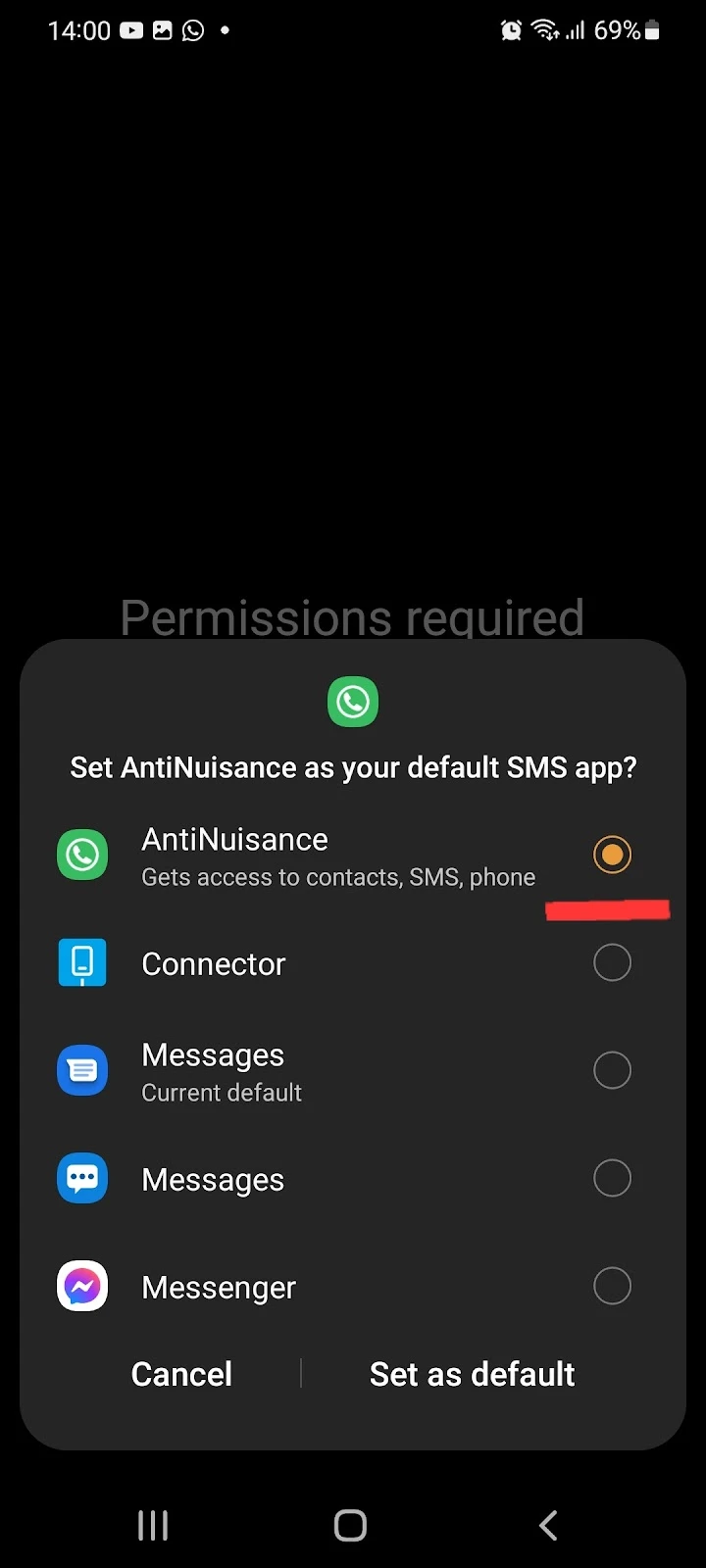
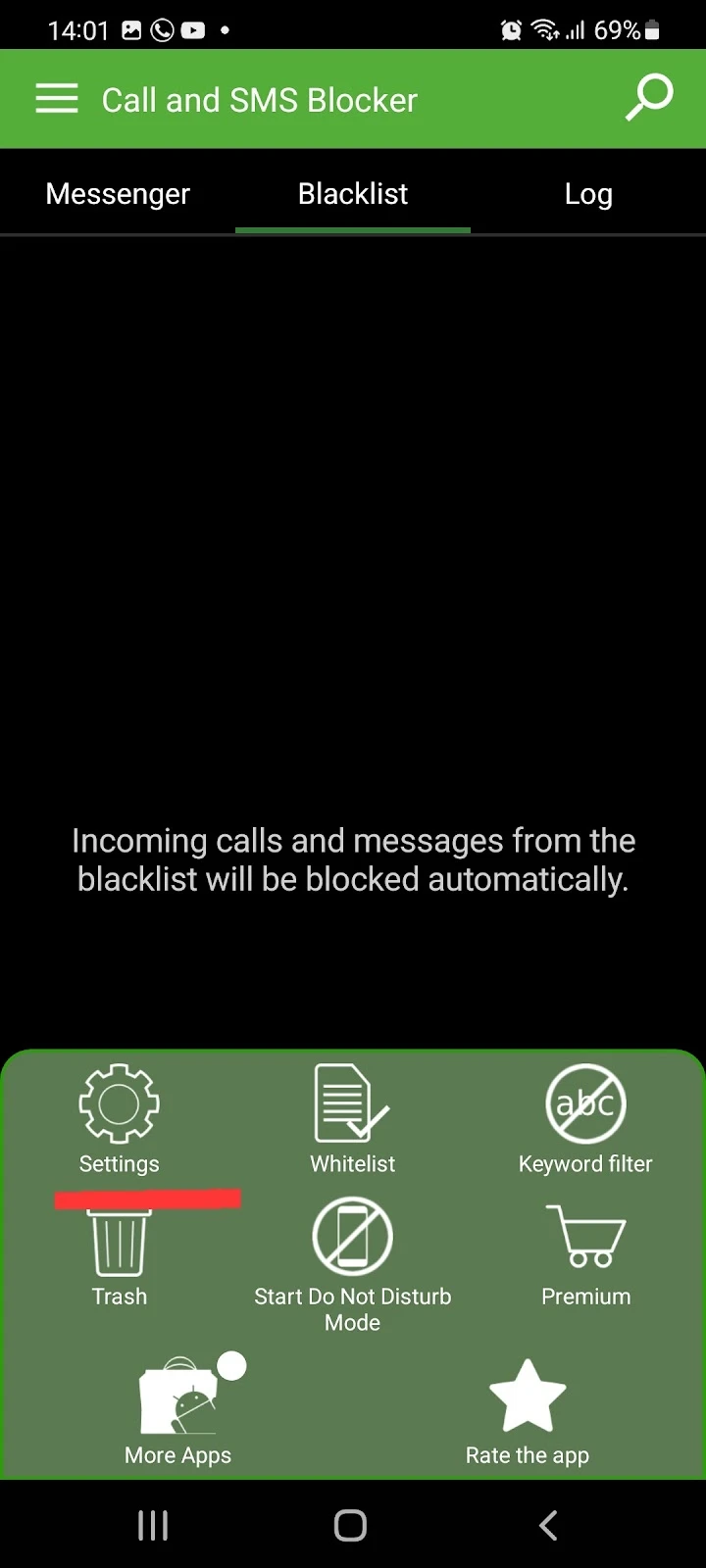
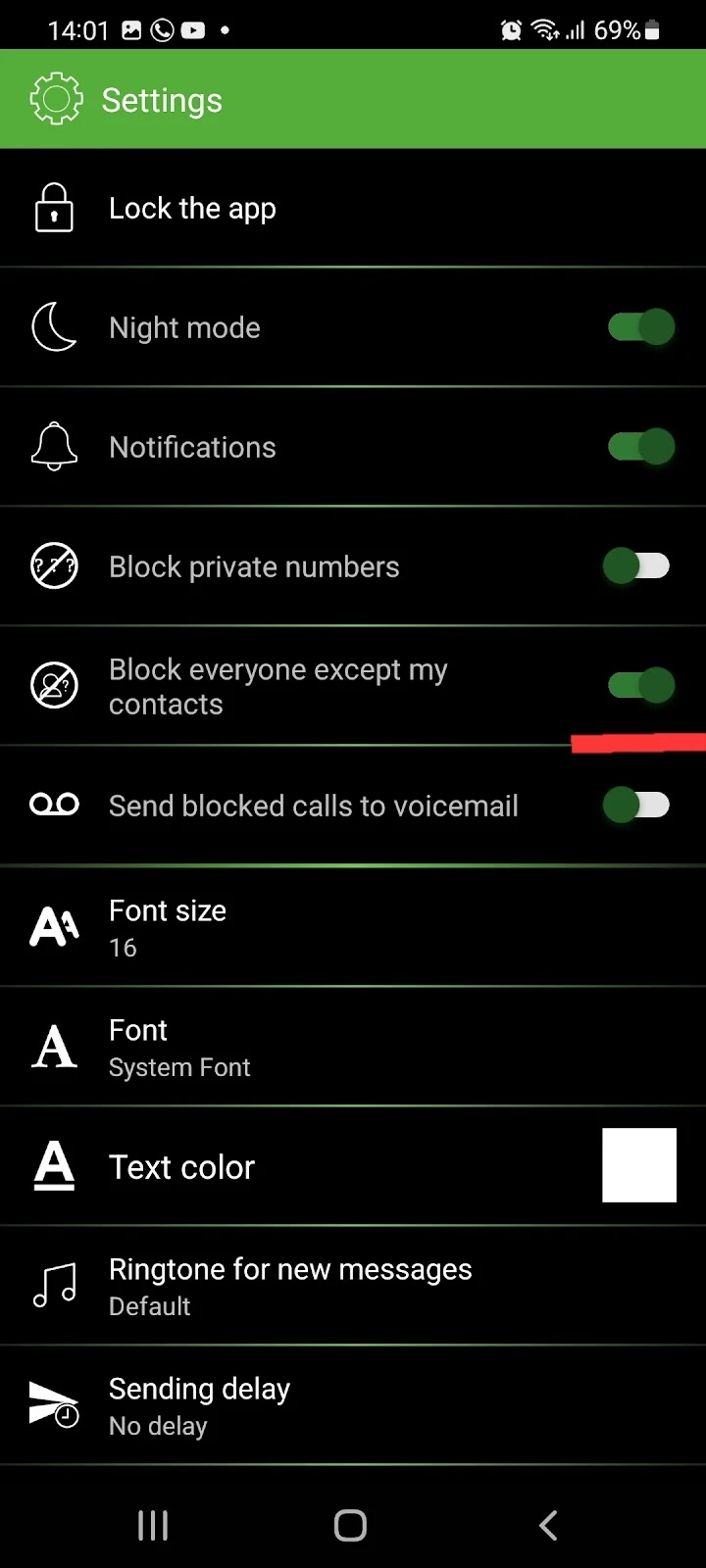
Unblocking text messages on Android
By default, you can receive text messages from anybody who has your contact number. If you have blocked text messages from specific contacts on your Android, you can unblock them as follows:
- Open Messages > tap on the three dots > Settings
- Tap “Block numbers and spam” > “Block numbers.”
- Tap on the “-” (minus) sign in front of the number you want to unblock
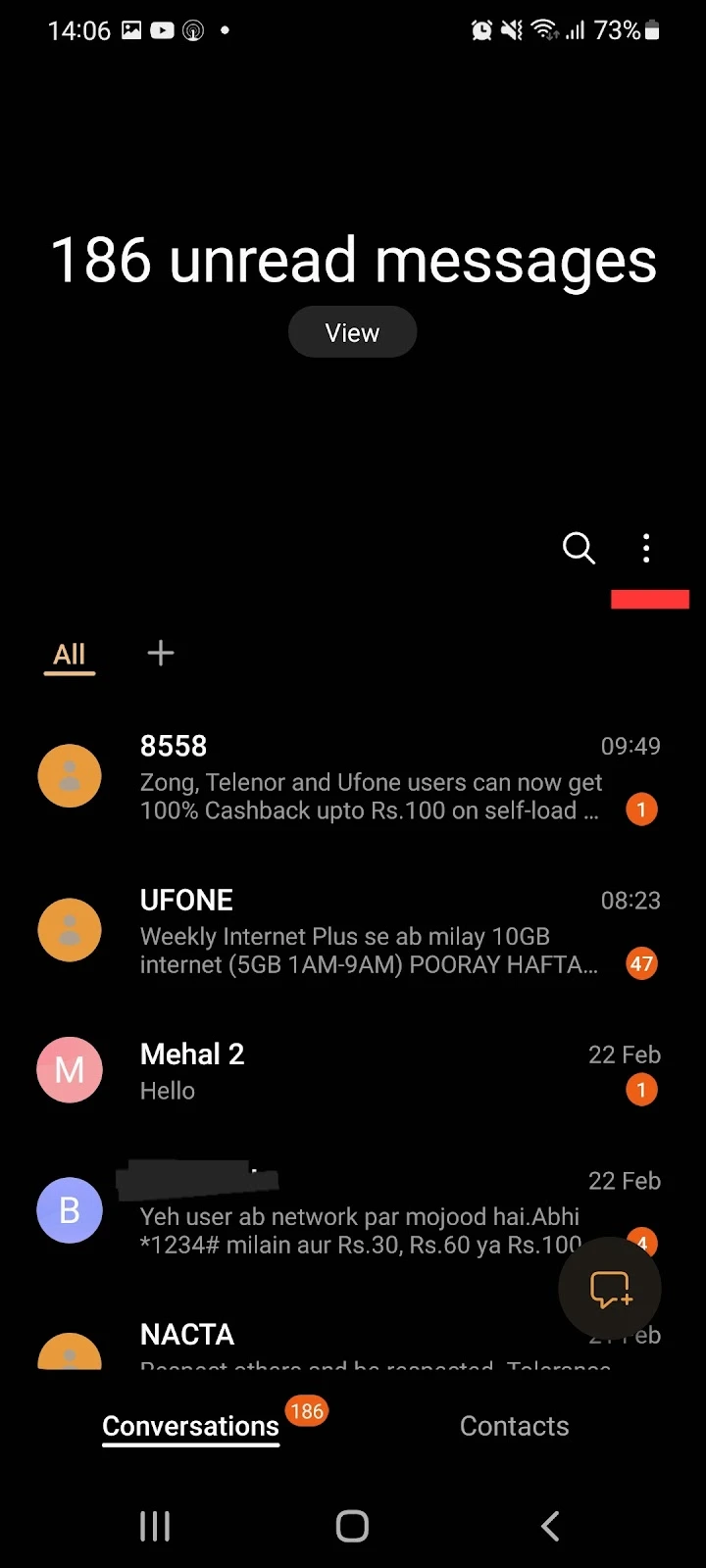
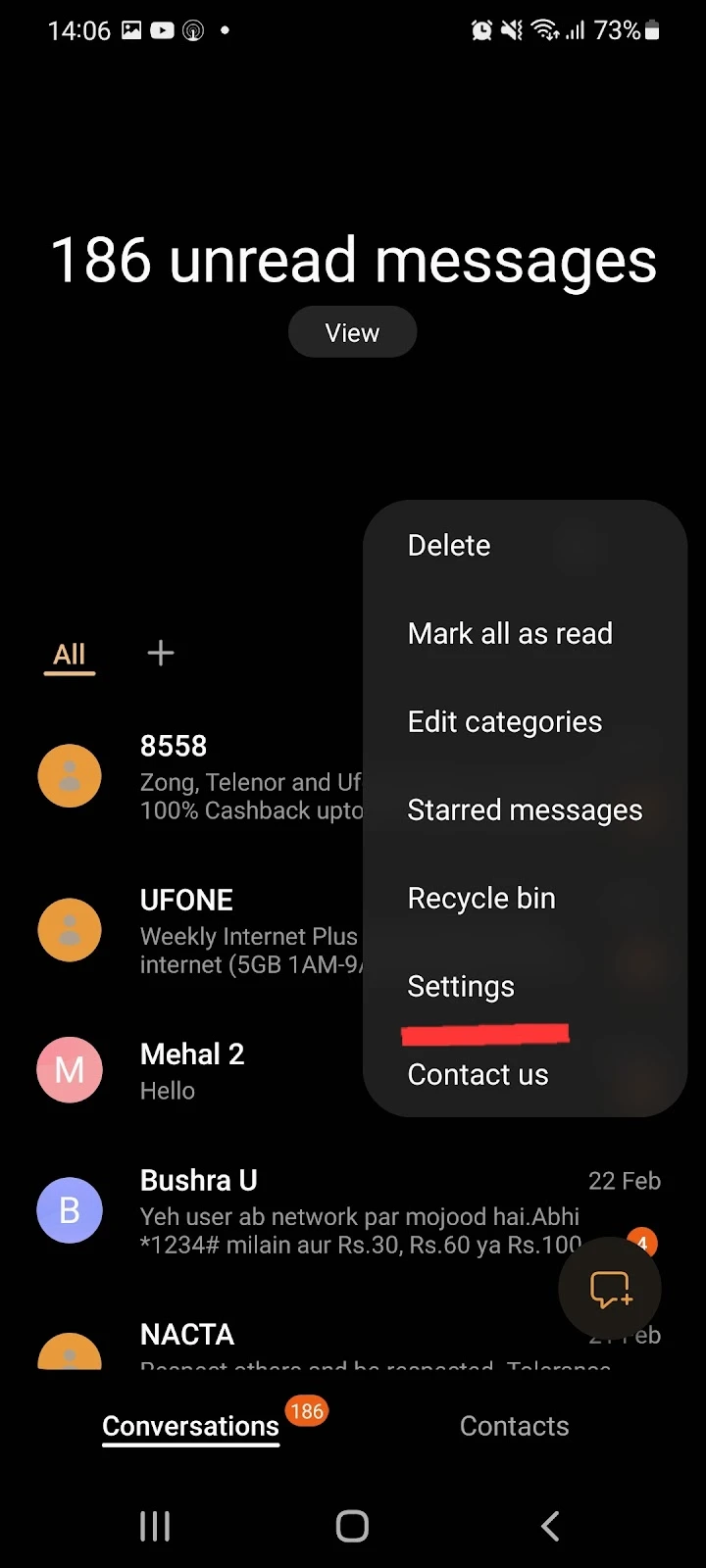
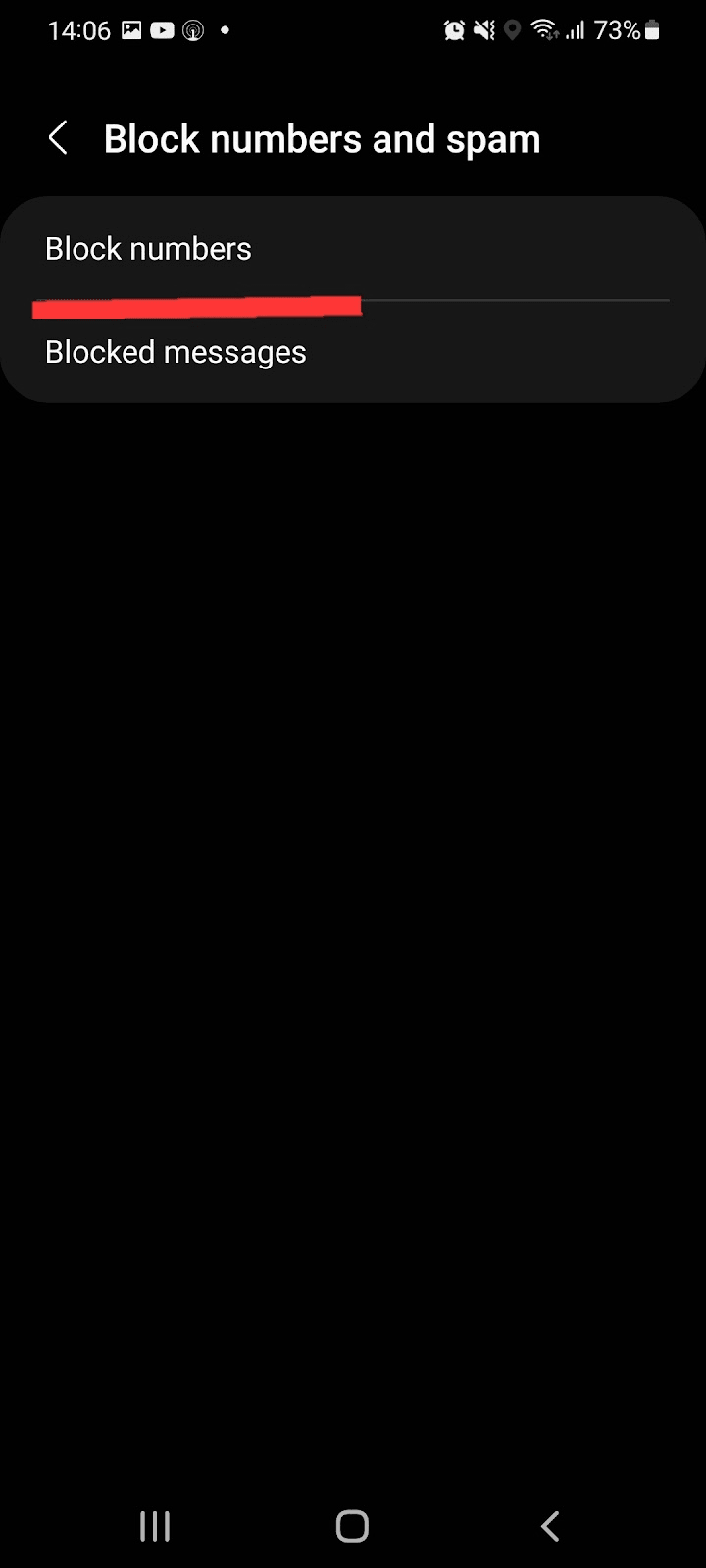
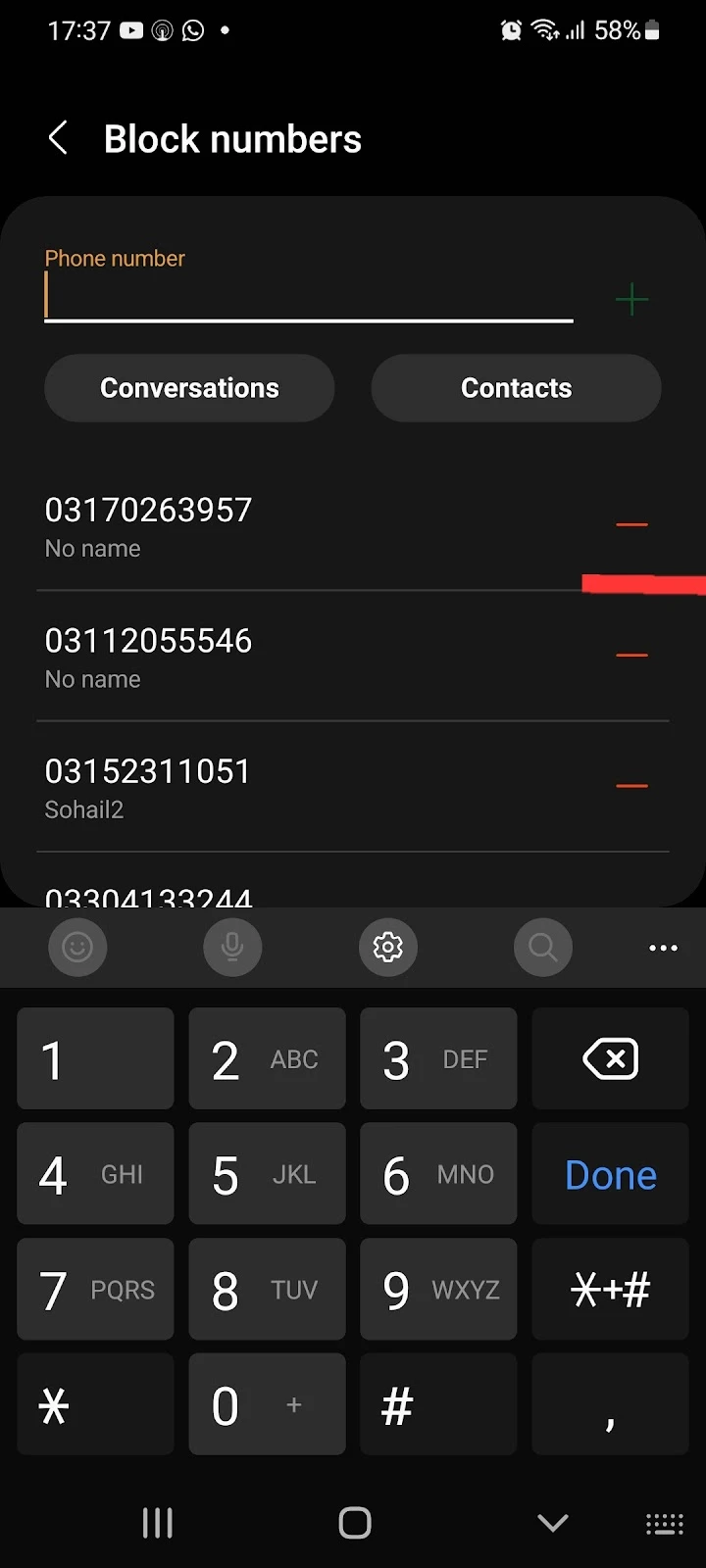
Similarly, if you have blocked text messages from unknown contacts using the Call and SMS Blocker app, you can unblock them as follows:
- Open the app > Go into settings
- Turn “Block everyone except contacts” off
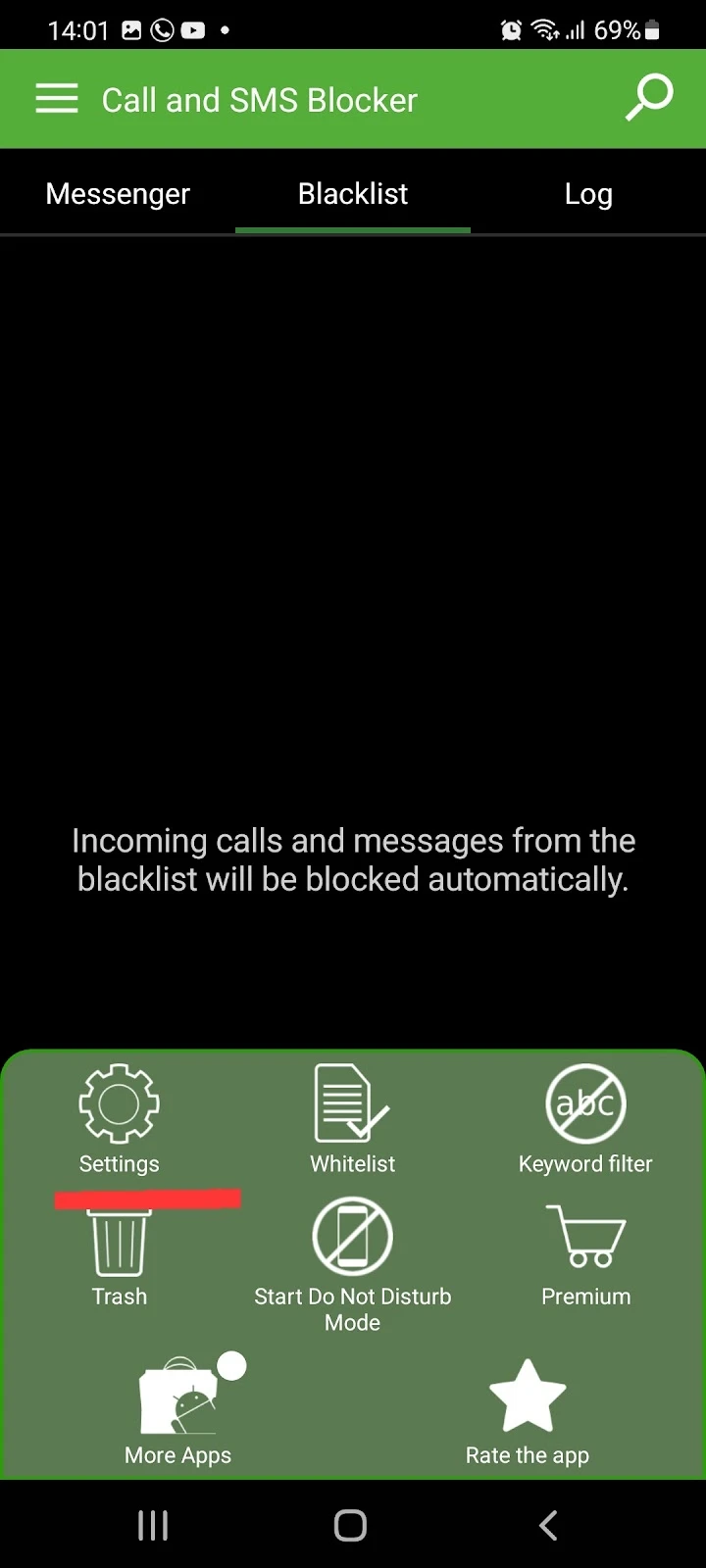
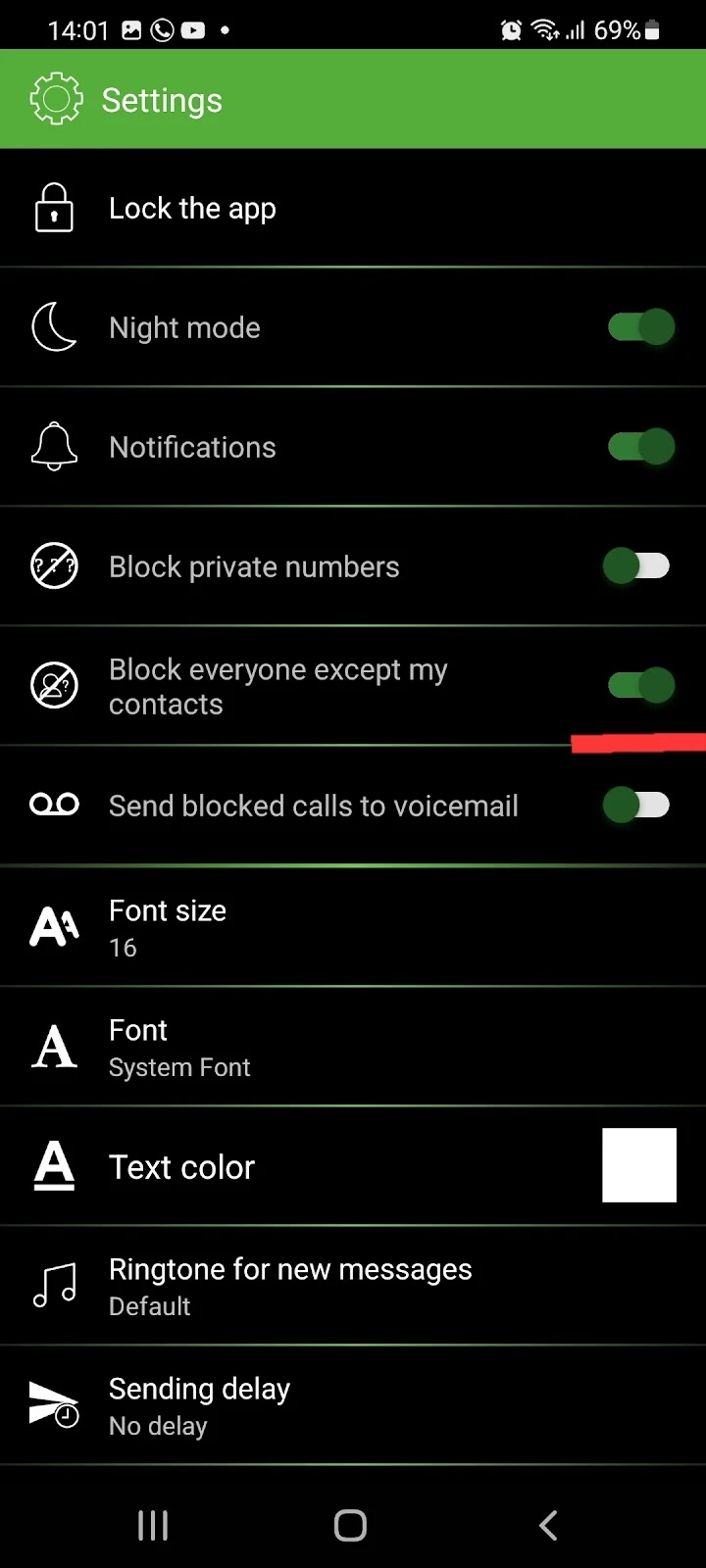
Turning off call blocking on Samsung
Here’s how to unblock calls from a number that you previously added to your block list:
- Open Phone app (dialer) > Tap on the three dots menu
- Select Settings > “Block numbers”
- Unblock the number you want by tapping the minus sign (-) in front of it
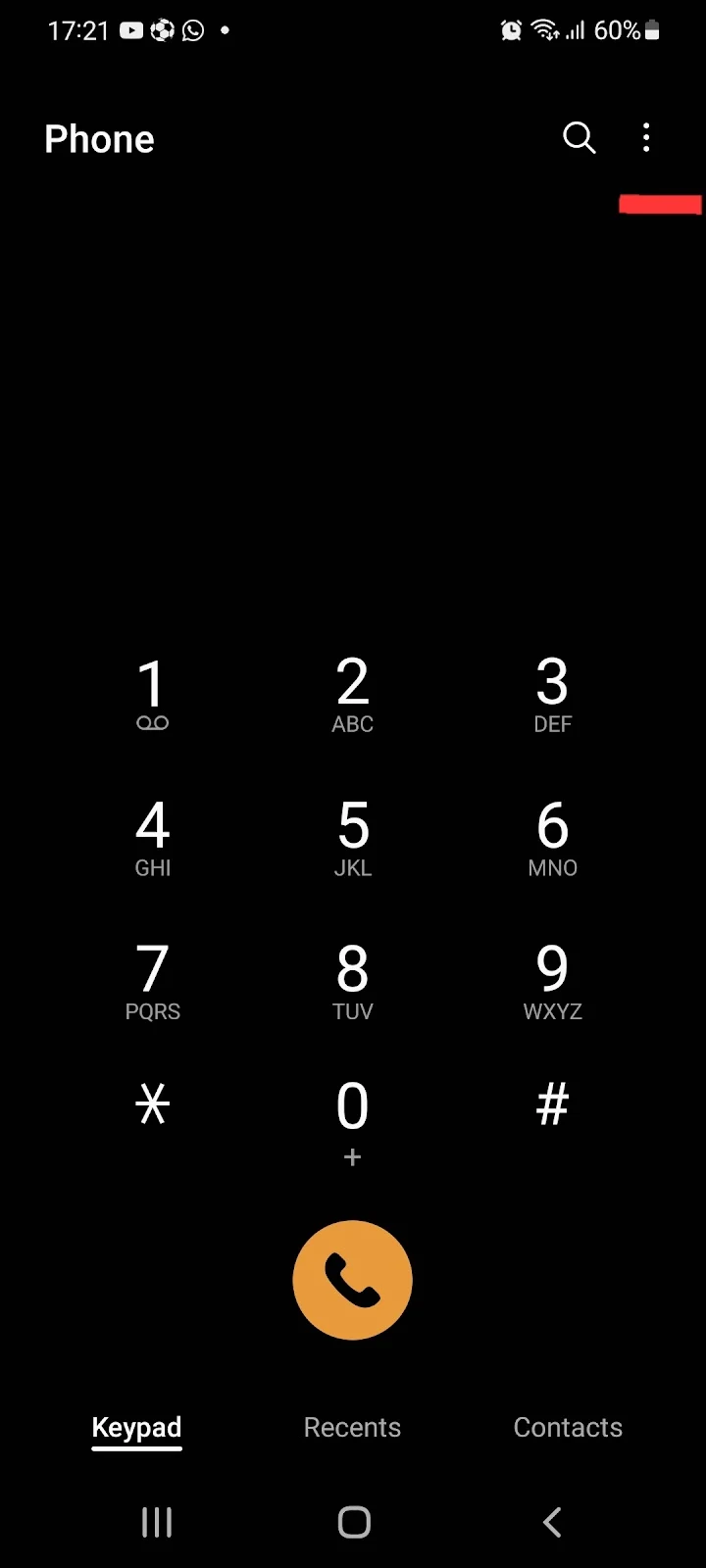
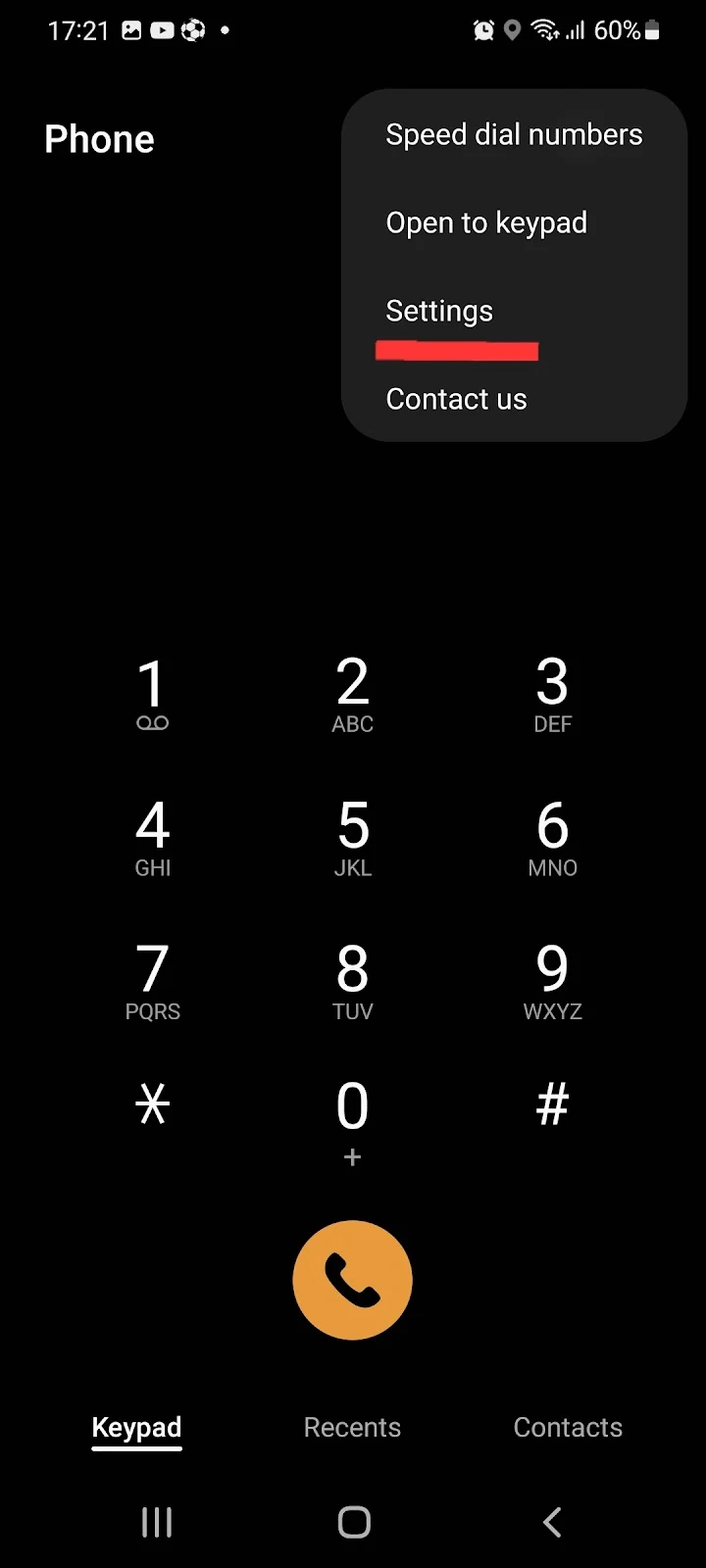
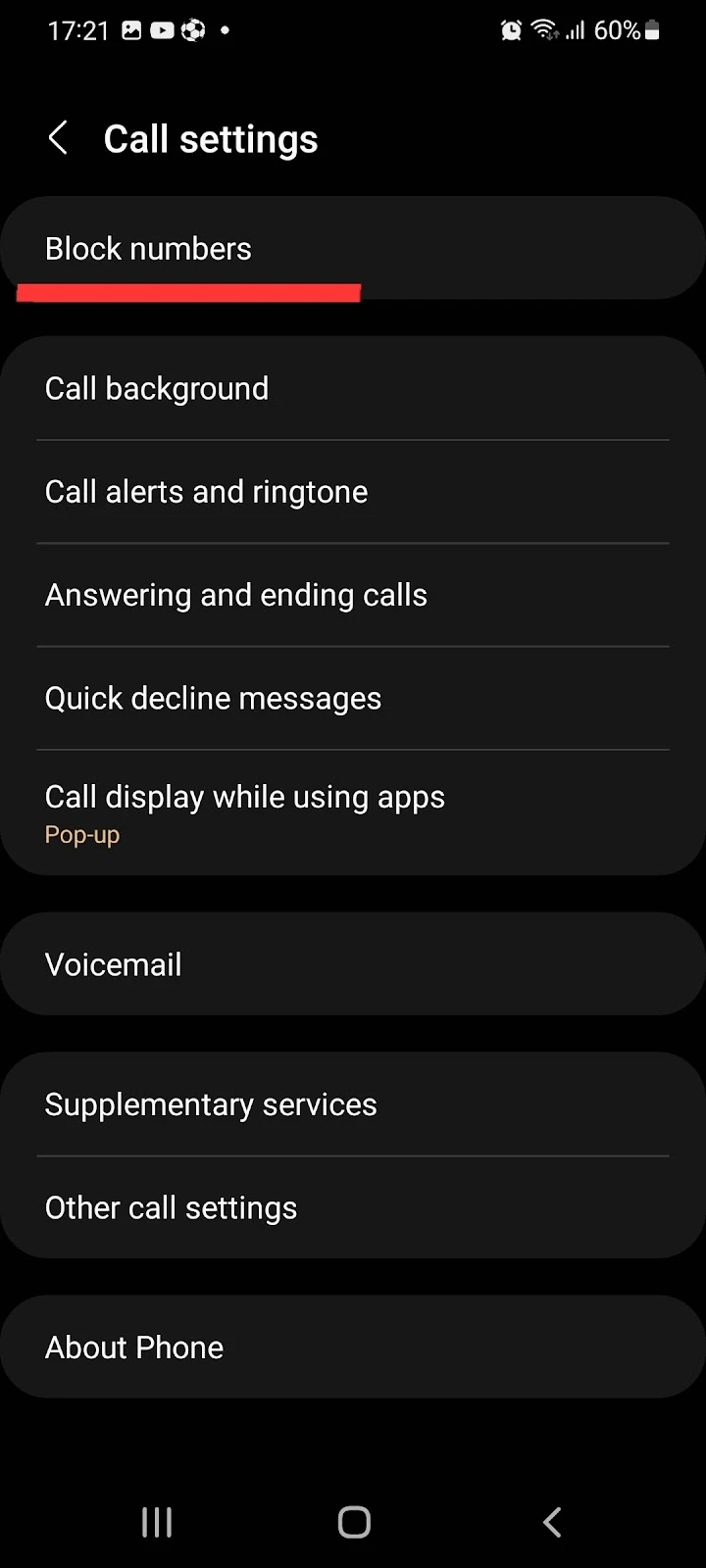
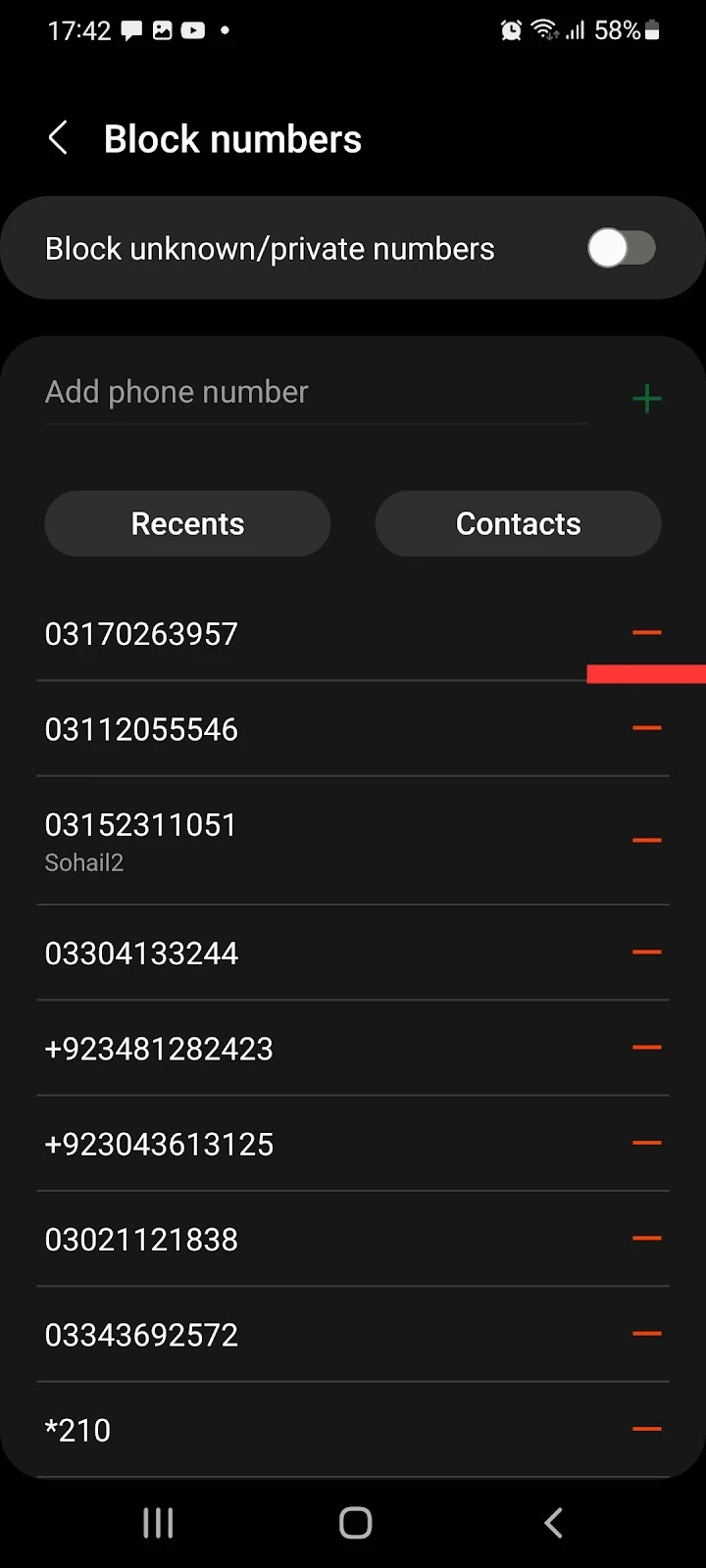
Similarly, if you want to turn off call blocking for unknown or private numbers, follow these steps:
- Open Dialer on your Phone> Tap on three dots at the right
- Tap on Settings > “Block numbers.”
- Turn off “Block unknown/private number”
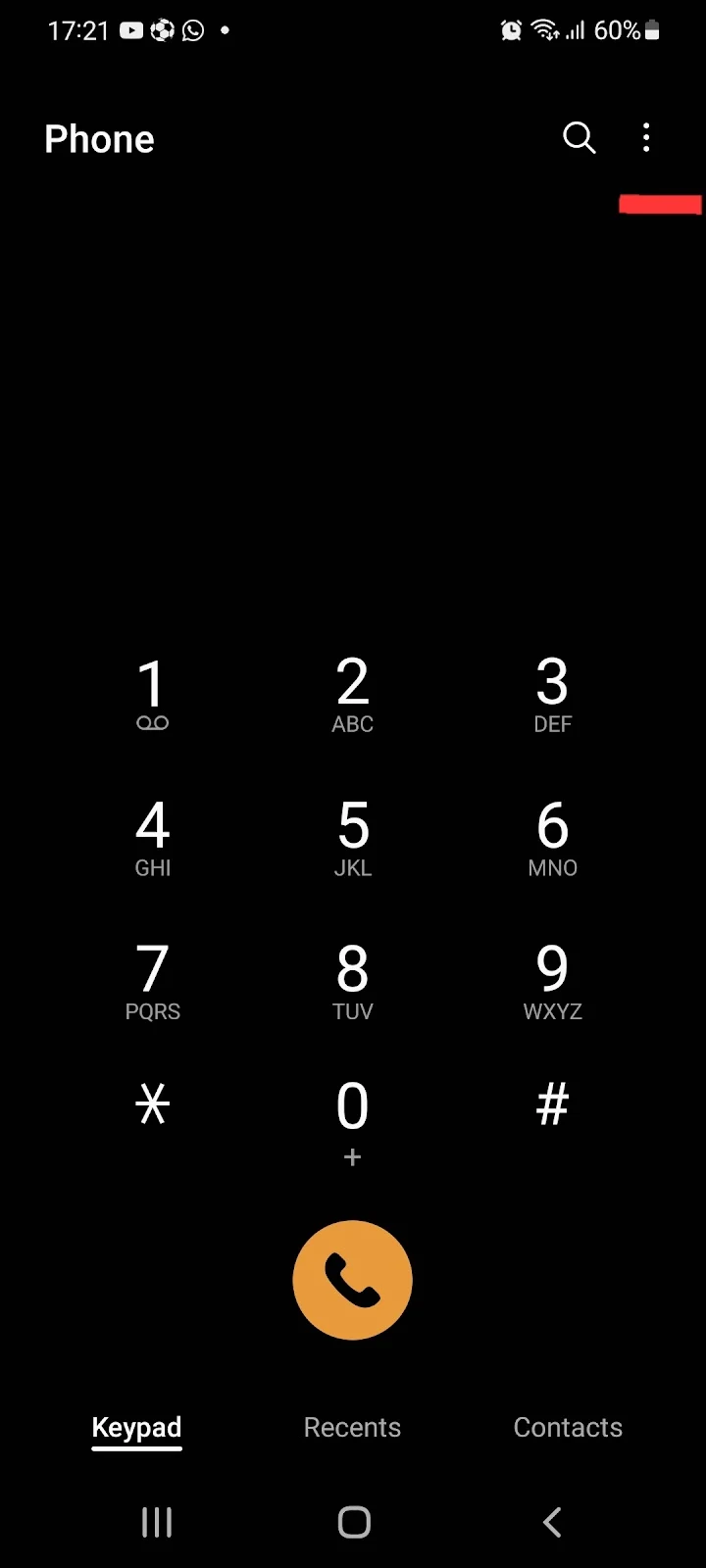
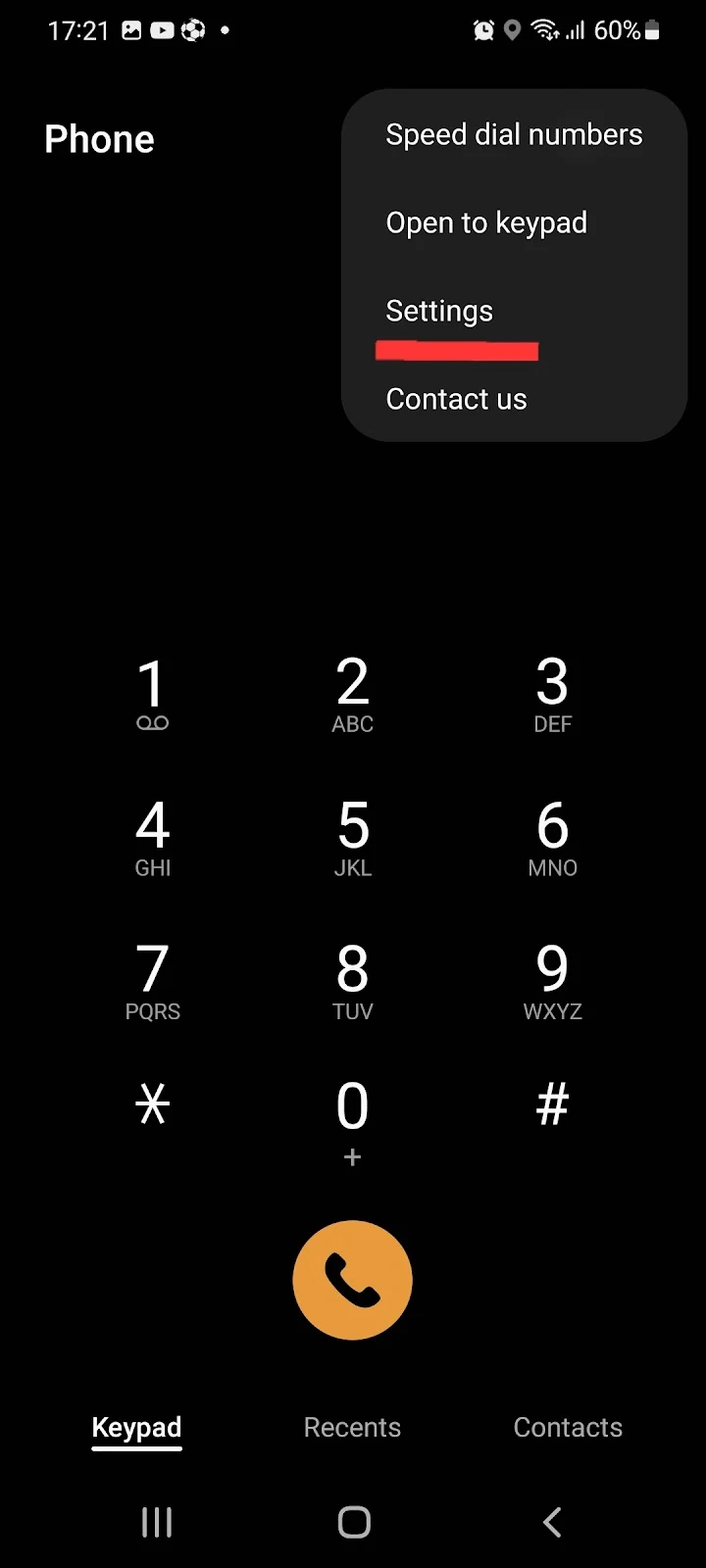
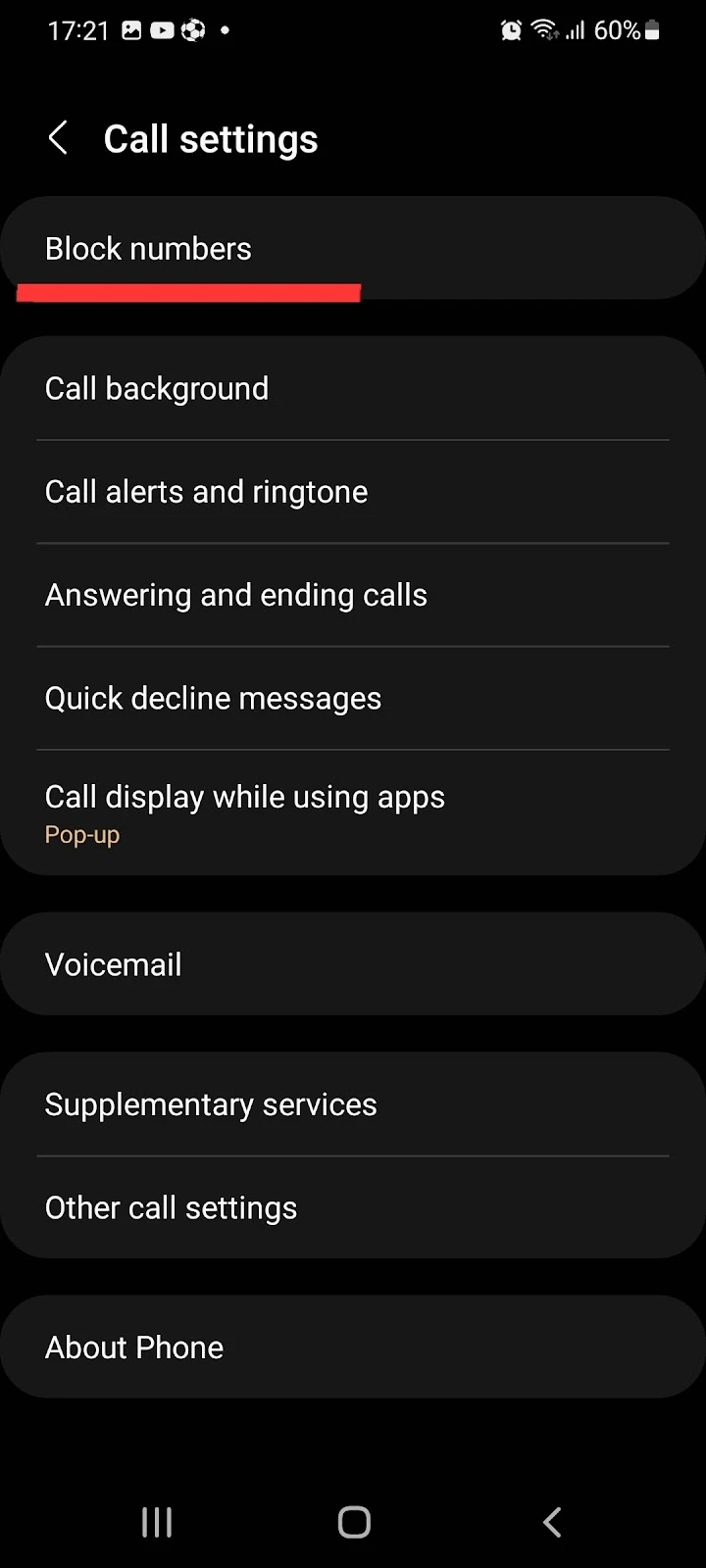
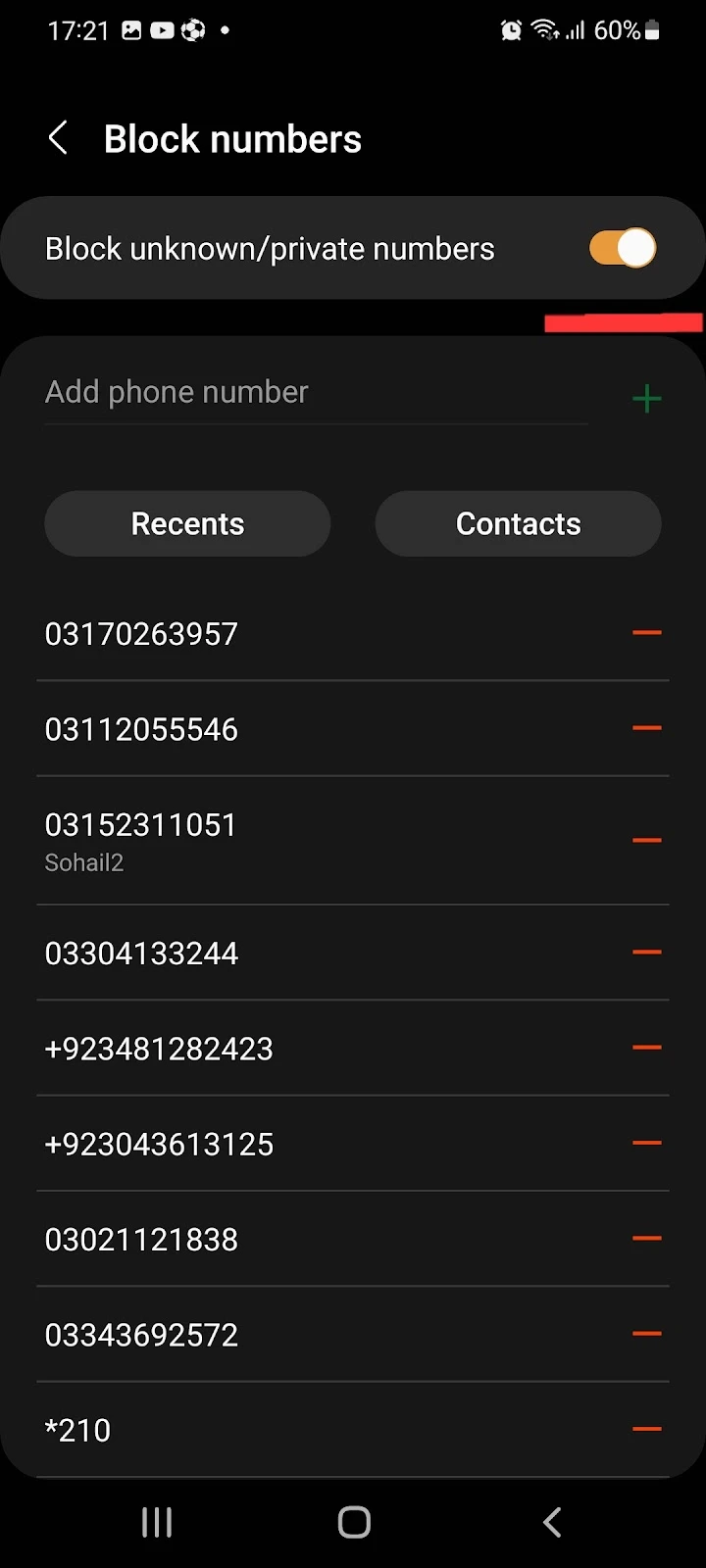
Random numbers keep calling and hanging up
Calls received from random numbers are often automated “robocalls” from call centers. These companies have a database of thousands of phone numbers they call in sequence for marketing purposes.
The automated software dials the number and transfers the call to the a telemarketer to talk with the prospect (you). If the agent is unavailable, the software automatically hangs up the call.
To block robocalls, you have two options:
- Block calls from all unknown numbers
- Block robocalls using a third-party application.
See section “How do I block unknown numbers automatically” above for how to block calls from an unknown number.
To block robocalls only, on the other hand, you can use a call blocker app such a Hiya:
- Install and open Hiya
- Go to Settings > Tap “Call settings.”
- Tap “Suspected spam calls” > Select “Block”
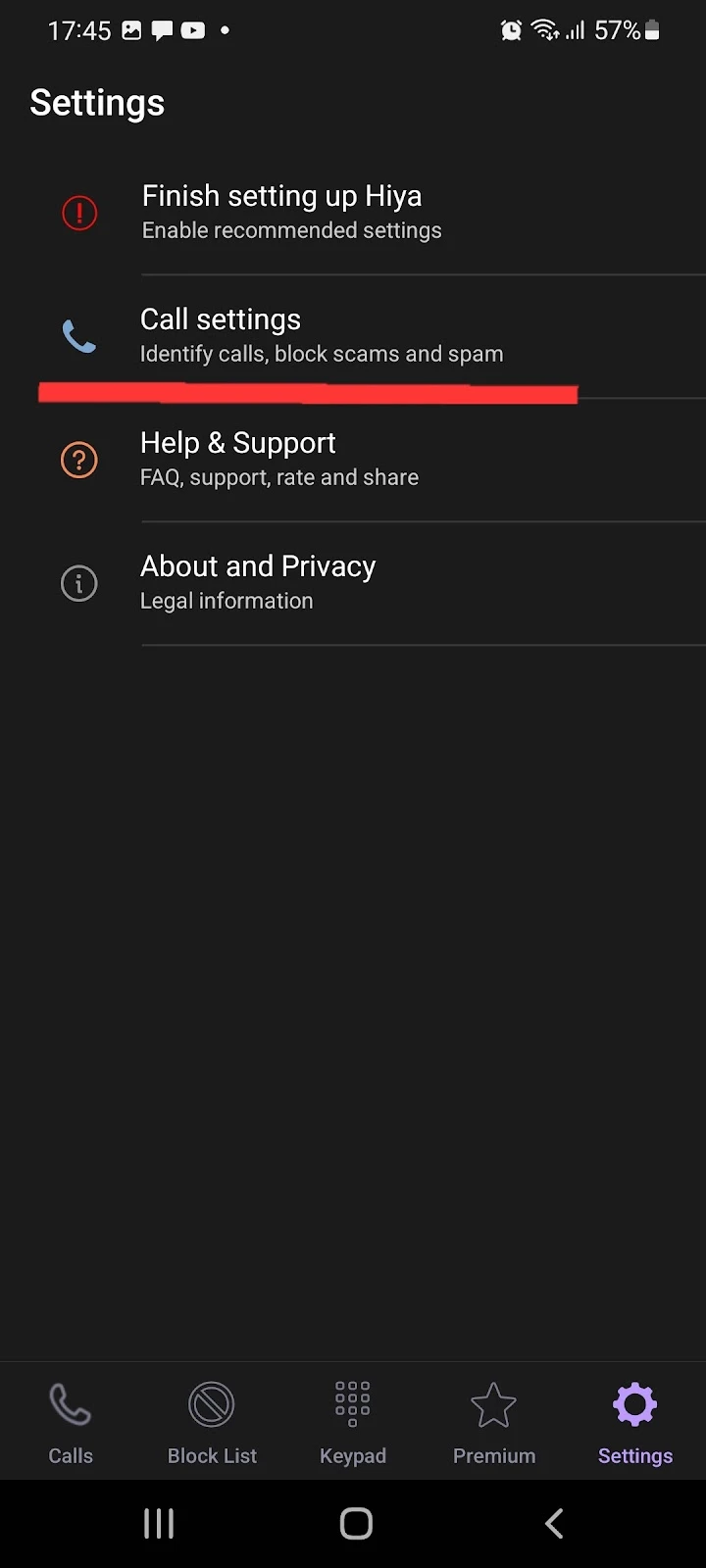
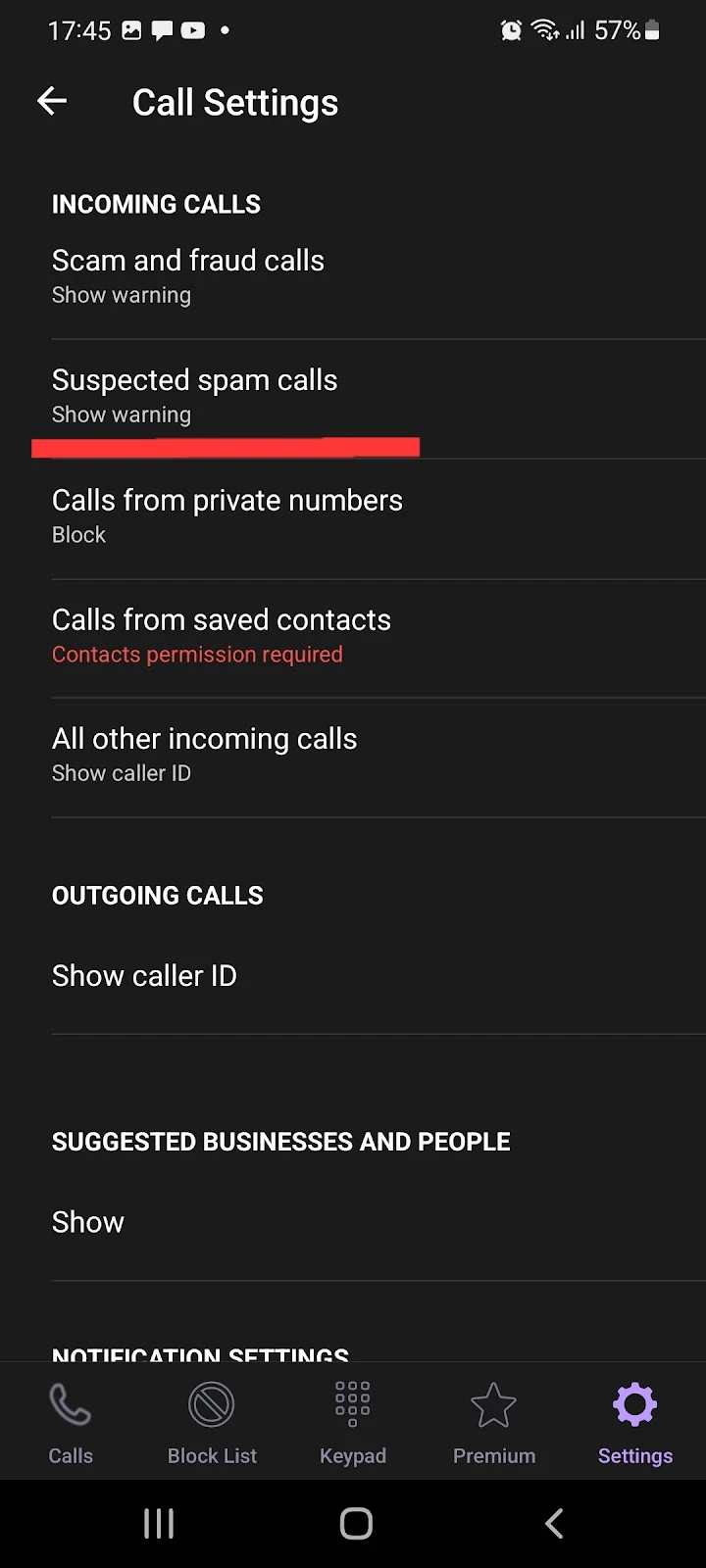
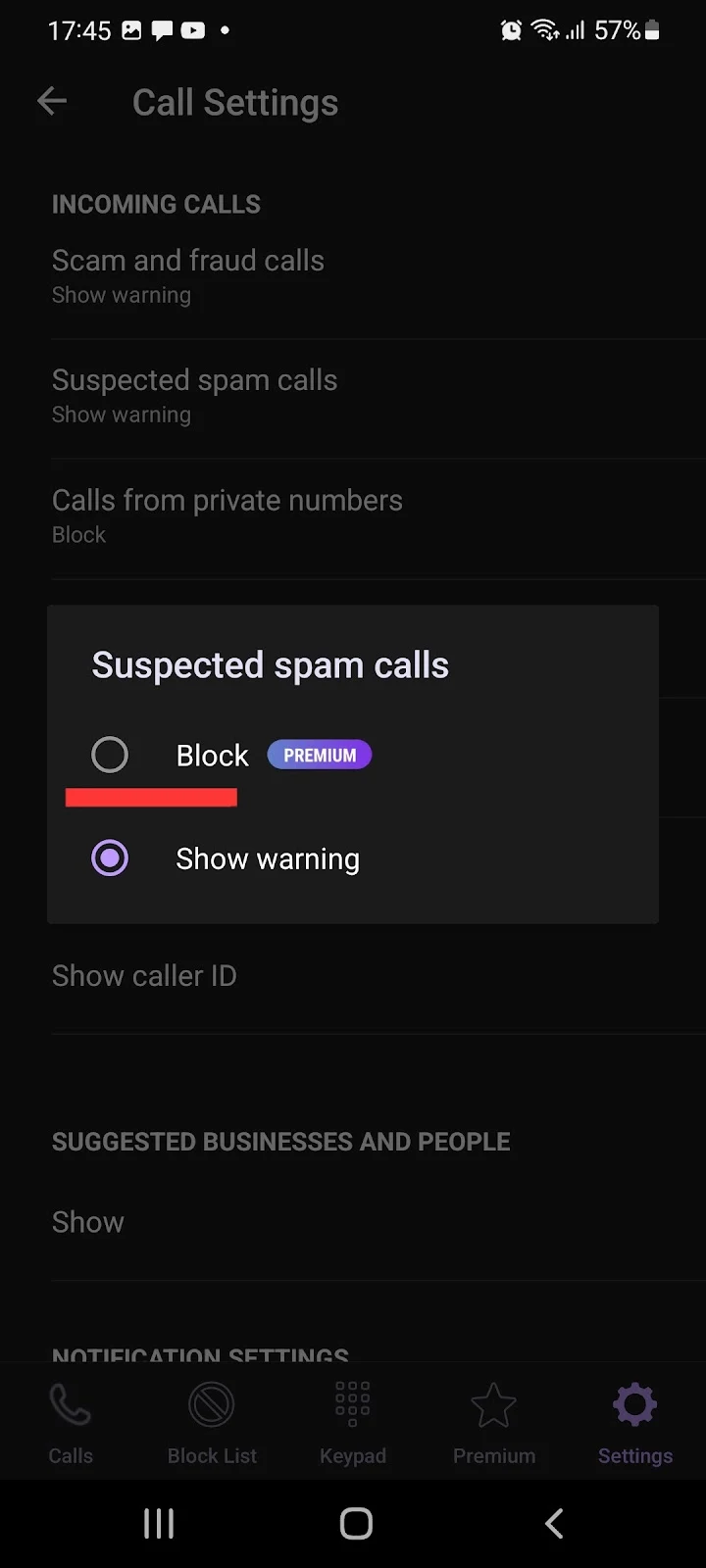
The blocking feature is a premium feature in the Hiya app ($2.99/month).
Blocking a number through the network provider
Leading network providers like AT&T, Verizon, T-Mobile etc, provide number blocking functionality. For instance, to block a number on T-Mobile:
- Download and open “Scam Shield app”
- Go into the Activity tab, a call log will appear > enter the contact to block
- Tap Block
Blocking a number through your carrier will permanently prevent that number from contacting you, even if the caller has hidden the caller ID.
Note that this feature is only available for postpaid customers, prepaid customers can’t block a number using T-Mobile’s Scam Shield app. If you are a prepaid customer and want to block spam or robocalls, simply try dialing #662#.
Stop receiving calls without blocking
If you want to stop receiving incoming calls on your Android without blocking contacts, you can use the call barring feature, which will stop all outgoing and incoming calls. The feature can also be used to stop receiving or making international calls.
Call blocking, on the other hand, lets you block calls from a particular or unknown number – a feature call barring doesn’t have. Call barring will stop all calls of a particular type (e.g. incoming or outgoing).
- Open Settings > Search “Call Settings” > select it
- Select “Supplementary services” > “Call barring.”
- Turn “All incoming calls” on > Enter “0000” or “1234” for password
- Tap “OK”