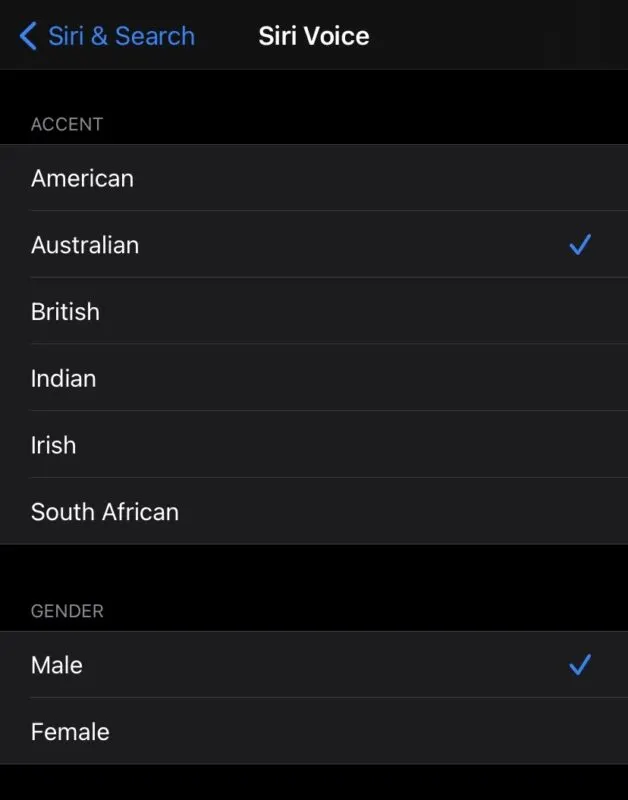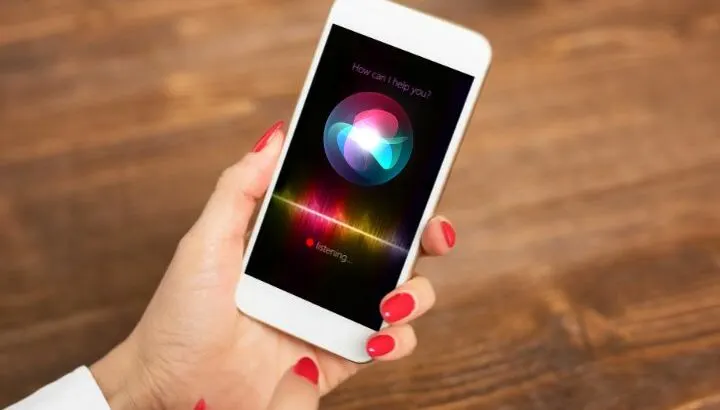Apple users often complain about experiencing issues with Siri being silent and not answering back after you ask it to carry out a specific action. There can be multiple reasons for this but the most common reasons are that:
- Your iPhone is in Do Not Disturb mode
- In your iPhone setting, Spoken Response is turned on only when Silent Mode is turned off
Keep reading for more about how to fix issues that result in Siri not talking to you.
- Why can’t I hear Siri on my Phone?
- What do you do when Siri doesn’t hear you?
- How do I activate Siri without home button?
- How do I enable Siri when phone is locked?
- How do I stop Siri from listening to me?
- Can you use Siri without Hey Siri?
- How do I make Siri talk and not type?
- What button do I press for Siri on iPhone 11?
- What commands does Siri understand?
- Why does my Siri keep cutting me off?
- How do you end a conversation with Siri?
- Can you change Siri’s voice?
See also:
Can You Separate Alarm and Ringer Volume On iPhone?
Why Is My iPhone Not Playing Music Through Bluetooth?
Why can’t I hear Siri on my Phone?
If you cannot hear Siri on your iPhone, that is Siri is not speaking out its responses, it might be a temporary iOS bug. Users who have recently upgraded to the 14.5 version of iOS have reported issues with Siri not speaking out.
This seems to be especially common for iPhone 11 users. In this case, you should restart the device and you will most likely have to update to the latest version.
There are however more common reasons why you cannot hear Siri on your device.
1. Your iPhone is in “Do Not Disturb” mode
Do Not Disturb mode silences the calls, alerts and notifications you receive whilst your device is locked. It also silences Siri’s responses.
You can turn on or turn off Do Not Disturb mode either by:
- Swiping down from the top of the screen and clicking on the moon sign
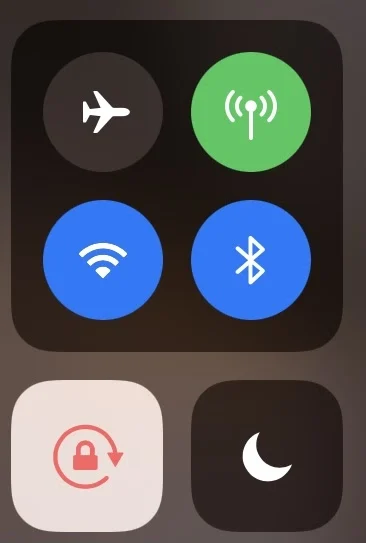
- Going to Settings > Do Not Disturb and using the slider to turn it on or off
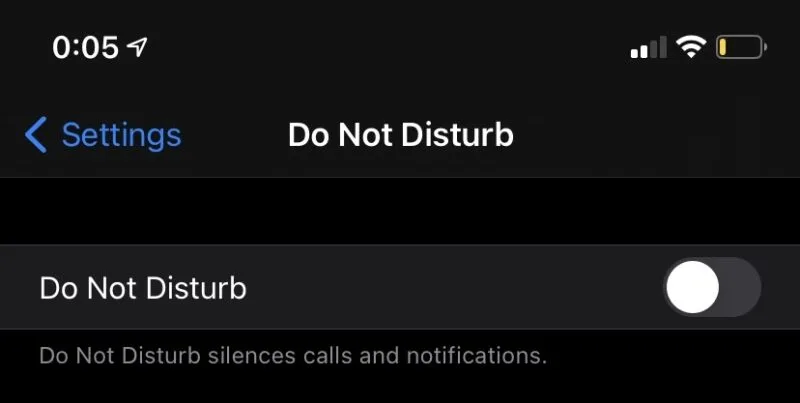
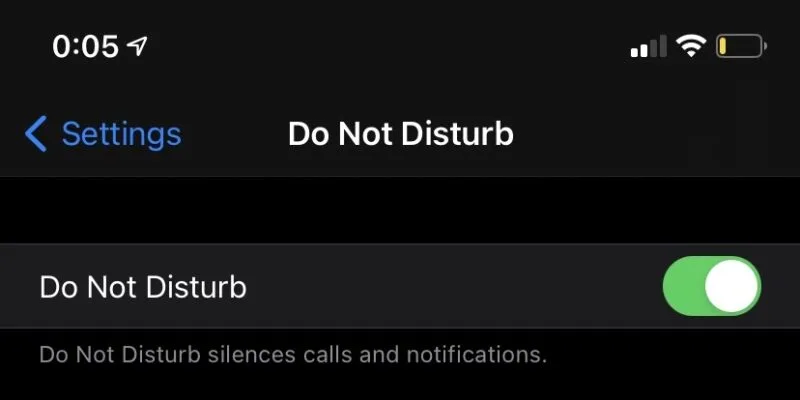
See also: How To Stop iPhone From Muting During Calls?
2. Spoken response is turned on only when “Silent Mode is turned off”
This is one of the options in your iPhone’s settings you can choose from to specify when Siri can and cannot speak. To make sure Siri can always speak, go to Settings > Siri & Search > Siri Responses and then select Always.
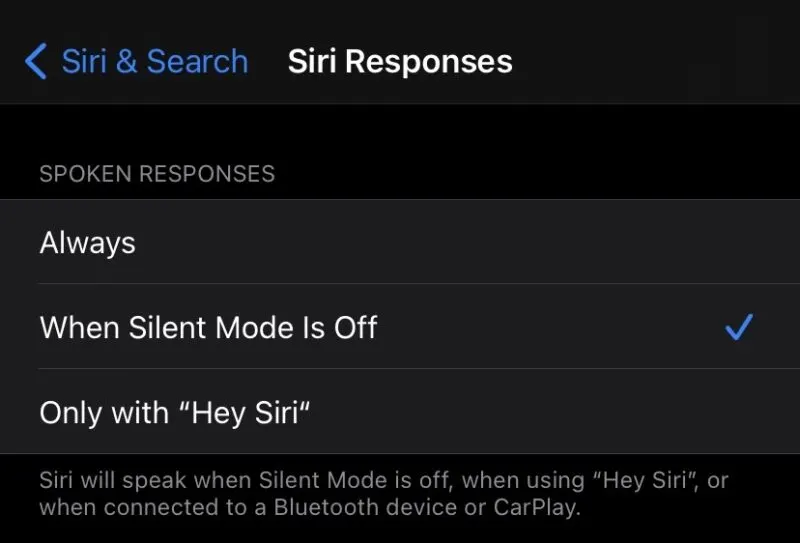
If the “Siri Responses” option is not showing, then you have to turn on “Listen for ‘Hey Siri’” or “Press Side Button for Siri”, which essentially enables Siri on your iPhone. Then the option will show up.
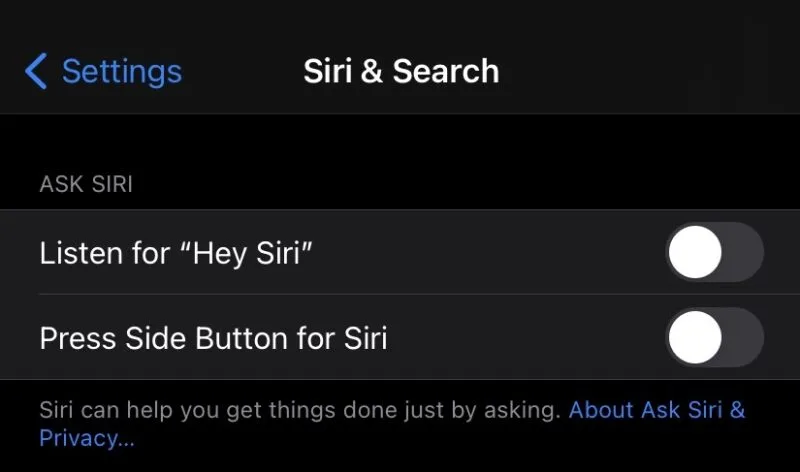
What do you do when Siri doesn’t hear you?
When Siri doesn’t hear you and you get no response, there are a few tips you can try to get your voice assistant to work again.
1. Make sure Siri is turned on
Go to Settings > Siri & Search and check that the slider next to “Listen for ‘Hey Siri’” is green.

2. Check your WiFi
Make sure your wifi or data plan is working properly.
3. Disable Low Power Mode
go to Settings > Battery, set the slider to off.
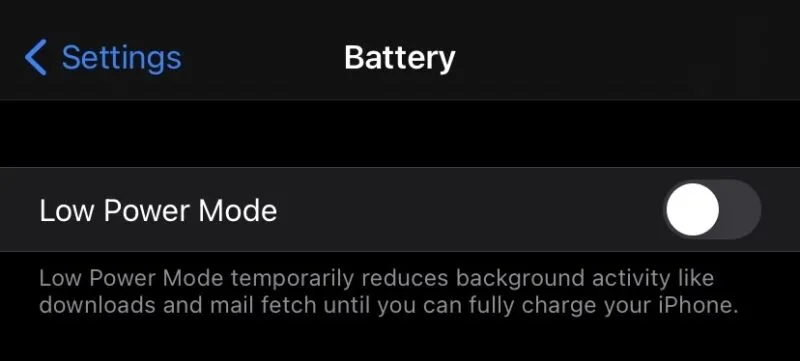
4. Turn Airplane mode on and off a few times
To do this quickly, slide down from the top of your locked screen and click on the plane button several times.
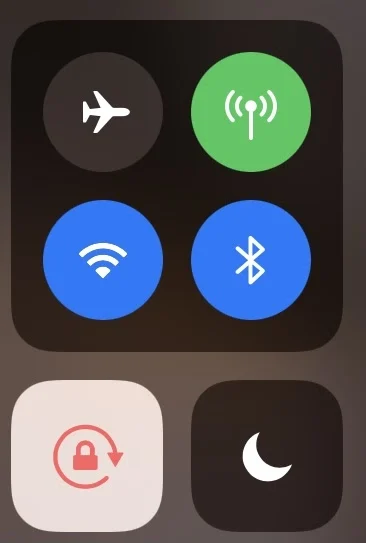
5. Force restart your device
- If you have the iPhone X, iPhone XS, iPhone XR, iPhone 11, or iPhone 12:
To force restart your device, press and quickly release the volume up button, then press and quickly release the volume down button and then press and hold the side button until you see the Apple logo.
- If you have iPhone SE, iPhone 8, 7 or lower:
To force restart your device, press and hold your home button and the side button at the same time until you see the Apple logo.
How do I activate Siri without home button?
If your device is one of the newer iPhones, which do not have a home button (iPhone X or later), you can still activate Siri physically without using the “Hey Siri” activating command.
Instead of pressing the home button, you have to press and hold the side button used to turn the screen off.
In order for this to work, “Press Side Button for Siri” has to be turned on in the Siri & Search settings of your iPhone.
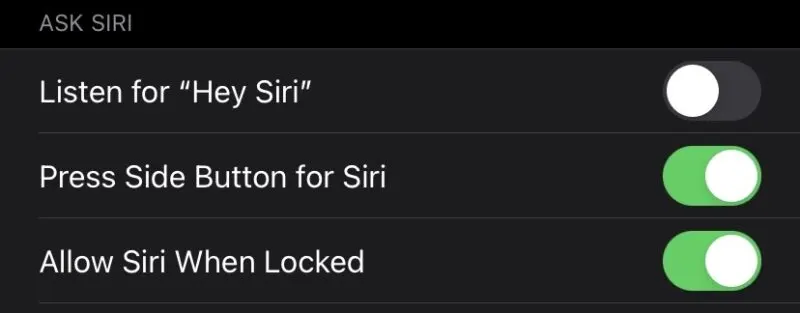
How do I enable Siri when phone is locked?
When locked, Siri can be turned on by pressing and holding and then releasing the button on the right side of the device.
To enable Siri when locked, go to Settings > Siri & Search and use the slider to turn “Allow Siri When Locked” on.

How do I stop Siri from listening to me?
When you have “Hey Siri” turned on, your iPhone is constantly listening to be able to detect the “Hey Siri” activation phrase.
To stop Siri from listening to you, you can turn off “Listen for ‘Hey Siri’” by going to Settings > Siri & Search.
As long as you still have “Press Side Button for Siri” turned on, your Siri is going to work.

Does Siri listen all the time?
When “Listen for ‘Hey Siri’” is turned on in Settings > Siri & Search, Siri essentially has to listen all the time in order to catch the phrase that is used to activate it.
This is the same as other voice assistants e.g. Google’s Alexa. While listening, however, Siri is only looking for the activation phrase and is not programmed to process anything you say before you say that phrase.
Can you use Siri without Hey Siri?
You can use Siri without “Hey Siri”. All you have to do is go to Settings > Siri & Search and turn the “Listen for ‘Hey Siri’” off using the slider.
Then you just have to make sure that the option below that – “Press Side Button for Siri” is turned on.

You can now use your Siri by pressing, holding and releasing the side button.
How do I make Siri talk and not type?
Siri might type instead of talking if you have limited its speaking rights in your Settings. Check if this is the case by going to Settings > Siri & Search > Siri Responses and making sure that the option “Always” is ticked.
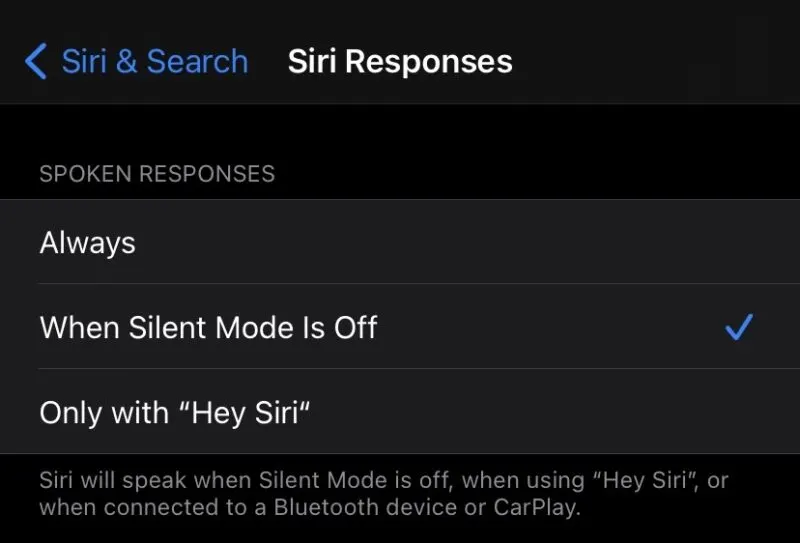
Why can I only type to Siri?
If you can only type to Siri instead of speaking to her, you probably have the “Type to Siri” option turned on in your Settings.
To check if this is the case, go to Settings > Accessibility > Siri and and make sure ““Type to Siri” is turned off.
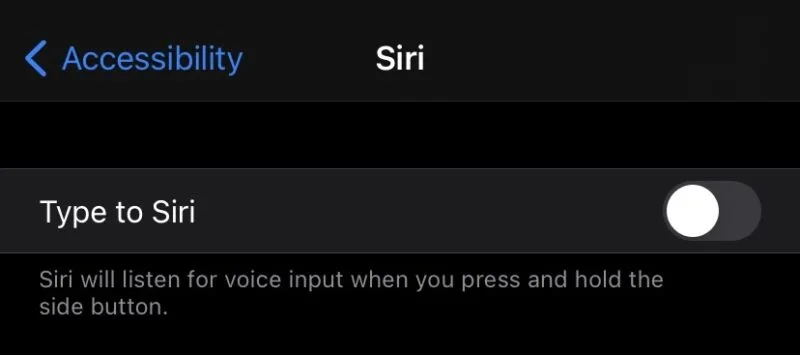
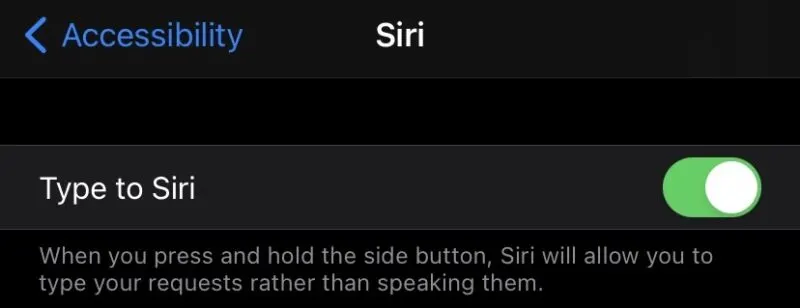
What button do I press for Siri on iPhone 11?
On iPhone 11, you have to press the side button, hold it and release it in order to activate Siri.
What commands does Siri understand?
Siri understands a vast array of commands. For example, itt understands:
Contact commands
- Call
- Facetime
- Message (contact name, e.g. mom, Lisa etc)
Questions
- What is the weather like today?
- How many calories are there in a banana?
- What is the capital of France?
Math
- What’s 10×300?
- How many kilometers is 5 miles?
- How many litres in a gallon?
Times and dates
- What time is it in London right now?
- What’s on my calendar for today?
- When is Mother’s Day?
And many more.
Why does my Siri keep cutting me off?
Siri cuts you off when she believes you have finished talking and she now needs to execute your command or request.
A short pause is enough for Siri to think you are finished, so you need to speak continuously so that Siri keeps listening.
One way to avoid a pause that will disconnect Siri is to draw out the vowels of your words, giving you time to think about what to say next (e.g., “sooooooooooo”).
However there is a useful tip if you have an iPhone with a home button (iPhone SE or iPhone 8 and lower). You can continue holding the home button as you speak to Siri. This way, Siri will not cut you off.
How do you end a conversation with Siri?
Telling Siri “Goodbye” will end the conversation and disconnect Siri – though this won’t deactivate it.
Can you change Siri’s voice?
You can change whether the voice is a male or female voice. You can also choose from a range of accents, including American, Australian, British, Indian, Irish or South African.
To change Siri’s voice, go to Settings > Siri & Search > Siri Voice. Now just select your favourite.