When your phone gets a notification or alert, such as incoming SMS, it doesn’t vibrate, leading to your missing important calls or messages.
There are a few possible reasons why your device isn’t vibrating. For example, you may have changed one of the vibration settings, or the vibration motor has failed.
- Phone not vibrating when getting messages
- How to get a sound for incoming texts
- Samsung phone not vibrating for incoming texts
- Android phone not vibrating for calls
- Checking the vibration sensor on an Android phone
- Repairing the vibration motor
Phone not vibrating when getting messages
On Android
First make sure the vibration settings are turned on:
- Go to Settings > “Sounds and Vibration” > Vibrate, then select “Always”.
- You can also go to Settings > Notifications Settings and turn on the vibration.
- To test whether your vibrate Motor is operating properly, dial *#0*# and click on vibrate.
An alternative approach is to access the Notification Panel shortcuts. Swipe down from the top of the home screen. A Sound icon, which is usually found after the Wi-Fi icon, is one of the shortcuts. If your smartphone’s sound is turned on, it turns blue and makes a noise.
Tap the Sound icon a few times until the Vibrate mode symbol appears. To signify that it is in vibrate mode, your device should vibrate.
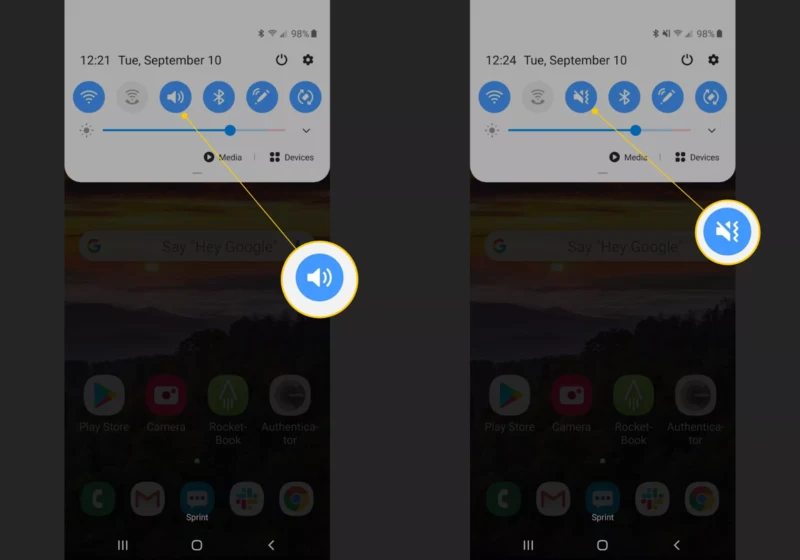
On an Android device, vibration can also be activated by pushing the Volume Down key all the way until the Vibrate Mode icon appears on the soundbar and the vibration is felt.
iPhone
If your iPhone isn’t vibrating, try this first:
- Turn on the “Vibrate on Ring” and “Vibrate on Silent” buttons on your iPhone to see if vibrate is enabled.
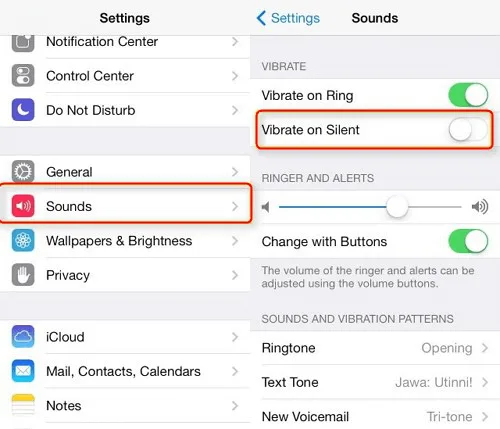
- Make sure “Do not disturb” is turned off
- Check to see if your iPhone’s Vibration option is turned on. Under Settings > Generation > Accessibility, scroll down to ‘Vibration’ and set it on, then restart your iPhone to check if the vibration is working.
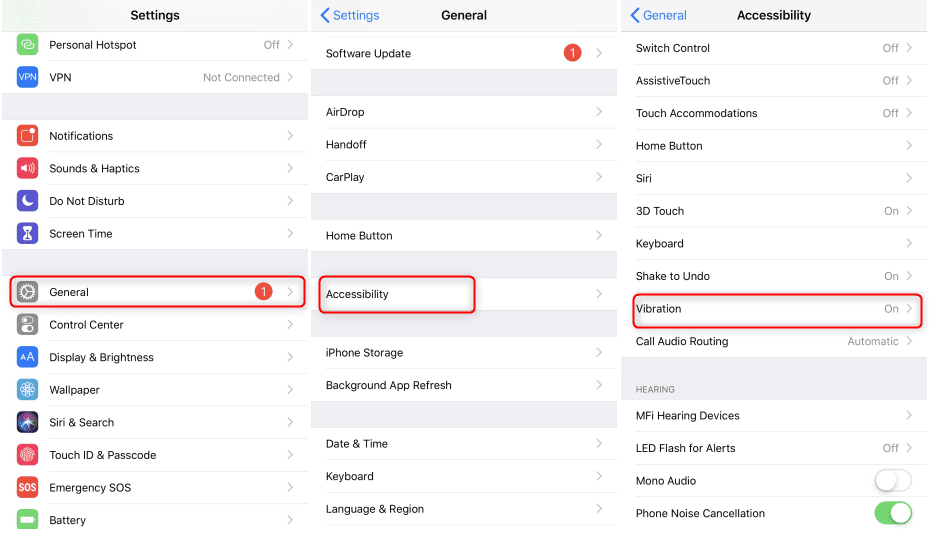
- There’s a small switch on the left side of your iPhone that turns on/off iPhone silent mode. When you turn on silent mode, you should notice a tiny vibration, which indicates that your iPhone’s vibration is operating.
To check if your iPhone vibration is back to normal, simply flip the silence switch two or three times.
If the vibration problem persists after you’ve tried these options, it could be a hardware issue so you should contact Apple service.
How to get a sound for incoming texts
1. For Android
Here’s how to enable text message ringtones on your Android device.
- Launch the “Messaging” app.
- Tap “Menu” from the main list of message threads, then select “Settings.”
- Select “Notifications” from the drop-down menu. Select “Sound” and then “Text Tone” for text messages.
2. For iPhone
On an iPhone, you can switch on sound for texts in two different places. The first approach is through the Notifications menu – you can also change additional notification settings for your Messages app from this menu.
- Navigate to the Settings menu.
- Select Notifications from the drop-down menu.
- Select Messages > Sounds tab
- Choose the sound you want.
The second approach is to use the Sounds & Haptics menu. This option also allows you to change the majority of the other sounds on your iPhone.
- Open the Settings app on your phone.
- Select Sounds & Haptics from the drop-down menu.
- Select Text Tone
- Choose the sound.
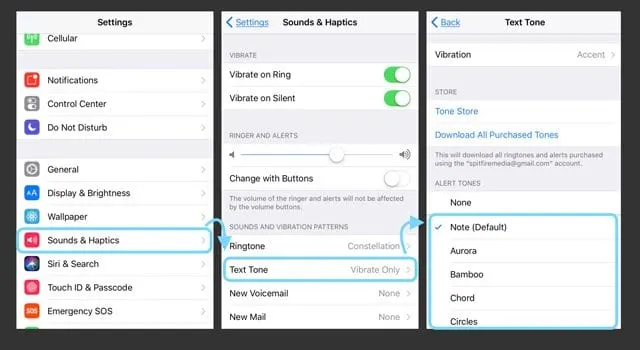
Samsung phone not vibrating for incoming texts
If your Samsung phone doesn’t vibrate when you get a new call, make sure the ‘Vibrate when ringing’ option is turned on. Go to Settings > Sounds and Vibrations to enable it. If it’s already turned on, turn it off and on again.
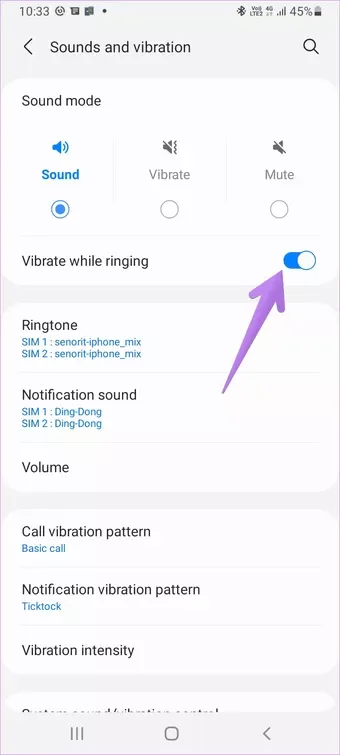
If vibration feedback isn’t working for a specific app, such as Messages, check the app’s settings. Android phones allow you to tweak notification settings for each app separately.
- Go to the app’s settings and turn on vibration in the Notification settings section.
- Alternatively, navigate to Settings > Apps on your device. Select the app that is causing you problems. Then select Notifications from the drop-down menu.
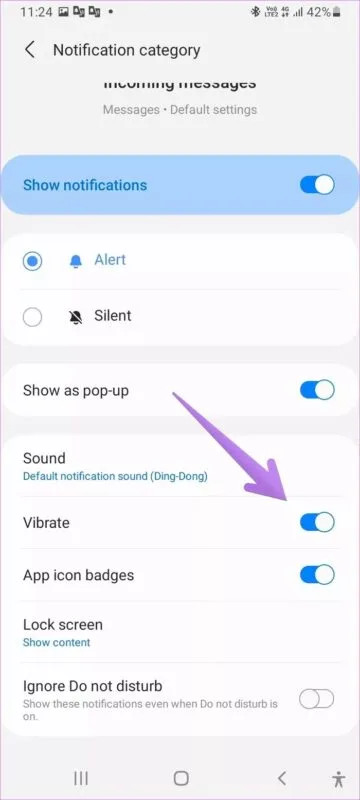
If none of the above works, you’ll need to check if your Samsung Galaxy phone has a faulty vibration motor. You can use the hardware testing function without opening the phone’s body. The steps are as follows:
- Launch the phone app or dialer. *#7353# or *#0*# is the number to dial.
- A white screen will appear, with numerous options. Select Vibration from the drop-down menu.
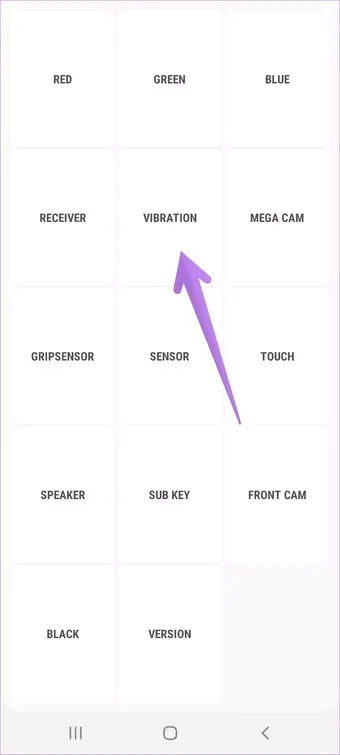
If the phone vibrates during the test, it may indicate a software issue. If the phone does not vibrate, on the other hand, it may be time to take it to a service center.
Android phone not vibrating for calls
Your Android device may not vibrate on incoming calls if it’s in ringing mode. If so, you need to enable vibrate mode as follows:
- Go to the Home Screen and select Menu.
- Select Settings > Sounds
- Turn on “Also vibrate for calls.”
See also: How To Check Text Messages While Talking On The iPhone
Checking the vibration sensor on an Android phone
You can use a free app that enables vibration. For example, download and install the Vibrate Plus app from Google Play.
Launch the application, choose “Simple vibration” as your vibration type, then hit Start. If you phone vibrates, it indicates you don’t have a problem with the vibration hardware.
Next, go to your phone settings and select Sound > select “Vibrate when ringing” from the menu. The phone now vibrates when someone calls.
If you press the Volume Down button on your phone, it will reduce the volume, switch to vibration alone, and finally to Silent mode.
Finally, you can access the Secret Diagnostic Menu. The phone will immediately enter its hidden diagnostic mode if you dial *#0*# on the dial pad. “Vibration” puts your phone’s vibration motor to the test.
When you press the “Vibration” button, your screen will go dark, and a steady vibration will occur.
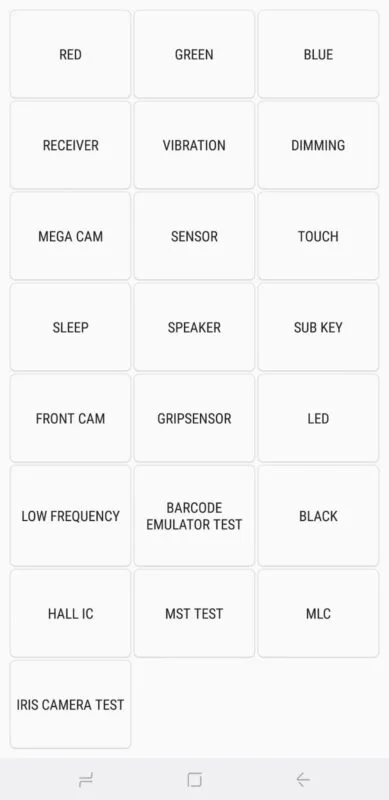
Repairing the vibration motor
A phone vibrator is a component that causes the card to vibrate. Common ringer defects include the vibrator not working, vibration interruption, and your phone ringing but not vibrating.
- First, make sure the vibrator is On using the device settings.
- Disassemble the device and clean the Vibrator / Motor’s tips and connector.
- Use a multimeter to inspect the vibrator. Maintain Buzzer Mode on the multimeter. The resistance should be 816 Ohms. If not, replace the Vibrator / Motor.
- Inspect the vibrator section track.
- Heat, reball (BGA), or replace the UEM, Logic IC, or Power IC.
- If the problem persists, try heating, reballing, or replacing the CPU.

