Does the music player keep stopping while listening to music on your Android device?
The music player may keep stopping if your device doesn’t have enough RAM or storage space available to run the music application. It can also stop if the music player doesn’t have permission to run in the background. Software issues in the app may also end the process.
Here are some frequent causes:
- Music players need space to store temporary files for their operations. If your phone doesn’t have the required space available, the music app may stop playing or crash.
- Music apps need to run in the background, so they must be granted proper permissions for that. If an app doesn’t have these permissions, it may stop working.
- Other applications may come to the foreground, stopping music playback briefly or completely. These applications can force stop your music player.
- How do I stop apps from pausing my music?
- What is auto-pause on Android, and how to turn it off?
- Why does my music keep pausing while I am using headphones?
- Why does my music keep stopping when I lock my phone?
- Why does my Spotify keep pausing Android?
- How do I keep Spotify running in the background in Android?
- Why does Google Play Music stop playing?
- Why does my YouTube music app keep pausing?
- Why does my music keep stopping while connected to Bluetooth?
- How do I play music continuously on my Samsung Galaxy?
See also: How To Stop Apps Running In The Background On iPhone?
How do I stop apps from pausing my music?
To stop apps from pausing your music, clear the applications from the background and silence your device. You can also turn off notifications for the applications that stop the music.
To perform their tasks, applications with precedence can stop the music. This includes calls and notifications from the Message app, WhatsApp, messengers, and other applications.
There is no way to prevent calls from stopping your music player because they have the highest precedence.
Putting your device on Silent mode can prevent notifications from stopping your music. To do this:
- Swipe from the top to bring the shutter down
- Scroll to find the ringer icon
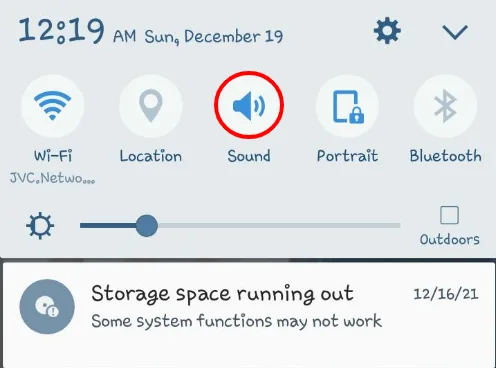
- Tap on it once or twice to put your device on Silent mode
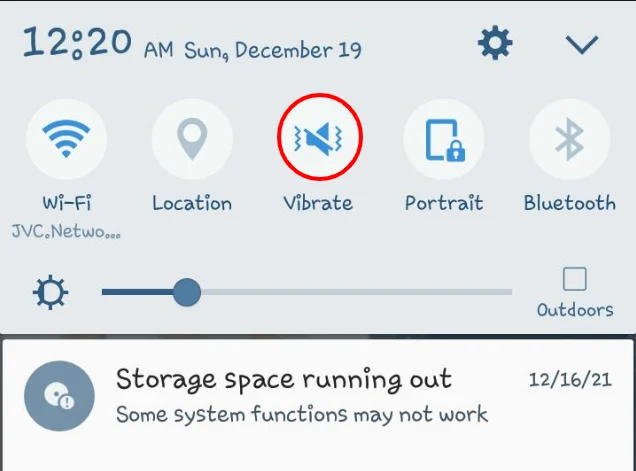
Your phone will be silent, and the music will not stop due to notification.
Alternatively, you can turn off notifications for specific applications that stop your music apps. To do this:
- Go to ‘Settings’
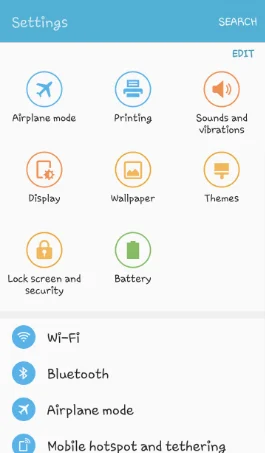
- Go to ‘Applications’
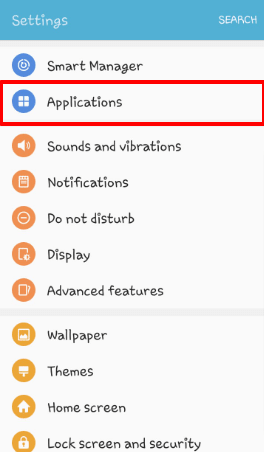
- Scroll down to find the application that stops your music
- Tap ‘Notifications’
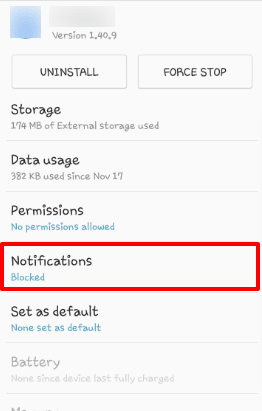
- Toggle off notifications – or tap ‘Allow notifications’.
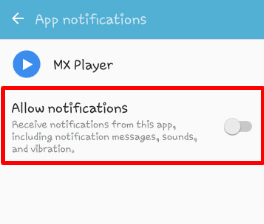
NOTE: Settings may change depending on the model and brand of the device you have.
NOTE: You would need to turn the notifications on manually for each app.
Why does my music stop playing when I open another app?
Your music may stop playing when you open another app when your music player does not have permission to run in the background. It may also happen if you play a video on another application or have turned on the auto-pause feature.
1. Allow music app to run in the background
You can allow your music app to run the music in the background as follows:
- Go to Settings > Applications
- Scroll and find your music player app
- Select ‘Permissions’
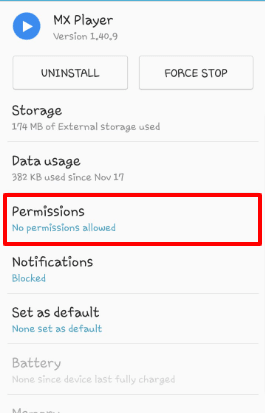
- Turn on ‘Background’ permission using the toggle
- Press back and tap on ‘Notifications’
- Tap ‘Allow notifications’
2. Remove data restrictions
Data restrictions can also prevent the music player from running in the background, which might stop the music. You can turn off data restrictions as follows:
- First follow steps 1-3 above
- Tap on ‘Data usage’
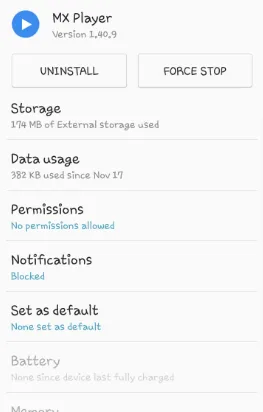
- Toggle off ‘Restricted background data’
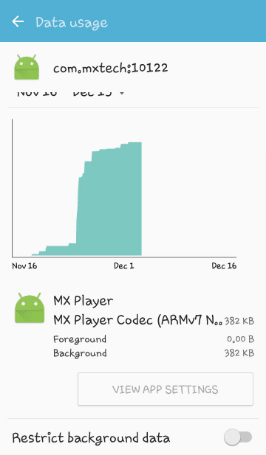
3. Avoid playing video
The music also stops if you start a video in another application because videos have priority over audio. This feature is a default in mobile development, so there is no way to change it.
Whenever you play a video, your mobile device stops the music. It prioritizes video over audio and stops the music player so you can watch the video without disturbances.
What is auto-pause on Android, and how to turn it off?
Auto-pause is a feature in Android devices to stop the music when you play another sound or audio. This feature is turned on in most music applications by default. You can turn it off by disabling battery optimization for your music player:
- Go to Settings > Battery
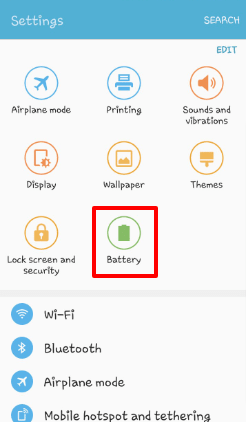
- Tap Details
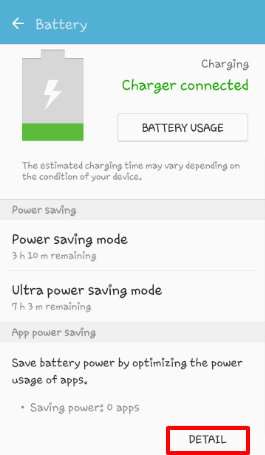
- In the list, tap on your music player app
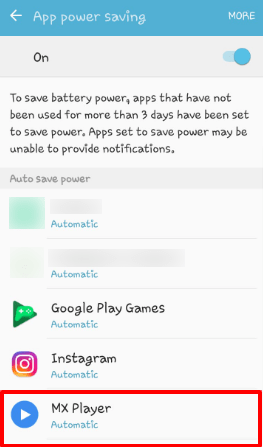
- Select “Turned off”
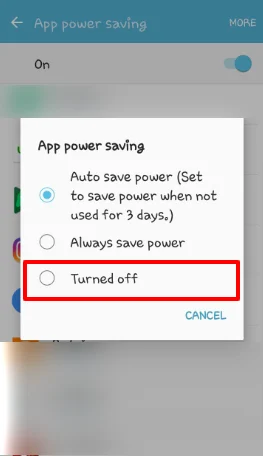
The auto-pause feature will automatically turn off.
NOTE: The steps may vary depending on the music player you use.
Why does my music keep pausing while I am using headphones?
Your music may keep pausing if your headphones are broken, the audio jack needs to be replaced, or the headphones are not compatible with your device software or music player.
- The music stops when the headphones disconnect from the mobile device. If the headphones have a wiring problem or are loose, they will keep disconnecting from the device and your music will stop.
- The headphones also disconnect from the device if the audio jack on your phone needs repair, is worn off, or is loose.
- If the music keeps stopping even after switching to different headphones, get your device checked for hardware problems
- The music may also stop while using a headphone – especially Bluetooth headphones – the headphones are not compatible with your device software, or if your music player does not recognize them.
Before buying headphones, make sure they are compatible with your device hardware & software, and have no wiring issues.
See also:
Why Won’t My Music Play On My Headphones Android?
Why Does Android Phone Default To Speakerphone?
Why does my music keep stopping when I lock my phone?
Your phone may stop when you lock your screen if your music player doesn’t have permission to run in the background. To prevent your phone from stopping the music:
- Go to Settings > Application
- Find your Music Player > Permissions
- Grant permission to run in the background
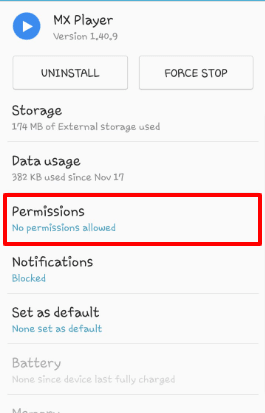
When you turn off your mobile screen, your phone will temporarily go to sleep. If your music player does not have permission to run in the background, its processes will stop as the phone goes into sleep mode.
It can also happen if the music player has restricted battery access. You can turn off battery restrictions by following these steps:
- Go to Settings > Application
- Find your music player in the app list
- Tap on ‘Data usage’
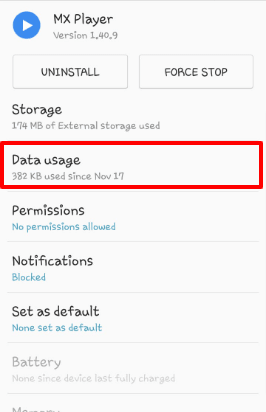
- Toggle ‘Restrict background data’ off
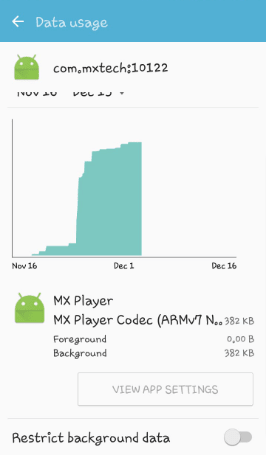
Why does my Spotify keep pausing Android?
Your Spotify will keep pausing your Android device if:
- The app has been running for a long period
- The app takes up too much processor power, space, or data
- Your device is too low on data.
To avoid this problem, you can try the following solutions.
1. Briefly turn off Spotify
Turning off Spotify for a short time can free up some space and processor from your device. Once the files are freed from the music player, you can start using the app again.
2. Clear the cache
Android devices occasionally crash because of excessive data gathered in cache memory. Applications like Spotify use cache storage to quickly place and access data files. If the cache is already full, Spotify may pause and slow down your device.
To clear the cache memory:
- Go to ‘Settings’ > ‘Storage’
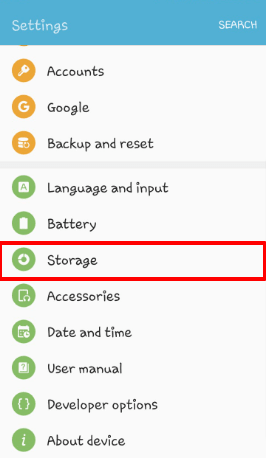
- Select ‘Internal storage’
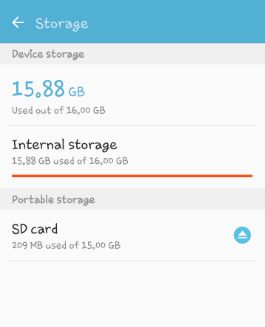
- Tap on ‘Cached data’
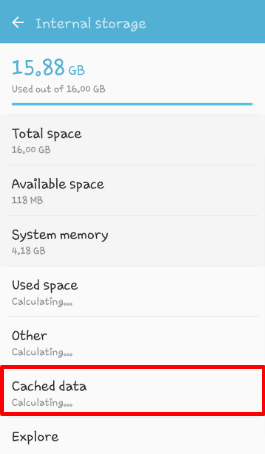
- Tap ‘Delete’ from the prompt
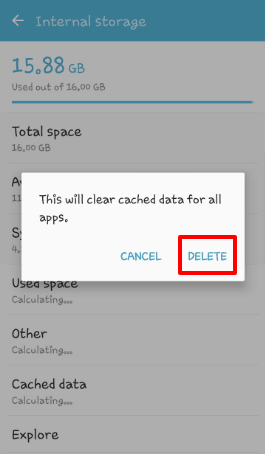
3. Clear Spotify storage
If your device is low on space, Spotify memory may add to the problem. You can clear its storage by going to Settings > Application > Spotify > Storage and clearing the storage.
NOTE: You may have to log into the application again after this.
4. Check your internet connection
Spotify relies on an internet connection to run properly. If your Spotify is pausing frequently, check your internet connection for issues.
5. Restart your phone
Restarting your phone provides a soft boot and can help refresh your device. If your phone keeps pausing while using Spotify, try restarting.
How do I keep Spotify running in the background in Android?
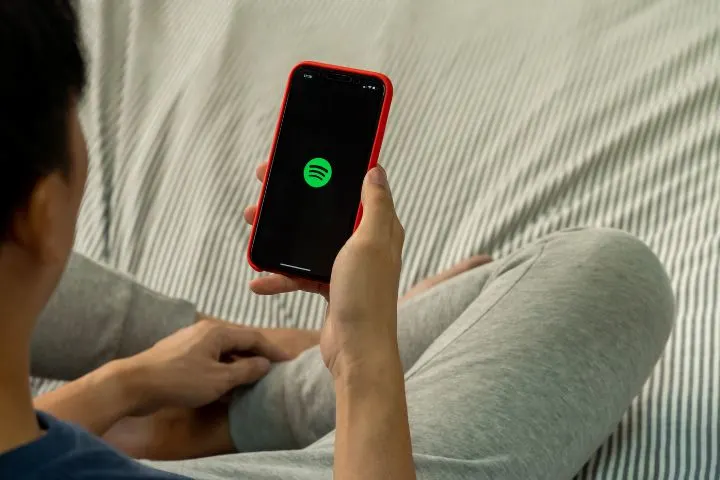
To keep running Spotify in the background in Android:
- Go to Settings > Applications
- Choose the Spotify app
- Select Permissions
- Turn on the ‘Background’ permission.
You can also refer to the section “Why does my music stop playing when I open another app?” for how to turn off data restrictions.
Why does Google Play Music stop playing?
Google Play Music may stop playing music if one of the following is true:
- Auto-pause is on for the application
- Your device is low on memory
- Your device is on ‘Battery saver’ mode.
The auto-pause feature can prevent Google Play Music from running in the background, especially if another audio or video is opened.
See section “What is auto-pause on Android, and how to turn it off?” to see how to turn it off.
Google Play Music may also stop playing music if you have been using it for a long period on a low-memory phone. To fix this, simply restart your phone and start the application after a brief pause.
You can also refer to the previous section to understand and avoid similar problems in Google Play Music.
NOTE: Google Play Music is an old music app from Google that is not available anymore and is replaced by Youtube Music
Why does my YouTube music app keep pausing?
If the Youtube Music app keeps pausing, it may be due to any of the following :
- There is a problem with your internet connection
- Your application needs updating
- Battery optimization is turned on
- Your device is encountering an error
1. Check your Internet connection
Youtube music requires an internet connection, if your device has a connection issue, it may buffer or pause your music repeatedly.
2. Low storage space
Youtube music may also stop because your phone is encountering an error. These errors are frequently due to low storage space or Youtube Music playing for too long.
3. Battery optimization
The issue can also occur if battery optimization is turned on. You can turn it off by following these steps:
- Go to Settings
- Scroll and find ‘Battery’
- Tap on ‘Power saving’
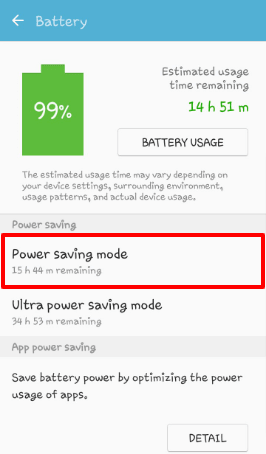
- Turn it off using the toggle
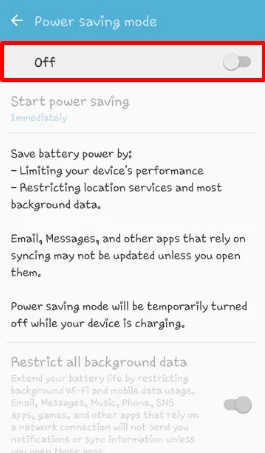
Why does my music keep stopping while connected to Bluetooth?
These are some common causes of your music frequently stopping while connected to Bluetooth:
- Bluetooth device isn’t compatible with your Android device
- Large distance or interference between your phone and your Bluetooth
- Faulty Bluetooth.
Music or audio stop if your Bluetooth device disconnects from your phone. Your Bluetooth may disconnect from your phone if the distance between the phone and Bluetooth is too big.
It may also disconnect if the device isn’t compatible with your phone or have hardware/wiring issues.
You can prevent this issue by keeping the phone and Bluetooth device at a closer distance. Also, double check that the Bluetooth device is compatible with your phone.
See also:
Can you play music through both Bluetooth and headphone jack on a smartphone?
Why Is My iPhone Not Playing Music Through Bluetooth?
How do I play music continuously on my Samsung Galaxy?
To play music continuously on your Samsung Galaxy or other Android devices you must put your playlist on loop.
To do this, follow these steps:
- Open your music player application
- Tap the ‘Playlist’ tab
- Select the playlist you want to play
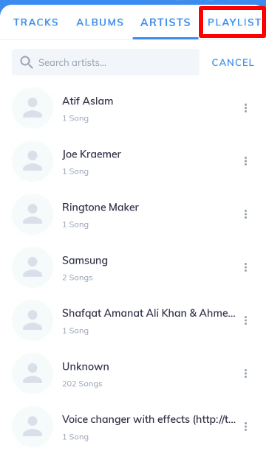
- When the music starts, tap on the loop icon
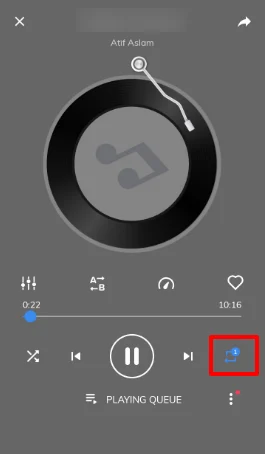
Your music will keep playing until you pause it yourself.

