On your Android device, you may find the volume control buttons on the side aren’t working when your screen is locked. How can you control the volume on the lock screen?
You can control the volume on your lock screen by allowing the volume controls on the lock screen. You can also use a third-party volume control app to override system settings and enable volume changes on the lock screen.
Whether you can control the volume on the lock screen using accessibility settings depends on the device brand and model, as a handful of devices provide this setting.
- Can I change the sound volume with the screen locked?
- How do I disable the volume button on my lock screen?
- Can you put your Android phone on vibrate from the lock screen?
- How to control ringer volume level on lock screen Android?
- How do I move the volume bar on my Samsung?
- How do I remove the volume icon from my phone screen?
- How do I adjust volume without a volume button?
See also: How Do I Stop Apps From Lowering The Volume?
Can I change the sound volume with the screen locked?
You can only change the ringer volume with the screen locked using a third-party volume control app. Without an app, there is no easy way to control the ringer volume on an android device.
Most android mobiles do not provide the option to change the ringtone volume on a locked screen as it is a security feature – someone without authorization to access your device can’t change your device ringer sound.
You can change media sound volume only when a media is playing, using sound control buttons on the side of your device.
You can also pull down the settings bar to put your device in different sound modes, such as ringer, vibrate, or silent.
To change the ringer volume on a locked or turned-off screen, you can use third-party volume control applications. Third-party volume control apps override the device’s original settings and provide volume control on the lock screen.
Here are a few popular apps you can use to control the ringer volume on a locked or turned-off screen:
- Phone Lock + Volume (OFF+)
- Ultra Volume Control Styles
- Volume Styles – Customize your Volume Panel Slider
- Virtual Volume Button
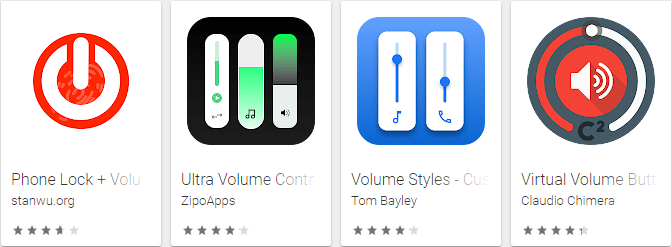
Using accessibility controls on the lock screen
Some android devices also allow accessibility controls on the lock screen. The accessibility menu allows you to control the sound without using the volume control buttons. These controls also work on the lock screen.
To turn on the accessibility control menu on your device and enable changing the volume on the lock screen, follow these steps:
- Go to Settings > ‘Additional settings’
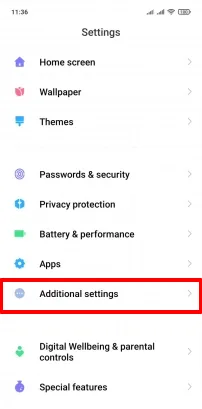
- Scroll down and tap Accessibility
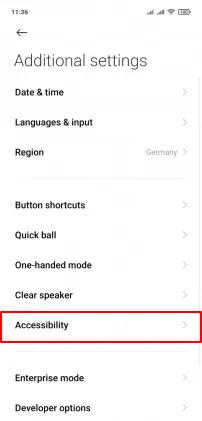
- Scroll down to the ‘Interaction controls’ section
- Choose ‘Accessibility menu’
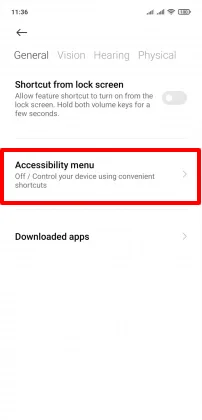
- Toggle on Accessibility
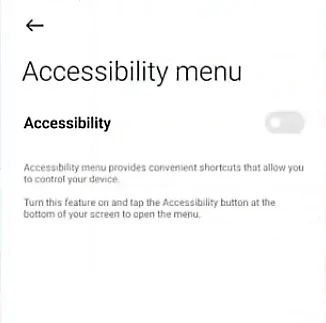
- Select ‘Allow’ when asked
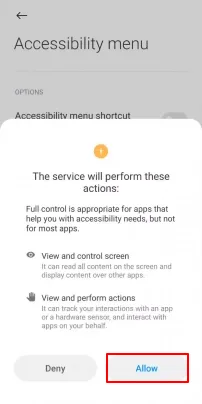
The accessibility control will turn on.
NOTE: The feature and settings differ depending on the model and brand of your device.
See also: Why Is My Sound Low On Android?
How do I control the volume on my Samsung lock screen?
You can control the volume on your Samsung lock screen by allowing sound controls on the lock screen via advanced settings :
- Go to ‘Settings > Accessibility’
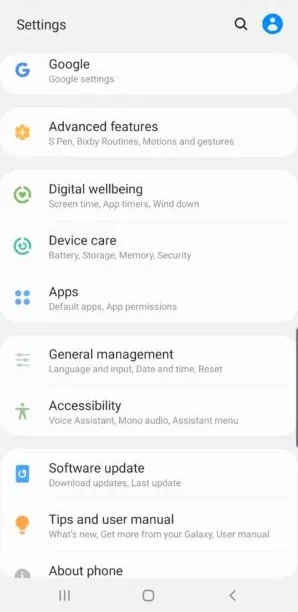
- Tap on ‘Advanced settings’
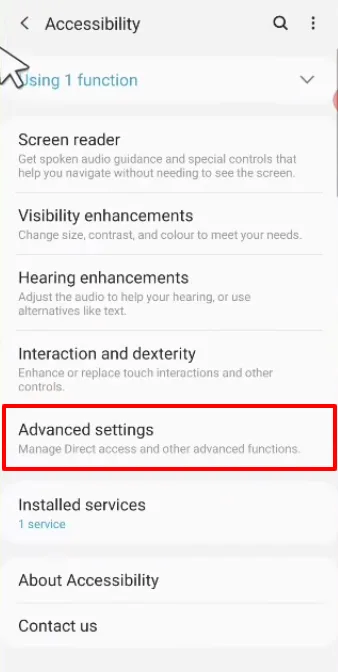
- Choose ‘Volume up and down keys’
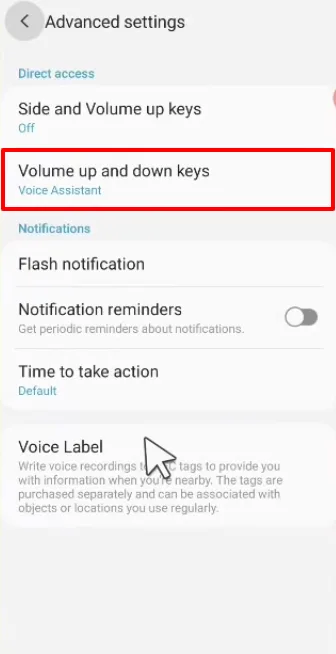
- Toggle on ‘Allow on Lock screen’
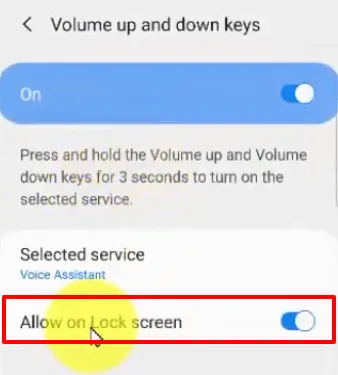
You will now be able to control your volume sound on a locked screen.
Volume control not working on the lock screen?
The volume control panel does not work on the lock screen on Android mobiles because it is a security feature that protects you from changing the ringer sound volume accidentally. However, you can change media volume if the media is playing even if the screen is locked.
The Latest Samsung Android phones with Android version 11 may allow you to change the volume on a locked screen by changing the accessibility settings.
How do I disable the volume button on my lock screen?
You can disable the volume button on your lock screen by disabling the accessibility menu and volume control option from the settings. You can also disable the volume control on the lock screen the third-party using volume lock apps.
1. Using Accessibility settings
To disable the volume control using the accessibility settings, follow these steps:
- Go to ‘Settings > Accessibility’
- Tap on the ‘Advanced settings’
- Tap on ‘Volume up and down keys’
- Toggle off the ‘Allow on Lock screen’
The volume control will be disabled on the lock screen.
2. Using a third party app
If these settings are not available on your Android device, you can also use third-party volume lock applications.
A volume lock app is used to freeze the volume at a desired sound level. The mobile volume controls are disabled and you can’t change your mobile volume without using the app’s controls.
These apps prevent you from changing your volume accidentally. They also disable volume control on the lock screen.
Here are a few examples:
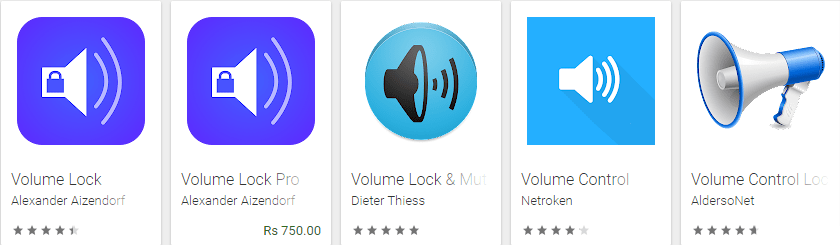
Can you put your Android phone on vibrate from the lock screen?
You can put your Android phone on vibrate from the lock screen using the pull-down quick settings menu. The pull-down bar includes the ringer toggle button using which you can change the sound mode to Ringer, Vibrate, and Silent.
You can also put your device on vibrate using the ringer button on the side of your phone. However, this feature isn’t available on all android devices.
To put your device on vibrate from the lock screen, follow these steps:
- On your lock screen, pull down your Android quick settings menu by swiping down
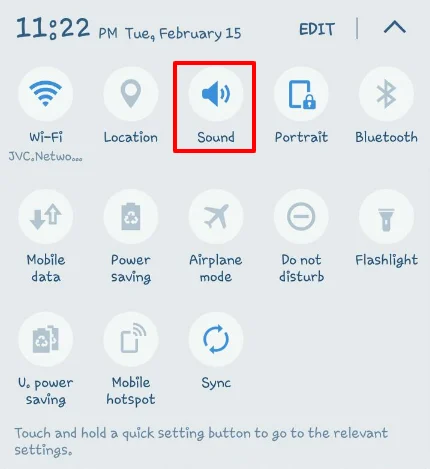
- Tap on the ringer toggle button until it turns into the vibrating icon. Your device may also vibrate once
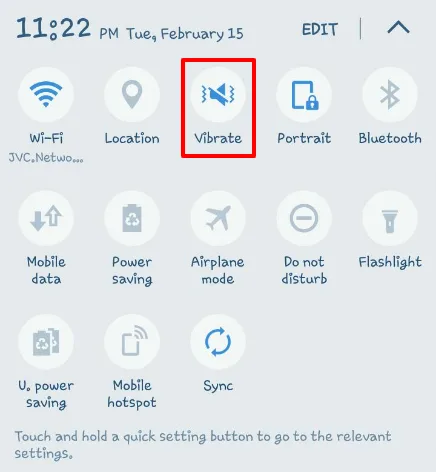
This will place your device on vibration mode.
How to control ringer volume level on lock screen Android?
You cannot control your ringer volume level on the lock screen on an Android using only the mobile’s settings. However, you can use a third-party volume control app to control the ringer volume on the lock screen on your Android.
There is no direct way to control ringer volume on the lock screen using only the device settings as it is the default security and interaction feature.
Unless your phone provides an accessibility menu, you cannot change the volume from a locked or turned-off screen. See section “Using accessibility controls on the lock screen” above.
See also: How do I turn off call sound on Android?
How do I move the volume bar on my Samsung?
You can move the volume bar on your Samsung using an app called SoundAssistant. You can also use other third-party volume control applications to move the volume bar or panel to either side or top of the screen.
SoundAssistant is an app by Samsung Electronics that you can use to control your sound volume. It provides additional instant controls on the music control panel including equalizer and base control.
Apart from this, it also provides you with the option to place the volume bar or sound control panel to the position of your liking on the screen.
To move the volume bar on your Samsung device, follow these steps:
- Download and install SoundAssistant
- Go to your apps and launch SoundAssistant
- Toggle on the ‘Volume panel theme’ section and then tap on it
- Tap on ‘Volume panel theme’ and select a theme
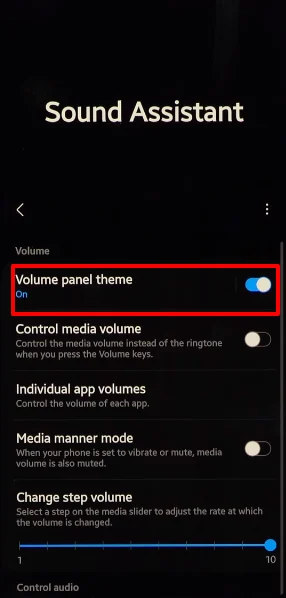
- Tap on ‘Layout’ and select the position where you want your volume bar, i.e., top of the screen, left of the screen, right of the screen
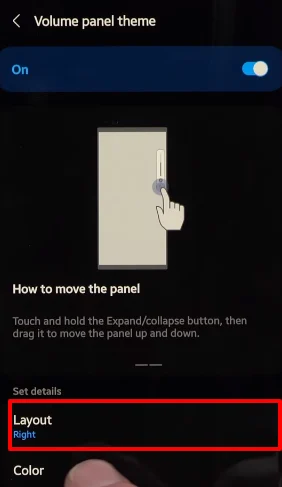
The volume bar will be positioned as specified.
You can also use other third-party volume controllers such as:
- Volume Control
- Volume Styles – Customize your Volume Panel Slider
- Ultra Volume Control Styles
- Volume Control by Netroken
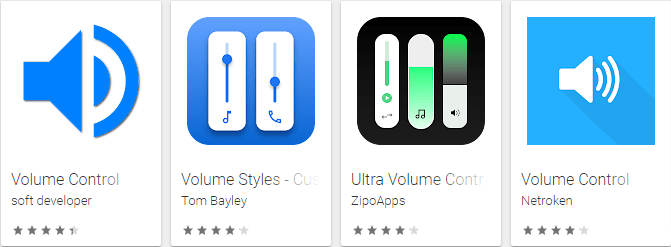
How do I remove the volume icon from my phone screen?
You can remove the volume icon from your phone screen by disabling the sound amplifier using the accessibility settings.
To do so, follow these steps:
- Go to ‘Settings > Accessibility’
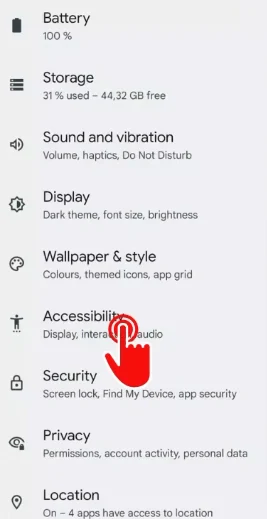
- Tap on ‘Sound Amplifier’
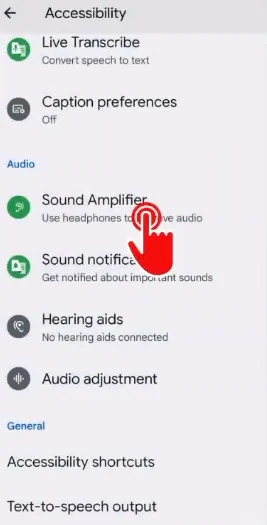
- Turn off the ‘Sound amplifier shortcut’ using the toggle
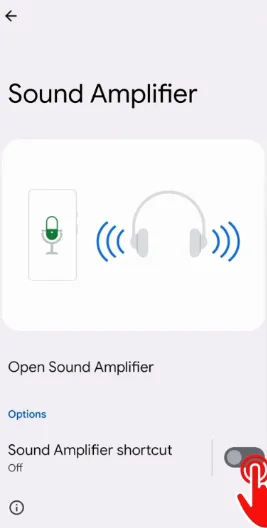
Volume icon will be removed from your phone screen.
How do I get rid of the Volume slider in MI?
You can get rid of the volume slider in MI by turning off ‘Select-to-speak’ using the accessibility settings.
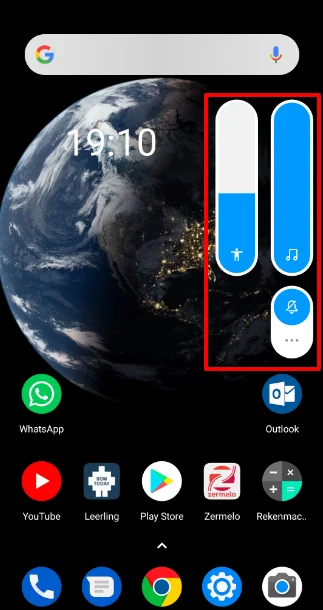
Follow these steps:
- Go to Settings > Additional settings
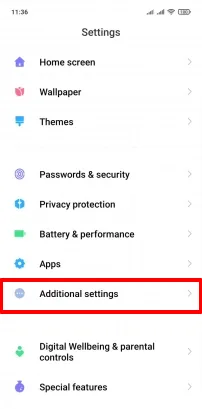
- Tap on Accessibility
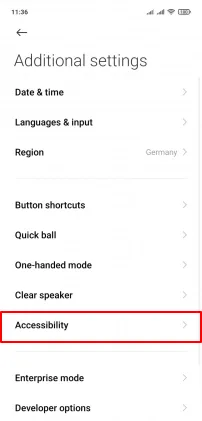
- Scroll down and choose ‘Select-to-speak’
- Toggle off the app accessibility
The volume icon on your MI device screen will be removed.
How do I adjust volume without a volume button?
You can adjust the volume of your Android device without a volume button using the volume control panel. You can also use a third-party volume controller to change the volume.
To adjust the volume without a volume button:
- Pull down the Android quick settings menu
- Tap on the mode name under the sound toggle. A sound panel will appear
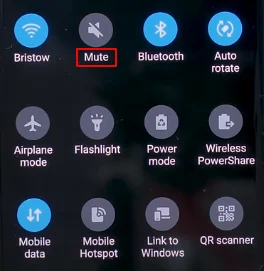
- Adjust the volume as needed
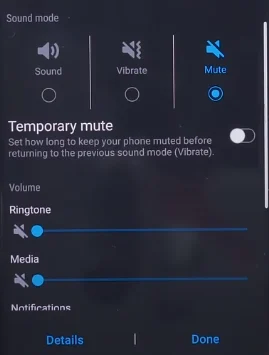
If you do not have a volume panel on the quick settings menu, you can adjust the volume from the settings:
- Go to ‘Settings > Sounds and vibration’
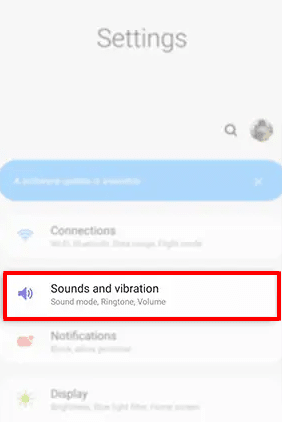
- Tap ‘Volume’
- Adjust the volume as desired
Your volume will be adjusted without using volume buttons on the side of the device.

