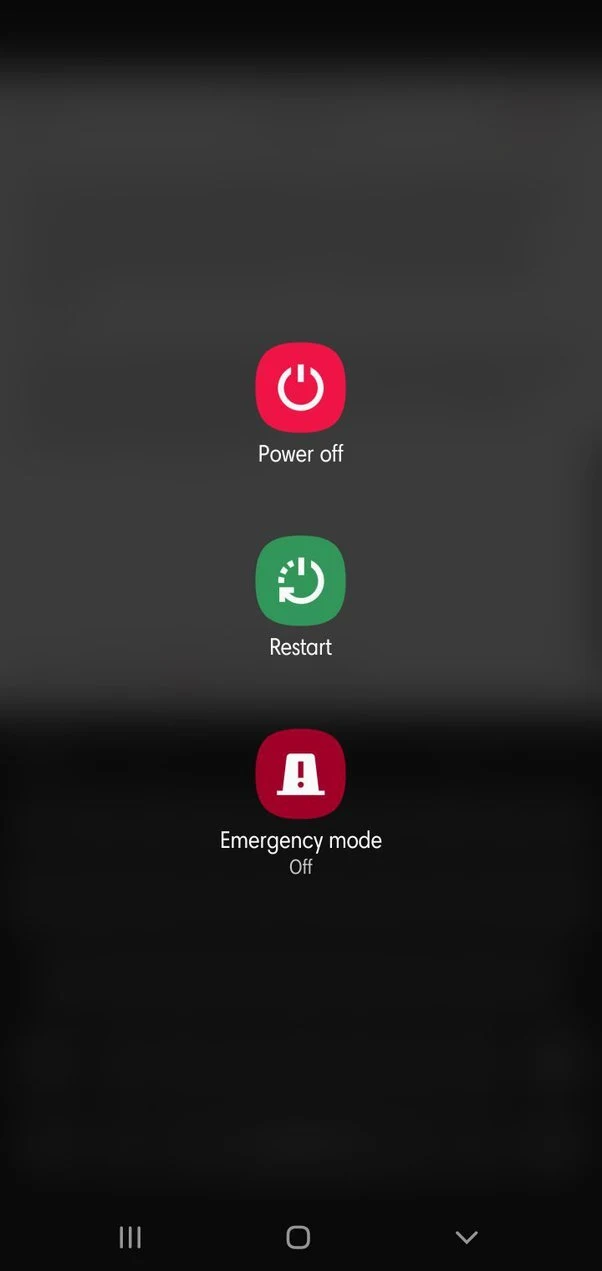You frequently need to adjust the system volume on Android, whether you want to tone down your ringtone so it doesn’t disturb you, or want to have the volume up to keep an eye on urgent messages.
The system volume is the volume you can adjust on the device, including the volume of your ringtone, notifications, messages, keypad clicks, screen lock sounds, screen touch, and some in-app sounds.
- What does system volume mean on a phone?
- Does system volume affect alarm?
- What is the difference between ring volume and call volume?
- How do I separately change ringtone and notification volume on Android?
- Why is my phone volume suddenly low?
- Why is my phone not ringing when I get a call?
What does system volume mean on a phone?
System volume on the phone includes all the sounds such as the tiny beeps you hear when you plug in your phone for charging, the notifications, calls, and reminders.
The external side buttons are the easiest point of access to adjust phone volume. However system volume can also be adjusted through settings.
How do I change system volume on Android?
To change system volume on Android, you first need to check which sound mode you are using. Androids has three types of sound controls:
- Ring
- Vibrate
- Mute
Swipe your notification panel down and switch the sound mode.
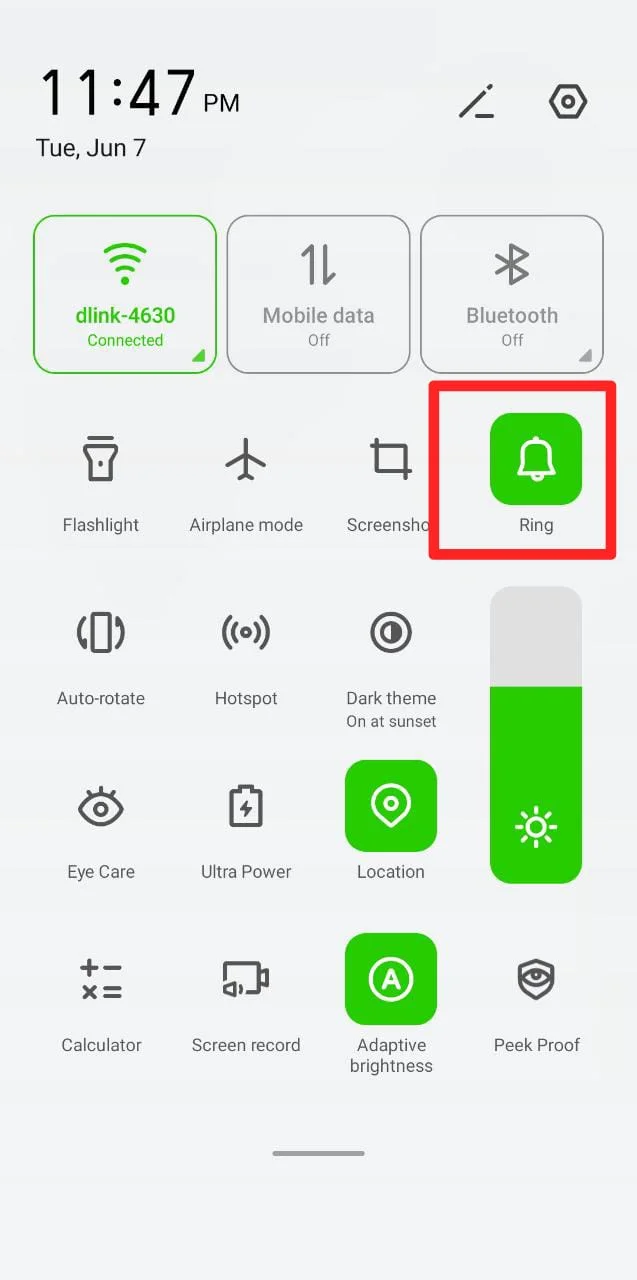
If you have the Mute (aka Silent) mode enabled, changing system volume will have no effect.
If on the other hand, you have the phone on Ring or Vibrate, the easiest way to change the volume is using your sound hard buttons located on the left or right side of your Android.
- Press the volume button and a soundbar appears on your screen.
- You can manually swipe the bar up or down to set the desired volume level.
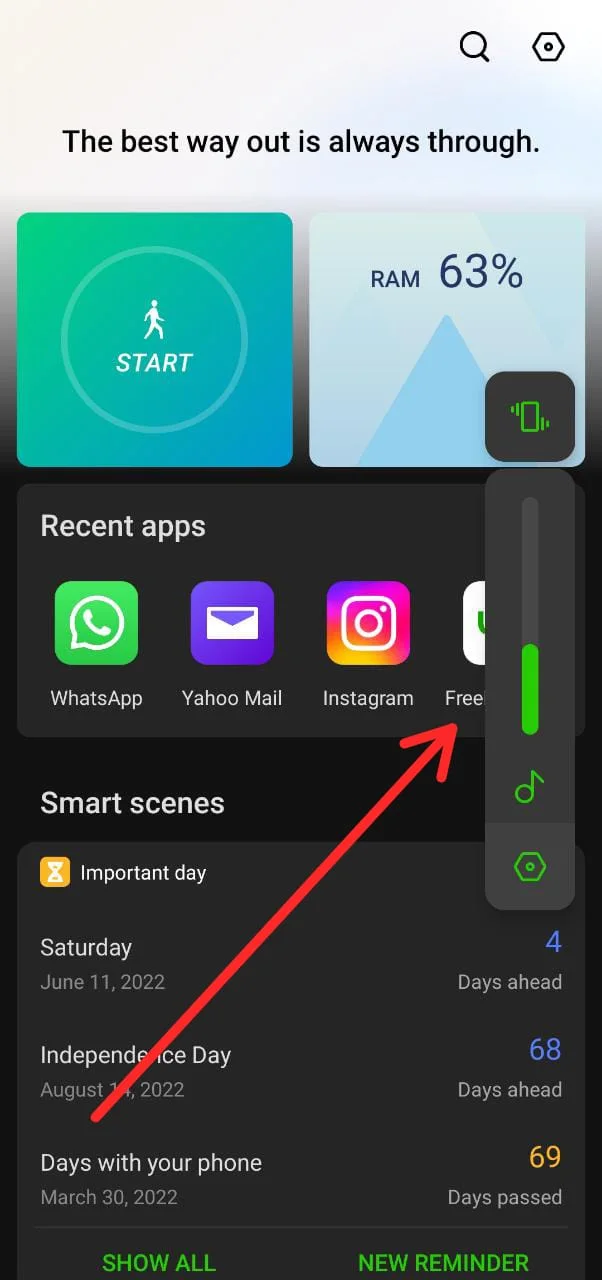
The second way to change the system volume on Android is through Settings.
- Go to “Settings” > “Sound & vibration”
- Sliders are displayed for Media, Calls, Alarm, Ringtones, and Notifications. Slide any slider to the right or left to increase or decrease volume.
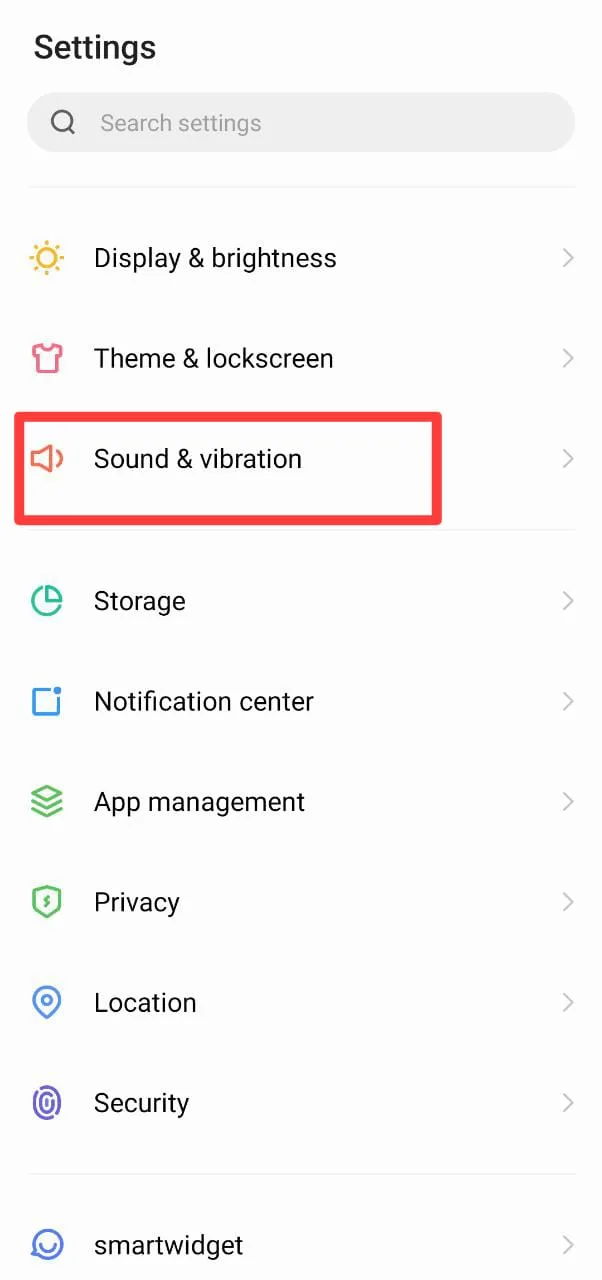
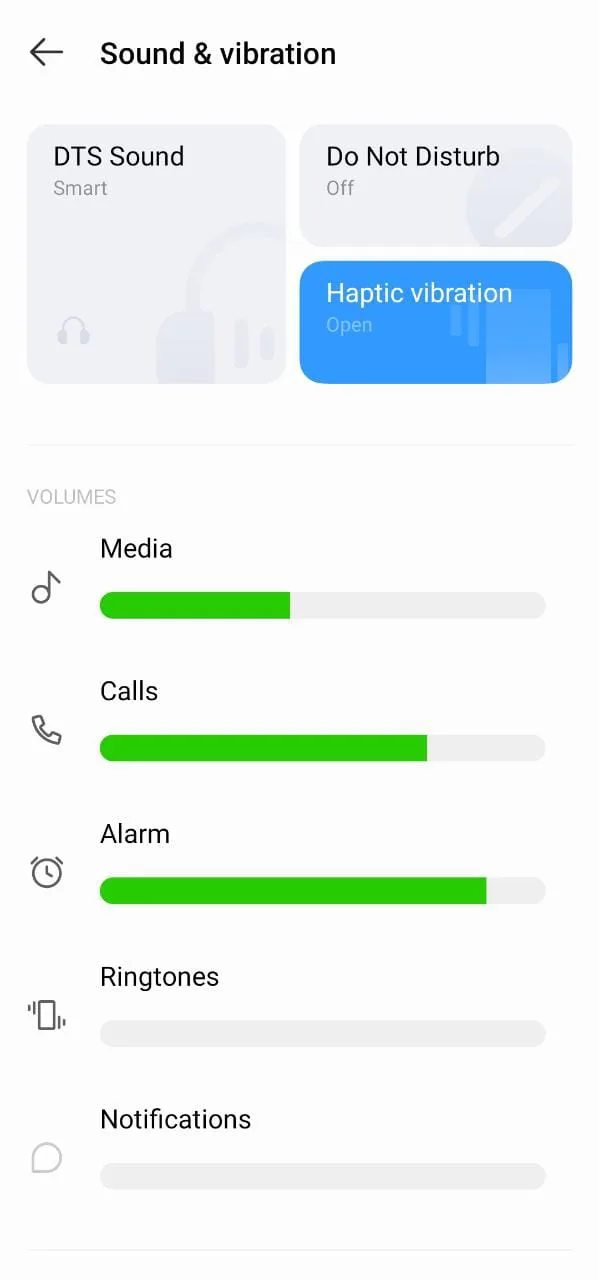
Does system volume affect alarm?
The alarm has separate volume settings from the rest of the system sounds, so you can keep the ringers of your Android low while your alarm is loud enough to wake you up.
Changing system volume does not affect alarm volume. The alarm volume can be set separately via settings. See the section “How do I change system volume on Android?” for changing the alarm volume using a separate volume slider.
The second method to change the alarm’s volume is directly through the Alarm/ Clock app on your Android.
- Go to your Alarm app > tap the settings icon on the top right corner of the screen.
- Use the slider for increasing or decreasing your alarm volume.
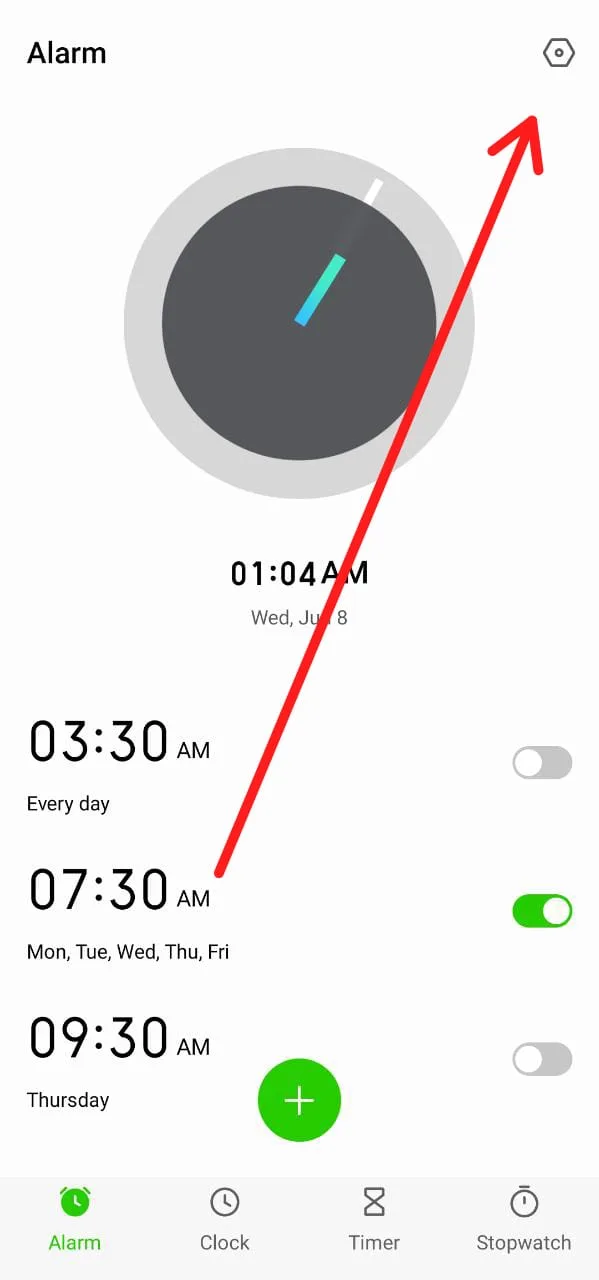
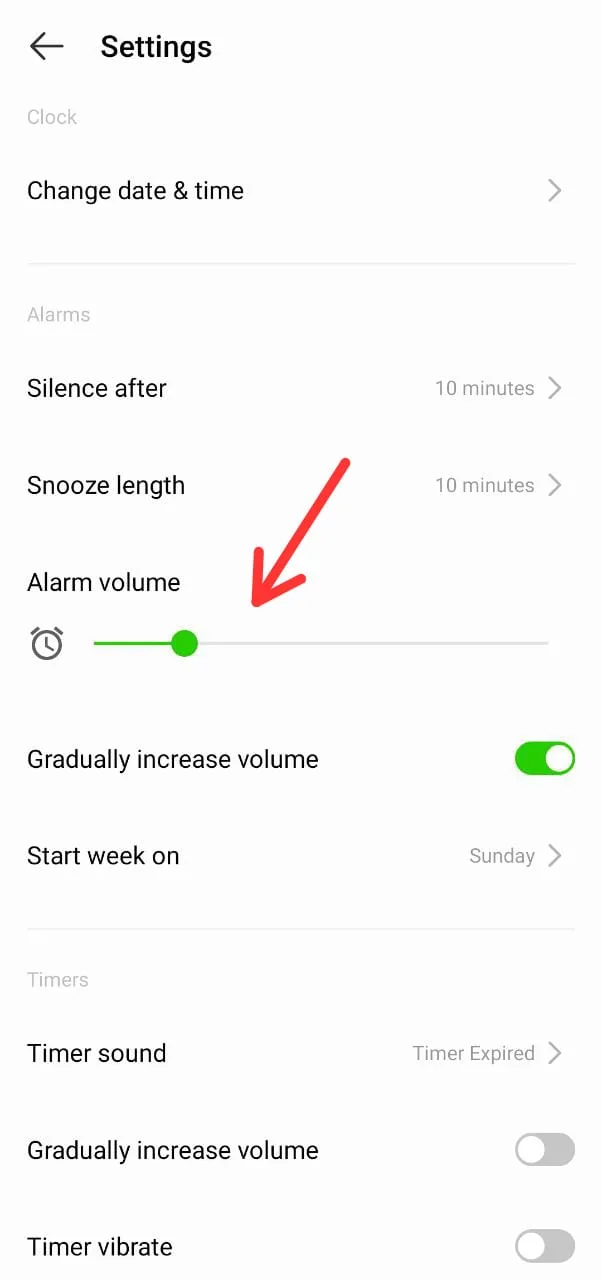
Is alarm volume the same as ringer volume?
The alarm volume on your Android is the volume of the sound you set to wake you up in the morning. In contrast, the ringer volume is the volume for calls, messages, and notification sounds on your Android.
To adjust them separately:
- Go to “Settings” > “Sound & vibration.”
- Separate volume sliders for calls, ringtones, notifications, and alarm are shown. Changing your alarm volume will not affect your ringer volume.
To verify this, you can always place a test call and verify the ringer volume level is different from the alarm volume you set.
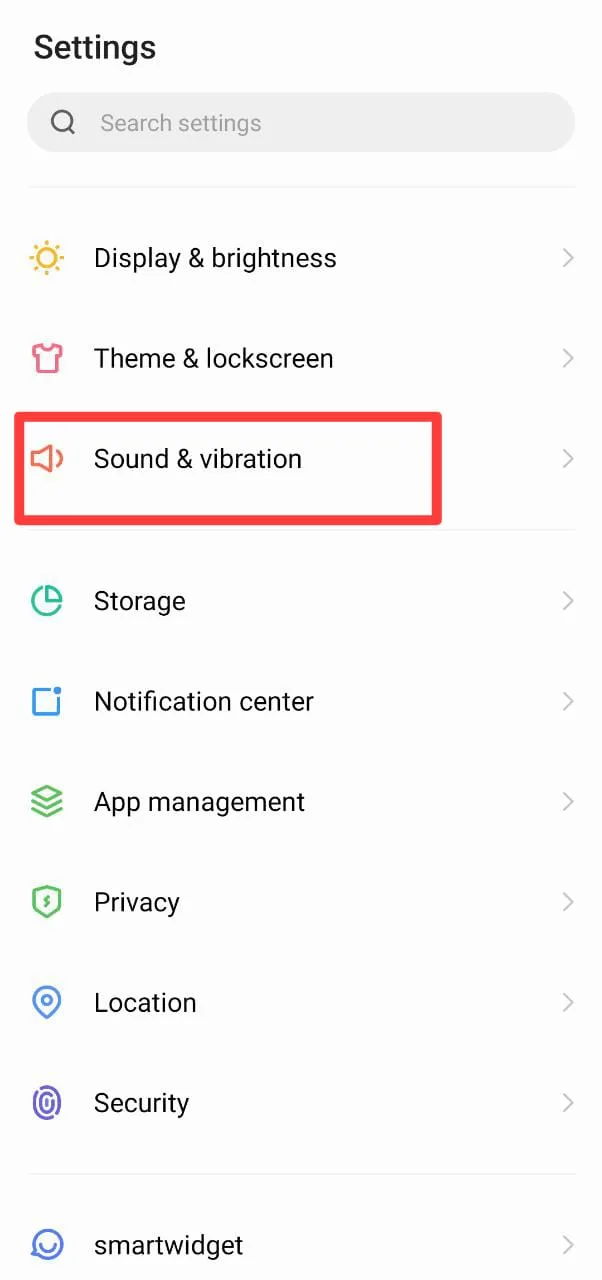
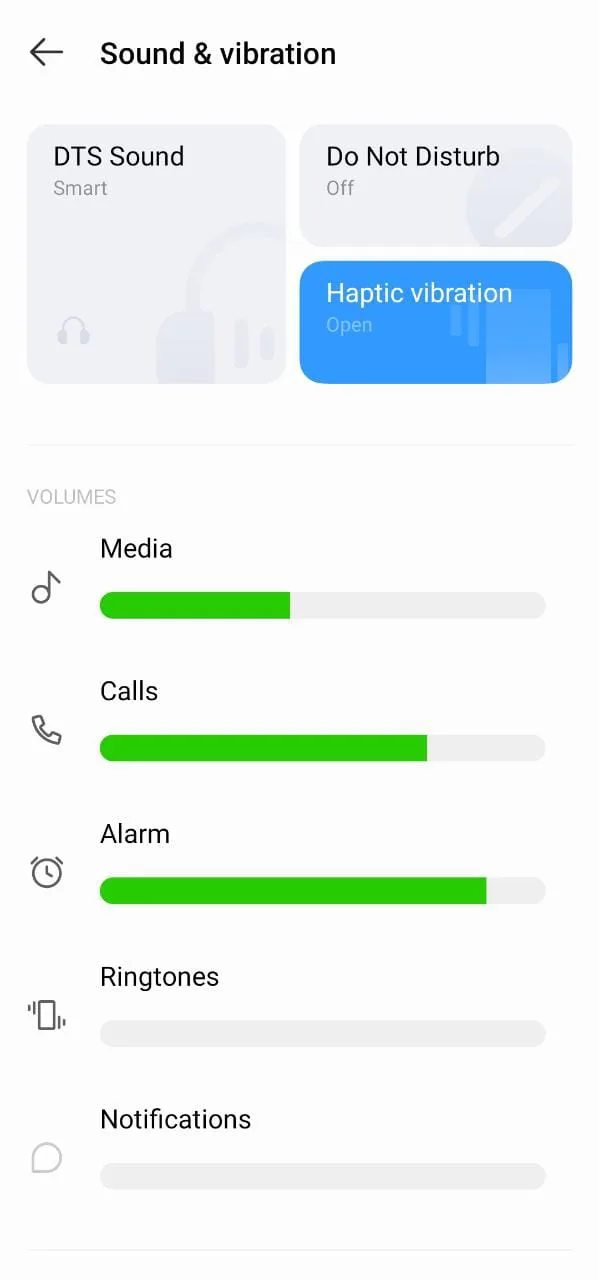
What is the difference between ring volume and call volume?
The ring volume is the volume for calls, messages, and notification sounds on your Android. So, when someone calls you, or you get a Facebook notification, the volume of the sound is controlled by your ring volume.
Call volume, on the other hand,sets the volume for voice and video calls. It refers to the sound level of the person talking on the other side.
You can adjust your call volume during active calls by pressing the Volume button on the side of your Android.
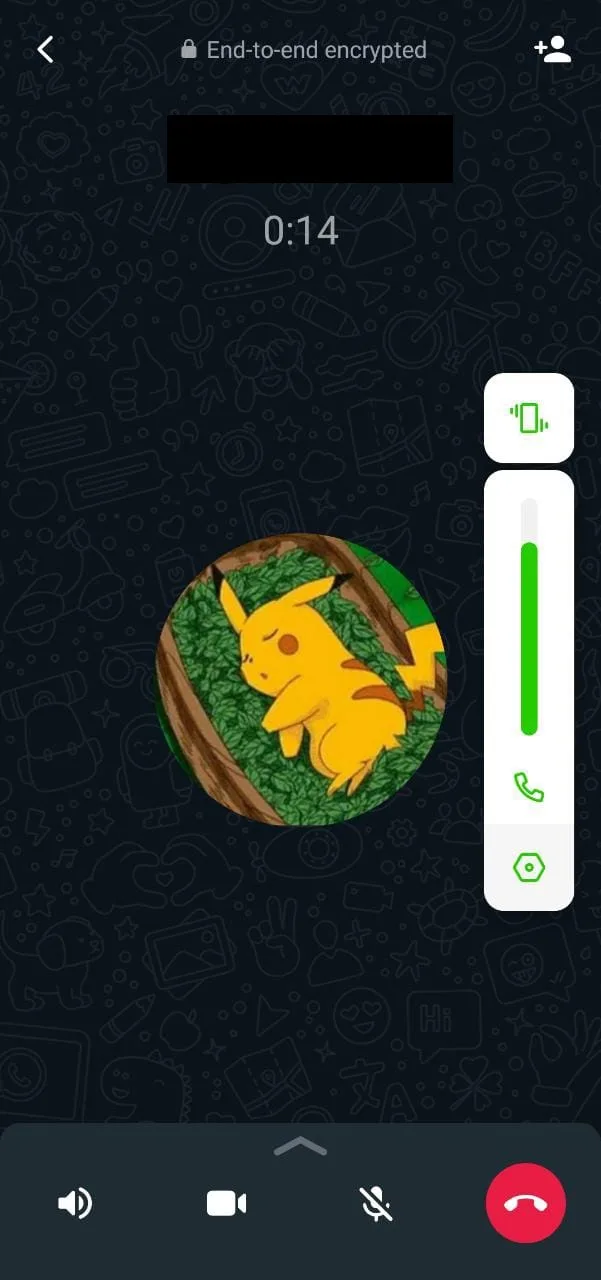
How do I separately change ringtone and notification volume on Android?
Ringtone and Notification volume are both part of system volume. Ringtone volume sets the sound volume for calls, alarms etc.
Meanwhile notification volume sets the sound volume for messages, reminders, and other app notifications.
To change ringtone and notification volume separately on Android:
- Go to “Settings” > “Sound & vibration.”
- The volume sliders for ringtone and notification are displayed separately.
Note: If your phone is set to vibration or mute, you won’t be able to change the ringtone or notification volume. Only when your system’s sound mode is “Ring” or “Sound”, you would be able to adjust both of them.
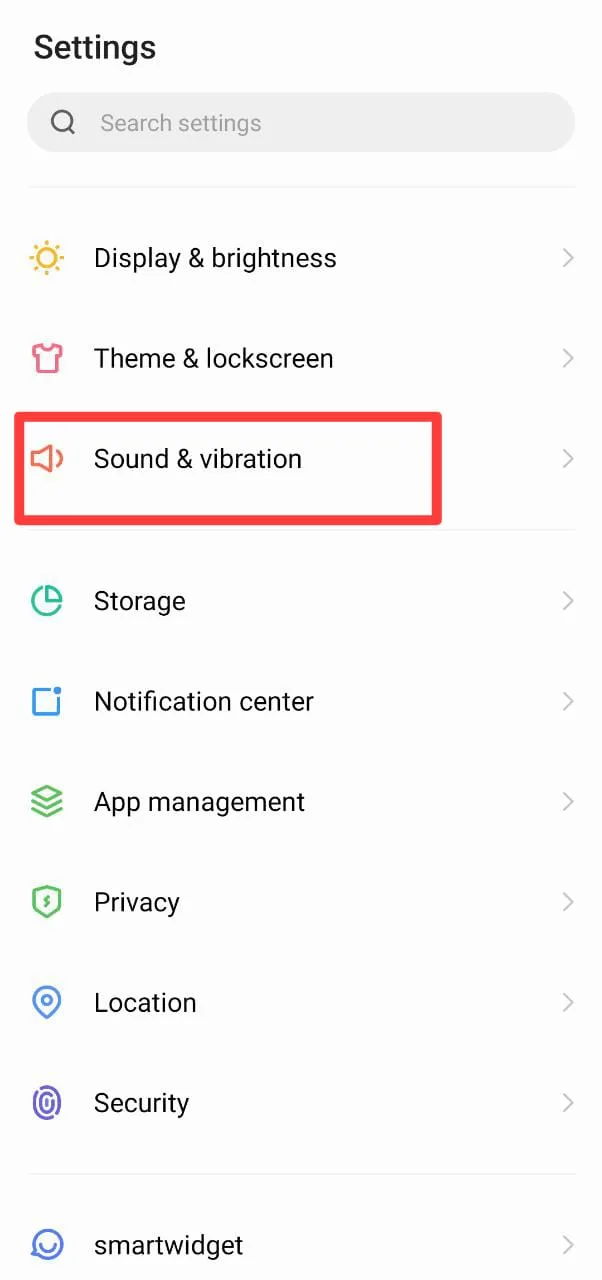
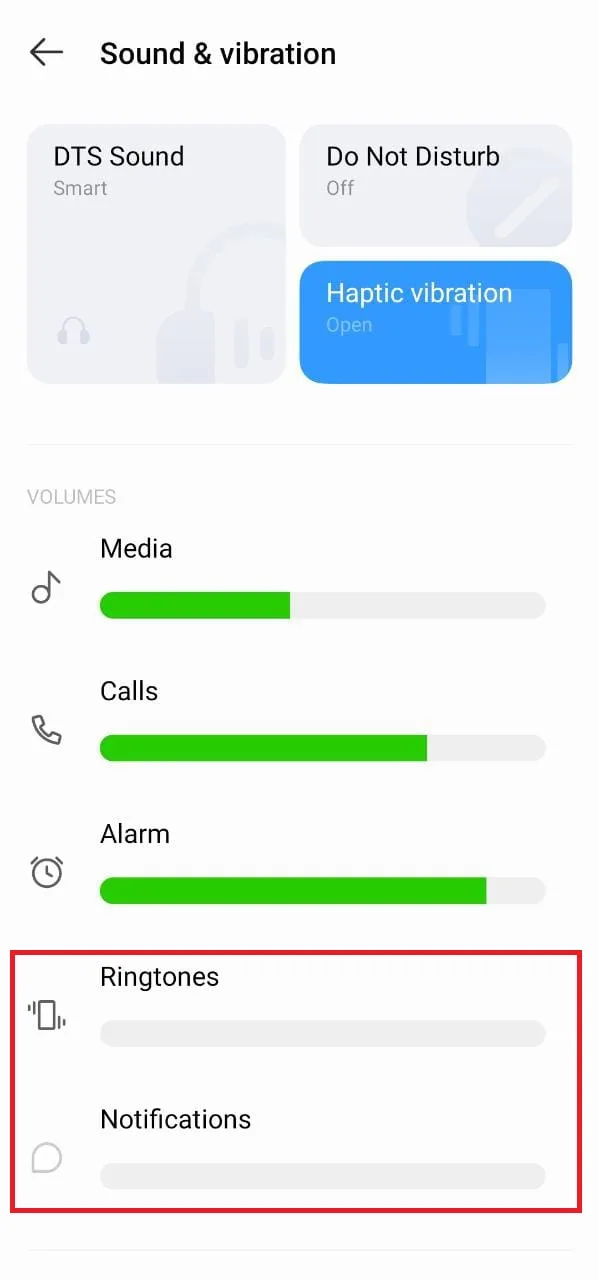
How to mute notifications but not call?
To mute all notifications except calls, you can turn on “Do not Disturb” mode on your Android device. This feature allows you to select when and how you want to be updated by calls, alerts, or notifications.
Do not disturb mode mutes all your notifications, calls, and others. To make sure it doesn’t affect calls, we’ll let allow for calls from anyone by setting an exception.
As a result, no Whatsapp messages, emails, or other app or system notifications will reach us – unless we also allow some apps to go through.
Here’s how to allow calls through Do Not Disturb:
- Go to “Settings” > “Sound & vibration.”
- Choose “Do Not Disturb” > toggle it on
- Tap “People.”
- Under “Who can interrupt,” tap “Calls.”
- Select “Anyone” or choose specific contacts to allow.
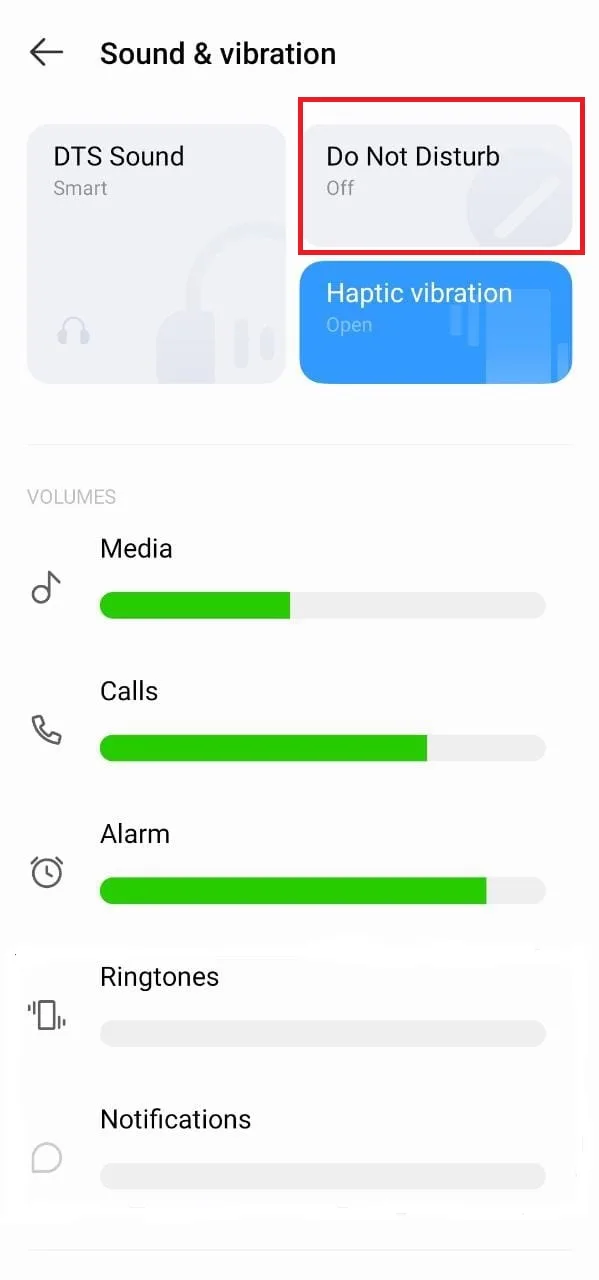
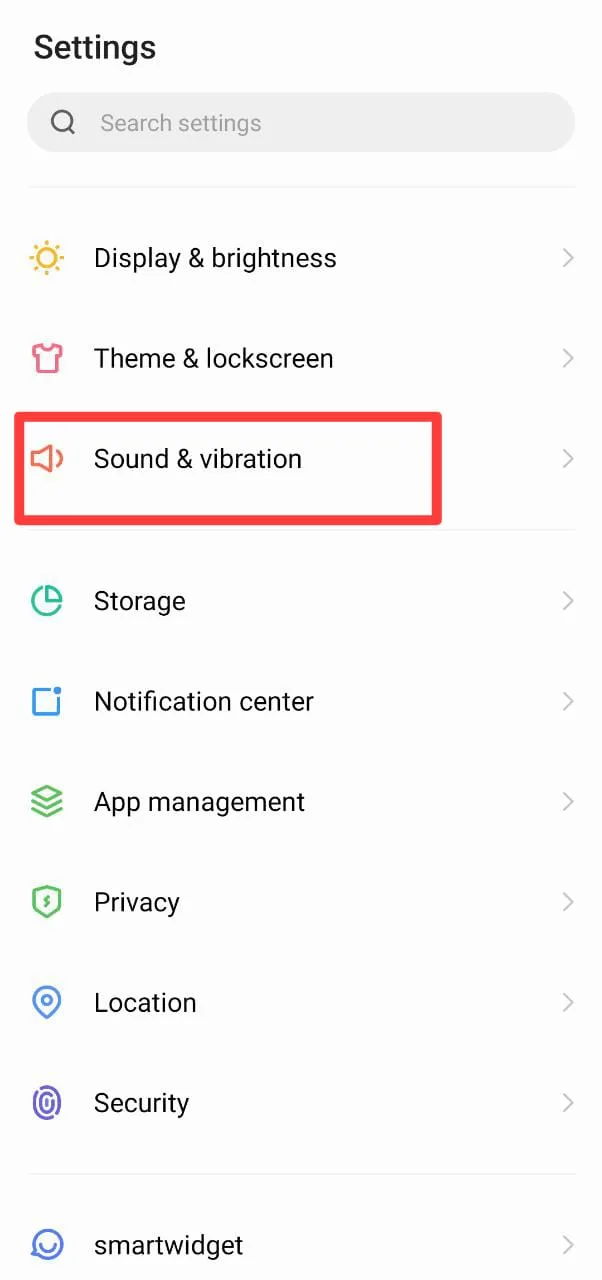
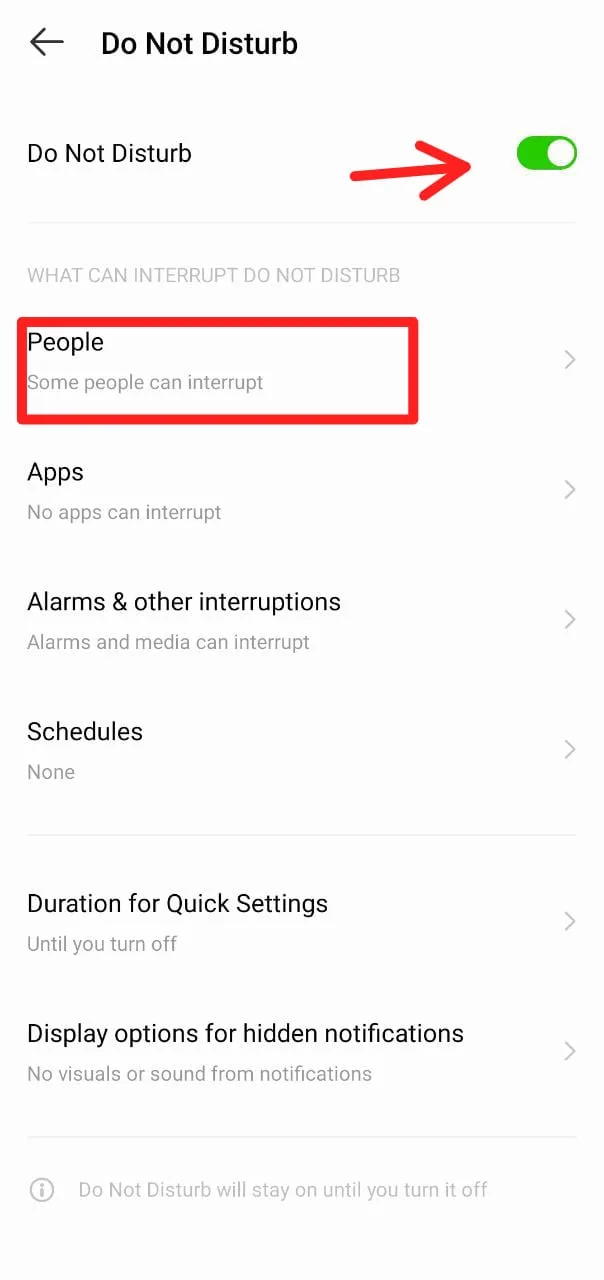
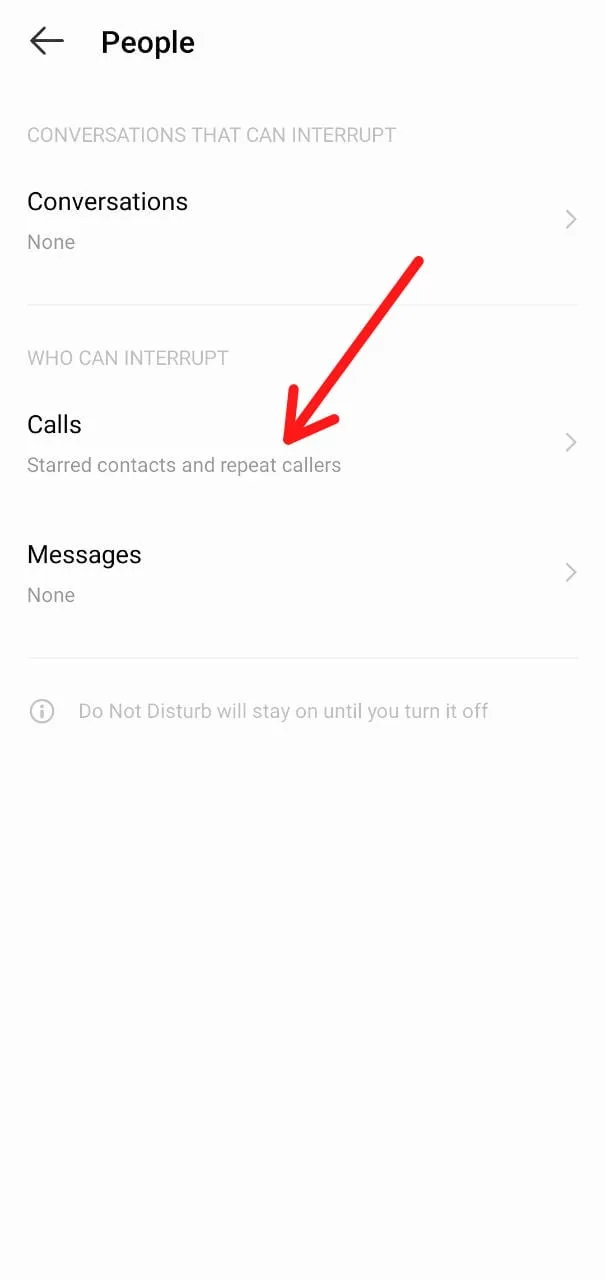
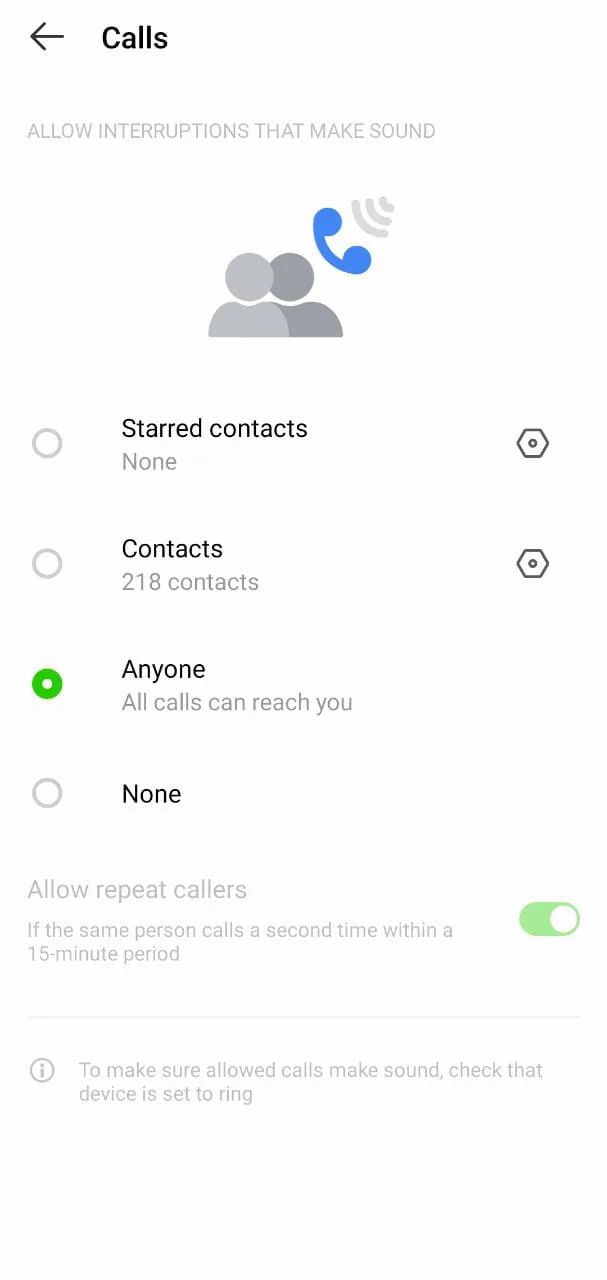
Why is my phone volume suddenly low?
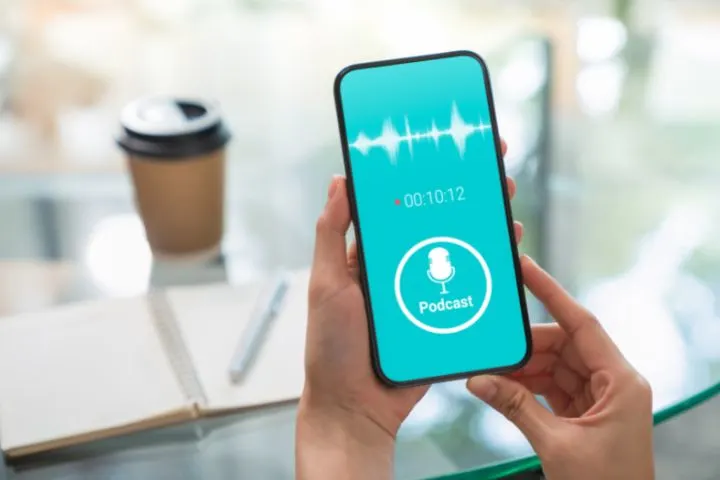
Here are some of the reasons that your phone volume is suddenly low:
1. You reduced your system volume unintentionally
You might have accidentally pressed the sound button on the side of your device, lowering or muting your system volume. Press the “Up” button to raise system volume again.
You can double-check your system volume through your Android settings, which includes individual volume sliders for ringtone, media, calls, and others. See the section “How do I change system volume on Android” above.
2. Your speakers have accumulated dust
One possible reason for your phone volume getting suddenly low is accumulated dust or debris on the speakers. Cleaning your phone speakers with a clean cloth, combined with a mobile cleaning liquid or spirit will remove the dust.
3. Noise Cancellation is enabled
This feature cancels out background noise so you can hear more clearly. However, it may be lowering your phone volume as well. To turn it off:
- Go to “Settings” > “Application settings”
- Tap “Calls” > “Noise reduction”
- Toggle off the setting
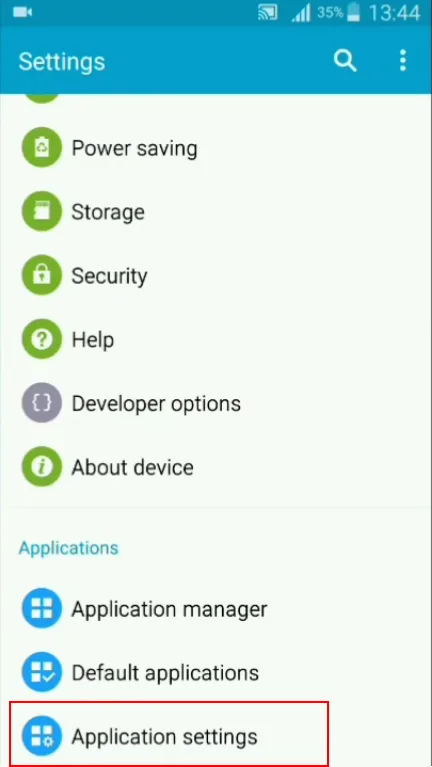
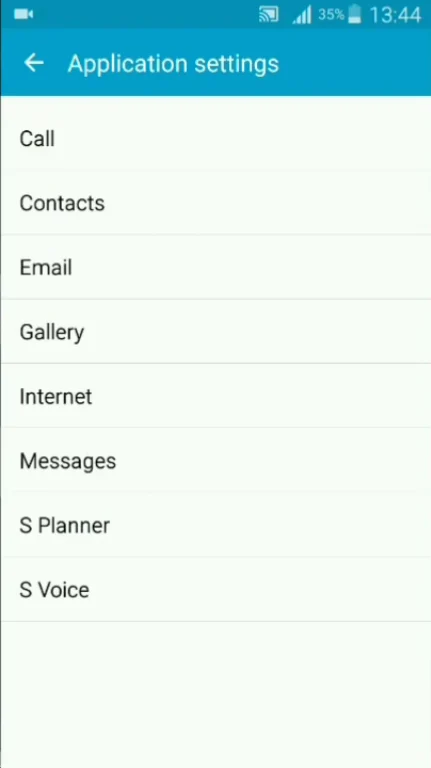
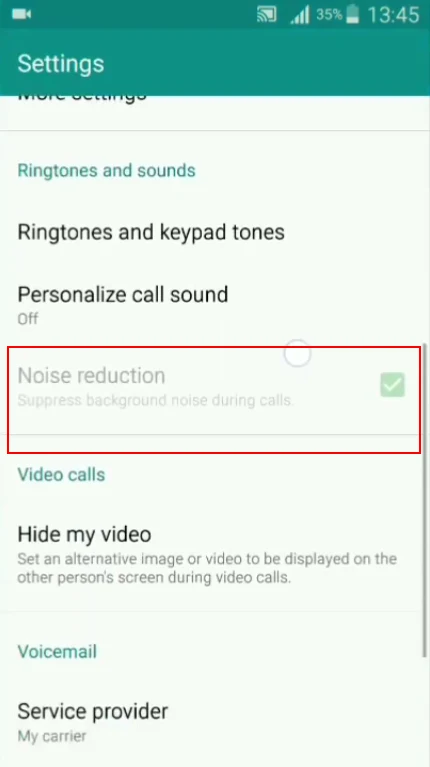
4. Something is covering your phone’s speaker.
If your speaker is covered with something such as your device back cover, your phone volume may be lowered. Either remove the cover or find one that doesn’t muffle the speaker.
5. Other apps may be controlling your phone volume.
Apps that have permission to use your Android’s sound can alter it resulting in low phone volume. To check app permissions:
- Go to your Settings > “App management” > “Permission manager”. Here you can see the different permissions used by the apps.
- Force stop all apps that have permission to use the device’s sound system.
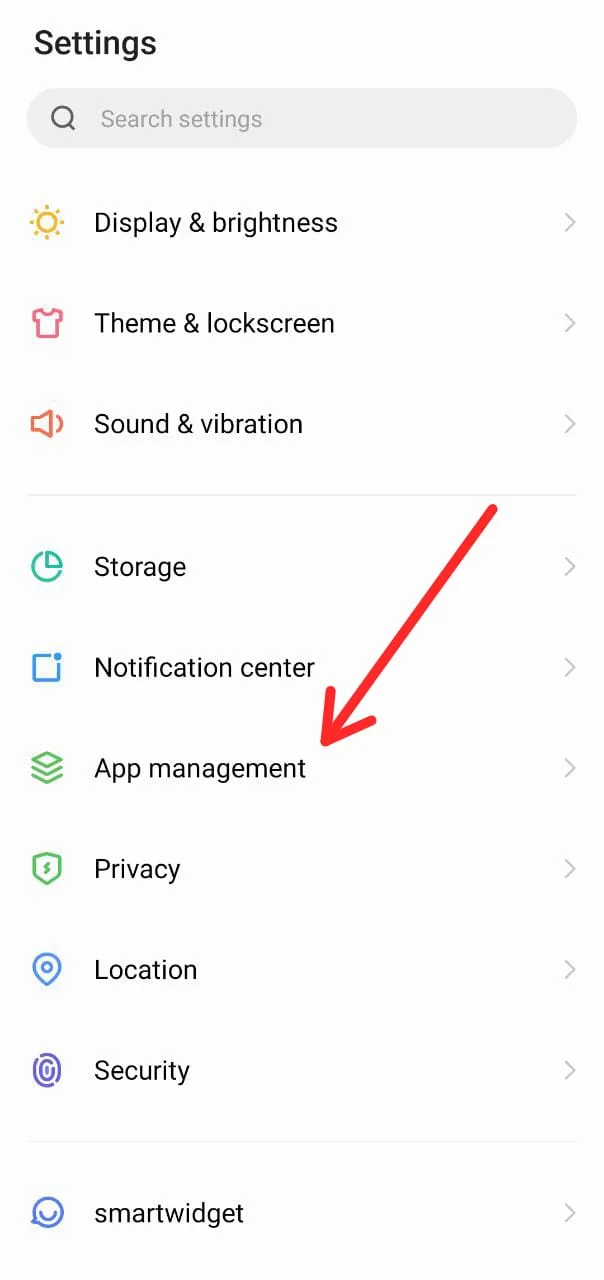
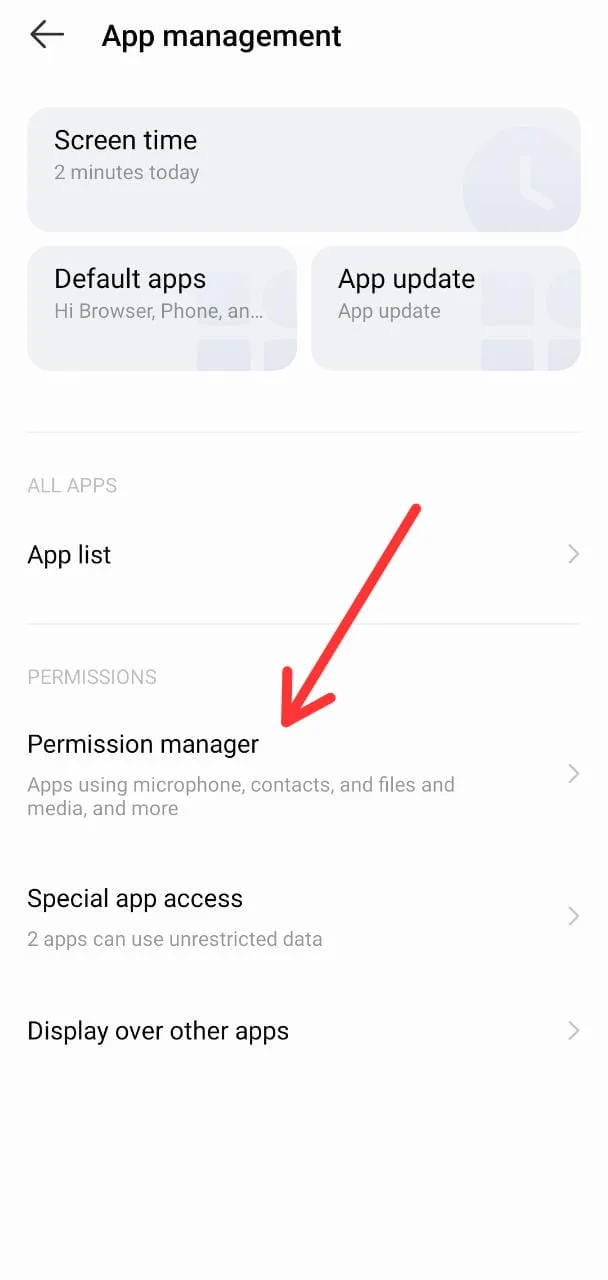
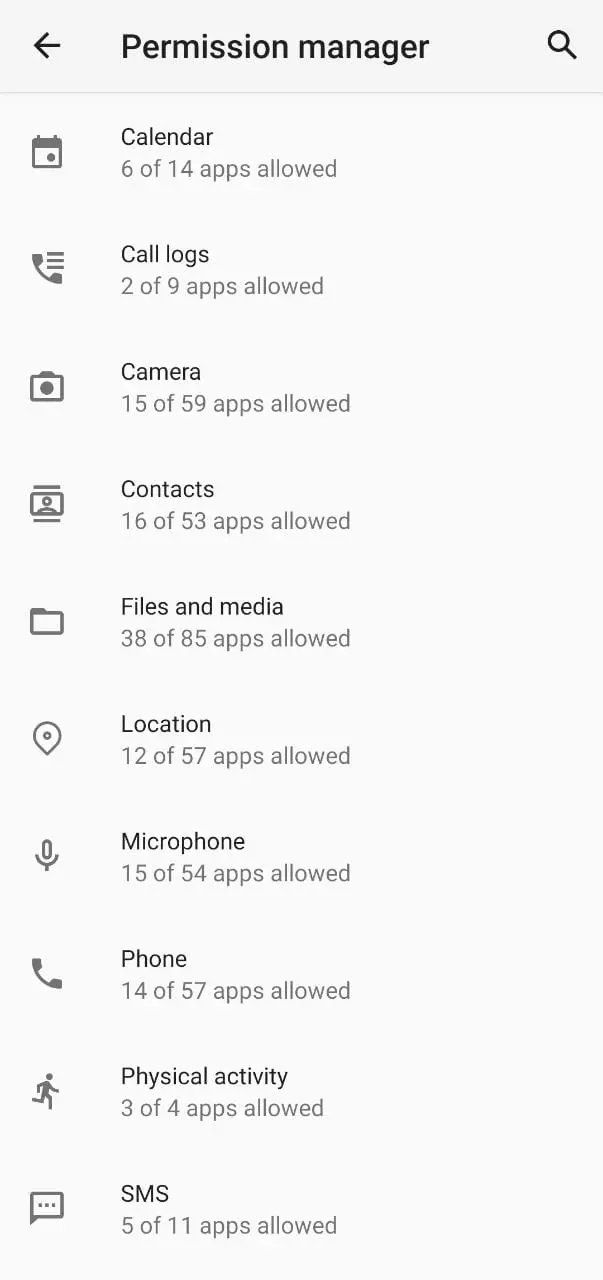
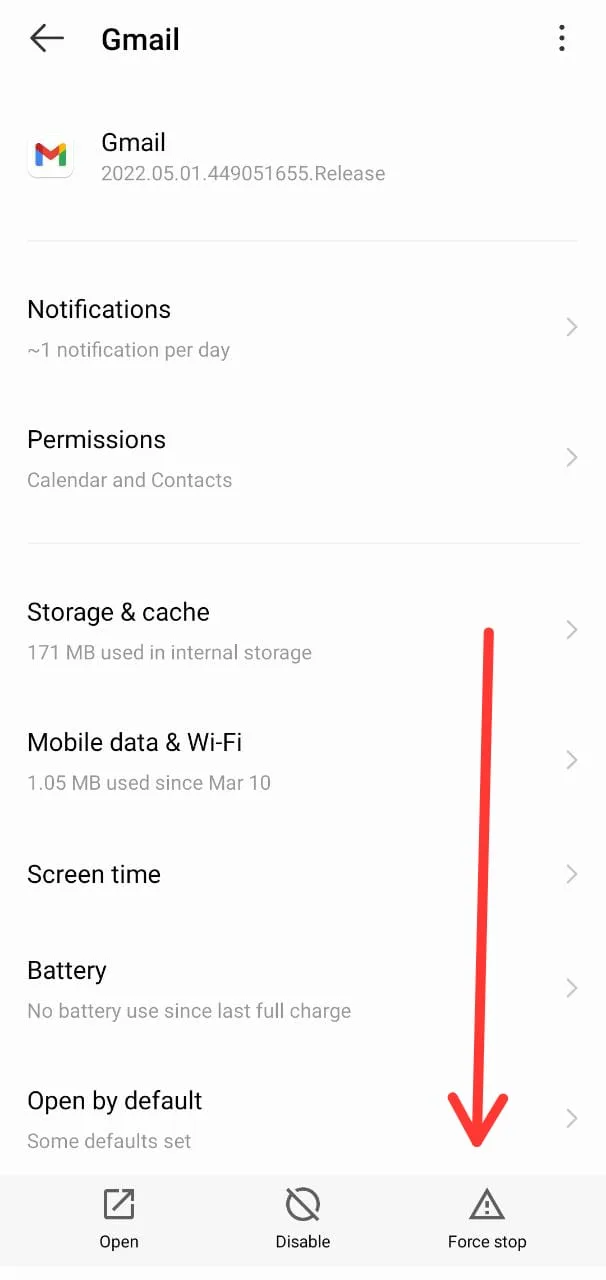
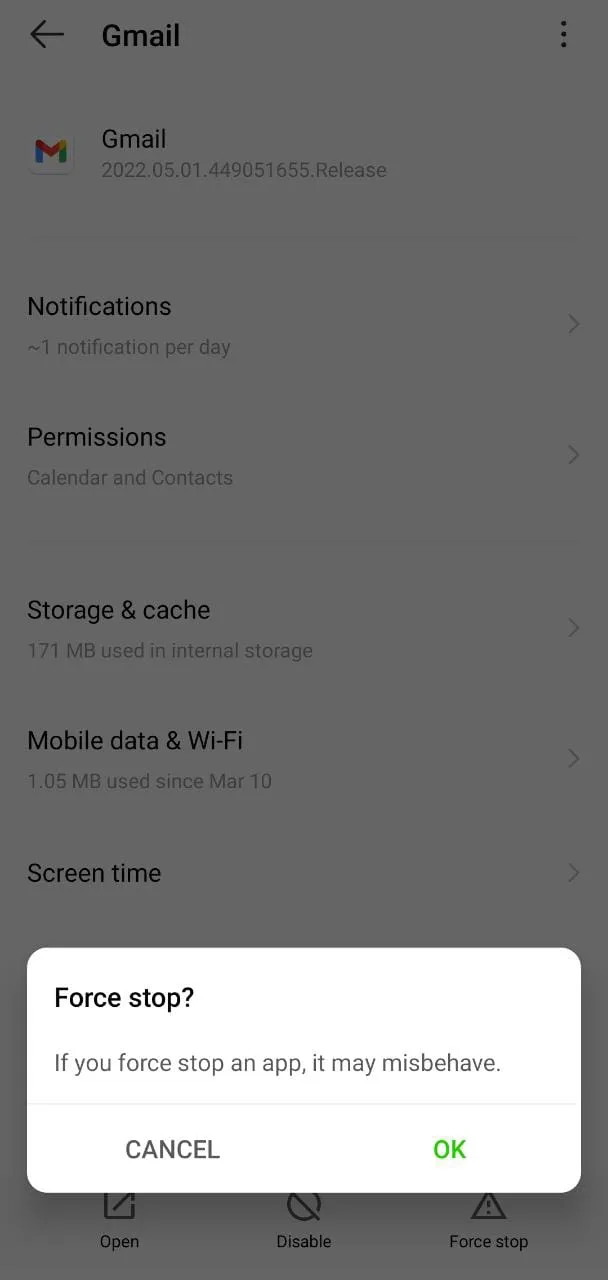
Also try clearing background applications and processes: swipe up from the bottom, hold, then tap the ‘delete’ button.
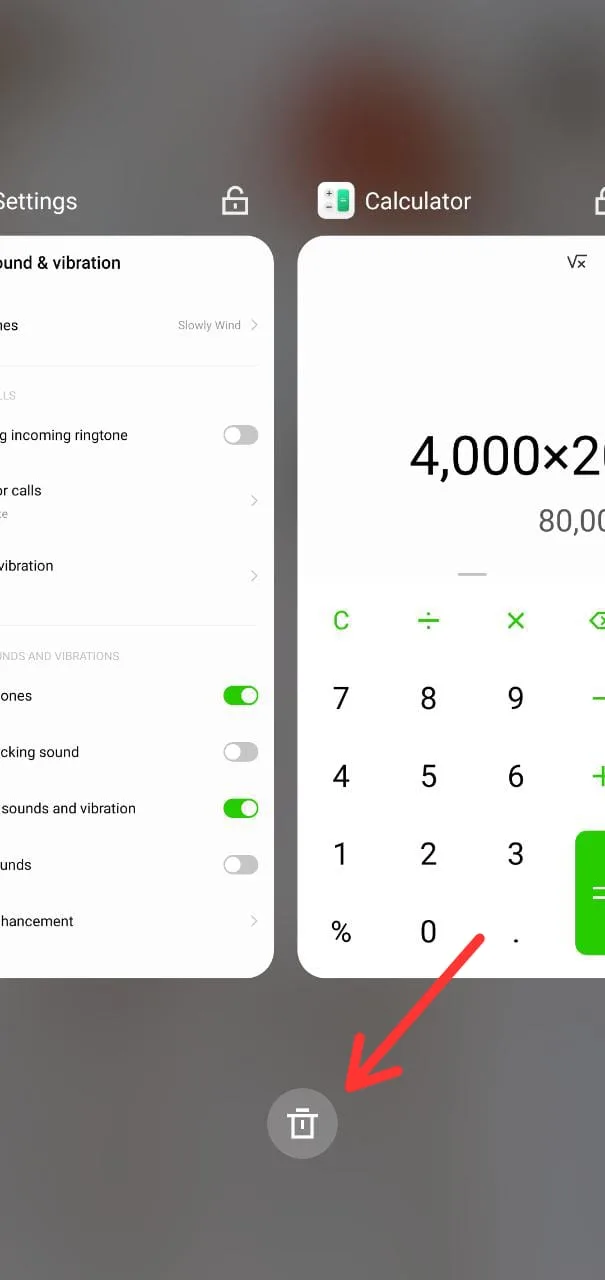
Why is my phone not ringing when I get a call?
Some of the reasons your phone isn’t ringing when you get a call are listed below:
1. You have Mute or Vibration mode turned on
Activating these two modes will turn off any ringtone so you won’t hear any ringing when you get a call. Swipe down your notification panel, and check your sound mode.
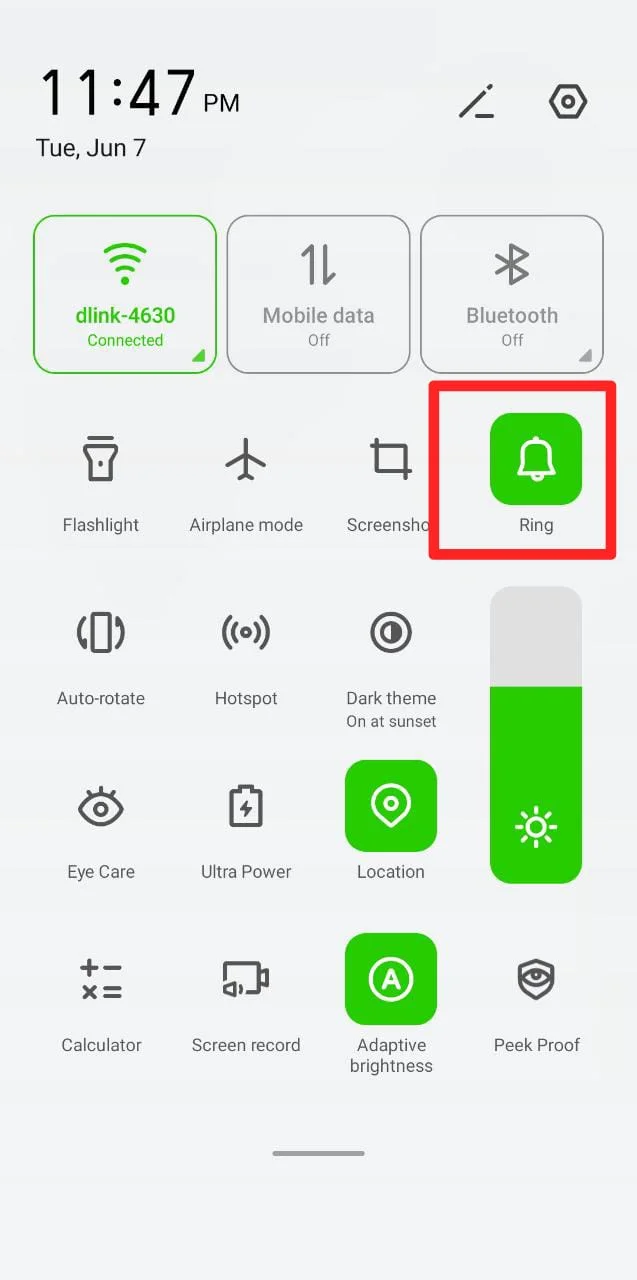
2. Your system volume is turned down
Low system volume can be the reason you’re not hearing any ringing when you get a call. Press your volume button on the side of your phone and check your system volume.
See the steps in “How do I change system volume on Android” earlier.
Note: You can also enable the “Increasing incoming ringtone” setting to have your ringtone gradually increase in volume when someone calls you:
- Go to “Settings” > “Sound & vibration.
- Under the “Phone calls” section, toggle on “Increase incoming ringtone.”
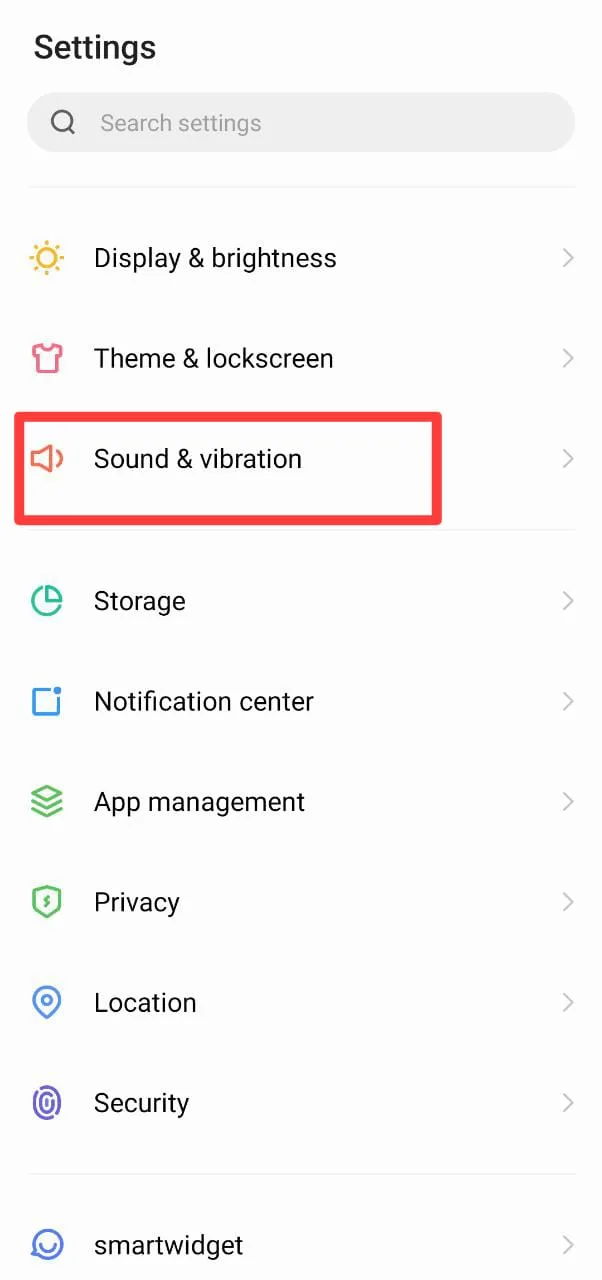
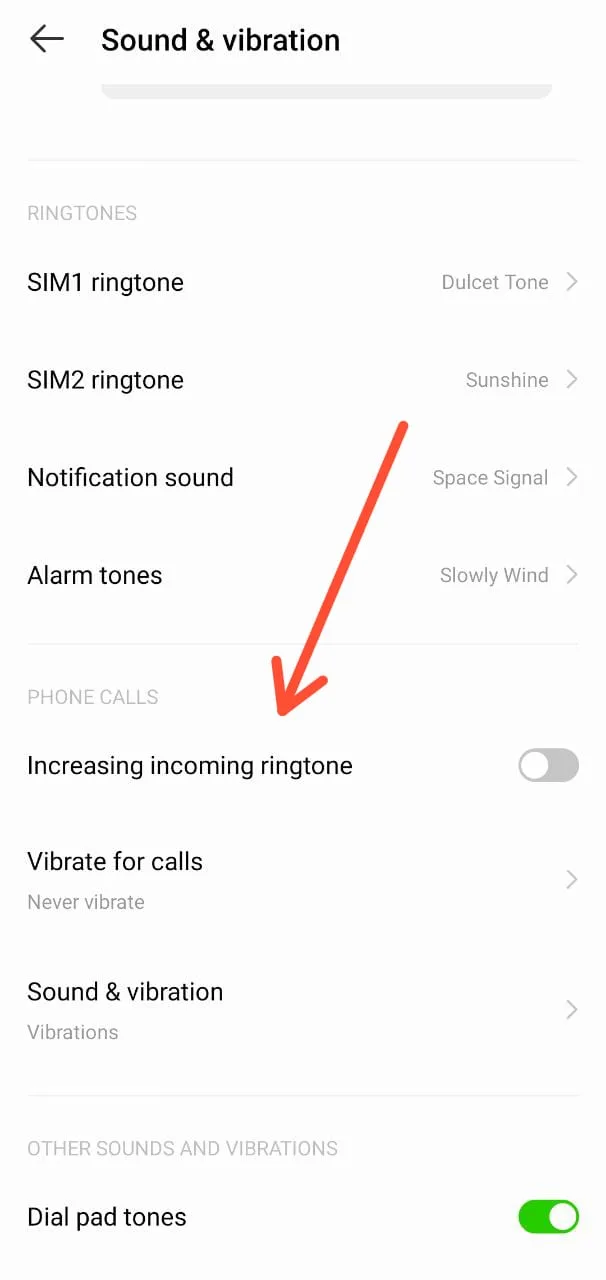
3. Do Not Disturb is enabled
If you’ve enabled the “Do not disturb” mode for calls, you will not hear a ring when you get a call.
See the section “How to mute notifications but not call” for details and disable the setting.
4. Airplane mode is turned on
If you can’t hear your phone ringing when you get a call, you may have Airplane mode turned on. If it is enabled, all of your communications will be automatically disabled.
Go to your Android’s settings > “More Connections” > Check that your Airplane mode is off.
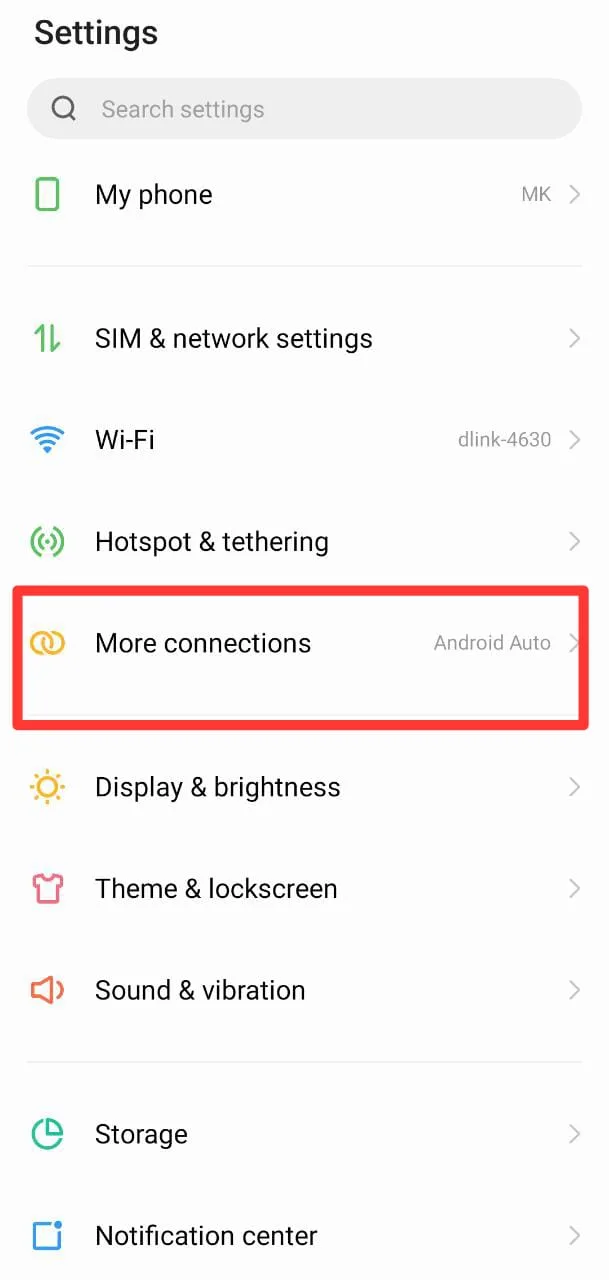
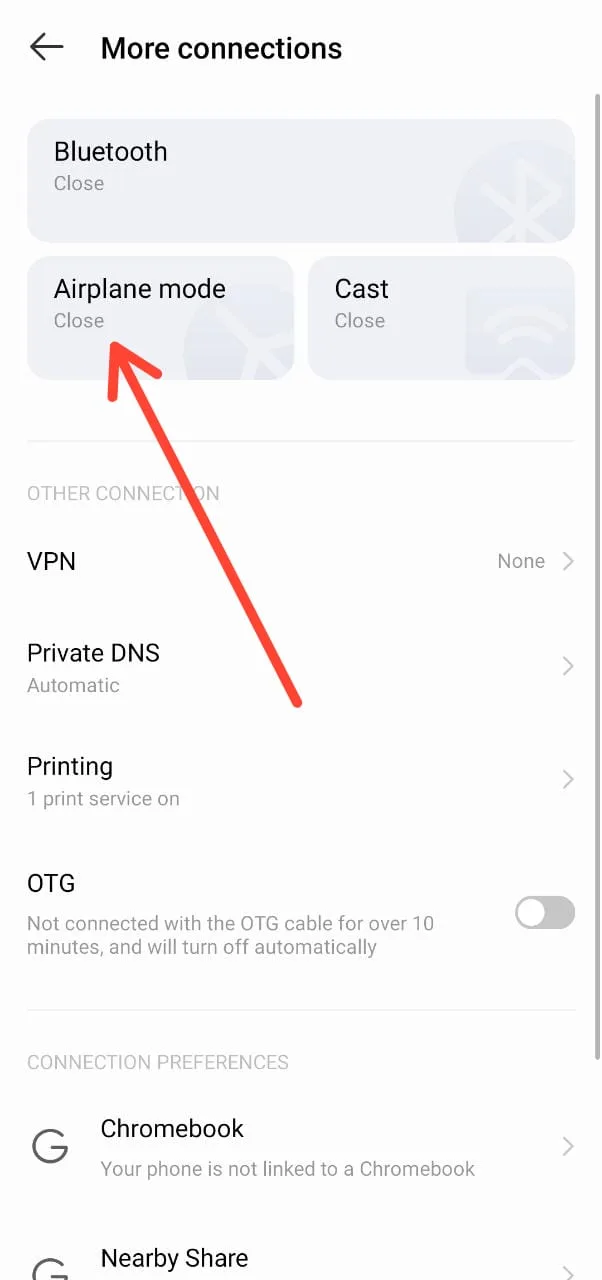
5. Paired Bluetooth device
If you’ve paired your Android phone with headphones or earbuds which you aren’t currently using, you won’t hear your phone ring. To turn off Bluetooth pairing, swipe down the notification panel and tap Bluetooth to turn it off.
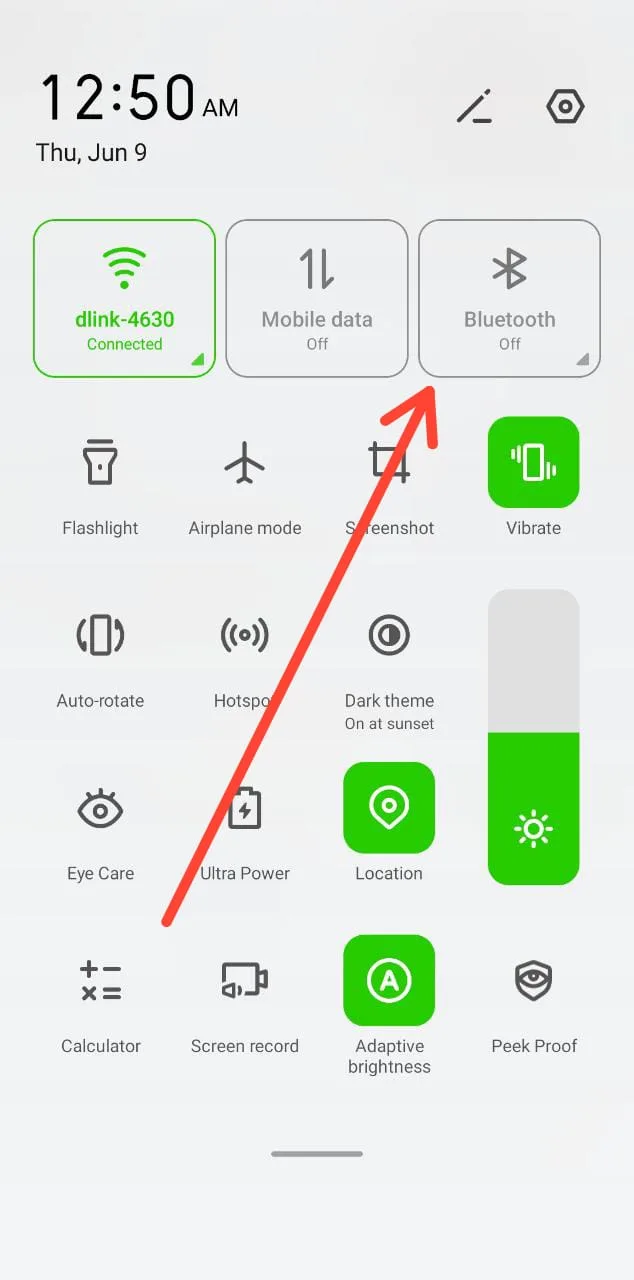
6. Ringtone issue
If you downloaded a third-party ringtone, it may also be causing your phone not to ring for incoming calls. Try reverting to your phone’s pre-set ringtones and see if this resolves your issue.
Here’s how to change your ringtone:
1. Go to “Settings” > “Sound & vibration”
2. Under the “Ringtones” section, select the SIM you want to change the ringtone for.
3. Browse downloaded tones and choose one to preview.
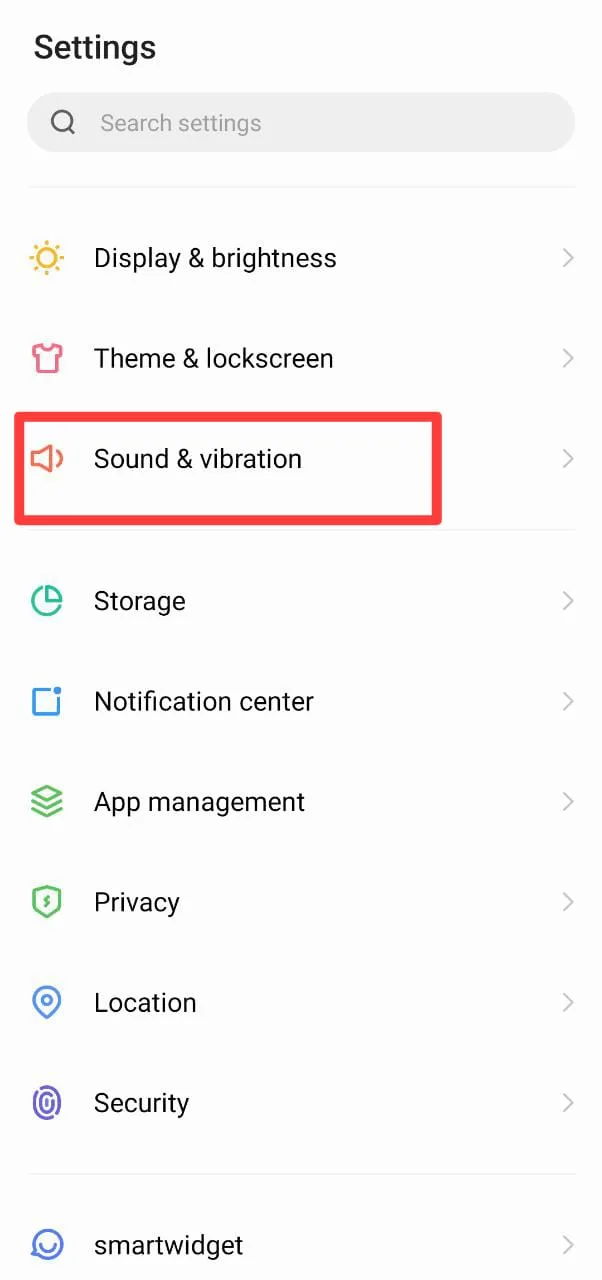
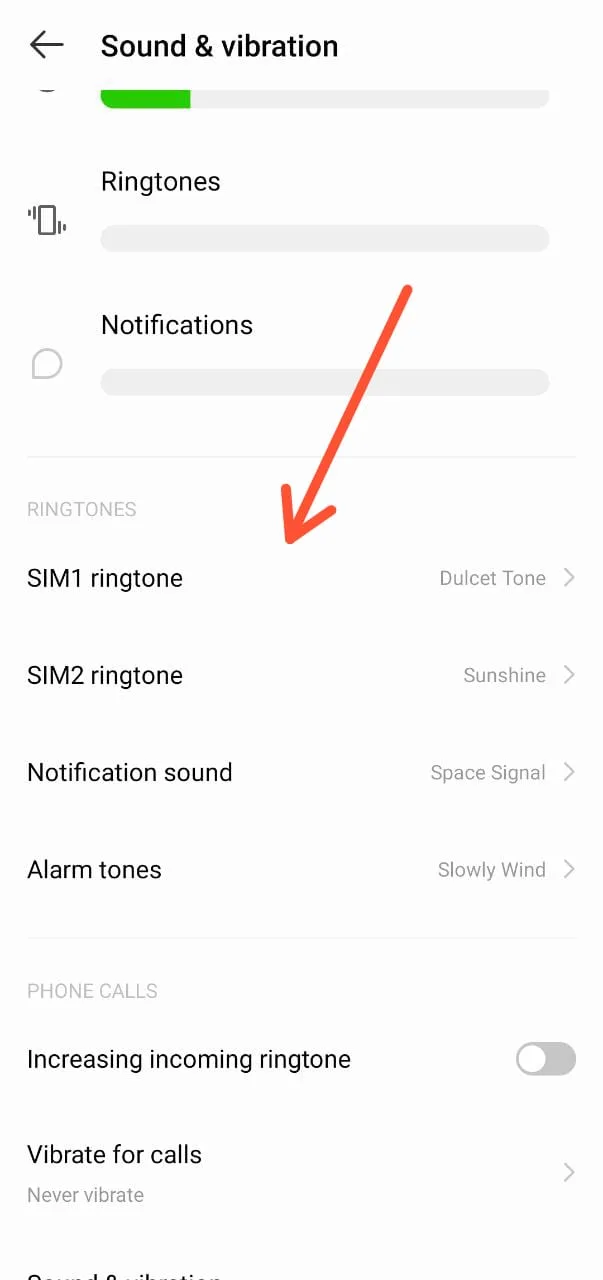
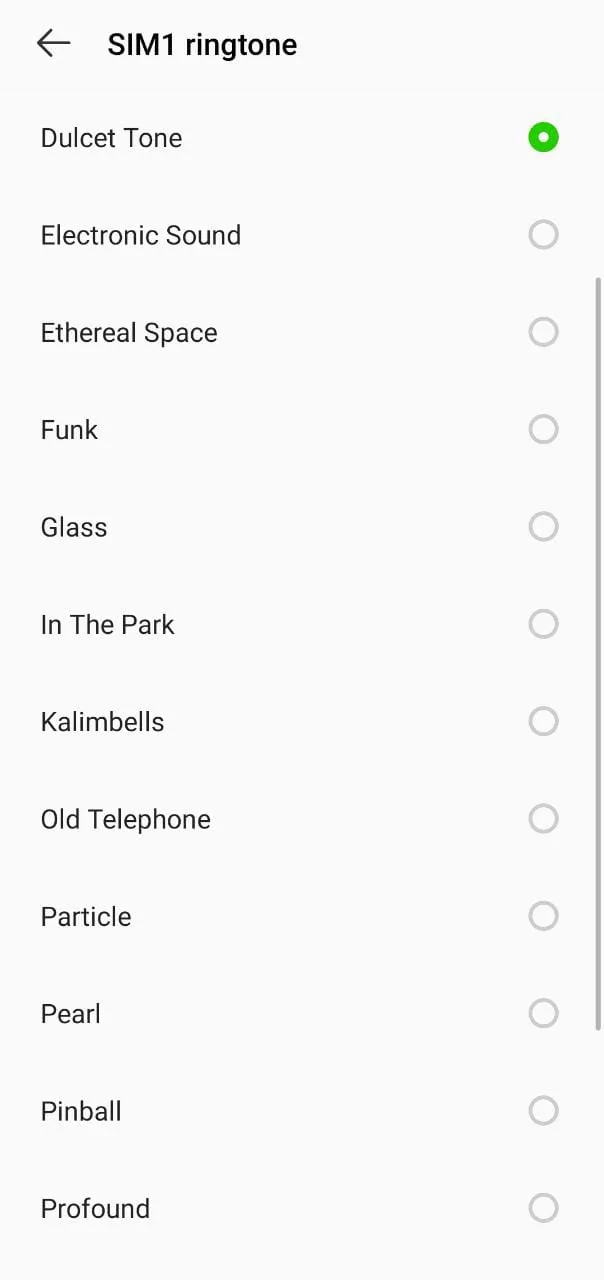
7. System glitch
Sometimes, a minor system error can result in your phone not ringing on calls. A simple phone restart can resolve the issue.
Long-press your Android’s power button, until you see ‘Power off’ or ‘Restart’ options > tap Restart.