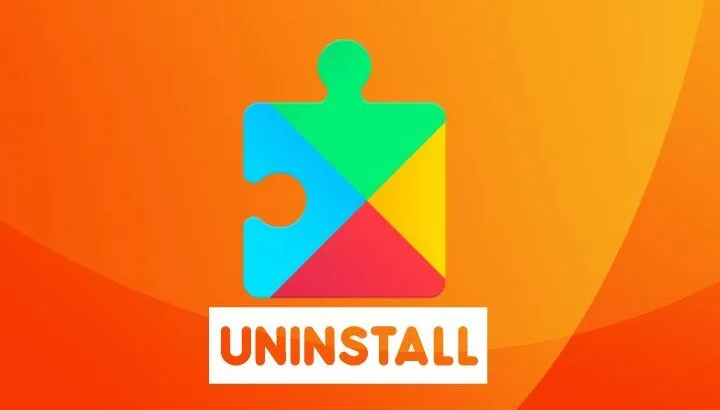Google Play Services is a background service package and API provider by Google. This service does not appear as a separate application yet takes a lot of storage. So is it safe to uninstall Google Play Services?
You can’t uninstall Google Play Services because your Android device will not allow you to delete it. The operating system and many apps heavily depend on Google Play Services to function. Your device will crash if you try to suspend the services.
The packages in Google Play Services operate independently and provide base features for other apps to work correctly, including syncing, location, authentication, inter-app communication, and more.
- What is the purpose of Google Play Services?
- Can I remove Google Play Services from my Android?
- Why do I need the Google Play Services?
- Are Google Play services safe?
- Google Play Services has stopped
- Can I uninstall and reinstall Google Play services?
- How do I stop Google Play Services from running in the background?
- What happens if I clear all data on Google Play services?
See also: How Do I Stop Google Play Services From Using Data?
What is the purpose of Google Play Services?
The main role of Google Play services is to update Google apps and apps from Google Play.
Google Play Services also provides core functionality like authentication to your Google services, synchronized contacts, access to user privacy settings, and location based services.
Google Play services also improves app performance including offline searches, maps, and gaming.
These features are introduced into the operating system and other apps during the development lifecycle. Without these services, many applications stop working and crash.
Google Play Services also provides APIs for application development to include security and accessibility features such as Google Casts, Google Maps, messaging transport layer, and fused location layer.
Is Google Play Services a virus?
Google Play Services is not a virus. It is a system application required by the Android OS.
Google Play Services uses Play Protect to run security checks on devices and detect and remove malware.
While certain applications you install from the Play Store may include hidden viruses, these are not part of Google Play Services. If you come across such malware, make sure to report the app in Play Store as follows:
- Go to the ‘Google Play Store’
- Type the name of the application in the search bar
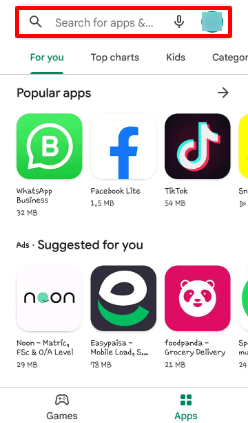
- Tap on the application from the results. Application details will open.
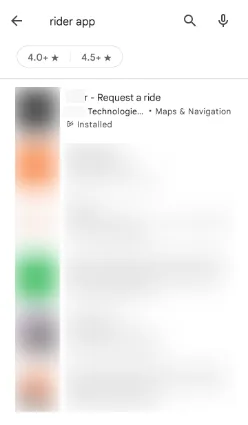
- Tap the three dots on the upper-right corner of the screen
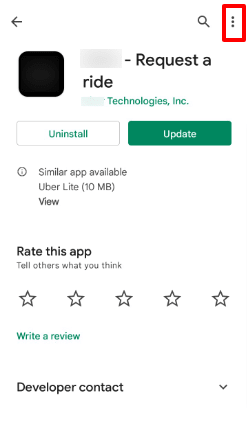
- Tap on ‘Flag as inappropriate’
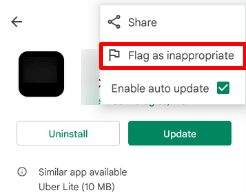
- Select ‘Harmful to device or data’ and tap ‘Submit’
See also: Google Play Services Not Supported By My Device
Can I remove Google Play Services from my Android?
You cannot remove Google Play Services from your Android device. It is a part of the Android operating system. You can’t force-stop, disable or uninstall it as your device will not allow it.
Google Play Services are essential to run the Android device as it connects your applications, Google services, and Android operating system. Apps may not work if you uninstall Google Play services.
Play Services also provides a smooth transition when you update your device to a newer version of Android, by managing dependencies.
You can, however, remove Google Play Service for Instant Apps. Instant apps is an Android component that allows you to try out an app or game before installing it. To uninstall it, follow these steps :
- Go to ‘Settings’
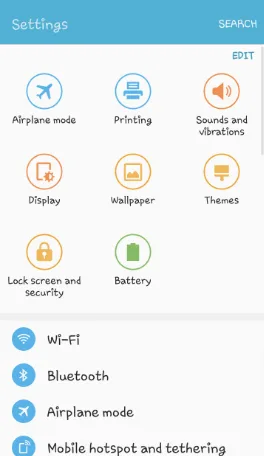
- Scroll down and find ‘Applications’
- Scroll down and find “Google Play Services for Instant applications”
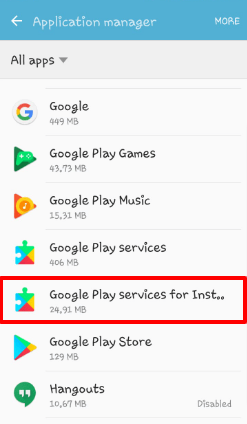
- Tap ‘Uninstall’
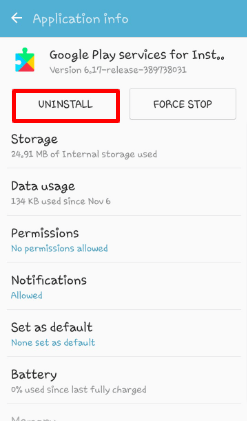
How to remove the Google Play Services account?
You cannot remove a Google Play Services account because it is not linked with an Android account. Google Play Services work independently, without the need to synchronize it with an account.
The only accounts you can remove are those listed in your Accounts settings. For example, to remove a Google account from your device,, follow these steps:
- Go to ‘Settings’ > ‘Accounts’
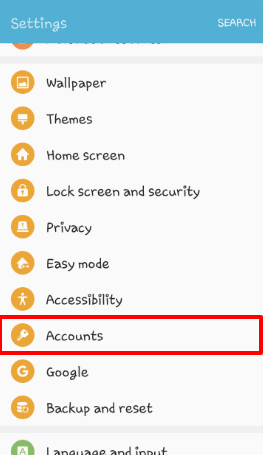
- Tap ‘Google’

- Select the account you want to remove from the list
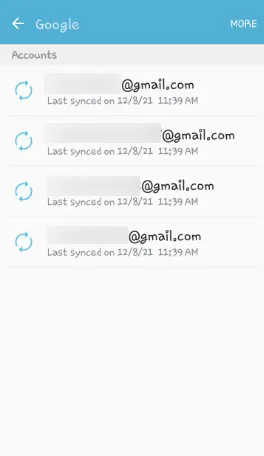
- Tap ‘More’ in the upper-right corner
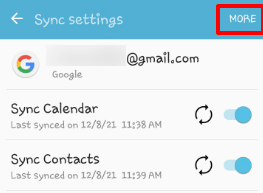
- Tap ‘Remove’
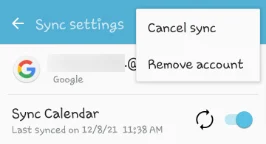
These steps will remove the account from the device.
Why do I need the Google Play Services?
Google Play Services is needed for updating Google apps and third party apps, as well as for running applications that have background tasks.
Google Play Services play a crucial role in smoothly running the Android system by providing necessary APIs. These APIs are fundamental to how your device performs.
Mobile networking, instant applications, synchronization, location, and many other features depend on Google Play Services.
Google Play Services is also essential for all Google applications, such as Gmail, Youtube, Drive, and Contacts.
Many third party applications also utilize Google Play Services to function accurately, such as Uber, Lyft, and Time Zone applications.
See also: Samsung Galaxy Store vs Google Play Store
Are Google Play services safe?
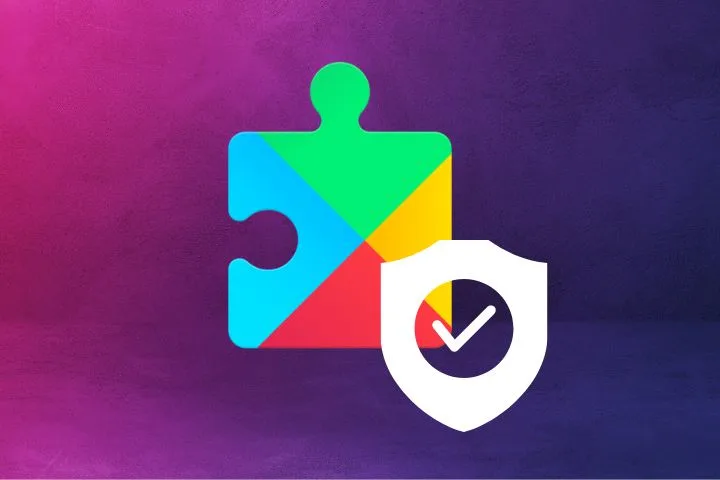
Google Play services is not only safe, its role is to increase the security and reliability of your Android device, namely by keeping it updated with up to date security features:
- Play Services checks for a secure connection when connecting to another device
- “Google Play Protect” alerts you if an app carries malware
- SafetyNet helps protect apps from security attacks
- Play Services Encrypts Android backups
Google Play Services are also safe to use in terms of your data privacy. That said, Google has complete access to your device and data, including your location, searches, and media.
Google uses this information to serve customized ads and show you relevant content based on your activities. It is still invasive to your privacy and data.
However, Google does not allow third-party applications to access your data directly. The data is used only to generate relevant information to create content of your choice.
Can Google Play services be hacked?
Google Play Services cannot easily be hacked as long as it’s up to date. As mentioned earlier, these software components are designed to reinforce Android OS security, so they are pretty much bulletproof.
That said, some apps you download through Google Play may have backdoors that can allow viruses and malware into your device.
A malware is a base for hackers to access your device and information, and the backdoors in these applications can cause your device to be hacked.
Why does Google Play services need my contacts?
Google Play Services needs to access your contacts for two reasons: Google Contacts and data collection.
Google Play Services needs access to your data to synchronize with Google Contacts and other apps that are allowed access to your contacts.
It also collects information about your contacts to create personalized data for you, and to generate ads based on common activities for your contacts.
You can stop Google Play Services from accessing your contacts by revoking its permission. To do this:
- Go to ‘Settings’ > ‘Applications’
- Find ‘Google Play Services’
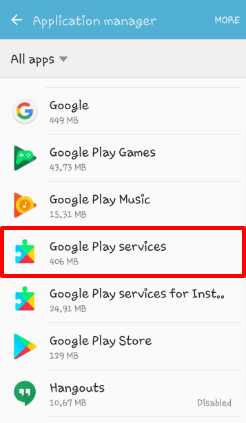
- Tap on ‘Permissions’
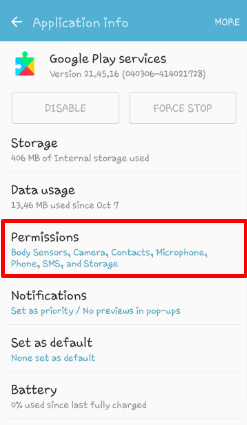
- Turn off the ‘Contacts’ permissions by using the toggle
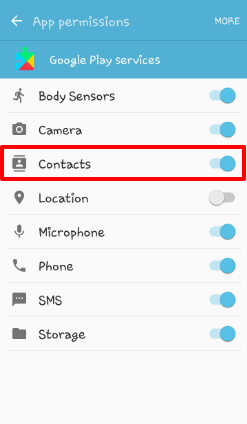
Google Play Services has stopped
“Google Play Services has stopped” means the application has encountered an error or bug and crashed. This can be due to excessive data usage, insufficient storage availability, or a slow processor.
When Google Play Services crashes, it stops the Play Store and other service apps, preventing you from downloading more applications.
Your phone also stops the apps that use Google Play Services to avoid data loss, and the following message will display:
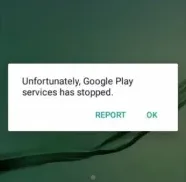
This happens because the application has encountered an error. These errors often occur when your phone is low on storage or if too many applications are running at the same time.
Since Google Play Services runs as a background application, it requires a minimum amount of disk space and processing power.
To restart Google Play Services, try these approaches:
1. Clear your device’s cache
- Go to ‘Settings’ > ‘Storage’
- Tap ‘Internal storage’
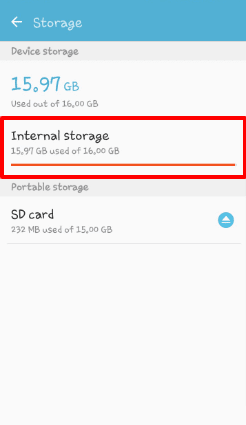
- Tap ‘Cached data’
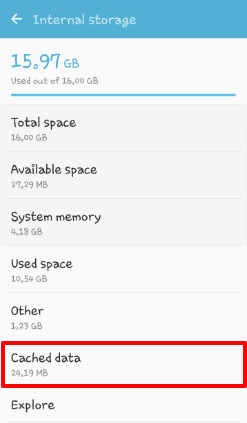
- Tap on ‘Delete’ from prompt
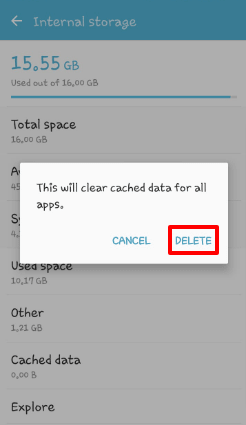
2. Clear app data
- Go to Settings > ‘Applications’
- Scroll down and tap ‘Google Play Services’
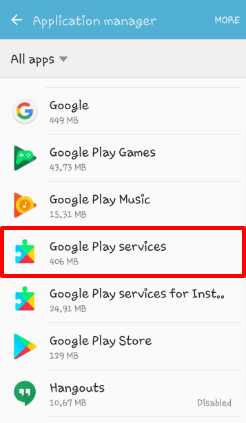
- Tap ‘Storage’
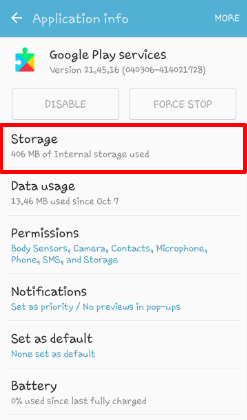
- Tap ‘Manage storage’
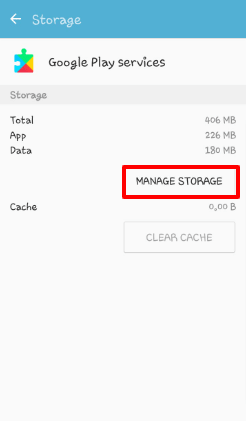
- Select ‘Clear all data’
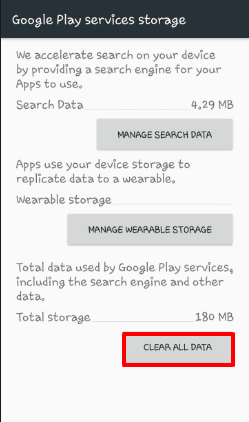
3. Restart your device
You can also restart your device for clean-boot and free up some space for the application.
Google Play Services account action required
The ‘Google Play Services account action required’ message means there is a synchronization error with the account linked with your Google Play Services, or simply your device.
The notification generally appears:
- If you have changed your account password
- If you need to accept updated T&C
- Some other security reasons.
Simply tap on the notification and perform the required action.
Can I uninstall and reinstall Google Play services?
You cannot uninstall, force-stop, or disable Google Play Services from your phone. Neither can you install Google Play Services without rooting your device and changing the code.
Google Play Services is a system application that cannot be uninstalled or reinstalled from the device. You cannot log in to your Google account or use your Google applications such as Play Store, Gmail, or Drive without it.
However, if you use an old Android device that does not have Google Play Services as a built-in app, you can install it from Play Store by using a laptop or computer. To do this:
- Go to Android Apps on Google Play
- Click on the search bar and type Google Play Services. The application will display.
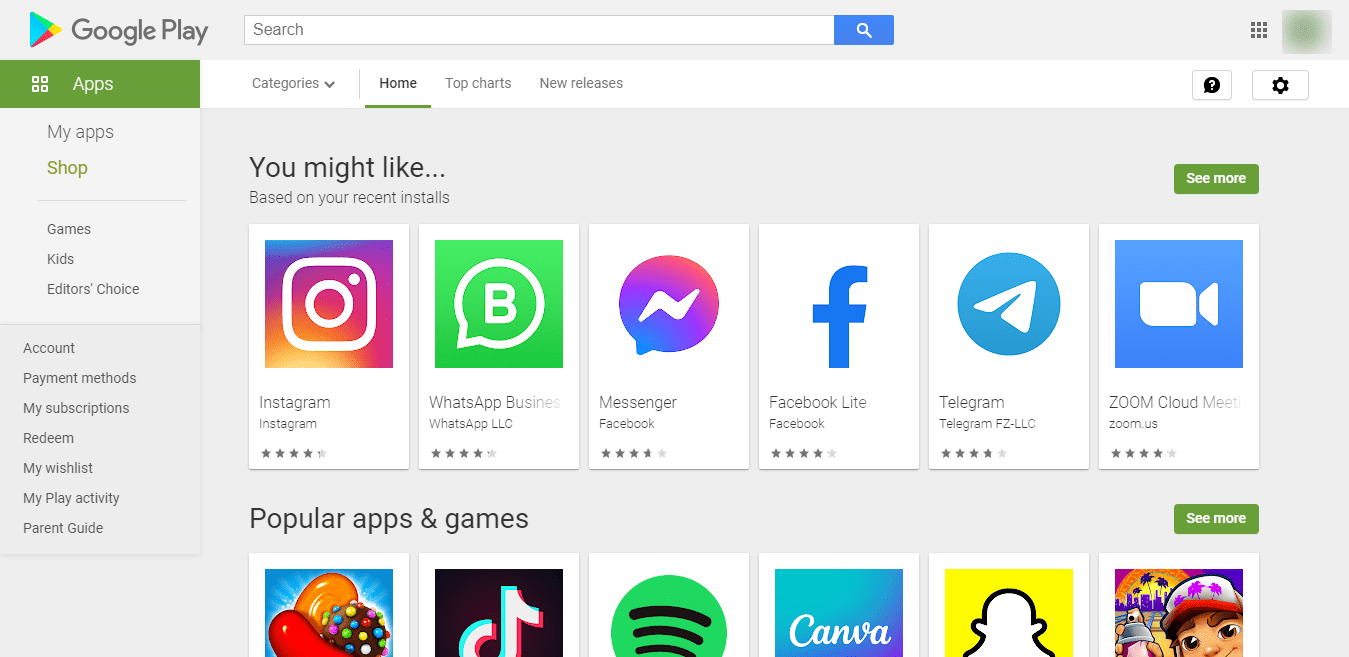
- Tap on Install
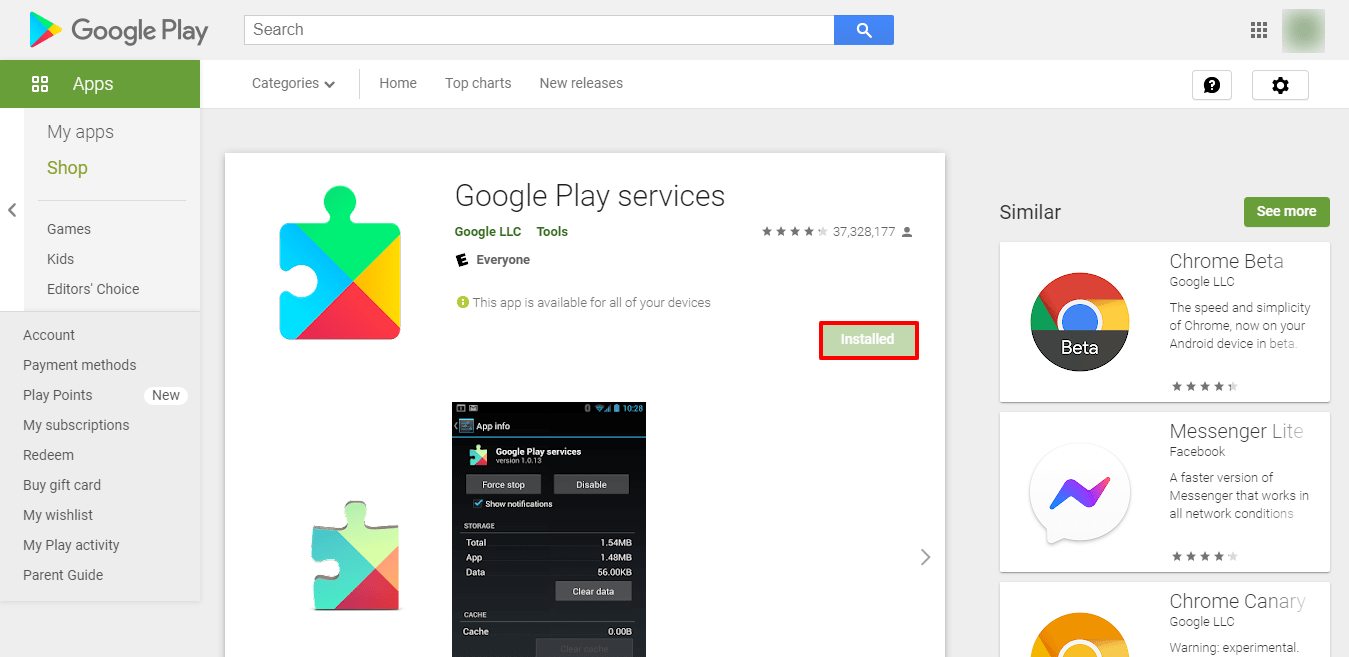
The application will install on your device.
Alternatively, you can search for Google Play Services from the browser and install it.
NOTE: You can also UPDATE Google Play Services by following the same steps.
How do I stop Google Play Services from running in the background?
You cannot stop Google Play Services from running in the background as there is no way to disable or force-stop the application.
Google Play Services runs in the background so that Google and other applications that utilize its APIs and packages can run smoothly.
However, you can limit its activities by going to Settings > Applications > Google Play Services > Permissions and turning off all the permissions.
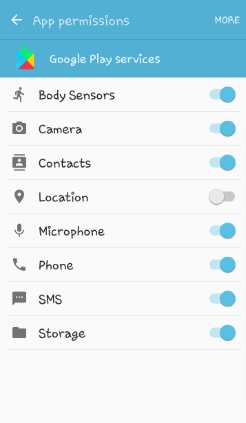
See section “Why do Google Play services need my contacts?”
What happens if I clear all data on Google Play services?
Nothing happens If you clear all data on Google Play Services. It does not affect your device or its performance. It only restarts the Google Play Services, and the device will start collecting data and running in the background immediately.
Clearing the data frees up a lot of space instantly. You can clear space up if your phone is crashing or if you’re unable to install a new application. The steps are described in the “What does it mean Google Play Services has stopped?” section.
Note that the cleared data is lost permanently and cannot be recovered. It includes form information, app preferences, and log-in information in some cases.
You may need to log in to your Google account after clearing all data on Google Play Services.