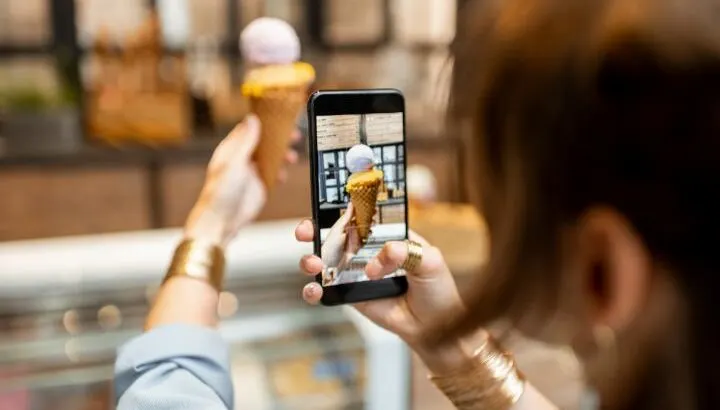Google Drive is a popular cloud storage solution for saving your files including your photos and videos and accessing them from any device. As a Google Drive user, you likely need to know how safe it is to save photos on the Google platform.
Saving photos in Google Drive is safe as they are encrypted and accessible only through your Google Account. Others can’t see or gain access to your photos unless you share them. Google will also not use your photos anywhere for other purposes such as image search and personalized ads.
A frequent related question is, how does Google Drive compare with Google Photos? We’ll address this and other common questions in this post.
See also Is it safe to store passwords on Google Drive?
Can anyone see my Google Drive photos?
The photos stored on Google Drive are private and only you can access them when signed in to your Google Account.
To keep your photos safe, you should always access Google Drive from a secure network (e.g. at home) and make sure your account password is secure.
You can share photos from the Google Drive app with users who have a Google account:
- Open Google Drive on your device
- Head over to the photo or folder you want to share.
- Tap on the three dots next to the photo or folder name and choose Share.
- Enter the name or email address of the persons you want to share the file with.
- Modify the permissions i.e. View, Edit and Comment below the names.
- When done, tap the icon to share the file or folder with the selected persons
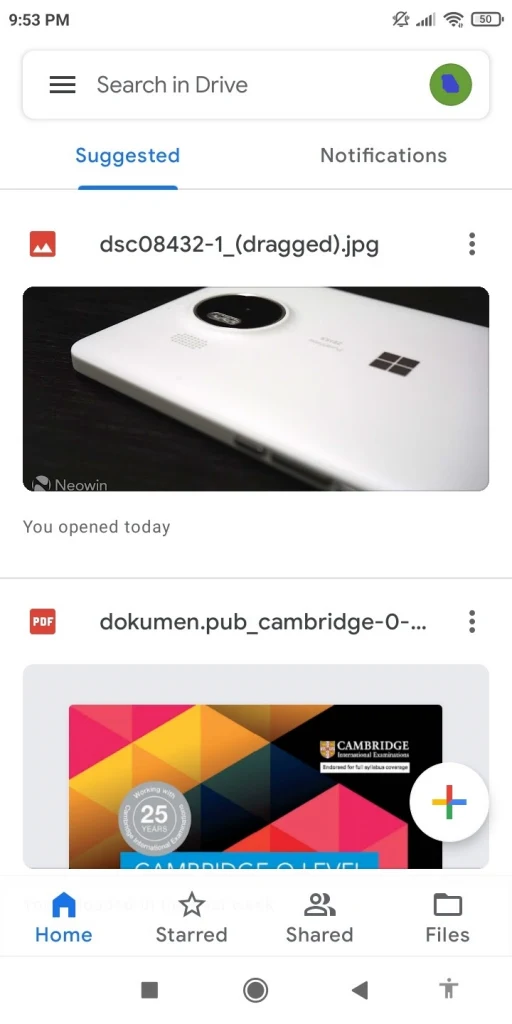
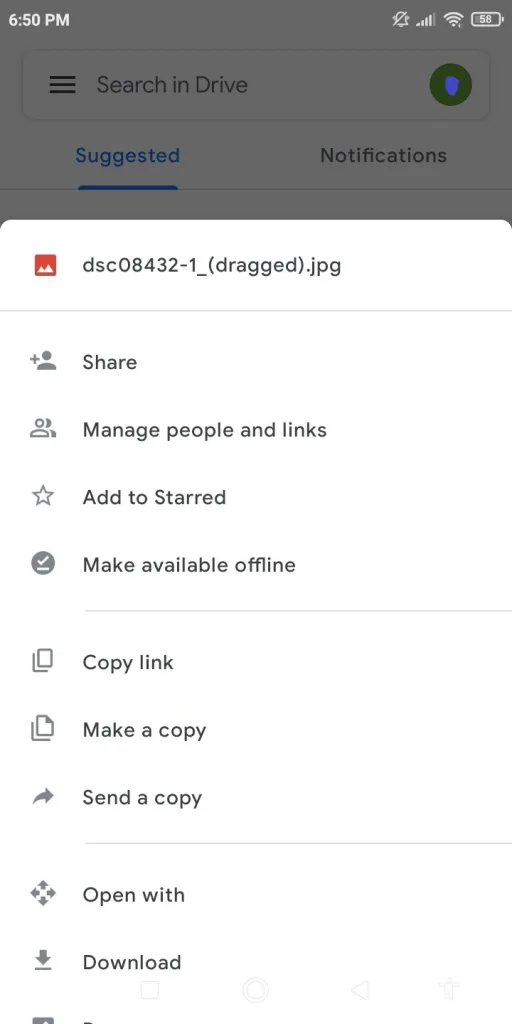
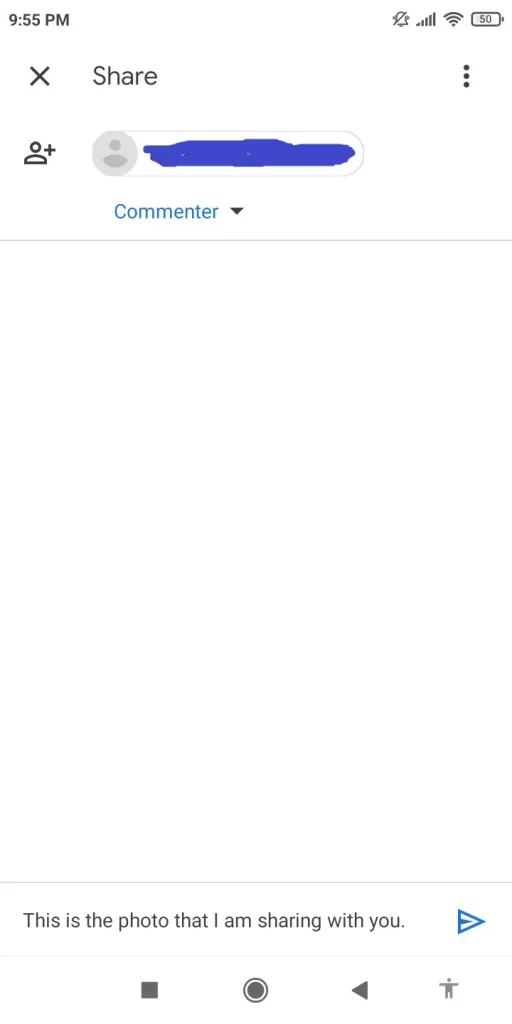
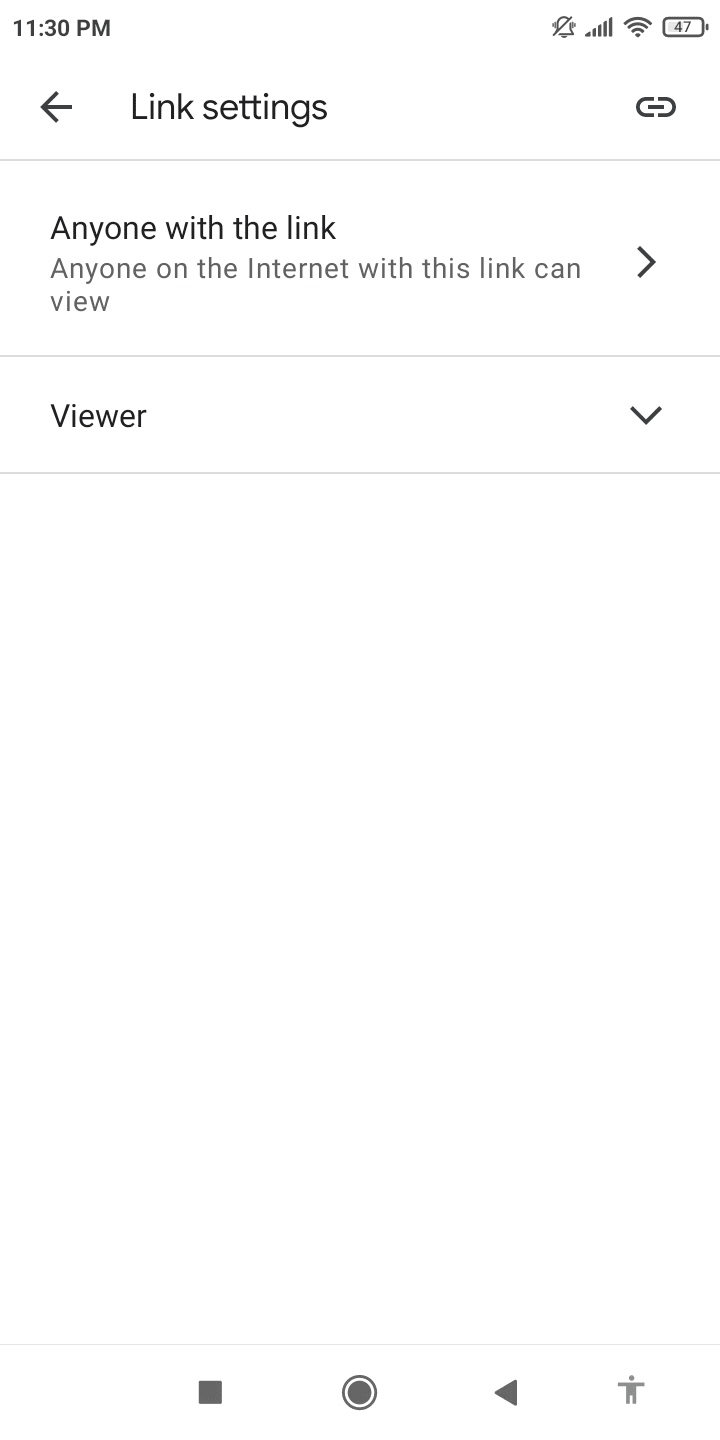
You can also share the photo or folder with anyone through a link without the need for a Google Account in the following way:
- Open the photo or folder to share -> tap Share
- Tap on Not Shared under Who has access.
- Change the link settings to “Anyone with the link”.
- Choose the permission i.e. View, Comment, Edit.
- Send the link to the person you want to share the photo(s) with
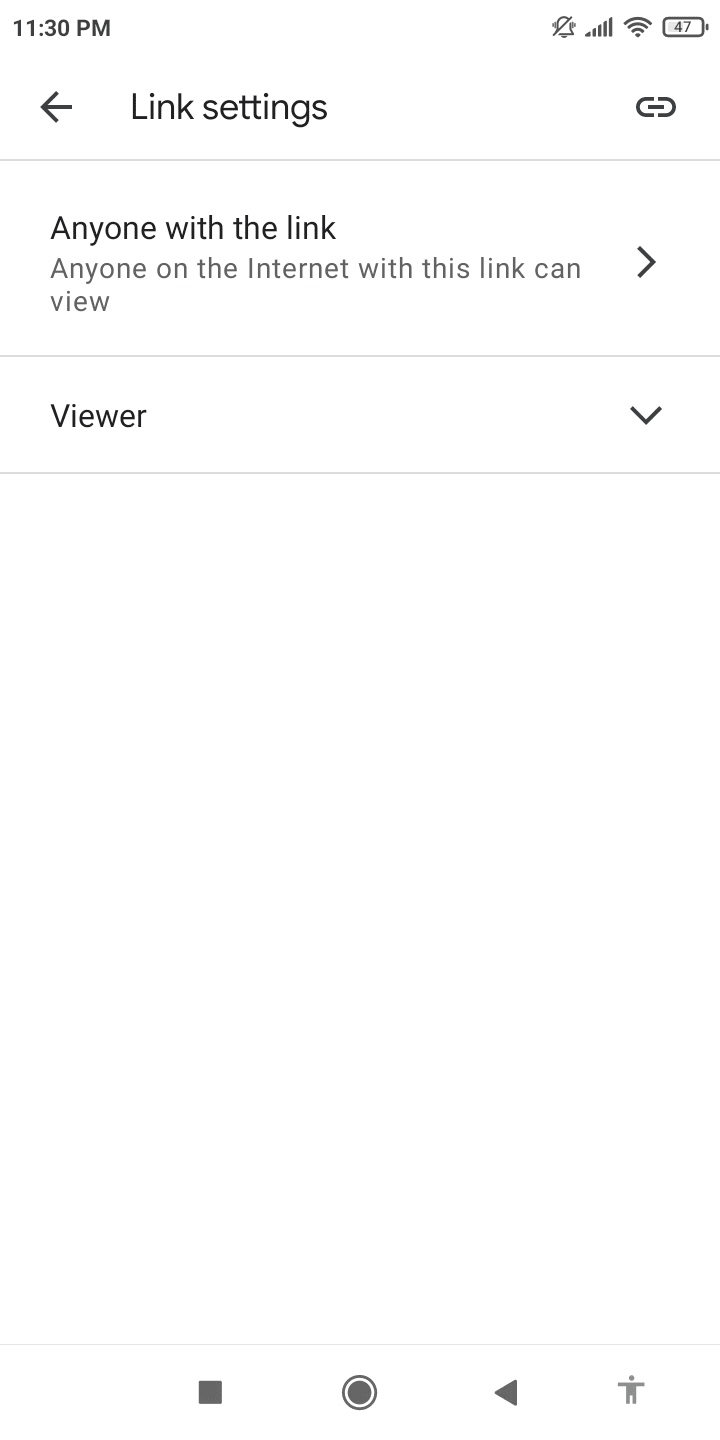
Encryption and security
Google utilizes a strong 256-bit SSL/TLS encryption for files when they are uploaded, downloaded, and accessed on Google Drive and a 128-bit AES encryption (Advanced Encryption Standard) when the files are stored and not accessed.
This makes Google Drive reasonably secure cloud storage and it’s virtually impossible for hackers to access your files.
However, the encryption keys are with Google, so theoretically, the encryption could be undone to decrypt the files.
How long do photos stay on Google Drive?
Photos and other uploaded data in Google Drive will remain there as long as the cloud service exists and you sign in to the Google Account from time to time by accessing Google services such as Gmail, Google Drive, YouTube, Google Photos to keep your account active.
According to a recent Google policy, if your Google Account is inactive for more than 2 years in Gmail, Drive, and Photos, that product or service data can get deleted by Google.
Beginning from June 1, 2021, Google also states that your data and content may get deleted if you’re over quota (exceed the 15GB free storage limit) for 2 years.
Will my photos stay on Google Photos if deleted from phone?
Photos and videos that are already backed up to Google Photos will stay in cloud storage even if you remove them from your phone. You can still view the photos and videos that you’ve deleted from your device on the Google Photos app and the Google Photos website.
Freeing up space on your phone can be useful when you are running out of device storage. You can use an option of removing photos and videos from your device that’s backed up to Google Photos in the following way:
- Open Google Photos and make sure you’re signed in to your Google Account.
- Tap on your profile picture photo or account initial.
- Go to Photos settings>Free up device storage.
- You can view the space that can be freed up. Tap on Free up to delete all the photos and videos from your phone.
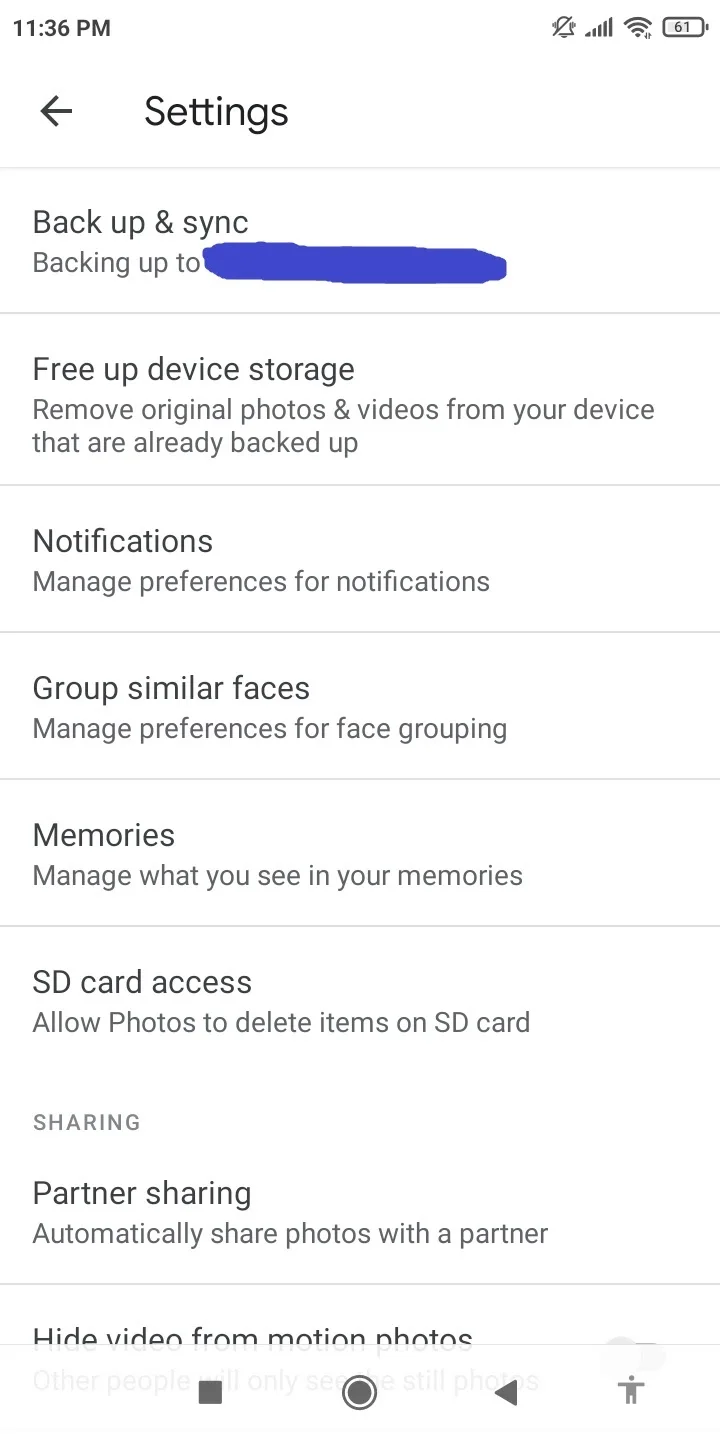
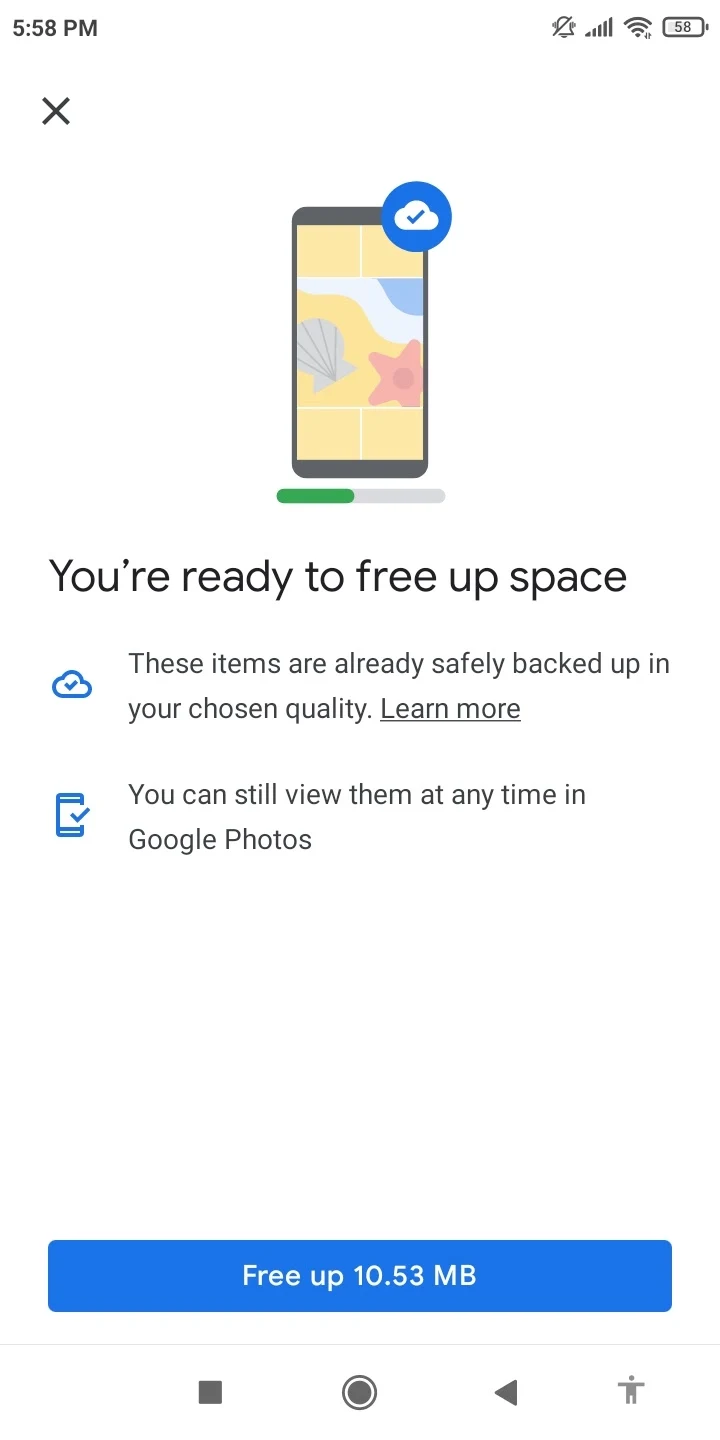
Another way to remove a photo from the device in Google Photos is to open a photo and tap on the three dots and tap “Delete from device”.
The downside of deleting photos from your device is that you will not be able to view the photos and videos without internet access or when you’re logged out of the Google Photos app. You will also not be able to view the items through the included Gallery app of your device.
Does Google “steal” your photos?
Google tracks and collects data from different Google services and products that you use. This also includes the photos, videos, and other files that you save to Google Photos or Drive.
By using such services, you may think that Google is stealing your photos. However, Google will not use your photos, they only use this data to improve your user experience.
For instance, in Google Photos, Google uses machine learning to go over the photos’ content and sort them into searchable groups. Other technologies such as facial and object recognition are also used by Google to provide a better experience in the app.
Can Google use my photos without my permission?
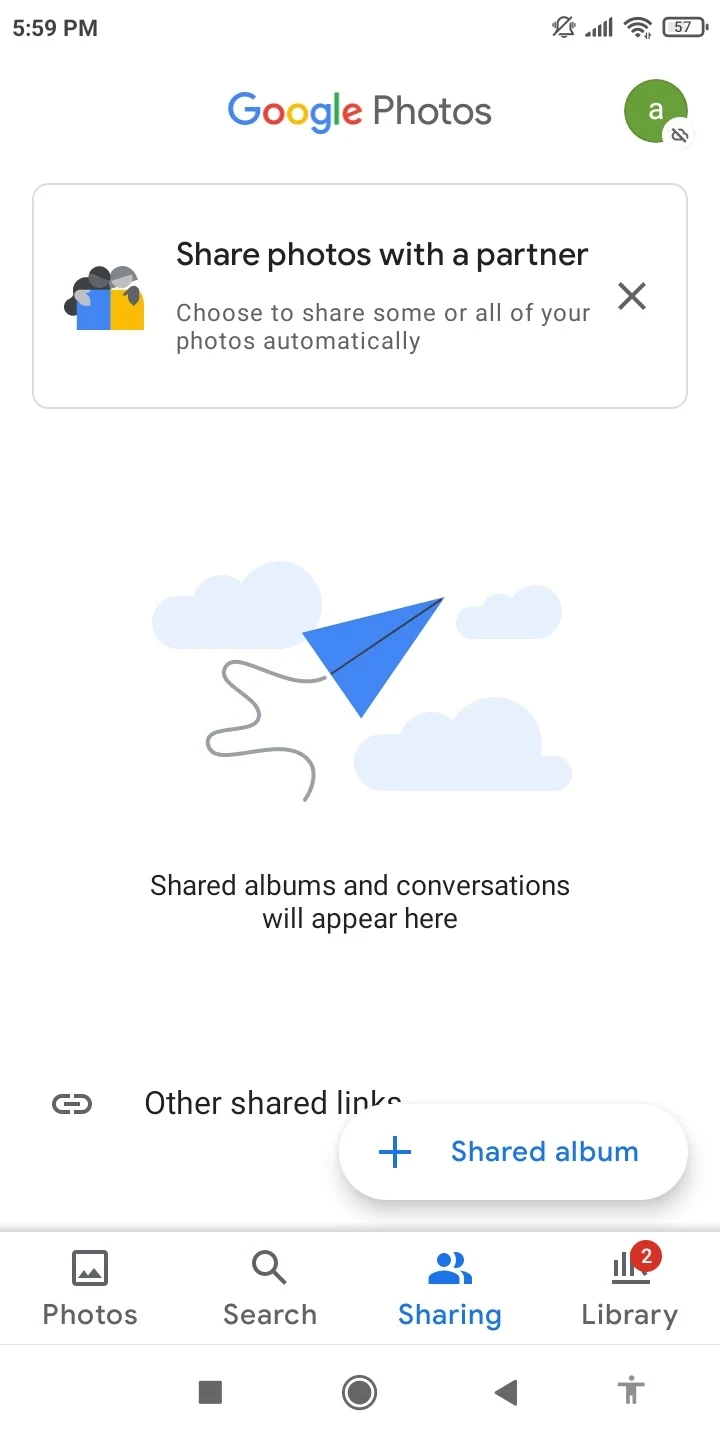
Google theoretically has access to your photos and videos stored on their services such as Google Drive and Google Photos.
However, this doesn’t imply that Google will use your photos for Google Image search results or show you personalized ads that are based on your Google Photos and Drive content. Although they could certainly do it technically, user privacy laws do not allow it.
The only way someone can get access to your items in Google Photos is when you share them. Google then sends a link to the person with whom you want to share your photo.
Of course, if someone else gets that link, they will gain access to your photo and can potentially make it public. Therefore, always be cautious about who you share which photos with.
Is it better to store photos on Google Drive or Google Photos?

Google Drive and Google Photos are two cloud services making use of your Google Account. Which is a better option for storing photos and videos depends on your usage preferences.
| Google Drive | Google Photos |
| Used to store and backup any files and access them across devices. | Used for backing up and accessing photos and videos across devices. |
| You can manually upload items such as photos and videos and organize them in folders. | If enabled, images and videos taken with your smartphone and other devices are automatically backed up to Google Photos. |
| No integrated option to edit the images, gallery view, and other features related to photos and videos precisely. | Features such as image editing, searching capabilities and viewing your items like a digital album. |
| Share files and folders with Google Account owners or via a link. | Share photos or albums with others Google account owners or via a link. |
Google Drive is a good option when you just need to manually upload files (including photos and videos), organize them in folders, and possibly share them. You only need to store items and don’t need features like image editing, or the gallery view of your photos.
Google Photos, on the other hand, is best suited when you need to auto backup images and videos taken with your smartphone and other devices. Unlike Google Drive, images and videos will automatically sync from your device.
Photos also has image editing, viewing the items like a digital album, and sharing with your family and friends.
In terms of storage, you get the same amount whether you use Google Drive or Google Photos and you need to purchase a subscription if you need more storage.
Beginning from June 1 2021, new photos and videos that you upload to Google Photos in high quality or express quality will count against your free 15GB storage space that comes with every Google Account. Thus, Google’s policy of unlimited storage for photos and videos has ended.
Is Google Photos a good backup medium?
Google Photos is still a good backup for your photos and videos even though its well-known feature of unlimited storage has been dropped.
Google Photos still offers more storage than other cloud services as of now. You get 15GB free as part of your Google Account whereas Apple iCloud and Dropbox Basic provide 5GB and 2GB of free cloud storage respectively.
If you edit and save a photo on your device, the edited photo will be backed up to Google Photos. It will also be available for syncing on different devices you are signed into using your Google Account.
Along with the web interface, the Google Photos app is available on both Android and iOS devices. This makes it easy for you to backup and restore your photos and videos from your device.
On a desktop PC, there is no dedicated Google Photos app for syncing the content on your computer. However, the website is still as good as the app for managing your photos and videos.
Cons of using Google Photos
While using Google Photos for photo storage and backup has great benefits, some users have privacy concerns due to the metadata stored with the photos in the cloud and used by Google’s search algorithms.
When you take a photo with your smartphone, details such as when, where, and how the photo was taken, the device, and camera settings are auto-captured and kept as Exif (Exchangeable Image File Format) data. This data is kept with the image wherever you store the photo such as a computer or cloud storage.
In Google Photos, this hidden Exif data is pulled into Google’s analytics machine. According to Google, the purpose is to enhance user experience in the Photos app, such as for showing suggestions.
However, security experts believe this is a privacy concern that you should be aware of. For some people it’s a good reason to avoid using Google Photos.
How do you stop your photos from going to Google Photos?
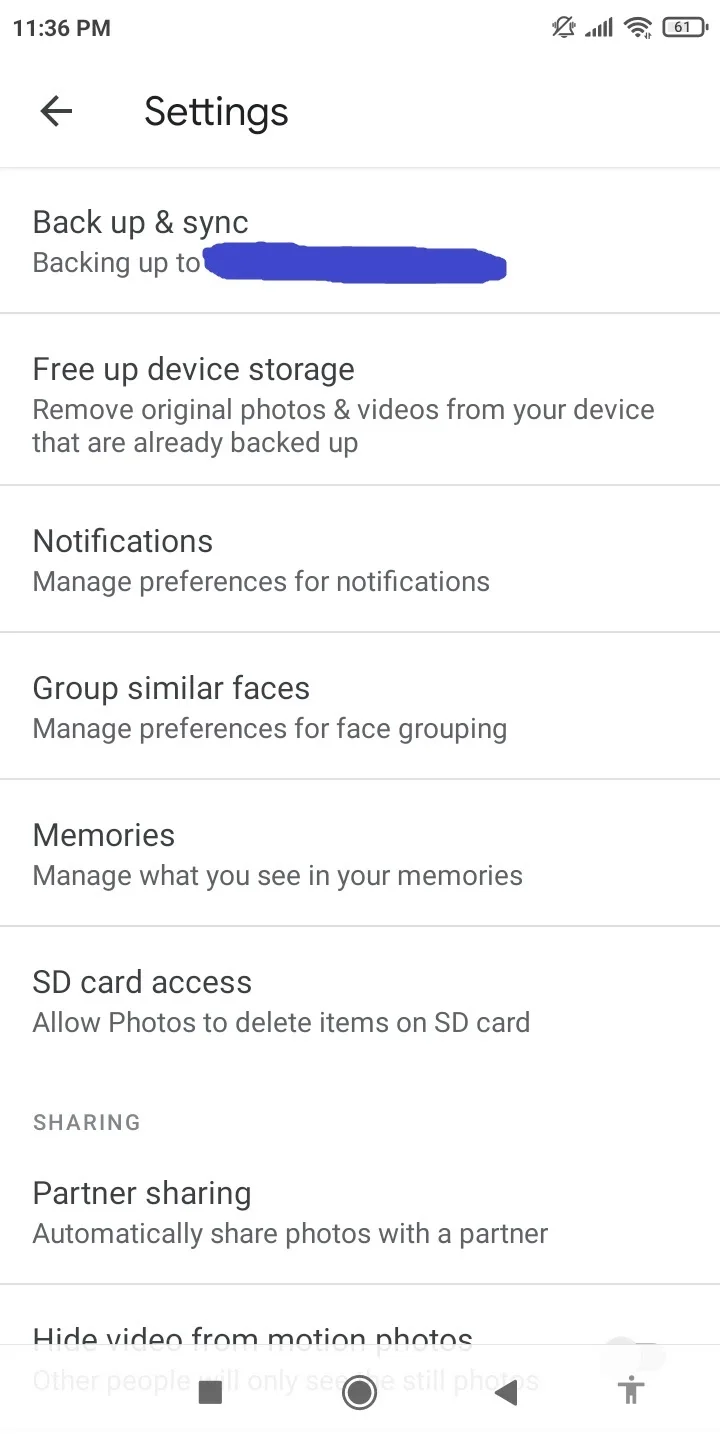
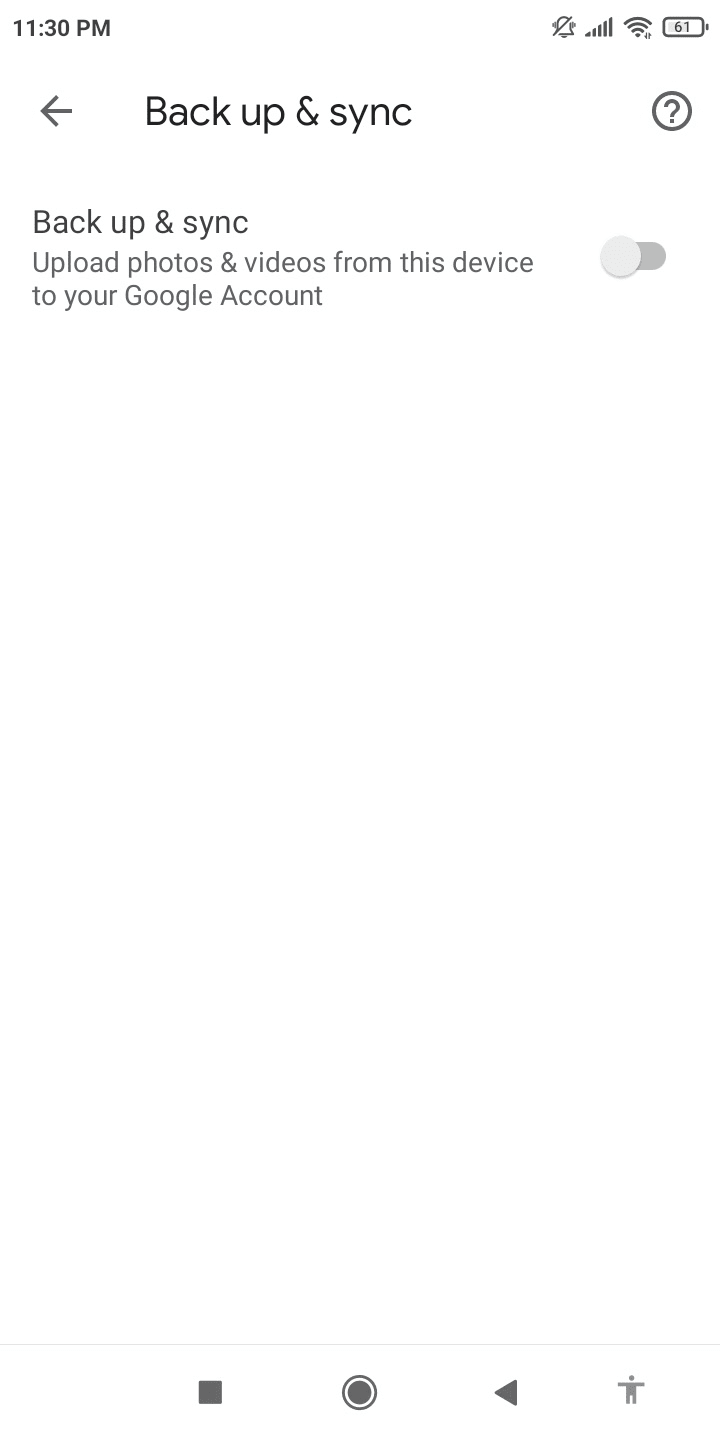
You can stop your photos and videos from automatically uploading to Google Photos on Android and/or iOS devices (iPhone and iPad):
- Open Google Photos on your device.
- Sign in to your Google Account.
- In the app, tap on your account profile photo on the screen’s top-right.
- Go to Photos settings>Back up & sync.
- Turn off the switch next to Back up & sync.
You can later start backing up photos to Google Photos again by toggling the switch back on.
Google alternatives for storing photos
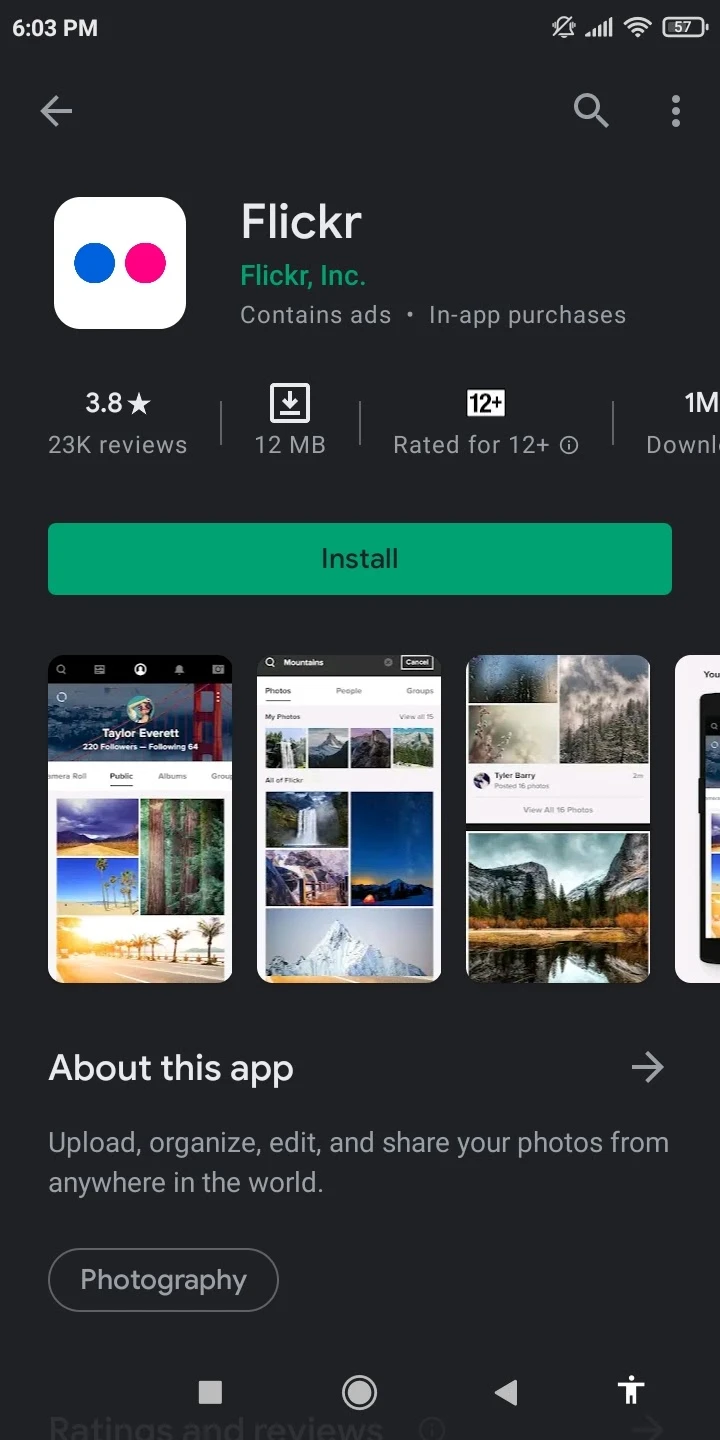
Besides your device’s internal memory or microSD card, these are some alternatives to using Google Drive or Google Photos for storing photos:
- Use an external hard drive or solid-state drive (SSD)
- Use a dedicated photo storage solution such as Flickr
- Use other cloud storage services such as Microsoft OneDrive, Apple iCloud, and Dropbox
- Use a personal cloud and network-attached storage device such as Western Digital My Cloud
- Print your photos and create a photo album out of them
- Burn your images to a CD or DVD
See also: Can I use Google Drive and iCloud at the same time?