If your iPhone gets stolen, the thief will face an “activation required” message that requires the Apple ID owner to unlock the phone.
If your iPhone says “activation required”, it may mean someone has triggered the Activation Lock of the iPhone using the Find my iPhone service. Other possible reasons include carrier issues, invalid SIM card, unavailable Apple servers, or a weak network connection.
- What does it mean when an iPhone says activation required?
- What causes Apple activation lock?
- Why is my phone saying waiting for activation?
- How do you bypass “an update is required to activate your iPhone”?
- How do I get my iPhone out of activation mode?
- How do I know if my iPhone is activated?
- Can I activate an iPhone without a SIM?
See also: Why Did I Get An Email About Activation Lock?
What does it mean when an iPhone says activation required?
iPhone has a security feature called “Activation Lock” which prevents its use if the device is stolen.
To bypass this activation lock, you need to enter your Apple ID credentials. If you are unable to provide the right details, your phone will be locked and rendered useless.
When your iPhone says “activation required”, it can mean that the owner of the phone has triggered the activation lock feature, alerting the Apple servers that the phone has been lost or stolen.
To trigger the activation lock on iPhone, you activate the “Lost Mode” option in iCloud:
- Go to iCloud.com > login with your Apple ID credentials.
- Tap “Find My”.
- Select your device under “All Devices”.
- Tap “Lost Mode” to activate the activation lock.
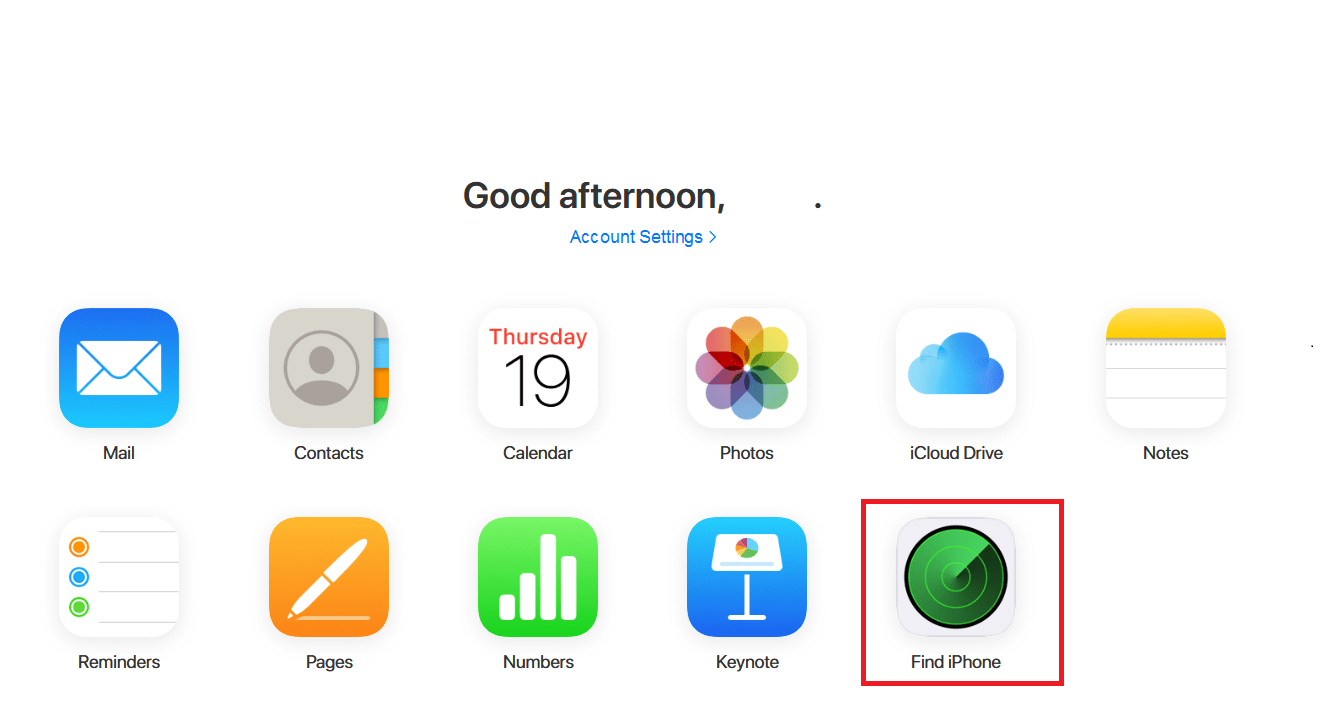
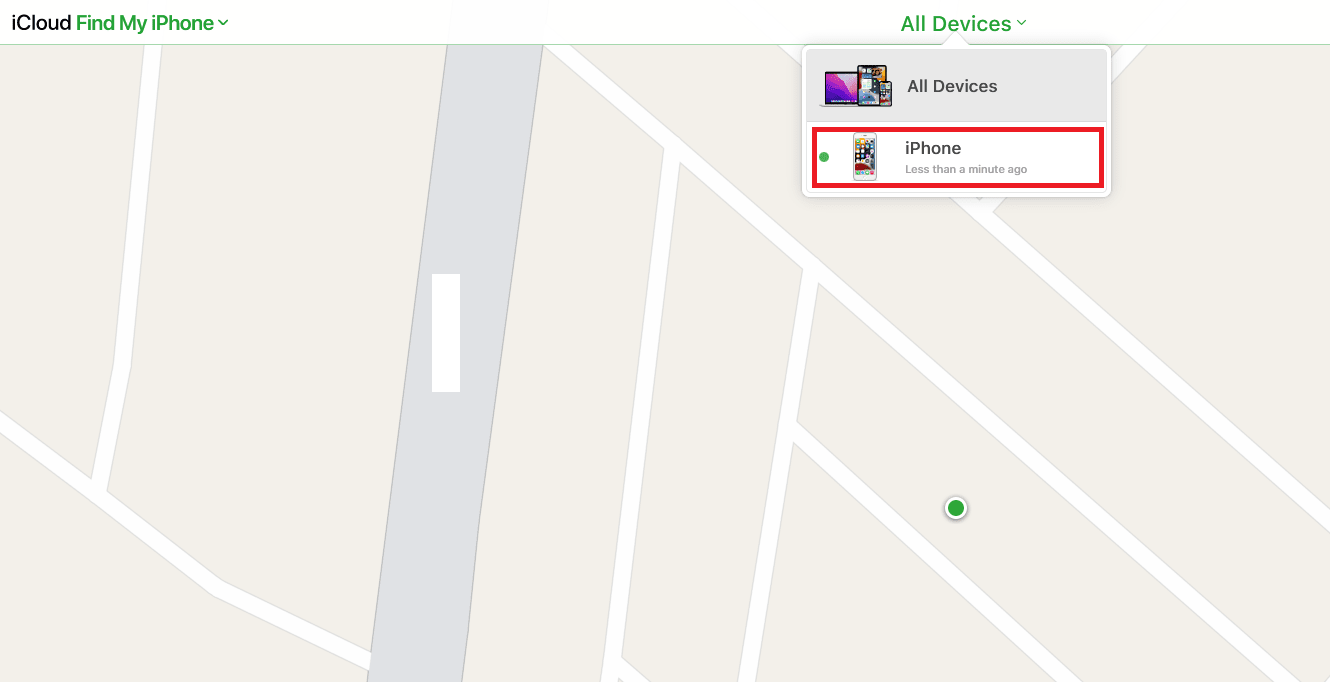
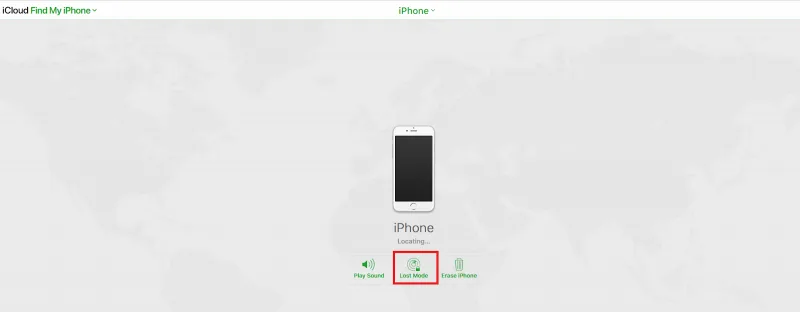
After “Lost Mode” is enabled by the owner, the iPhone then prompts for the activation of Apple ID, which can only be performed by the phone owner. .
So even if your phone is stolen, the thief cannot bypass this activation lock, effectively making the device useless. Your data is also kept safe and secure on the iOS device.
Here are a few other reasons why your iPhone may ask for Apple ID activation:
1. Carrier issues
If your carrier is experiencing downtime or you are getting poor network signal in certain locations, you may get the “activation required” message – as if your SIM card hasn’t been activated.
Check the signal strength at the top of the screen . If you are not getting enough signal, try moving to a different location or contact your carrier.
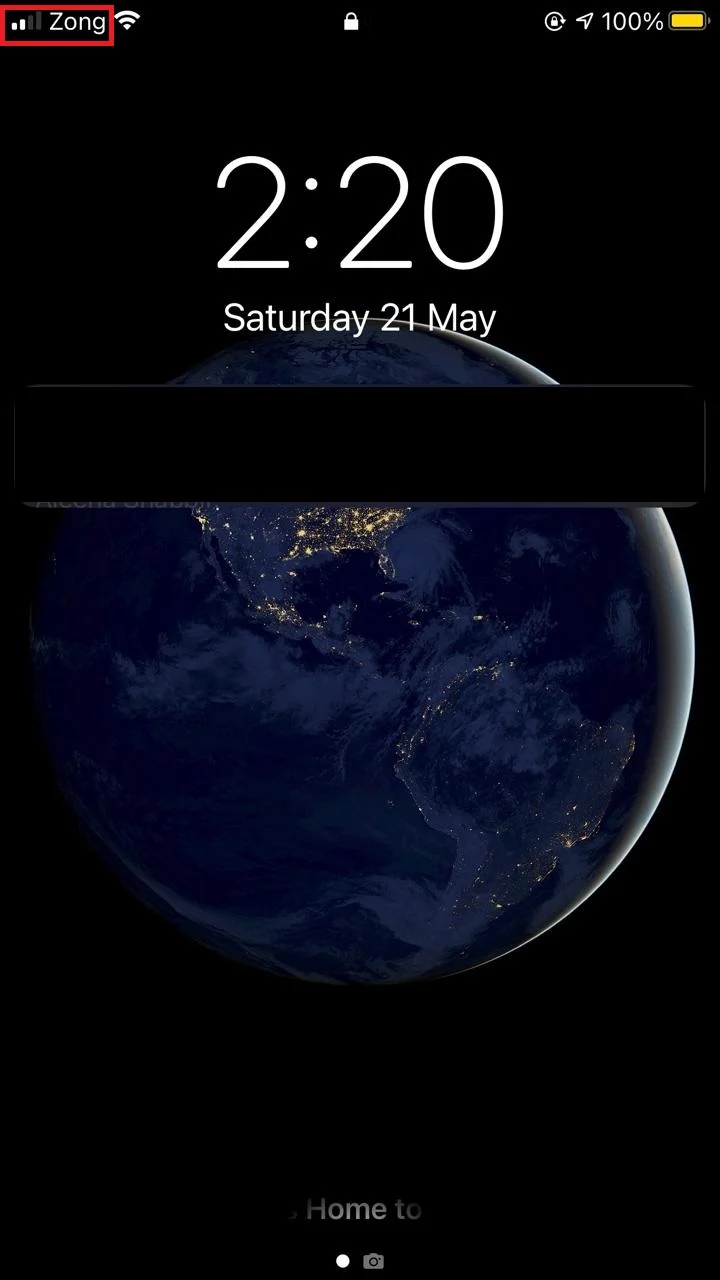
2. Invalid SIM card
The “Activation is required” message be also be displayed if you have an invalid SIM card inserted in your device.
Likewise, you may get the message if the SIM is not inserted properly into the iPhone. Try re-inserting the SIM card or get a new SIM card from your carrier.
3. Unavailable Apple servers
Since Apple ID activation requires confirmation from the Apple servers, you may get the “activation required” issue if the Apple servers are down .
If the Apple servers are down, you will see the following message: “Apple servers unavailable, try again later” when you attempt to enter your Apple ID credentials. In such cases, the issue may go away on it own once the servers are back online.
4. Poor network connection
As described earlier, activation requires confirmation from Apple servers, poor network connection may result in your request not reaching the servers which can trigger the issue.
Making sure your device has a good internet connection might just solve it.
What causes Apple activation lock?
Activation lock on your Apple device is automatically enabled when you turn on “Lost Mode” under “Find My” service using iCloud – see section “What does it mean when iPhone says activation required?” earlier.
This feature is in place to prevent someone else from using your phone and accessing your data if it’s lost or stolen.
Apple activation lock will trigger an activation request whenever someone attempts to:
- Restore your iOS device
- Disable “Find My iPhone” service on your device
- Erase your data saved on the iOS device
Even if you erase data from your device remotely using iCloud, activation lock will still prevent the use of the device while “Find My iPhone” is still active.
Note that if you are not the first owner of the iOS device, trying to restore and reset the device will also trigger the activation lock.
The first owner’s Apple ID and password will be required to bypass the lock and to disable the “Find My” service. This will then allow you to set up the device with a new Apple ID.
See also: Why am I not getting verification code on my iPhone?
Why is my phone saying waiting for activation?
If you have recently set up your new phone, some of the iPhone features (iMessage, FaceTime) will require activation.
When you try to use these features, you will get a message saying “waiting for activation” which indicates you first have to set it up.
To get rid of this error message on iMessage and FaceTime, follow the instructions below.
1. Check your cellular data and WiFi settings
To activate iMessage and FaceTime on iPhone and remove the “waiting for activation” message, make sure your device is connected to a decent WiFi network or cellular data.
When you toggle on the iMessage and FaceTime features on your device, an OTP will be sent to your iPhone which you can enter to activate your phone number with these services.
You will need WIFI and cellular network to activate your phone number with iMessage and FaceTime. The cell connection is required for activating the services as the SIM will receive OTP. After that, activation will require access to the internet.
2. Check your time zone
It is important that your time zone is set correctly in order to activate iMessage and FaceTime. To set the time zone on your device:
- Go to “Settings” > “General”.
- Tap “Date & Time” > “Time Zone”.
- Make sure to set the right time zone according to your location
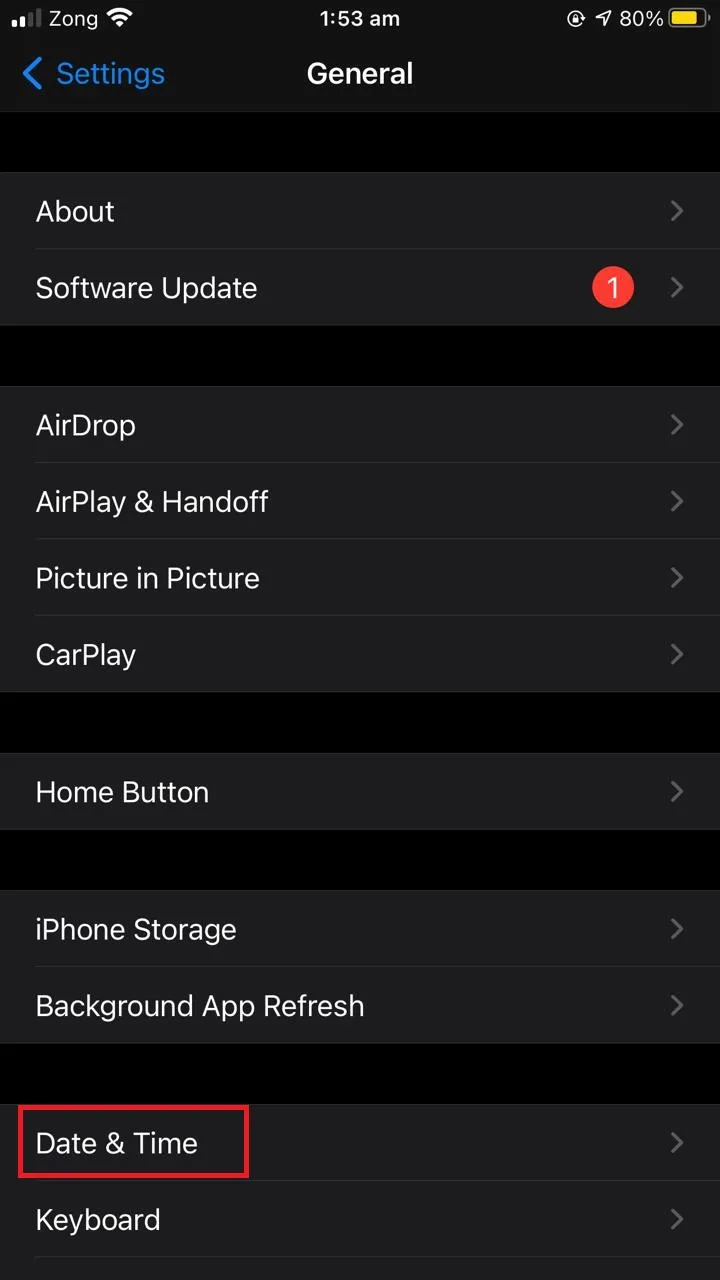
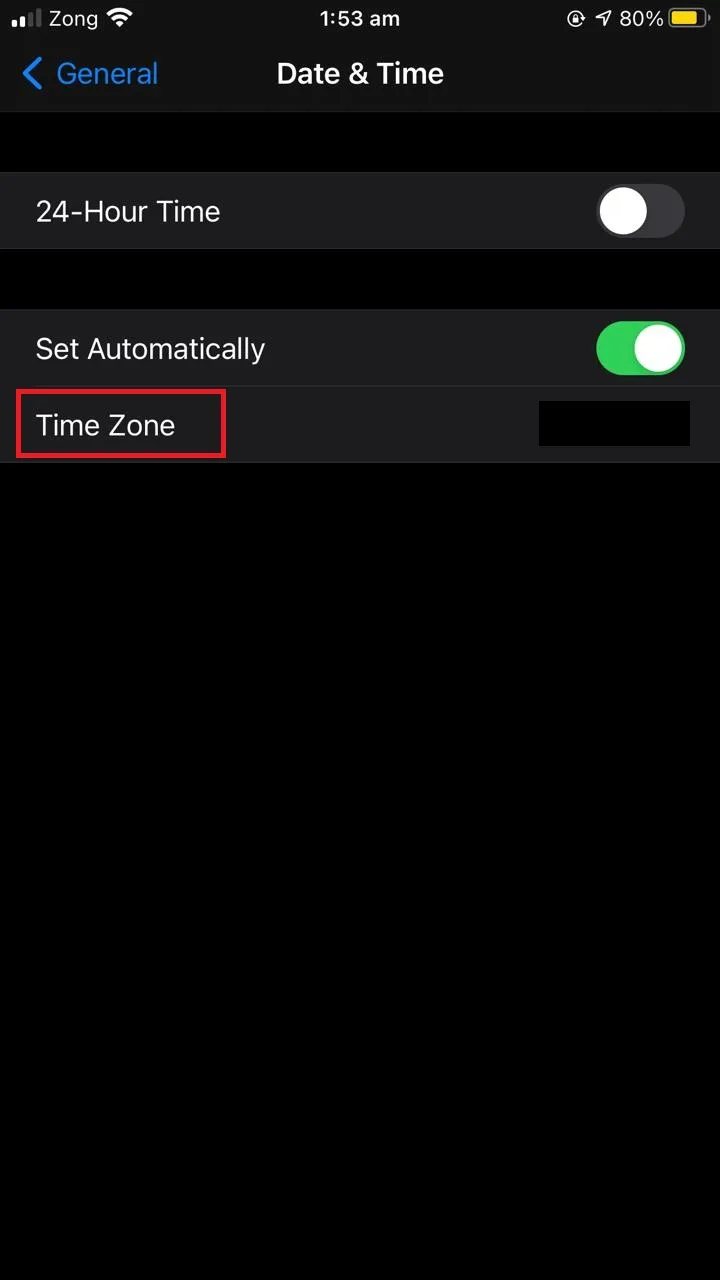
3. Reset your iMessage and FaceTime apps
If you have activated your apps and it is still showing the “waiting for activation” message, try resetting your iMessage and FaceTime apps.
- Go to “Settings” > “Messages”.
- Toggle off “iMessage”.
- Go to “Settings” > “FaceTime”.
- Toggle off “FaceTime”.
- Restart your iPhone.
- Try enabling iMessage and FaceTime again.
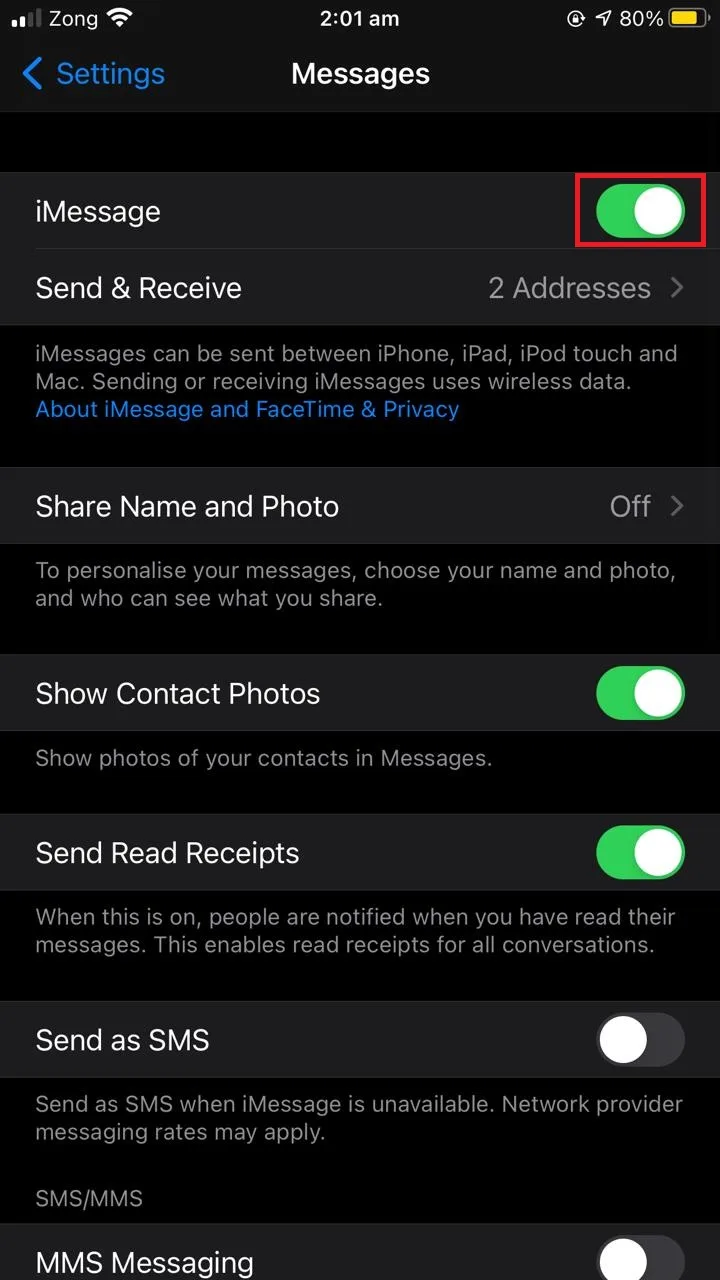
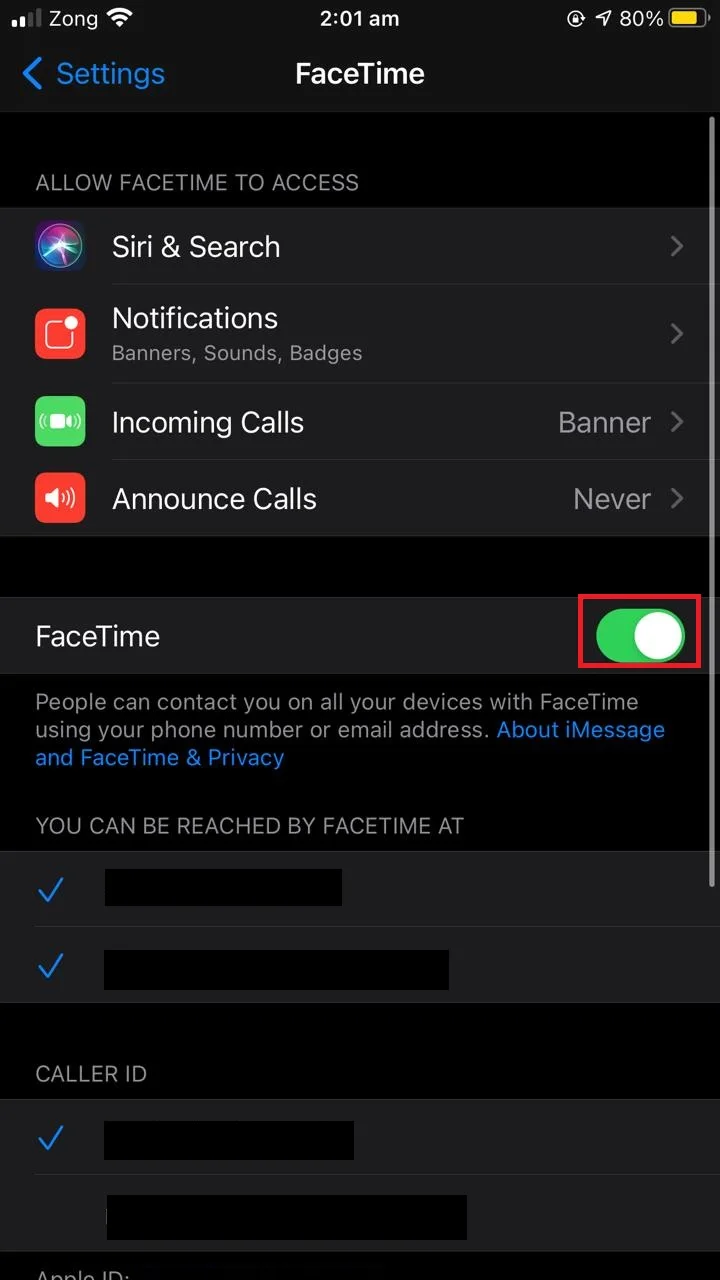
4. Update your iOS
If all of the above methods do not resolve the issue, make sure that your device is running on the latest iOS version . Here’s how to update your iOS:
- Go to “Settings” > “General”.
- Tap on “Software Update”.
- Your device will search for and list the latest updates
- Download and install the latest update
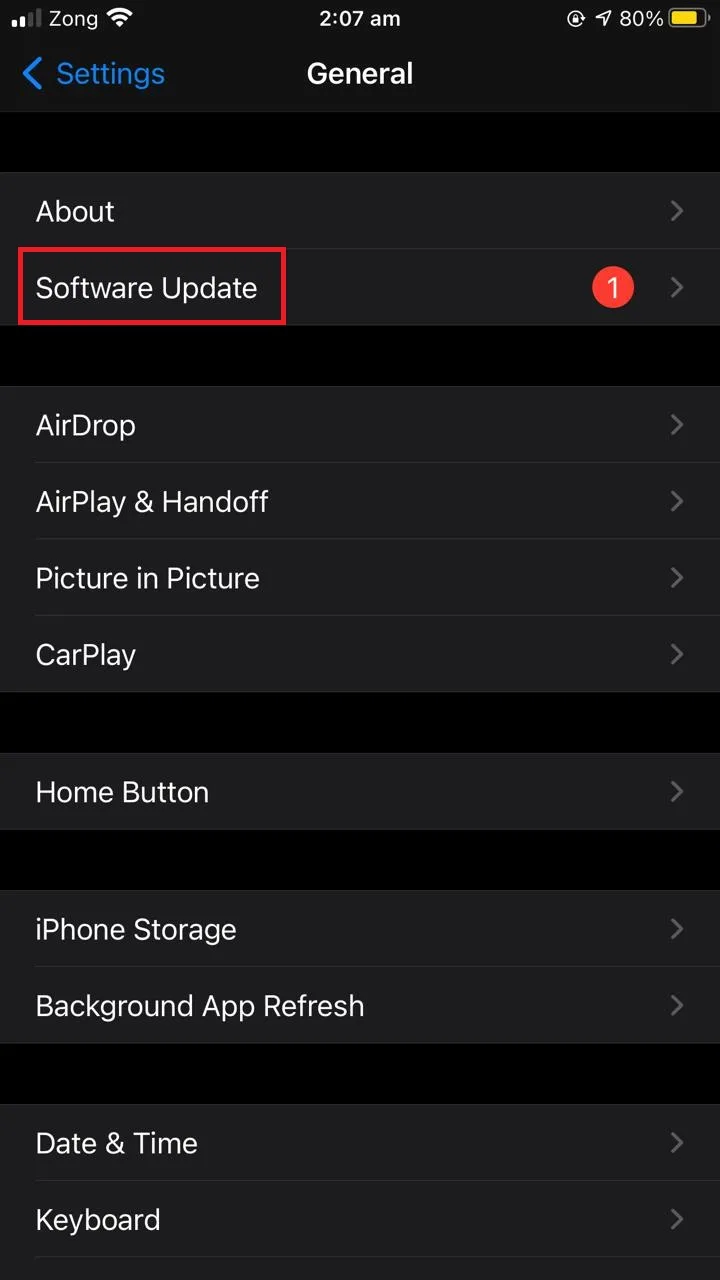
How do you bypass “an update is required to activate your iPhone”?
There are a few workarounds to get past the “an update is required to activate your iPhone” message.
1. Reinsert your SIM card
Make sure that you have properly inserted the SIM card in the SIM card tray. A badly positioned SIM card card may result failed activation of your iPhone since the device will not be able to recognize the SIM card.
Also, if your iPhone has dual SIM card, make sure both the SIM cards are properly inserted in their slots.
2. Restart your iPhone
If fixing the SIM card does not solve the issue, try restarting your iPhone. Sometimes, restarting may fix activation issues. To restart your iPhone:
- Press and hold the power button on your phone until you see the “Slide to power off” option.
- Slide to power off your phone.
- Restart your phone by pressing and holding the power button until you see the Apple logo.
After restarting your iPhone, the “update required for activation” message should be gone.
3. Use iTunes to reactivate your phone
You can get around the activation required message by reactivating your phone using iTunes.
- Connect your iPhone to PC using the USB cable and launch the latest version of iTunes.
- Wait for the computer to detect your device and activates it.
- You will see “Set up as new” screen which suggests your device is activated.
How do I get my iPhone out of activation mode?

Here are a few ways to get your iPhone out of activation mode:
1. Activate your phone using Apple ID credentials or passcode
The first and the simplest method is to enter the Apple ID and password of the iPhone’s owner to get rid of this activation screen.
If the owner has enabled two-factor authentication, you will need to enter the authentication code which will be sent to your registered phone number.
You will be given an option to “Unlock with Passcode”. Tap on the message and enter your passcode to get out of the activation mode. After verification, your iPhone will be available for use.
2. Ask the owner to disable “Find My iPhone”
If the owner of the phone is not around, you can ask them to disable the “Find My iPhone” feature remotely through the iCloud website to get your iPhone out of activation mode. Ask the owner to follow these steps:
- Visit iCloud.com and login with your Apple ID credentials.
- Click “Find iPhone ” on the screen.
- Click “All Devices” > select the device to remove the activation lock from.
- Choose “Erase iPhone” and enter your Apple ID password.
- Choose “Remove from Account”.
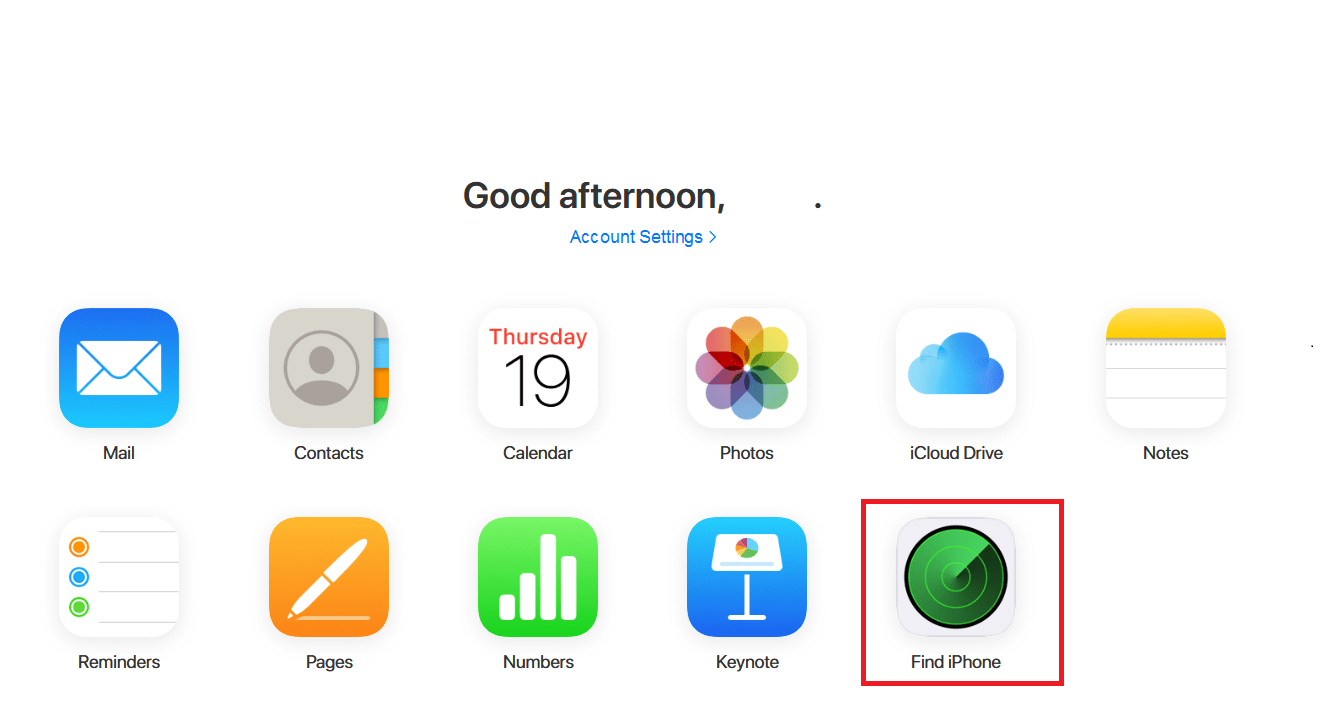
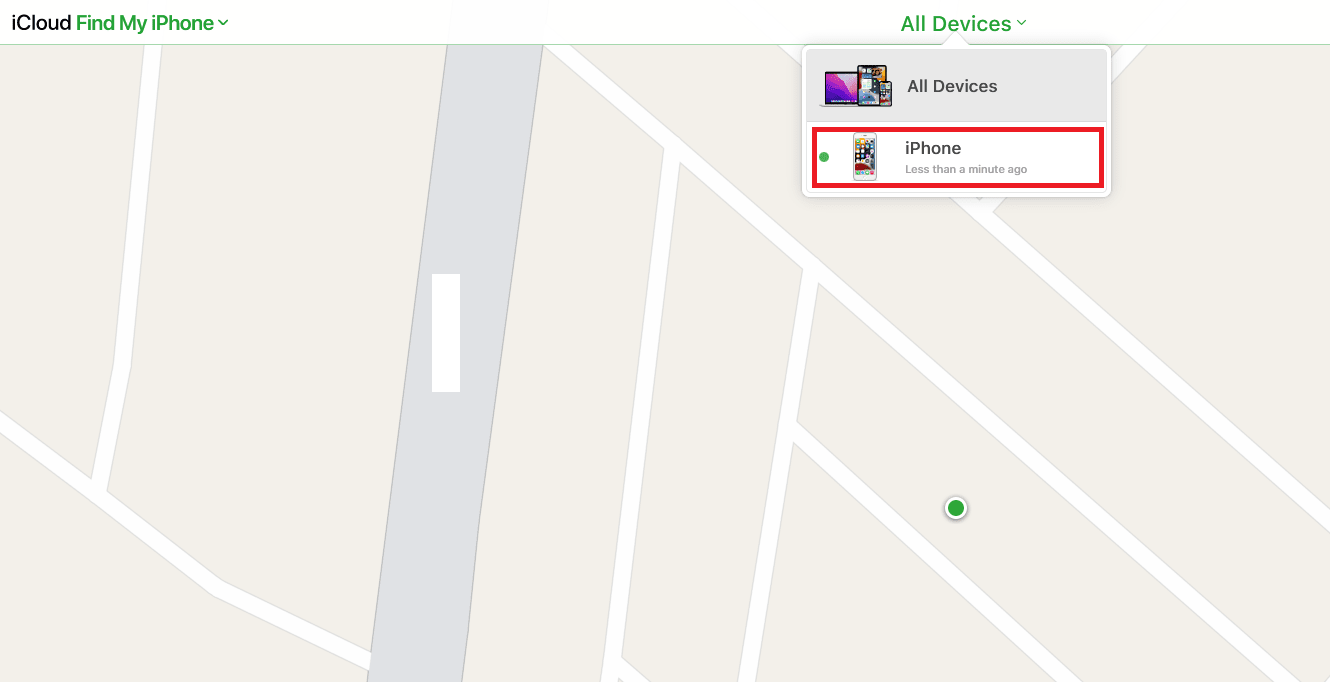
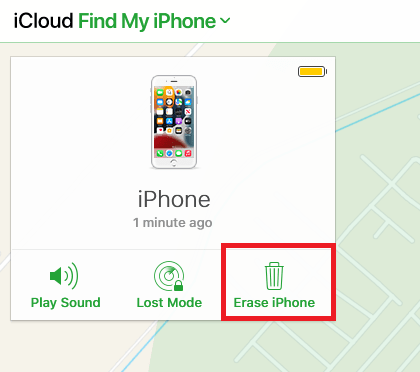
After following these steps, the device will simply be removed from the iCloud account and “Find My” service will be disassociated with it.
3. Contact Apple Support
Contact the Apple Support team and ask them to get your device out of activation mode. They will first confirm your identity and verify you are the legal owner of the device.
You’ll also need to show your device’s IMEI number for them to remove the activation lock from your device.
Here’s how to find your device IMEI number:
- Go to “Settings” > “General” > “About”.
- Scroll down to see the “IMEI” number of your device.
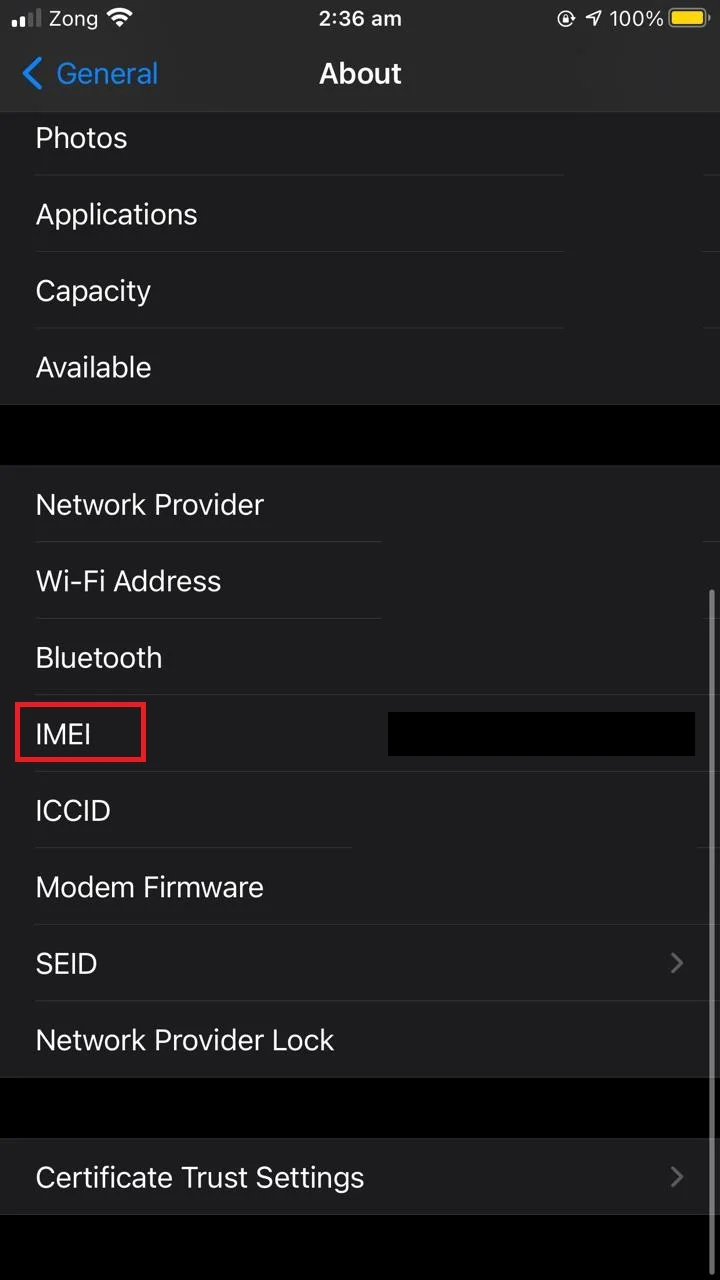
If you no longer have access to your iPhone, you can find the IMEI number on the original package of the device.
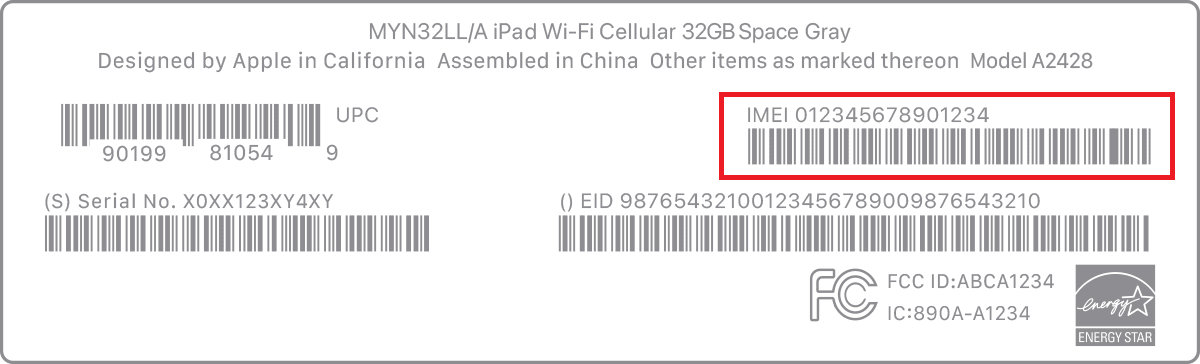
4. Use third party software
If all of the above methods do not work for you, you can try using a third party app like iMobie AnyUnlock.
Using this tool, you can bypass the iPhone activation mode but you’ll need to jailbreak your device to do that. Third party software only works on jailbroken iOS devices to get your phone out of activation mode.
To jailbreak your iOS device, you must use a third party software like 3uTools to replace the iOS components with custom apps.
This replaces the key iOS features with custom settings. Be aware, however, that jailbroken devices are not covered in Apple warranty and security claims.
How do I know if my iPhone is activated?
If you have purchased a brand new iPhone, you will be asked to activate the device through the carrier settings the very first time you turn it on.
After activation, you will see carrier signals in the upper left corner of your screen.
If there are no signals showing or if you see an error message displaying “not activated”, you will need to activate your device with the carrier:
- Make sure your device is connected to WiFi.
- Go to “Settings” > “”General > “About”.
- Follow the on-screen instructions to install your carrier settings.
Can I activate an iPhone without a SIM?
For older iOS versions (iOS 13 or earlier), you normally need a SIM card to activate the iPhone. Once you have updated the iOS, it will ask for a SIM card for activation.
Even if you are not using any cellular service or mobile data, you will still need a SIM card to activate your iPhone. After iPhone activation, you can then use the activated phone without a SIM card and cellular services.
However, a way around this on older iOS devices is to activate with iTunes:
- Connect the device to your PC and launch iTunes.
- Make sure that both iTunes and your device have the latest iOS updates installed.
- Select “Set up as new” or “Restore from backup”.
- Choose “Set up as new” and continue with the activation process by following the on screen instructions,
For newer iOS versions (iOS 14 and later), on the other hand, you can activate the iPhone without a SIM card. Simply dismiss the “No SIM card” message with a tap. The iPhone will be automatically activated by dismissing the message and you can then proceed to setting up the device.

