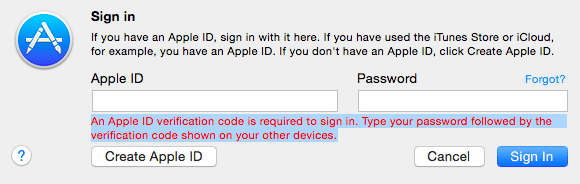If you have two-factor authentication enabled on a website, you not only have to enter your password to login but also a six-digit verification code which is sent to you either through SMS or call. This provides an extra layer of security to confirm your identity.
In some cases, however, you may not get verification codes on your phone.
If you are not getting verification code on your iPhone, it may be due to a network issue, you may have provided an incorrect phone number for receiving codes, your carrier may be blocking these messages, or the verification messages may be blocked by your phone itself.
- Why am I not receiving verification codes on my iPhone?
- Why do I not get SMS codes?
- Why am I not getting verification codes on my IPAD?
- What do I do if my Apple ID won’t verify?
- Where is my Apple ID verification code sent?
- How can I get my Apple ID verification code without my old phone?
- How do I enter my Apple verification code?
Why am I not receiving verification codes on my iPhone?
There can be a number of reasons why you are not getting verification codes on your iPhone.
1. Network issue
One of the common causes for not getting verification codes on your iPhone is a network issue. Verification codes sent may be delayed or missed due to network unavailability or poor signal.
Look for the signal strength in the top left corner of your screen where your carrier name is displayed. If your phone is getting poor signal, try moving around to see if it fixes the issue and you start getting the verification codes again.
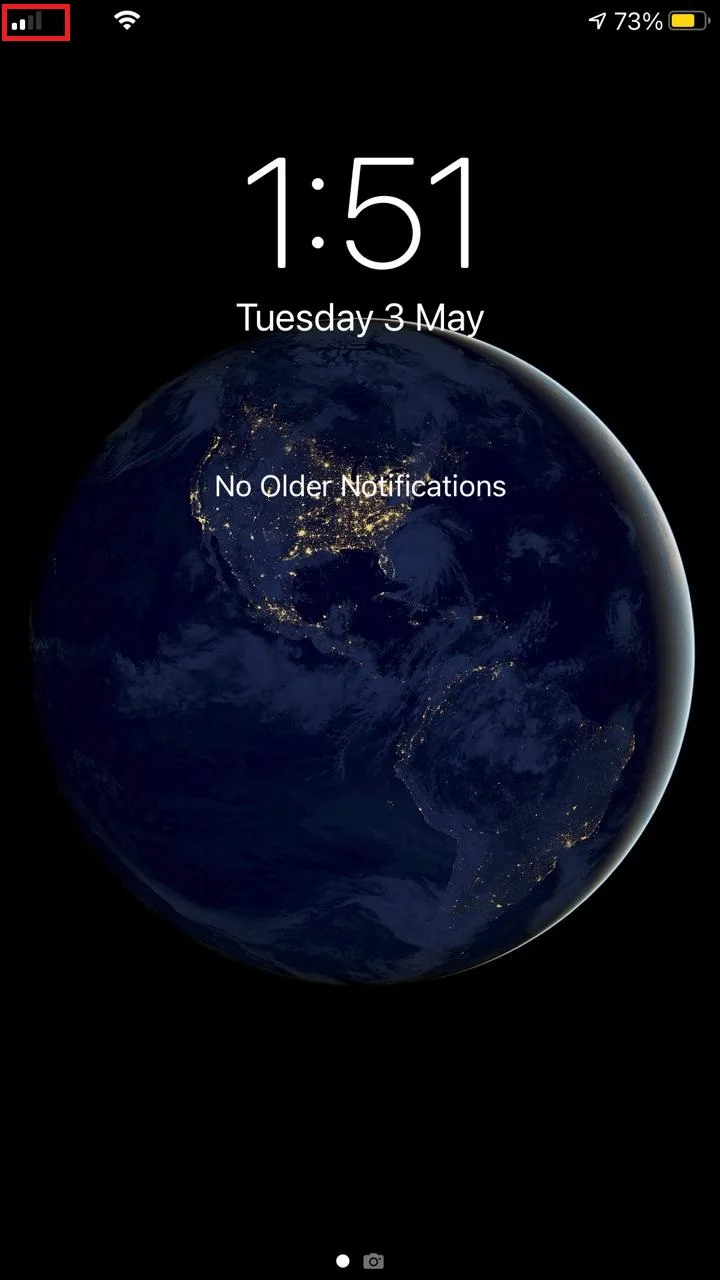
2. Airplane mode turned on
Make sure your Airplane mode is turned off. If it’s on, your iPhone will be disconnected from the mobile network which will prevent verification codes from reaching your phone.
To turn off Airplane mode on your iPhone:
- Open control center.
- Tap “Airplane mode” to turn it off. Make sure it is grayed out (turned off).
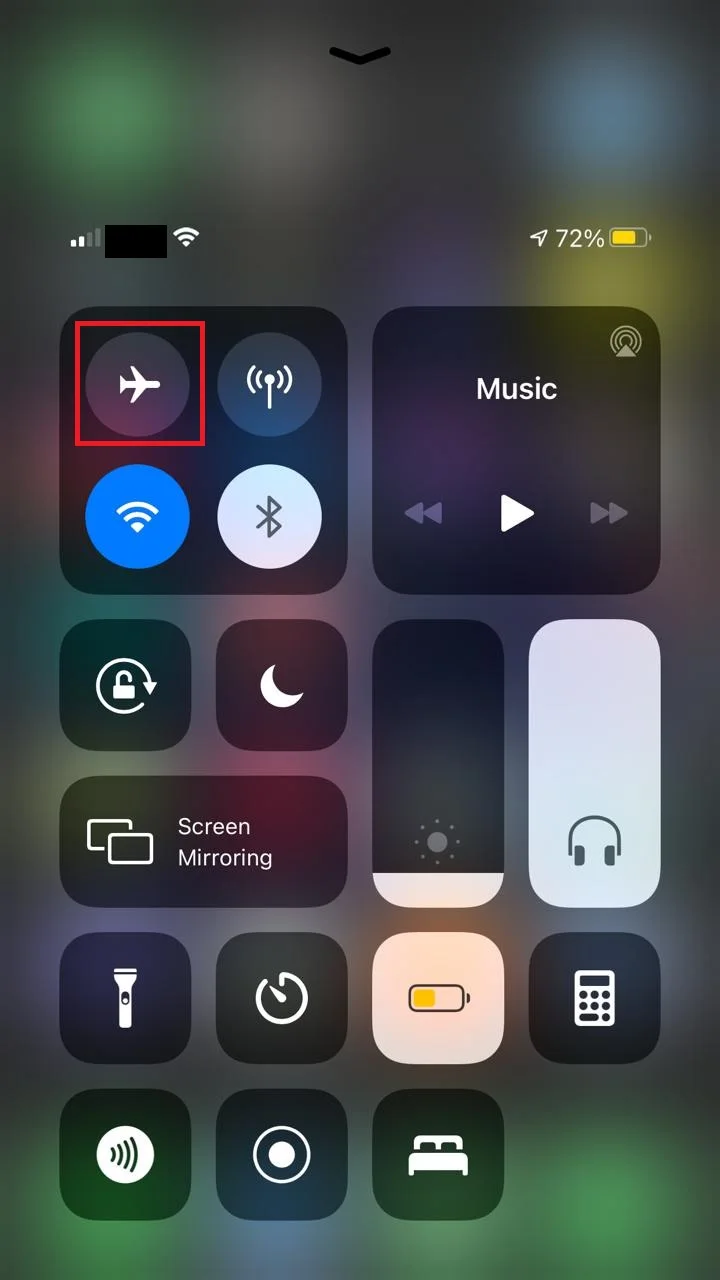
Try requesting a verification code again, you should now receive it on your iPhone.
3. Wrong phone number
Double check the phone number that you’ve provided for receiving verification codes. You may have mistakenly entered an incorrect number, resulting in missed verification codes.
4. Messages blocked by carrier
Your carrier may treat calls or verification messages as spam and block them, preventing you from receiving the codes.
Contact your network carrier and ask them to whitelist the numbers the verification codes are sent from.
5. Messages blocked by your phone
You may have mistakenly blocked the numbers from which you are getting verification codes on your phone, preventing messages from these numbers from getting to you iPhone.
To check your message block list:
- Go to “Settings” > “Messages”.
- Tap “Blocked Contacts”.
- Check the numbers and delete the ones you are getting verification codes from by swiping left on the number and choosing “Unblock”.
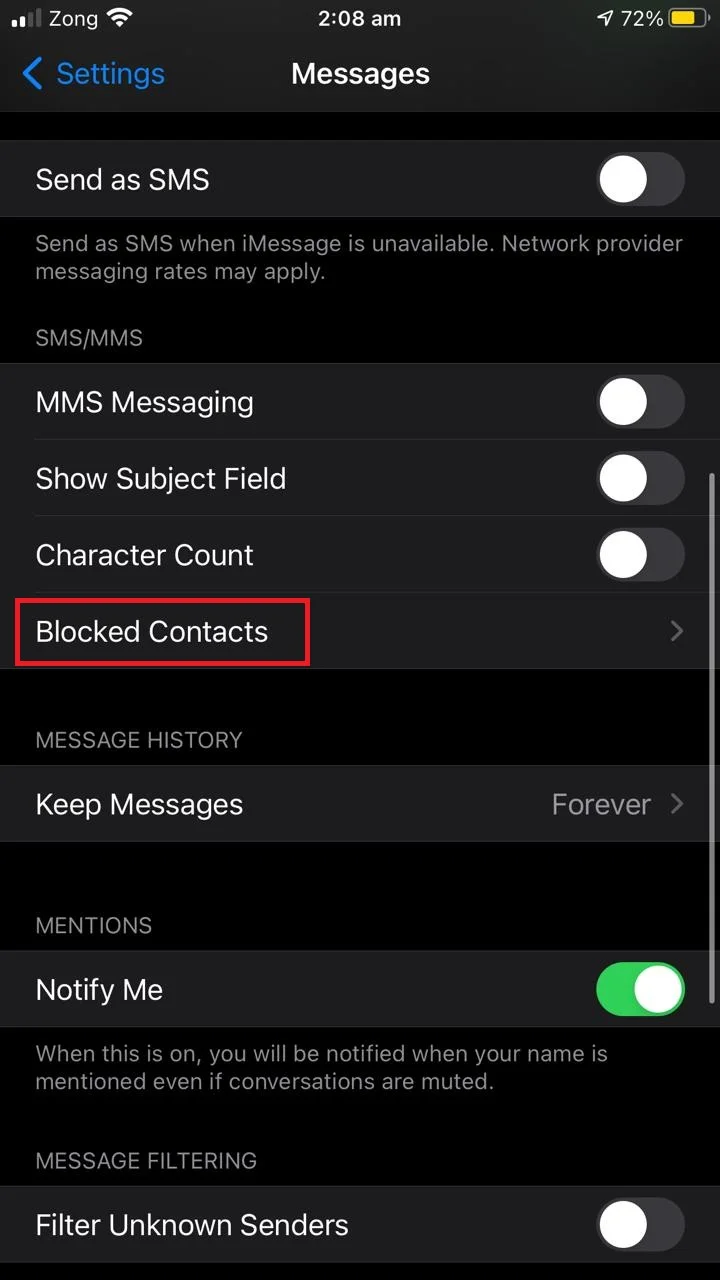
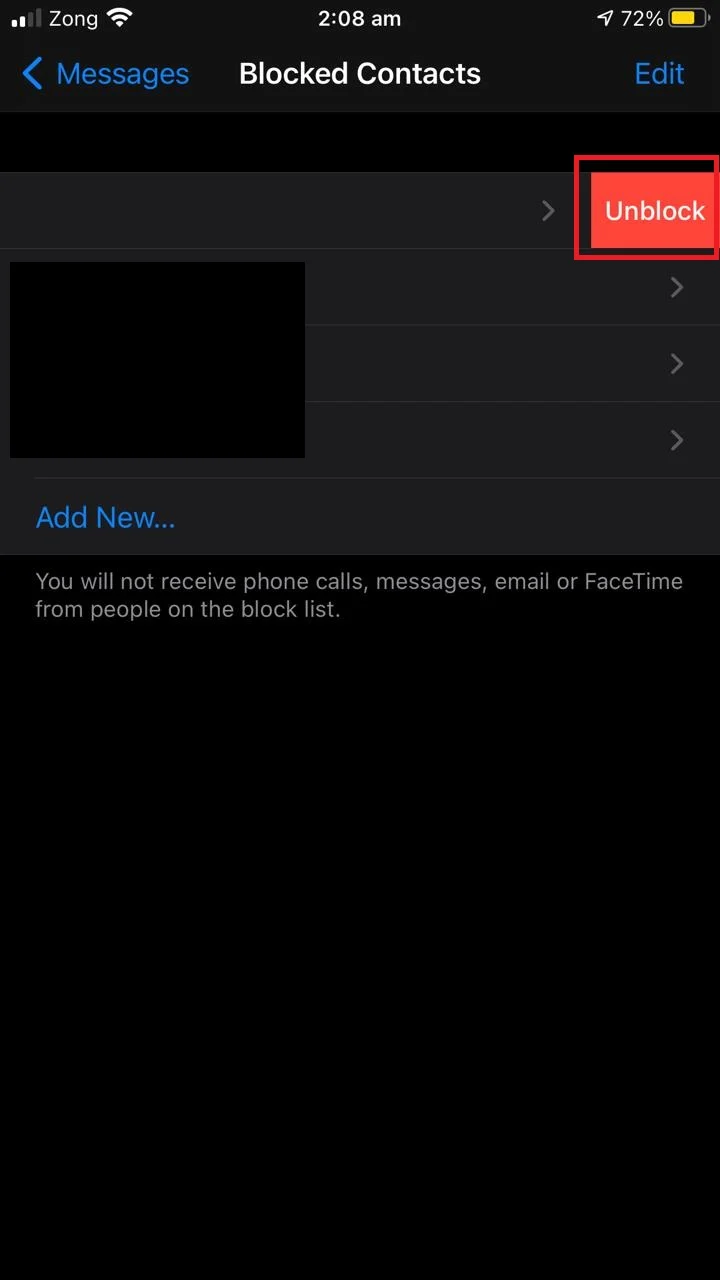
Unblock the numbers and try getting a verification code again.
Why do I not get SMS codes?
Common reasons for not getting SMS codes include:
- Poor cellular signal or network issues.
- Incorrect phone number provided to the website for verification.
- SMS blocked by your phone or your carrier.
See the preceding section for more details.
Why am I not getting verification codes on my IPAD?
You may not get verification code on your iPad due to poor internet signal or no internet connection at all.
However, you can still get verification code through settings, even if your device doesn’t have an active internet connection.
If your device is online (for iOS 10.3 and later):
- Go to “Settings” > “[Your account]”.
- Tap on “Password & Security”.
- Tap on “Get Verification Code”.
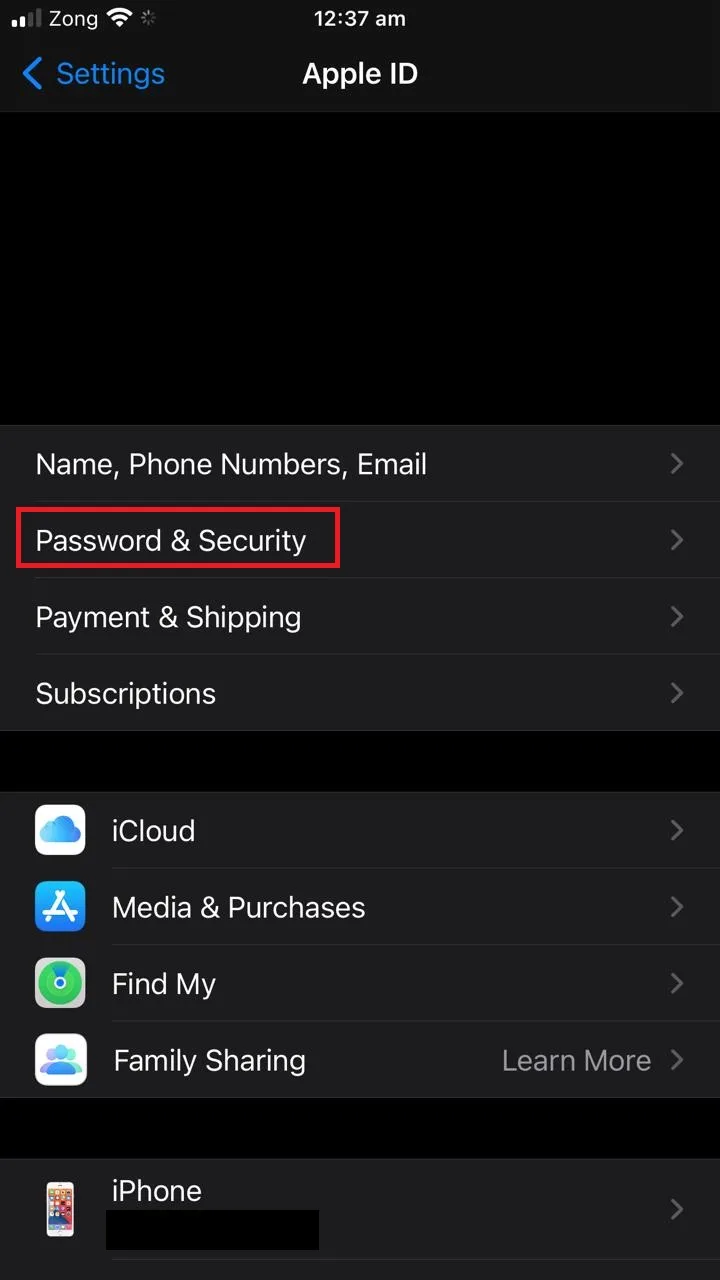
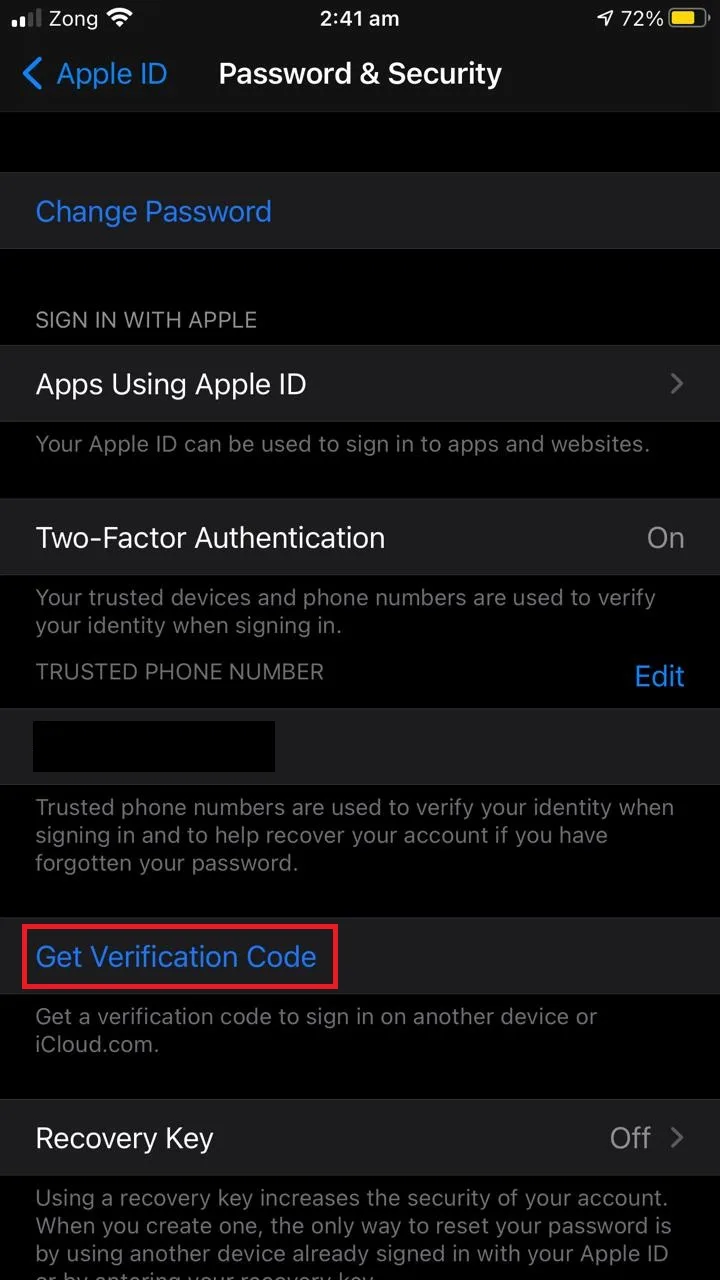
If your device is offline (for iOS 10.3 and later):
- Go to “Settings” > “[Your account]”.
- Tap on “Password & Security”.
- You will get a message saying “Account Details Unavailable”. Tap on the option “Get Verification Code”.
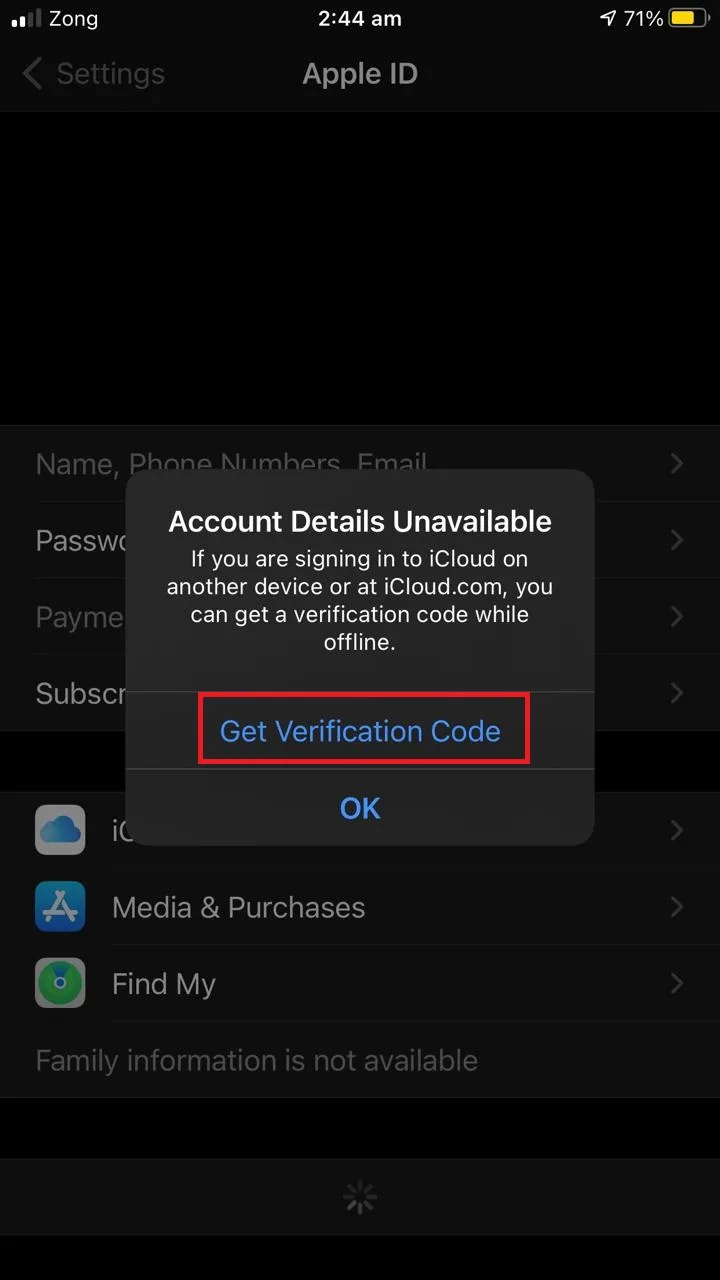
To get verification code on iOS 10.2 and earlier:
- Go to “Settings” > “iCloud”.
- Tap on “[Your name]”.
- Tap on “Password & Security” > “Get Verification Code” (if your device is online).
- Tap on “Get Verification Code” (if your device is offline).
What do I do if my Apple ID won’t verify?
If you cannot verify your Apple ID using two-factor authentication, there are a few alternative ways to get access to your account.
1. Reset your password
If you are having trouble clearing the two-factor authentication or getting the verification codes on your trusted device and your Apple ID is not verifying, you can always reset your password to gain access to your account.
You can reset the password using the trusted device or using your family member’s device through the Apple Support app.
To reset your password using your iPhone:
- Go to “Settings” > “[Your Account]”.
- Tap on “Password & Security” > “Change Password”.
- Enter your device passcode as requested.
- Enter your new password and tap “Change” to reset it.
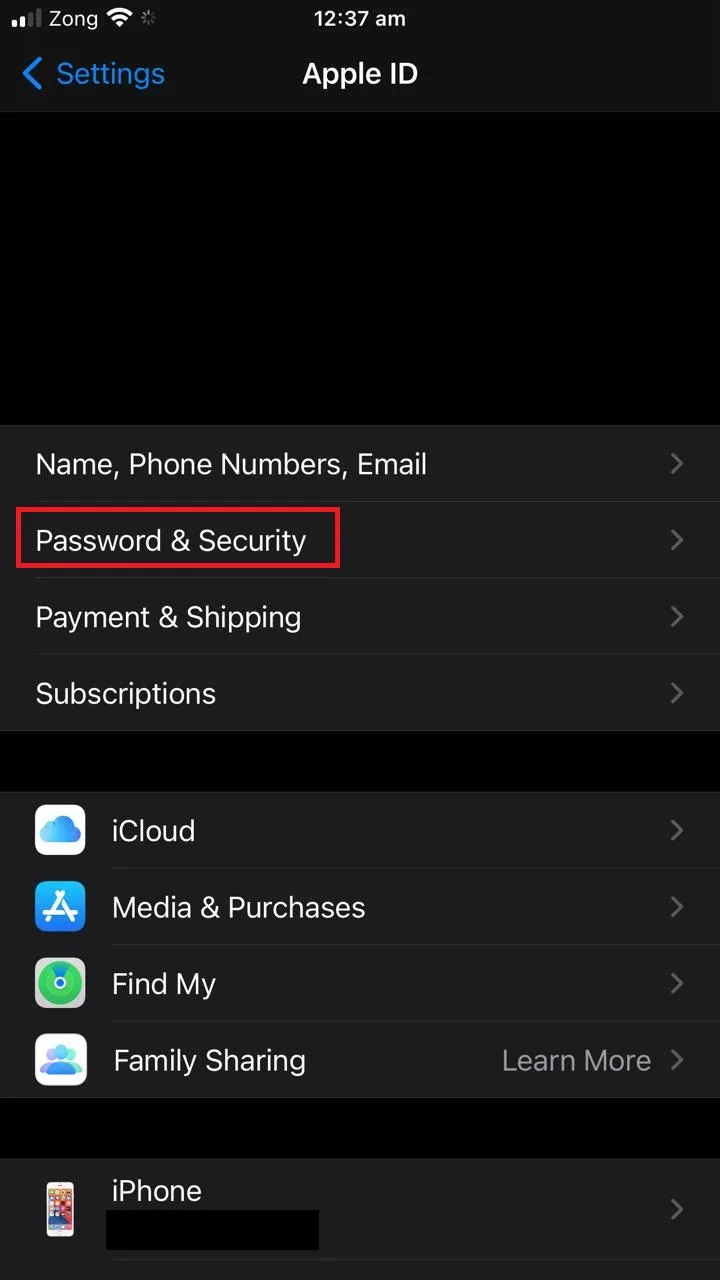
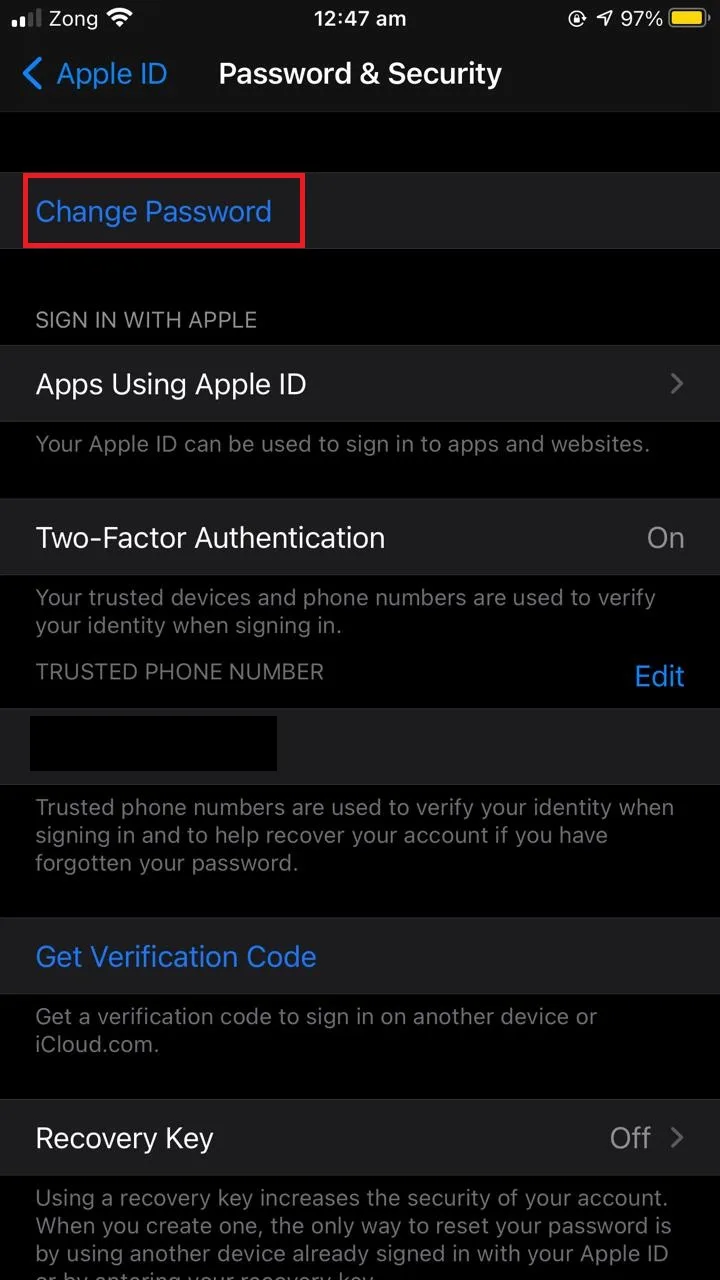
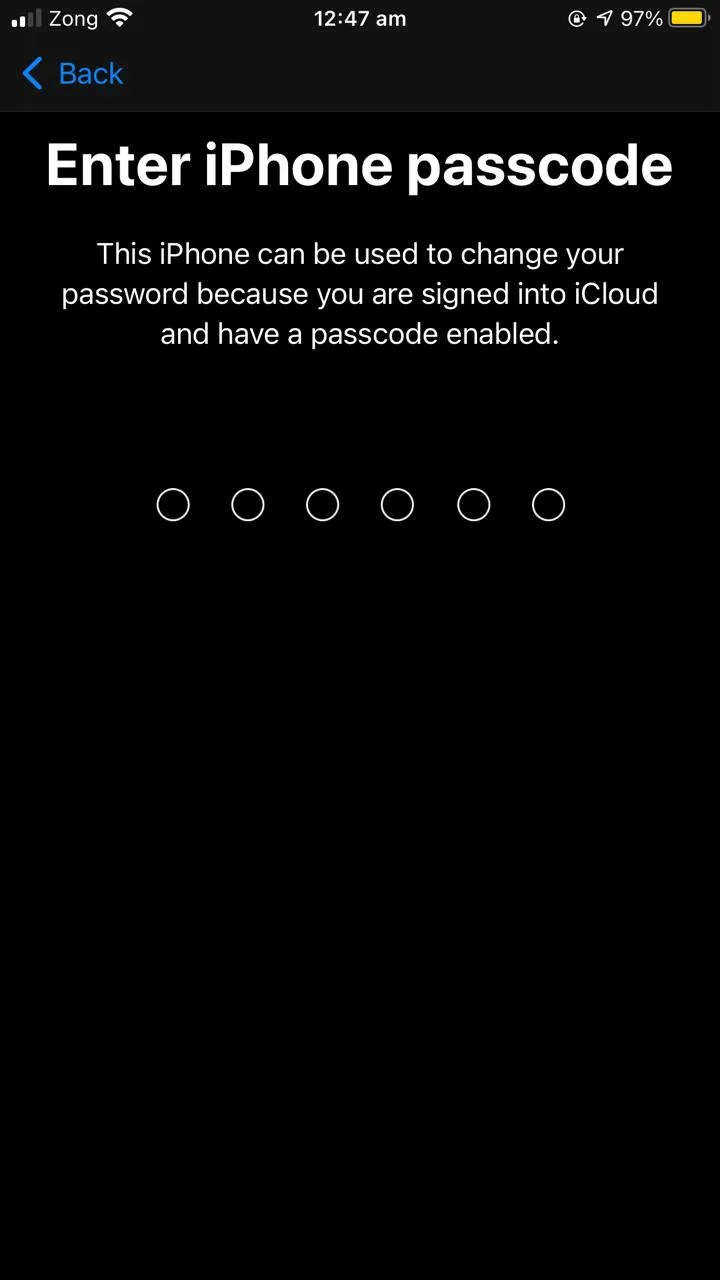
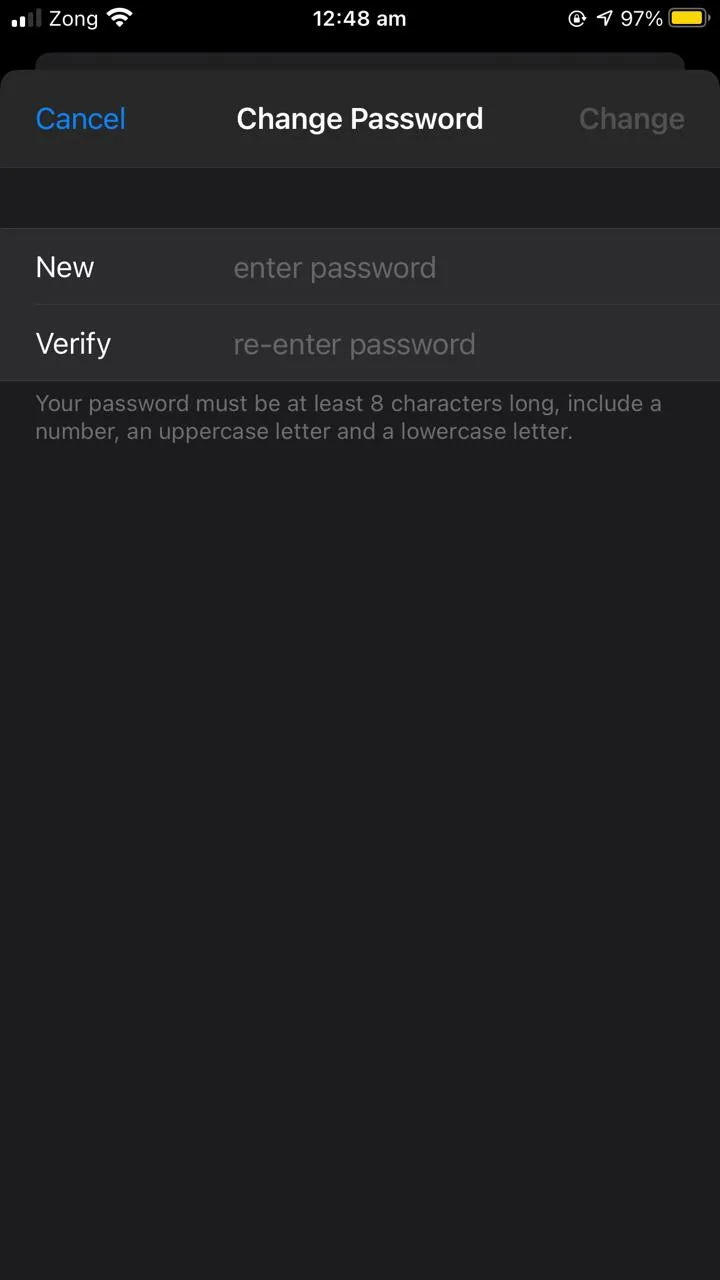
To reset your password using your family member’s device through the Apple Support app
- Install the Apple Support app from the App Store on their device (works only for iOS 13 and later).
- Open the app and tap on “Passwords & Security”.
- Tap on “Reset Apple ID password” > “Get Started”.
- Enter your Apple ID to reset the password.
- Tap “Next” and follow the steps to change the password of your Apple ID.
Alternatively, you can easily recover your account if you have set up an account recovery contact:
2. Regain access to your account using the account recovery contact
If you have set up an account recovery contact, that contact may help you regain access to your Apple ID if you cant verify your identity.
You first have to verify some of your account information, then reach out to your recovery contact and ask them to follow these steps:
- Go to “Settings” > “[Your Account]”.
- Tap “Password & Security” > “Account Recovery”.
- Tap on the contact’s ID to help you recover your account.
- Choose “Get Recovery Code”.
- Send the recovery code to you.
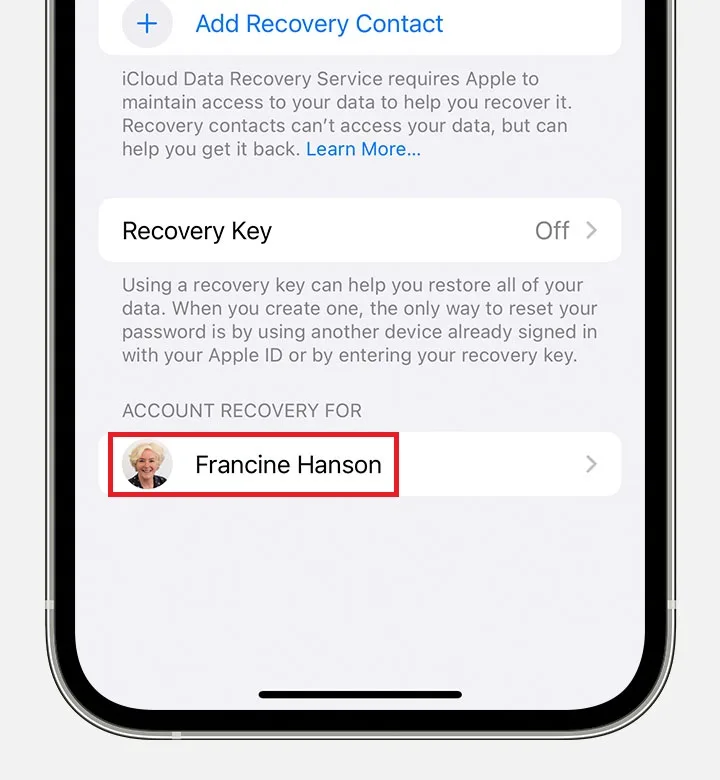
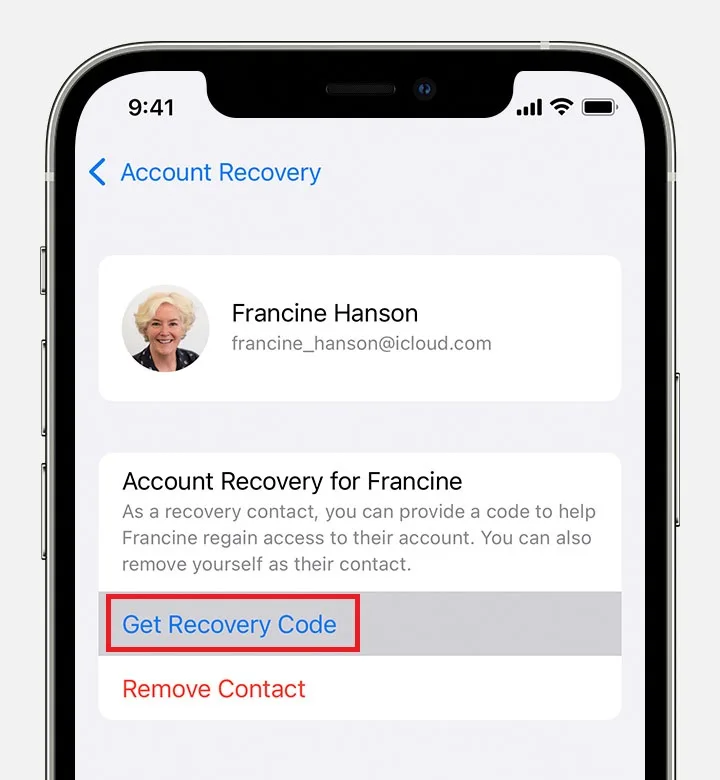
Once you get the recovery code and enter it, you will be able to reset your Apple ID password and regain access to your account.
3. Use account recovery to regain access to your account
The account recovery option helps you regain access to your Apple ID when you are unable to reset your password or have not enabled account recovery contact on your phone.
Account recovery may take a few days or even longer before you can use your account again for security reasons. The account recovery option should be used as the last resort after trying the above methods.
- Go to “iforgot.apple.com” using your device and enter your Apple ID.
- Apple will ask you some information to verify you’re the account owner
- You will then get an email from Apple about the confirmation of your request and when you should expect to regain access to your Apple ID.
- When the wait period is over (a few days), you should get a call or SMS from Apple on how to regain access to your Apple ID account.
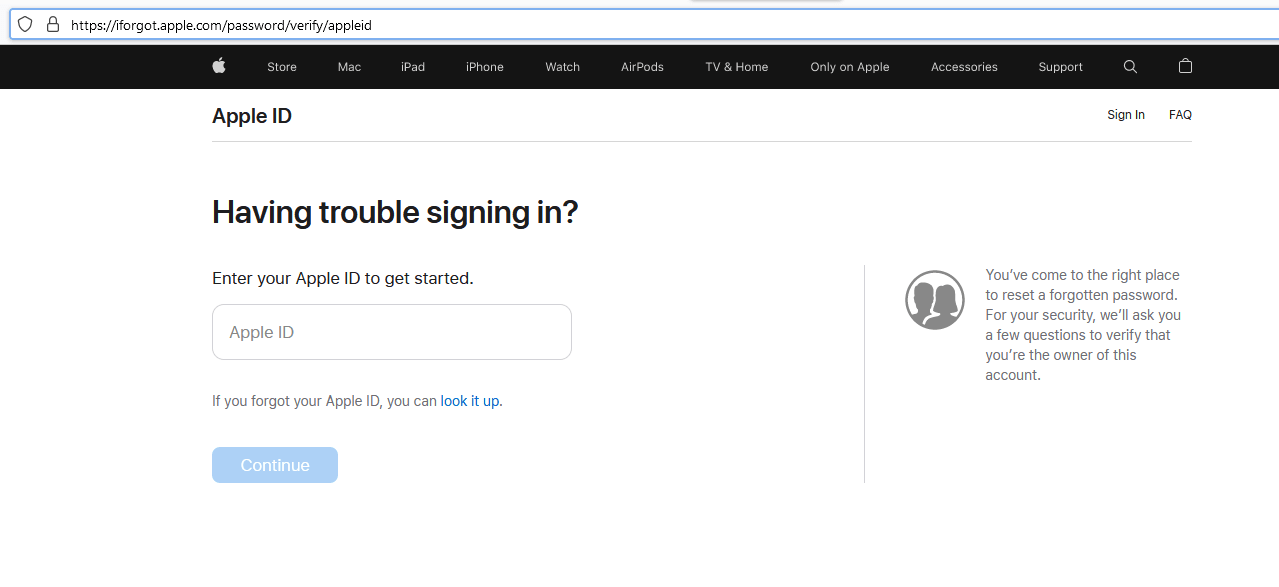
Avoid using your device while it is the recovery period. Also, turn off all the devices using your Apple ID till you regain access to your account to avoid further delays.
See also: Why Is My Number Not Verifying On iPhone?
Where is my Apple ID verification code sent?
When you sign in with your password to a new device, an Apple ID verification code is sent to your trusted phone number or your trusted iOS device.
You can only access your Apple ID account once you enter the correct password and the verification code sent to your phone number. This is known as two-factor authentication to maximize security and protection of your data.
Can I get my Apple ID verification code sent to my email?
You cannot get your Apple ID verification codes to your email because two-factor authentication relies on your phone number or another trusted Apple device.
You can choose to add more than one trusted phone number to get verification codes sent to, including a non-iPhone, in case you lose your main phone. However, email is not an option for two-factor authentication.
How can I get my Apple ID verification code without my old phone?
If you don’t have access to your old phone, there are a few ways to still get Apple ID verification code.
1. Get verification code on your trusted phone number
When you enable two-factor authentication for your Apple ID, you will be asked for a trusted phone number. You can also add additional trusted numbers later in case you lose your personal phone number.
If you don’t have access to your old phone, you can still request the verification code on your trusted phone number or the other number you have added as trusted number.
- Tap on “Didn’t get a code?” option.
- Choose the option “Send code to a trusted number”.
- You will receive SMS or call from Apple on your trusted number with a verification code.
- Enter this code and you will regain access to your Apple ID.
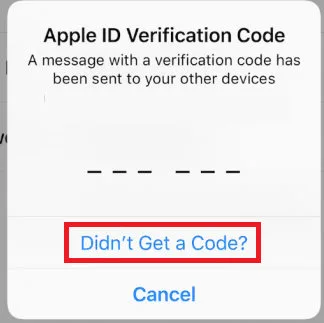
2. Get verification code on your trusted device via settings
You can also get verification code on your other trusted iOS device (iPod, iPad, iPhone, Mac) through Settings.
If your device is running iOS 10.3 and later:
- Go to “Settings” > “[Your account]”.
- Tap on “Password & Security”.
- Tap on “Get Verification Code”.
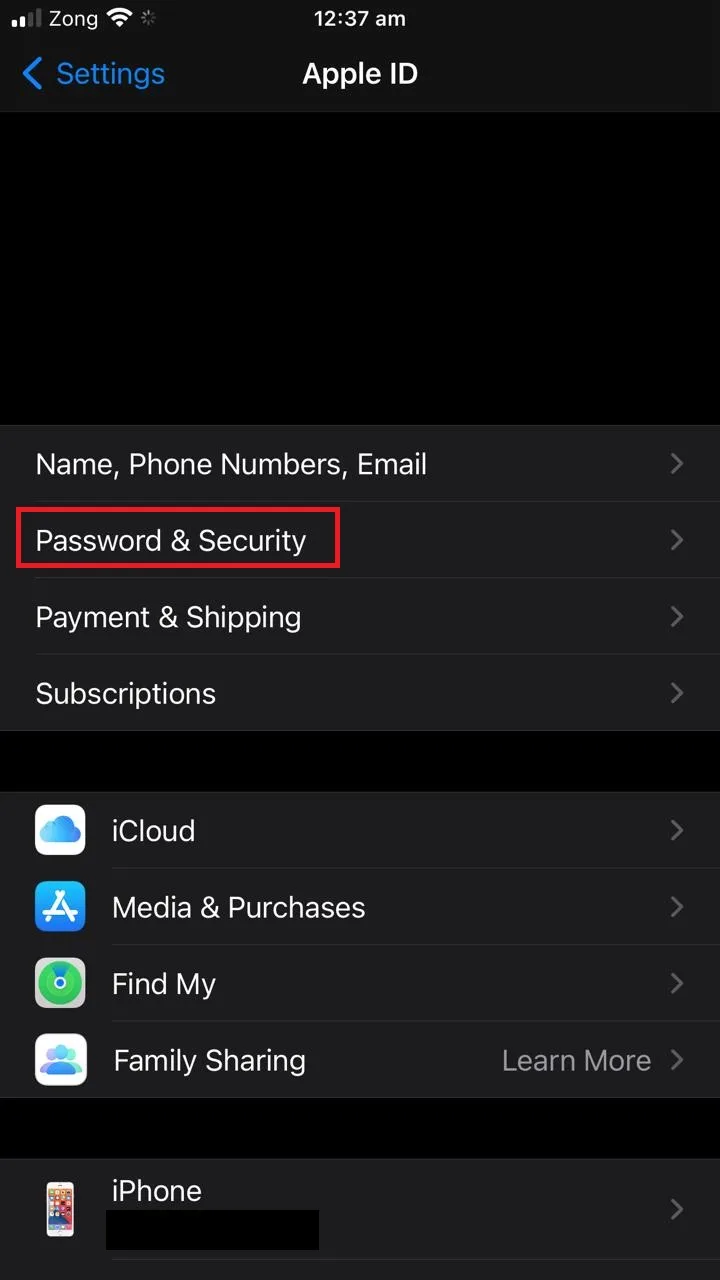
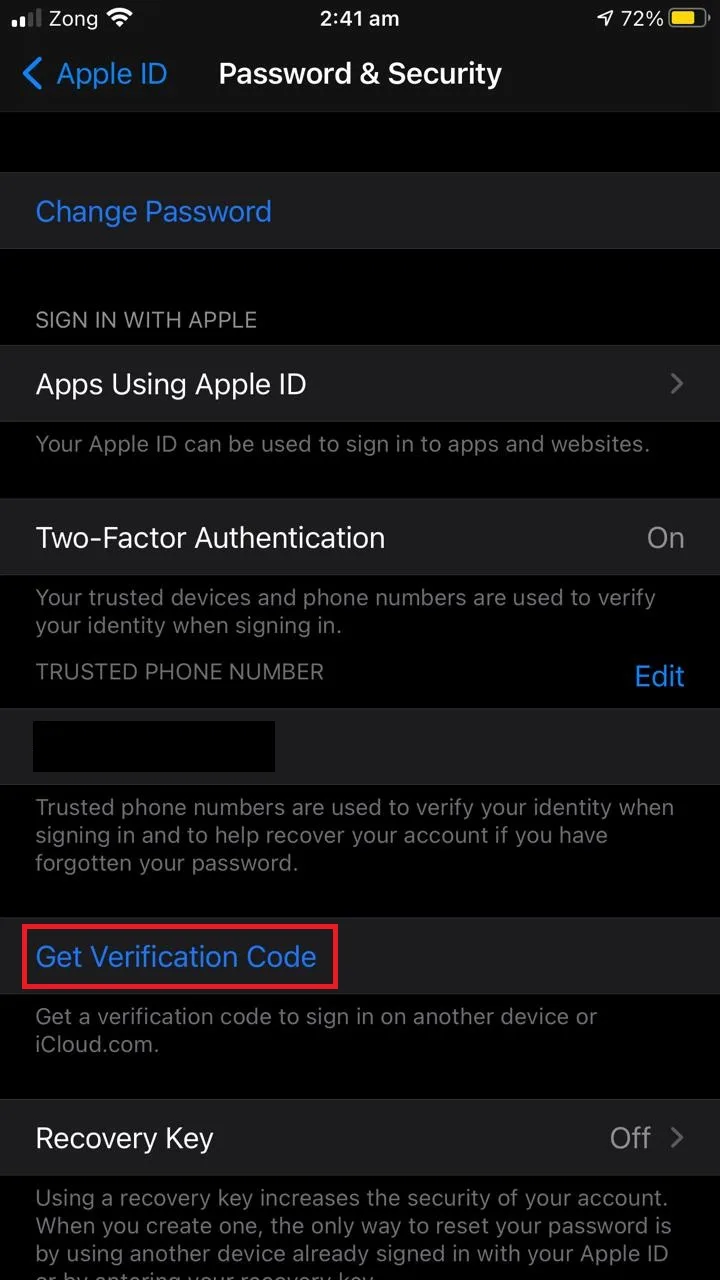
If your device is running iOS 10.2 and earlier:
- Go to “Settings” > “iCloud”.
- Tap on “[Your name]”.
- Tap on “Password & Security” > “Get Verification Code”.
If these two methods don’t work, see the section “What to do if my Apple ID won’t verify?” earlier.
How do I enter my Apple verification code?
If you are running an older iOS version and have enabled 2FA for your Apple ID, when asked for the Apple ID verification code, you may not see an input field for entering the code.
If that’s the case, you need to enter the verification code at the end of your password in the password field.
You will get your verification code sent to your trusted phone number via SMS or call, or you can get the code on a trusted device running iOS 9 or later.
Then in the password field, type in your password directly followed by the six-digit verification code you just received.