Does your iPhone randomly open apps, scroll the screen, and type without you touching the screen? If that sounds like your issue, you are experiencing ghost touching.
The ghost touch problem on iPhone devices is when, even though you are not touching the screen, the iPhone thinks you are and keeps registering your finger movement. This can lead to issues with how apps, Siri, and other software work.
Read along for nine potential reasons for this problem and things you can try to get your iPhone up and running again.
- 1. Remove your iPhone case & screen protector
- 2. Get rid of dust by cleaning your screen
- 3. Replace cheap or uncertified charging cable
- 4. Reboot your device
- 5. Update iOS
- 6. Reset all settings on your iPhone
- 7. Perform a Factory Reset
- 8. Restore your iPhone from DFU mode
- 9. Replace your display
See also: Why Do My Apps Keep Moving on iPhone?
1. Remove your iPhone case & screen protector
Screen protectors help protect your device screen from scratches and cracks. However, screen protectors can also be the reason for your apps opening on their own, e.g. if the protector loses alignment or isn’t properly installed.
You can try removing your screen protector and see if it fixes the issue. Remove it gently, starting from any one corner and peeling it all the way to the next.
Another thing that helps protect your iPhone but can cause ghost touch is your iPhone cover/case. Hard cases tend to apply too much pressure on your iPhone, which can cause it to operate abnormally.
You may also have a poorly fitted case that, besides the phone bezel, actually touches the screen. This can also cause the ghost touch problem to occur.
Try removing your phone cover and see if this solves your problem.
2. Get rid of dust by cleaning your screen
Even if you have removed your screen protector, dust on your iPhone’s screen might interfere with the touch screen detection. This can cause your iPhone to randomly open apps, dial numbers, or even write messages.
To remove dust from your screen, clean it properly with a soft, lint-free cloth. Before cleaning, turn off your iPhone and remove it from power or detach it from the cable.
Next, dampen the lint-free cloth with warm water and start cleaning the screen of your iPhone gently from one end to the other.
3. Replace cheap or uncertified charging cable
Many times, using non-OEM accessories like chargers or data cables can cause issues like apps opening themselves and others.
Non-original chargers and cables can not only affect battery performance, but can also lead to ghost touch on the iPhone.
So if you’re using an uncertified charging cable and experiencing ghost touching, the odds are that your charging cord is faulty. Try replacing it with an OEM charger.
You can also try changing your power adapter (aka charging block) if it is fake or appears faulty.
4. Reboot your device

Restarting your iPhone clears the cache, refreshes apps & system functions, and removes minor OS-related issues.
If your iPhone keeps opening apps on its own, you can try simply rebooting your iPhone.
Here’s how to restart your device:
- Press and hold the ”Home” and ”Power” buttons simultaneously . If you are using an iPhone X or later model, press and hold the “Power” and “Volume Up” buttons together
- Slide the “Power” button icon to the right to turn your iPhone off
- After 40 seconds, press and hold the “Power” button until you see the Apple logo on your screen
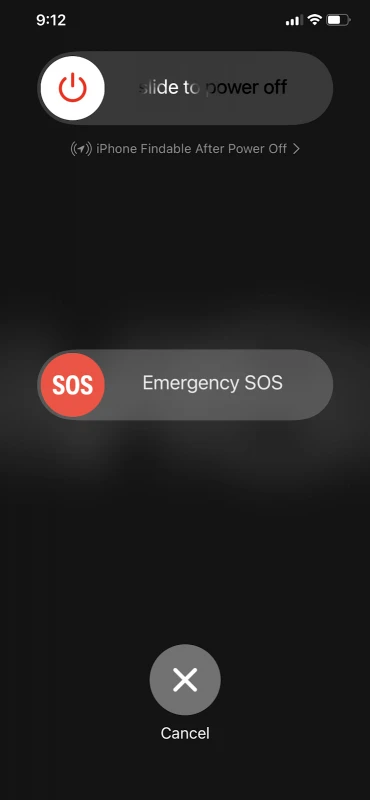
5. Update iOS
The iPhone¡s OS is responsible for identifying the touches on the screen & passing it on to the hardware for processing.
If you’re experiencing a ghost touch-related issue, make sure your software is up to date. The latest OS update may fix the issue.
Here’s how to update your iPhone:
- Go to “Settings” > “General”
- “Software Update” > Install the latest version of the software (if available)
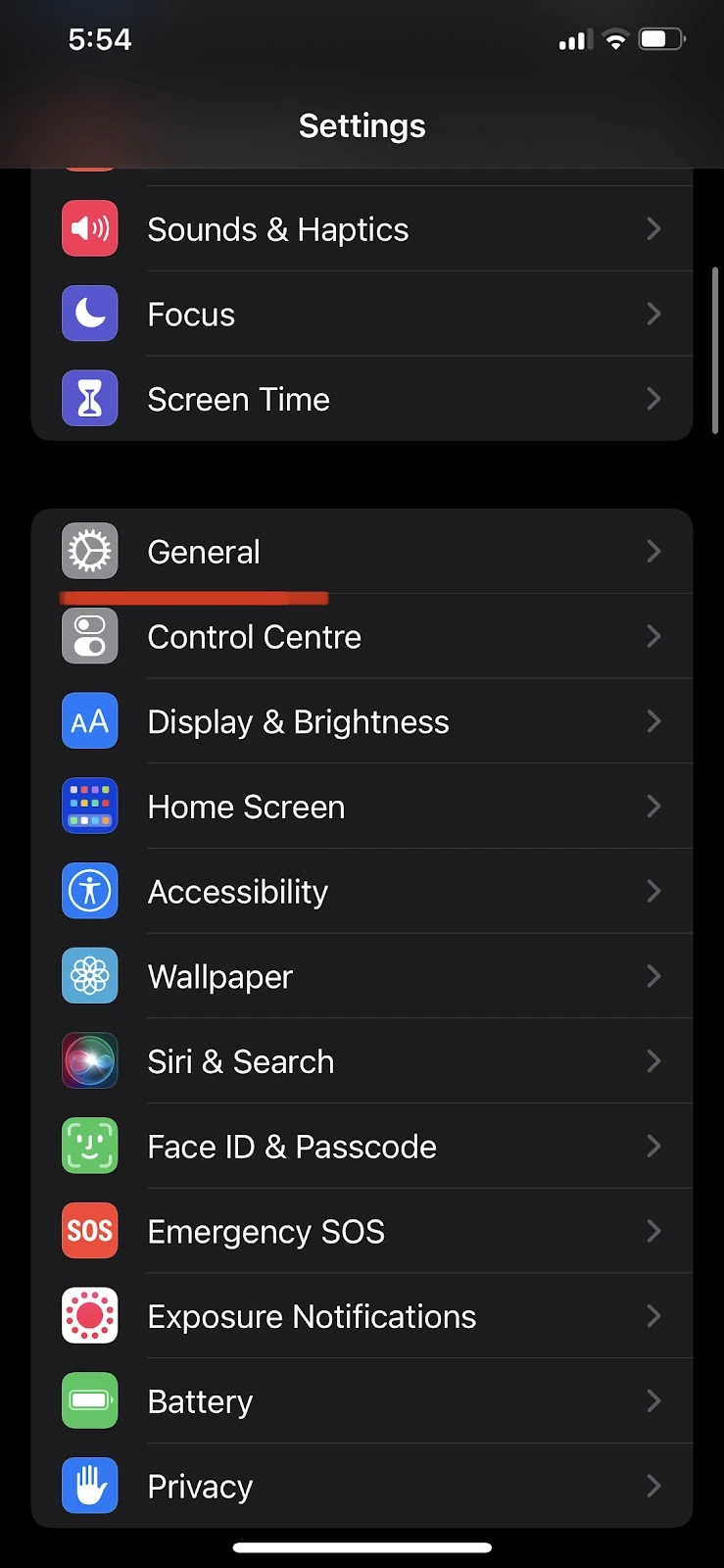
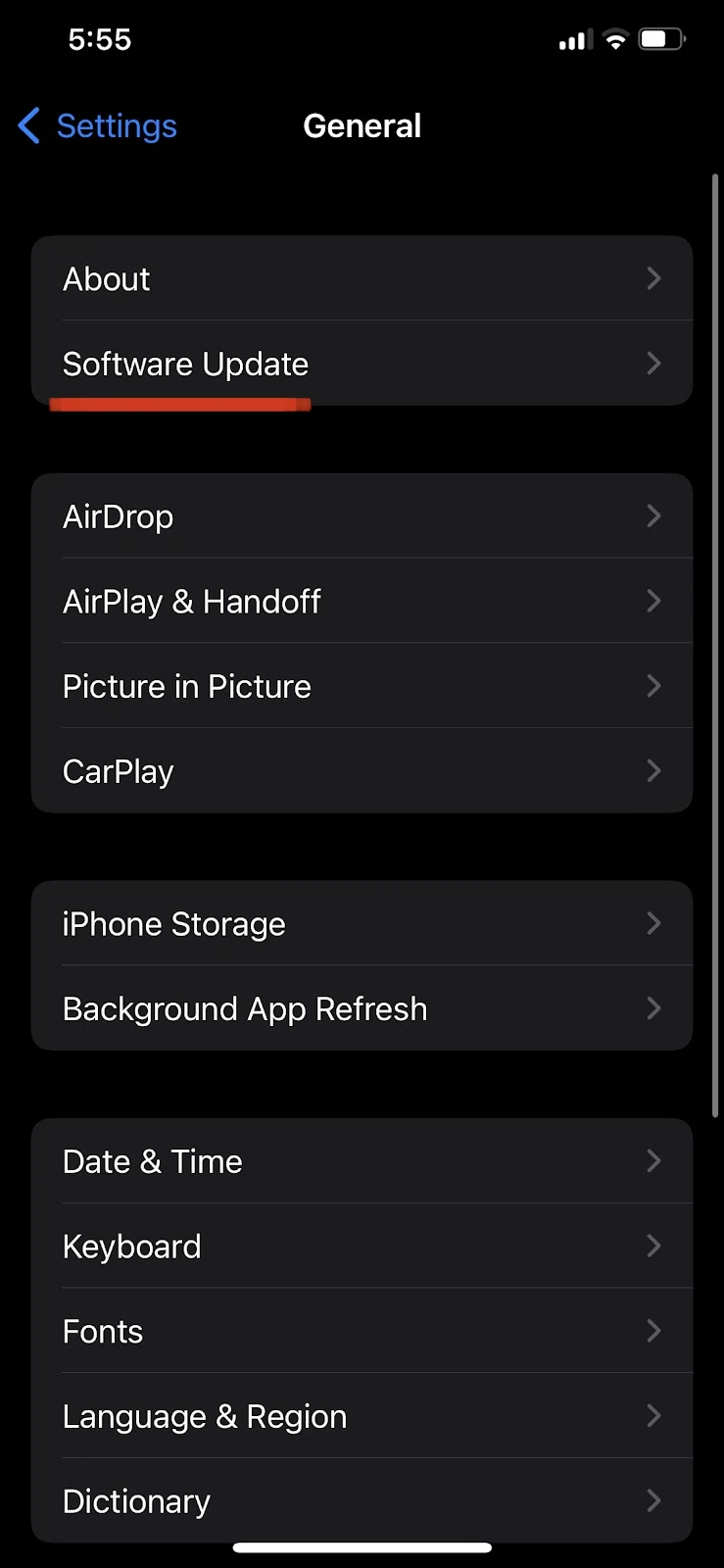
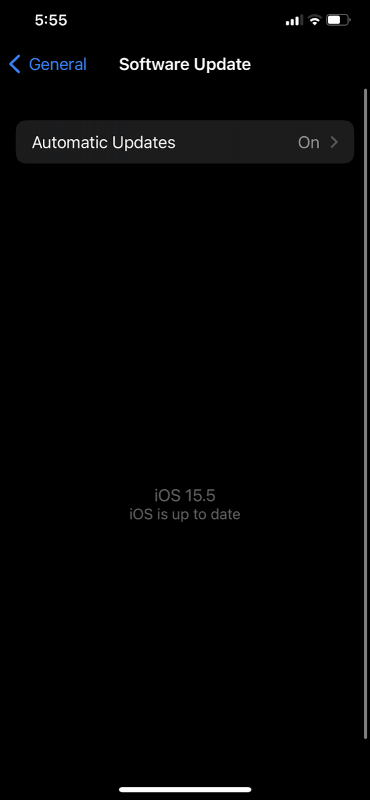
6. Reset all settings on your iPhone
The “Reset all settings” option brings your network and device settings back to their initial state. However, your data remains on your device, so you do not need to make a backup to try this method.
While wiping all your settings of the iPhone, this feature may also fix the ghost touching issue. These are the steps to reset all your settings:
- Go to “Settings” > “General”
- Scroll down and tap “Reset”
- Choose “Reset all Settings”
- Enter your passcode
- Tap “Reset all Settings” to confirm
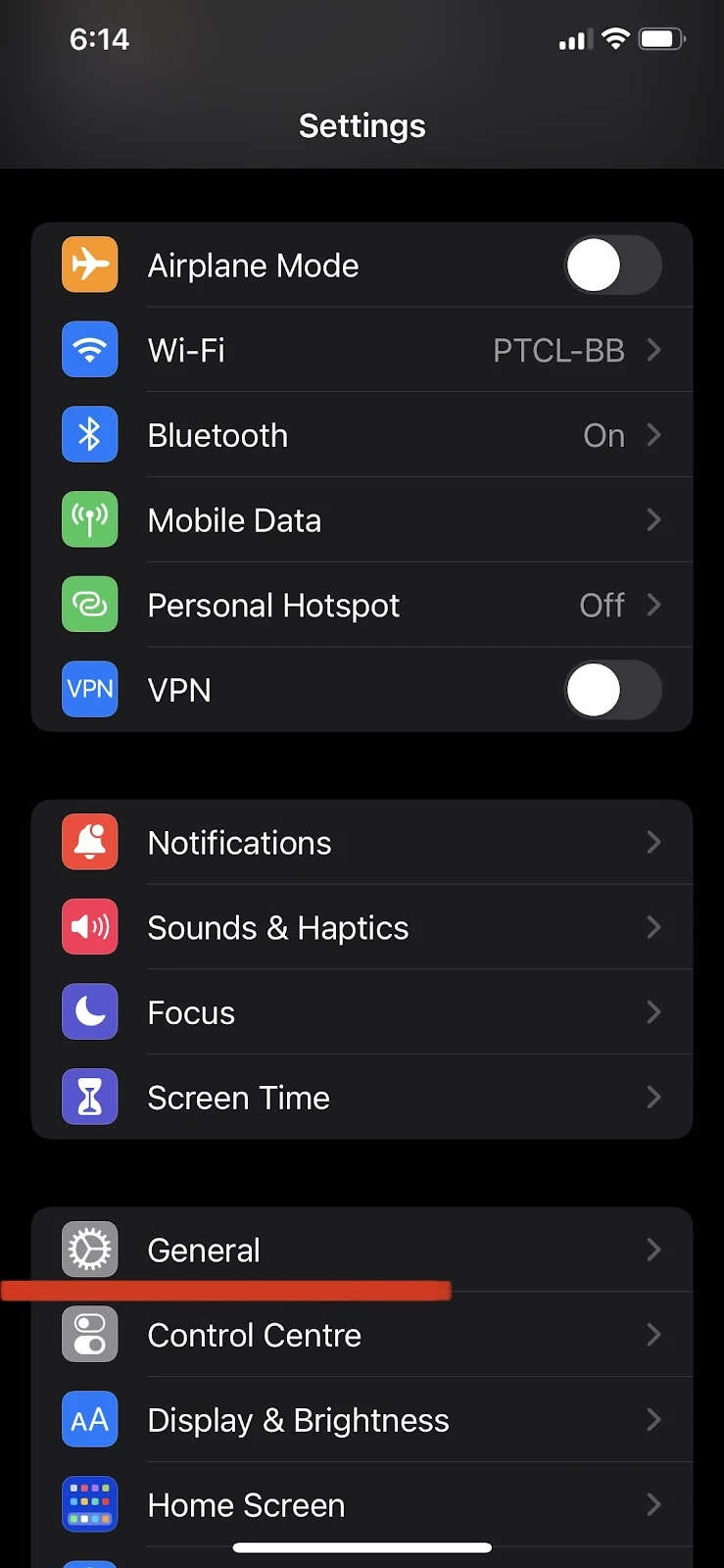
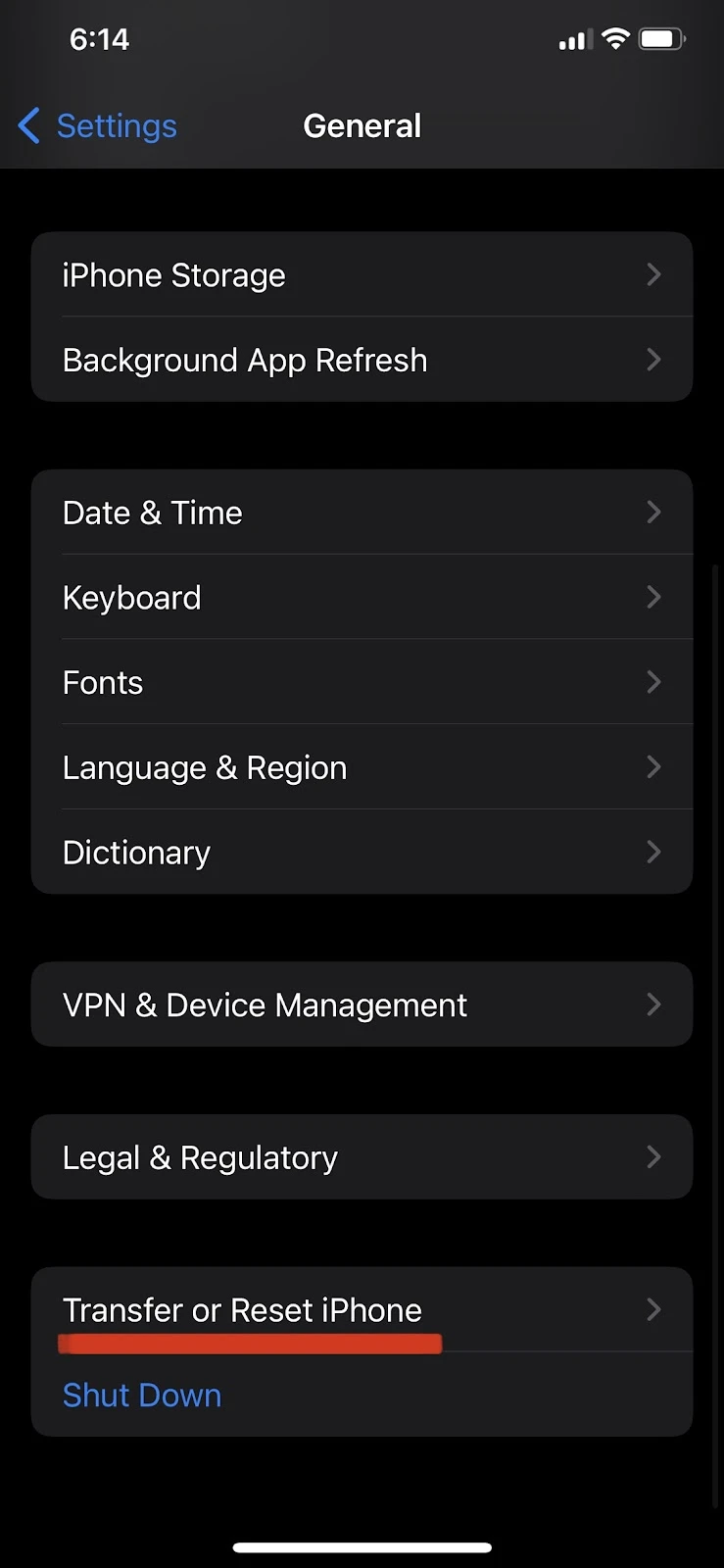
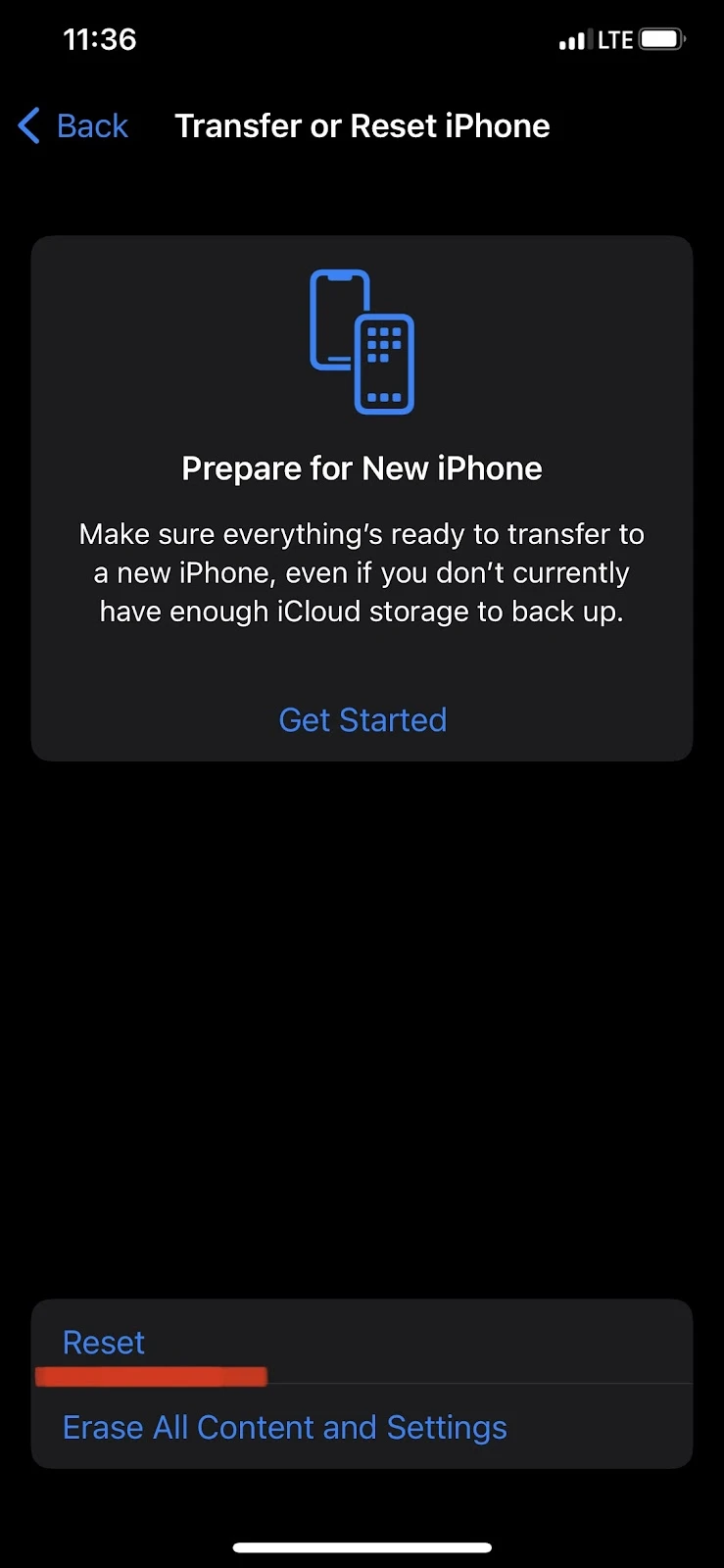
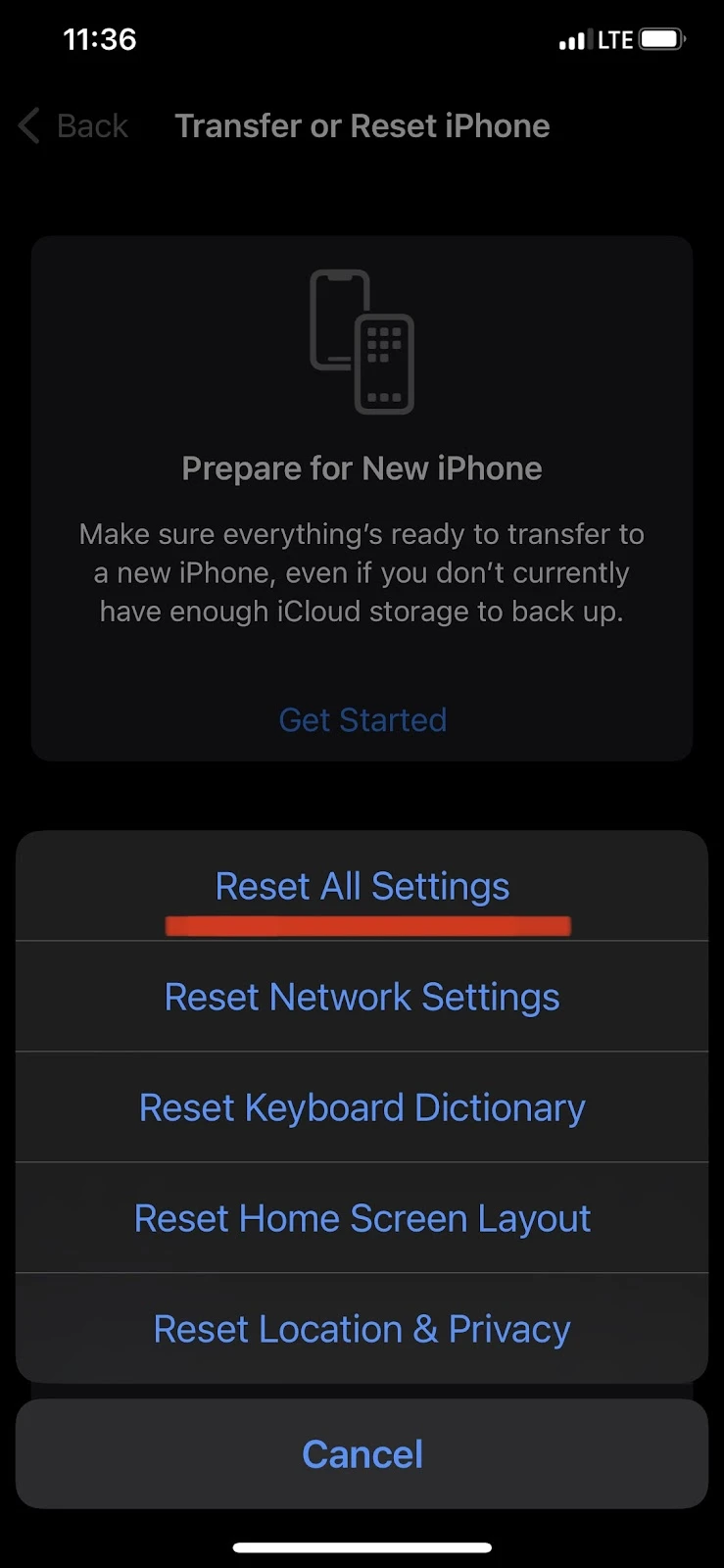
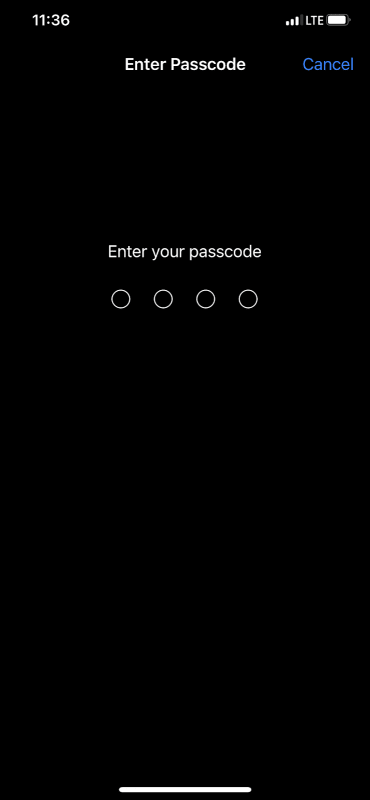
See also: Does iPhone Reset Remove Apple ID?
7. Perform a Factory Reset
If the above solution does not work and your iPhone keeps opening apps on its own, your device might be experiencing a more complex system error that can cause the ghost touch issue.
It can often be fixed by resetting all the data and settings of your iPhone. In other words, bringing your iPhone back to its factory default state.
By factory resetting your iPhone, you will be wiping all your data from your iPhone.
Therefore, make sure you backup your data beforehand . See this post out for how and where to backup your iPhone’s data.
After making a backup, follow these steps to factory reset your iPhone:
- Open “Settings” on your iPhone > Select “General”
- Scroll down and tap on “Transfer or Reset iPhone”
- Now tap on “Erase all Content and Settings” > Tap on “Continue”
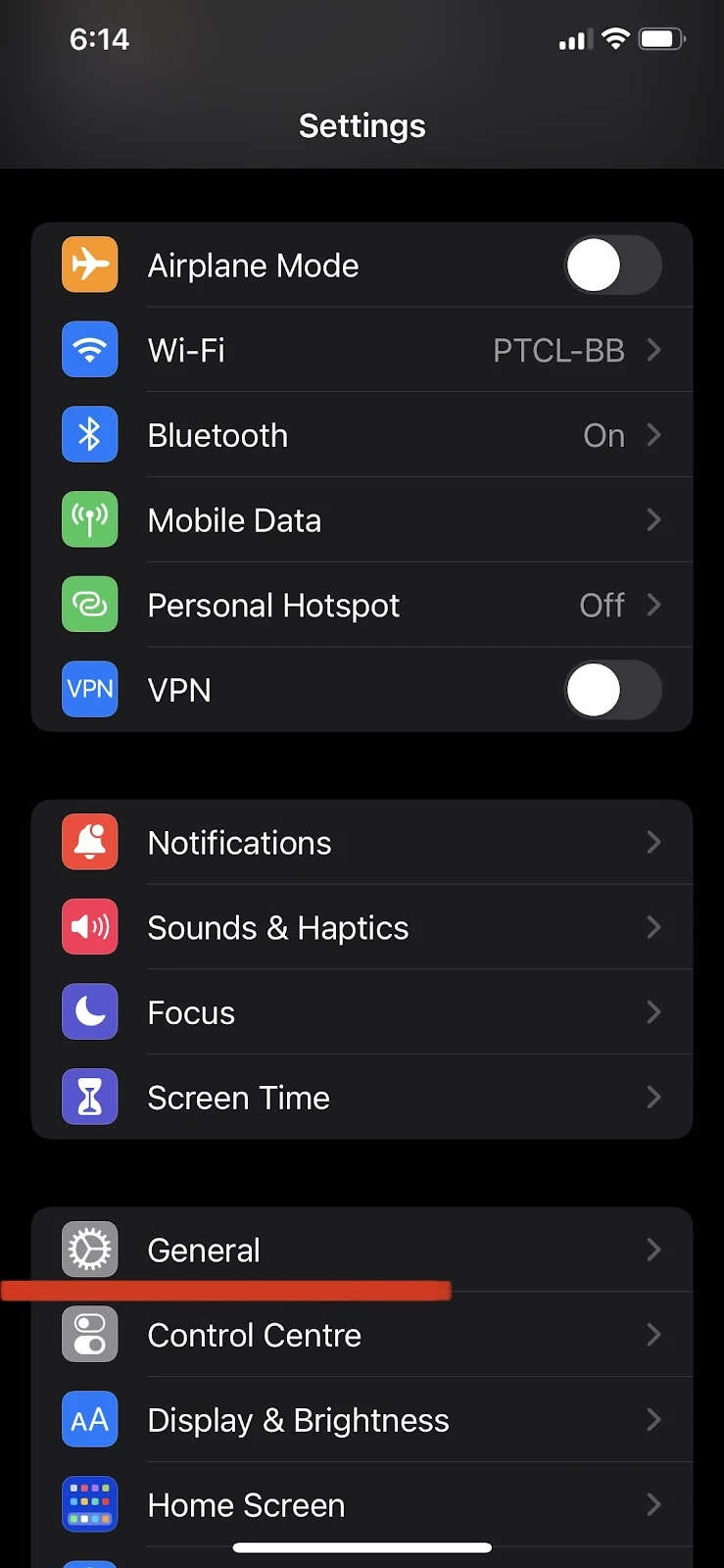
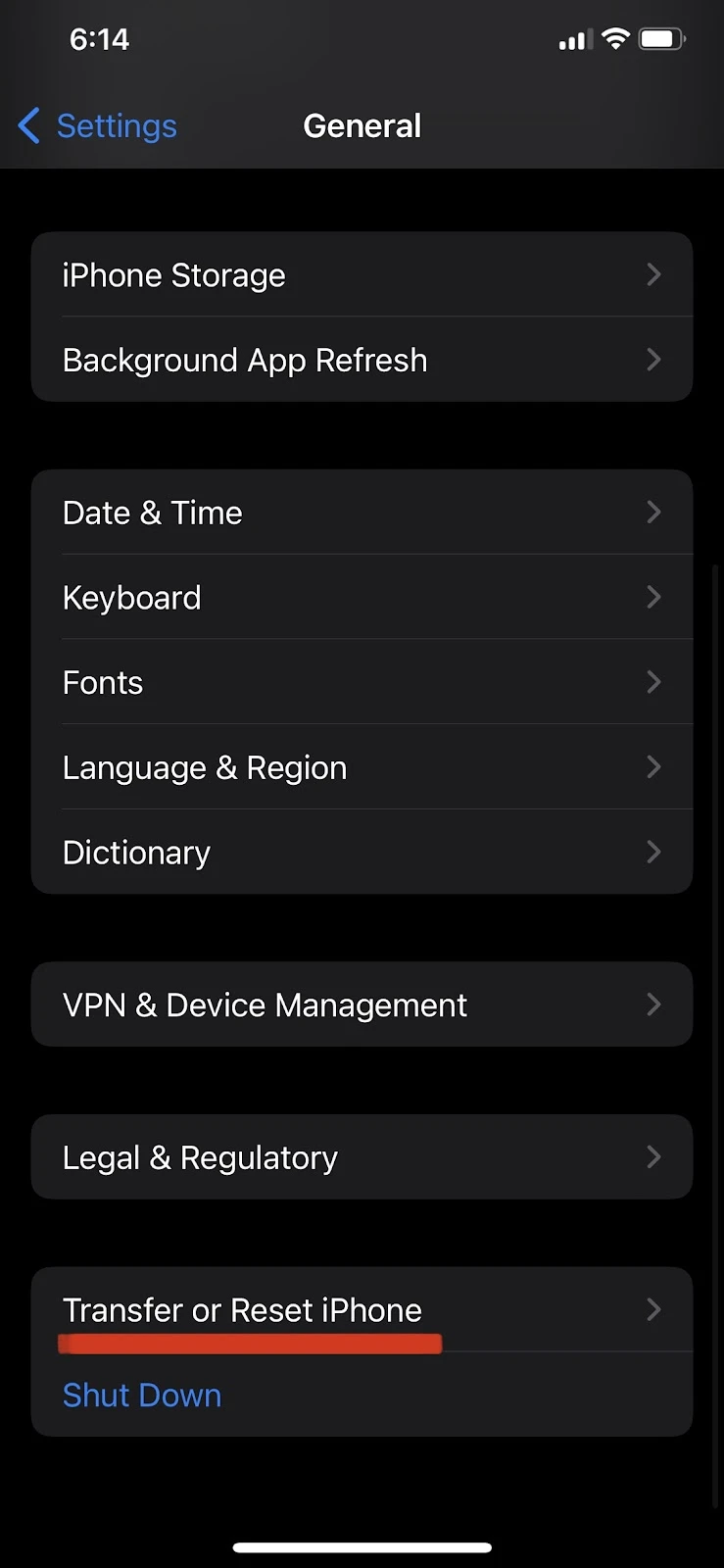
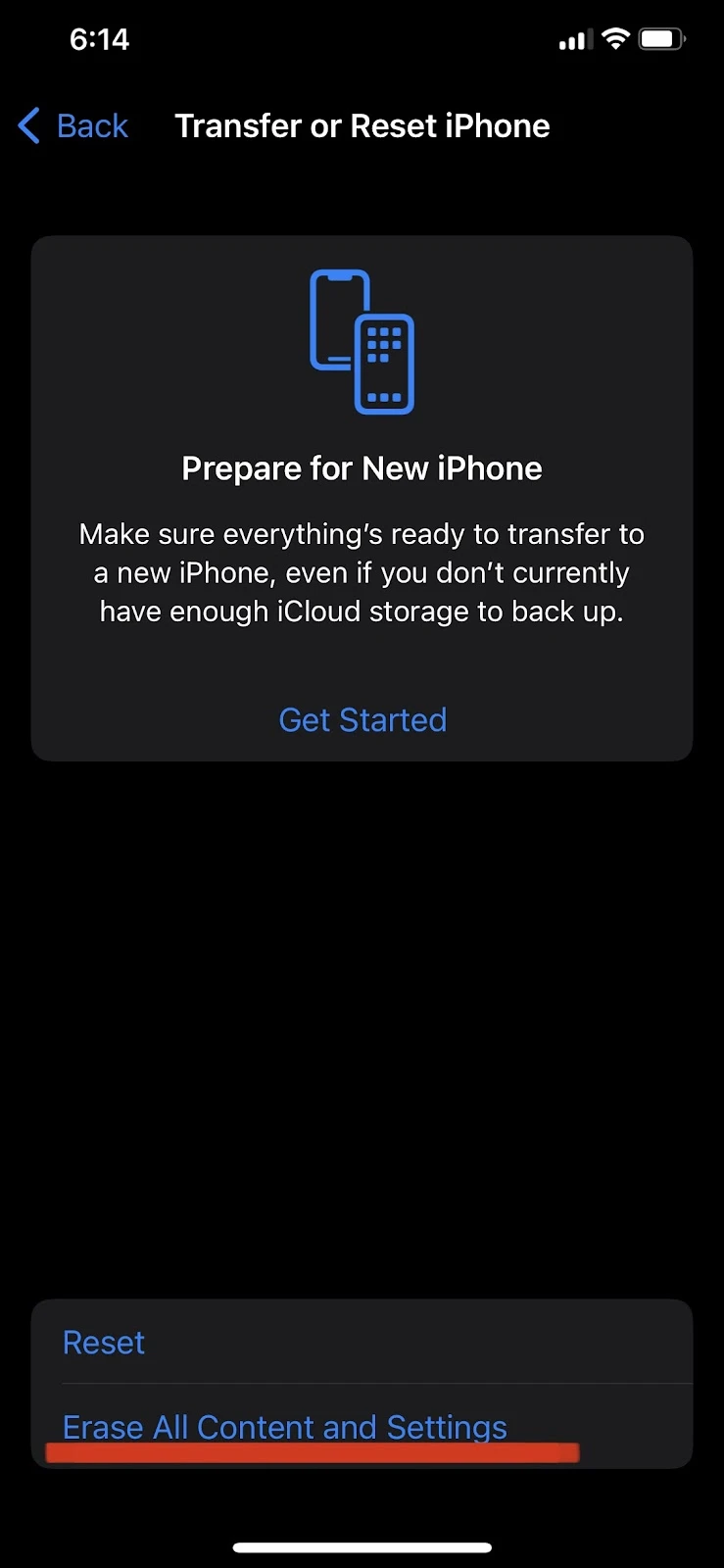
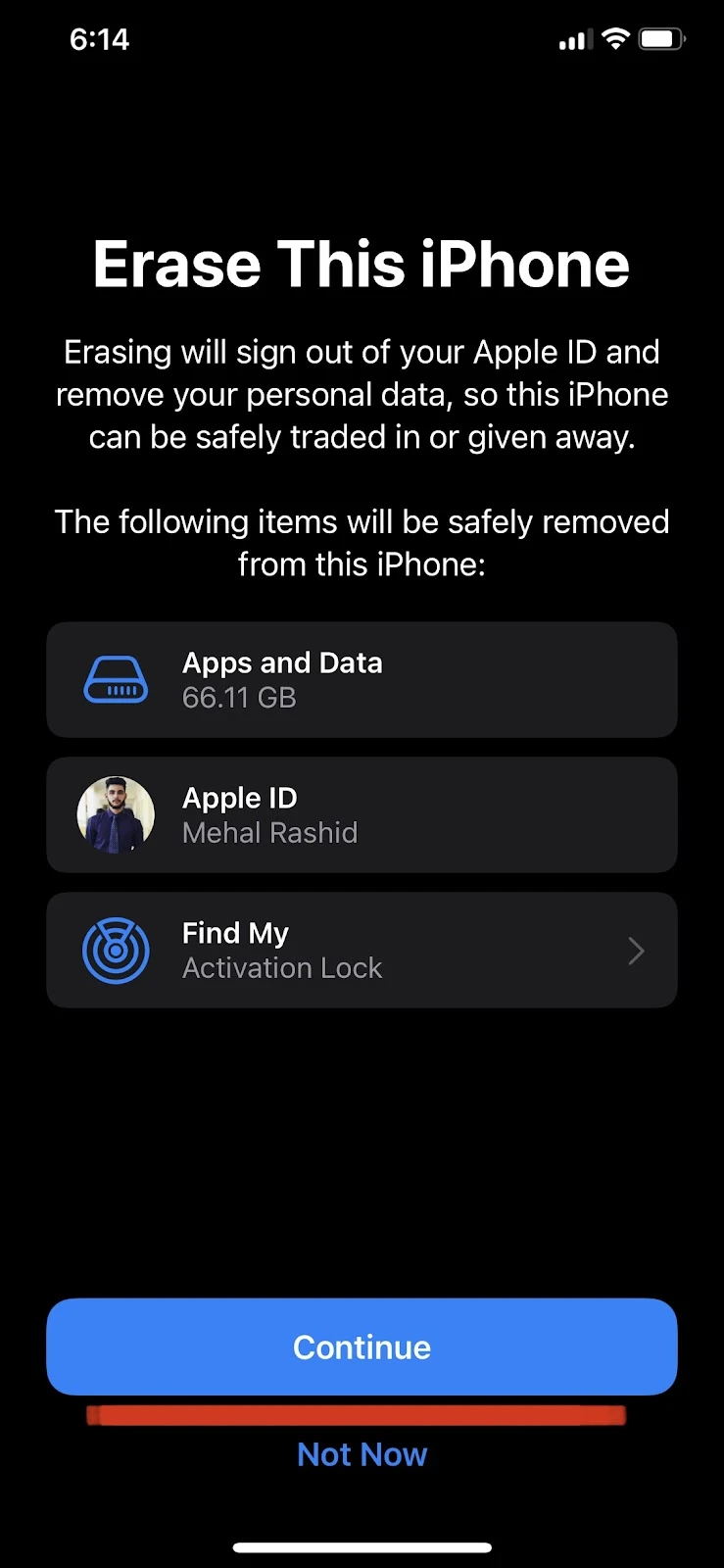
See also: How To Restore Old Backup On iPhone?
8. Restore your iPhone from DFU mode
The last method you can try yourself to resolve the apps opening on their own issue is to restore your iPhone.
If you have tried all the above techniques and still couldn’t solve the problem, you may have corrupted software or some other fatal system error.
This can often be solved by restoring the iPhone from the Device Firmware Update (DFU) mode. DFU mode reinstalls the firmware as well as the OS on your iPhone.
Keep in mind that all your data will be lost by following this method so it’s necessary to create a backup of your data.
Here’s how to put an iPhone 8 or later into DFU mode and restore it :
- Connect your iPhone to your computer using a USB cable
- Open iTunes on your computer
- Now pick up your iPhone and press the “Volume Up” button once
- Press the “Volume down” button once
- Press and hold the “Power” button and do not release it
- Press and hold the “Volume Down” button also when you see a black screen
- Keep holding both the buttons (“Power Up” and “Volume Down”) for at least 5 seconds, then release the “Power” button only
- If the screen stays black, it means that you are now in DFU mode
- Now go back to your iTunes interface on your computer and see if there is a prompt displayed
- Now choose “Restore iPhone”
On iPhone 7 or 7 Plus, here’s how to enter into DFU mode:
- Connect your iPhone to your computer using a USB cable
- Open iTunes on your computer
- On your iPhone, press and hold the “Volume Down” and the “Power” button
- Keep holding both the buttons for 9 seconds, then release the “Power” button only
- If your iPhone screen stays black, it means you are in DFU mode and can release the ‘Volume Down” button as well
- Go back to your iTunes interface on your computer and see if there is a prompt displayed
- Now choose “Restore iPhone”
For iPhone 6s or earlier, follow these steps:
- Connect your iPhone to your computer using a USB cable
- Open iTunes on your computer
- On your iPhone, press and hold the “Home” button and “Power” button
- Keep holding both the buttons for 9 seconds, then release the “Power” button only
- If your iPhone screen stays black, it means you are in DFU mode and can release the “Home” down button as well
- Go back to your iTunes interface on your computer and see if there is a prompt displayed
- Choose “Restore iPhone”
See also: My iPhone Is Stuck In Recovery Mode
9. Replace your display
Finally, if you have tried everything above but still have apps opening on their own on your iPhone, there may be an issue with your touchscreen digitizer.
A digitizer is used to convert your touch commands into digital signals for your smartphone to process.
If your digitizer has issues, your screen will not respond appropriately and may result in ghost touch. There can be several causes for a malfunctioning digitizer such as:
- You might have accidentally dropped your iPhone
- Excess water might have entered the screen
- Misalignment of the hardware installed inside your iPhone
Your last resort is to get your faulty display fixed by a professional repairing service.
It is best to visit an Apple store or Apple service provider to get your screen fixed. You can also take it to a competent phone repair shop.

